- VMware
- VMware vCenter Server (VCSA), VMware vSphere
- 14 August 2024 at 12:02 UTC
-

- 1/3
SexiGraf is a free and open source solution specialized in VMware infrastructure management and is also available in the form of a virtual appliance.
SexiGraf was created by the same authors as the SexiLog log centralization solution, which we have already told you about.
Note that SexiGraf is somewhat of a free alternative to VMware Aria Operations (formerly vRealize Operations ou vROps).
Its particularity: providing you with performance graphs, as well as other types of graphs to analyze the resources (CPU, RAM, network, storage, ...) used by your VMware ESXi hosts, your VMware vCenter Server (or VCSA) servers. ), as well as other storage solutions (such as FreeNAS) or database servers (such as MySQL or Microsoft SQL Server) using plugins.
- Download SexiGraf
- Deploy SexiGraf from your VMware vCenter Server (or VCSA)
- SexiGraf console
- Add your VMware vCenter Server in SexiGraf configuration
- Dashboards (SexiPanels) available in SexiGraf
- Plugins
1. Download SexiGraf
To download "SexiGraf", go to the "QuickStart - SexiGraf" page of the official website and click on the download button "Download OVA appliance - ..." located at the top of the page.
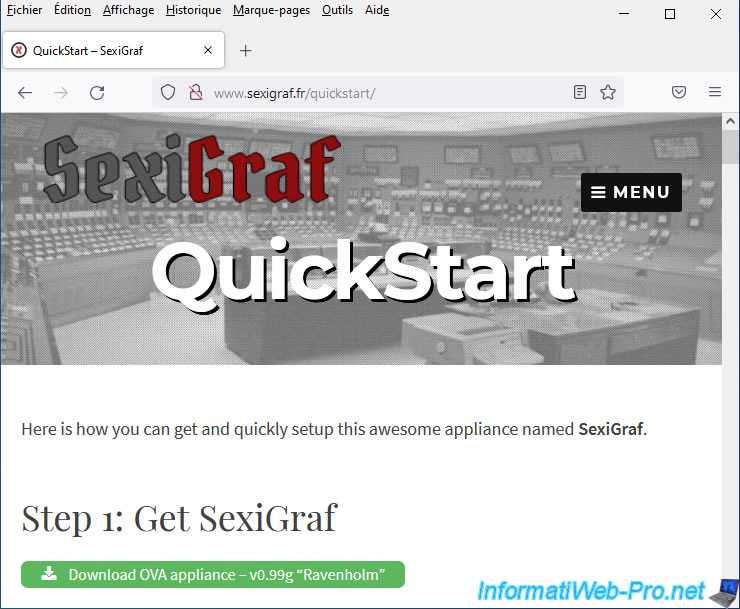
Once the ova file is downloaded, you will be able to see that it weighs approximately 2 GB.
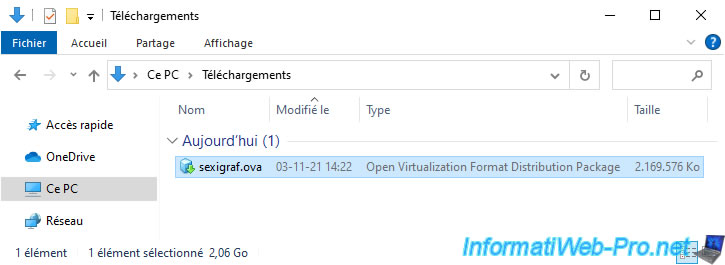
2. Deploy SexiGraf from your VMware vCenter Server (or VCSA)
As with SexiLog, you will need to deploy the SexiGraf ova file from a VMware vCenter Server (or VCSA) host.
To do this, right-click on the location (datacenter or folder) where you want to add it, then click: Deploy OVF template.
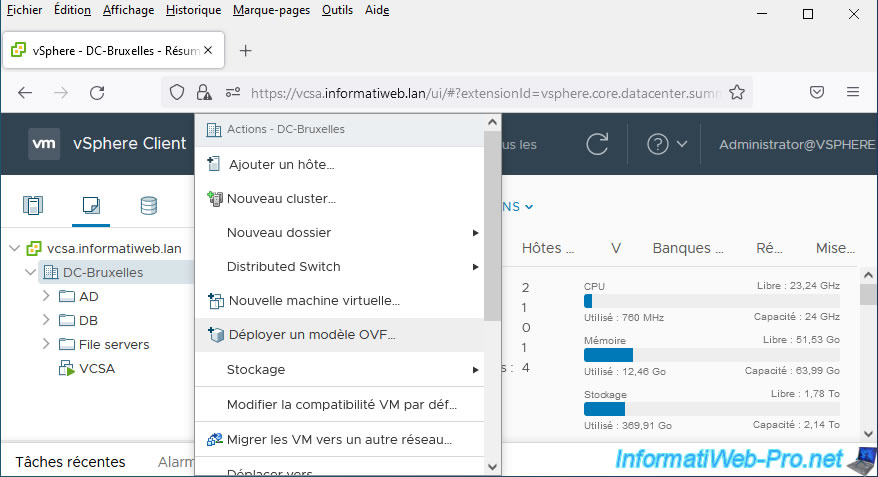
If you try to deploy it from a VMware ESXi hypervisor, you may get an error.
In any case, this is the error we had when attempting this deployment on a VMware ESXi 6.7.0 u3 host.
Plain Text
Line 163: Failed to parse 'tools.syncTime' for attribute 'key' in element 'Config'. An error occurred while creating the import specification from the OVF file.
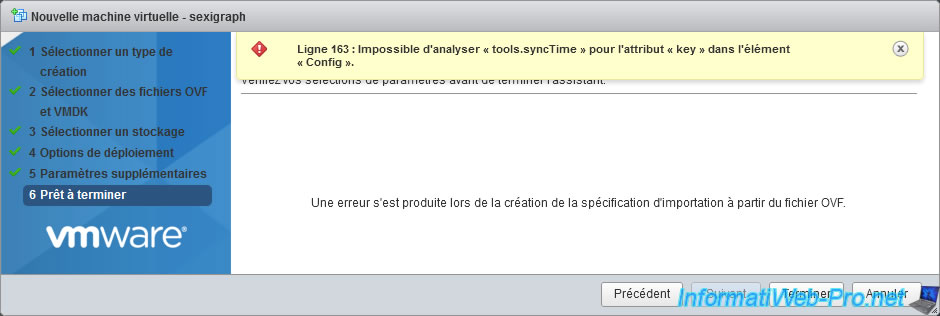
On VMware vCenter Server (or VCSA), you will not have this problem.
In the "Deploy OVF Template" wizard that appears, select "Local file", then click the button: Browse.
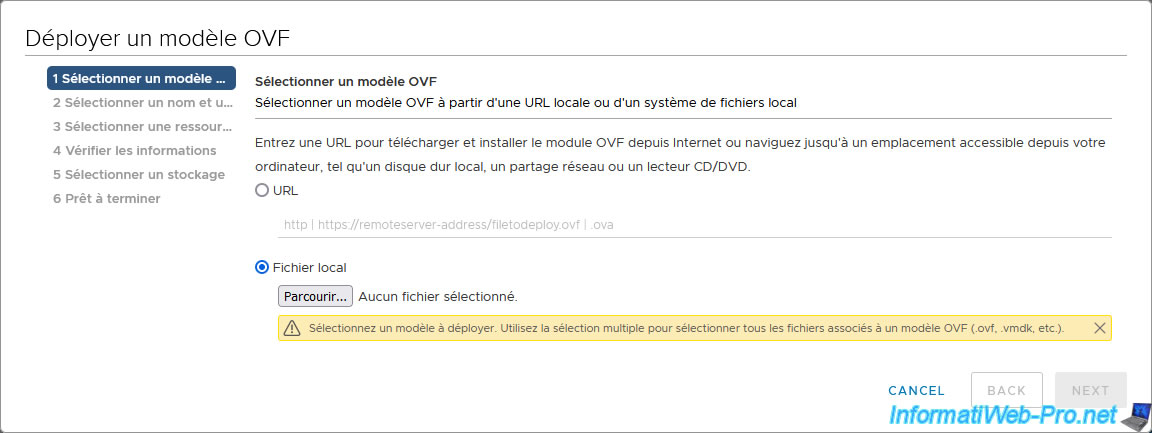
Select the "sexigraf.ova" file you just downloaded and click Open.
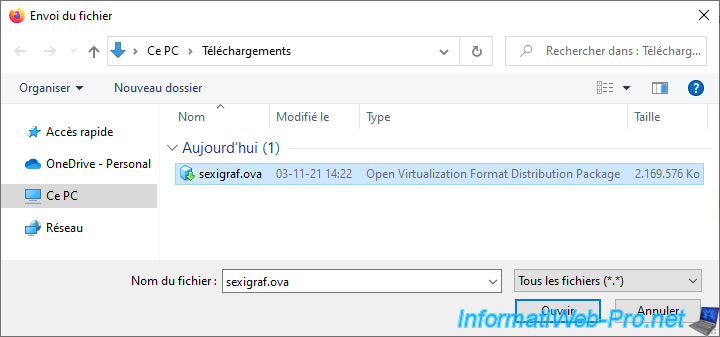
Then, click Next.
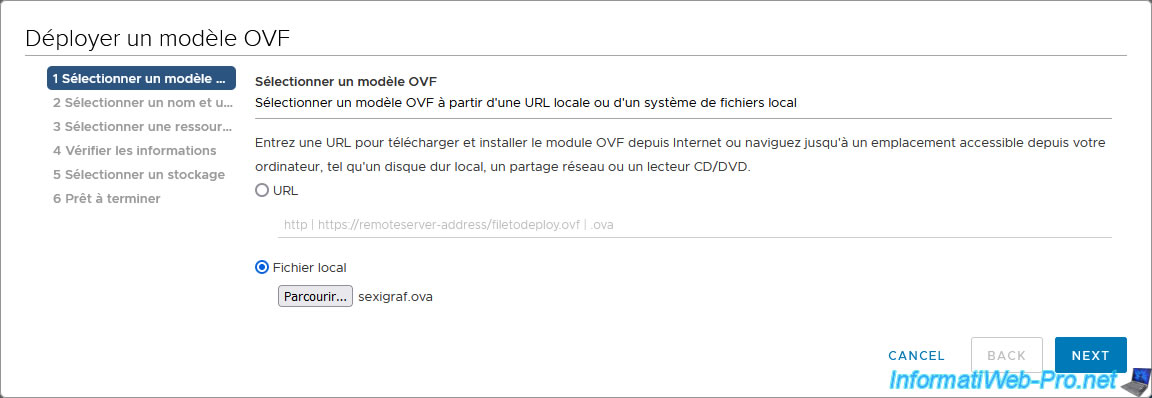
Change the name of the virtual machine if you wish, otherwise leave its default name: sexigraf.
Then, select the location where you want to add it.
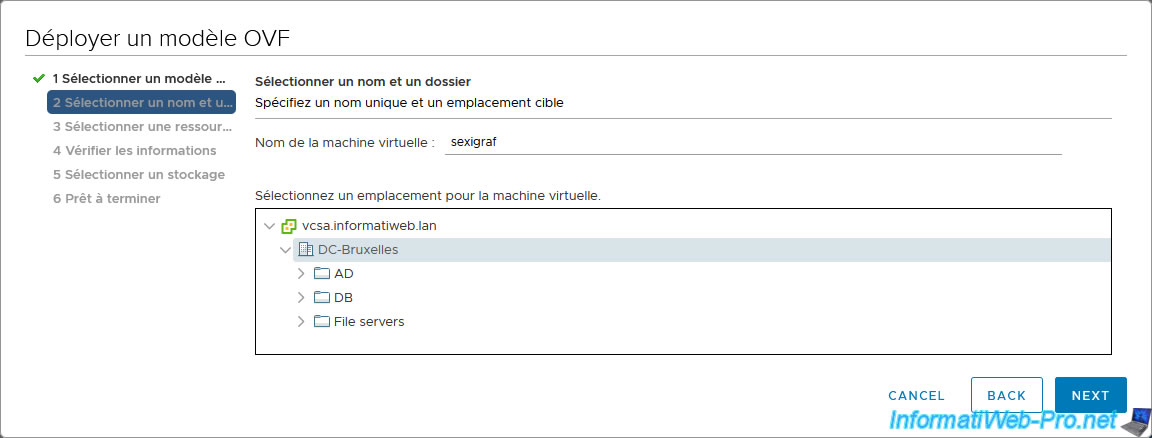
Select the compute resource (VMware ESXi host) that will be used to run this "sexigraf" virtual machine.
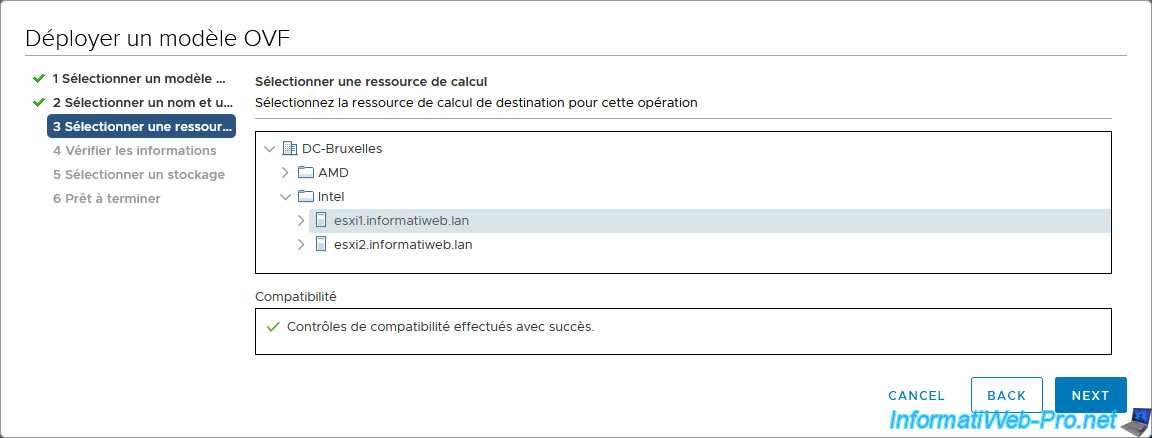
The information contained in the "sexigraf.ova" file appears.
Note: as you can see, this virtual machine will take 50 GB of disk space if you use think provision.
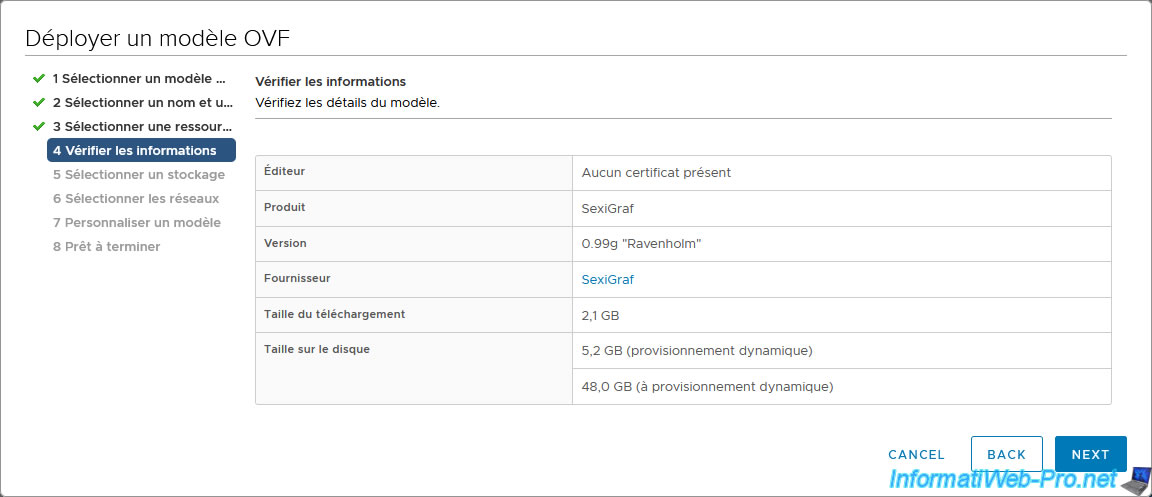
Select the storage (datastore) where you want to store this "sexigraf" virtual machine, then select the virtual disk format (provisioning type) to use.
In our case, we will use thin provision to save disk space.
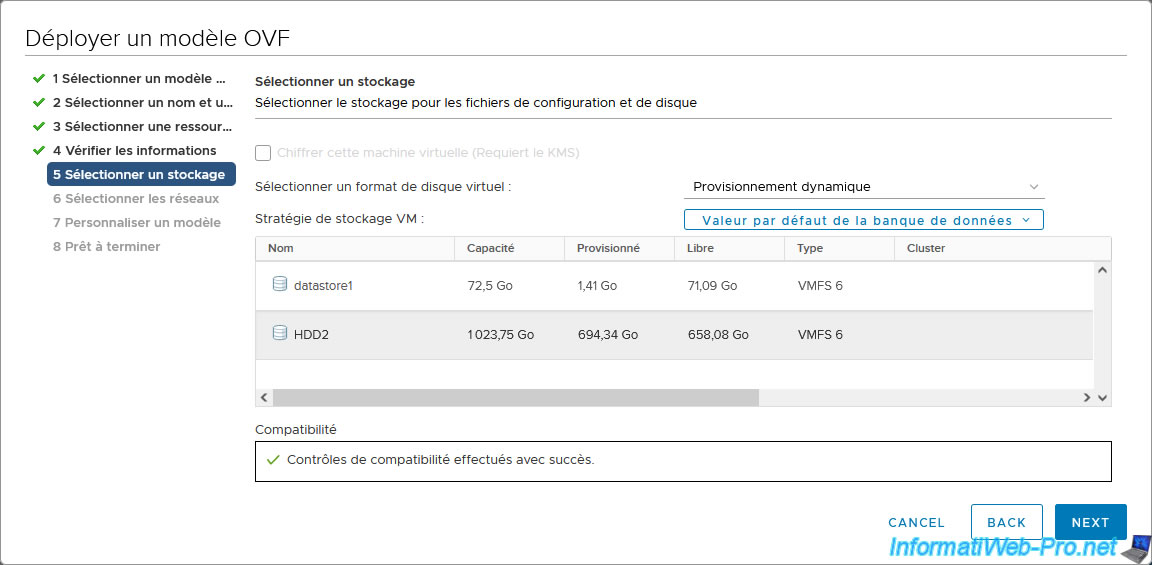
Select the virtual network to which you want to connect this virtual machine.
Defaults to the VM Network.
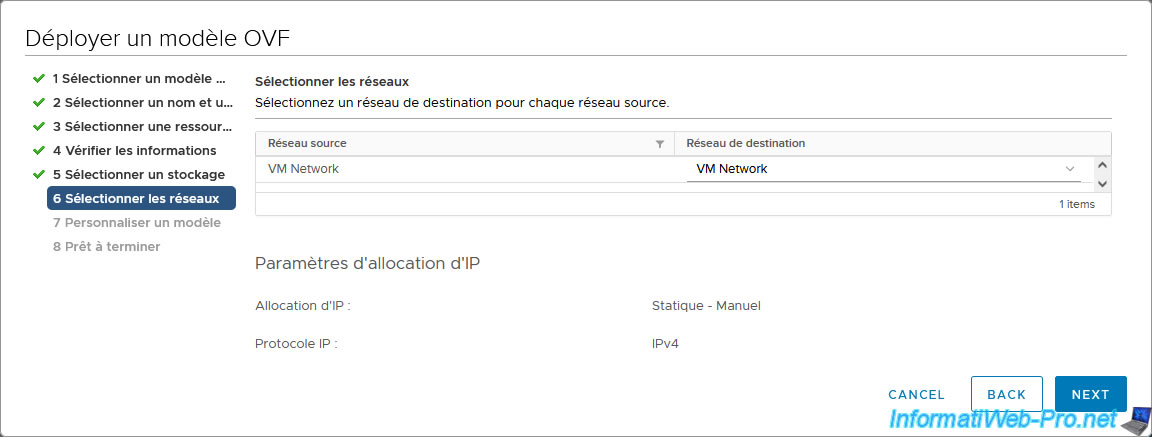
Thanks to the configuration found in the downloaded "sexigraf.ova" file, you can very easily customize the name of this virtual machine (in the guest OS), as well as its network configuration.
By default, this virtual machine will obtain an IP address automatically from your DHCP server.
However, if you specify an IP address in the "IP Address" box, then this virtual machine will use the desired static IP address.
The properties offered are:
- Hostname: host name of this virtual machine.
Note that this is the name defined in the guest operating system (in this case "Ubuntu 16.04" at the moment) and not the name of the virtual machine appearing on your VMware vCenter Server. - IP Address: the static IPv4 address that your "sexigraf" virtual machine should use.
- Netmask: the subnet mask to use.
Typically, you will use a subnet mask of "255.255.255.0" for Class C IP addresses (192.168.1.x) or "255.0.0.0" for Class A IP addresses (10.x.x.x). - Gateway: the IP address of the gateway (or router) allowing access to the Internet.
- DNS: the list of DNS servers to use. Preferably, the IP address of your local DNS server to resolve local domain names, including the one associated with your VMware vCenter Server (or VCSA).
- DNS Domain: the list of domains to use when attempting to resolve short names to fully qualified domain names (FQDN).
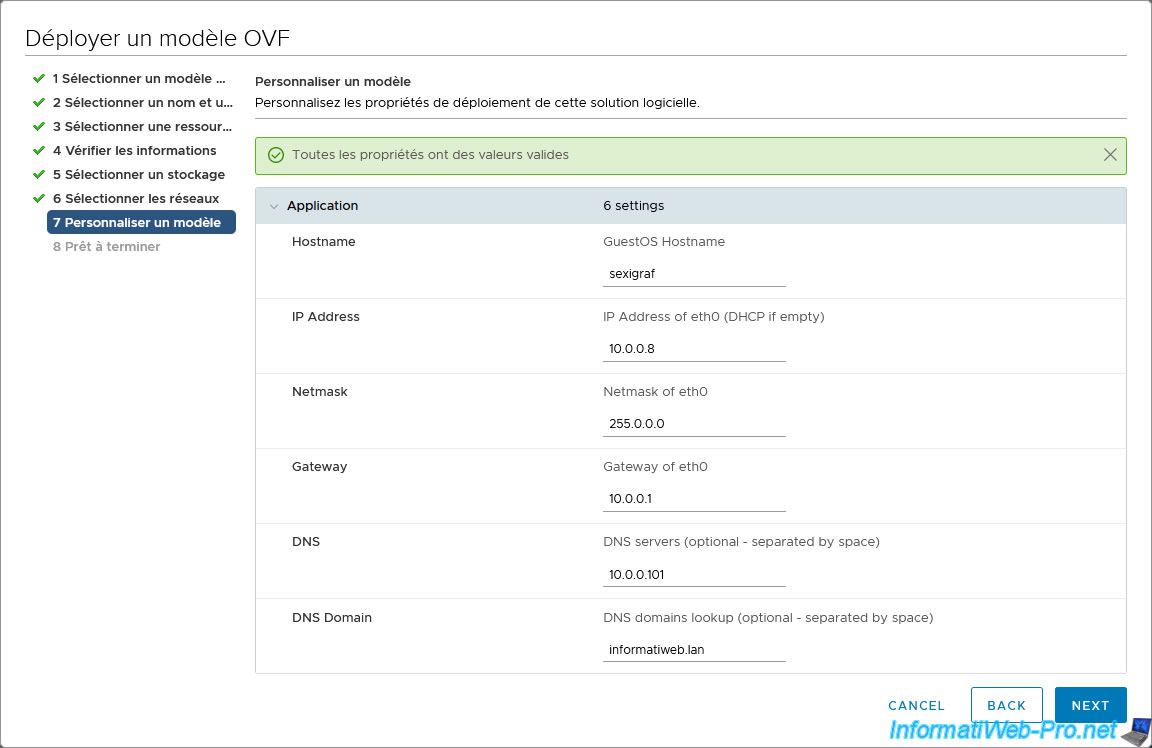
A summary of the SexiGraf OVF deployment configuration appears.
Click Finish.
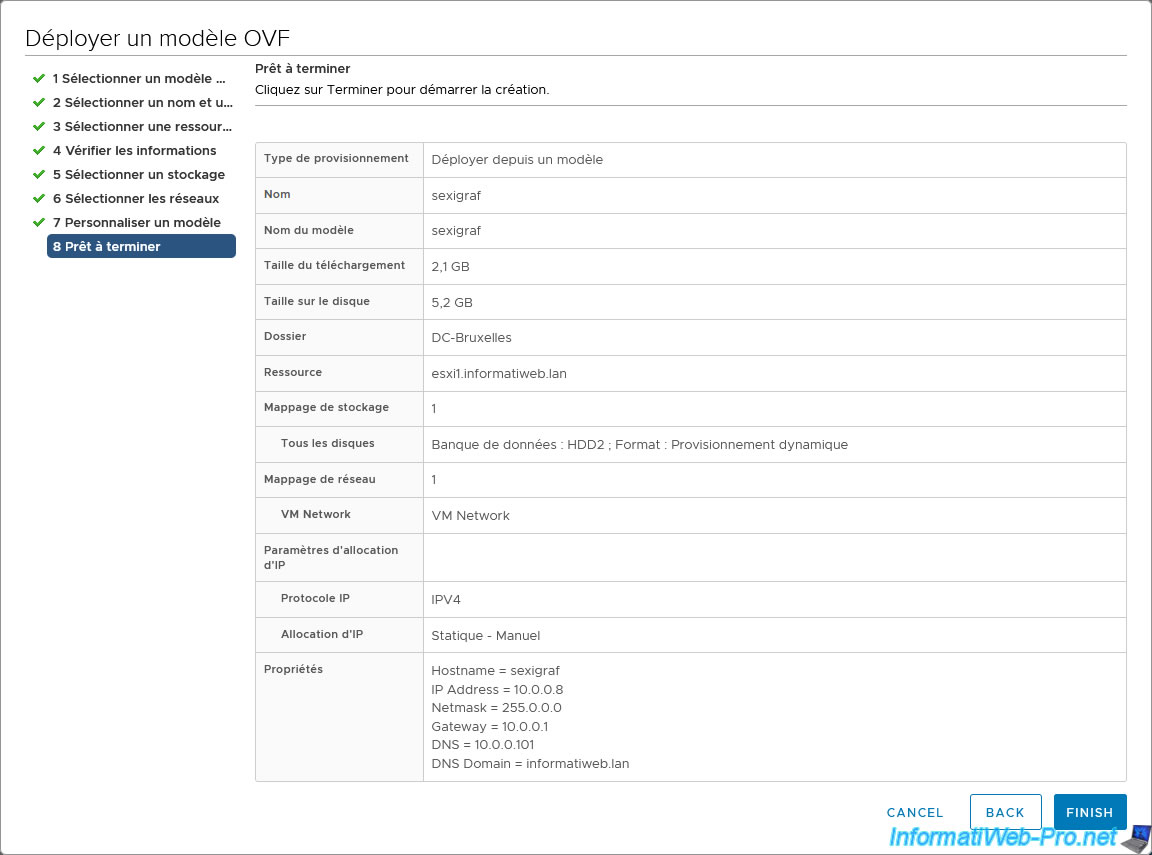
The deployment of your new "sexigraf" virtual machine begins.
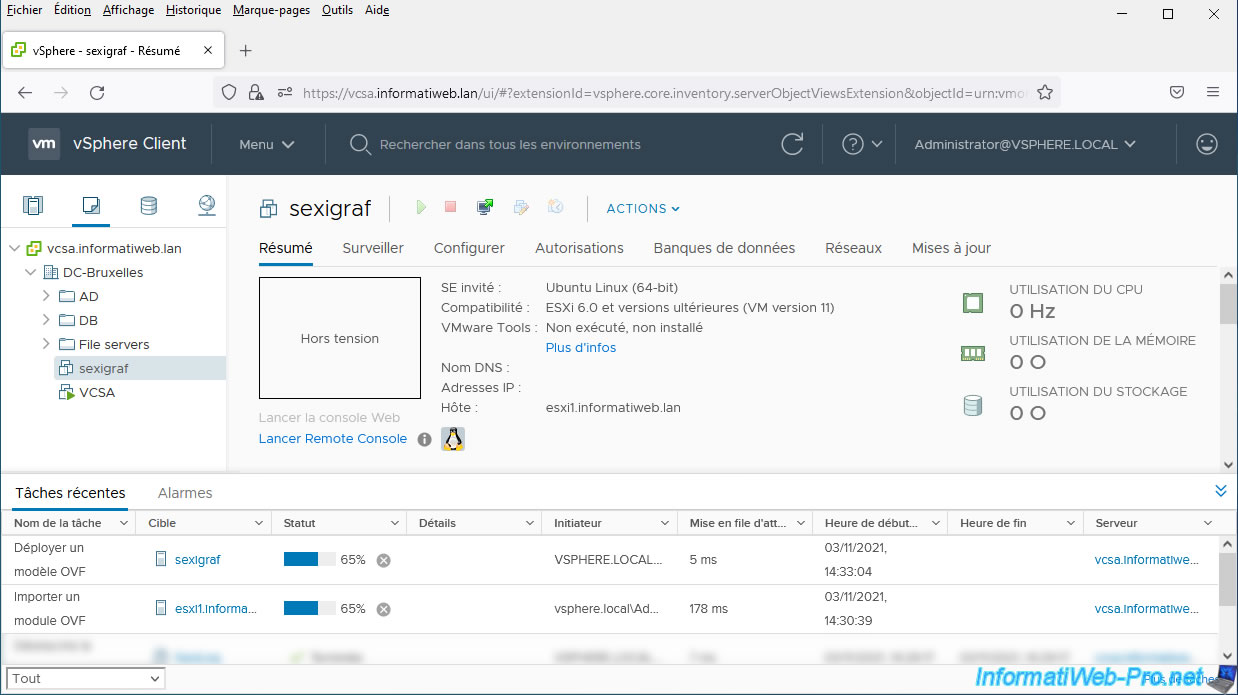
The "sexigraf" virtual machine has been deployed.
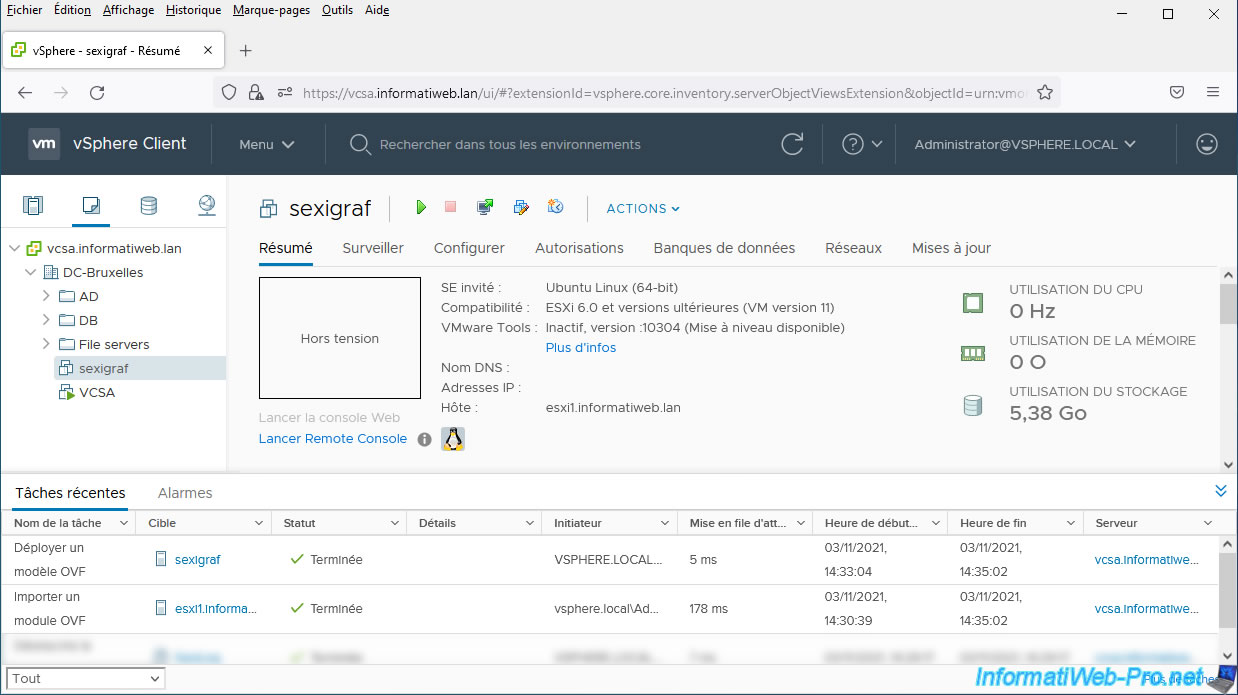
Share this tutorial
To see also
-

VMware 3/24/2023
VMware ESXi 6.7 - Enable Jumbo frame support
-

VMware 3/10/2023
VMware ESXi 6.7 - TCP/IP stacks
-

VMware 7/1/2022
VMware ESXi 7.0 / 6.7 - Transfer files between your PC and your VMs
-
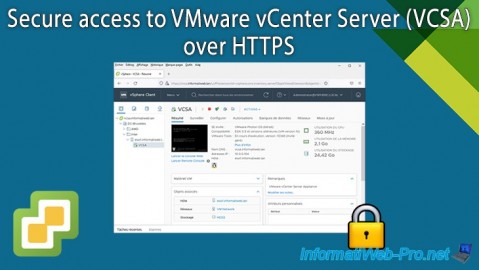
VMware 10/25/2024
VMware vSphere 6.7 - Secure access to VMware vCenter Server (VCSA) over HTTPS

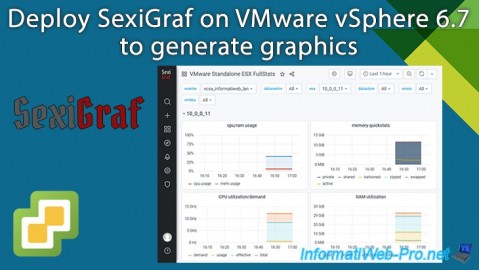
You must be logged in to post a comment