Enable vSphere HA on a cluster to ensure high availability of a VMware vSphere 6.7 infrastructure
- VMware
- VMware vCenter Server (VCSA), VMware vSphere
- 28 February 2025 at 12:26 UTC
-

- 2/8
6. Check VMware vSphere HA prerequisites
As said before, when you create a VMware cluster, you should use hosts with an identical CPU, preferably.
Otherwise, use hosts with a similar processor (same CPU family) and enable EVC mode to ensure compatibility between your different hosts.
The goal is to allow VMware vSphere HA to migrate VMs live from one host to another.
In our case, our 2 hosts have an "Intel i9-10980XE" processor.
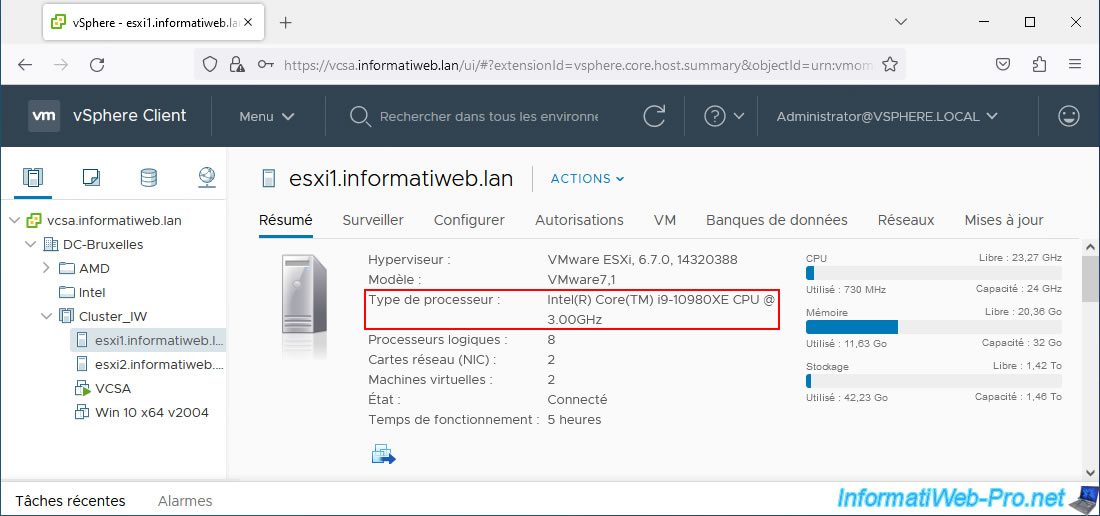
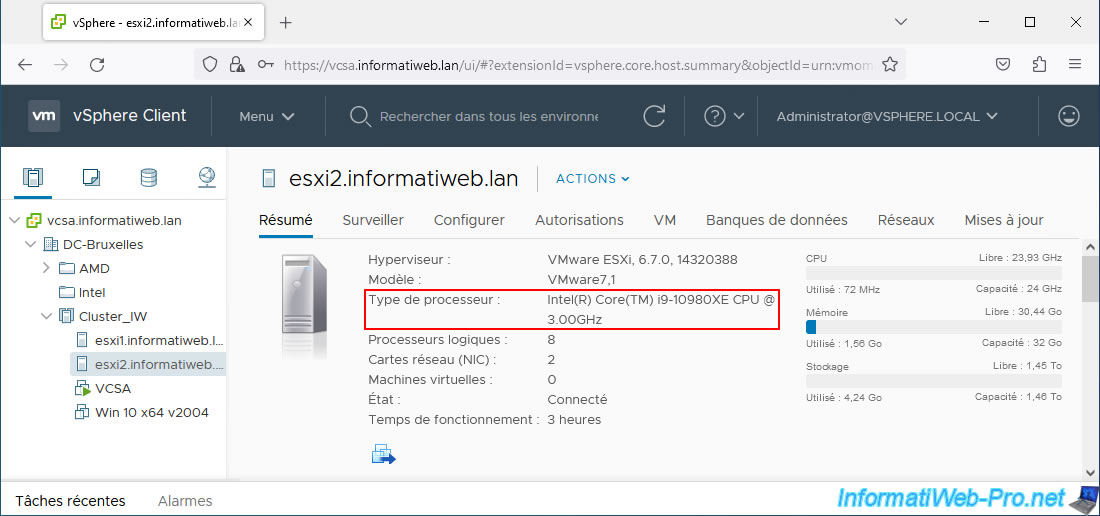
To use VMware vSphere HA, you must have a management network.
By default, this is the "Management Network" virtual network.
To check this, select a host and go to: Configure -> Networking -> Virtual switches.
Next, click "..." (to the right of VMkernel port "vmk0").
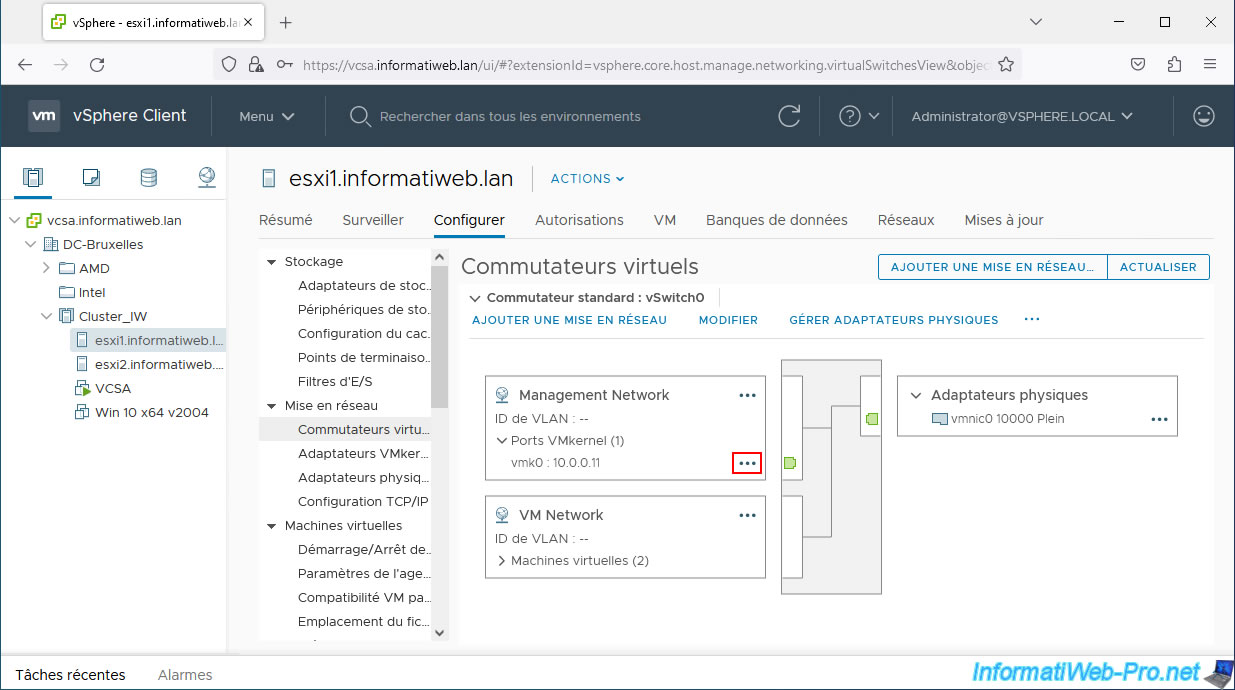
As you can see, the "Management" service is enabled on this VMkernel port.
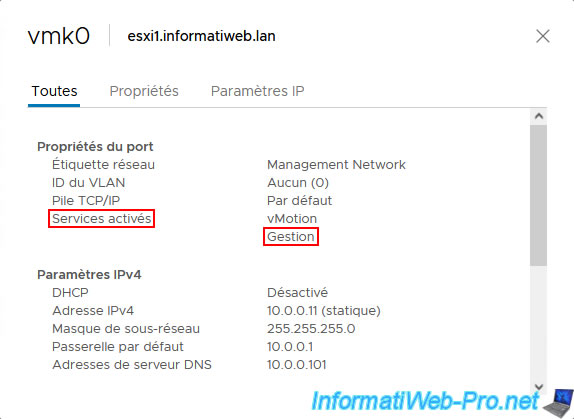
To use VMware vSphere HA, you must use physical network cards that are at least Gigabit Ethernet.
To check their speed, go to "Configure -> Networking -> Physical adapters" and look at the speed listed in the "Actual Speed" column.
As you can see, our host has a physical 10 Gbps network card.
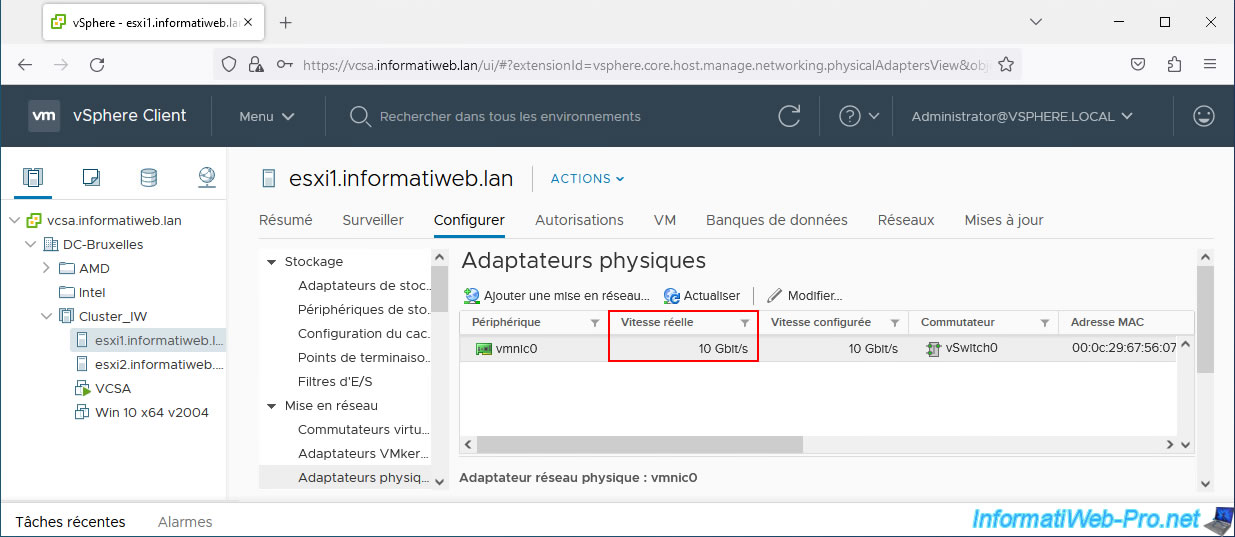
For the heartbeat signal on the datastores to work correctly, your hosts must have access to the same iSCSI or NFS datastores.
In our case, our host "esxi1" has access to the "iSCSI DS 1" and "iSCSI DS 2" datastores.
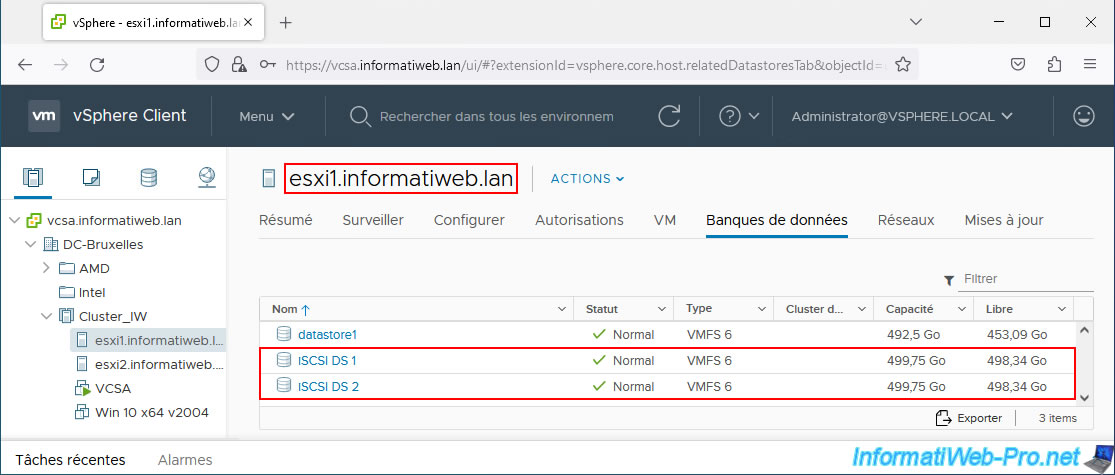
By clicking on the name of a datastore, you will be able to see the hosts that have access to it in the "Hosts" tab.
In our case, our hosts "esxi1" and "esxi2" have access to this datastore.
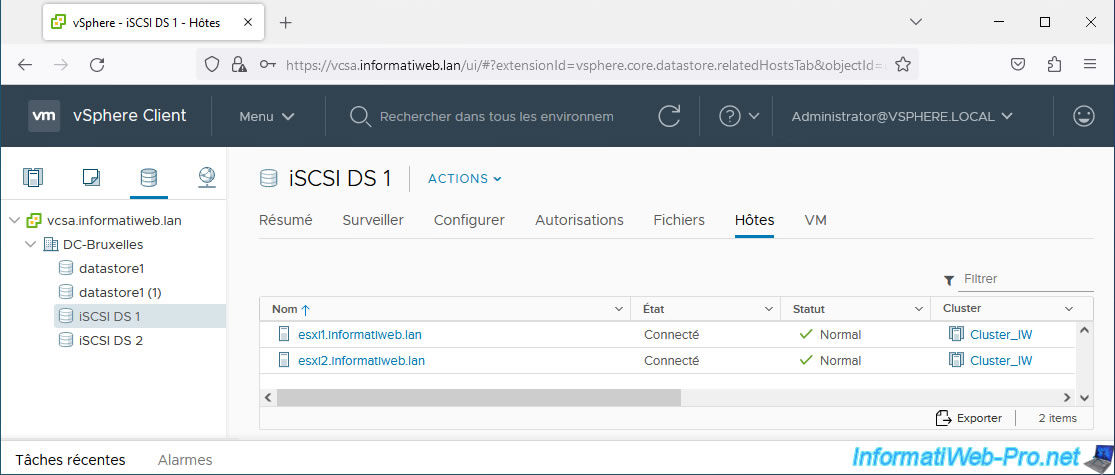
As expected, our cluster also has access to these iSCSI datastores.
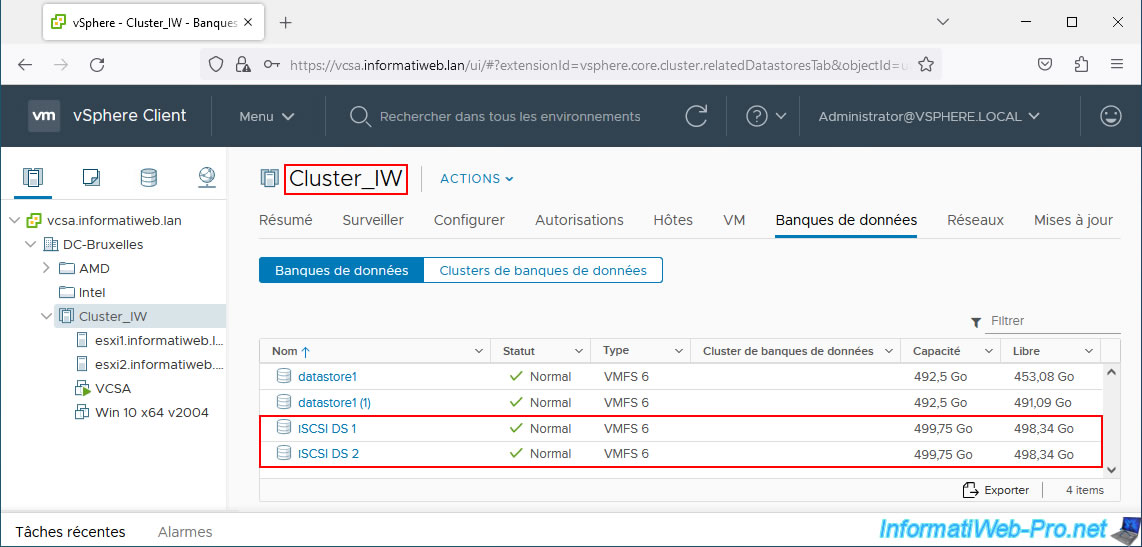
In order for VMware vSphere HA to restart the virtual machines of a failed host from another host in the cluster, it is essential that your virtual machines are on one of your iSCSI datastores.
If this is not currently the case, migrate their execution to a cluster host and their storage to one of the databanks accessible by your cluster (and by its hosts).
In our case, we therefore migrated our 2 virtual machines (including that of vCenter Server = VCSA) to our "iSCSI DS 1" datastore.
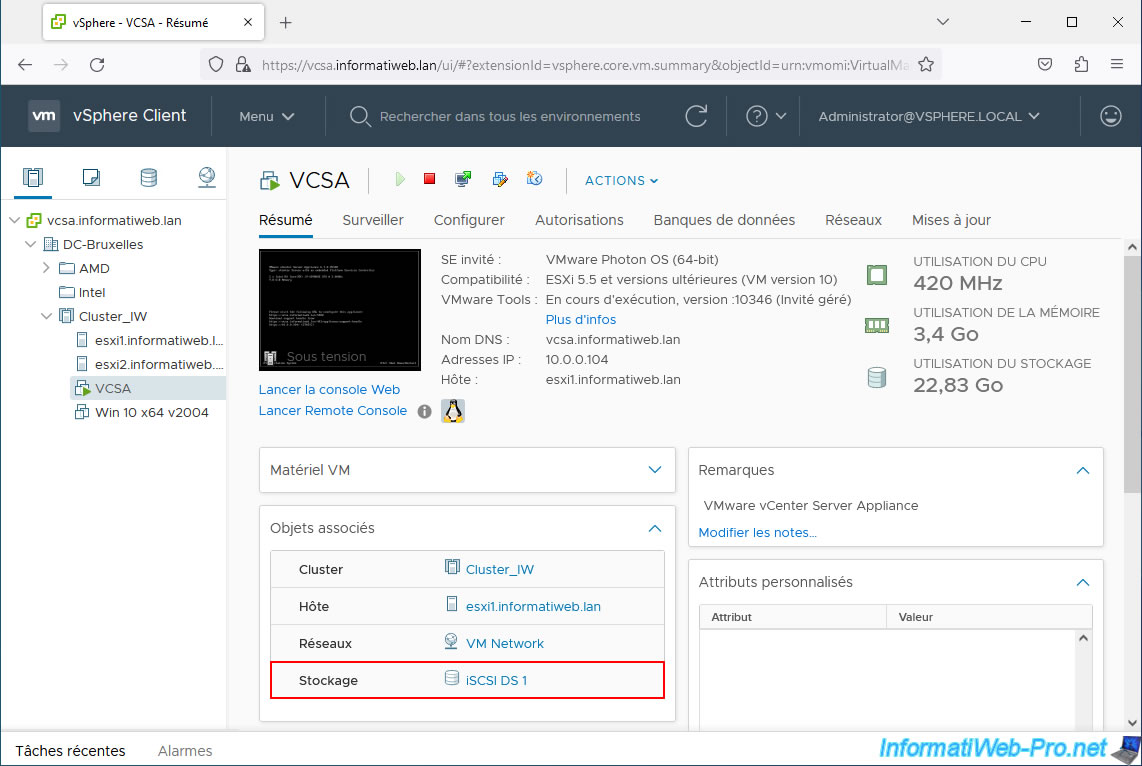
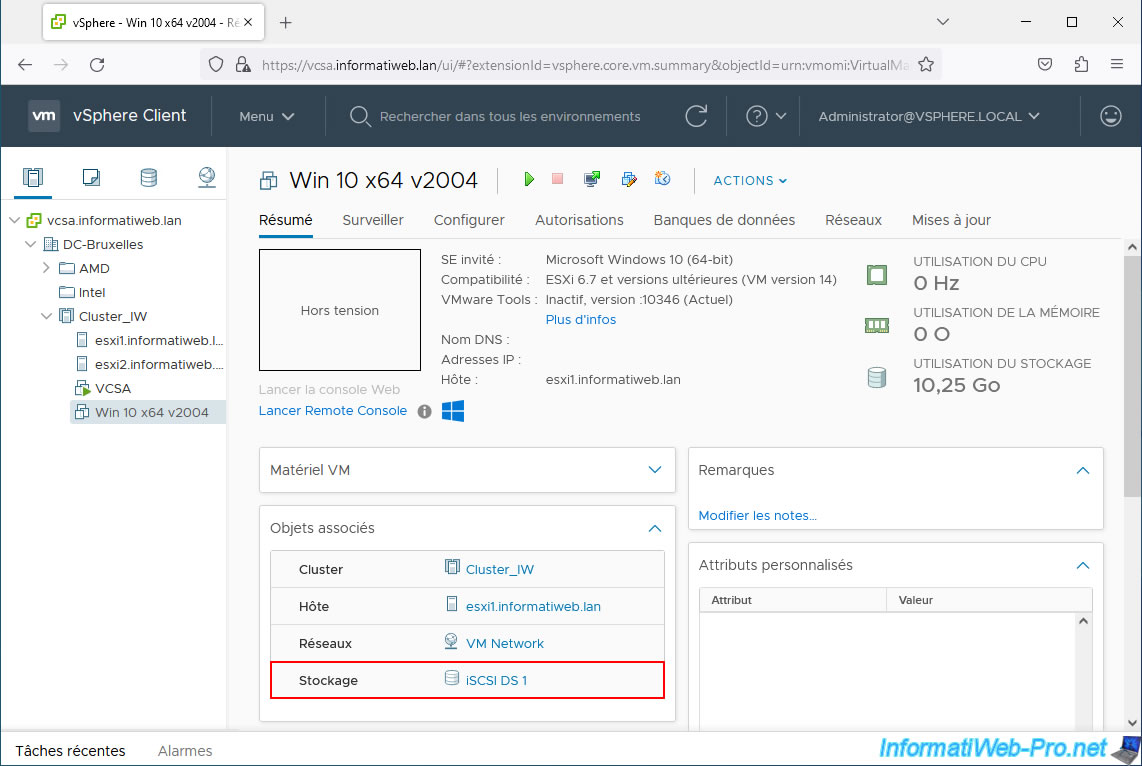
7. Ensure uplink redundancy for the management network
As noted previously, VMware recommends implementing network path redundancy. Although this is optional.
To do this, simply assign at least 2 physical adapters to the virtual switch where the management traffic passes.
In most cases, your management network is on the "Management Network" virtual network and therefore the virtual switch used will be "vSwitch0".
Add a physical network card into your server (if you haven't already), then go to "Configure -> Networking -> Virtual switches".
Next, for the virtual switch "vSwitch0" (in our case), click "Manage physical adapters".
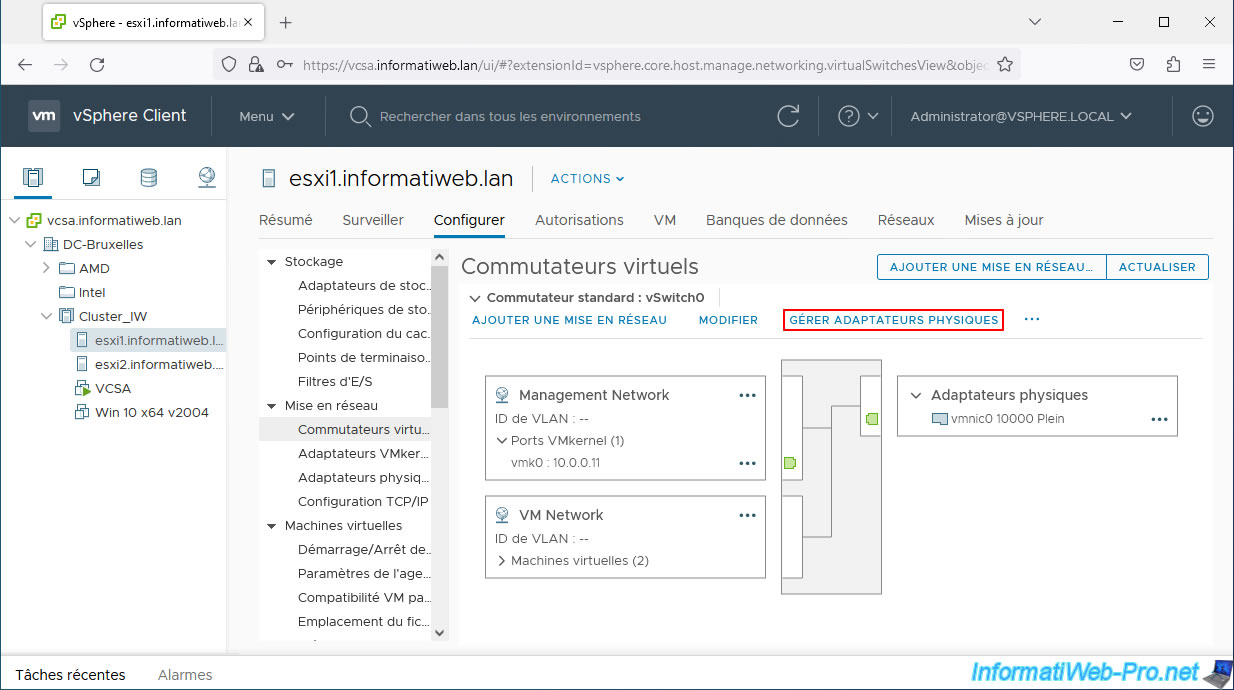
In the "Manage physical network adapters | vSwitch0" window that appears, click the "+" icon.
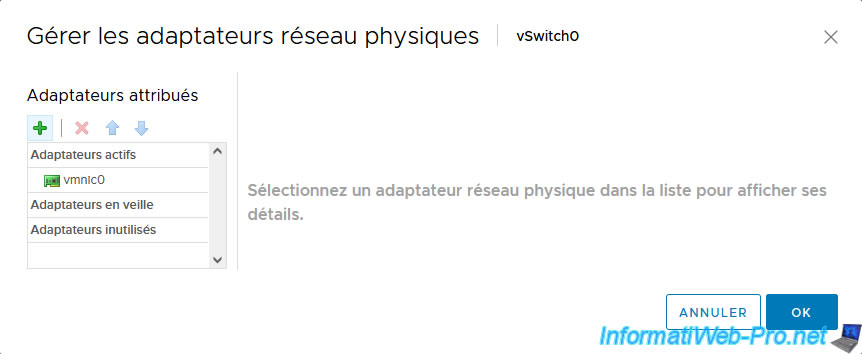
Select the new physical network adapter added physically in your server. In our case: vmnic1.
Then click OK.
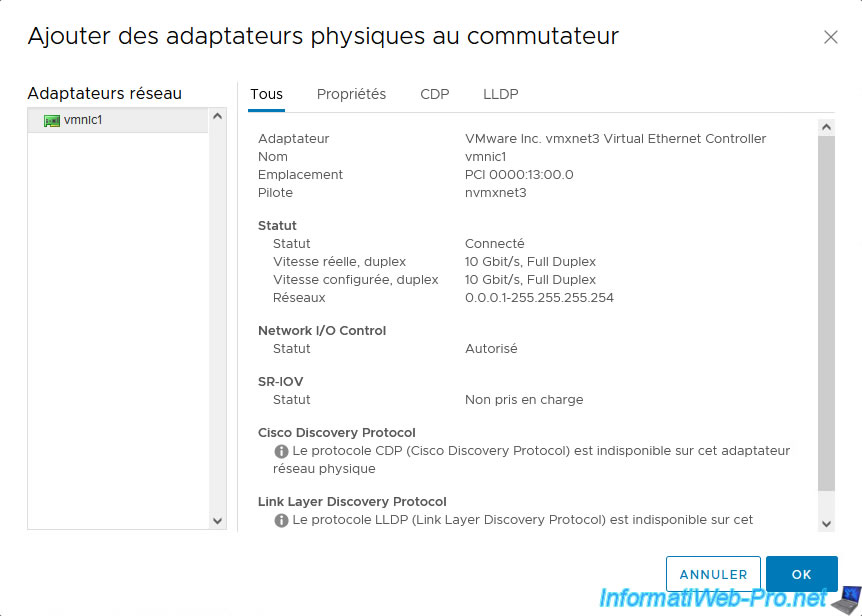
The newly added physical network adapter appears in the list of active adapters.
If not, bring it up in this section.
Then click OK.
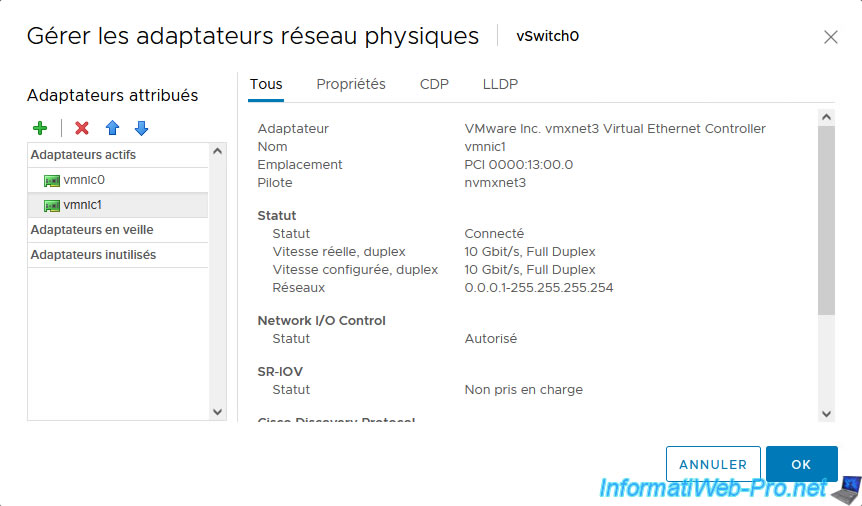
Now our virtual switch "vSwitch0" has 2 physical adapters.
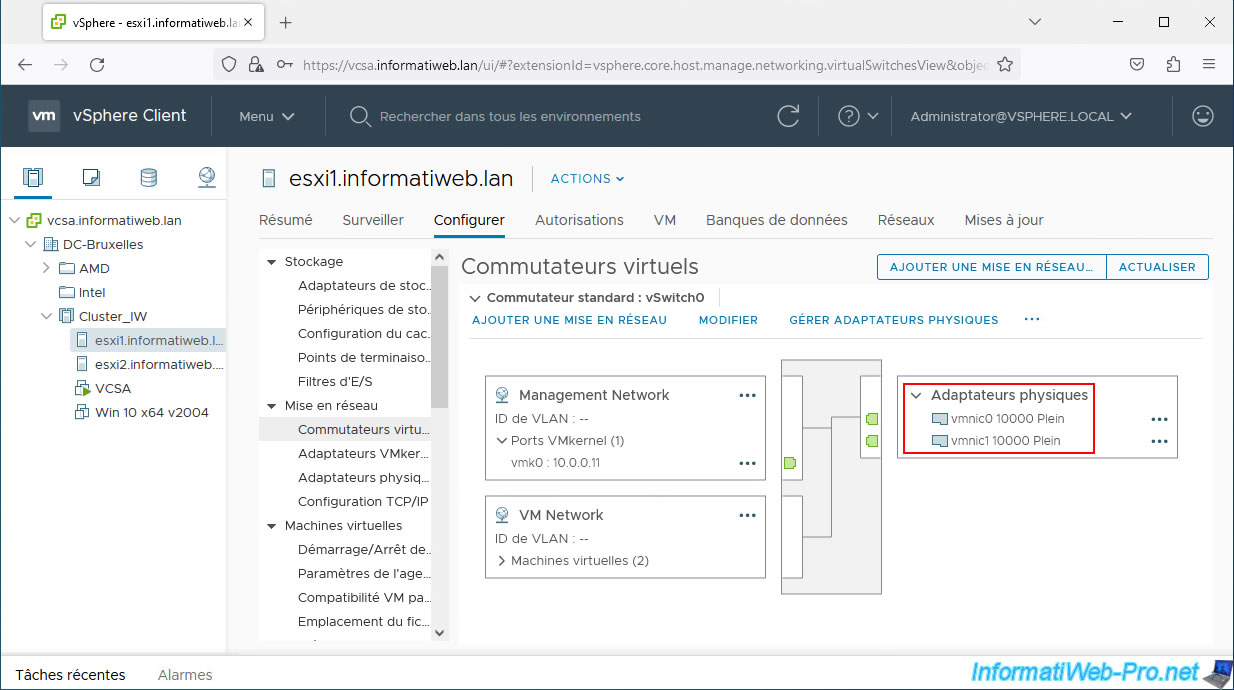
For management traffic to be able to use these 2 physical adapters and for uplink redundancy to be accounted for by VMware vSphere HA, you must tell your management network that it can use these 2 physical adapters.
To do this, click on "..." (to the right of "Management Network") and click on: Edit Settings.
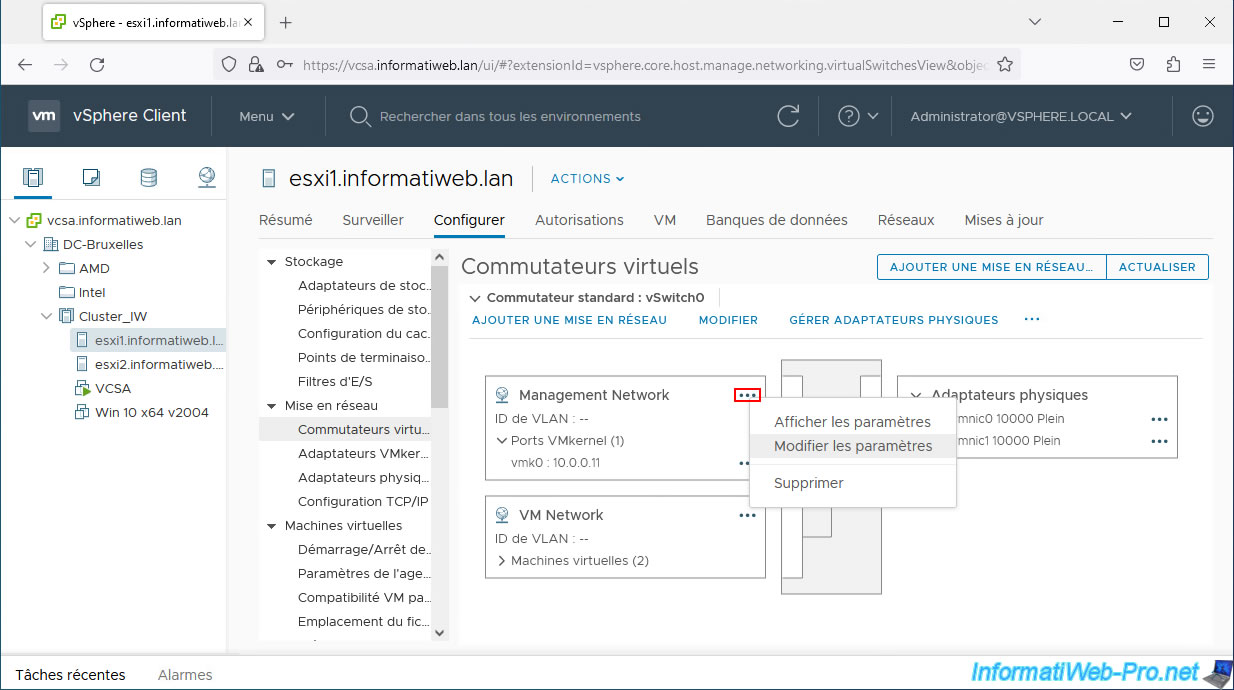
As you can see, by default, the physical network adapter added to your virtual switch is present in the "Unused adapters" section.
Uplink redundancy will therefore not be taken into account by vSphere HA.
To fix the problem, select the physical network adapter from the "Unused adapters" section and click the "up" arrow to move it up to the "Active adapters" section (to do active/active or load balancing) or "Standby adapters" (to do active/passive or fault tolerance).
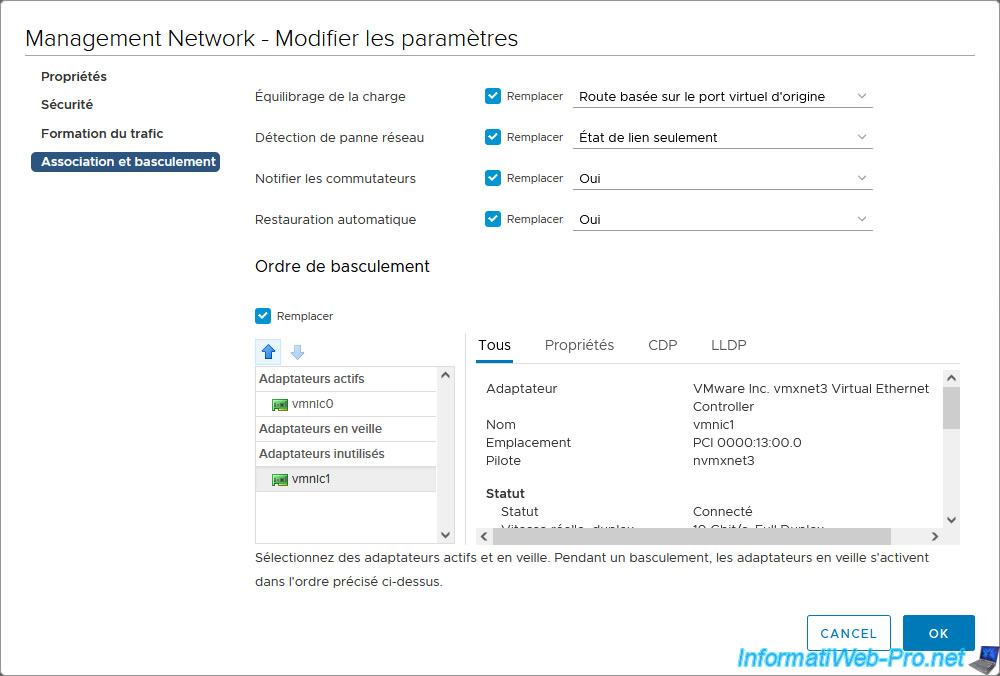
This physical network adapter is remounted and will therefore be used by this virtual network.
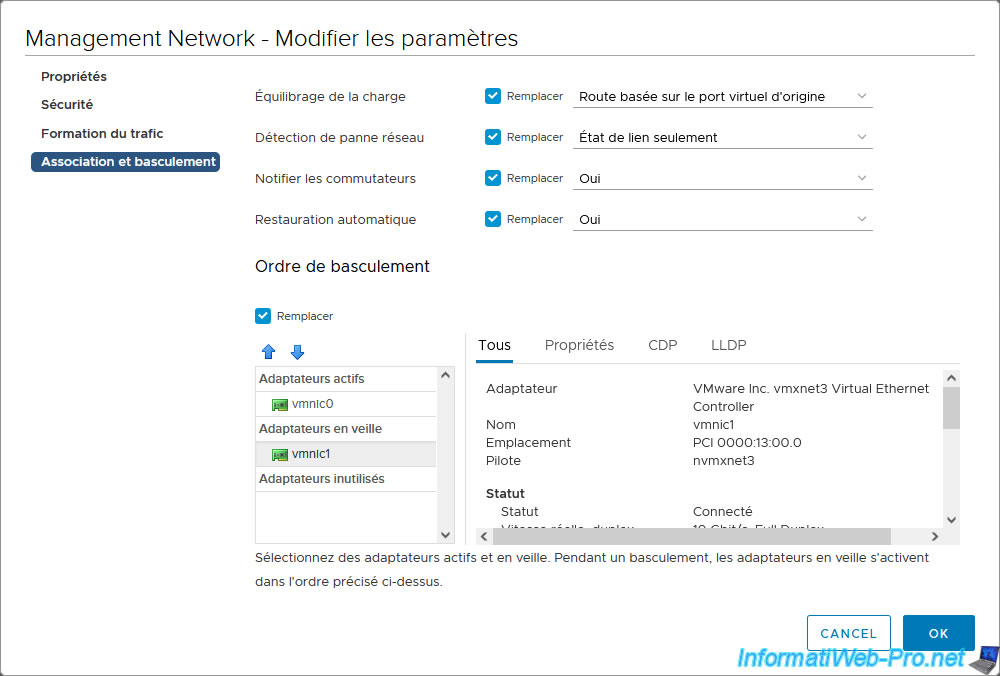
As recommended by VMware, you should select these options:
- Load balancing: Route based on originating virtual port.
- Failback: No.
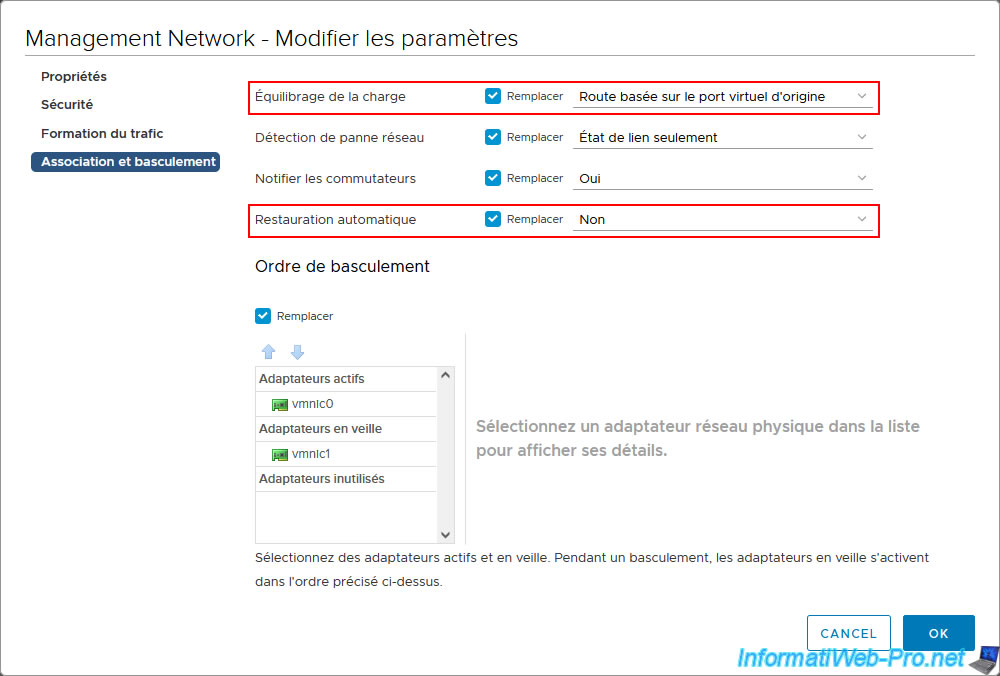
Do the same on the other hosts in your cluster. Assign at least 2 physical network adapters to the virtual switch used for management traffic.
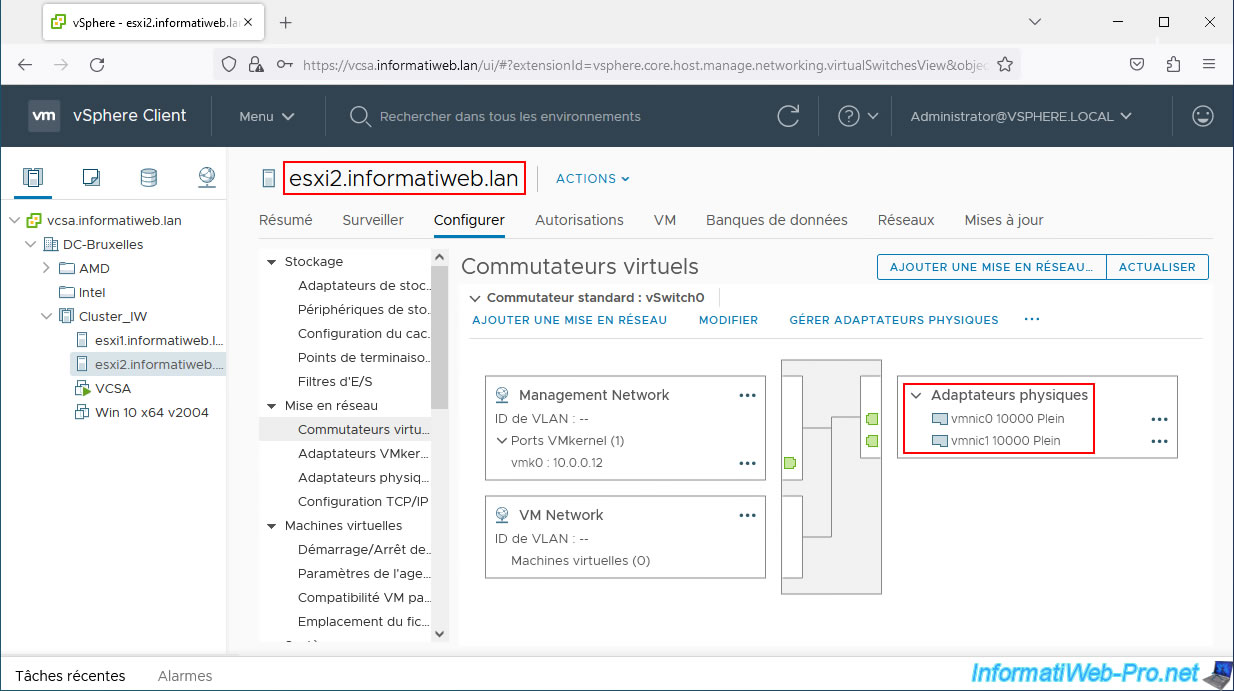
Same for the virtual network used for management traffic on these hosts:
- make sure to place the added physical network adapter as an active or standby adapter
- set the "Load balancing" option to "Route based on originating virtual port"
- set the "Failback" option to "No"
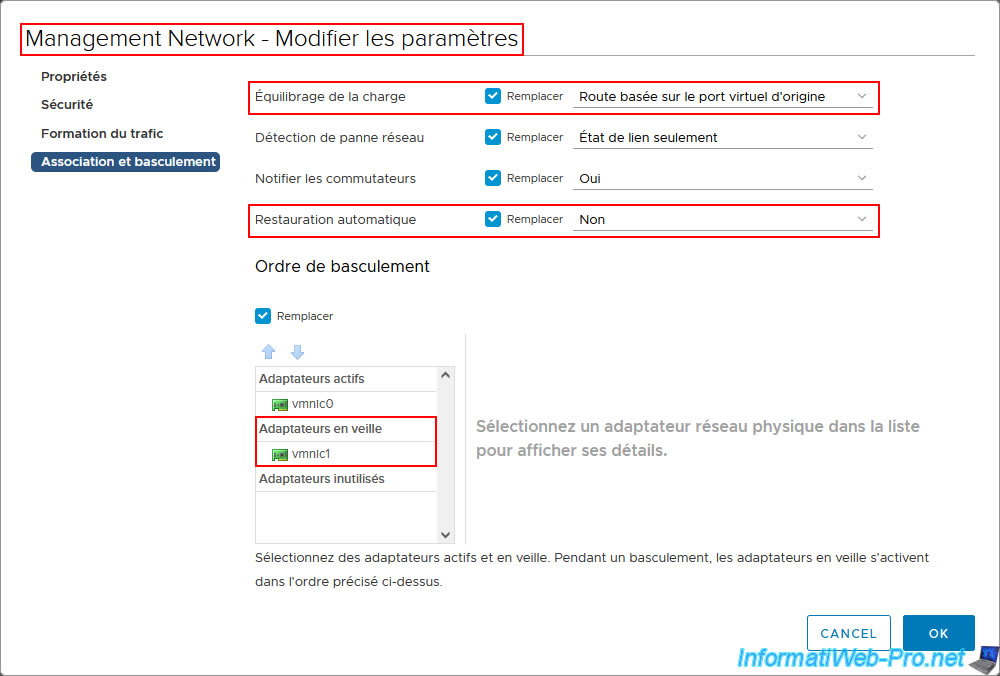
Share this tutorial
To see also
-

VMware 12/30/2022
VMware ESXi 6.7 - Install VMware Tools on Win Server in Core mode
-

VMware 10/5/2022
VMware ESXi 6.7 - Update VMware ESXi from the command line (CLI)
-

VMware 8/24/2022
VMware ESXi 7.0 / 6.7 - Export and import VMs via VMware OVF Tool
-

VMware 5/30/2022
VMware ESXi 7.0 / 6.7 - Install VMware ESXi and create your first VM

No comment