Enable vSphere HA on a cluster to ensure high availability of a VMware vSphere 6.7 infrastructure
- VMware
- VMware vCenter Server (VCSA), VMware vSphere
- 28 February 2025 at 12:26 UTC
-

- 3/8
8. Enable VMware vSphere HA on your cluster
To enable VMware vSphere HA, select your cluster.
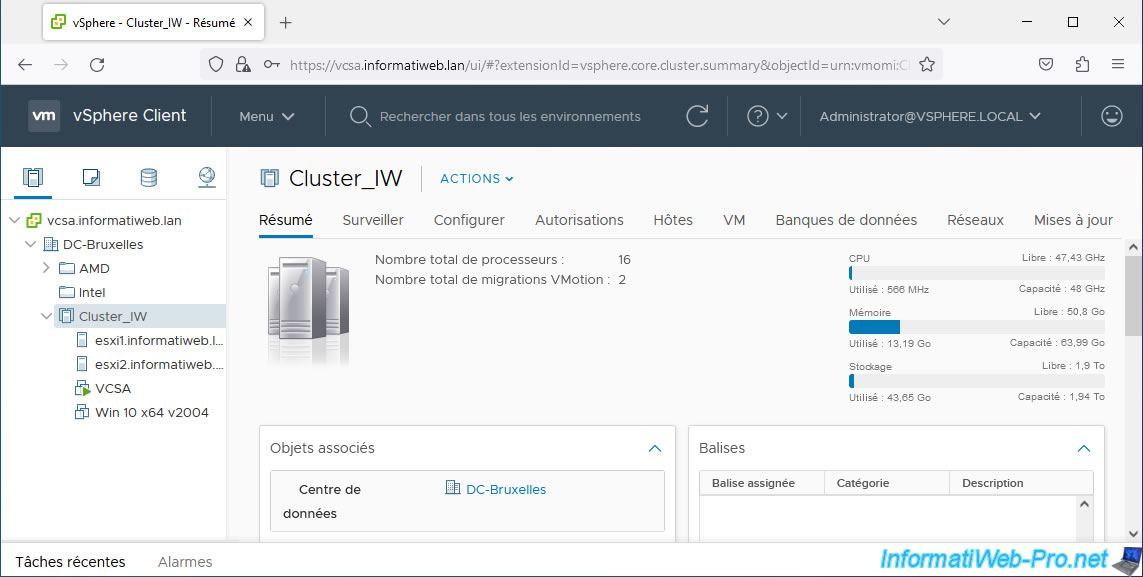
Then go to "Configure -> Services -> vSphere Availability" and click the "Edit" button.
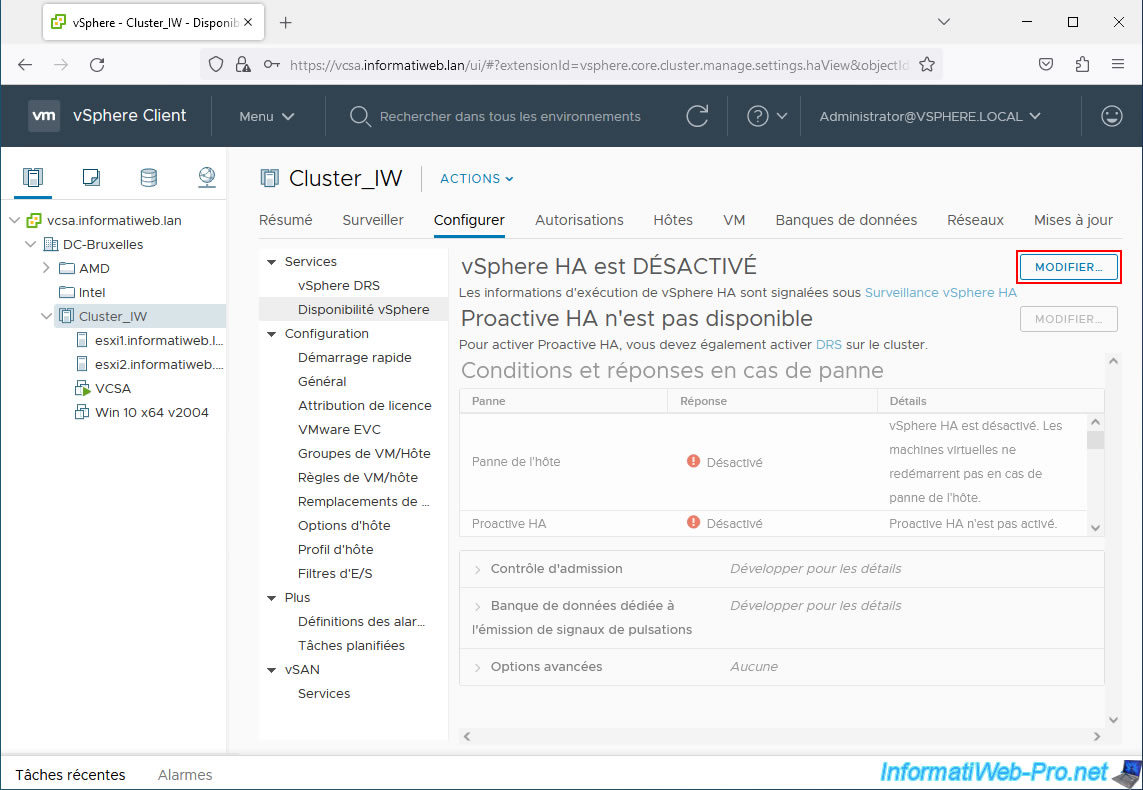
In the "Edit Cluster Settings" window that appears, you will see that "vSphere HA" is disabled by default.
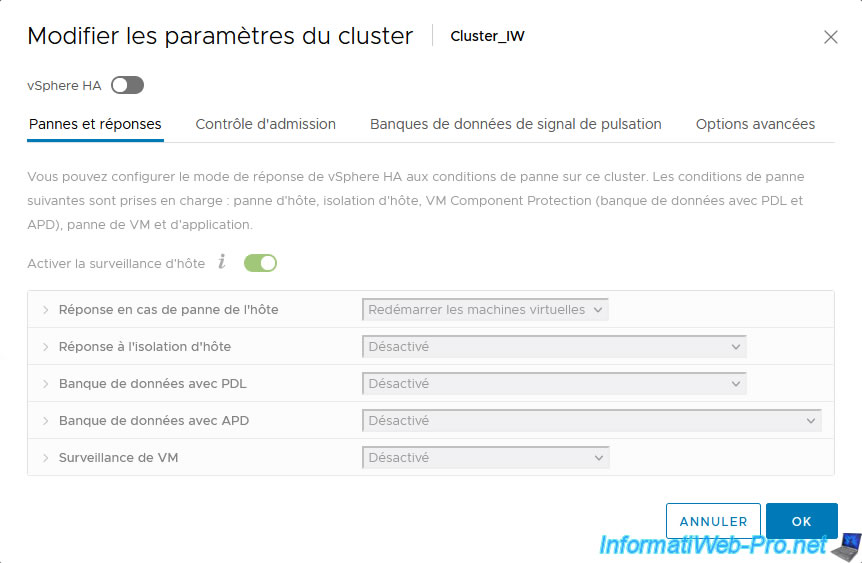
Enable "vSphere HA" and you will see that by default, host monitoring is enabled.
Enabling the "Enable Host Monitoring" option allows hosts in the cluster to exchange a network heartbeat signal so that VMware vSphere HA can detect failures.
This option is also required for the proper functioning of vSphere Fault Tolerance (FT).
Source : Create a vSphere HA Cluster in the vSphere Client - VMware Docs.
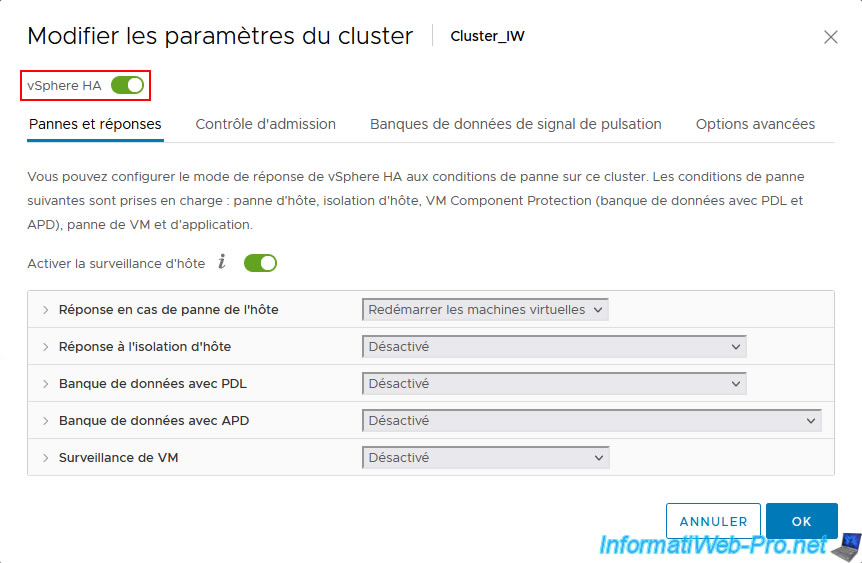
In the "Host Failure Response" section, you will be able to configure the following settings:
- Failure Response: allows you to enable or not monitor virtual machines.
- Disabled: disables monitoring of virtual machines. These will therefore not be restarted in the event of a failure of the host concerned.
- Restart virtual machines: enables monitoring of virtual machines.
In other words, in the event of a failure of the host concerned, the impacted virtual machines will be restarted automatically on another host in the cluster (according to their restart order).
- Default VM restart Priority: define the restart order of VMs based on the restart priority.
- VM dependency restart condition: specifies the condition and time to wait after the desired condition is satisfied before moving to the next VM restart priority.
Source : Respond to Host Failure - VMware Docs.
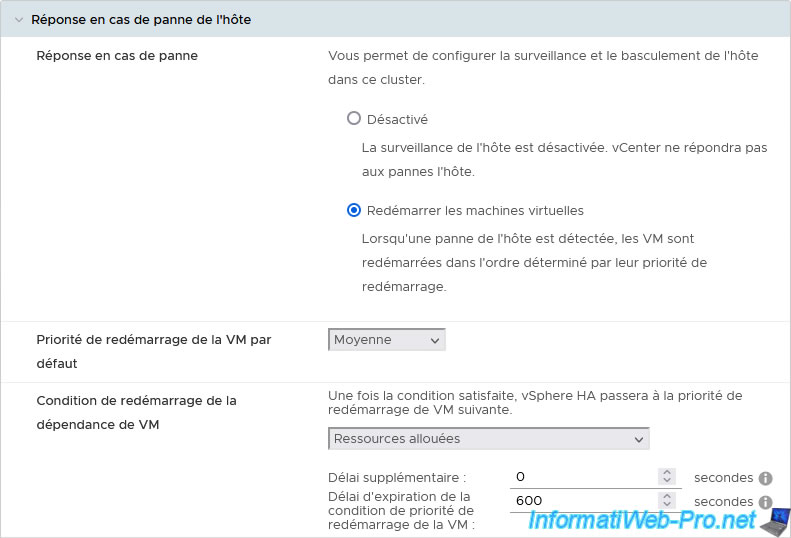
In the "Response for Host Isolation" section, you will be able to choose the desired behavior as "Host isolation response":
- Disabled: do nothing.
- Power off and restart VMs: if the host is isolated from the network, the VMs affected by this host will be powered off and vSphere HA will attempt to restart them on a functional host in the cluster.
- Shut down and restart VMs: if the host is isolated from the network, the affected VMs will be gracefully shut down, then restarted on other functional hosts in the cluster by vSphere HA.
Warning: the message indicated for this value by the vSphere Client is false (in the case of vCenter Server 6.7). It is the VMs that will be stopped and not the hosts.
A host is considered isolated when it is no longer able to communicate with the other hosts in the cluster (loss of the heartbeat signal between the hosts' FDM agents) and it is no longer able to ping its isolation addresses. .
If host monitoring is enabled, you can configure a host isolation response via the options below.
Note that without the heartbeat signal on the datastores, a split-brain state can occur where the main host is no longer able to communicate with the host affected by the impacted VM.
Source : Determining Responses to Host Issues - VMware Docs.
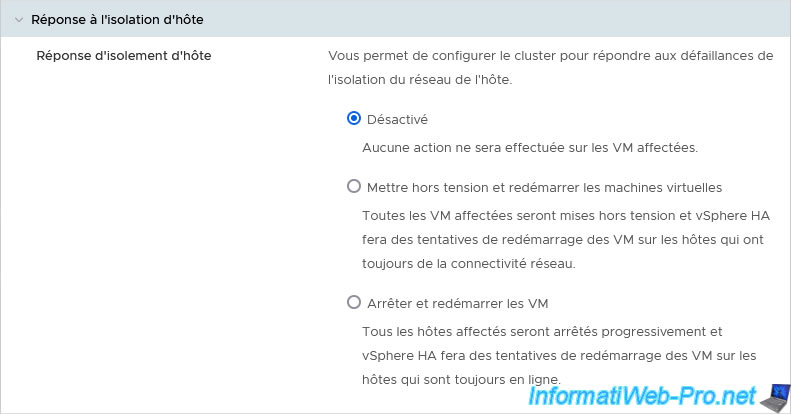
In the "Datastore with PDL" section you can choose the desired behavior as "Datastore with PDL Failure Response":
- Disabled: do nothing.
- Issue events: do nothing, but generate events.
- Power off and restart VMs: the VMs affected by this datastore in PDL state (which is therefore considered permanently inaccessible by this host) will be stopped, then vSphere HA will attempt to restart them on hosts which have always access to this datastore.
To learn more about PDL (permanently inaccessible storage) and APD (temporarily inaccessible storage) states, refer to our article "VMware vSphere 6.7 - Storage issues (APD and PDL states)".
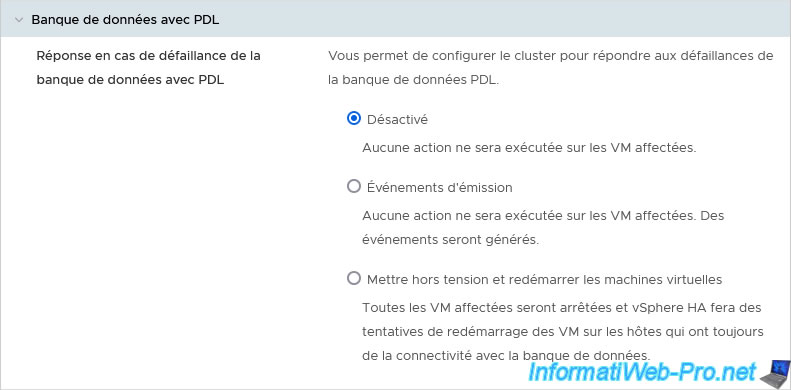
In the "Datastore with APD" section, you can configure the following settings:
- All Paths Down (APD) Failure Response: allows you to choose the behavior to adopt when a datastore is in APD (temporarily inaccessible storage) state on a host.
- Disabled: do nothing.
- Issue events: do nothing, just generate events.
- Power off and restart VMs - Conservative restart policy: if vSphere HA has the possibility of restarting the affected VMs on another functional host that still has access to the impacted datastore, these VMs will be powered off and restarted on another functional host of the cluster.
- Power off and restart VMs - Aggressive restart policy: again, if vSphere HA thinks it can restart the affected VMs on another working host or if it cannot detect resources from other hosts, the VMs will be powered off and then restarted on other functioning hosts in the cluster.
- Response recovery: if you enable APD failure response, you can set a time in minutes to wait before the desired action is taken.
To find out more about APD and PDL states, refer to our article cited previously.
Source : Configure VMCP Responses - VMware Docs.
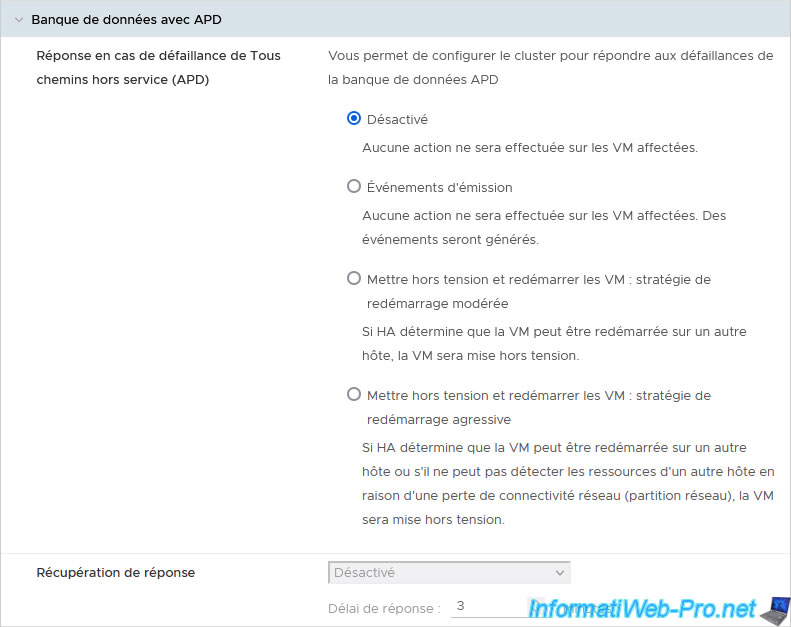
In the "VM Monitoring" section, you can configure the following settings:
- Enable heartbeat monitoring: allows you to monitor heartbeat signals sent by VMware Tools installed in the virtual machine.
- Disabled: disable monitoring of heartbeat signals and do nothing.
- VM Monitoring Only: enable monitoring of VMware Tools heartbeat signals and reset the VM automatically if they are no longer received.
Note that the I/O (input/output) activity of the VM is also monitored, because sometimes a VM that is still running normally stops emitting heartbeat signals. - VM and Application Monitoring: enable monitoring of application heartbeat signals and reset the VM automatically if they are no longer received.
However, this option requires the appropriate SDK or an application supporting VMware application monitoring.
- VM monitoring sensitivity: allows you to adjust the sensitivity using the slider going from "Low" to "High" by selecting "Preset".
Otherwise, you can select "Custom" to specify the failure interval, minimum available time, maximum number of resets per virtual machine.
The "Maximum resets time window" setting allows you to specify the length of time during which the number of maximum resets per virtual machine can occur.
Note that when a virtual machine is automatically restarted by vSphere HA, a screen print of the virtual machine is performed before it is restarted.
This is useful for seeing a possible error message or a blue screen that may have appeared on the screen.
Sources :
- Enable VM Monitoring - VMware Docs
- VM and Application Monitoring - VMware Docs
- vSphere HA VM Monitoring - Back to Basics - VMware vSphere Blog
- Determining if a High Availability Virtual Machine Monitoring event caused a virtual machine to reboot (1027734)
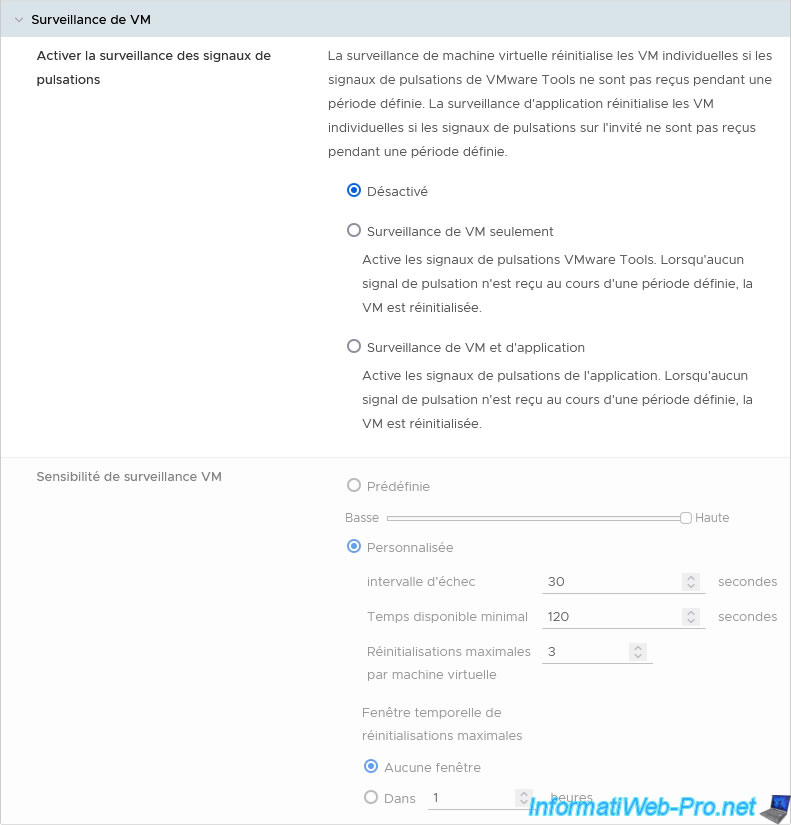
In the "Admission Control" tab, you can choose the policy to use so that vSphere HA ensures that all powered-on virtual machines can be restarted using the other hosts in the cluster, in the event of a failure of one or multiple hosts.
Note: the admission control settings, as well as the different policies proposed here, are explained in a separate article on our website.
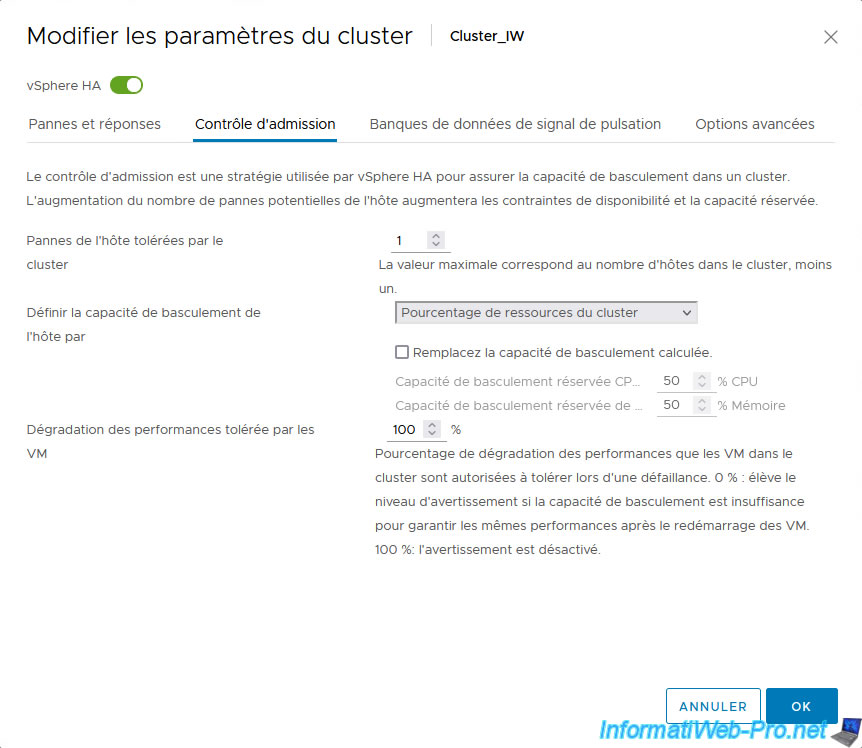
In the "Heartbeat Datastores" tab you can choose which datastores should be used for the heartbeat signal via storage.
This is because the heartbeat signal is exchanged between hosts in a cluster where vSphere HA is enabled via the network, as well as via the cluster's shared storage (to improve fault detection).
To do this, choose one of the options offered:
- Automatically select datastores accessible from the hosts: vSphere HA will automatically select the datastores to use.
- Use datastores only from the specified list: vSphere HA will only select datastores from the list below.
If these become inaccessible, vSphere HA will not use others for the heartbeat signal. - Use datastores from the specified list and complement automatically if needed: vSphere HA will preferably use the datastores selected in the list below, then vSphere HA can select others later, accessible by your cluster, if some become inaccessible.
Depending on the selection policy for a selected datastore, you may or may not select datastores from the "Available heartbeat datastores" list.
If you can select any, select at least 2. Otherwise, a warning "The number of vSphere HA heartbeat datastores for this host is 1,..." will be displayed on the affected hosts.
In our case, we therefore selected the last option (Use datastores from the specified list and complement automatically if needed), then we selected our 2 accessible datastores "iSCSI DS 1" and "iSCSI DS 2" by our cluster and its 2 hosts.
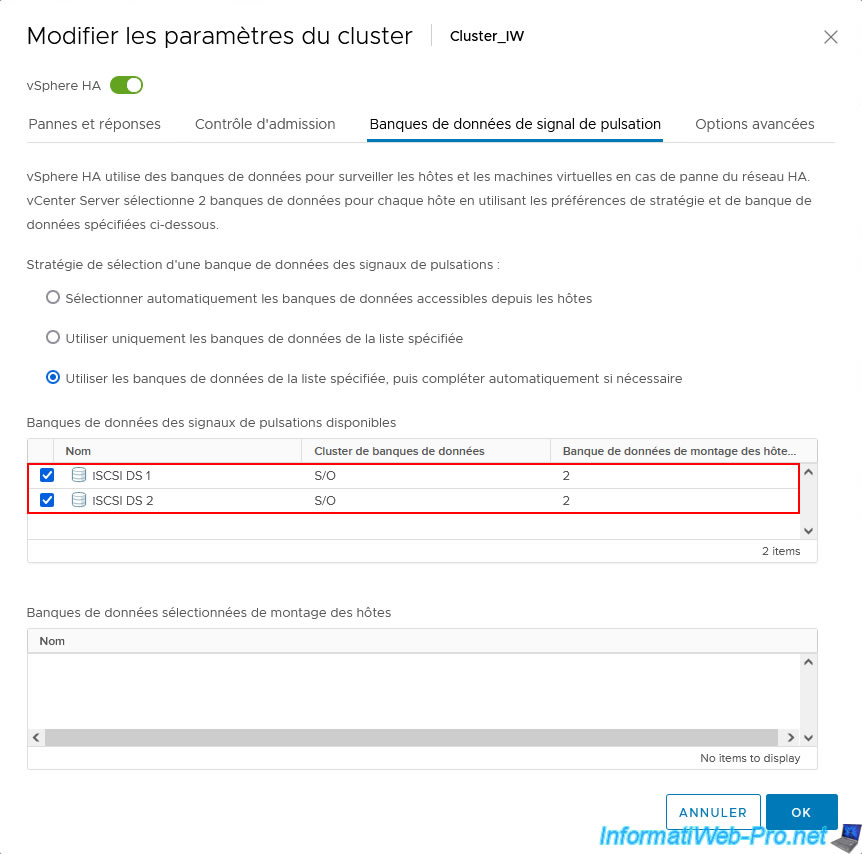
In the "Advanced Options" tab, you can add advanced options to define the network isolation address, change the slot size, change the maximum number of resets by VMCP, ...
The list of available options and their uses are available on the "vSphere HA Advanced Options - VMware Docs" page.
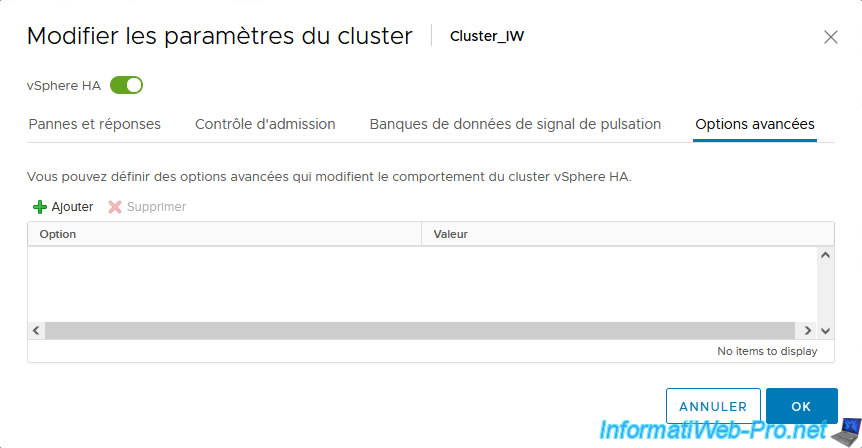
Note: if you want to change the isolation addresses to use, configure these advanced options:
- das.usedefaultisolationaddress: false. Allows you not to use the default isolation addresses.
By default, the isolation address used is the default gateway of the affected host's management network. - das.isolationaddress0, das.isolationaddress1, ...: allows you to specify the IP addresses to test (via a ping) to check if a host is isolated from the network or not.
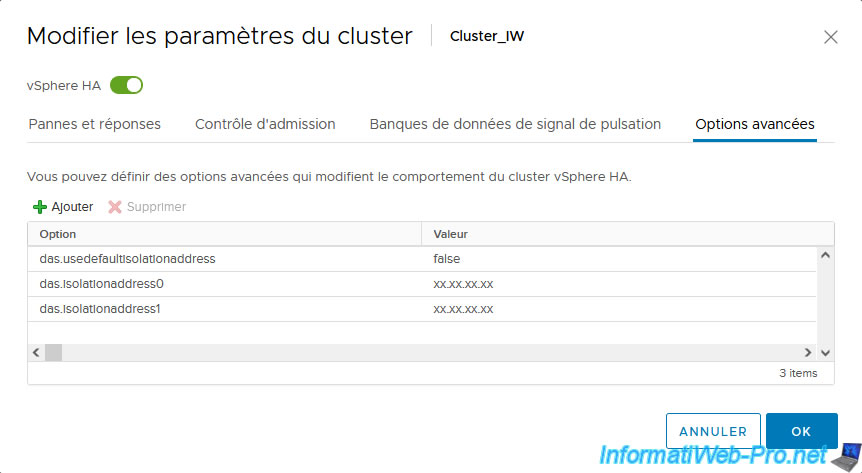
Share this tutorial
To see also
-

VMware 3/10/2023
VMware ESXi 6.7 - TCP/IP stacks
-

VMware 2/28/2024
VMware vSphere 6.7 - Deploy VCSA on VMware Workstation Pro
-
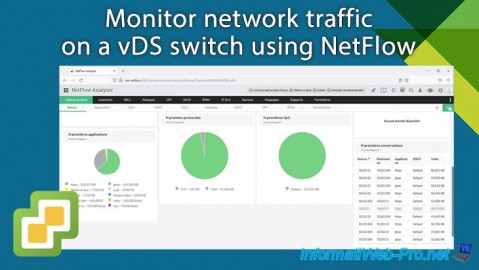
VMware 1/29/2025
VMware vSphere 6.7 - Monitor network traffic via NetFlow
-

VMware 9/4/2024
VMware vSphere 6.7 – Improve iSCSI storage performance

No comment