- VMware
- VMware vCenter Server (VCSA), VMware vSphere
- 19 February 2025 at 09:34 UTC
-

- 1/3
When you want to create a VMware vSphere virtual infrastructure with hosts with different processors in the same cluster, you will need VMware vSphere Enhanced vMotion Compatibility (EVC).
- What is VMware vSphere Enhanced vMotion Compatibility (EVC)?
- Why enable VMware vSphere Enhanced vMotion Compatibility (EVC)?
- How does EVC work?
- EVC references supported for Intel and AMD
- Prerequisites to enable EVC
- Create a new VMware vSphere cluster
- Add a free host to the cluster
- Enable VMware EVC
- Unable to move a host with powered on VMs to your EVC cluster
- Move the VCSA virtual machine
- Add the remaining host to the cluster
- Add a host with a different processor
- Migrate a virtual machine despite a different processor
1. What is VMware vSphere Enhanced vMotion Compatibility (EVC)?
VMware vSphere Enhanced vMotion Compatibility (EVC) ensures compatibility between the different VMware ESXi hosts in your cluster by using a compatibility mask compatible with the processors of all the hosts in your VMware vSphere cluster where you will enable EVC.
Thanks to EVC mode, you can seamlessly migrate a virtual machine from one host to another in your cluster even if the processor of the destination host is different from that of the source host.
Without EVC, this migration would not be possible since the host CPU is different.
2. Why enable VMware vSphere Enhanced vMotion Compatibility (EVC)?
As explained above, enabling EVC mode allows you to use hosts with different processors while maintaining the possibility of live migrating virtual machines from one host to another, even if the processor is different.
Important : VMware recommends enabling EVC on your cluster as soon as you create it, even if all hosts in your cluster currently all have the same CPU model.
Indeed, EVC activation requires that all virtual machines on your hosts are turned off.
This can quickly become a problem in a large virtual infrastructure.
In the future, if you purchase new servers to increase your virtual infrastructure resources, having EVC already enabled will allow you to add your new server (with a newer processor) to your cluster without any problems.
Indeed, the new features of this new processor will be automatically hidden by EVC so that the common base remains the same for your virtual machines and thus allow the migration of VMs to and from this new host without this causing any problems.
3. How does EVC work?
To ensure compatibility despite different processors being used, EVC uses a CPUID (instruction) that will be used by the virtual machines that will run on your VMware ESXi hosts.
In other words, EVC will expose to your VMs a set of instructions supported by all the physical processors of your hosts which will depend on the compatibility level selected when enabling EVC on your cluster.
CPU features that are not supported by all physical processors will therefore be hidden.
Source : Enhanced vMotion Compatibility (EVC) Explained | VMware.
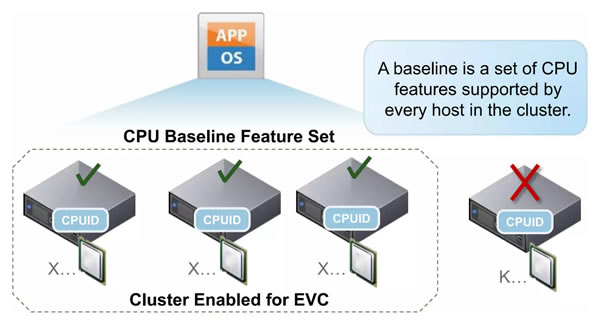
4. EVC references supported for Intel and AMD
With each release of VMware vSphere (including VMware vCenter Server), EVC supports more and more families of Intel and AMD processors.
Important : you cannot mix hosts with an Intel processor with hosts with an AMD processor.
You should always use hosts with processors from the same manufacturer (Intel/AMD).
In the case of Intel processors, under VMware vSphere 6.7, you can use an EVC compatibility level: Intel Skylake, Intel Broadwell, Intel Haswell or another older Intel processor family (visible in the table below).
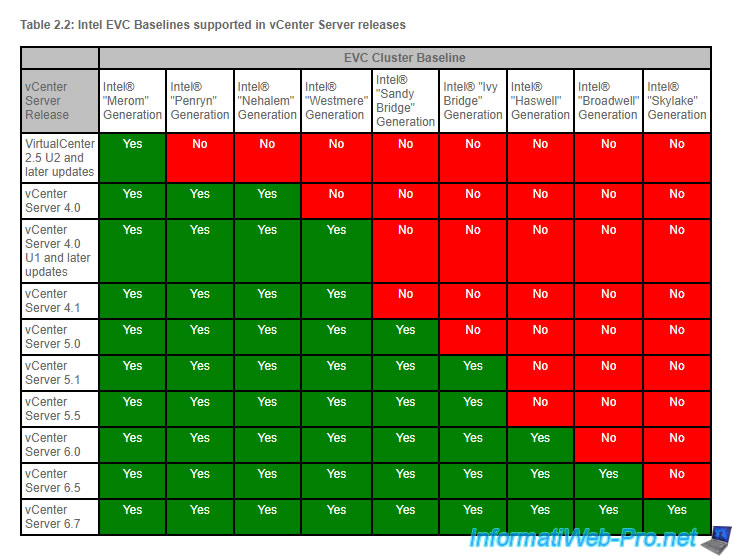
In the case of AMD processors, on VMware vSphere 6.7, you can use an EVC compatibility level: AMD Zen, AMD Opteron Steamroller, AMD Opteron Piledriver or AMD Opteron (Gen 1 to 4).
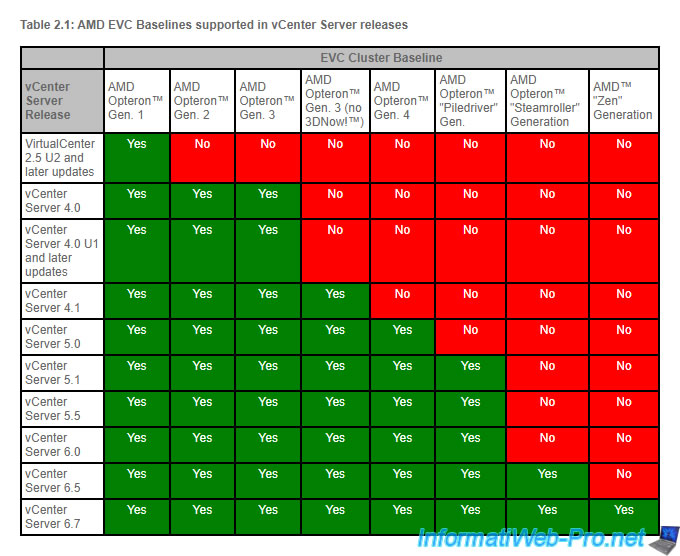
For more information regarding the Intel and AMD processor families, see Wikipedia's complete listings:
Sources :
- Enhanced vMotion Compatibility (EVC) processor support (1003212)
- VMware EVC and CPU Compatibility FAQ (1005764)
5. Prerequisites to enable EVC
To be able to benefit from the EVC, you must meet several prerequisites:
- ESXI version: ESXi 6.0 or higher.
- vCenter Server: hosts must be connected to a vCenter Server since EVC must be enabled on a cluster.
- CPU: use identical or similar processors whose manufacturer (Intel / AMD) is the same.
- BIOS :
- CPU/EVC support: use a processor (CPU) supported by EVC.
To do this, refer to the tables above. - vMotion: vMotion must be enabled. Indeed, EVC stands for "Enhanced vMotion Compatibility".
Source : EVC Requirements for Hosts - VMware Docs.
6. Create a new VMware vSphere cluster
To get started, select a data center and click: Actions -> New Cluster.
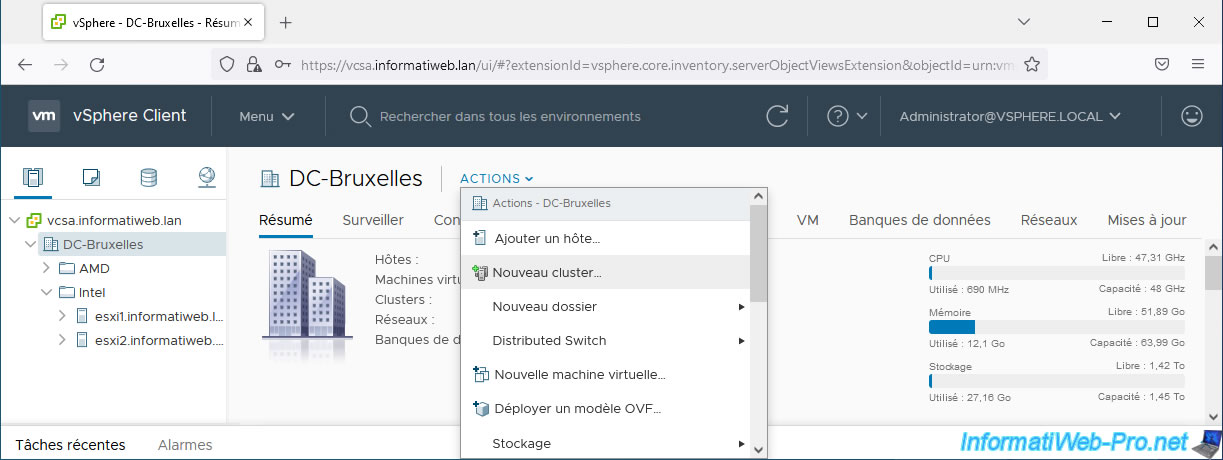
Provide a name for your new cluster.
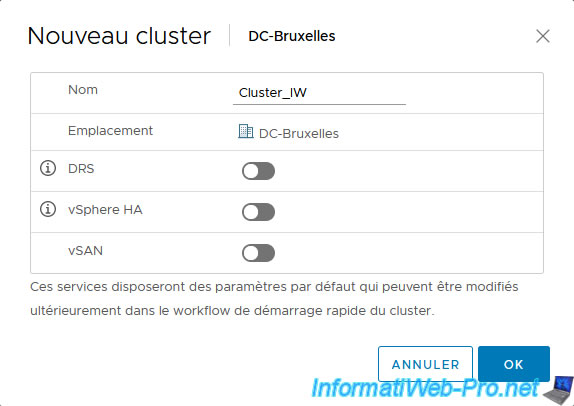
The cluster is created.
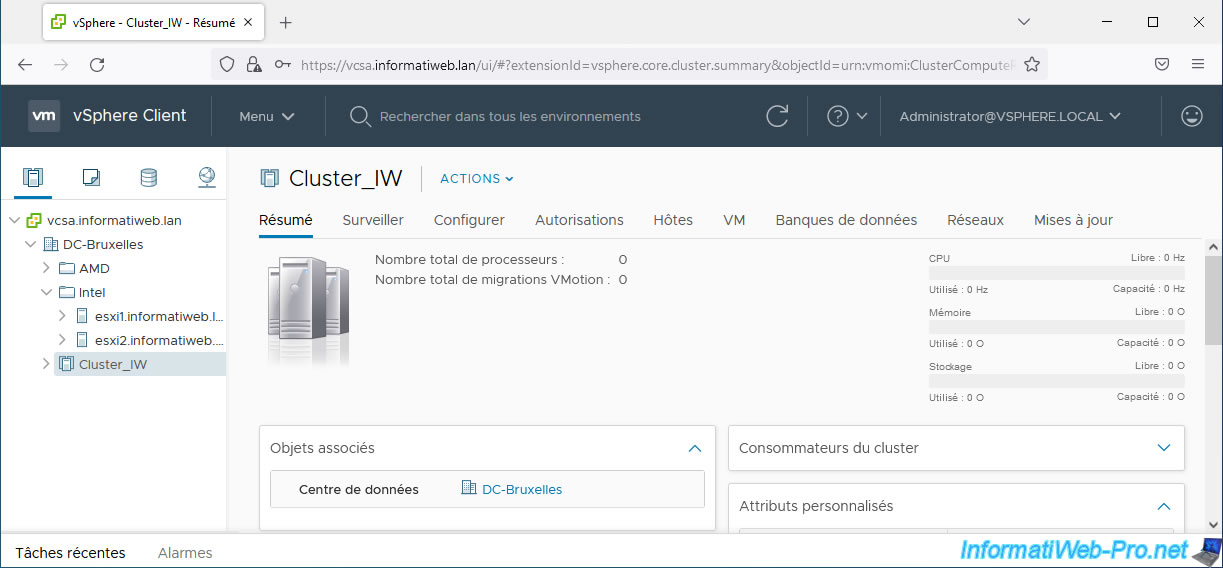
7. Add a free host to the cluster
As a reminder, to add a host to a cluster, it cannot have a virtual machine powered on.
So, we start by adding our host "esxi2" where there are currently no virtual machines.
To do this, simply drag/drop the desired host onto the name of your cluster.
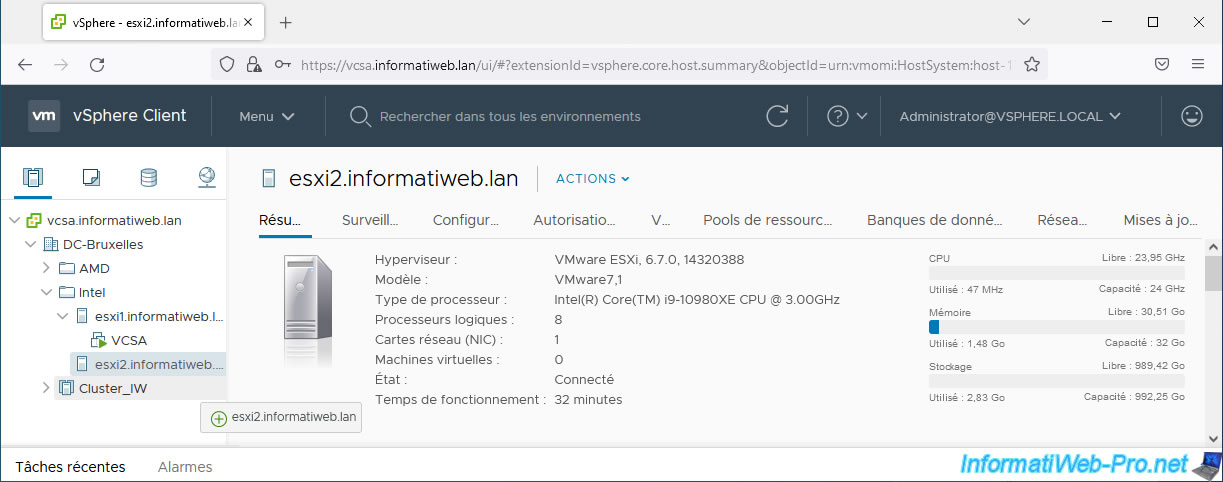
Your host has been added to your cluster.
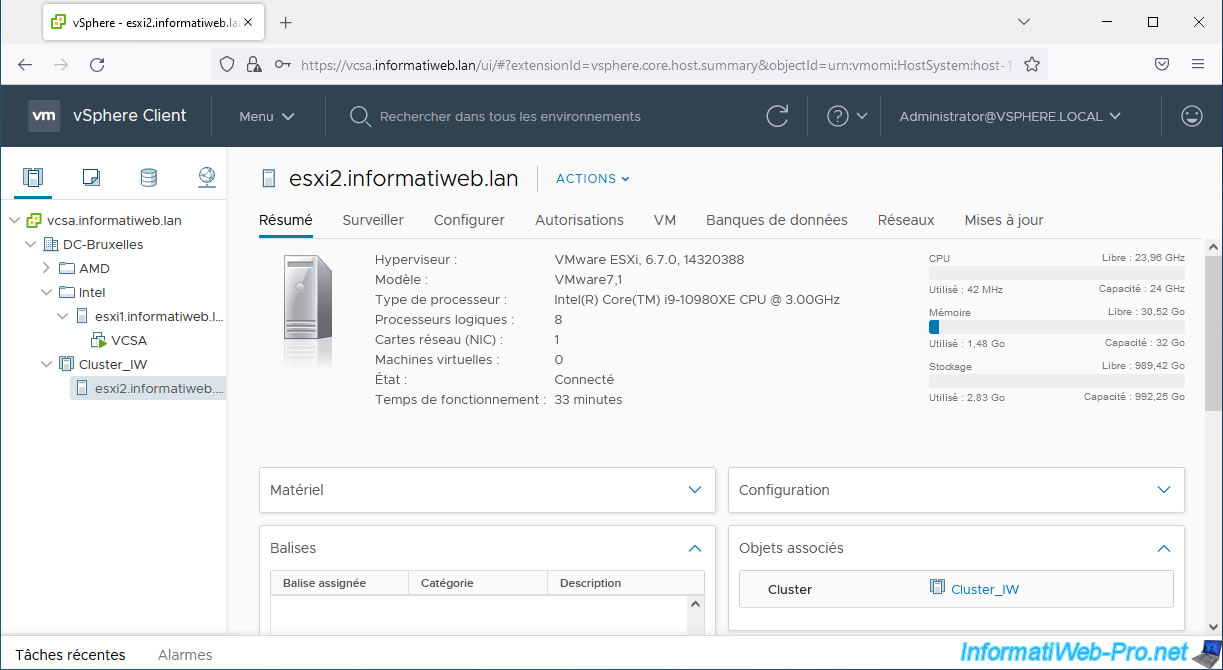
8. Enable VMware EVC
To enable VMware EVC, select your VMware cluster and go to: Configure -> Configuration -> VMware EVC.
Then click: Edit.
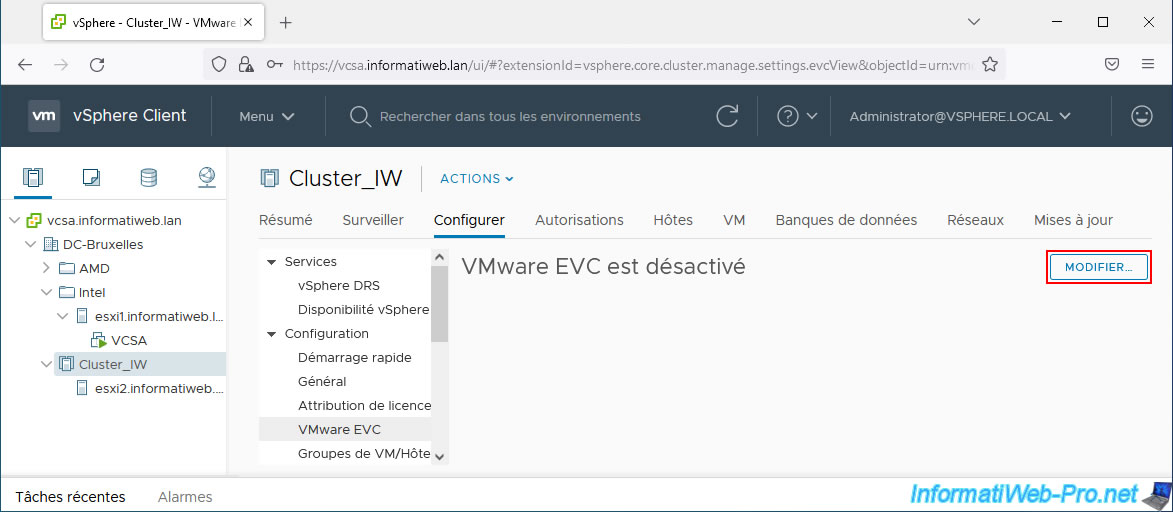
In the "Change EVC mode" window that appears, select the option corresponding to the brand of your processor:
- AMD: enable EVC for AMD hosts
- Intel: enable EVC for Intel® Hosts
Next, select the VMware EVC mode that will be supported by the processors of all your hosts that you want to add to your cluster.
Note that the available VMware EVC modes increase depending on the versions of VMware vSphere (see table available in step "4. EVC references supported for Intel and AMD" of this tutorial).
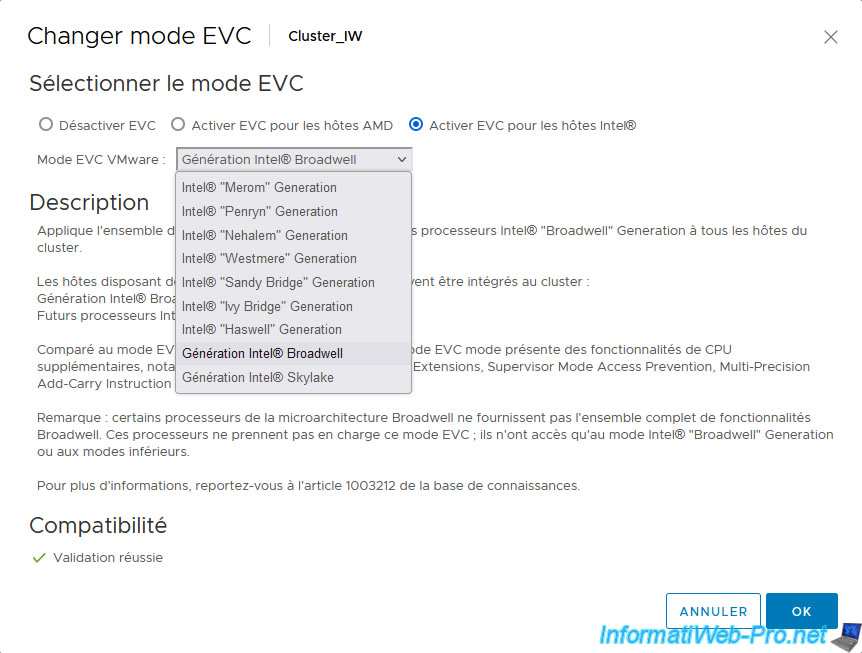
If the error below appears, it is because the selected VMware EVC mode is not supported by at least one host that is already part of your VMware cluster.
Hosts not supporting the selected VMware EVC mode will appear under this error.
Plain Text
The host's CPU hardware does not support the cluster's current Enhanced vMotion Compatibility mode. The host CPU lacks features required by that mode.
In this case, select an older generation of Intel or AMD processor (depending on your case).
Note that the older the generation selected, the more it will limit the features visible to your hosts' CPU.
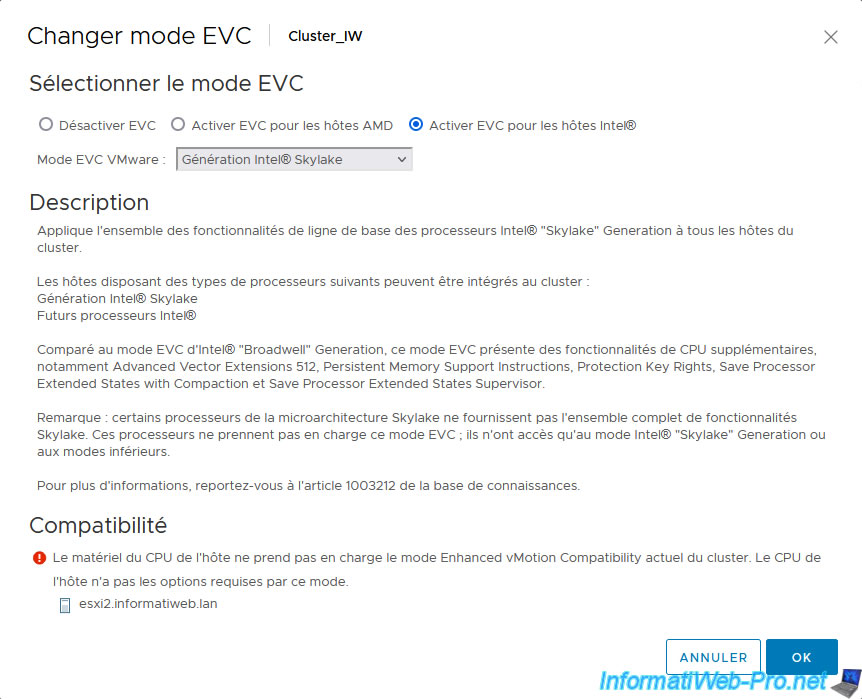
Important : as previously stated, you can only enable or modify the EVC mode used on a VMware cluster if the virtual machines of all hosts that are members of the cluster are powered off.
If not, you will see the error below (regardless of which VMware EVC mode is selected).
Plain Text
The host cannot be admitted into the current Enhanced vMotion Compatibility mode of the cluster. Virtual machines activated or suspended on the host can use CPU functions hidden by this mode.
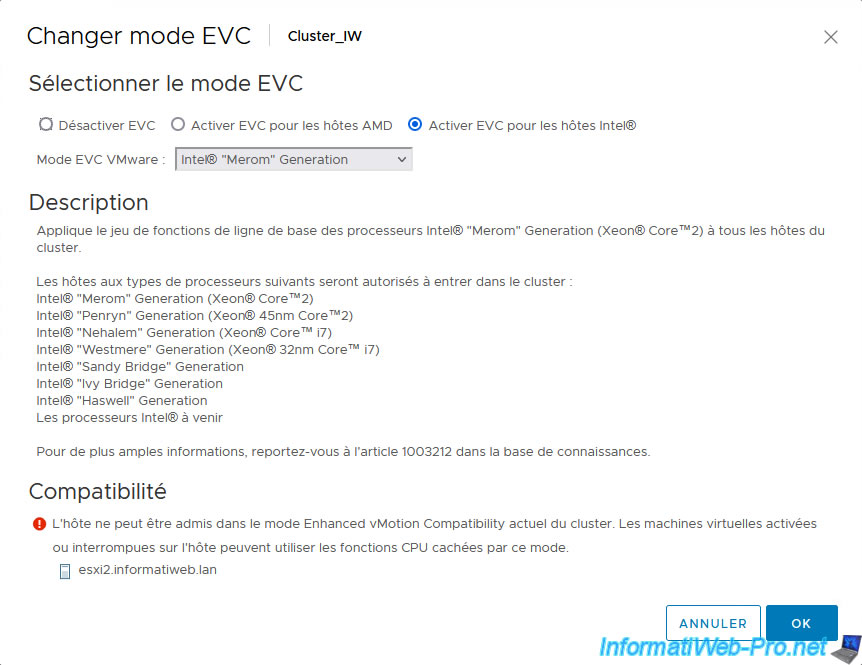
If the selected VMware EVC mode is compatible with the processors of all the hosts already part of your cluster, the compatibility status "Validation passed" will appear.
In this case, click OK to enable the selected VMware EVC mode.
Plain Text
Validation succeeded.
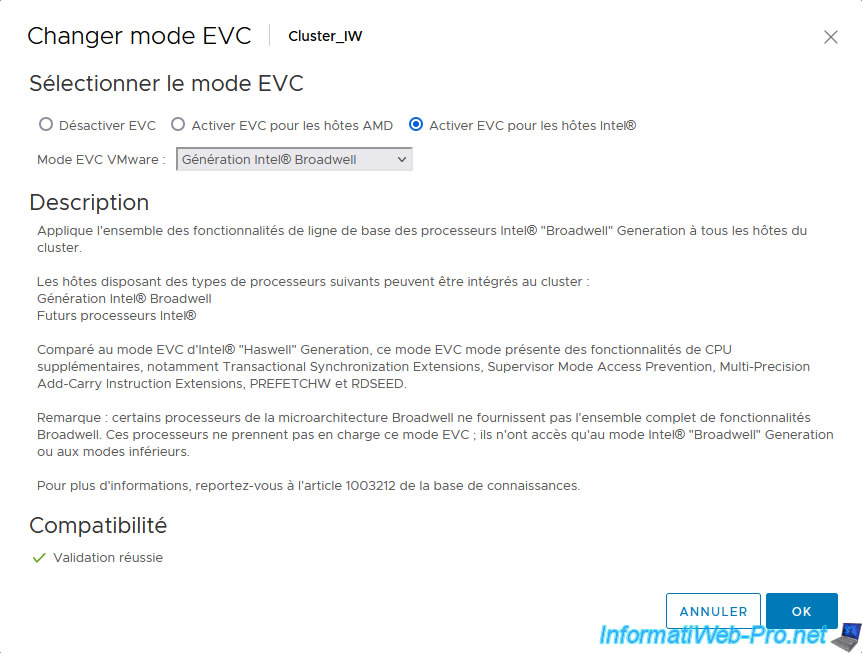
As you can see, VMware EVC is enabled.
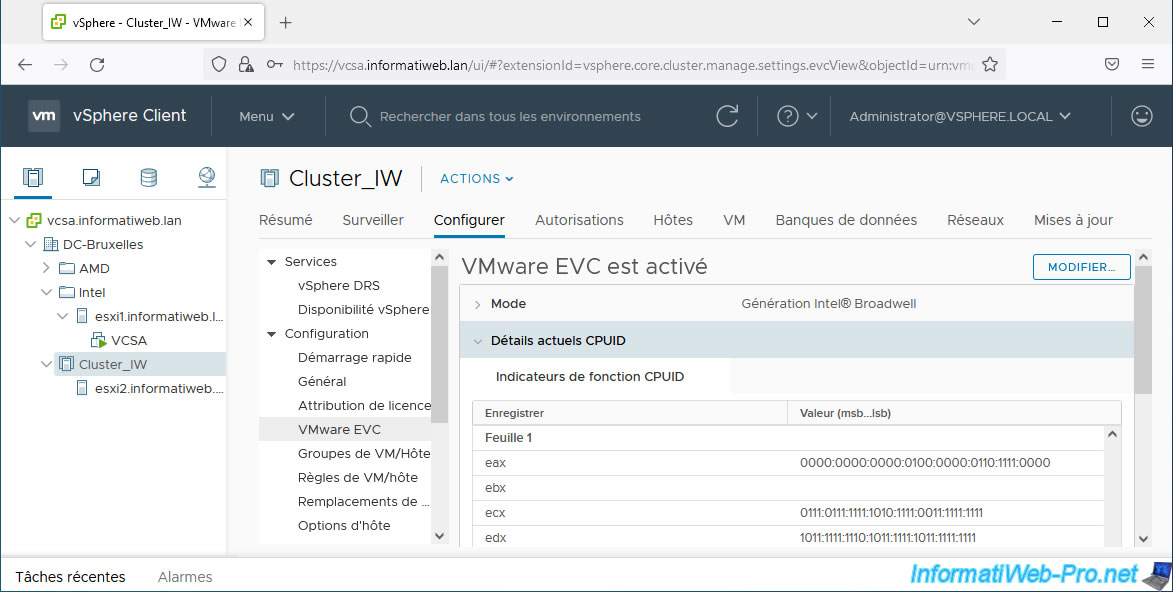
9. Unable to move a host with powered on VMs to your EVC cluster
As said previously, you cannot enable EVC on a cluster if at least one virtual machine on one of the hosts in the cluster is powered on.
Additionally, you also cannot move a host with powered on (booted) machines to your EVC cluster.
If you attempt to do so, this error will appear.
Plain Text
Task Name: Move Host to Cluster. Target: [cluster name]. Status: The host cannot be admitted into the current Enhanced vMotion Compatibility mode of the cluster. Virtual machines activated or suspended on the host can use CPU functions hidden by this mode.
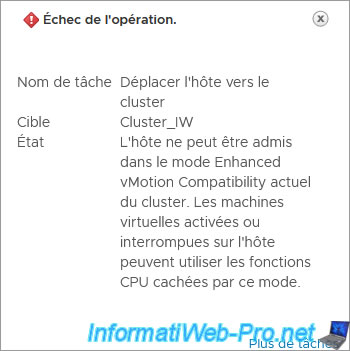
Note that you also cannot migrate your VCSA VM from your host (which is outside of your cluster) to a host in your cluster where EVC is enabled, as you will see another error.
Plain Text
The target host does not support the virtual machine's current hardware requirements. To resolve CPU incompatibilities, use a cluster with Enhanced vMotion Compatibility (EVC) enabled. See KB article 1003212. com.vmware.vim.vmfeature.misc.mds_no com.vmware.vim.vmfeature.misc.rsba_no com.vmware.vim.vmfeature.misc.ibrs_all com.vmware.vim.vmfeature.misc.rdcl_no
Indeed, given that EVC is enabled on your cluster, the functionalities visible on the processor of the source host (outside the EVC cluster) and that of the destination host (member of the EVC cluster) will not be the same .
The virtual machine cannot therefore be hot migrated (without turning it off) to your cluster where EVC is enabled.
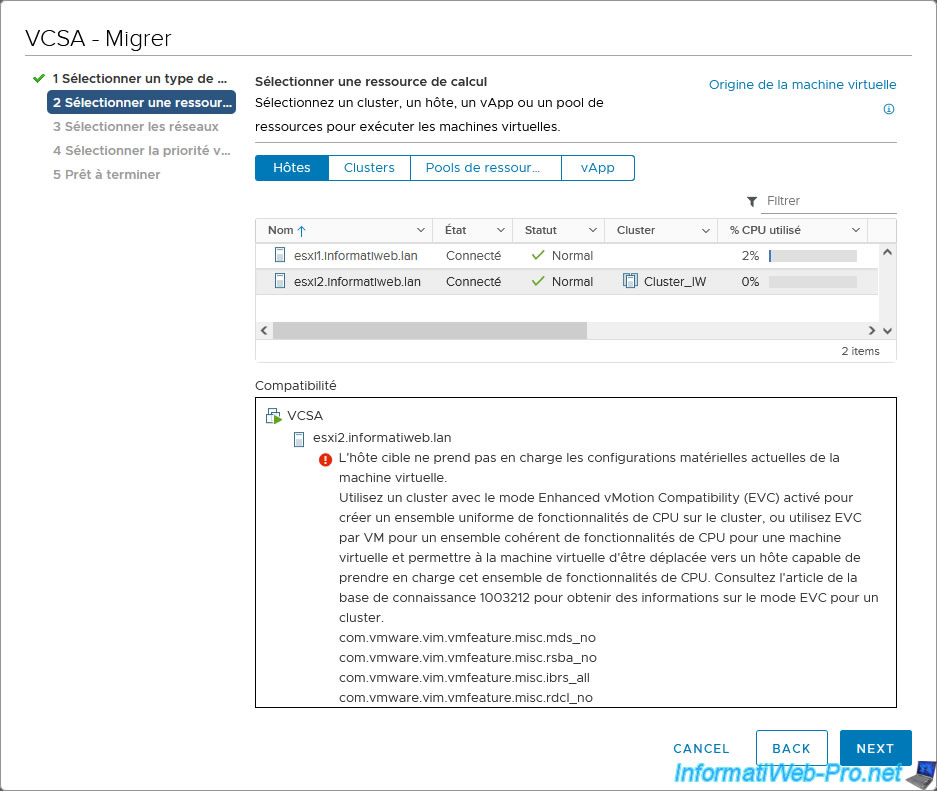
Share this tutorial
To see also
-

VMware 9/23/2022
VMware ESXi 6.7 - Make virtual machines unique
-

VMware 11/23/2022
VMware ESXi 6.7 - VMRC console (VMware Remote Console) presentation
-

VMware 6/13/2024
VMware vSphere 6.7 - Configure Virtual Flash (SSD cache)
-

VMware 8/23/2024
VMware vSphere 6.7 - Enable Jumbo frame support


You must be logged in to post a comment