- VMware
- VMware vCenter Server (VCSA), VMware vSphere
- 26 February 2025 at 14:22 UTC
-

- 1/2
On VMware vSphere, you can automate the management of your cluster resources using VMware vSphere DRS.
- What is VMware vSphere DRS (Distributed Resource Scheduler)?
- Why enable VMware vSphere DRS?
- VMware vSphere DRS prerequisites
- Enable VMware vSphere DRS on a cluster
- VM replacements
- DRS affinity and anti-affinity rules
1. What is VMware vSphere DRS (Distributed Resource Scheduler)?
When you create a cluster on VMware vSphere, you create a resource pool with storage, memory, CPU resources, ...
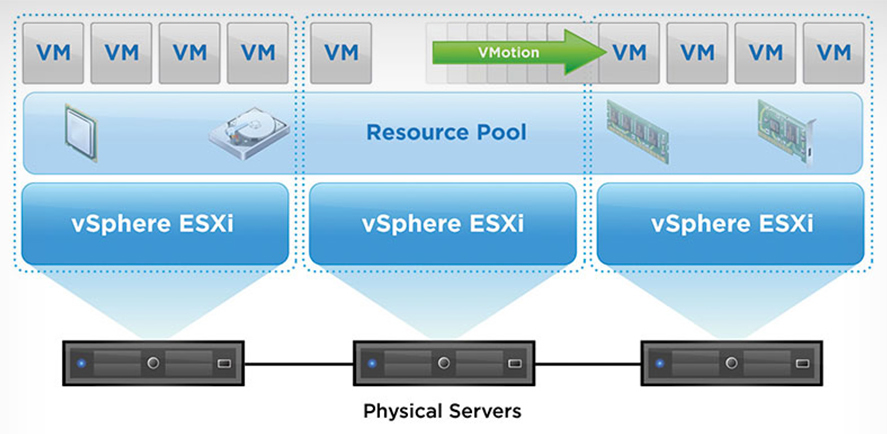
Thanks to vSphere DRS (Distributed Resource Scheduler) which is a feature present in the "Enterprise Plus" edition of VMware vSphere (VMware vSphere Foundation since the acquisition by Broadcom), you can automate the resource management of your VMware vSphere clusters.
Which allows you to benefit from:
- host capacity balancing: helps improve the performance of your hosts and virtual machines.
- vSphere DRS will help you ensure that the desired resources can be allocated to your virtual machines.
- modify assigned resources without having to interrupt VMs.
- automatically migrate VMs from one host to other hosts in your clusters when maintaining a host in your cluster.
- simplified management of large VMware virtual infrastructures.
- reduced energy consumption: allows you to improve the management of the electricity consumption of your virtual infrastructure thanks to VMware DPM (Distributed Power Management).
When resource usage is low, DPM can put one or more VMware ESXi hosts to sleep to save you money on your energy bill.
The cost reduction being around 20% (according to VMware). - optimized initial placement of VMs: thanks to vSphere DRS, you can create a virtual machine on a VMware vSphere cluster so that it is placed on the host which will be most suitable depending on the moment and depending on the resources desired for it. -this.
- automated load balancing: if vSphere DRS is enabled and the automation level selected is "Fully Automated", DRS will monitor available resources and automatically migrate VMs from one host to another in your cluster as needed to improve performance. performance of these.
- simplified cluster maintenance: vSphere DRS will optimize the VMware vSphere Update Manager patching process.
- compliance with constraints: when using vSphere DRS, you can define affinity and anti-affinity rules so that certain VMs are always placed together on a host or so that they are always on different hosts.
Which is very practical when you have a database server in one VM and software that uses this database a lot in another VM. Because, if the 2 VMs are running on the same host, all network traffic will remain internal (in the virtual network of your VMware ESXi host) and the physical network will therefore not be used or saturated unnecessarily.
Source : Distributed Resource Scheduler | VMware vSphere.
2. Why enable VMware vSphere DRS?
Enabling VMware vSphere DRS on a cluster will allow you to:
- enable high availability (vSphere HA) which can only work if DRS is enabled.
In the event of a VMware ESXi host failure, the virtual machines on this host can be automatically restarted on another functional host in your cluster.
Additionally, VMware vSphere HA respects affinity and anti-affinity rules defined via vSphere DRS. - use EVC: compatibility mode used when hosts with different processors (CPUs) are in the same cluster. This allows you to use a feature mask that will be compatible with the processors of your hosts to allow the migration of a VM from one host to another (whose processor would be slightly different).
- benefit from DRS features: initial placement of VMs, load balancing, etc. (As explained previously.)
3. VMware vSphere DRS prerequisites
To be able to enable and use VMware vSphere DRS, you must meet several prerequisites:
- have a "vSphere Enterprise Plus" license.
- create a VMware vSphere cluster (on which you will enable "DRS" later).
- use shared storage visible to all hosts in your VMware vSphere cluster.
This will allow DRS to migrate virtual machines very easily from one host to another without having to migrate their storage (virtual hard disk, ...). - use hosts with an identical processor preferably.
Otherwise, you can also use processors from the same manufacturer (Intel / AMD) with similar features. In this case, you will need to enable EVC mode to allow a VM to migrate from one host to a host with a slightly different CPU. - vMotion must be enabled on the hosts in your cluster so that DRS can dynamically migrate your VMs from one host to another when necessary or recommended.
- virtual machines must support vMotion.
In other words, they should not use an option that binds them to a specific host.
For example: RDM disk, PCI passthrough, USB passthrough, CPU pinning, ...
Source : Solved: Re: HA and DRS pre-requiste - VMware Technology Network VMTN.
4. Enable VMware vSphere DRS on a cluster
To enable VMware vSphere DRS on a VMware vSphere cluster, select your cluster and go to: Configure -> Services -> vSphere DRS.
Next, click the "Edit" button.

In the "Edit Cluster Settings" window that opens, enable the "vSphere DRS" option.
In the "Automation" tab, you can configure the parameters:
- Automation Level:
- Manual: recommendations regarding initial placement and migration of VMs will be displayed.
But, nothing will be moved automatically. - Partially Automated: the recommended initial placement will be chosen automatically.
But, regarding VM migrations, DRS will only make recommendations.
It will not automatically migrate VMs. - Fully Automated: DRS will automatically manage the initial placement and migration of VMs when necessary.
- Manual: recommendations regarding initial placement and migration of VMs will be displayed.
- Migration Threshold: allows you to control DRS to more or less limit automatic migrations when the workload of your hosts is unbalanced on your cluster. By default, the cursor is placed in the center, which is recommended.
- Predictive DRS: new method using DRS and vRealize Operations Manager to predict when and where future contentions will occur. This allows workloads to be moved well before these contentions need to occur.
- Virtual Machine Automation: allows you to authorize or not the replacement of rules on the desired VMs.
As you can see by clicking on the little "i" of this option.
Source : Predictive DRS - VMware Cloud Management.
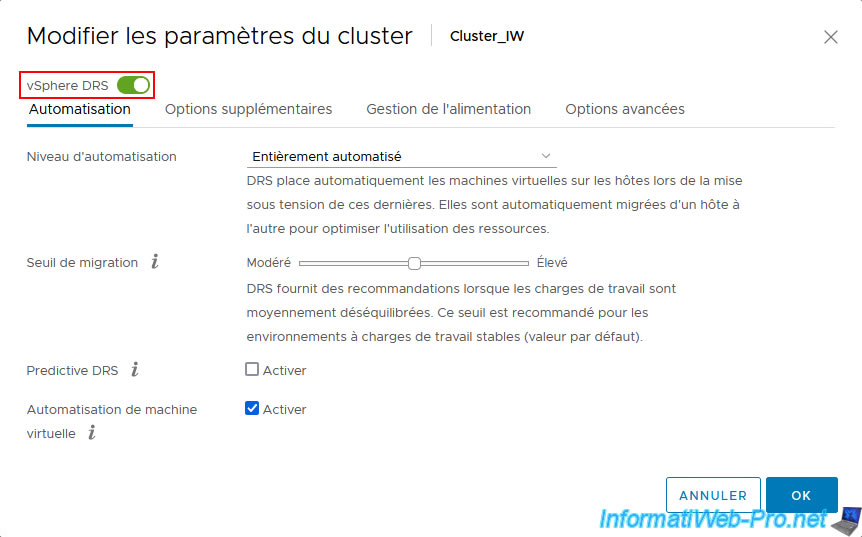

In the "Additional options" tab you will find the settings:
- VM Distribution: allows you to distribute a more even number of virtual machines across hosts for availability.
- Memory Metric for Load Balancing: allows you to balance the load based on consumed memory rather than active memory.
- CPU Over-Commitment: allows you to control the overcommitment (overload) of the processor (CPU).
Source : Edit Cluster Settings - VMware Docs.
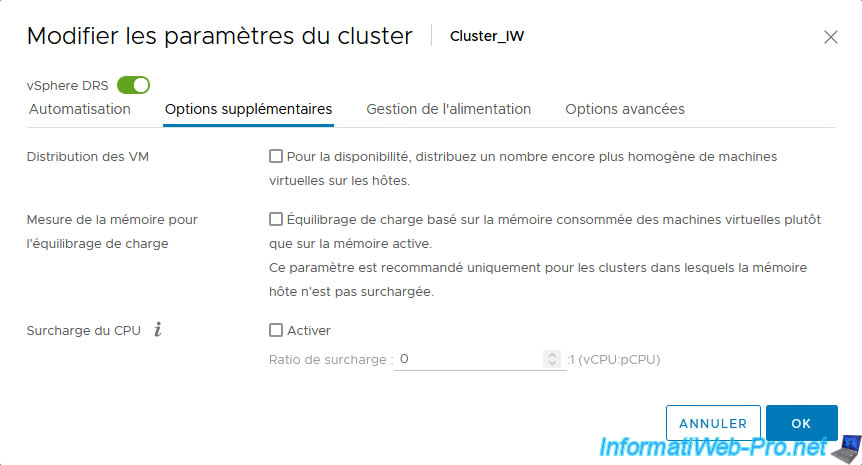
In the "Power Management" tab, you will find settings regarding vSphere DPM.
This feature allows you to save energy by releasing one or more VMware ESXi hosts when the load is low to put them to sleep, then automatically wake them up when you need them again.
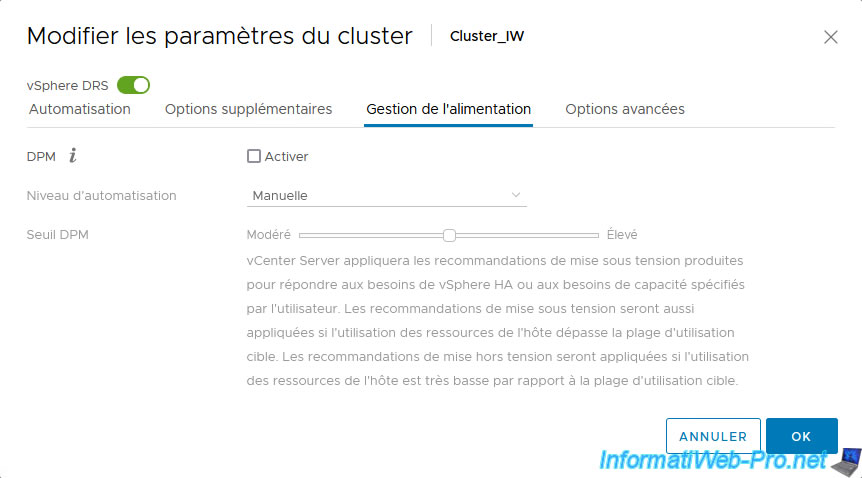
In the "Advanced options" tab, you can add configuration settings.
However, you will use this section mainly if a VMware KB or VMware Support asks you to add a specific configuration setting on your VMware cluster.
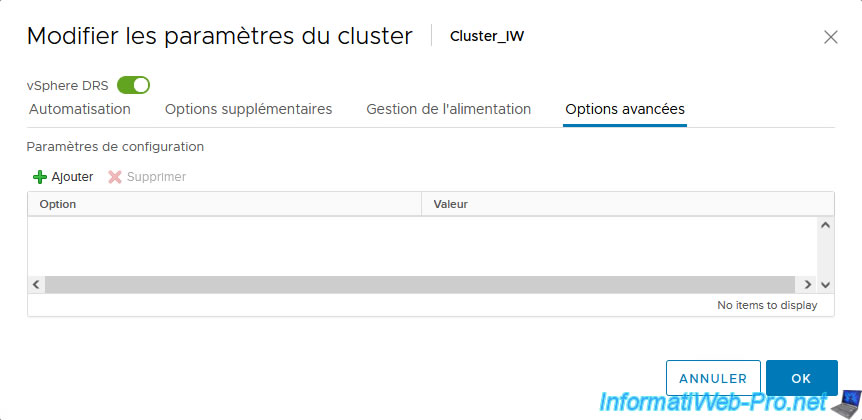
5. VM replacements
When you enabled vSphere DRS on your VMware vSphere cluster, you were able to select a DRS automation level.
However, if the "Virtual Machine Automation" option is enabled in the "Automation" tab of your cluster settings, then you can also choose another level of DRS automation for specific virtual machines if you wish.
To do this, select your VMware vSphere cluster and go to: Configure -> Configuration -> VM Overrides.
Then, click: Add.
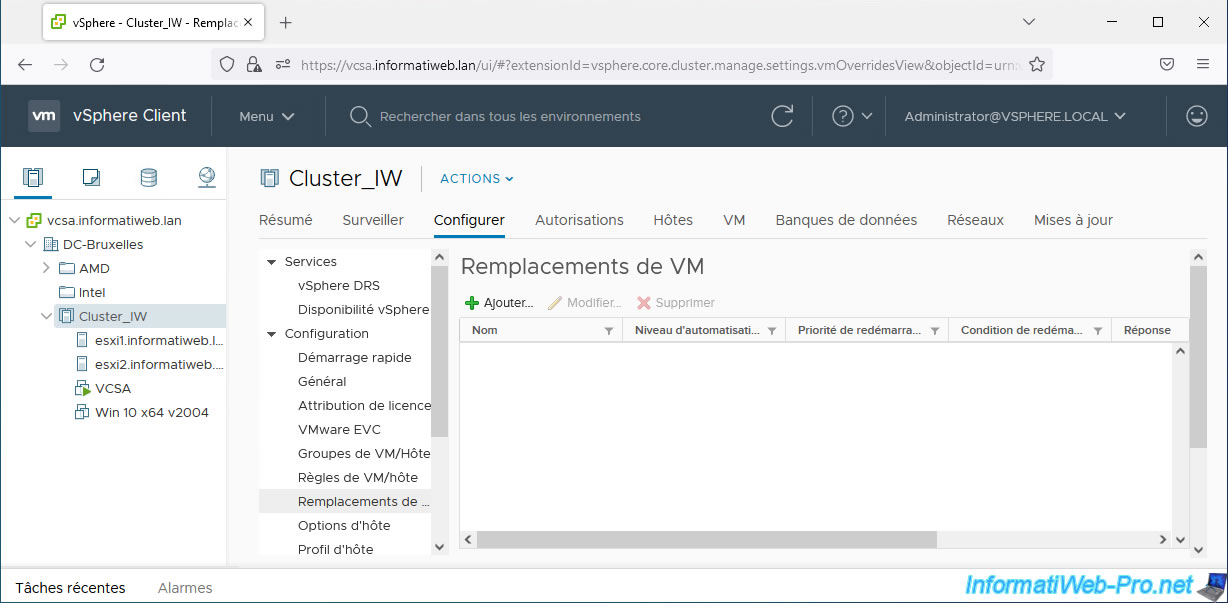
Select the virtual machine(s) for which you want to set a different DRS automation level.
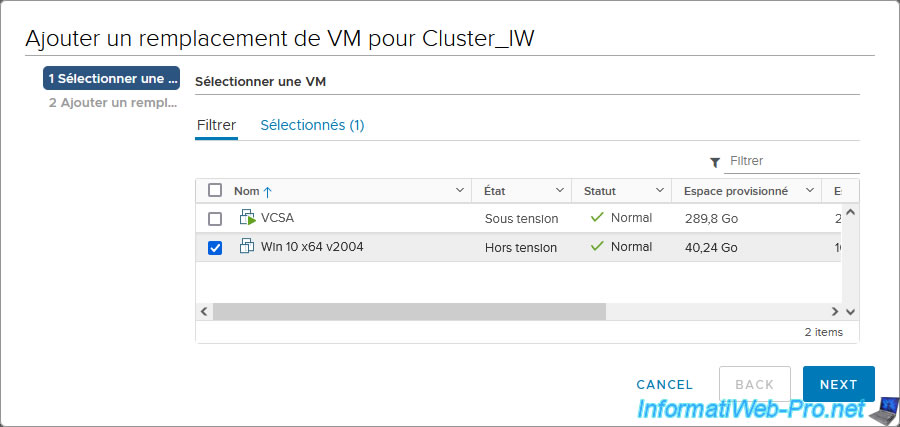
As you can see, you can override the DRS automation level, as well as vSphere HA options (if this feature is enabled).
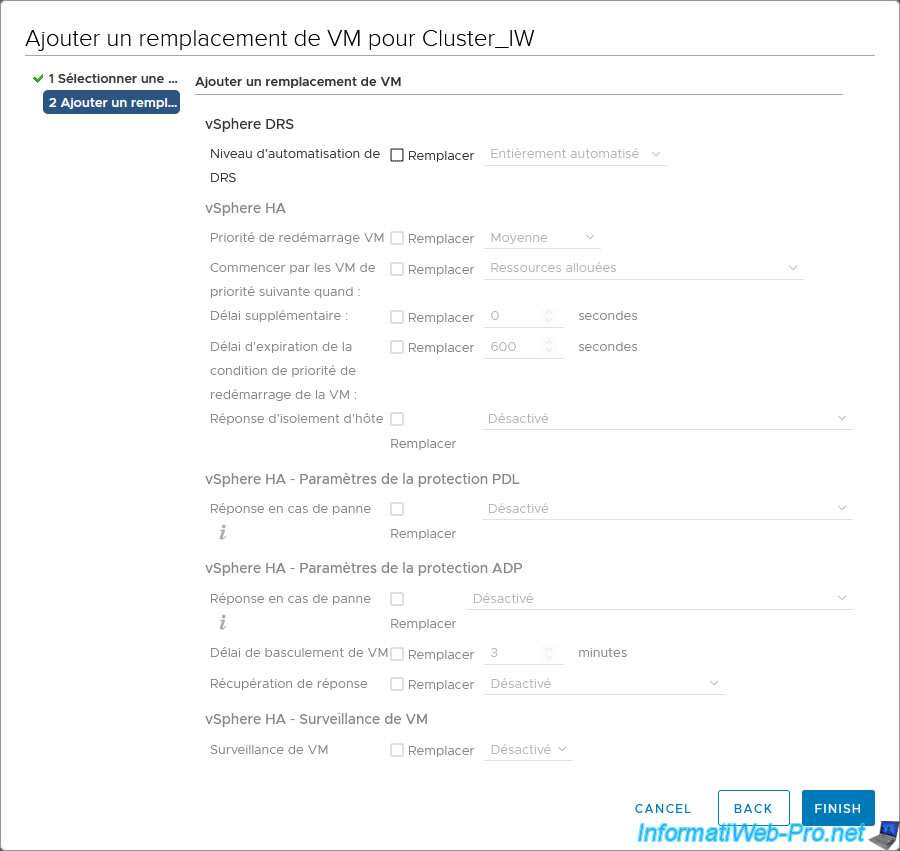
Check the "Override" box for the "vSphere DRS - DRS Automation Level" option and select the desired DRS automation level.
For explanations of the "Disabled", "Manual", "Partially Automated" and "Fully Automated" values, refer to the information given earlier in this tutorial.
In this case, we will select "Partially Automated" for this virtual machine. But, it's an example.
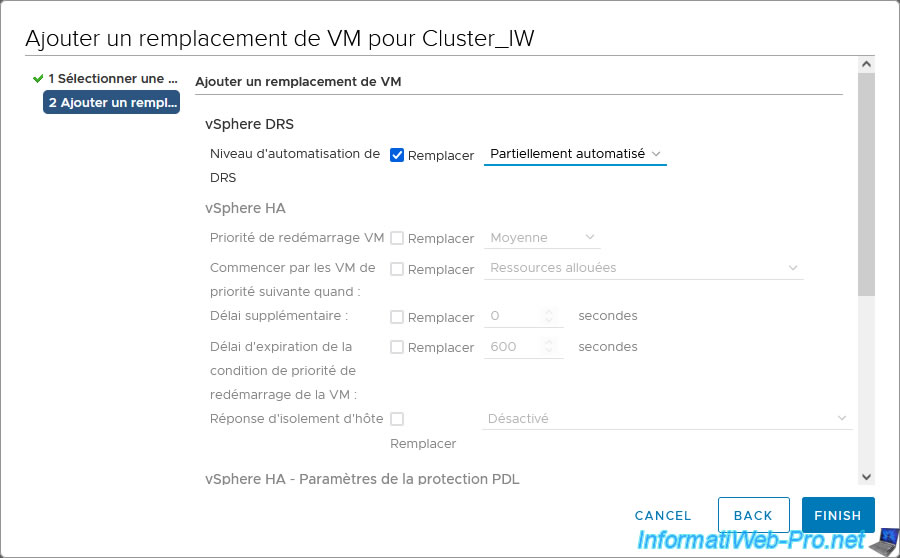
A new line appears with the name of the selected virtual machine and its specific DRS automation level.
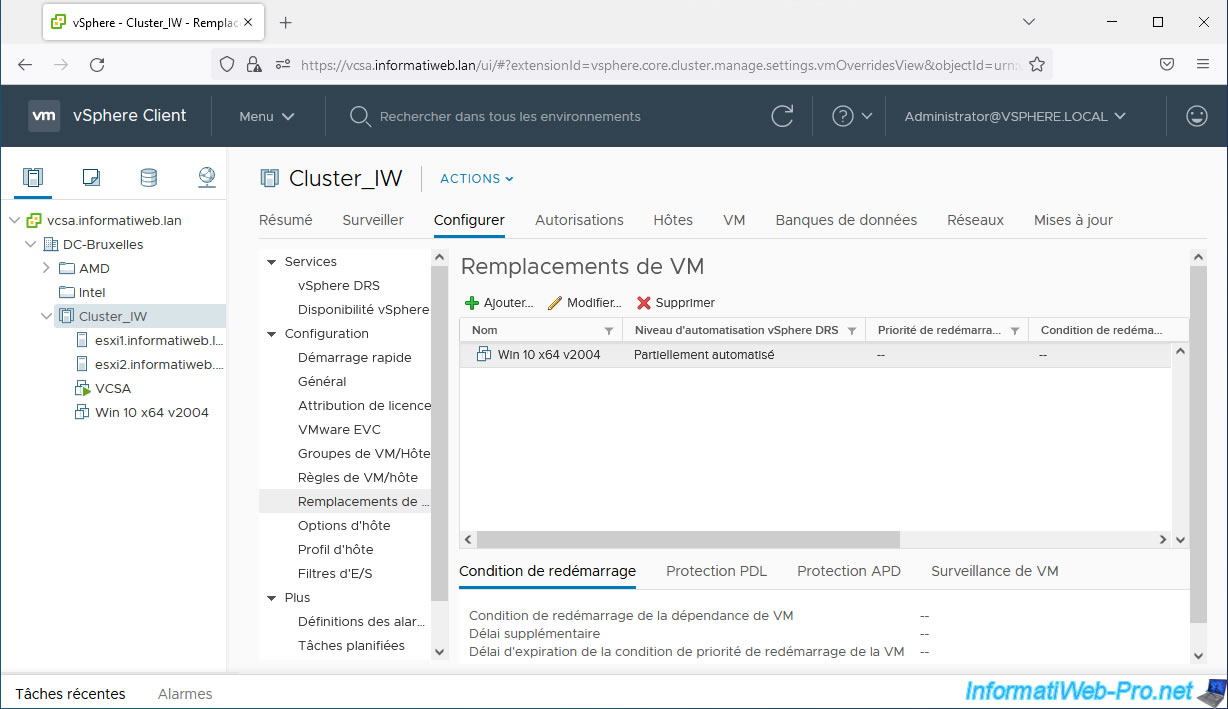
Share this tutorial
To see also
-

VMware 2/3/2023
VMware ESXi 6.7 - Use an USB 3.0/3.1 controller with Win 7
-

VMware 1/20/2023
VMware ESXi 6.7 - Use persistent memory (PMem) on a virtual VMware ESXi
-

VMware 8/31/2022
VMware ESXi 7.0 / 6.7 - Import a VM (OVF / OVA) with a compressed hard disk
-
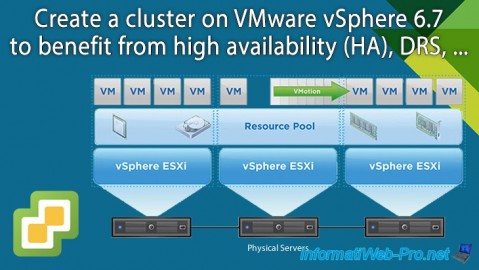
VMware 2/14/2025
VMware vSphere 6.7 - Create a cluster

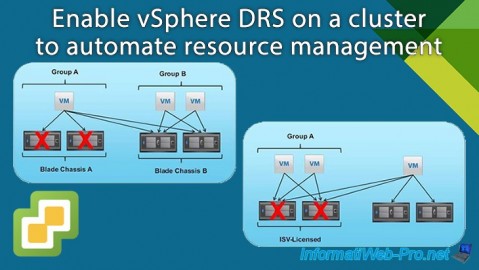
You must be logged in to post a comment