- VMware
- VMware vCenter Server (VCSA), VMware vSphere
- 09 August 2024 at 18:28 UTC
-

- 1/4
To monitor events in your VMware vSphere infrastructure, you can use free third-party solutions like Sexilog.
To do this, refer to our tutorial: VMware vSphere 6.7 - Collect logs with SexiLog.
However, if you have the right budget, you can use the paid solution "VMware Aria Operations for Logs" (formerly "VMware vRealize Log Insight" and "VMware vCenter Log Insight").
VMware Aria Operations is no longer available as an independent solution
Its capabilities are now included in VMware Cloud Foundation and VMware vSphere Foundation.
- Download VMware Aria Operations for Logs (vRealize Log Insight)
- Sizing your VMware vRealize Log Insight deployment
- Deploy the VMware Aria Operations for Logs appliance (vRealize Log Insight)
- 1st configuration of the VMware Aria Operations for Logs appliance (vRealize Log Insight)
- Integrate VMware vSphere and ESXi data into VMware Aria Operations for Logs (vRealize Log Insight)
- VMware Aria Operations for Logs dashboards (vRealize Log Insight)
1. Download VMware Aria Operations for Logs (vRealize Log Insight)
To get started, log in to the VMware website, then navigate to the VMware Aria Operations for Logs download page.
If you have never downloaded "VMware Aria Operations for Logs", you will need to click on the "Download Trial" link present at the end of the displayed warning.
You can also use the "Get Free Trial" (because it points to the same address).
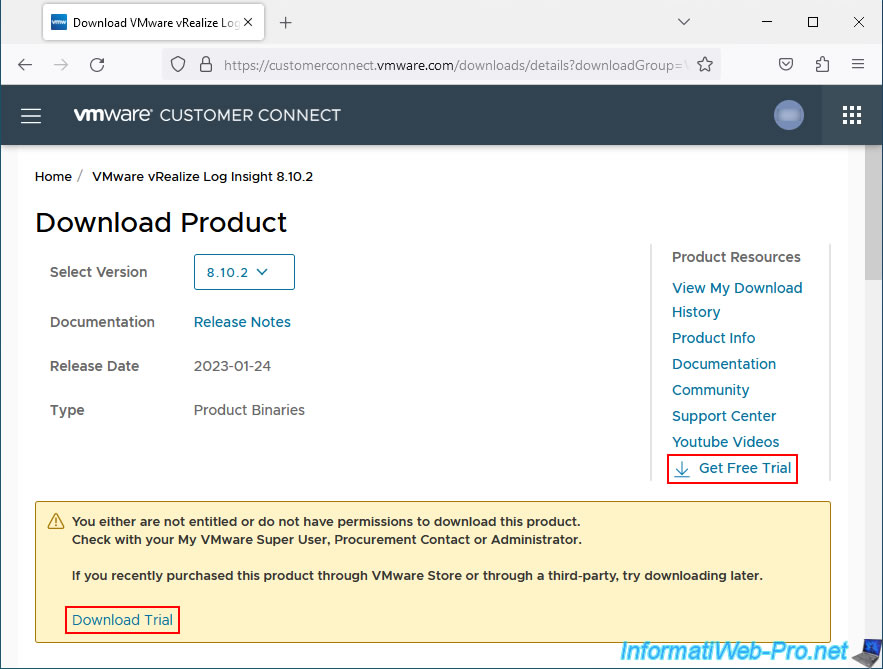
In the "License & Download" tab, click on the button: Register.
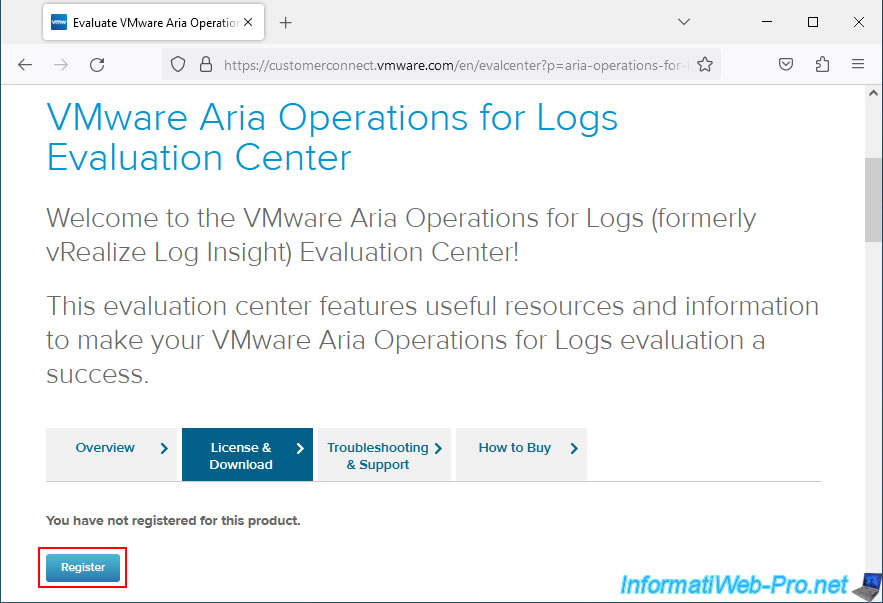
Once you complete the registration form (free of charge), you will receive a personal serial number that will allow you to use VMware Aria Operations for Logs for 60 days.
Click the "Manual Download" button to download "VMware Aria Operations for Logs x.xx – Virtual Appliance".
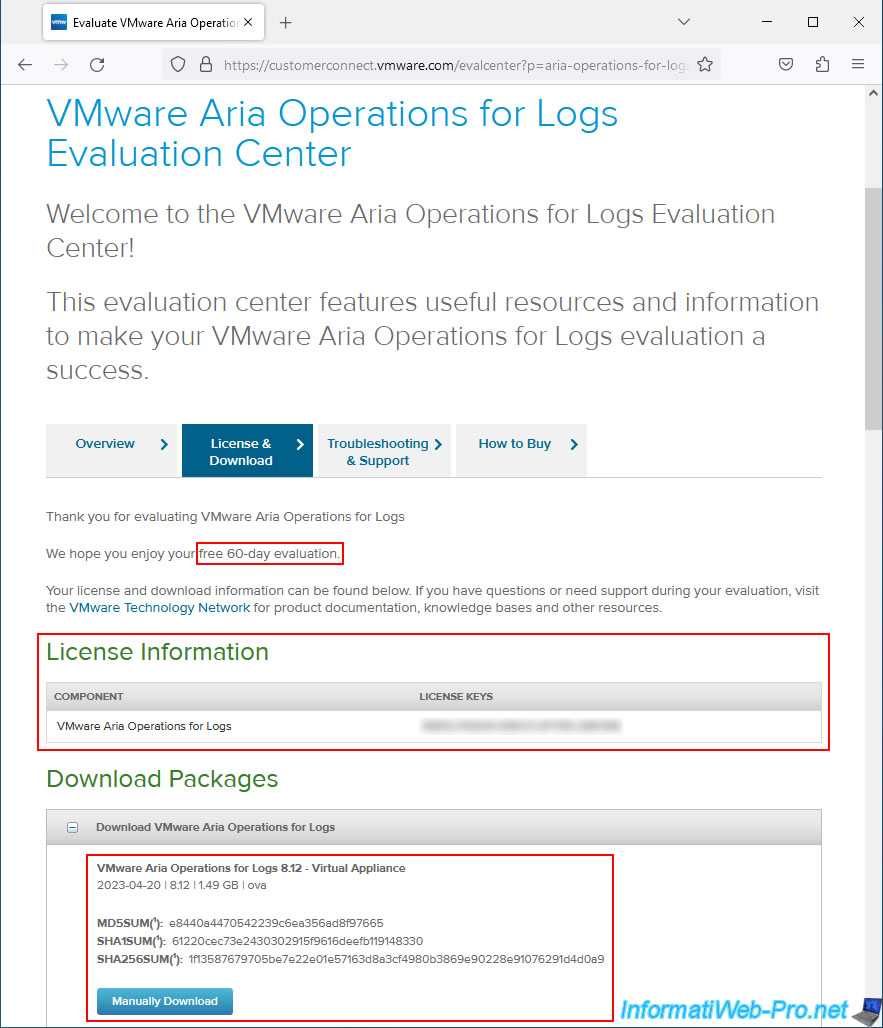
The name of the downloaded file will look like this : VMware-vRealize-Log-Insight-8.12.0.0-21618456_OVF10.ova.
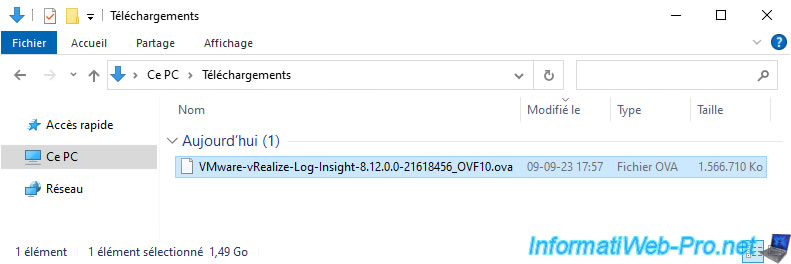
If you need to re-download this VMware solution later, return to the download page and use the "VMware vRealize Log Insight 8.10.2 - Virtual Appliance" download link found in the "Product Downloads" tab.
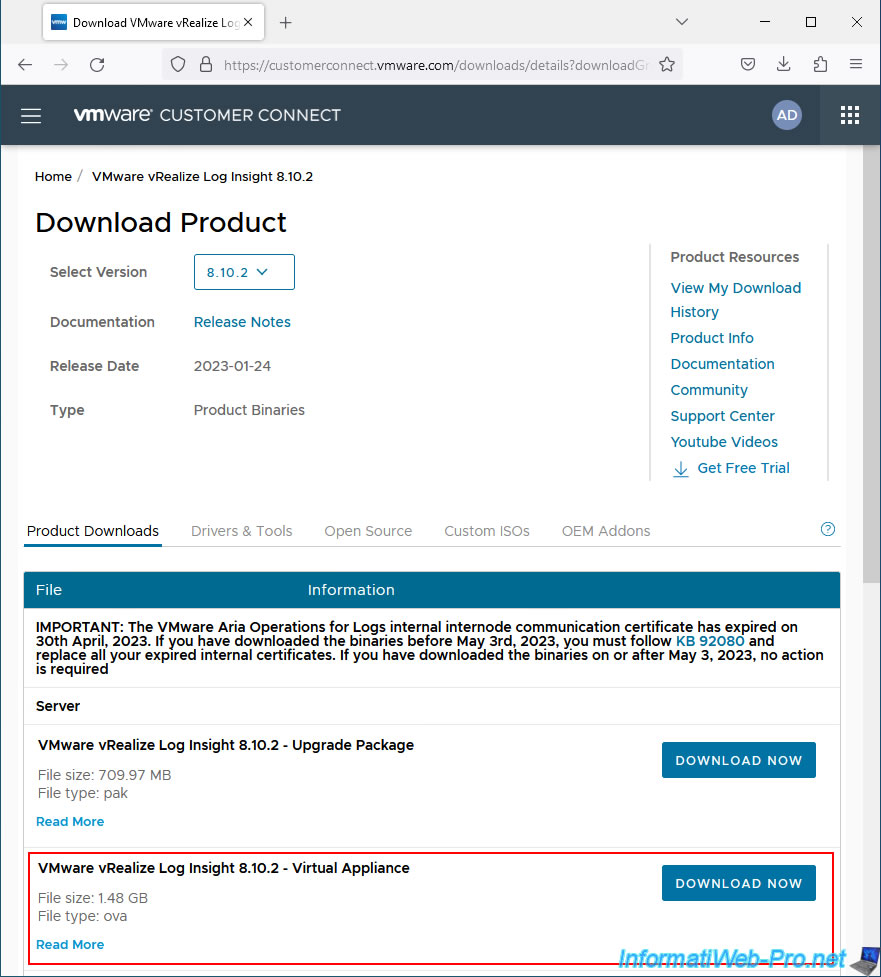
2. Sizing your VMware vRealize Log Insight deployment
On the "Deploy the vRealize Log Insight Virtual Appliance - VMware Docs" page, you will see that you can choose between 4 sizes to deploy the VMware vRealize Log Insight solution.
Here is a copy.
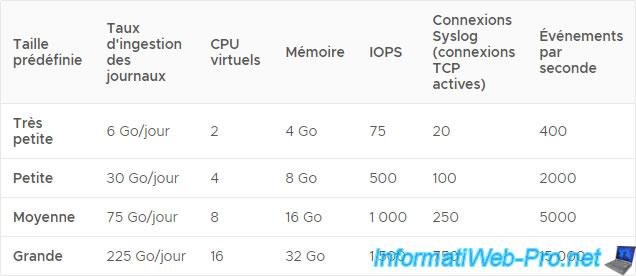
To size your future VMware vRealize Log Insight deployment, you can also use the calculators provided by VMware.
To do this, go to the "vRealize Log Insight Sizing Calculator (60355) - VMware KB" page.
On this page, you will find:
- an attachment "vRealizeLogInsightCalculator" which is a calculator that can be used offline using Microsoft Excel.
- a link "vrlisizer.vmware.com" which is a calculator that can be used online on the VMware site.
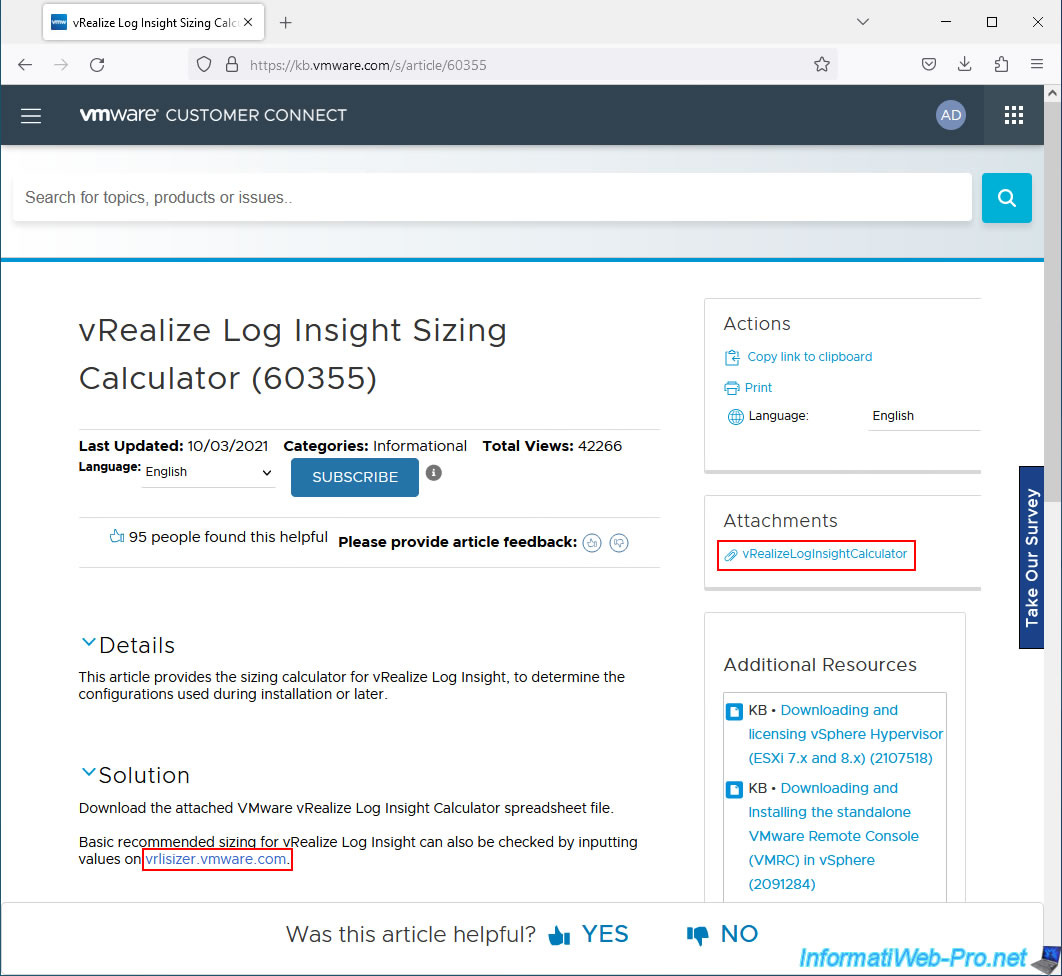
If you choose to download the attachment, you will notice that this Excel file has several workbooks (multiple pages):
- Introduction
- Conversion
- Sizing
- NetworkStorage
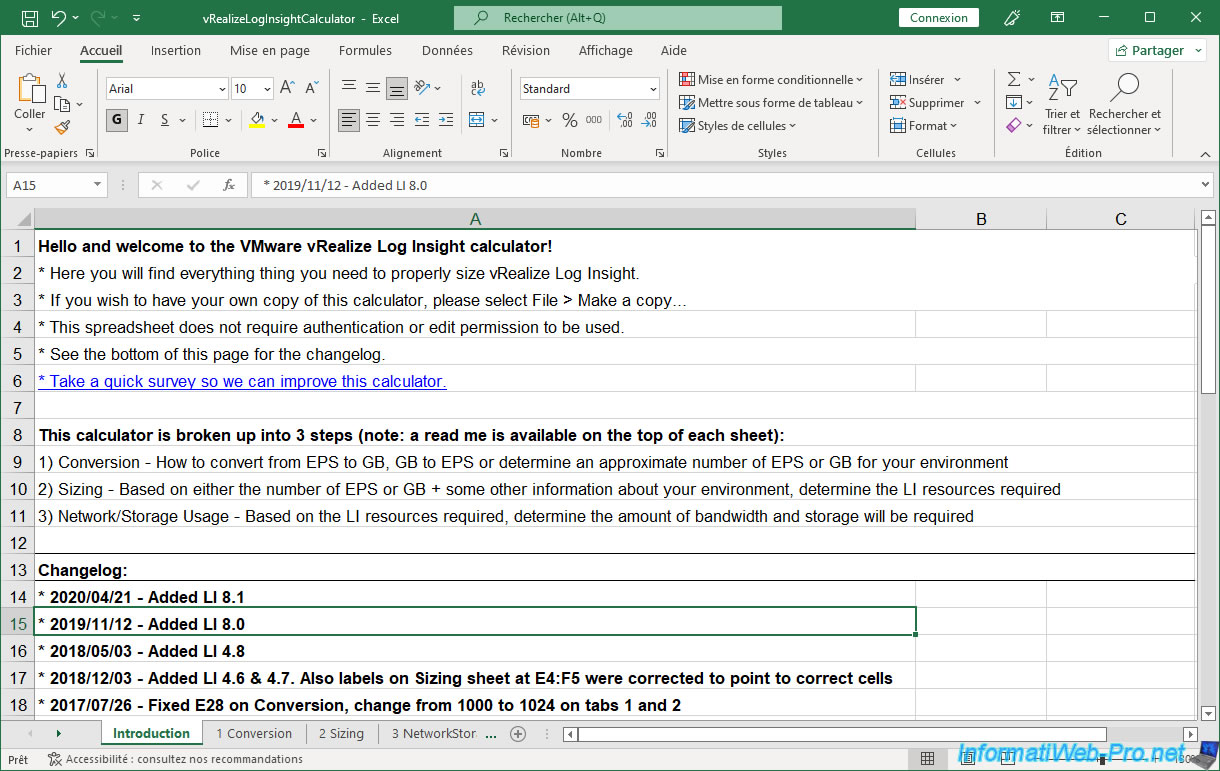
Using the "2 Sizing" sheet, you will be able to determine the size of your cluster and the required resources.
To do this, you must enter the values B10 to B13, E10 to E11, as well as B13 or E13 (as indicated in the first orange box).
The other values will change automatically.
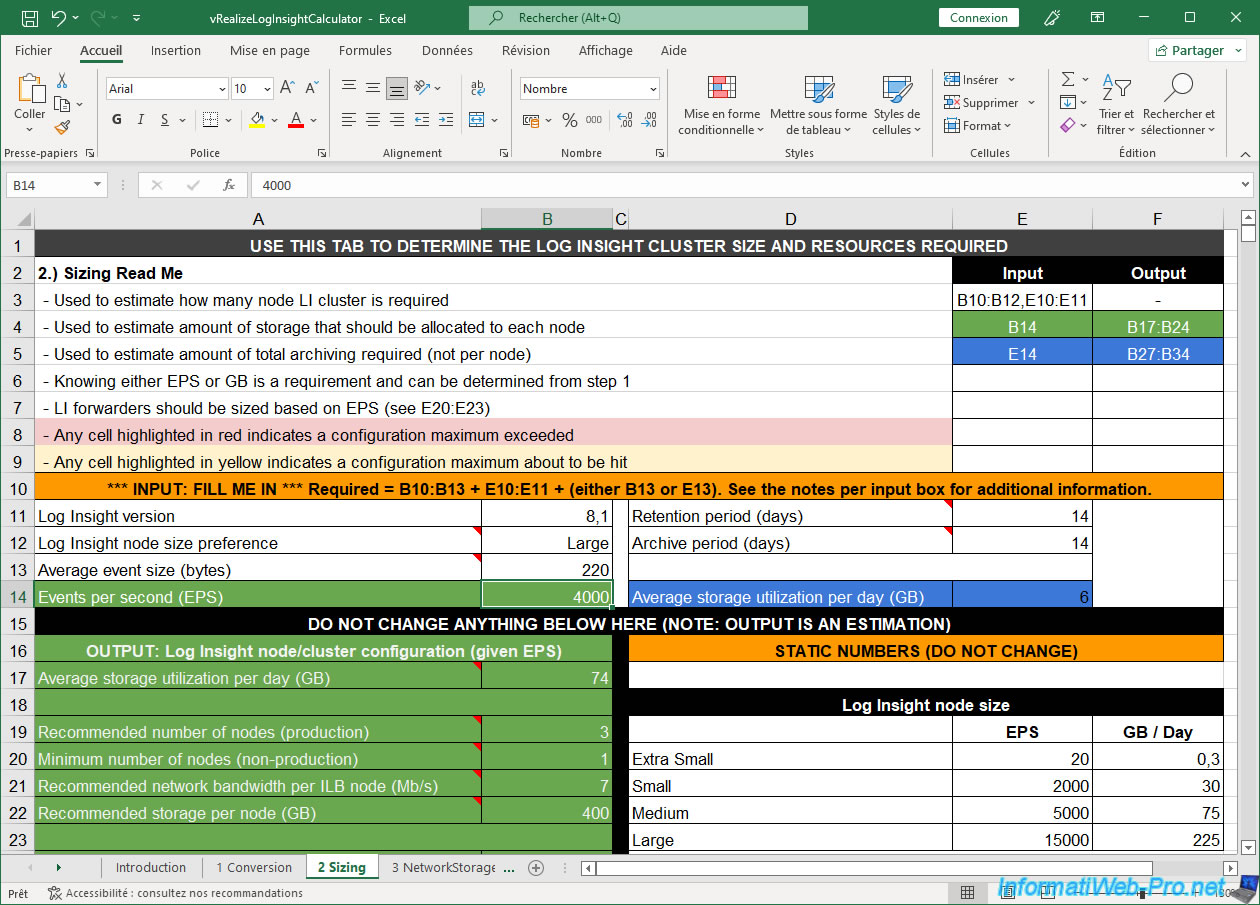
Using the "3 NetworkStorage" sheet, you will be able to determine the network/storage usage in inputs and outputs for Log Insight (LI).
This time, you will need to enter the values B8 to B9 and E8 to E9 (as indicated in the first orange box).
Again, the other values will change automatically.
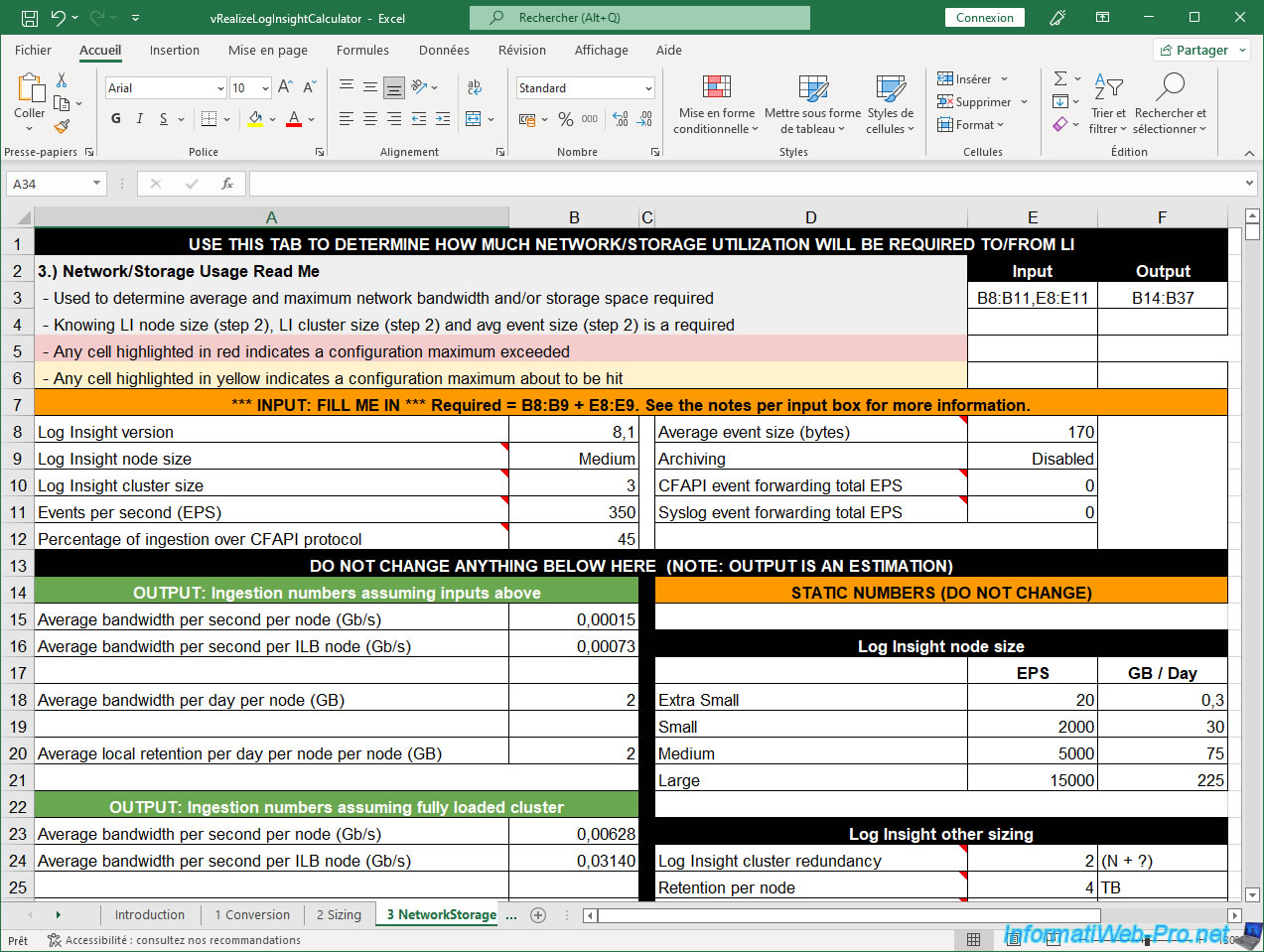
If you clicked on the "vrlisizer.vmware.com" link, you will land on the "VMware Aria Operations for Logs Sizing Estimator" page.
On this page, click on the "Sizing Estimator" link.
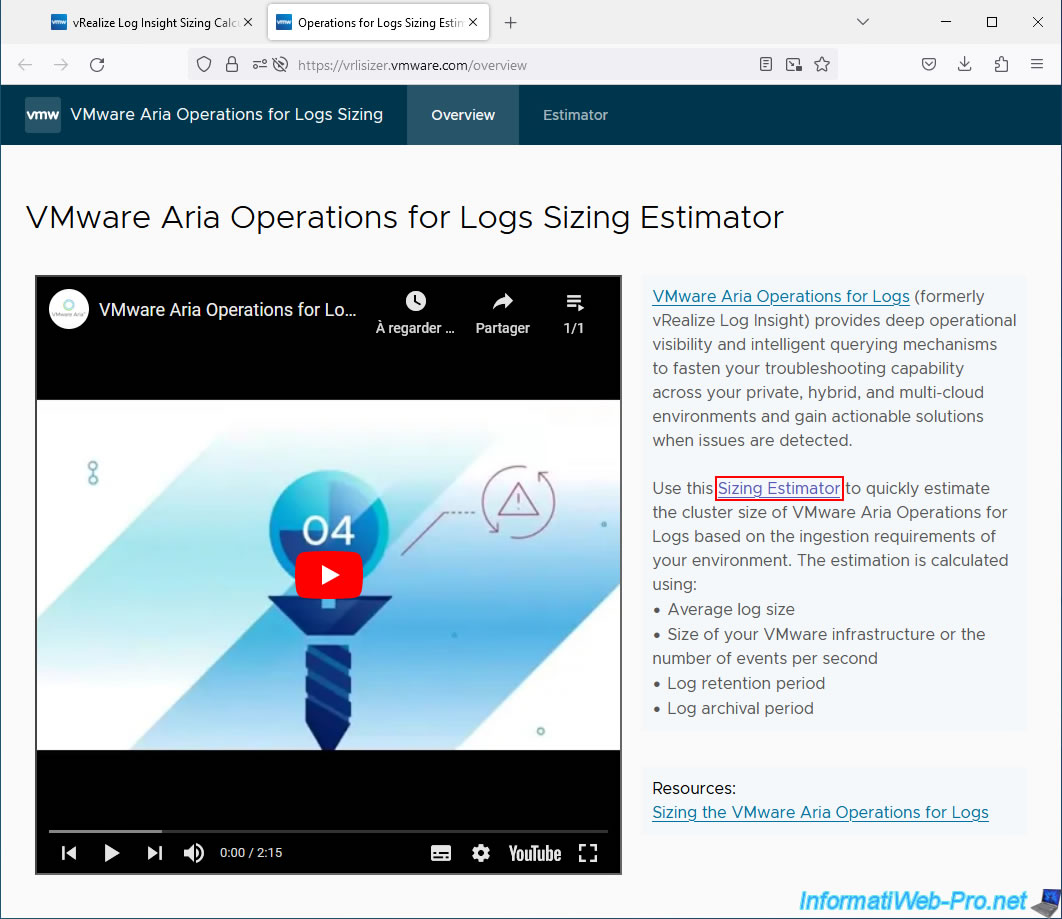
The "VMware Aria Operations for Logs Sizing" page with the calculator appears.
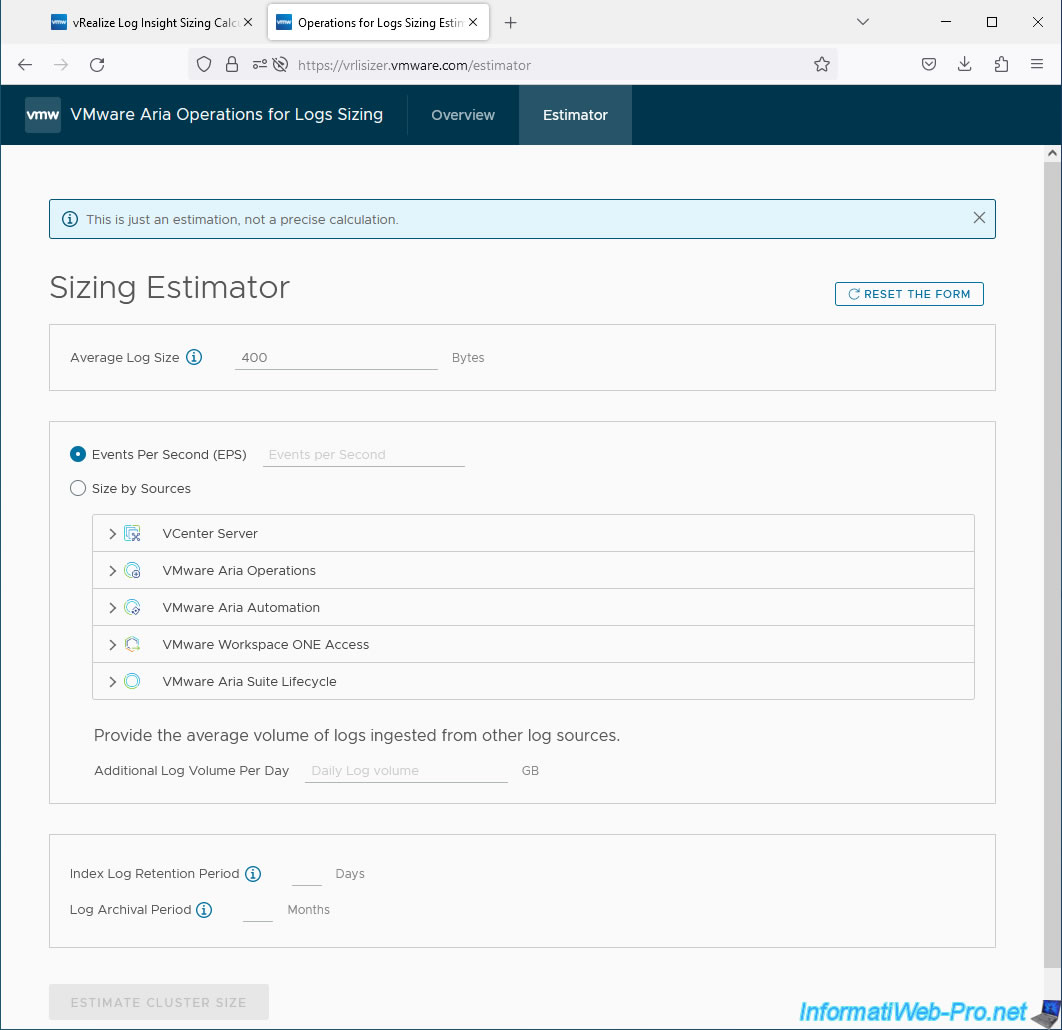
Share this tutorial
To see also
-
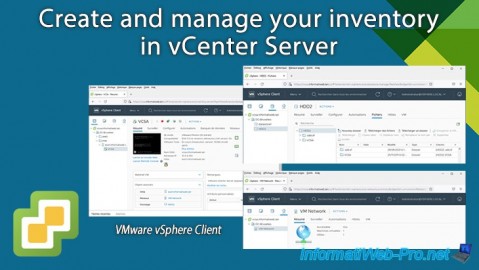
VMware 3/22/2024
VMware vSphere 6.7 - Create and manage your inventory in vCenter Server
-
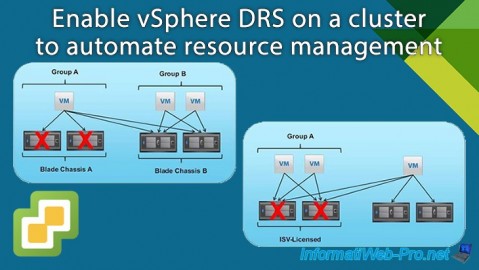
VMware 2/26/2025
VMware vSphere 6.7 - Enable vSphere DRS on a cluster
-

VMware 7/17/2024
VMware vSphere 6.7 - Manage your VMs from the web client
-
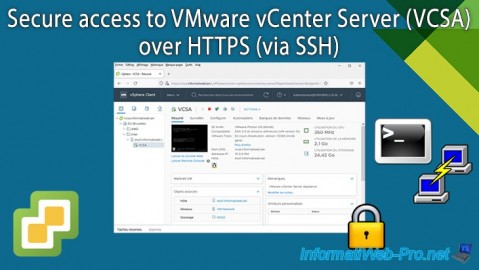
VMware 10/30/2024
VMware vSphere 6.7 - Secure access to VMware vCenter Server (VCSA) over HTTPS (via SSH)

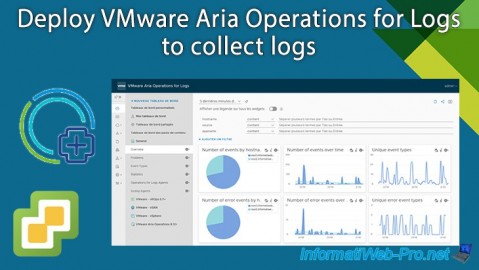
You must be logged in to post a comment