Deploy VMware Aria Operations for Logs on VMware vSphere 6.7 to collect logs from your ESXi hosts and VCSA
- VMware
- VMware vCenter Server (VCSA), VMware vSphere
- 09 August 2024 at 18:28 UTC
-

- 3/4
4. 1st configuration of the VMware Aria Operations for Logs appliance (vRealize Log Insight)
Start your virtual machine "vRealize-Log-Insight-8.12".
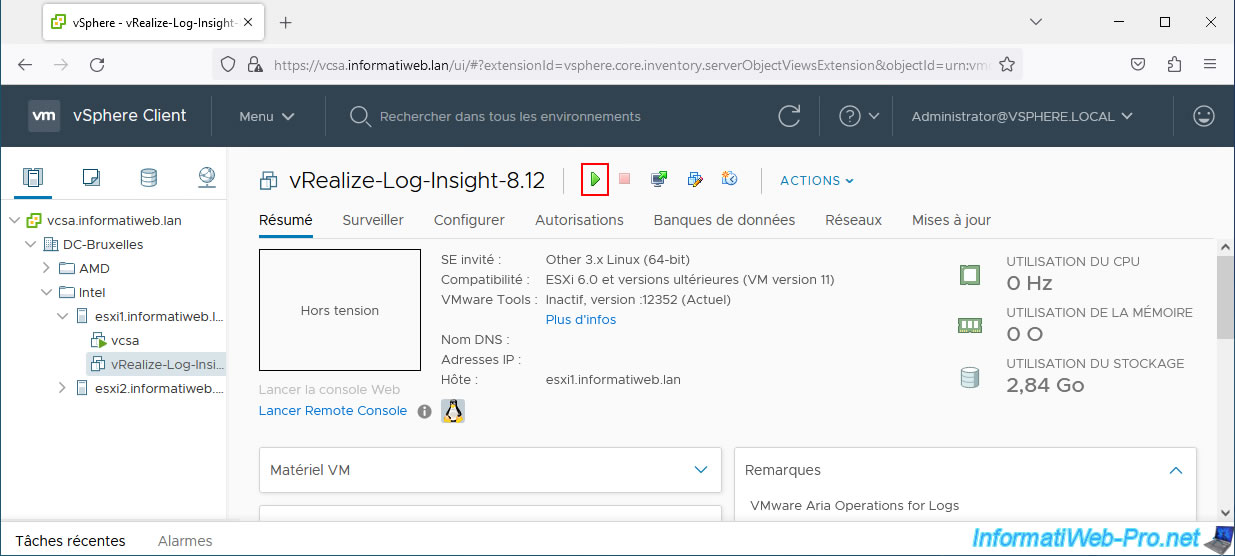
The virtual machine starts.
Click on the 3rd icon to display its console.
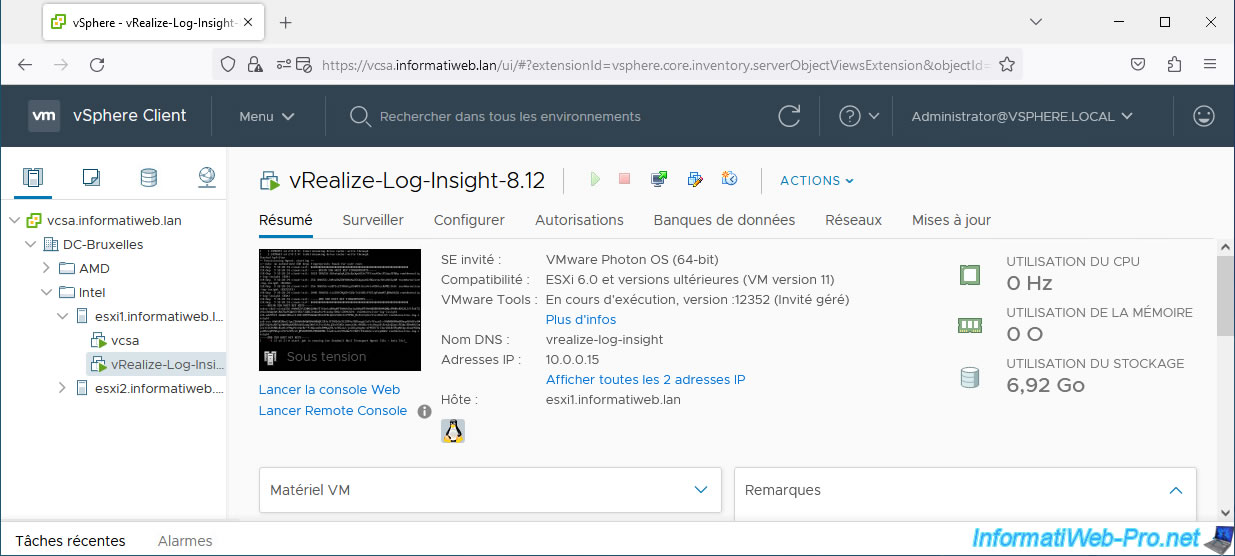
The VMRC console (in our case) appears.
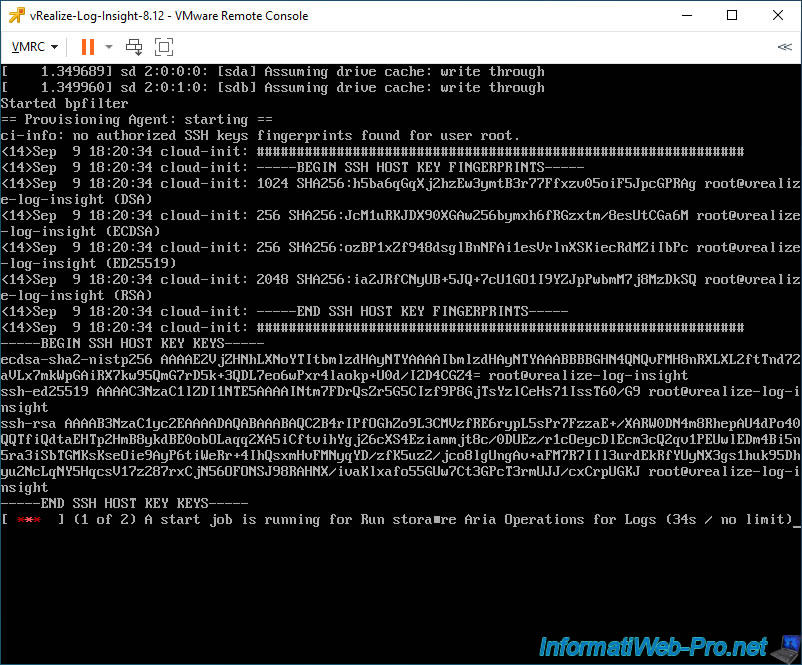
Once the virtual machine starts, you will see a blue screen with this:
Plain Text
VMware Aria Operations for Logs 8.12.0 Build 21618456 Visit VMware Aria Operations for Logs: http://vrealize-log-insight/ http://10.0.0.15/
In other words, you will be able to access its web interface using its host name or IP address.
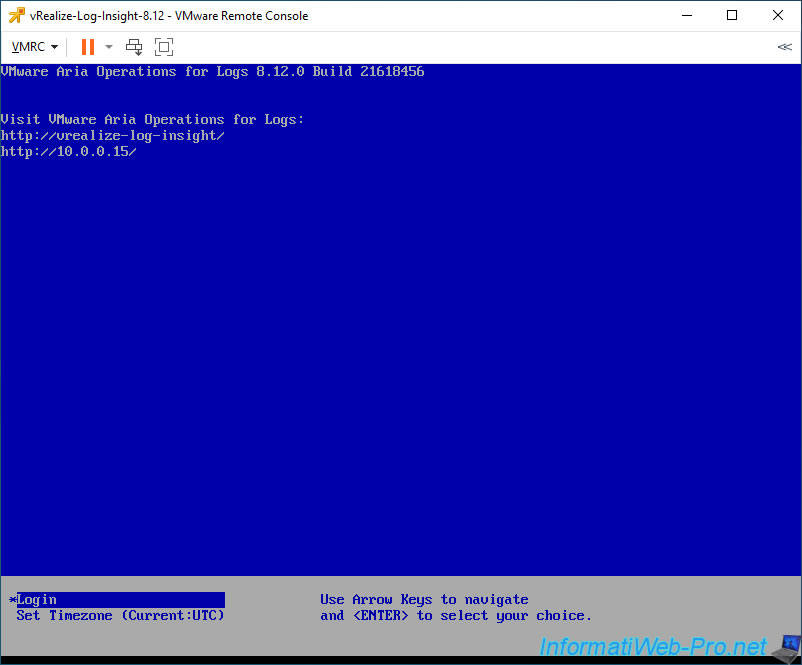
In our case, we accessed the VMware Aria Operations for Logs (vRealize Log Insight) web interface using its FQDN domain name (previously configured on our local DNS server).
As usual, a warning appears following the use of a self-signed certificate installed by default by VMware. Skip this one.
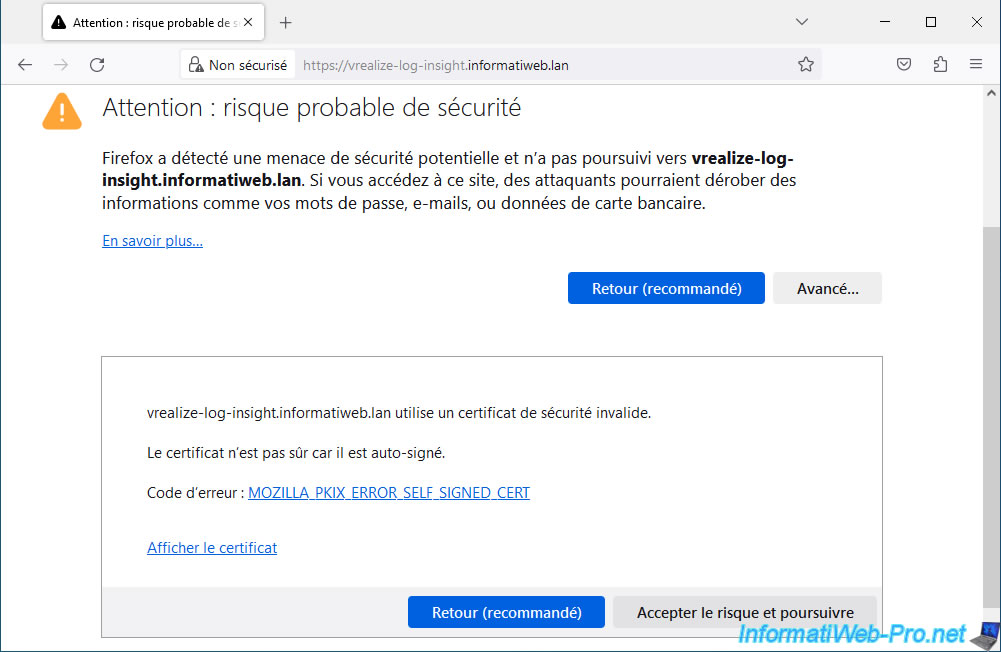
The message "Welcome to vRealize Log Insight" appears.
Click Next.
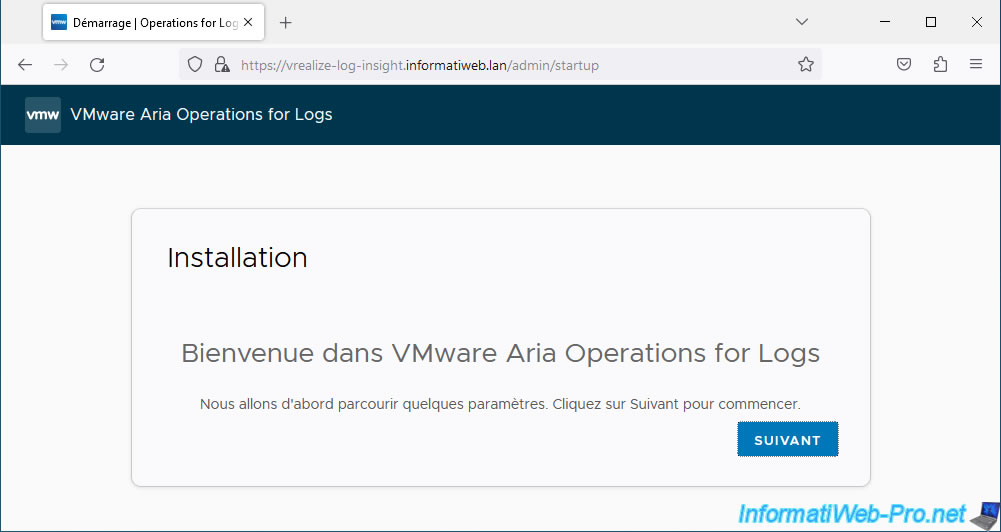
Since you are installing VMware Aria Operations for Logs (vRealize Log Insight) for the 1st time, click: Start new deployment.
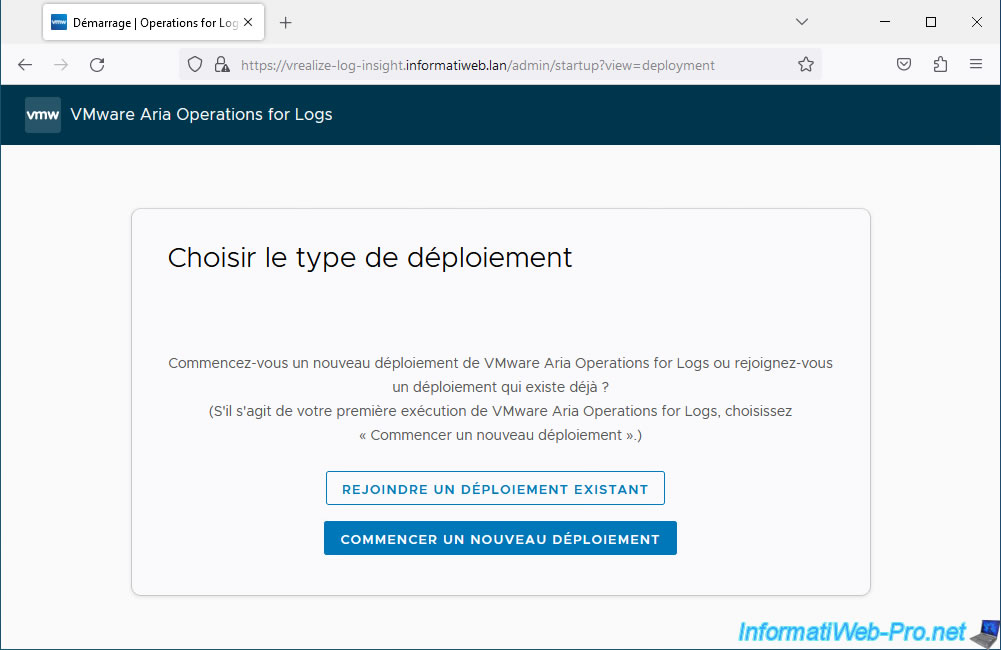
Wait a few minutes until the "Starting New Deployment" message appears.
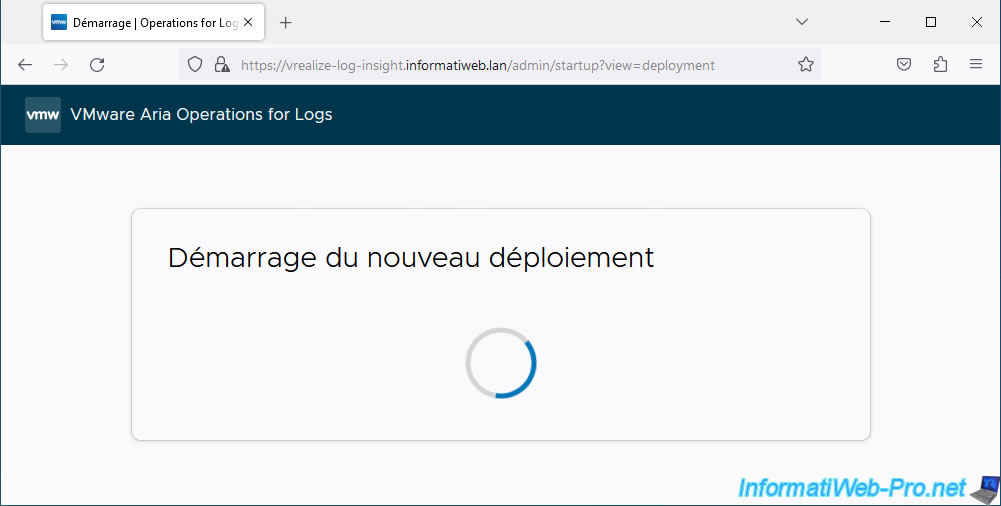
On the "Admin Credentials" page, you will see that the default account is called "admin".
Complete the fields:
- Email: provide an email address for this "admin" account (optional).
- New password: enter a secure password for this "admin" account.
- Confirm new password: same.
Then click: Save and continue.
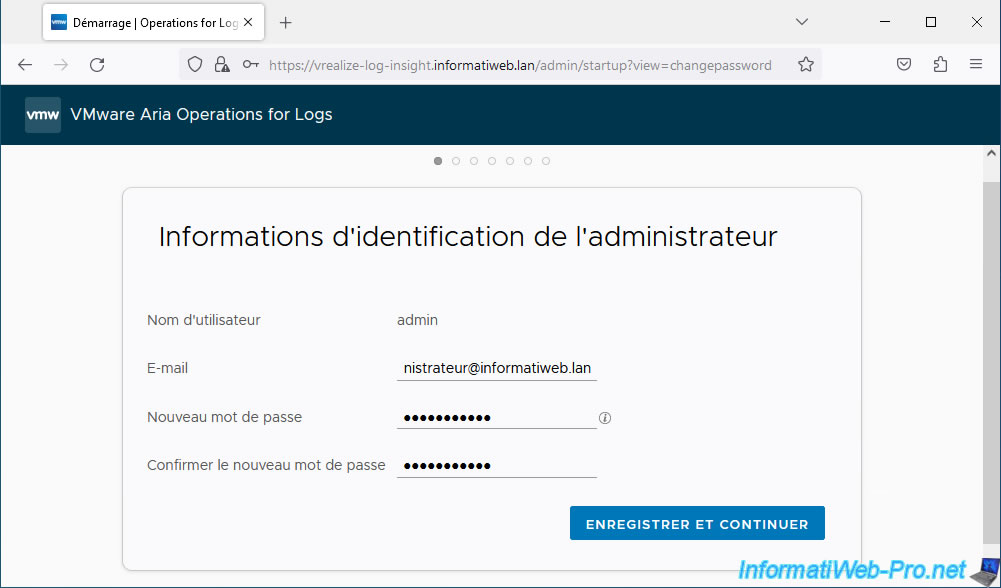
In the "License" step, indicate the serial number provided by VMware when you downloaded this VMware appliance and click: Save and continue.
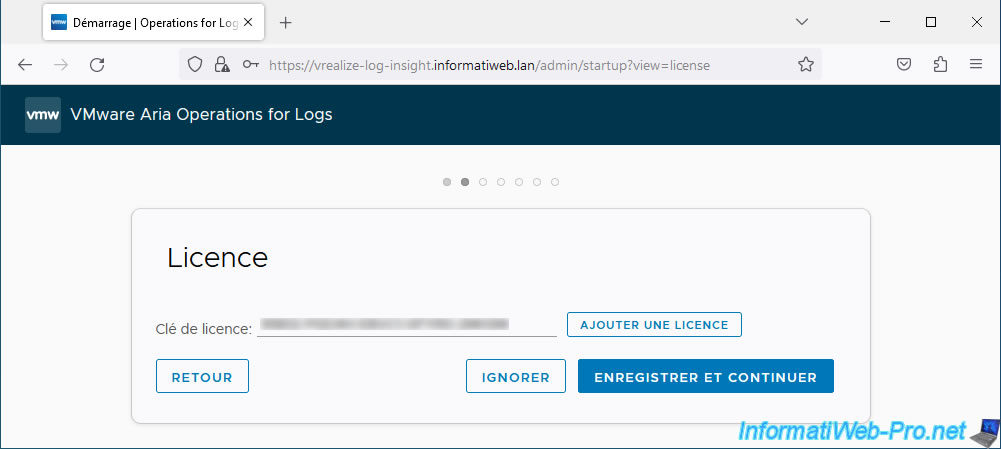
Optionally, you can specify one or more email addresses and/or POST URLs to automatically receive notifications from VMware Aria Operations for Logs (vRealize Log Insight).
However, this is optional.
Uncheck the "Join the VMware Customer Experience Improvement Program" box if you don't want to send them information.
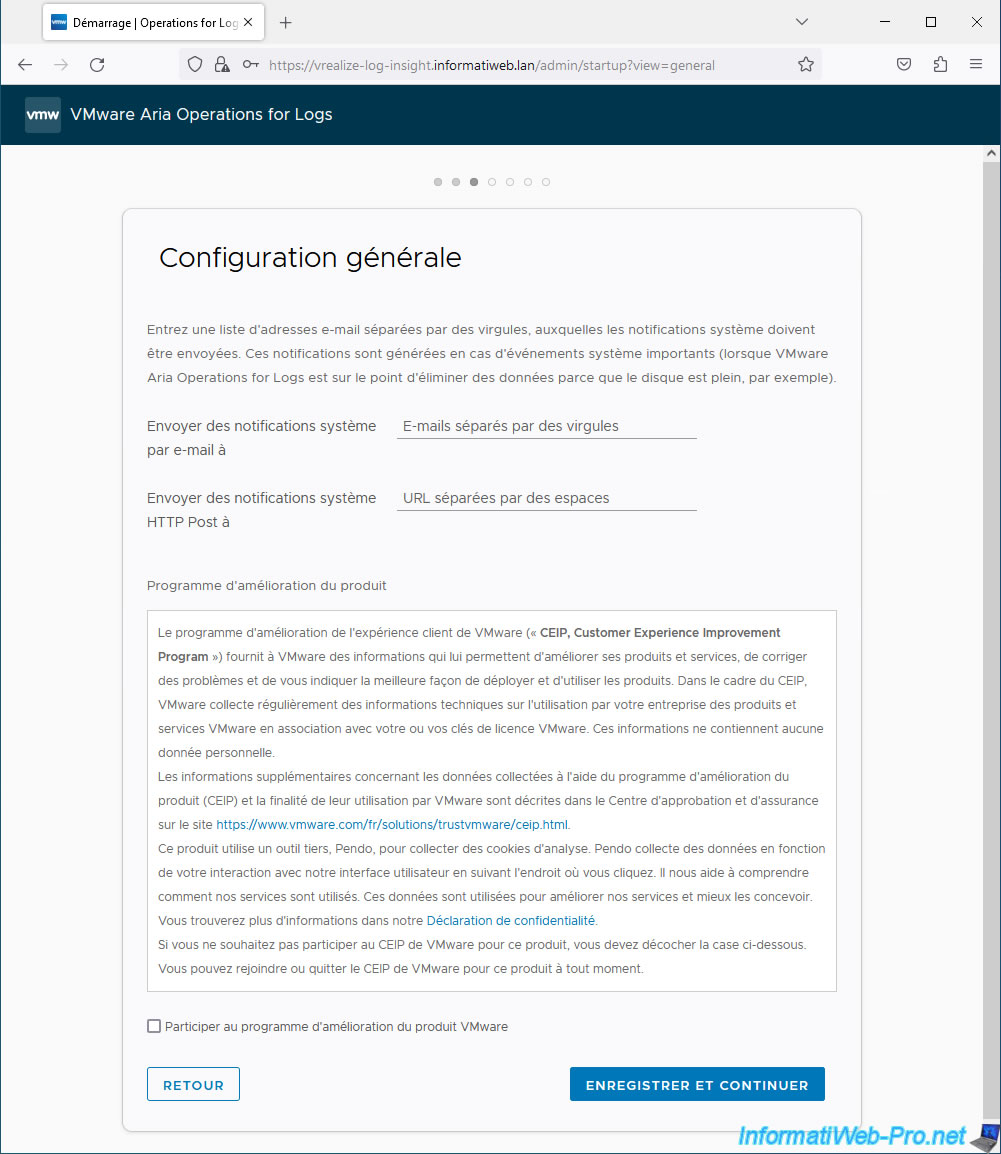
By default, VMware Aria Operations for Logs (vRealize Log Insight) is configured to synchronize its clock from VMware NTP server pools.
Leave the values shown as default or use the same servers as for vCenter Server (VCSA) if desired.
As a reminder, an Active Directory domain controller acts by default as a time server (if there are several AD controllers, use the chosen one as PDC emulator).
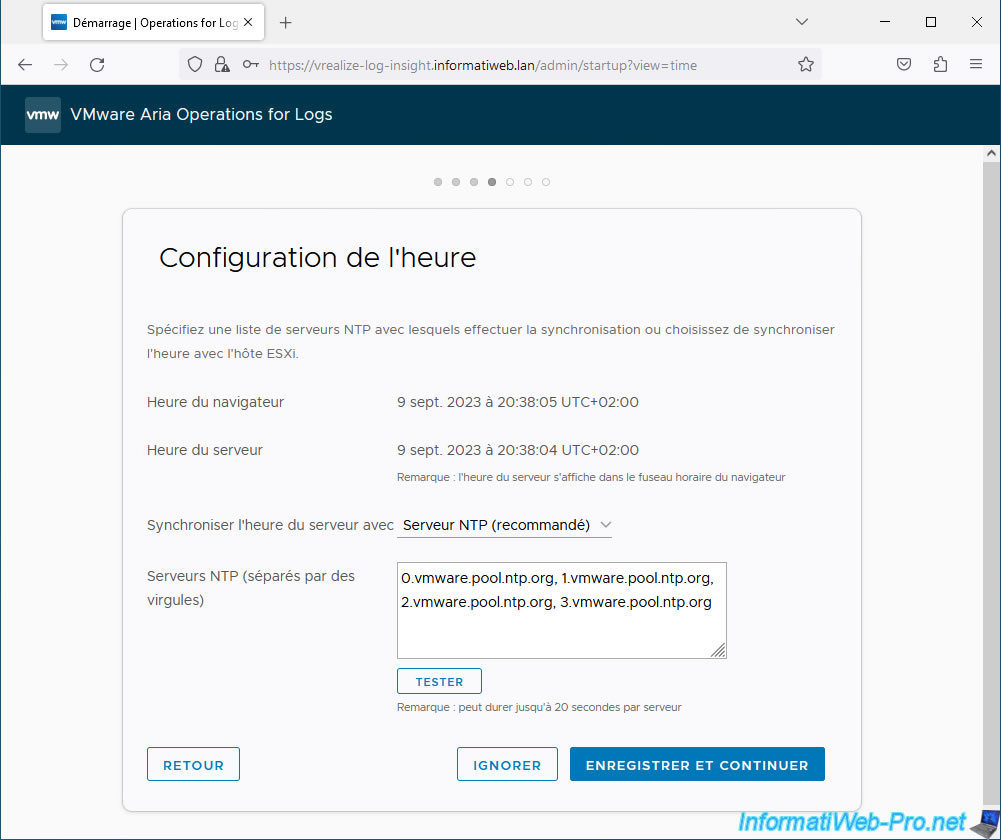
To automatically receive email notifications from the VMware Aria Operations for Logs (vRealize Log Insight) page, you can configure your SMTP (email sending) server information in the "SMTP Configuration" step.
For this tutorial, we don't have one. So, we've provided information similar to what you would configure in business.
- SMTP Server: domain name of your SMTP server (local or not).
For example: mail.informatiweb.lan. - Port: 25. Which corresponds to the default port for SMTP servers.
- SSL (SMTPS): allows you to connect to the SMTP server by securing the connection using SSL (if your SMTP server supports SMTPS).
- STARTTLS Encryption: allows you to use a secure variant (STARTTLS).
- Sender: the email address that will be specified as the sender for emails sent automatically by VMware Aria Operations for Logs (vRealize Log Insight).
- Username: if your SMTP server requires authentication, provide the username necessary for vRealize Log Insight to connect to it.
- Password: password corresponding to the username indicated above.
- Send Test Email: allows you to test the SMTP configuration you just specified by sending a test email to the email address specified here.
Once the SMTP configuration has been completed (if desired), click: Save and continue.
Source : Reset the vRealize Operations Administrator Password from the Admin UI - VMware Docs.
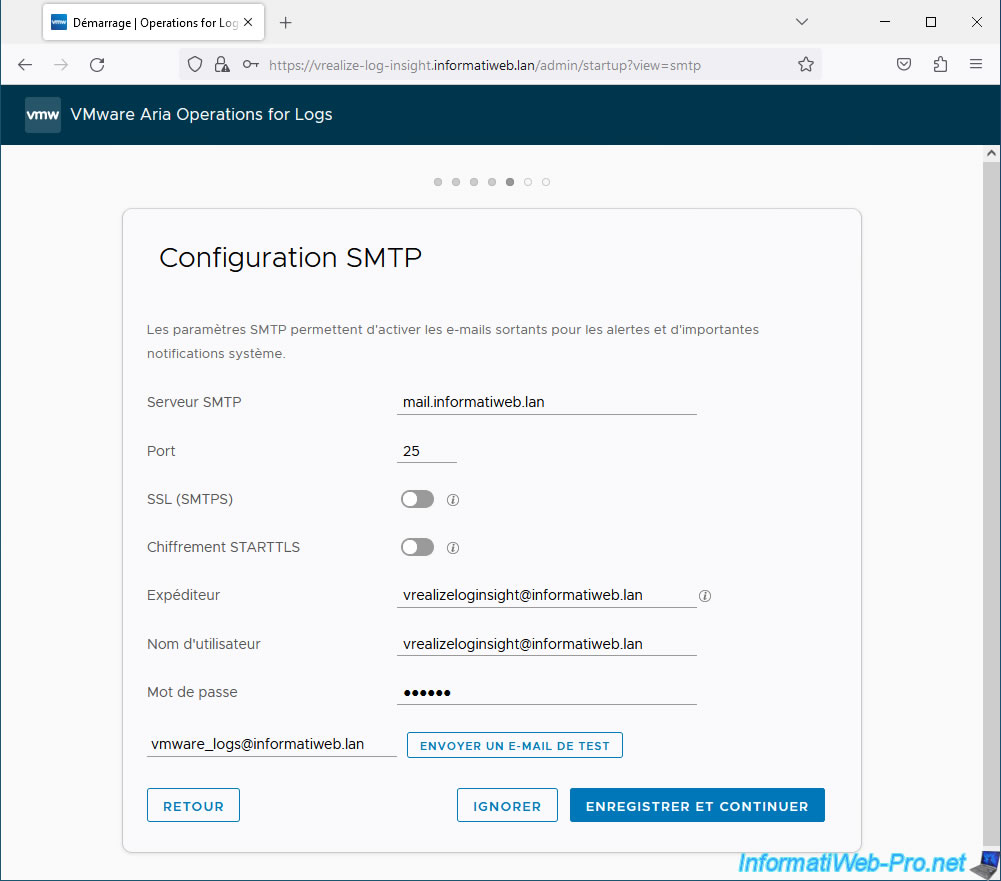
As explained previously, by default, VMware Aria Operations for Logs (vRealize Log Insight) uses a self-signed SSL certificate to secure its web interface.
Which causes a warning to appear in your web browser.
To avoid this problem, you can generate a new SSL certificate from your certification authority so that it is considered valid in your case.
For this tutorial, we skipped this step.
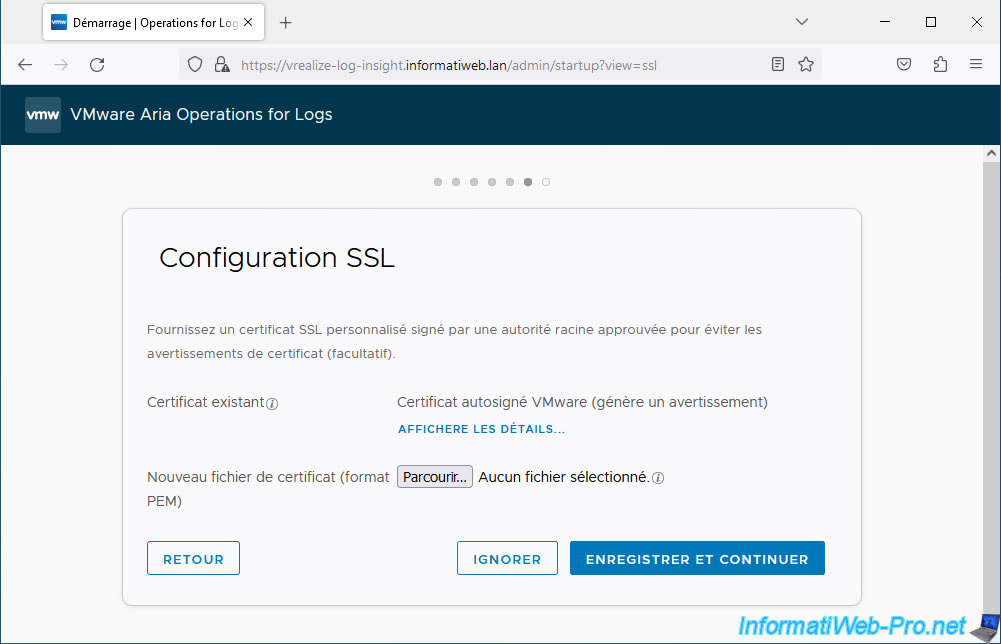
The installation of VMware Aria Operations for Logs (vRealize Log Insight) is complete.
Click Finish.
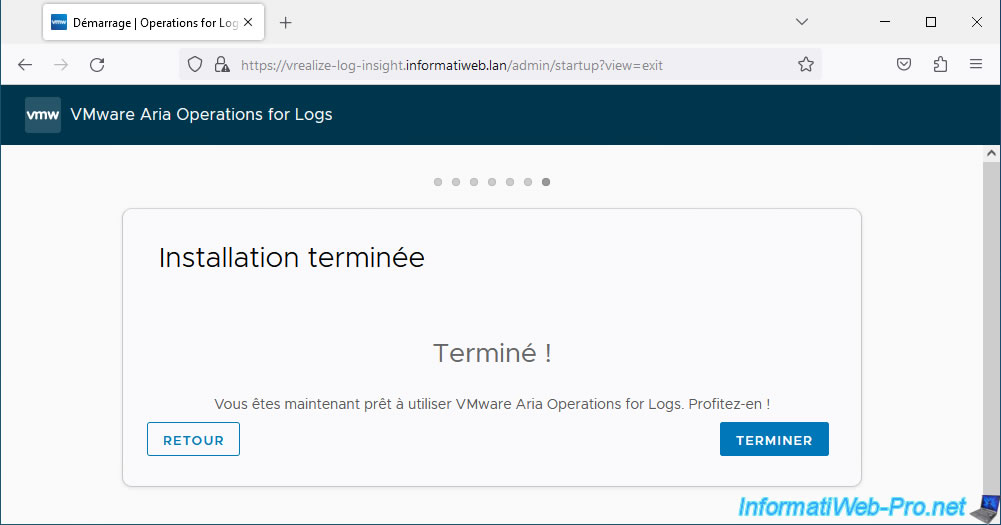
The "Ready to Ingest Data" page appears.
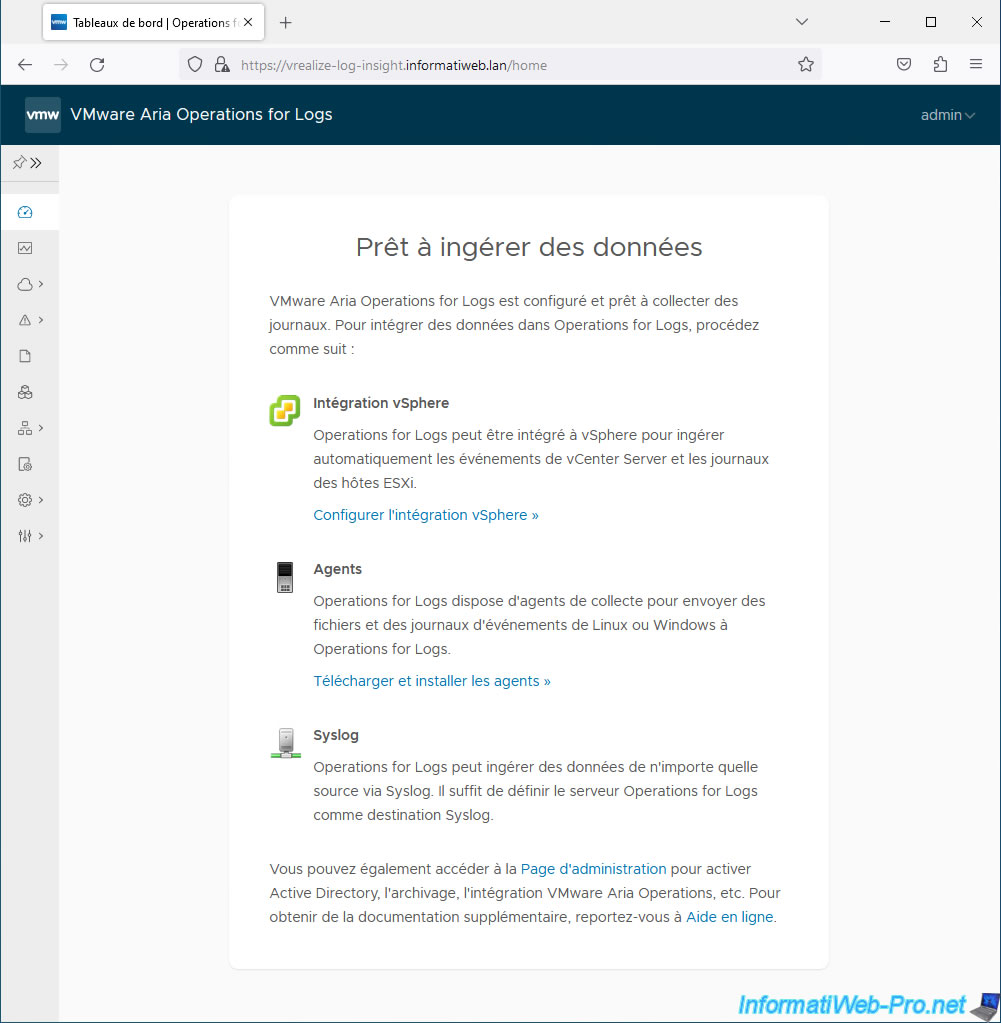
Share this tutorial
To see also
-
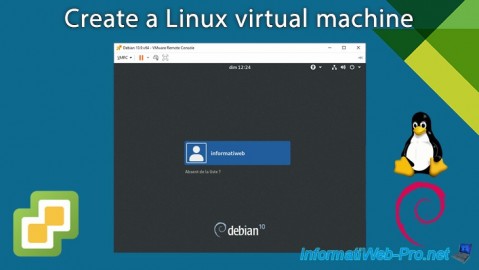
VMware 3/29/2024
VMware vSphere 6.7 - Create a Linux virtual machine
-
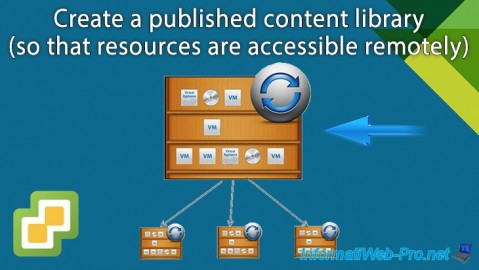
VMware 12/6/2024
VMware vSphere 6.7 - Create a published content library
-
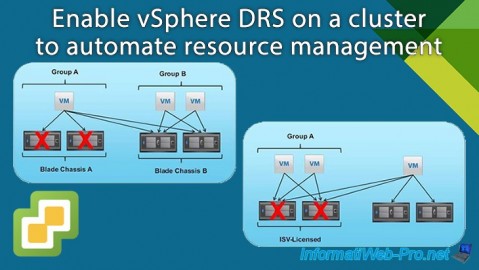
VMware 2/26/2025
VMware vSphere 6.7 - Enable vSphere DRS on a cluster
-
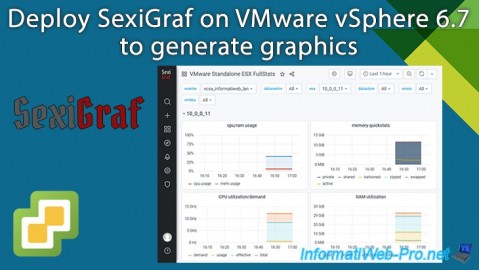
VMware 8/14/2024
VMware vSphere 6.7 - Generate graphics with SexiGraf

No comment