- VMware
- VMware vCenter Server (VCSA), VMware vSphere
- 02 January 2025 at 14:03 UTC
-

On VMware vCenter Server (VCSA), you can easily test and monitor the configuration of your hosts, your virtual and physical switches, ... as well as check the consistency of these configurations.
So, if a setting is configured differently on one of your hosts, one of your virtual or physical switches, ... you will be able to see it very quickly.
To do this, you need to select your distributed virtual switch, then go to "Configure -> Settings -> Health Check" and click: Edit.

As you can see in the "Edit Health Check Settings" window that appears, health check is disabled by default.
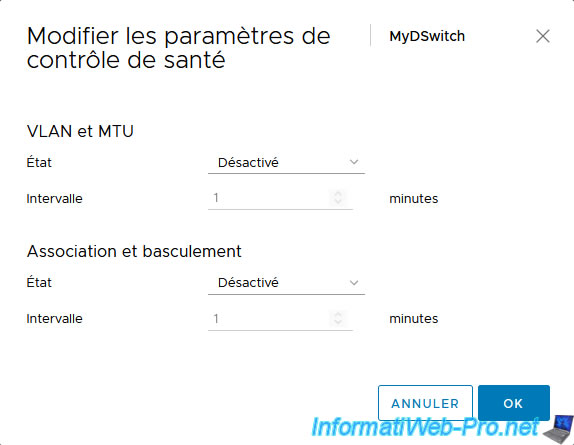
Select "State: Enabled" for "VLAN and MTU" and "Teaming and failover" to control the configuration of VLANs, MTU, association and failover.
By default, the check interval is 1 minute.
Once these options are enabled, click OK.
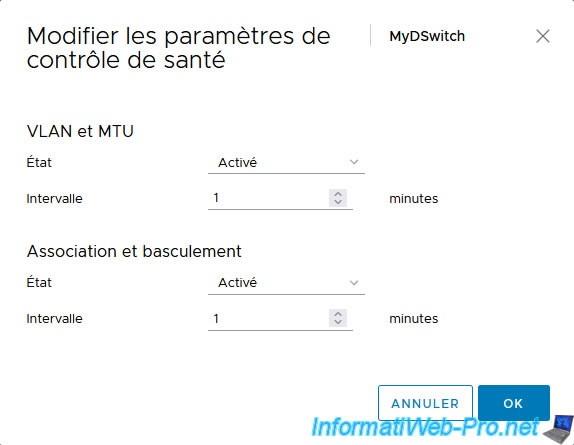
Now, these 2 options are enabled.
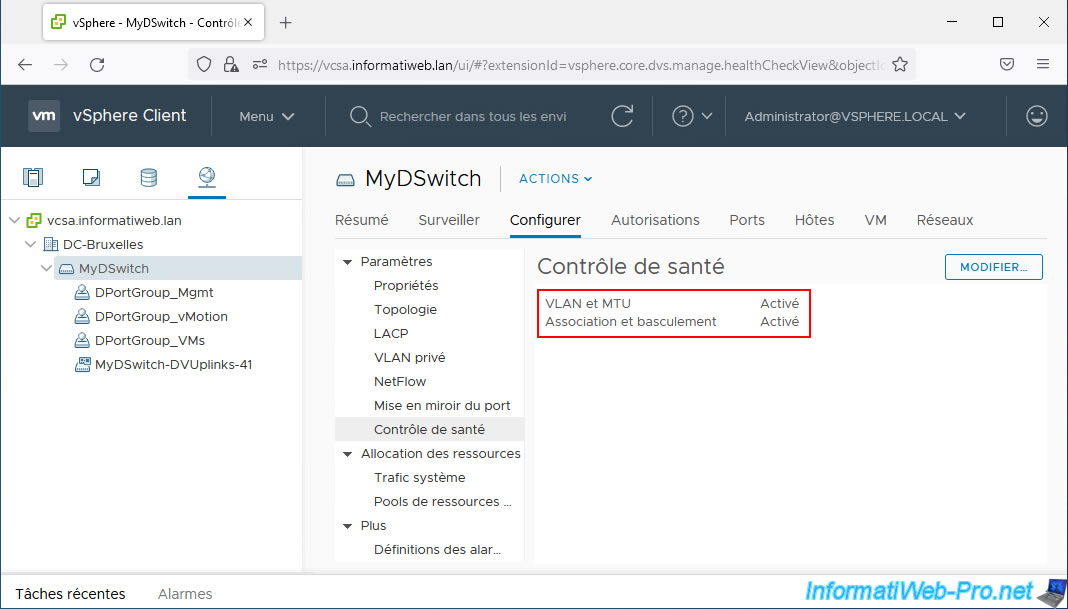
To see the results of these regular tests, go to the "Monitor" tab of your virtual distributed switch (vDS), then go to the "Health" tab.
As you can see on the "Host member health status" page that appears, VMware vCenter Server (VCSA) checks the status of several things for each VMware ESXi host:
- VDS Status: virtual Distributed Switch (vDS) status
- VLAN Health Status: consistency for the configuration of VLAN IDs on your virtual distributed switch (vDS) and on your physical switches to which each host is connected.
So, if a VLAN ID configured on your virtual distributed switch (vDS) is not configured on one of the ports of the physical switches to which your VMware ESXi hosts are connected, a warning will appear. - MTU Health Status: status of the MTU configuration (maximum network frame size) on your virtual switch and on your physical switches.
If an MTU of 9000 (for example) is configured on your virtual distributed switch (vDS), but the MTU is still 1500 on at least one of the physical switches your hosts are connected to, a warning will appear. - Teaming and Failover Health Status: configuration status of network card associations (link aggregation - NIC Teaming).
This allows, for example, to verify that an EtherChannel has been configured on a Cisco physical switch (if applicable).
Source : Enabling vSphere Distributed Switch health check in the vSphere Web Client (2032878).
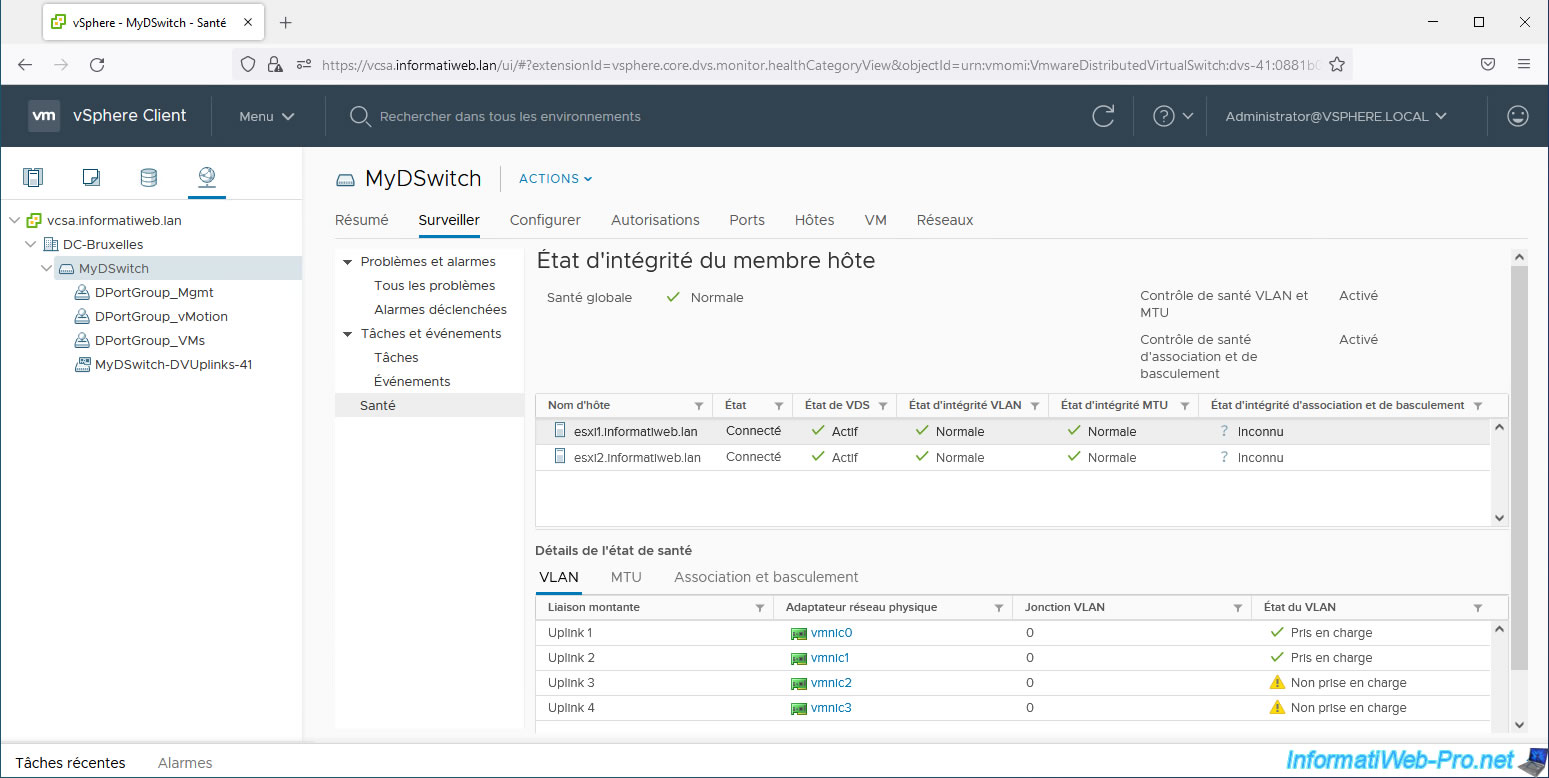
Share this tutorial
To see also
-

VMware 3/31/2023
VMware ESXi 6.7 - How CPU management works
-

VMware 8/21/2024
VMware vSphere 6.7 - Add a VMkernel interface
-
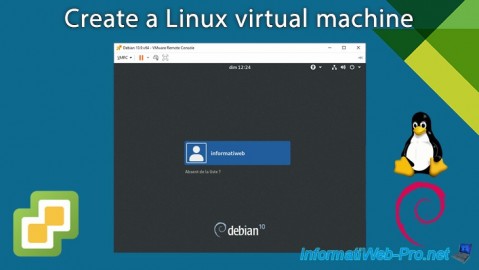
VMware 3/29/2024
VMware vSphere 6.7 - Create a Linux virtual machine
-

VMware 5/24/2024
VMware vSphere 6.7 - Export and import VMs with VMware Workstation Pro

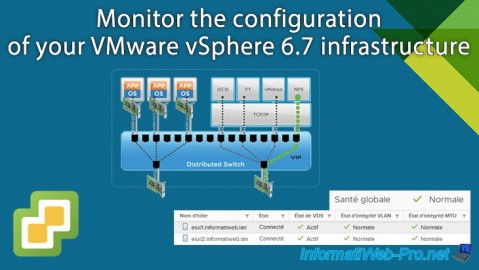
You must be logged in to post a comment