Deploy VMware Aria Operations for Logs on VMware vSphere 6.7 to collect logs from your ESXi hosts and VCSA
- VMware
- VMware vCenter Server (VCSA), VMware vSphere
- 09 August 2024 at 18:28 UTC
-

- 2/4
3. Deploy the VMware Aria Operations for Logs appliance (vRealize Log Insight)
To deploy the previously downloaded VMware Aria Operations for Logs (vRealize Log Insight) appliance (in OVA format), select the desired VMware ESXi host in the vSphere Client and click: Actions -> Deploy OVF Template.
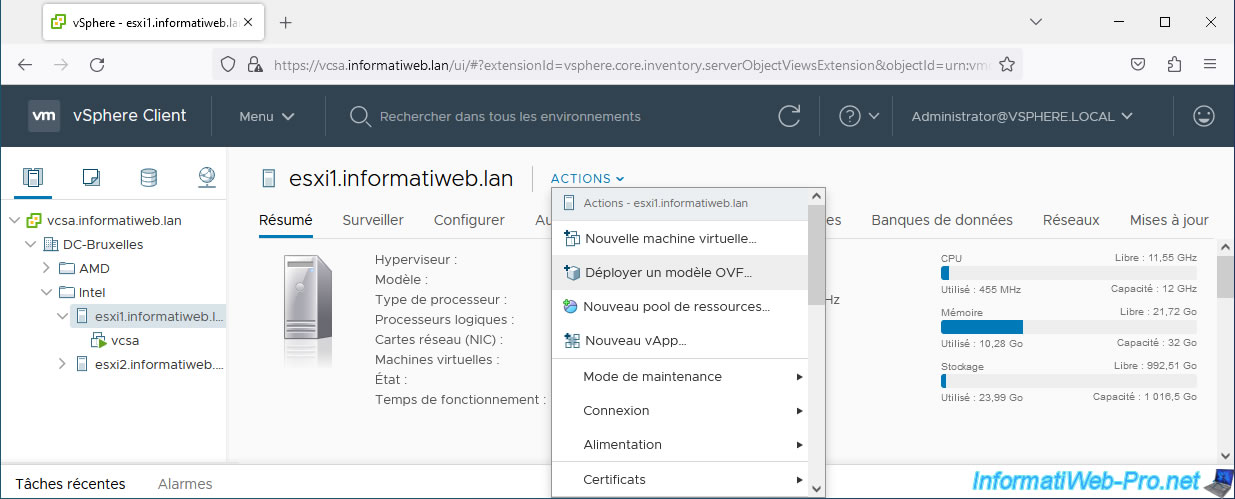
In the "Deploy an OVF Template" wizard that appears, click "Browse" and select the "VMware-vRealize-Log-Insight-8.12.0.0-21618456_OVF10.ova" file downloaded previously.
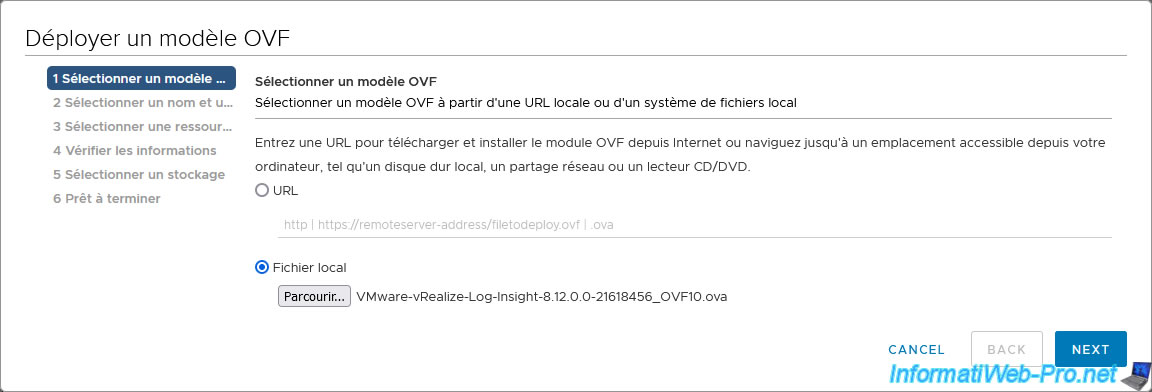
Select where you want to place this VM and give it a name.
For example: vRealize-Log-Insight-8.12.
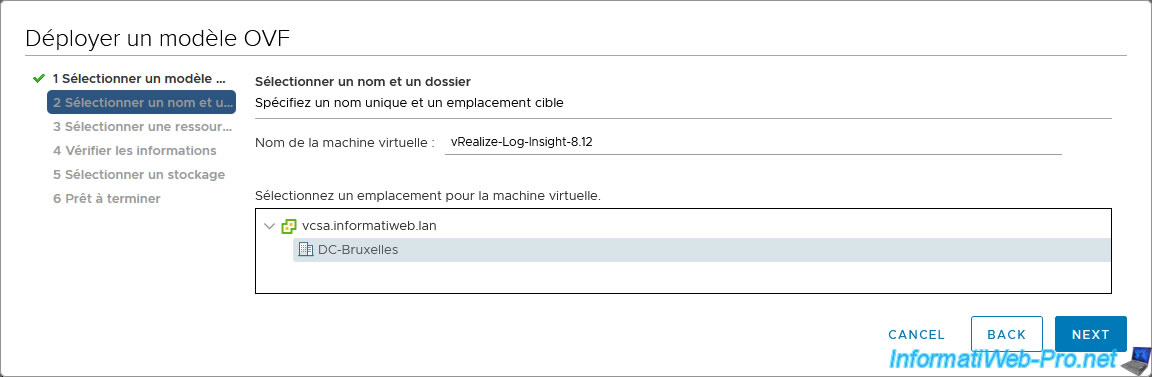
Select the host (compute resource) where you want to run this virtual machine.
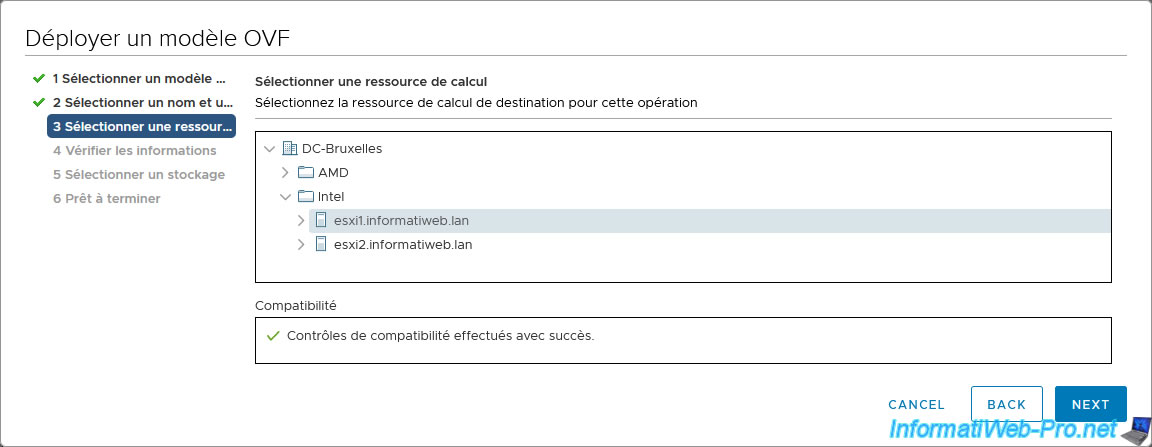
Information about the "VMware Aria Operations for Logs" solution.
Note: as you can see, this product was named "VMware vCenter Log Insight" previously.
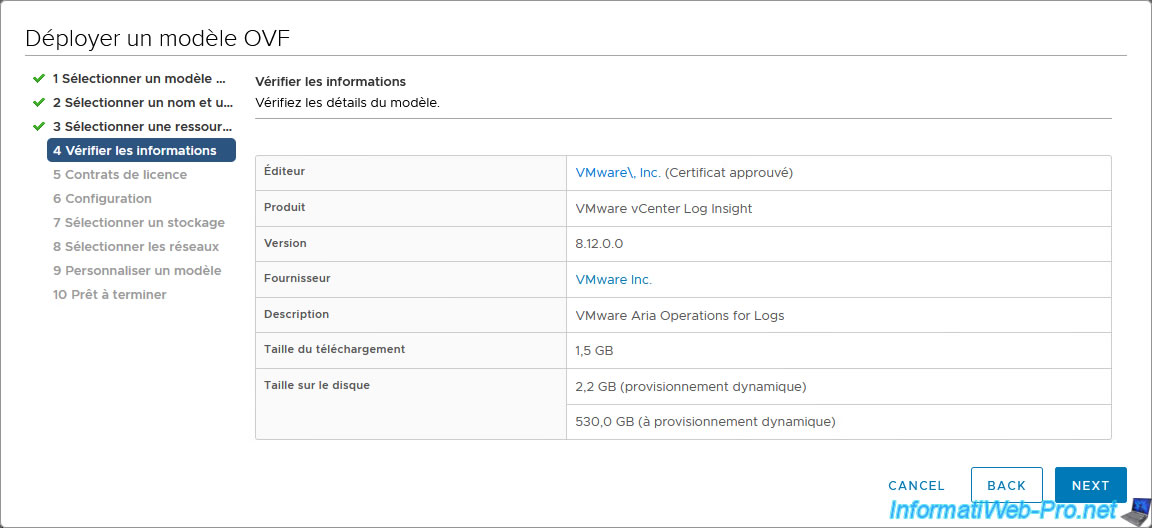
Accept the VMware license agreement.
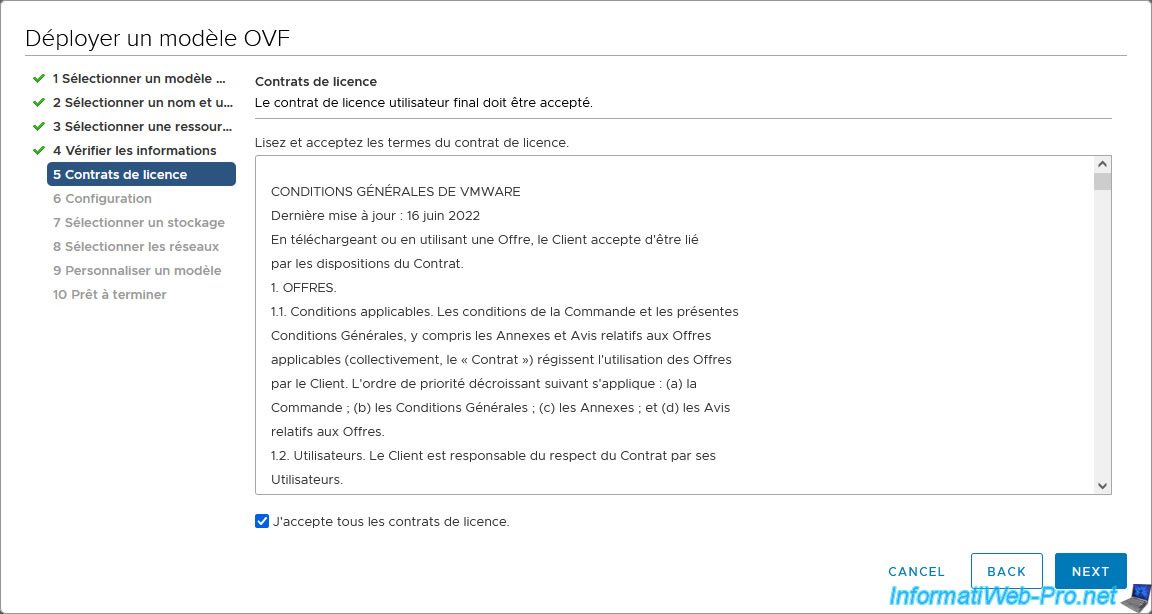
Choose the size of your deployment (using some information indicated in the description corresponding to the selected option or using the calculators mentioned previously).
In our case, since it is a lab, we select "Extra Small".
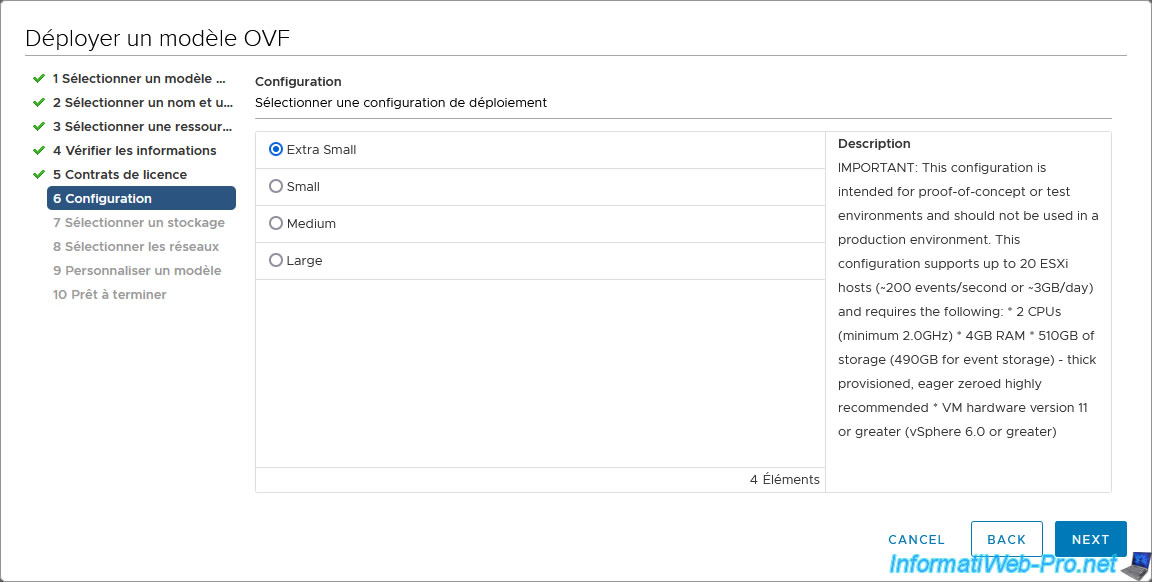
Select the datastore to place this VM in, as well as the provisioning type to use.
In the case of a lab, you can use thin provisioning to save disk space.
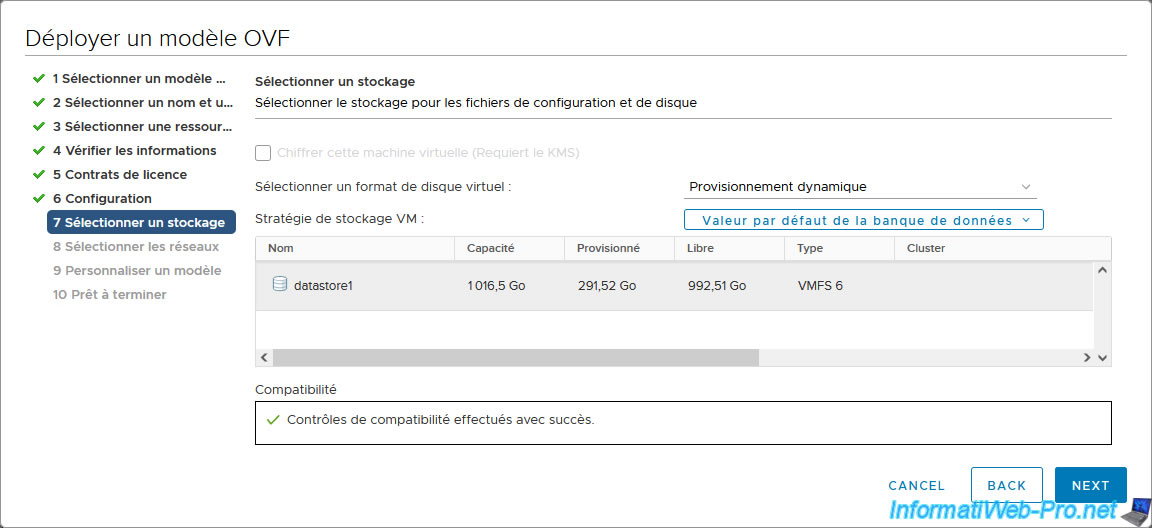
Select the virtual network to connect this virtual machine to.
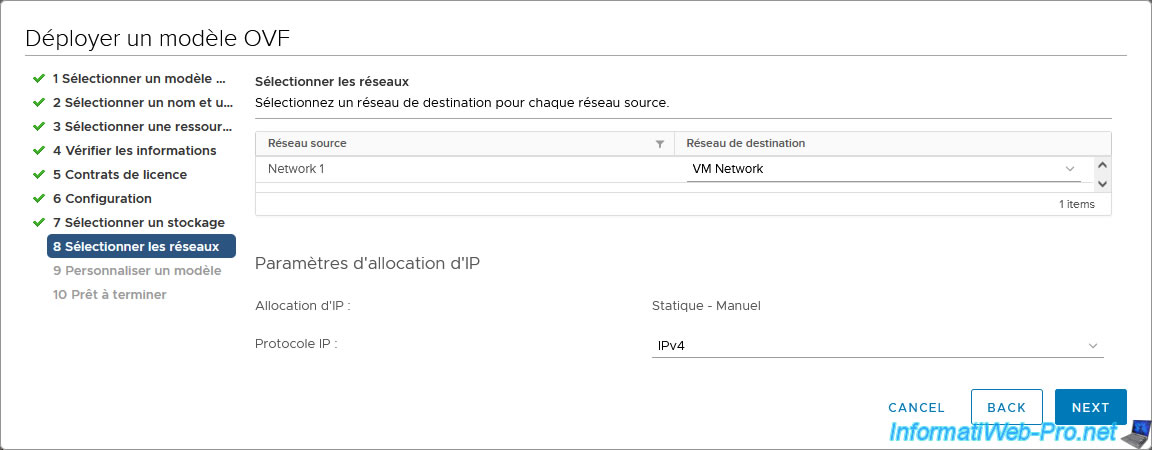
Select the virtual network to connect this virtual machine to.
- Application :
- Prefer IPv6 addresses: allows you to prefer the use of the IPv6 address when the IPv4 and IPv6 protocols are available.
Which is not our case. So we leave this box unchecked. - Initial root password: allows you to change the default root account password for this "VMware Aria Operations for Logs" virtual appliance.
- Hostname: allows you to manually specify a hostname for this virtual machine.
If you leave this box empty, it will be retrieved via your network's DHCP server (if applicable). - SSH Public Key: allows you to specify an SSH public key to use. Which will disable password login.
- FIPS mode: enables the use of FIPS (Federal Information Processing Standard) encryption.
- Prefer IPv6 addresses: allows you to prefer the use of the IPv6 address when the IPv4 and IPv6 protocols are available.
- Network Properties: allows you to use a static IP address, as well as a specific IP configuration.
To obtain this network information via a DHCP server, leave the boxes empty.- Default Gateway: IP address of the default gateway (router) that your virtual machine should use.
- Domain Name: the local domain name used on your network (optional).
In an Active Directory infrastructure, you will indicate your Active Directory domain name. - Domain Search Path: the list of local domains present on your network. (Optional.)
Preferably, indicate your Active Directory domain name first (if applicable). - Domain Name Servers: the DNS server(s) that your virtual machine should use to resolve your local domain names and those on the Internet.
Preferably, provide the IP address of your Active Directory domain controller (if applicable). Otherwise, provide the IP address of your local DNS server. - Network 1 IP Address: The static IP address that your virtual machine should use.
- Network 1 Netmask: The subnet mask corresponding to the IP address specified above.
Typically "255.255.255.0" for the "192.168.1.x" subnet or "255.0.0.0" for the "10.x.x.x" subnet.
In our case, we intentionally use a "10.0.0.x" subnet to be able to use multiple subnets (when needed). Hence the subnet mask "255.255.255.0" used in our case and which is unusual with this class of IP addresses.
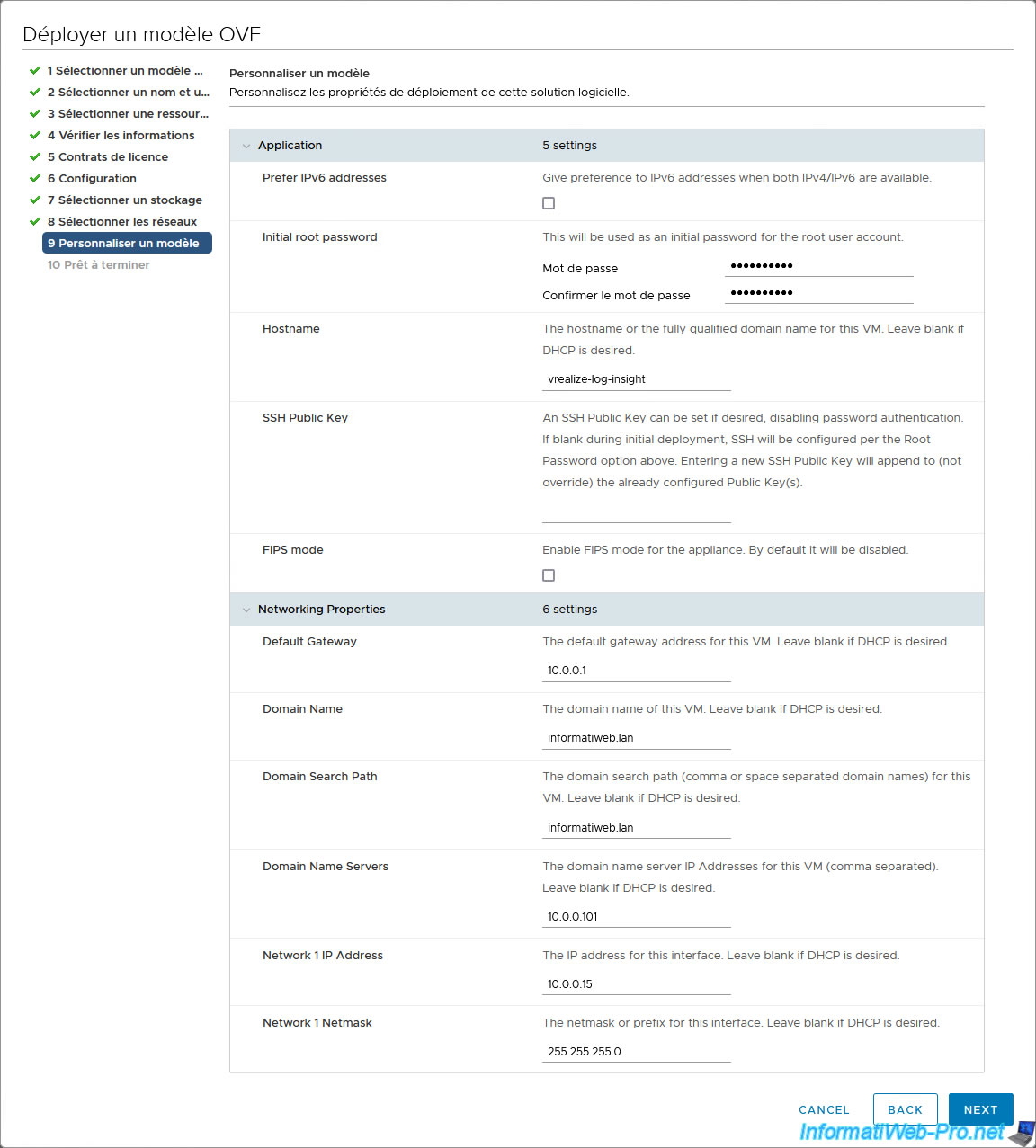
A summary of the VMware vRealize Log Insight OVF/OVA deployment configuration appears.
Click Finish.
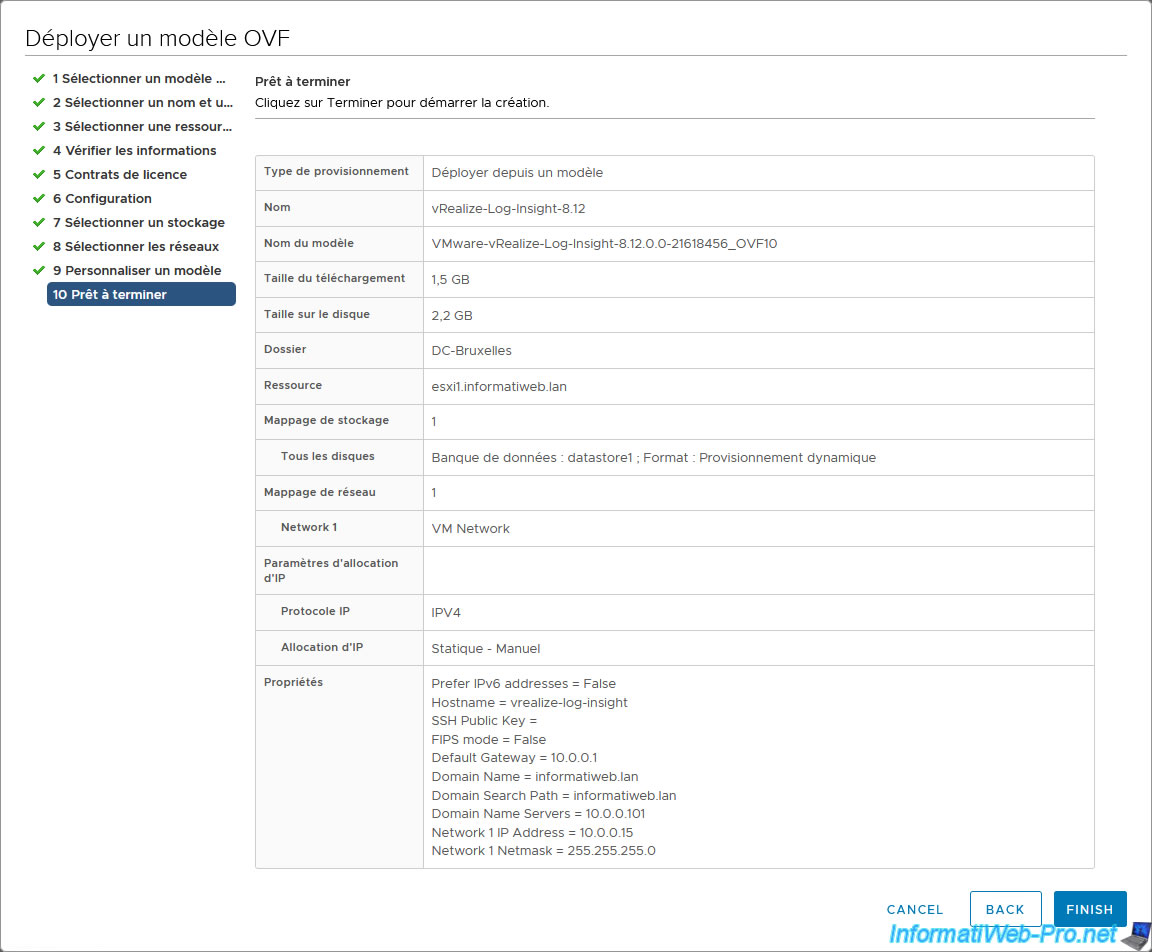
Wait while the "VMware vRealize Log Insight" solution is deployed.
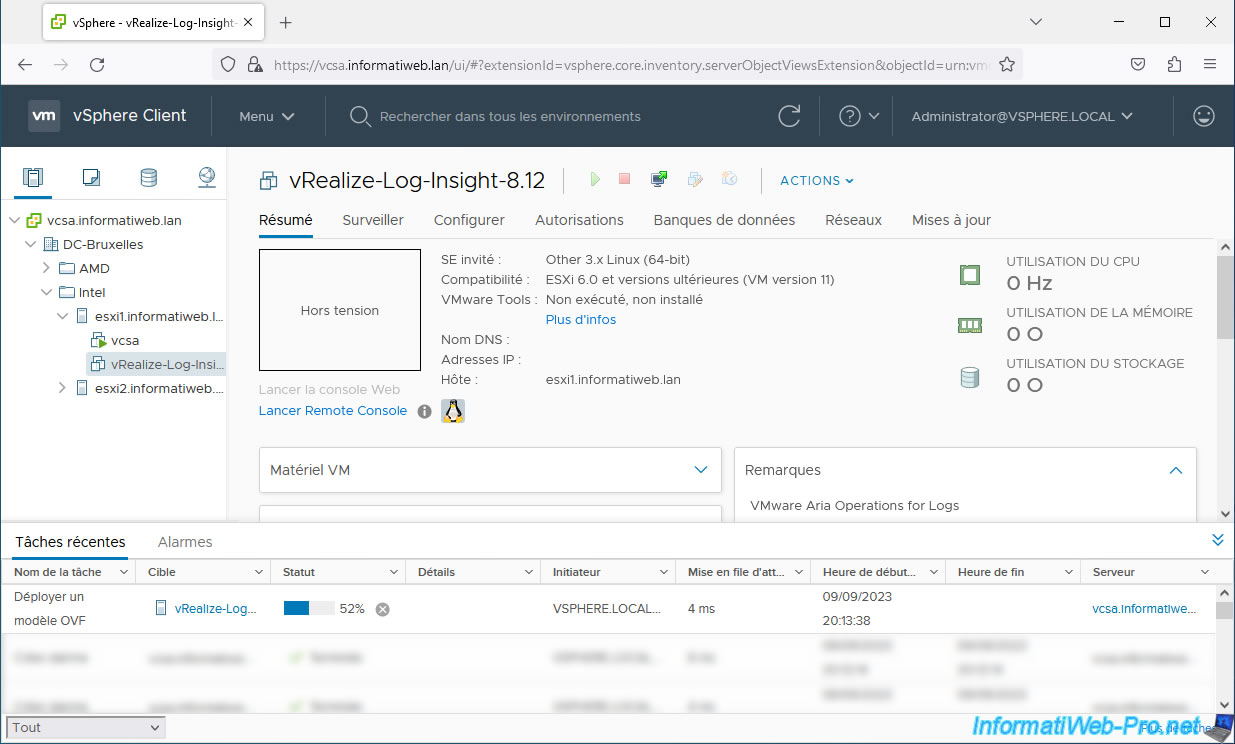
VMware vRealize Log Insight OVF/OVA deployment is complete.
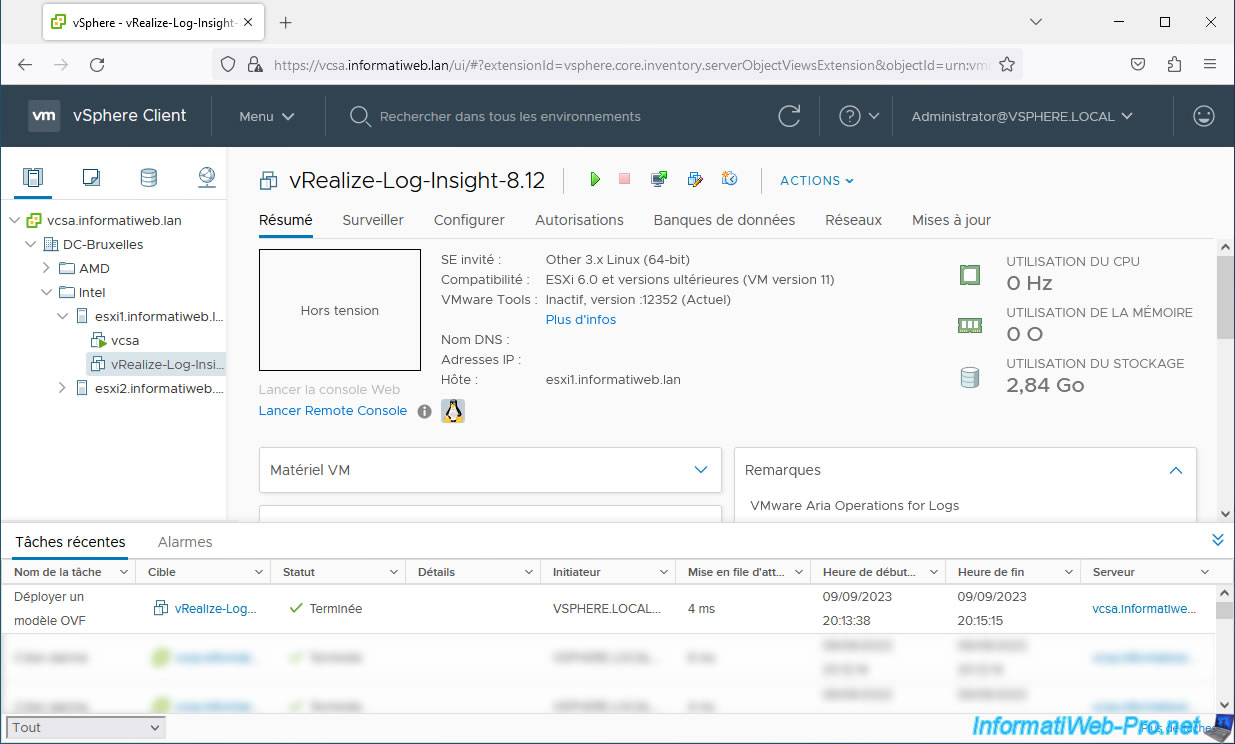
Before launching your new virtual machine, create a DNS type A record specifying the host name and static IP address defined for your VMware vRealize Log Insight virtual machine.
Also check the box "Create associated PTR record pointer" to create the associated pointer in your reverse lookup area.
Indeed, VMware solutions often require that the associated reverse lookup zone be created and correctly configured to avoid certain problems.
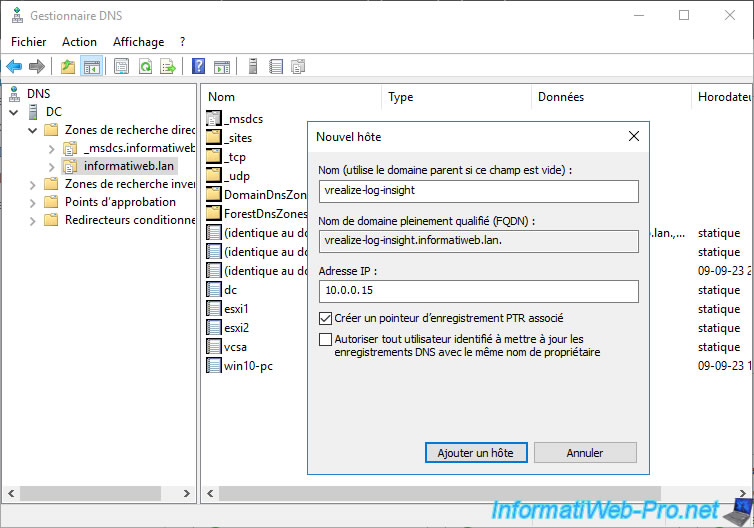
Share this tutorial
To see also
-

VMware 3/10/2023
VMware ESXi 6.7 - TCP/IP stacks
-

VMware 11/23/2022
VMware ESXi 6.7 - VMRC console (VMware Remote Console) presentation
-

VMware 7/15/2022
VMware ESXi 7.0 / 6.7 - Change the network configuration (IP and DNS)
-
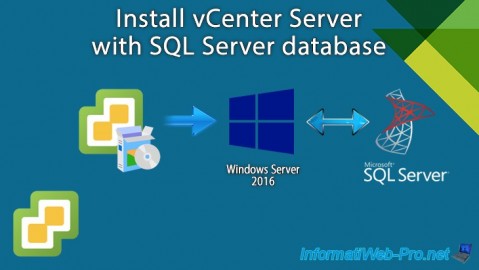
VMware 2/14/2024
VMware vSphere 6.7 - Install vCenter Server with SQL Server database

No comment