- VMware
- 29 July 2022 at 08:02 UTC
-

VMware ESXi allows you to create local datastores thanks to the VMFS file system, but also to connect to an NFS server (installed on Linux or on Windows Server) or more often a NAS thanks to an NFS client.
This will allow you to store virtual machines or files on your NAS and use them from your VMware ESXi hypervisor.
To do this, go to "Storage -> Datastores", then click on : New datastore.
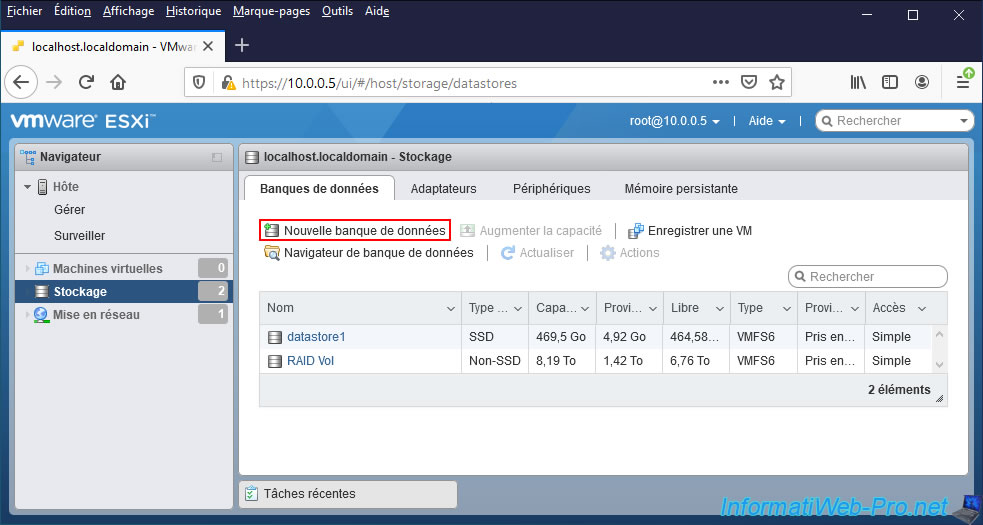
Then, select "Mount NFS datastore" and click Next.
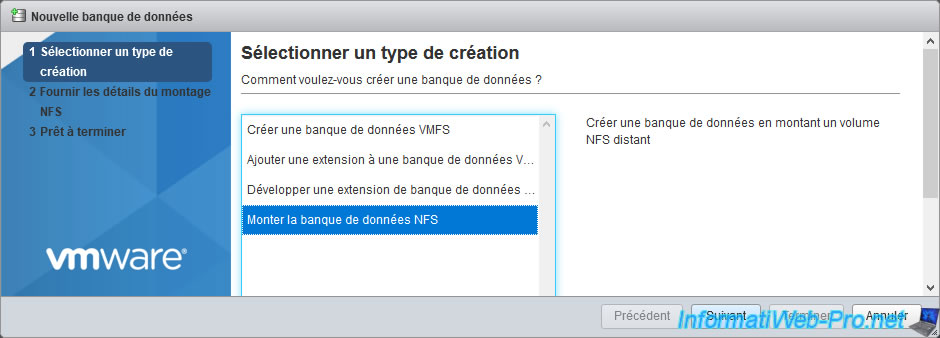
Specify :
- Name : name under which this NFS share will appear as datastore in VMware ESXi.
- NFS server : address of the NFS server or the NAS supporting the NFS protocol.
- NFS share : NFS share path on the NFS or NAS server.
Example with an NFS server on Linux: "/var/shared-data".
Example with an NFS server on Windows Server: "/nfs-share" (where "nfs-share" is the name of the NFS share created on Windows Server). - NFS version : selecting "NFS 3" will support all vSphere solutions, but the VMware ESXi NFS 4 client can support some features that are not supported by the NFS 3 client.
For more information about the features supported by the NFS 3 client and the NFS 4 client of VMware ESXi, refer to the "NFS and ESXi protocols" page of the official VMware documentation.
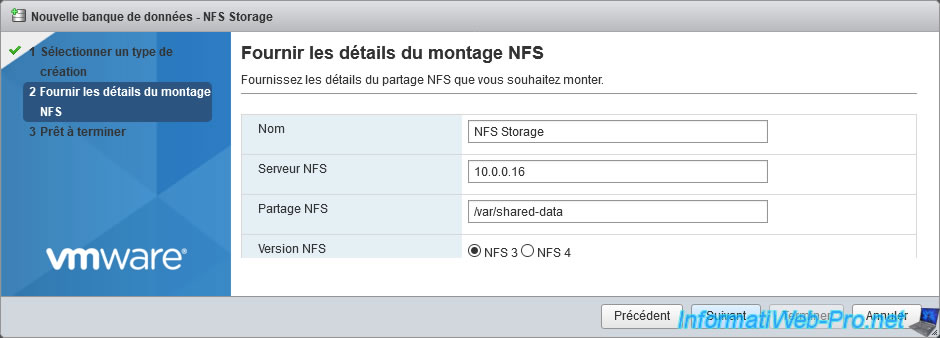
A summary of the NFS configuration is displayed.
Click on Finish.
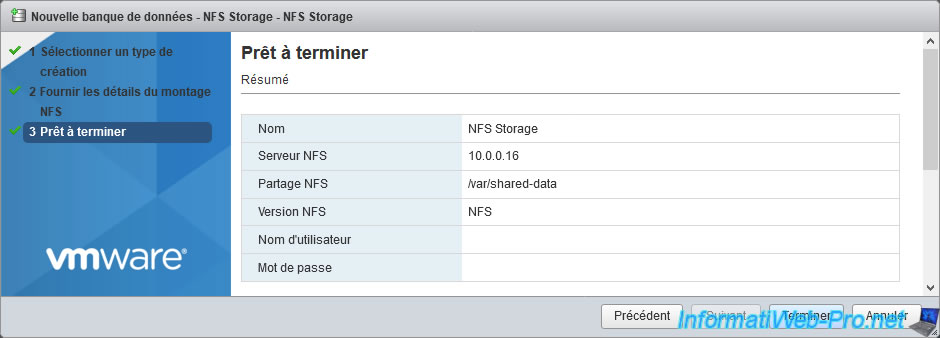
The "NFS datastore [datastore name] succesfully mounted" message appears.
As you can see in the "Type" column, it says "NFS" instead of "VMFS".
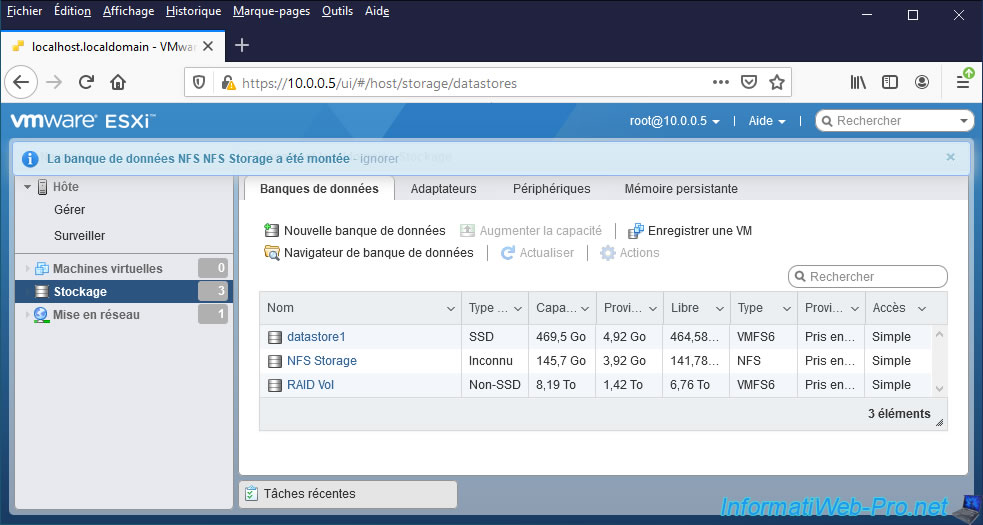
If you click on its name, you will see informations about it, as if it were a local datastore.
Since your NFS share is now configured as a datastore, you will be able to access it through the location "/vmfs/volumes/[datastore uuid]" if you wish.
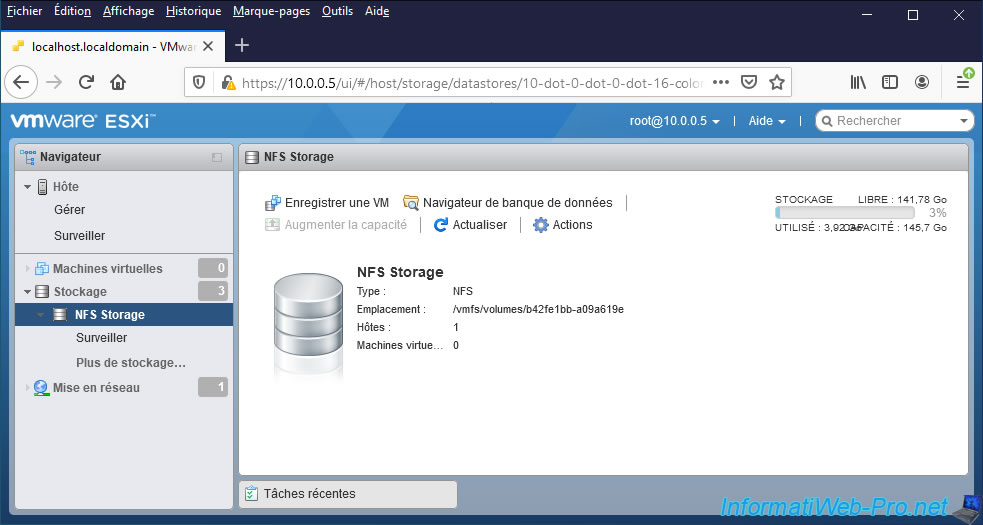
Share this tutorial
To see also
-

VMware 4/21/2023
VMware ESXi 6.7 - Change virtual disk provisioning
-

VMware 5/19/2023
VMware ESXi 6.7 - Create an iSCSI datastore
-

VMware 5/5/2023
VMware ESXi 6.7 - Direct Attached Storage (DAS)
-
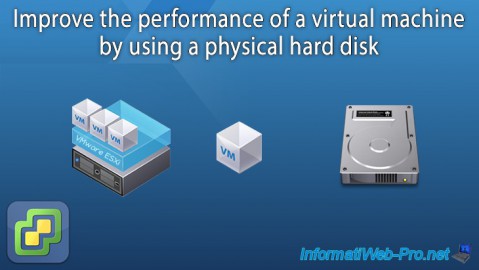
VMware 12/23/2022
VMware ESXi 6.7 - Improve the performance by using a physical HDD


You must be logged in to post a comment