Change virtual disk (VMDK) provisioning type on VMware ESXi 6.7
- VMware
- 21 April 2023 at 18:44 UTC
-

- 2/2
3. Change virtual hard disk provisioning type by exporting/importing VM
3.1. Export and reimport the VM to change the provisioning type
To change the type of provisioning of the virtual hard disks of your virtual machine, you can export and then re-import it on the same VMware ESXi hypervisor.
To learn more about exporting and importing virtual machines under VMware ESXi, refer to our "VMware ESXi 6.7 - Export and import VMs" tutorial.
To start, turn off your virtual machine, then export it by clicking on : Actions -> Export.
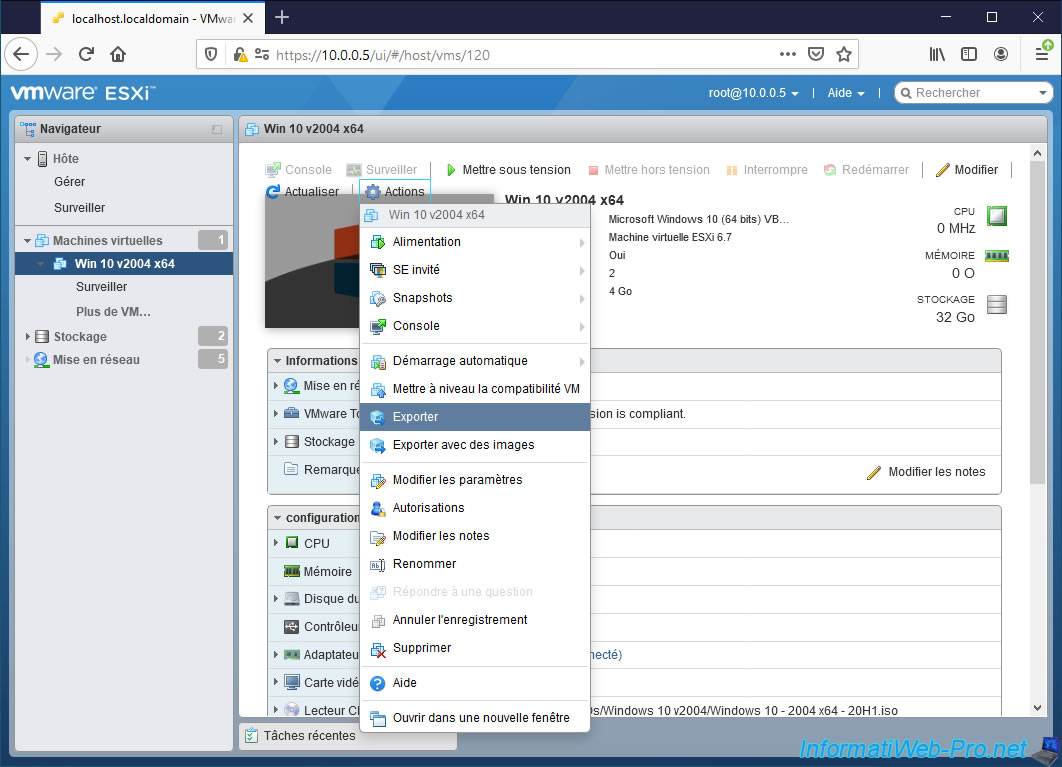
Check all the boxes to include your virtual machine's current BIOS/UEFI firmware configuration (thanks to the ".nvram" file), then click Export.
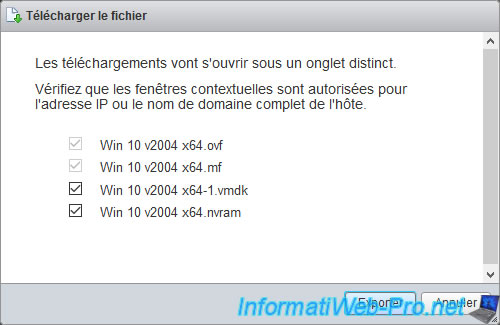
Once the virtual machine has been exported, you will have at least one ".ovf" file (for the configuration of the virtual machine) and one ".vmdk" file per virtual hard disk.
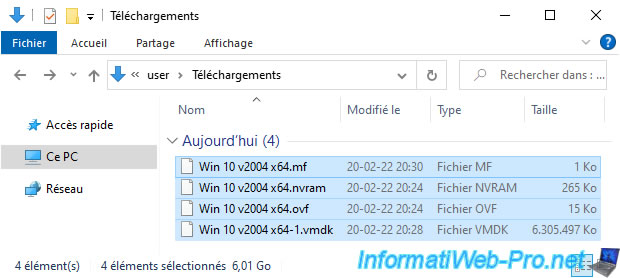
In the web interface of your VMware ESXi hypervisor, click on : Create / Register VM.
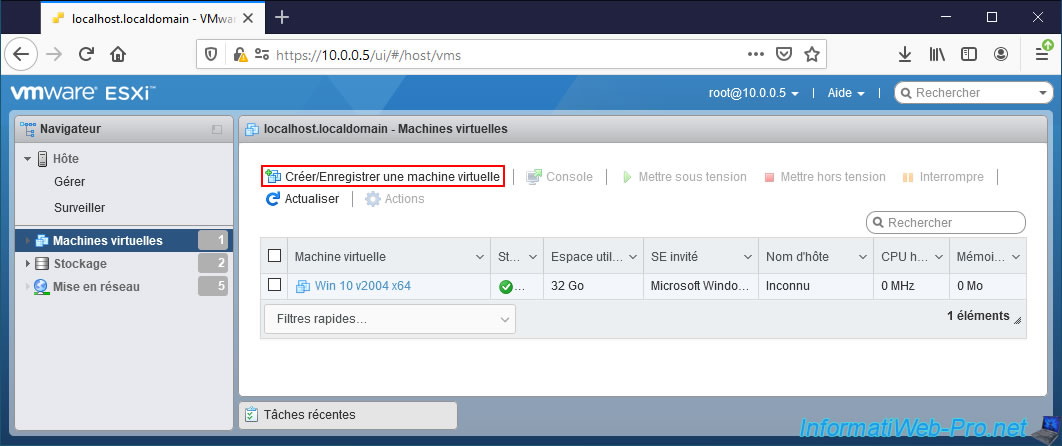
Select "Deploy a virtual machine from an OVF or OVA file" and click Next.
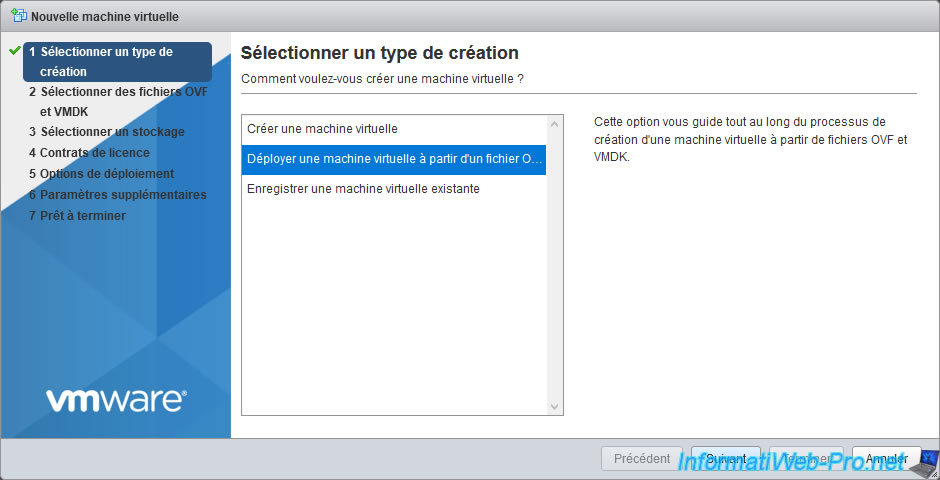
Indicate under which name you want to import your virtual machine, then click on the blue frame to select the files to import.
Note : by default, 2 virtual machines can't use the same name.
If you want to reuse the same name, you will first need to delete the virtual machine exported from your VMware ESXi hypervisor datastore.
Then, import the virtual machine exported from the OVF, VMDK, ... files.
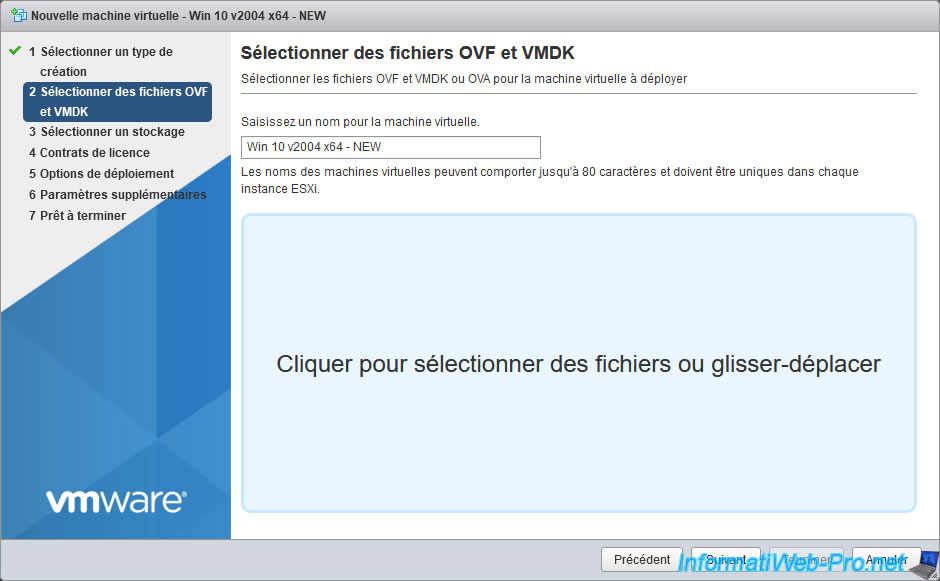
Select all exported files when exporting your virtual machine and click Open.
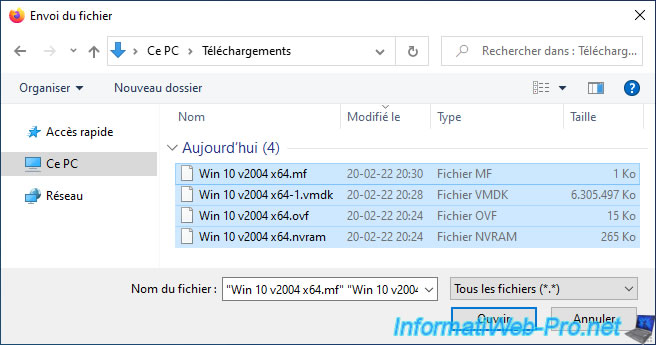
The selected files (except the ".mf" file) appear.
Click Next.
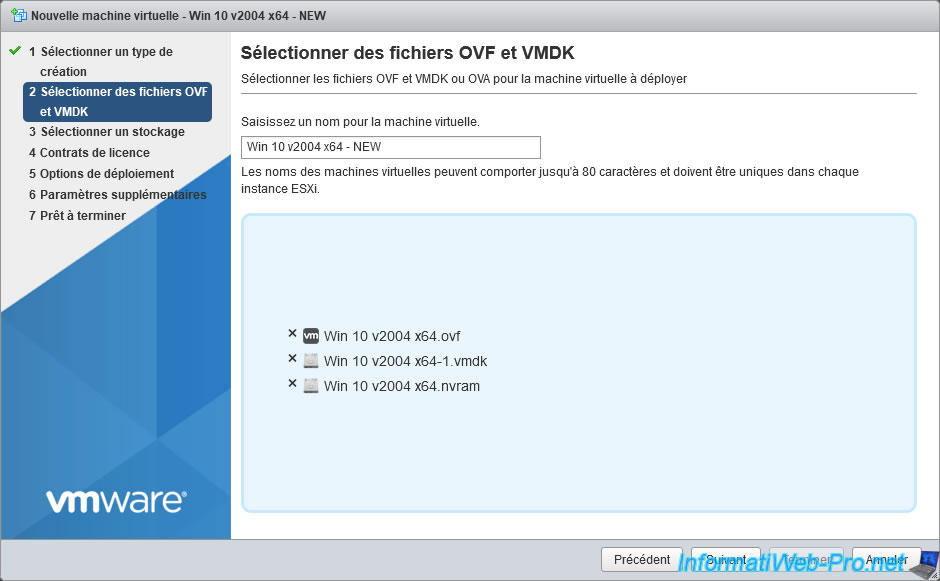
To change the provisioning type of virtual hard disks of the virtual machine to import, choose :
- Thin : to use dynamic provisioning. For the virtual hard disk to take up only the space necessary for the data on it.
- Thick : to use static provisioning. In this case, the reserved disk space will correspond to the capacity (maximum size) of this virtual hard disk.
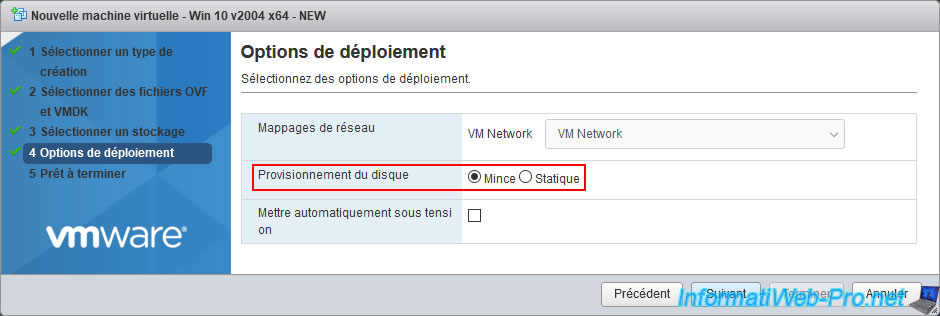
A summary of the import settings appears.
Click Finish.
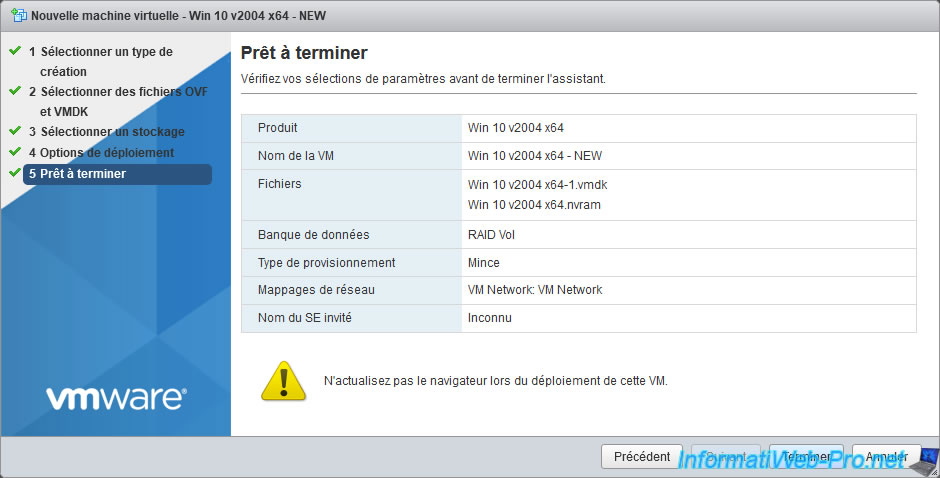
Wait while importing your virtual machine.
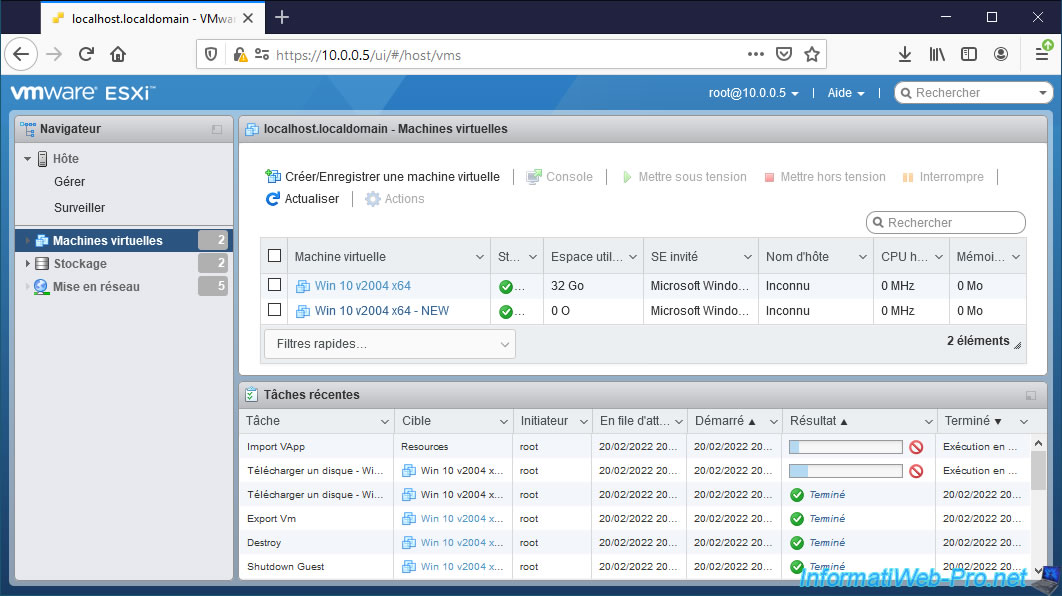
Your virtual machine import is complete.
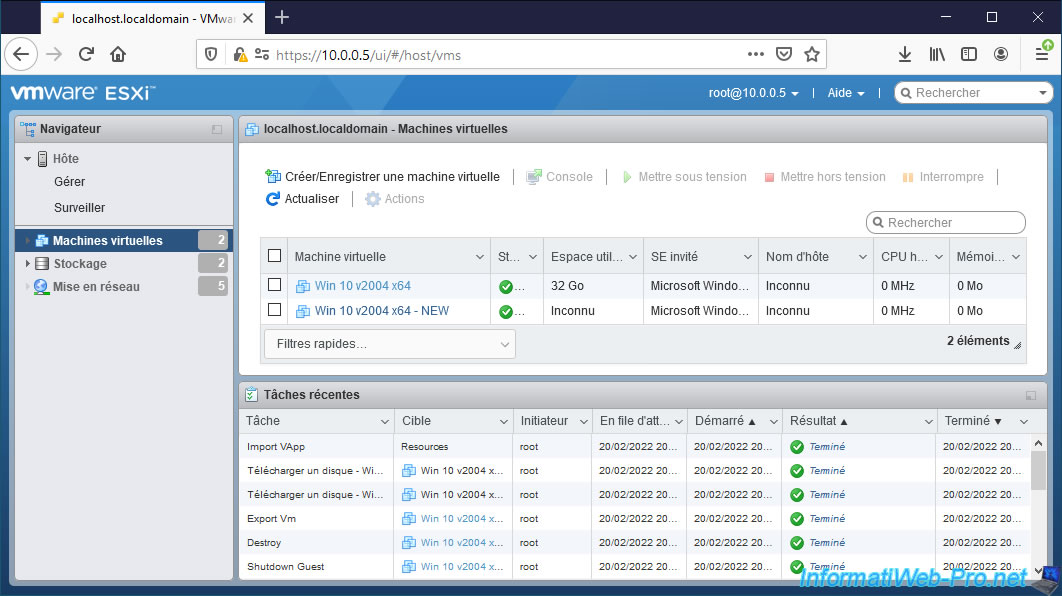
3.2. Reduced size of the virtual machine after importing it
As you can see, in our case, the size of our virtual hard disk is always 32 GB.
Click on : Edit.
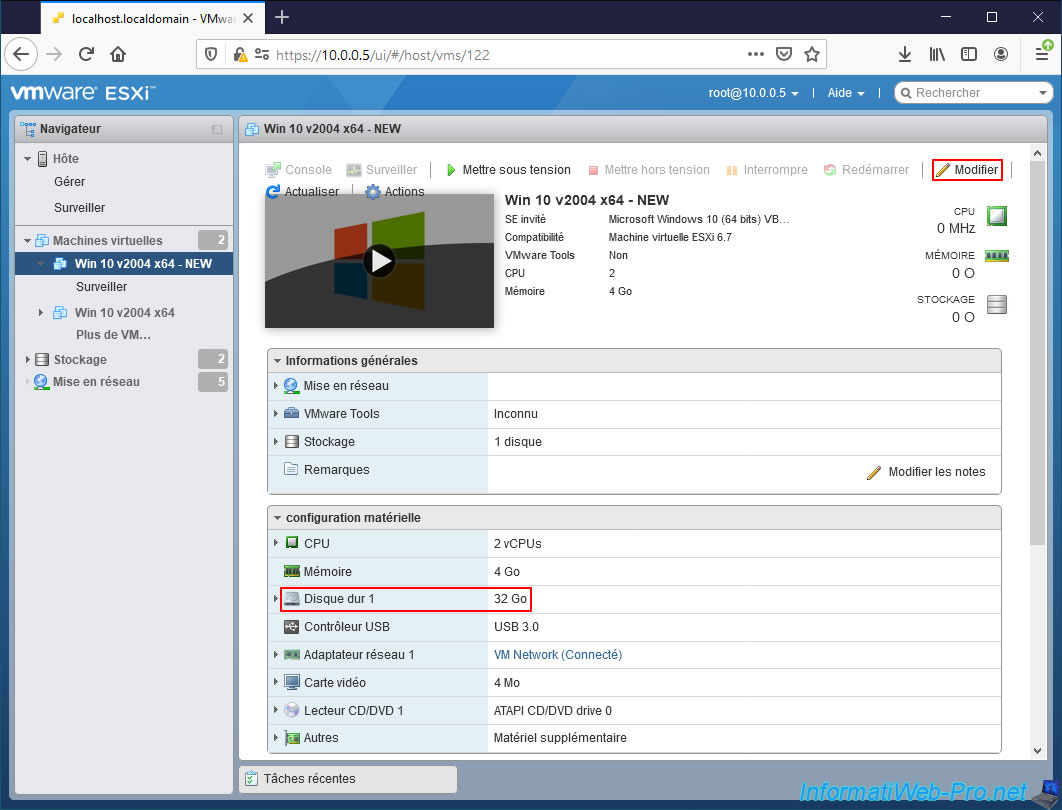
If you deploy the "Hard disk 1" node, you will see that its provisioning type has indeed been changed to thin provisioned (if you selected "Thin" when importing this virtual machine).
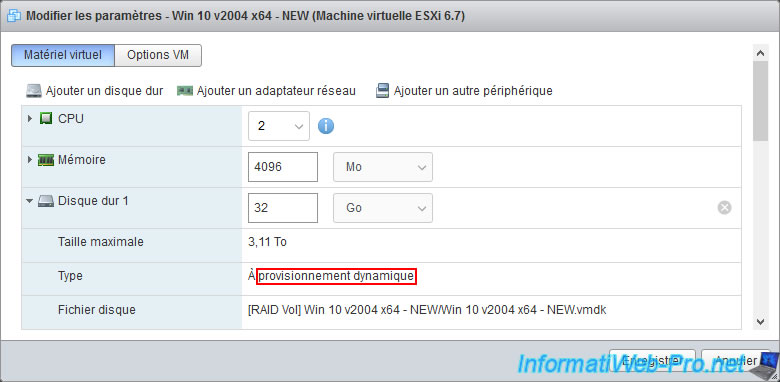
If you check through the datastore browser, you will see that the size of the corresponding ".vmdk" file has decreased.
In our case, it's now 11.92 GB (with dynamic provisioning) instead of 32 GB (with static provisioning).
This saves a lot of space in a test environment.
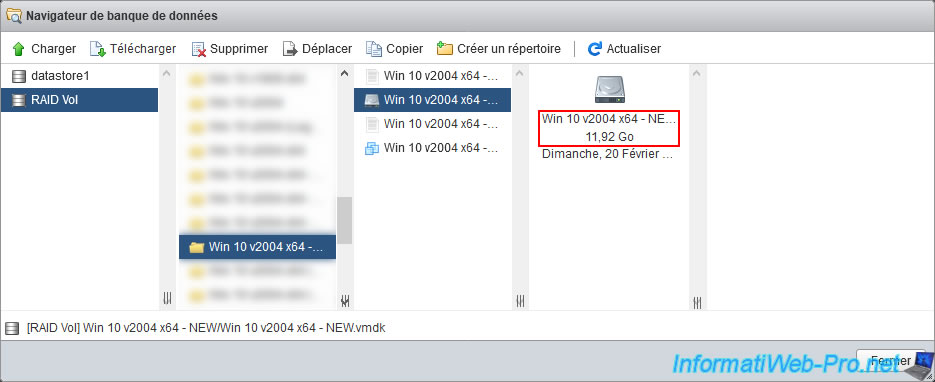
Share this tutorial
To see also
-

VMware 5/19/2023
VMware ESXi 6.7 - Create an iSCSI datastore
-

VMware 5/5/2023
VMware ESXi 6.7 - Direct Attached Storage (DAS)
-
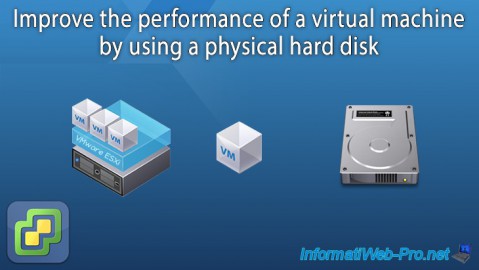
VMware 12/23/2022
VMware ESXi 6.7 - Improve the performance by using a physical HDD
-

VMware 5/12/2023
VMware ESXi 6.7 - Network Attached Storage (NAS)

No comment