Download VMware Workstation Pro for free from the Broadcom support site
- Broadcom
- VMware Workstation, VMware Player
- 03 October 2025 at 08:46 UTC
-

- 2/2
2. Install VMware Workstation Pro 17 for free
To install VMware Workstation Pro 17 for free, simply launch the file downloaded from the Broadcom website.
As you can see in the User Account Control (UAC) window displayed by Windows 10, this is indeed a very recent version (currently the latest one) since its publisher is now "Broadcom."

The VMware Workstation Pro 17 installer appears.
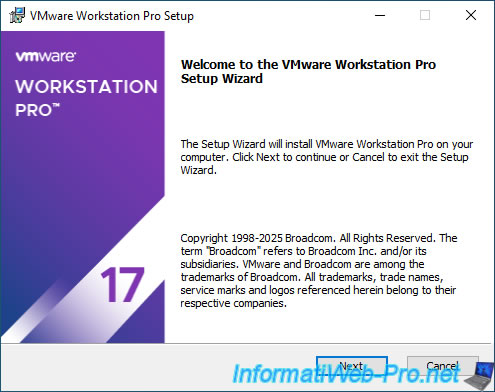
Accept the VMware Workstation Pro License Agreement (written by Broadcom).
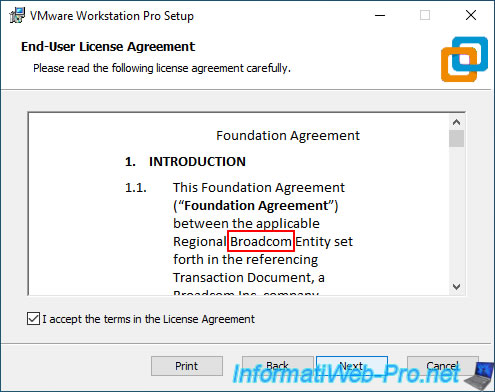
Leave the installation folder as default.
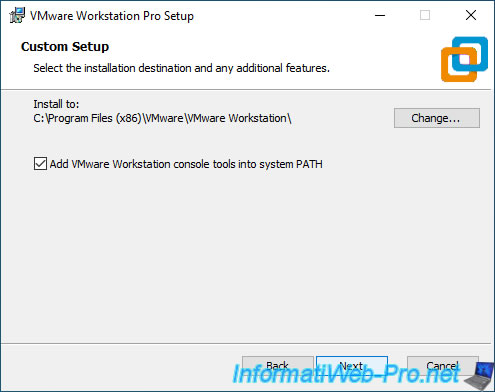
Depending on the graphics card you have in your computer, you may see a message about disabling 3D acceleration if DirectX 11.1 is not supported by your host (physical computer).
To resolve this issue, refer to our "Fix 3D acceleration disabled - DirectX 11.1 not supported issue since VMware Workstation 16" tutorial.
Important : VMware Workstation Pro will still run without 3D acceleration.
It's just more efficient for display with 3D acceleration, but this doesn't prevent you from creating virtual machines and using them correctly.
Click "Install".
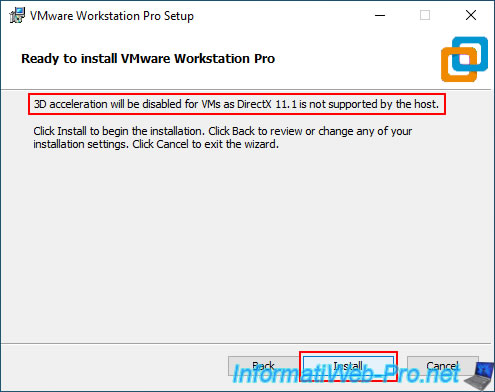
Please wait while VMware Workstation Pro is installed.
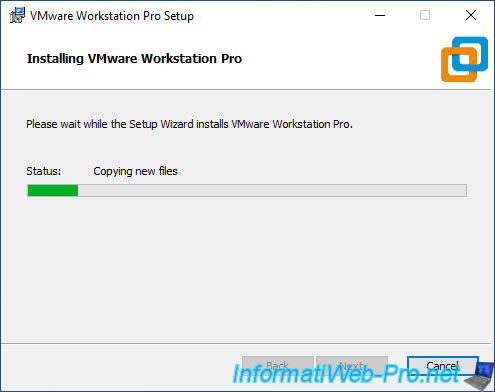
The installation of VMware Workstation Pro 17 is complete.
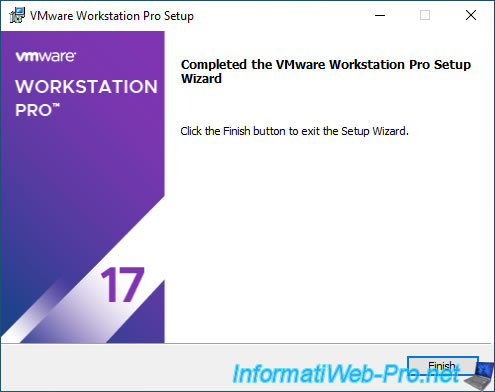
Launch VMware Workstation Pro 17 and you'll see that you're not prompted for a serial number.
This is normal, given that VMware Workstation Pro has been free (for personal use only) since May 2024.
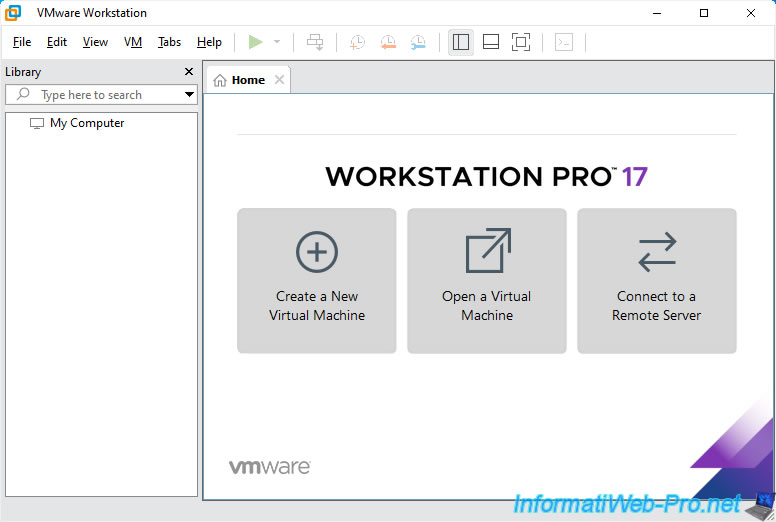
Go to "Help -> About VMware Workstation".
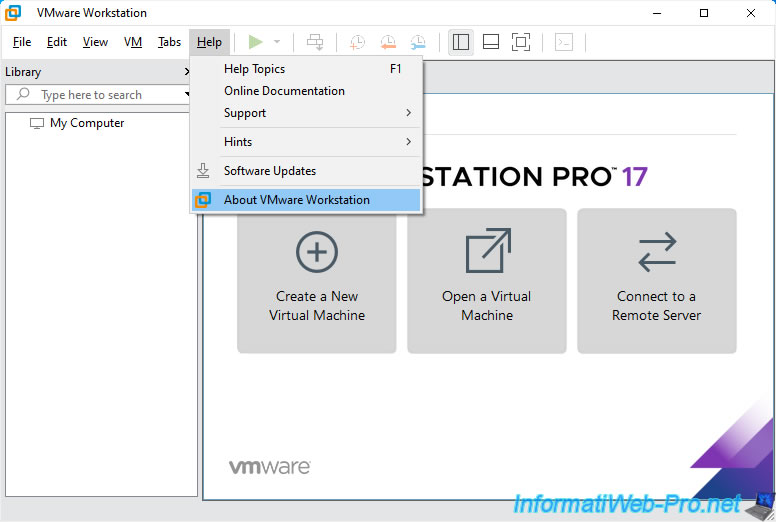
As you can see, this is the latest version of VMware Workstation Pro:
- Product : VMware® Workstation 17 Pro.
- Version : 17.6.4 build-24832109.
As you can see just below:
- customers with an active support contract can benefit from enterprise support.
- other users will be able to obtain free support through the Broadcom community forums (the VMware forums have migrated to the Broadcom domain).
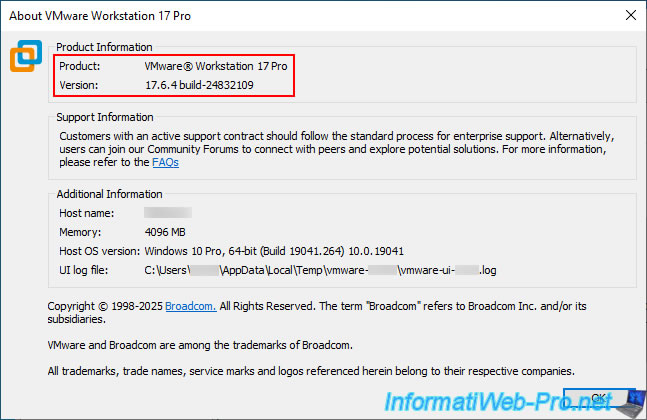
3. VMware Workstation Pro automatic update disabled by Broadcom
Previously, when VMware Workstation Pro was developed by VMware, it was possible to check for updates from the VMware Workstation Pro interface and be automatically notified of new versions of this virtualization solution.
Since the acquisition by Broadcom, this "Automatic Update" feature no longer works, and Broadcom will clearly indicate this if you attempt to run the update check from the VMware Workstation Pro interface.
To do this, click "Help -> Software Updates".
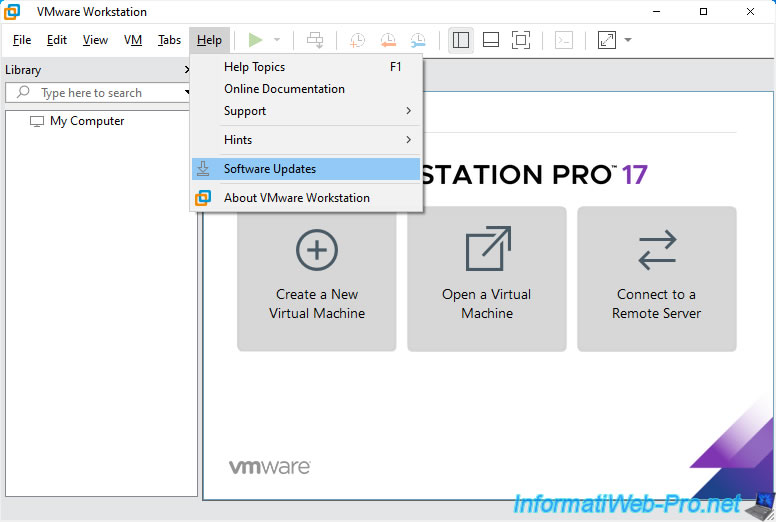
In the "Software Updates" window that appears, click the "Check for Updates" button.
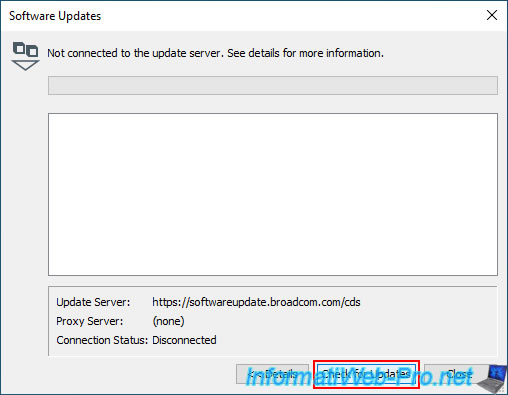
As you can see, VMware Workstation is attempting to connect to the update server, whose address displayed at the bottom is "https://softwareupdate.broadcom.com/cds."
This seems correct, given that it's the Broadcom domain instead of the old "softwareupdate.vmware.com" domain.
Plain Text
VMware Workstation is connecting to the update server...
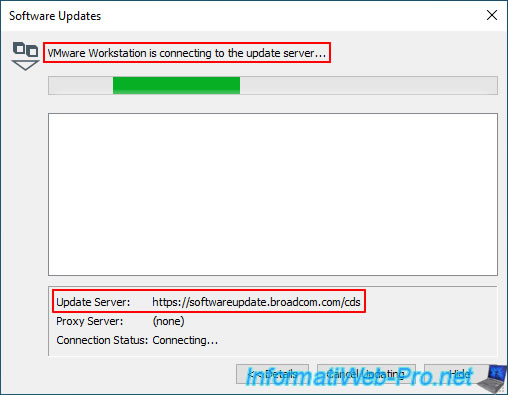
But after about ten seconds, you will receive the error message "Unable to connect for updates at the moment. For more information, see https://knowledge.broadcom.com/external/article?articleNumber=395172".

If you click on the displayed link, you will arrive at the page "Important Update: Change in Product Update Process for VMware Workstation and VMware Fusion" where it is clearly stated that the update functionality for this product is no longer available in VMware Workstation, as well as its related products: VMware Workstation Player and VMware Fusion.
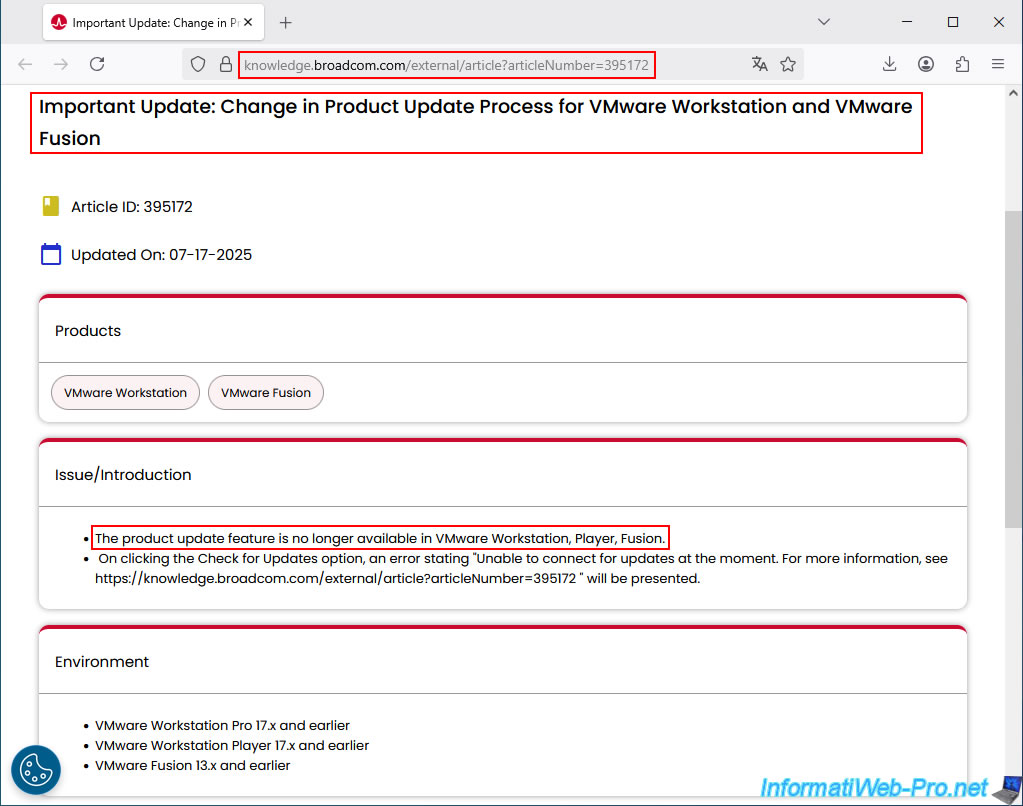
Further down, you'll see that Broadcom informs you that you'll now have to manually download each new version of VMware Workstation Pro (or Fusion, if applicable) from the Broadcom support site.
This eliminates any public way to obtain VMware software files (whether VMware Workstation Pro or other VMware programs).
However, as you saw earlier, creating a free account on the Broadcom support site is all you need to manually download each new version of VMware Workstation Pro.
That said, VMware Workstation Pro will no longer be able to notify you of new versions of this program, which is rather unfortunate for a professional program.
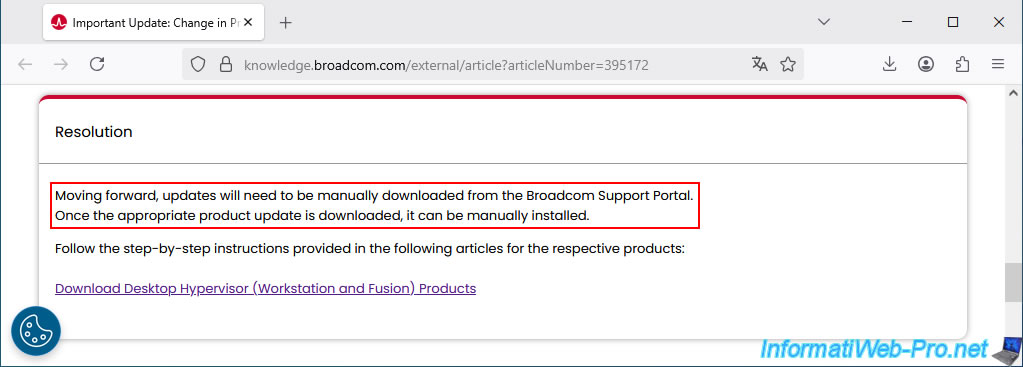
4. VMware Workstation Player installed automatically with VMware Workstation Pro
If you were used to the simplicity of the "VMware Workstation Player" program, which had the advantage of being free (compared to VMware Workstation Pro, which was a paid program at the time), you should know that this simpler program for the average user is still available and accessible from the Windows Start menu (as long as you have downloaded and installed VMware Workstation Pro).
In fact, in the Start menu, simply click on "VMware -> VMware Workstation 17 Player" to launch it.
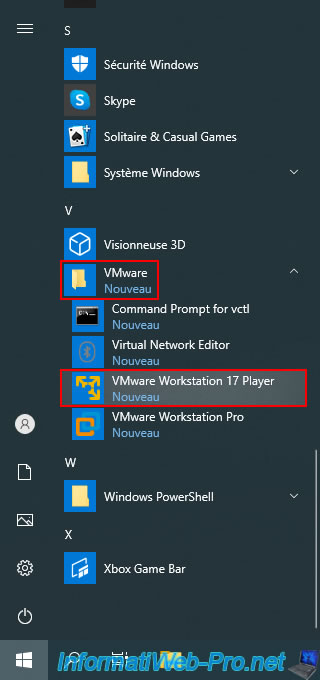
As expected, the "VMware Workstation 17 Player" program appears.
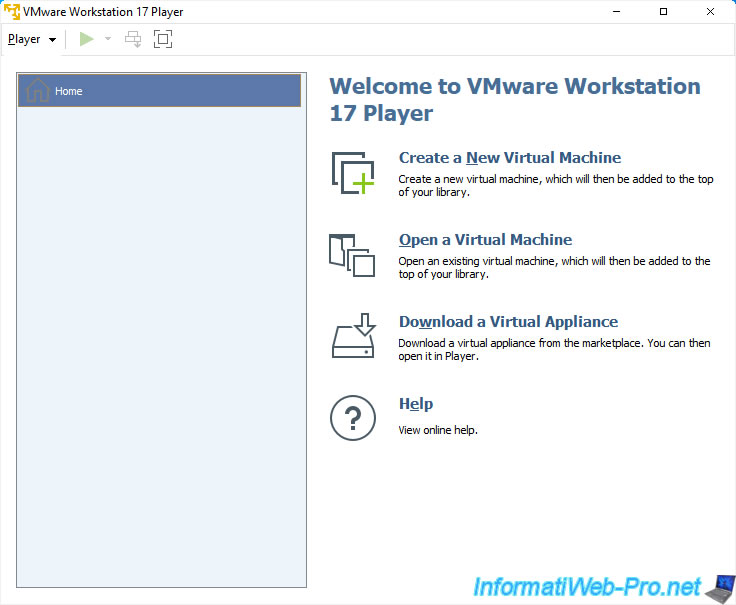
Go to the menu "Player -> Help -> About VMware Workstation 17 Player".
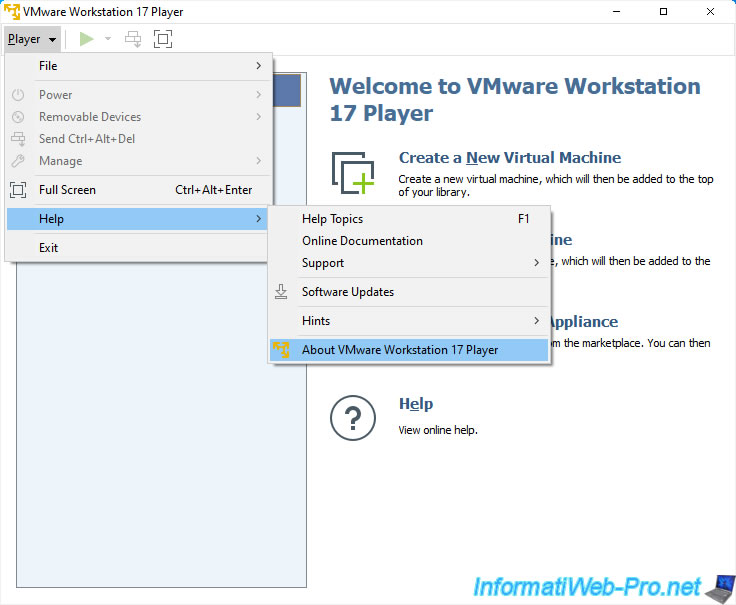
As expected, this is the same version (17.6.4), but for the "VMware Workstation 17 Player" program.
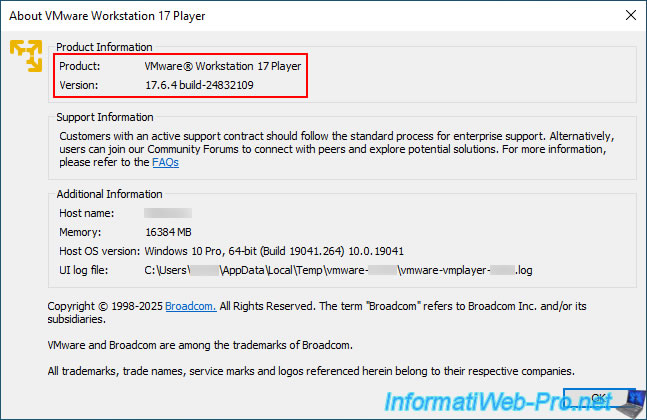
Share this tutorial
To see also
-
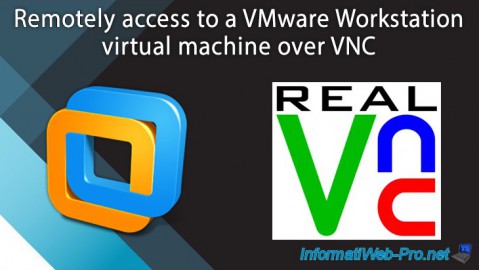
VMware 2/24/2016
VMware Workstation - Remotely access to a VM over VNC
-
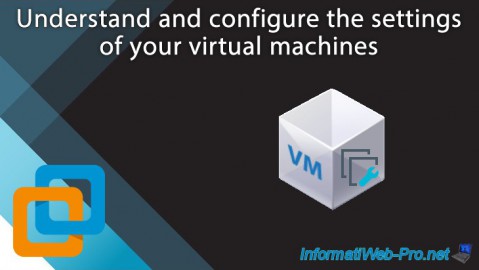
VMware 7/10/2020
VMware Workstation 16 / 15 - Configure your virtual machines settings
-
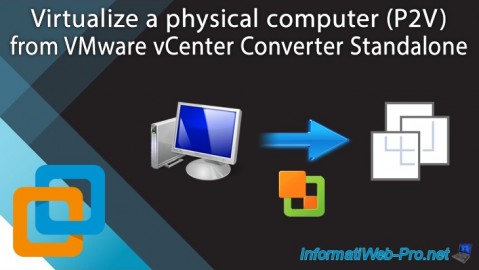
VMware 6/9/2023
VMware Workstation 17 / 16 - Virtualize a physical computer (P2V) via vCenter Converter
-
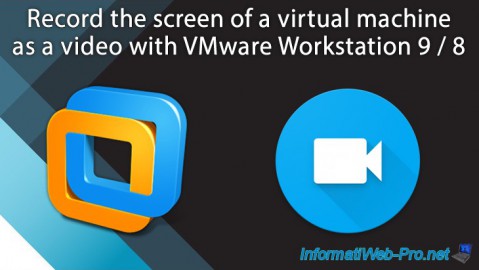
VMware 1/24/2020
VMware Workstation 9 / 8 - Record the screen of a virtual machine

No comment