- VMware
- 21 August 2020 at 08:22 UTC
-

- 1/2
With older versions of VMware Workstation, you could already virtualize the Citrix XenServer virtualization server to run Linux virtual machines.
Nevertheless, you couldn't use the features that required the activation of the IOMMU (for AMD) or Intel-VT-d in the BIOS.
Good news : since version 14 of VMware Workstation, you can now enable this feature in the virtual machine settings.
Tutorial made under VMware Workstation 14 and tested also with version 15 and 16.
- Creating the Citrix XenServer 6.5.0 virtual machine
- Installing Citrix XenServer
- Create a Linux virtual machine
- Create a Windows virtual machine
1. Creating the Citrix XenServer 6.5.0 virtual machine
To begin, choose : Typical (recommended).
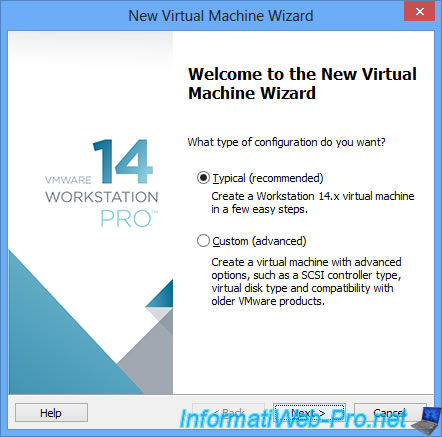
Thenn, choose : I will install the operating system later.
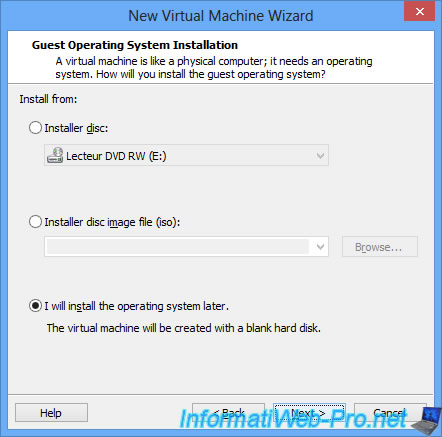
Then, since Citrix XenServer 6.5.0 is based on CentOS 5 64-bit, select :
- Guest operating system : Linux
- Version : CentOS version 5 and earlier 64-bit
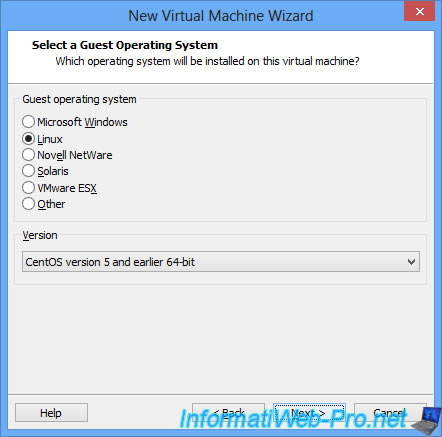
Provide a name for your virtual machine.
For example : Citrix XenServer 6.5.0.
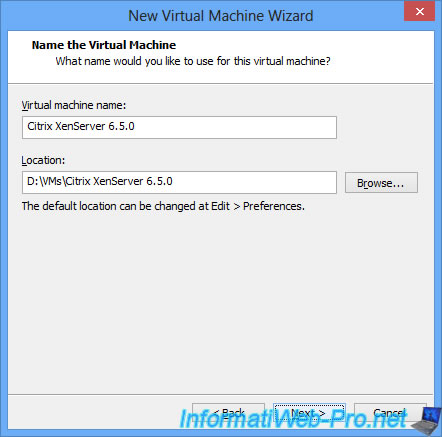
Choose "Store virtual disk in a single file" for better performance.
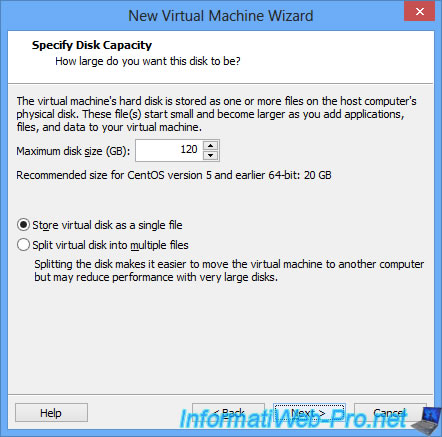
Click on : Customize Hardware.
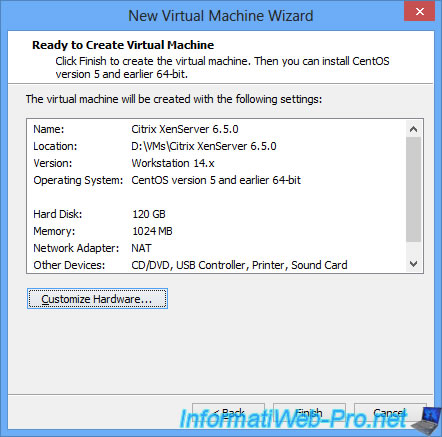
Allocate enough RAM to this virtual machine to create virtual machines inside it.
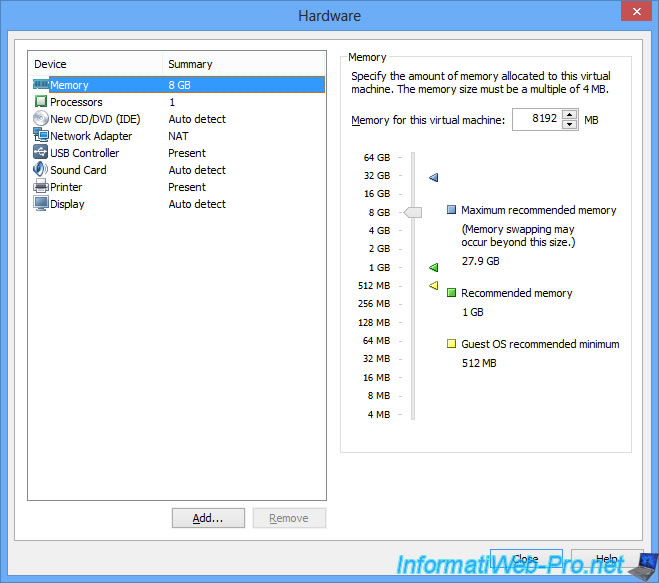
Then, in the Processors section, make sure there are at least 2 processors allocated to it.
And check also these boxes :
- Virtualize Intel VT-x/EPT or AMD-V/RVI : for processor virtualization
- Virtualize IOMMU (IO memory management unit) : for I/O virtualization
IOMMU (at AMD) corresponds to Intel VT-d technology.
Note that the "Virtualize IOMMU (IO memory management unit)" option was not available before VMware Workstation version 14.
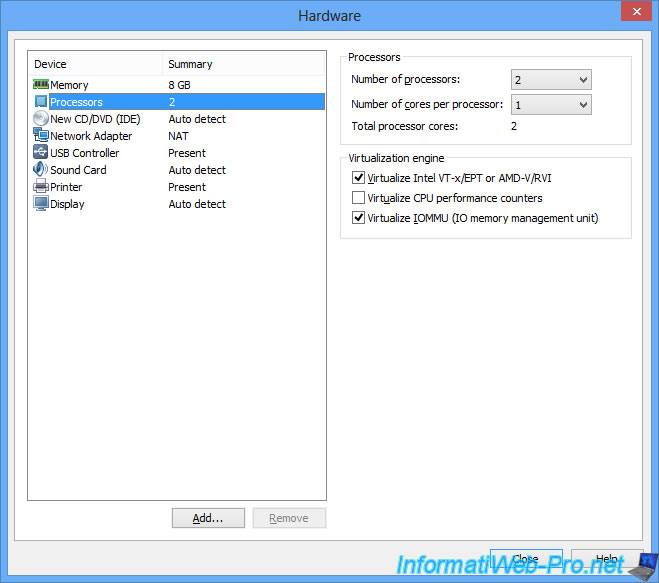
Select the Citrix XenServer installation CD.
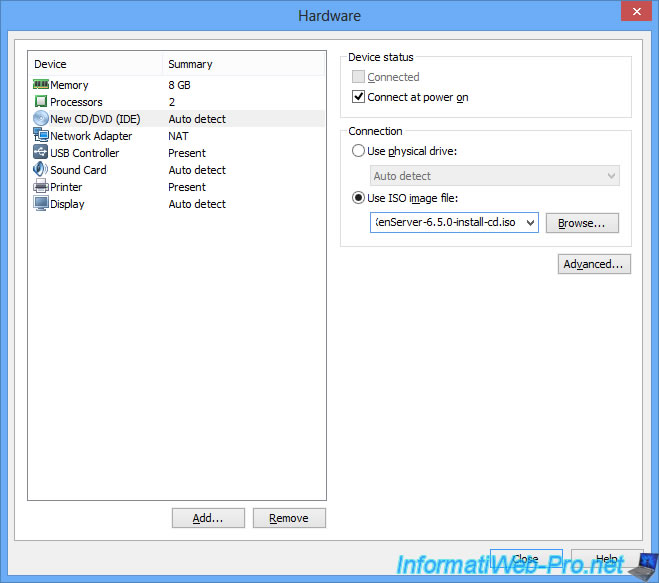
Select Bridged for the network card to make your life easier.
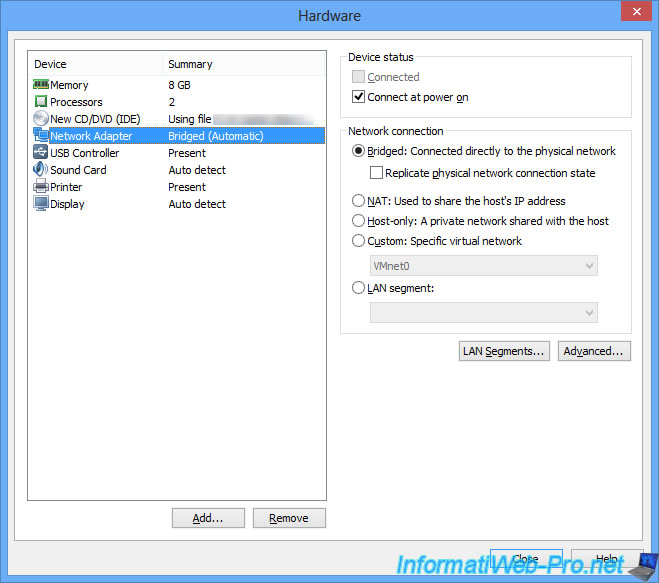
Click Finish.
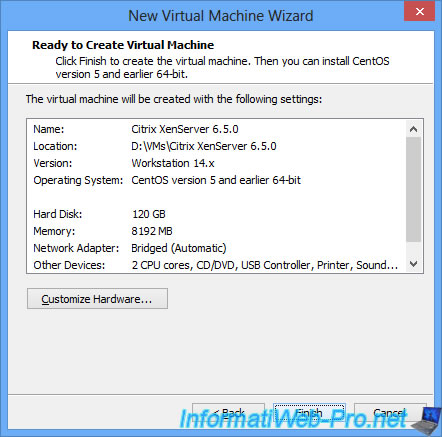
2. Installing Citrix XenServer
Start the virtual machine, and then press Enter when prompted by the installer.
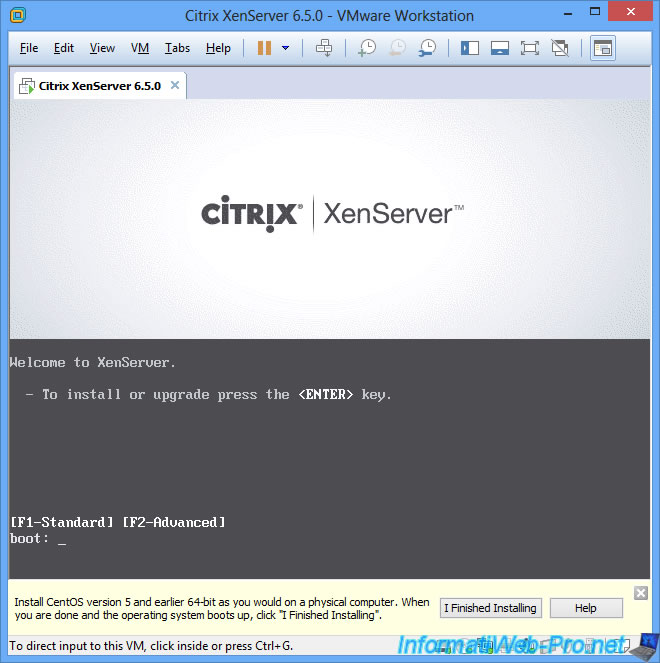
During startup, you will see several lines about the Intel VT-d (which corresponds to the IOMMU at AMD), as well as the "I/O virtualization enabled" line which tells you that the virtualization of the inputs/outputs (Intel VT-d / IOMMU) is enabled. Which was not possible with older versions of VMware Workstation.
Plain Text
Intel VT-d iommu 0 supported page sizes: 4kB. Intel VT-d Snoop Control not enabled. Intel VT-d Dom0 DMA Passthrough enabled. Intel VT-d Queued Invalidation enabled. Intel VT-d Interrupt Remapping enabled. Intel VT-d Shared EPT tables not enabled. I/O virtualisation enabled
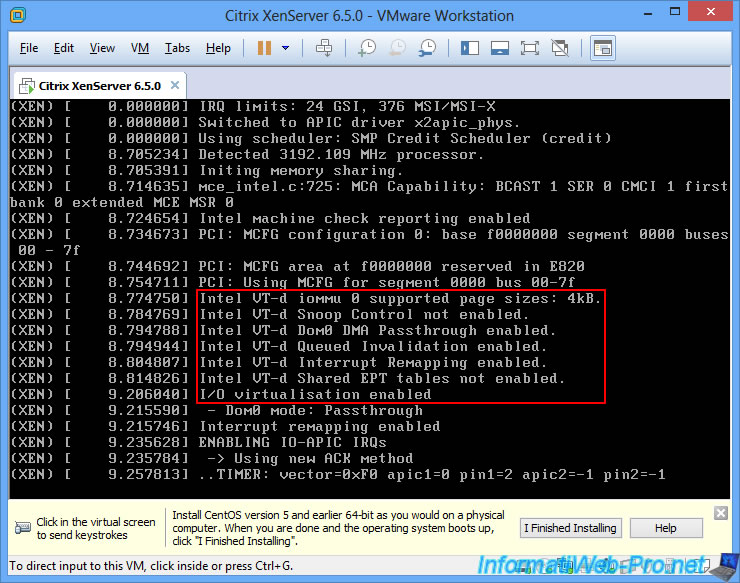
Then, install Citrix XenServer 6.5.0 normally.
If needed, see our tutorial : Citrix XenServer - Installation, configuration, updates and use
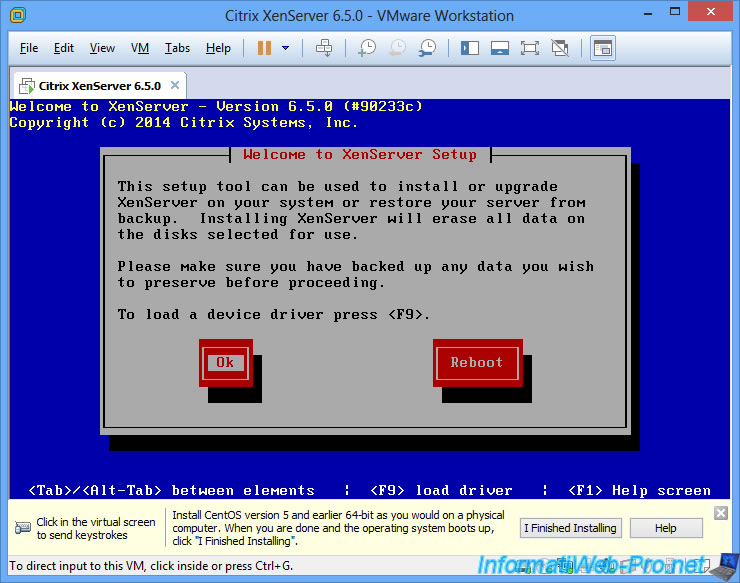
Citrix XenServer is installed.
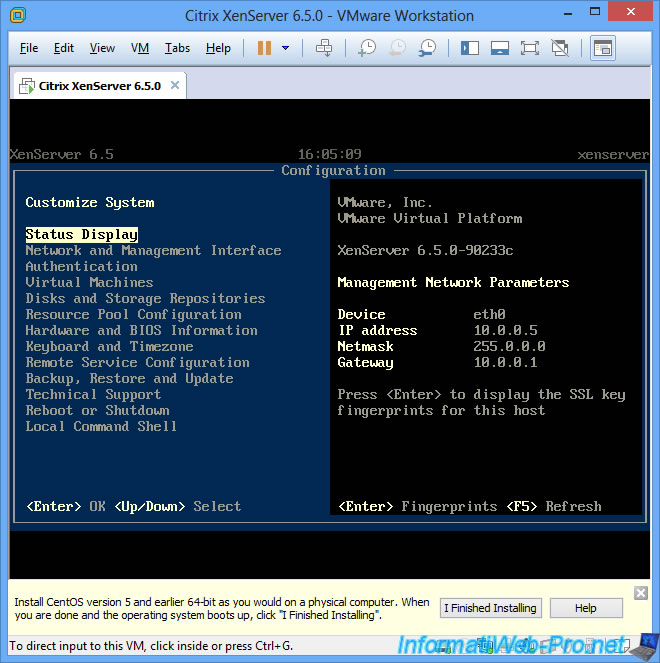
Share this tutorial
To see also
-
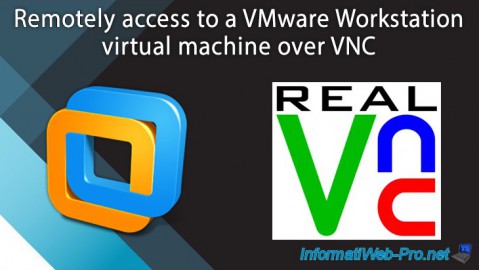
VMware 2/24/2016
VMware Workstation - Remotely access to a VM over VNC
-

VMware 3/25/2013
VMware Workstation / Player - Install Windows 95
-

VMware 1/31/2020
VMware Workstation 10 - Import Windows XP Mode of Microsoft
-

VMware 1/31/2020
VMware Workstation 11 / 10 - Virtualize Windows XP to make it fluid


You must be logged in to post a comment