- Broadcom
- vCenter Converter
- 10 October 2025 at 12:29 UTC
-

VMware vCenter Converter Standalone is a completely free, official converter that lets you convert (and therefore migrate) virtual machines from one VMware virtualization solution (acquired by Broadcom) to another.
With VMware vCenter Converter Standalone, you can convert virtual machines created with VMware Workstation Pro to your VMware ESXi hypervisor, convert virtual machines created under Hyper-V to VMware Workstation Pro or ESXi, and more.
Warning : to download the "VMware vCenter Converter Standalone" from the Broadcom support website, you'll need to create a free account and log in.
Then, follow the tutorial below to find where you can download the latest version of VMware vCenter Converter Standalone.
- Download VMware vCenter Converter Standalone for free from the Broadcom support site
- Install VMware vCenter Converter Standalone 6.6.0 for free
1. Download VMware vCenter Converter Standalone for free from the Broadcom support site
Log in with your Broadcom account (created for free) on the Broadcom support website.
Next, click the button in the top right corner, then click "VMware Cloud Foundation."
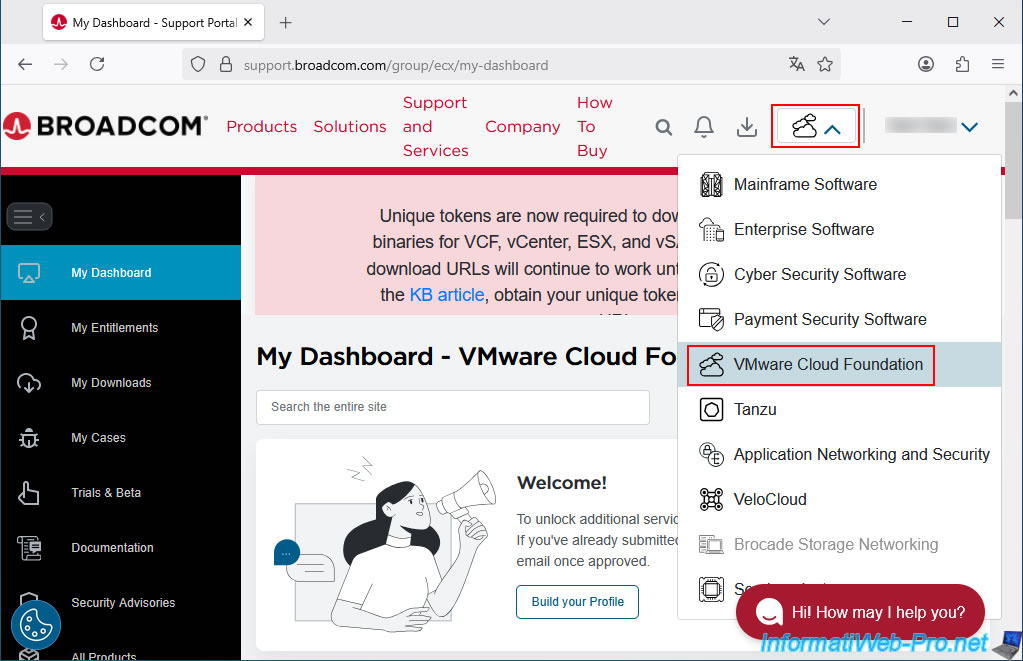
Once the page title has changed to "My Dashboard - VMware Cloud Foundation", go to the "My Downloads" section (in the left menu).
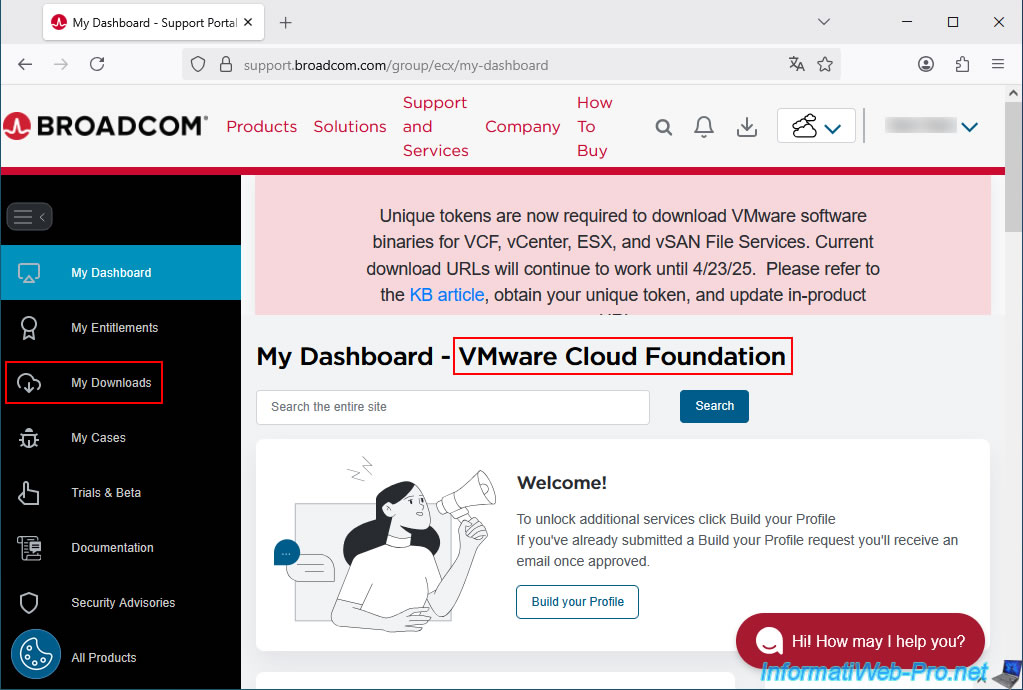
You will see a small message "Free Software Downloads available HERE" on a blue background where you will need to click on the word "HERE".
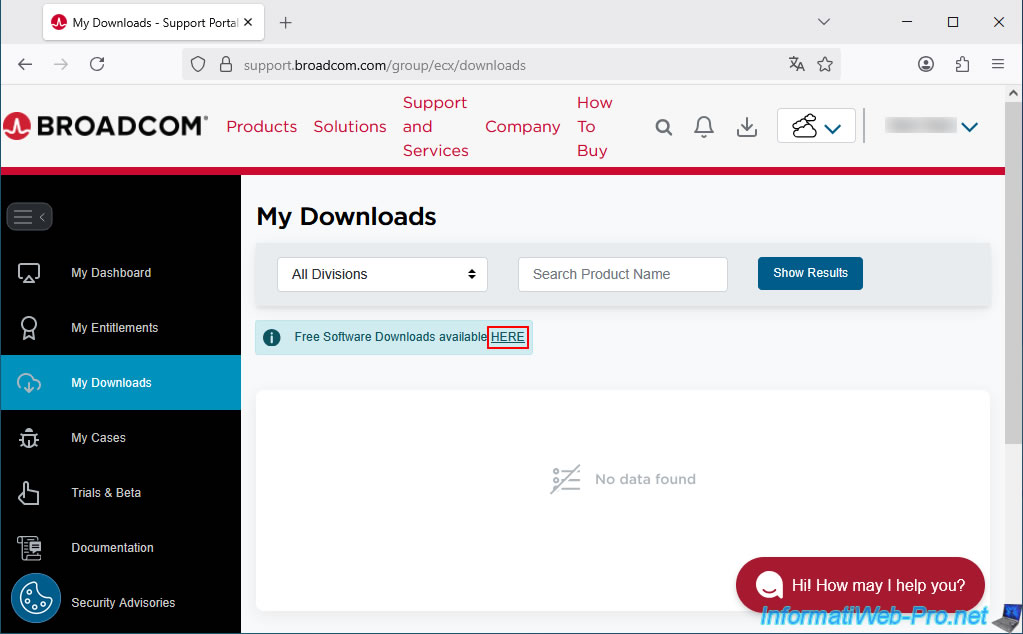
The "Free Downloads" page appears.
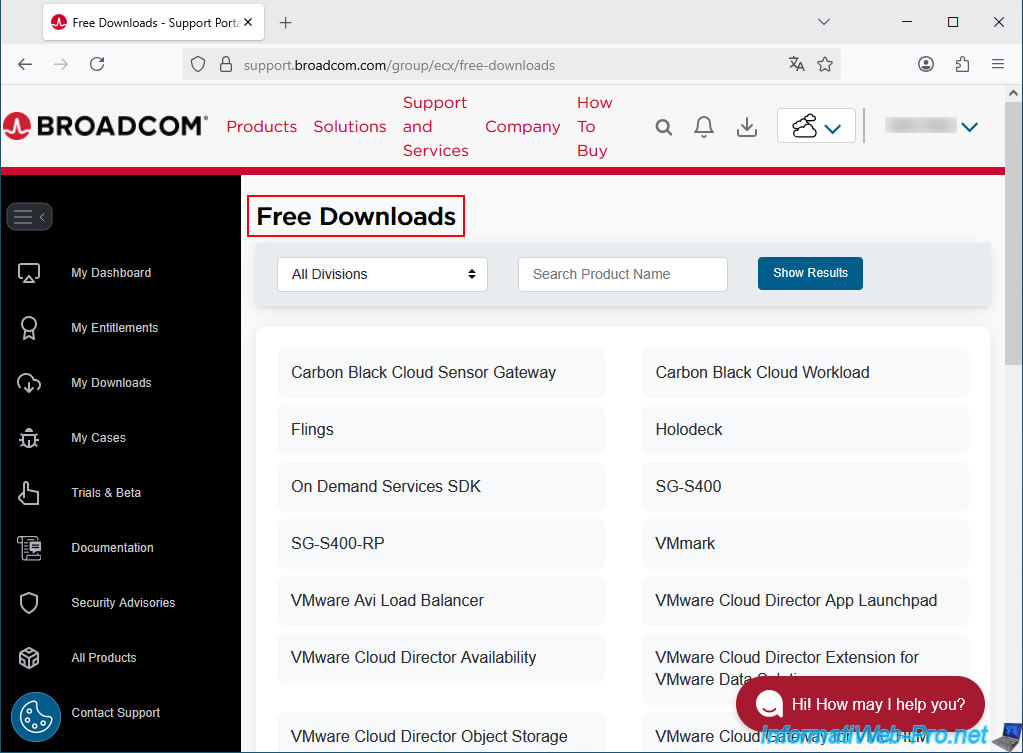
At the bottom of the "Free Downloads" page, click on "VMware vCenter converter" (which corresponds to the free program "VMware vCenter Converter Standalone").
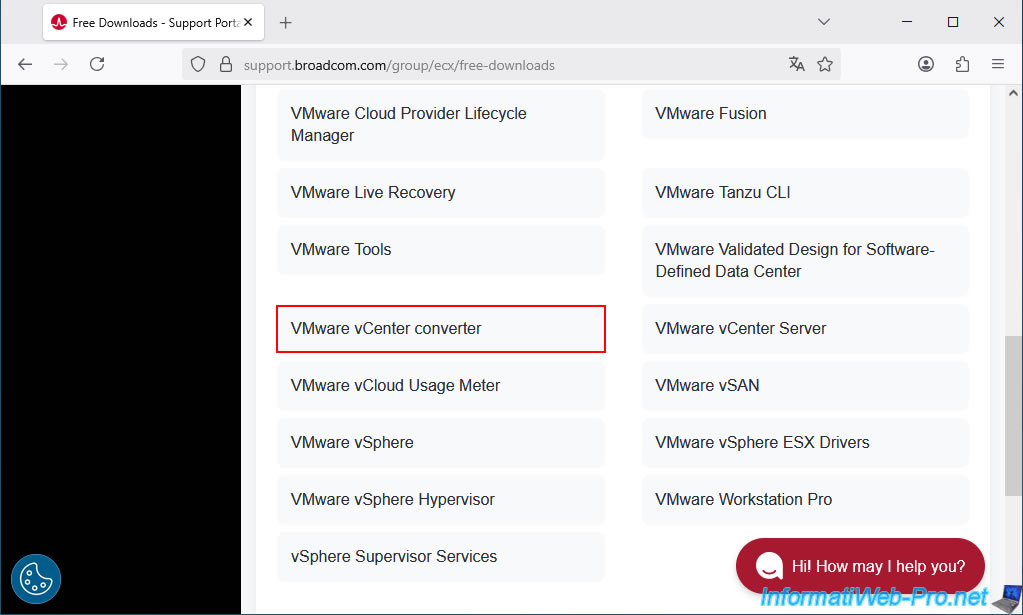
On the "VMware vCenter Converter" page that appears, click "Standard".
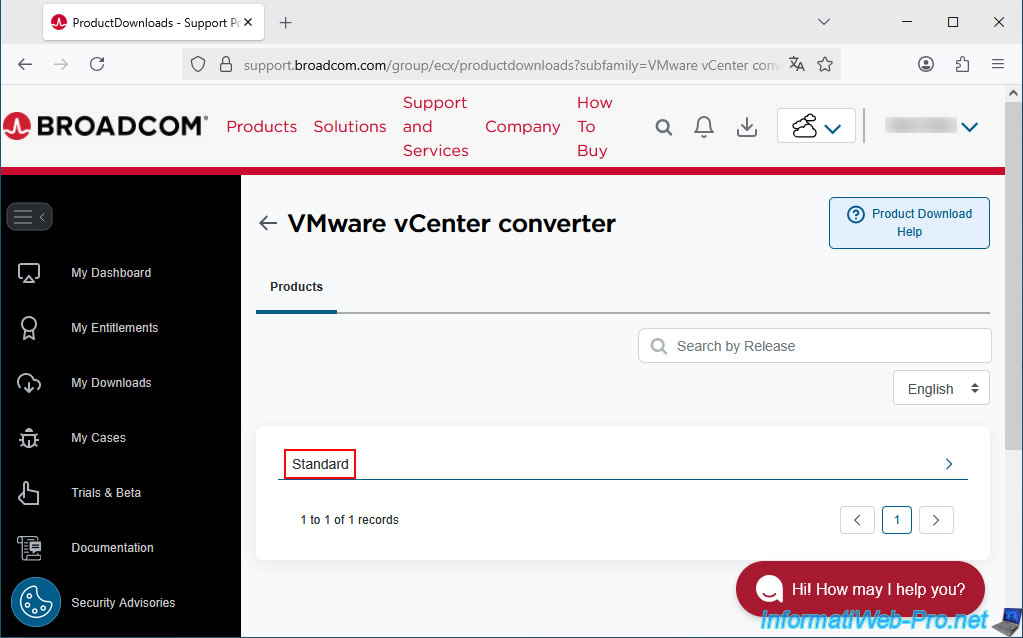
Next, click the link for the version of VMware vCenter Converter (Standalone) you want to download.
Currently, the latest version available is "6.6.0".
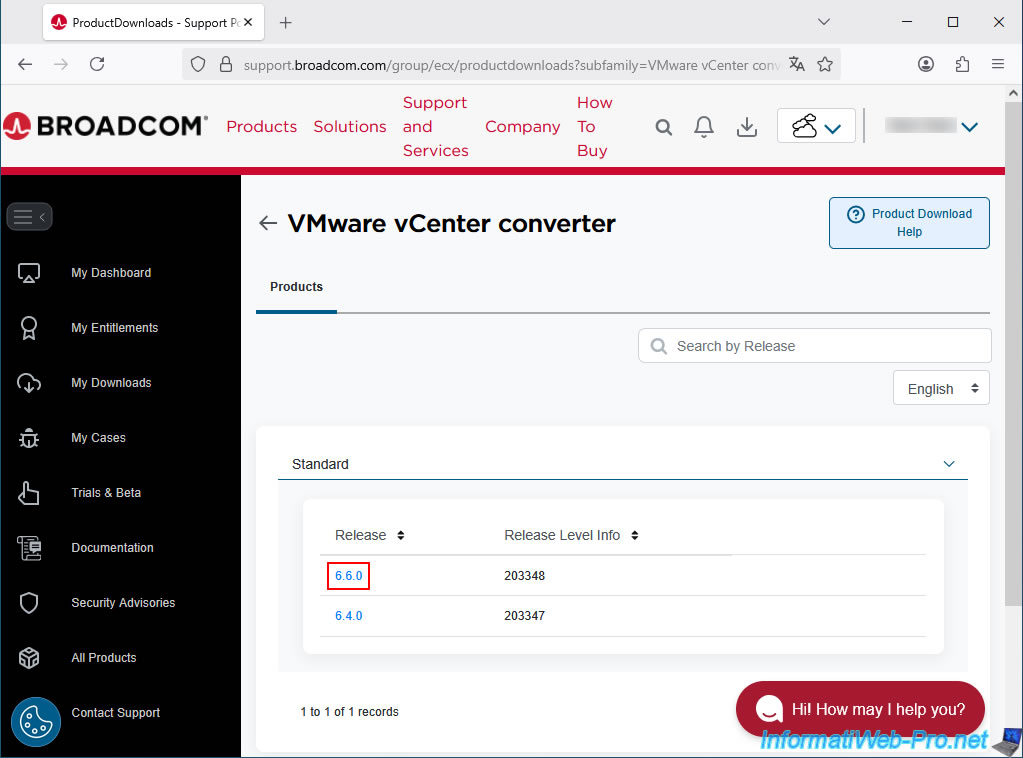
Before you can click the download button, you will need to click the "Terms and Conditions" link (as explained by the small "i" located to the right of the "I agree to the Terms and Conditions" box).
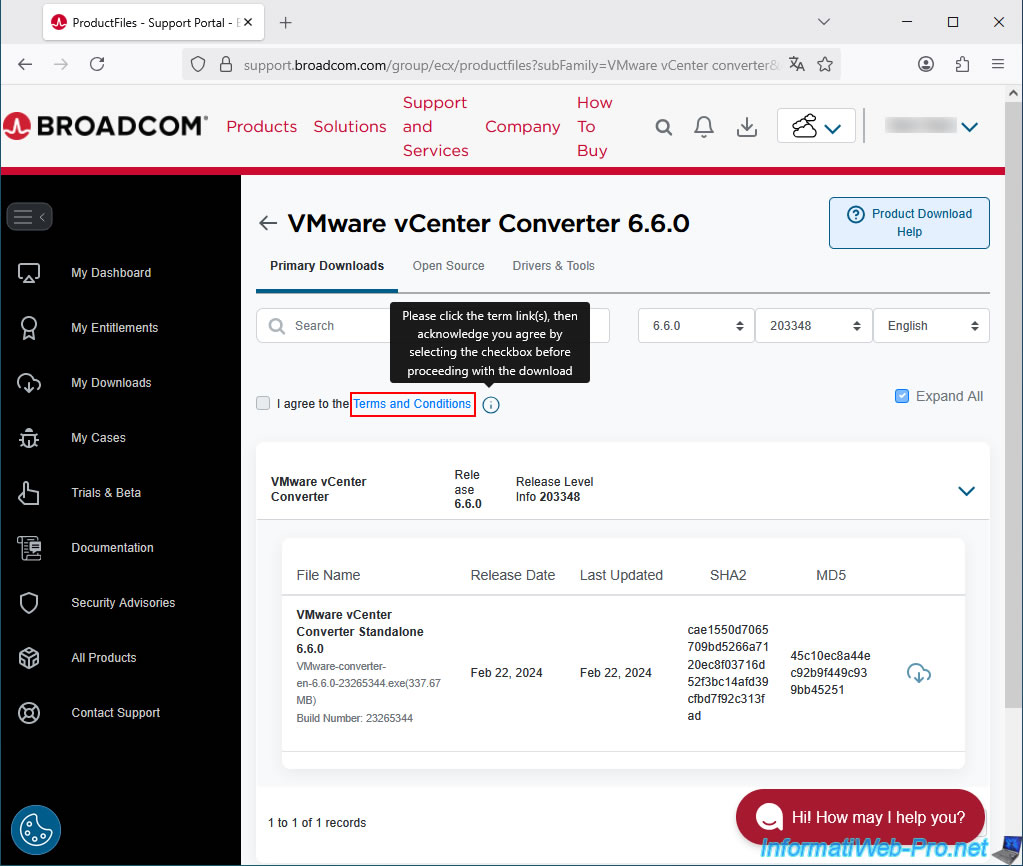
A "Broadcom Software Offerings..." page appears in a new tab.
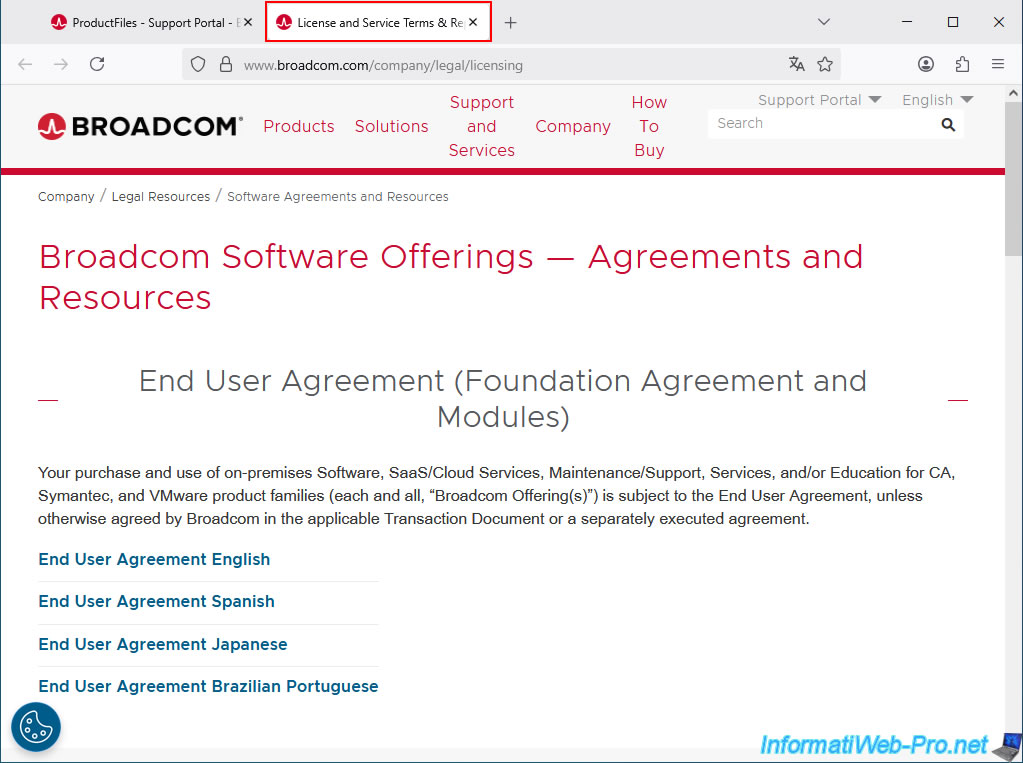
Return to the previous tab and check the "I agree to the Terms and Conditions" box.
Then, click the download icon to the right of the file you want to download.
In our case: VMware vCenter Converter Standalone 6.6.0.
File: VMware-converter-en-6.6.0-23265344.exe.
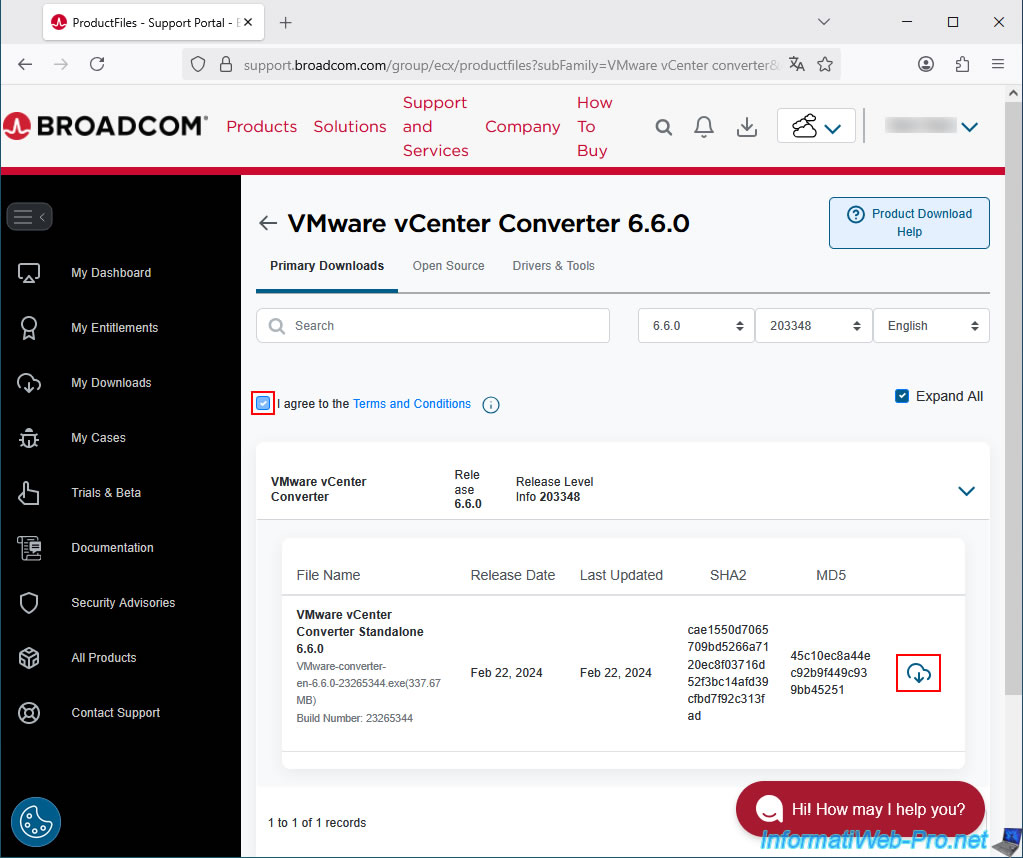
The download of the file "VMware-converter-en-6.6.0-23265344.exe" begins and a notification "Your download has started ..." appears in the bottom left corner.
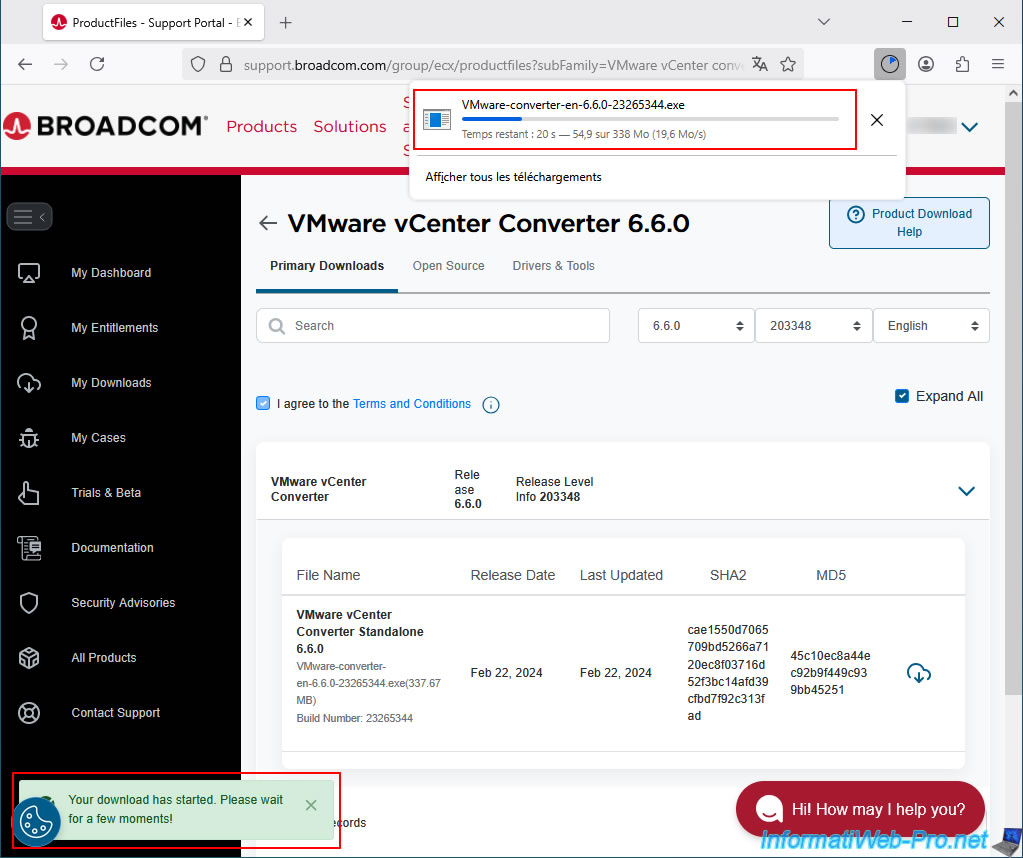
The download of the file "VMware-converter-en-6.6.0-23265344.exe" is complete.
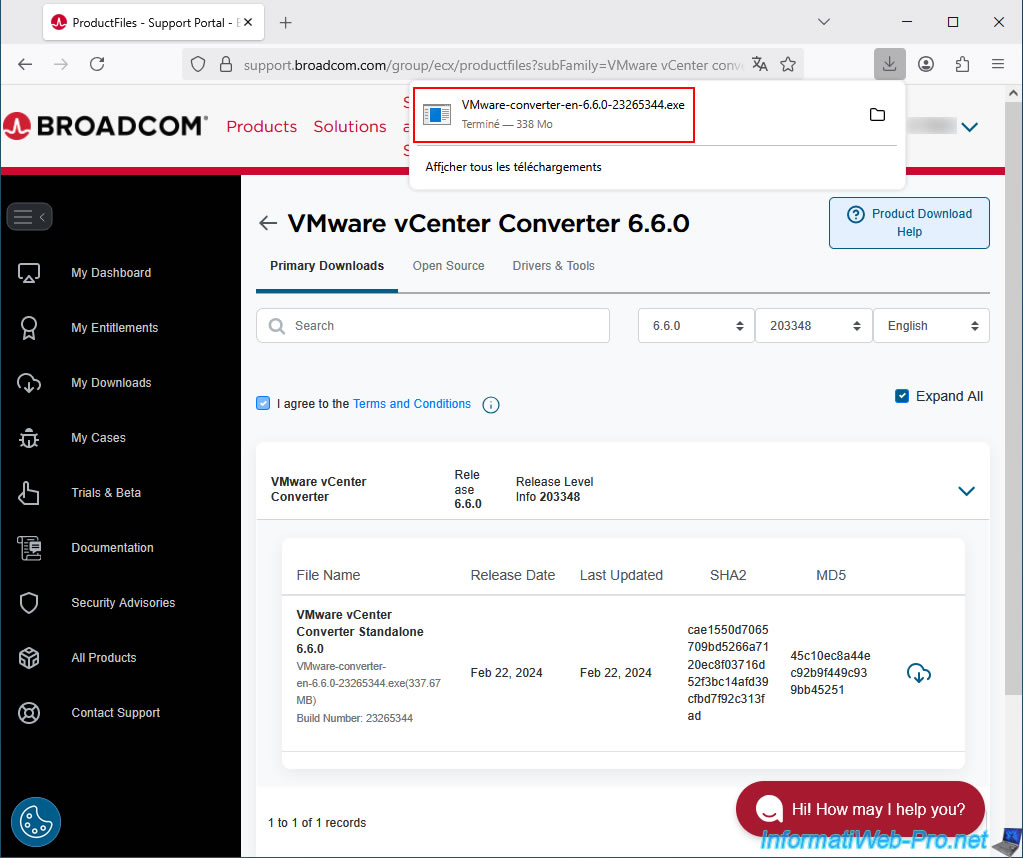
2. Install VMware vCenter Converter Standalone 6.6.0 for free
To install this converter, simply launch the installation file downloaded from the Broadcom support site.
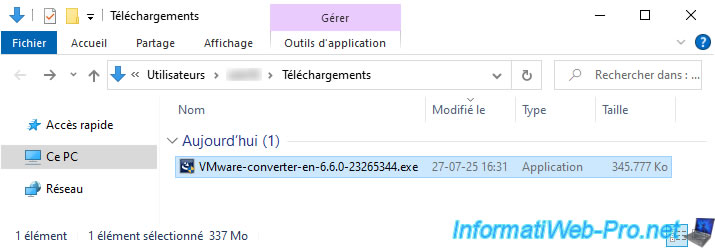
The VMware vCenter Converter Standalone logo appears for a few seconds.
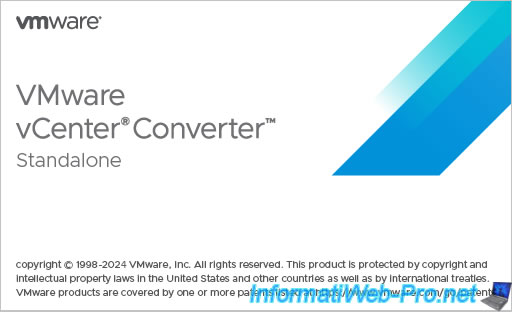
At the bottom right, you will see a small window showing you that a "VMware vCenter Converter Standalone.msi" file is being extracted.
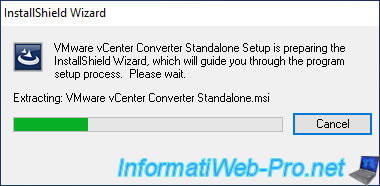
Next, the VMware vCenter Converter Standalone 6.6.0 installer appears.
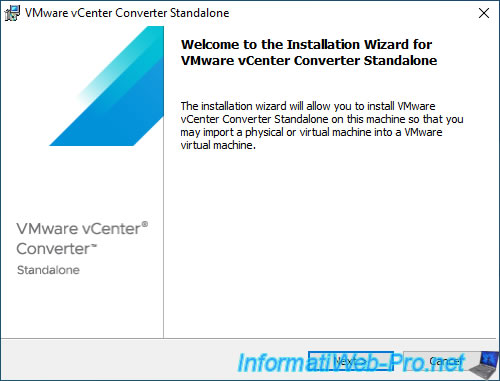
Leave the destination folder as default.
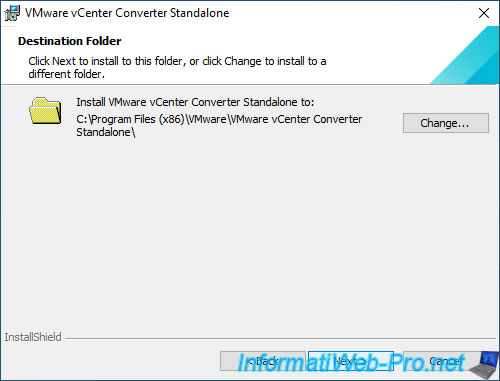
Typically, you use the "Local installation" type.
But it depends on your needs.
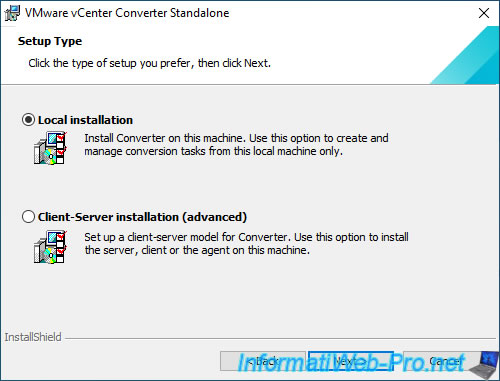
Click on "Install".
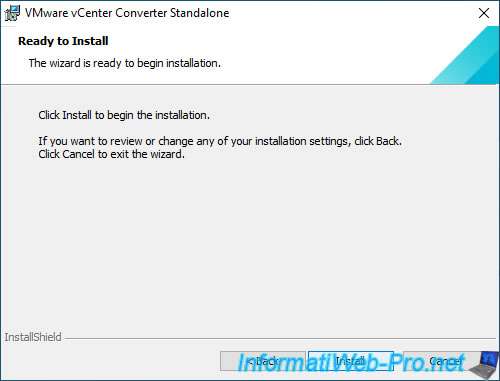
Please wait while this official converter "VMware vCenter Converter Standalone" is installed.
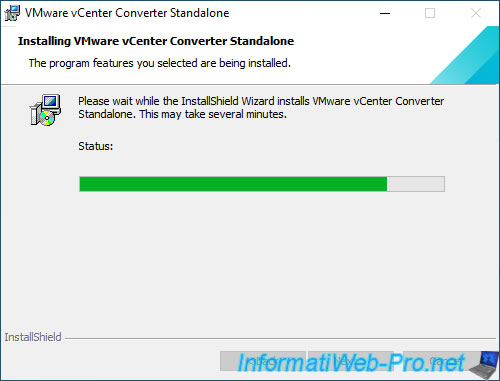
Leave the "Run Converter Standalone Client now" box checked and click "Finish".
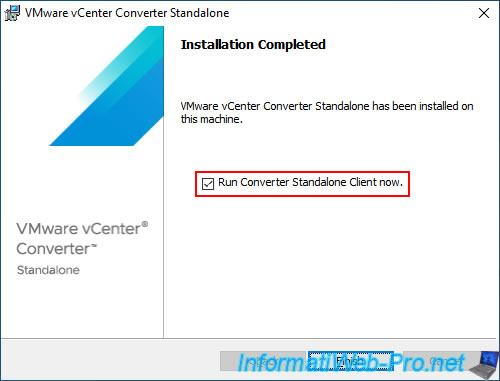
The "VMware vCenter Converter Standalone" converter appears and as you can see, it allows you to convert:
- Physical machines (P2V).
- VMware virtual machines (.vmx)
- Hyper-V virtual machines.
To learn how to do this, refer to the tutorials listed at the bottom of our "VMware vCenter Converter Standalone" page.
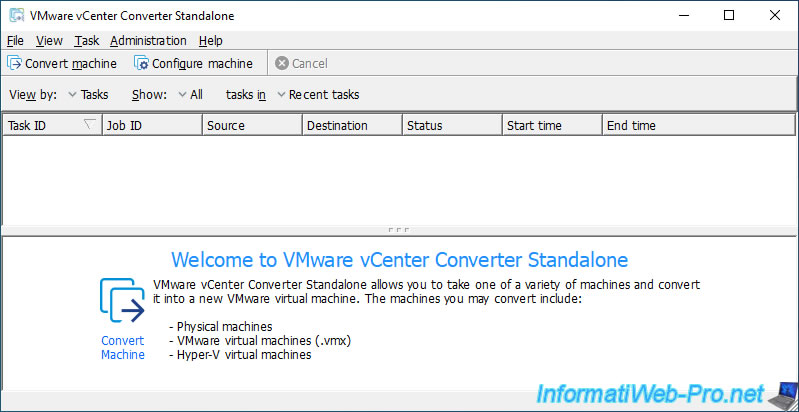
To see the converter version, go to the menu: Help -> About VMware vCenter Converter Standalone.
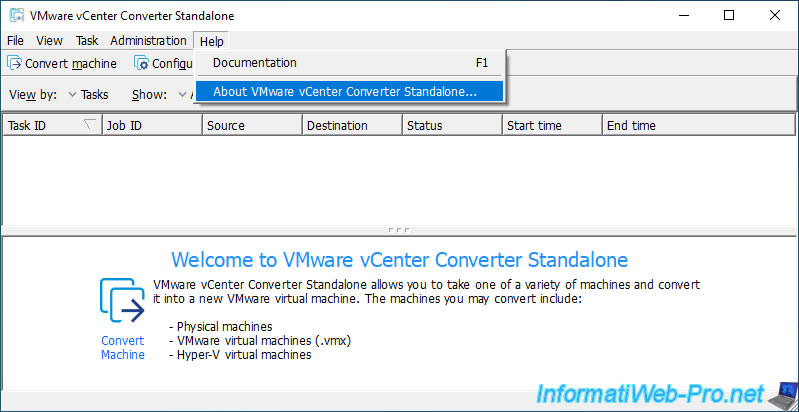
As you can see, this is the latest version (6.6.0) of this "VMware vCenter Converter Standalone" converter.
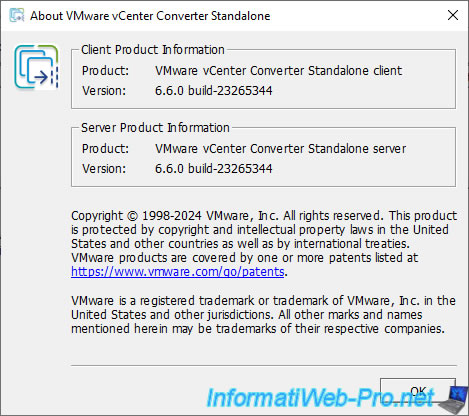
Share this tutorial
To see also
-
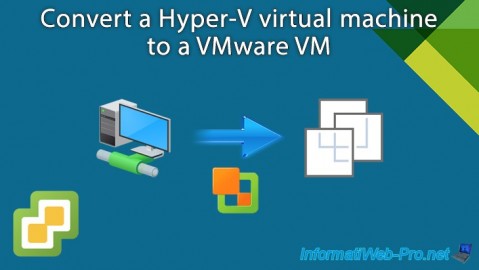
VMware 10/11/2024
VMware vSphere 6.7 - Convert a Hyper-V virtual machine to a VMware VM
-
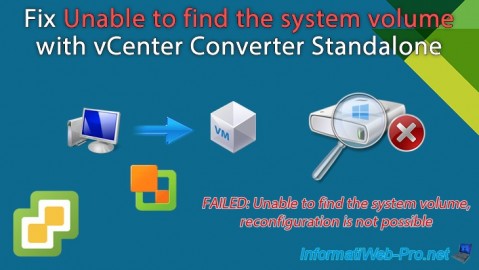
VMware 10/18/2024
VMware vSphere 6.7 - Unable to find the system volume error with vCenter Converter
-

VMware 10/16/2024
VMware vSphere 6.7 - Virtualize a physical computer (P2V)
-
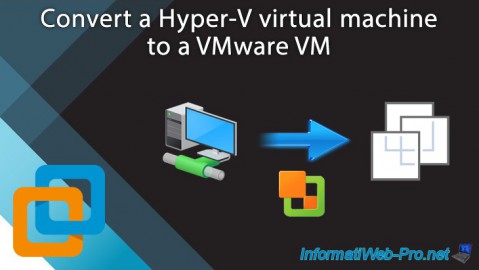
VMware 12/17/2021
VMware Workstation 16 / 15 - Convert a Hyper-V virtual machine to a VMware VM


You must be logged in to post a comment