- Broadcom
- 01 October 2025 at 08:29 UTC
-

If you want to download software developed by Broadcom or acquired by Broadcom (as is the case for some VMware software), you will need to create an account on the Broadcom support site.
1. Create a free account on the Broadcom support website
To do this, go to the "Home - Support Portal - Broadcom support portal" site and click on the "Register" button (top right of the page).
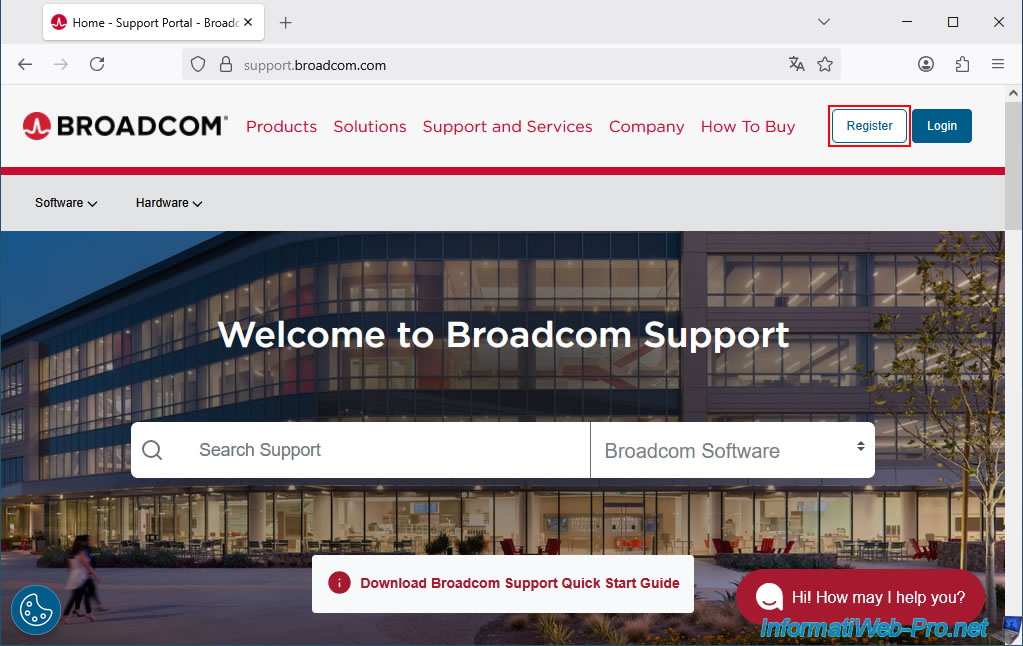
In the "User Registration" form, enter your email address and the anti-robot code that appears (these are simply capital letters).
Important : although registration is possible with a personal email address (e.g., @hotmail.com, @outlook.com, @gmail.com, ...) and is sufficient to download VMware's free software, your functionality (on this site) will be limited compared to an account with a company email address (i.e., an email address with your company name and not that of a known free email provider).
In our case, we used a free email address created with Outlook (Hotmail).
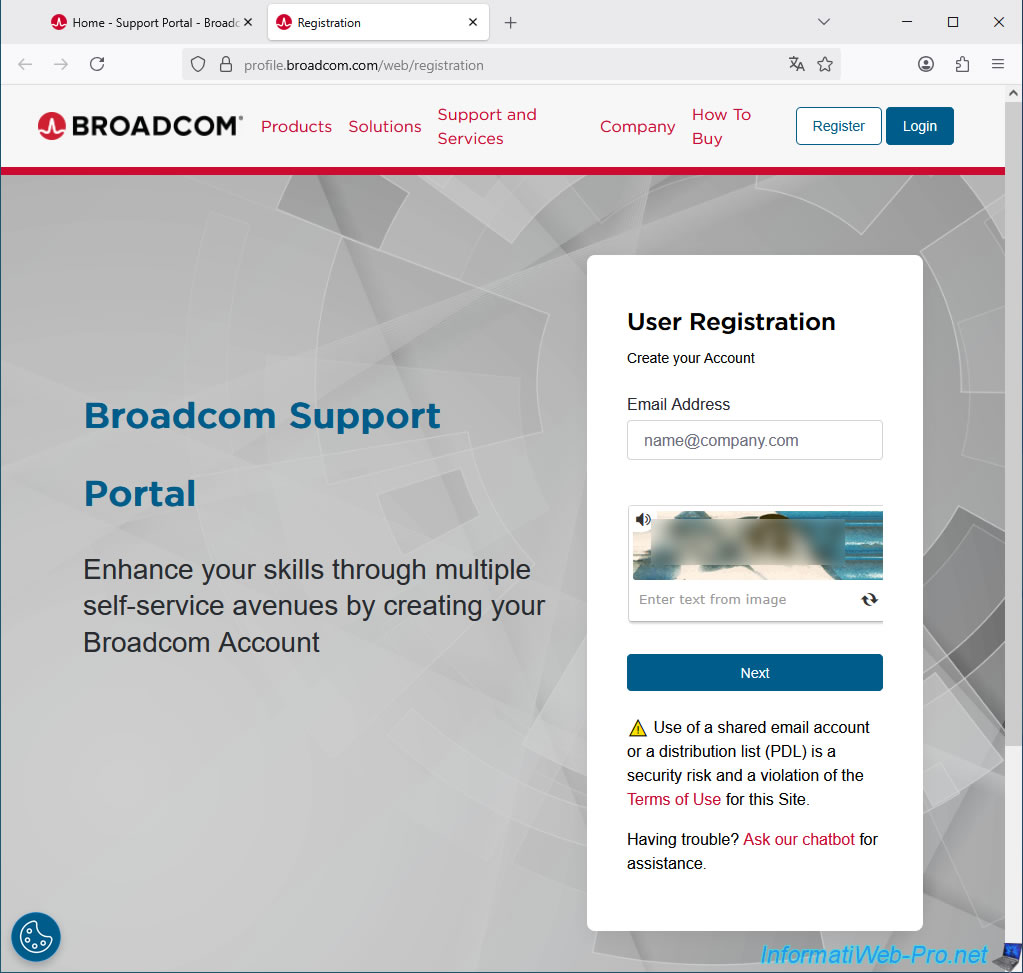
Broadcom will email you a verification code.
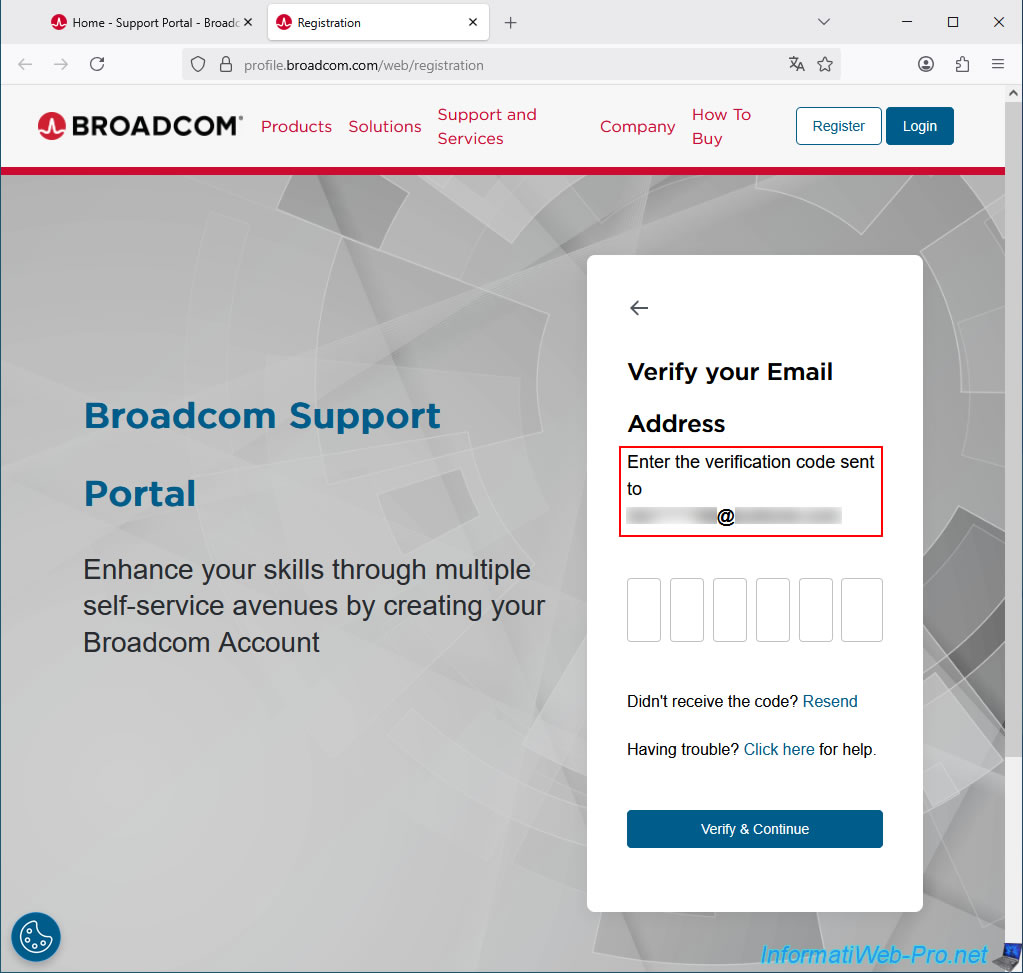
You should receive a "Broadcom Registration Notice - Verification Code" email to your email address.
If you don't see it, wait a few minutes and check your spam folder.
In this email, you'll find the required 6-digit code.
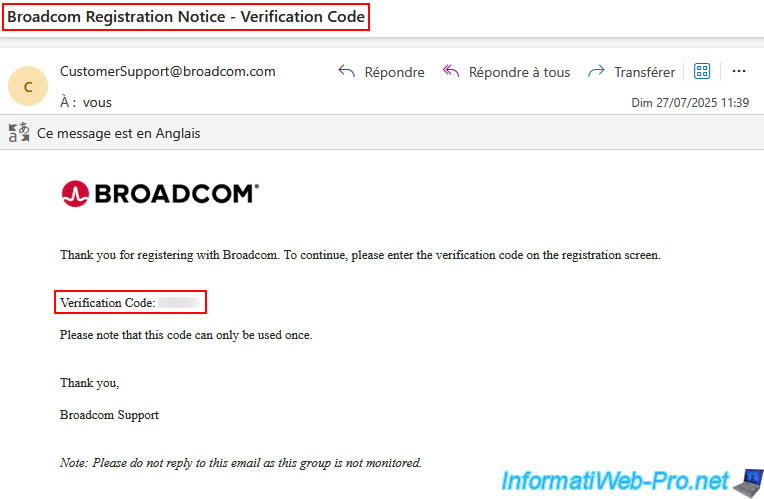
Type the verification code received by email, then click "Verify & Continue".
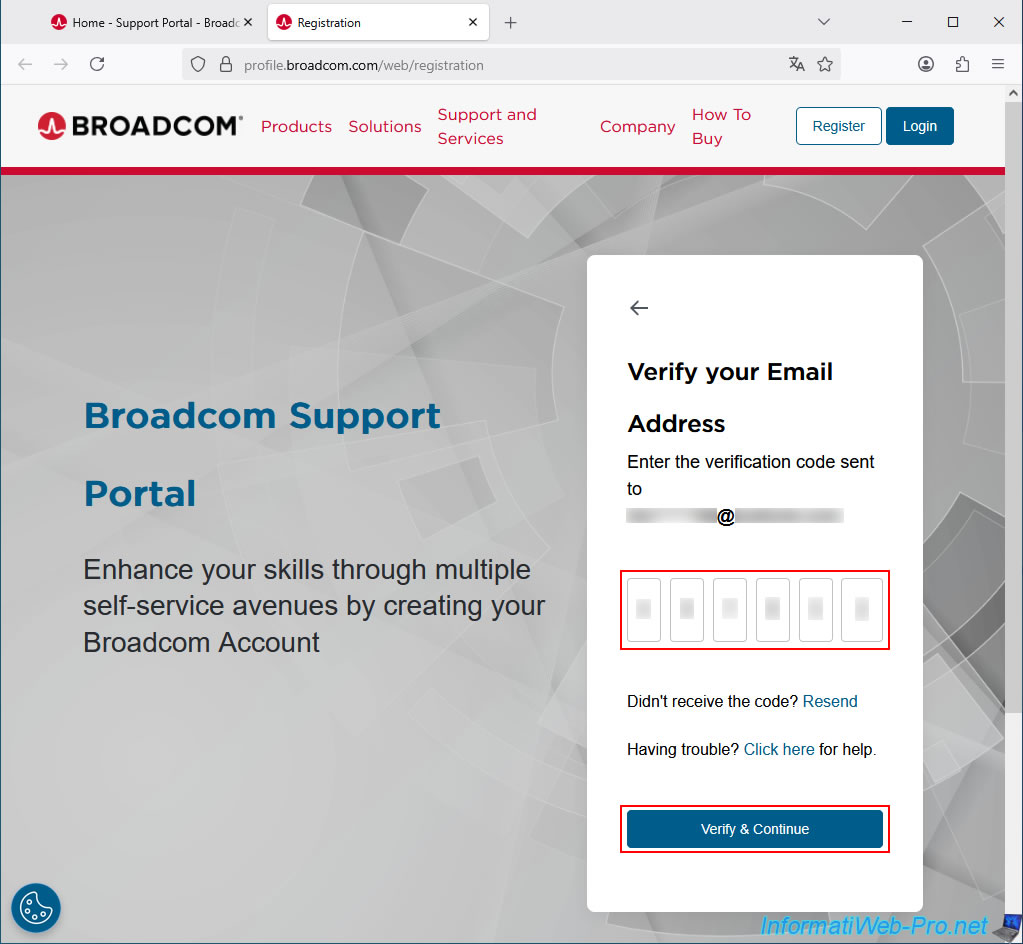
Next, you'll need to provide some personal information (the most useful being your country), as well as a secure password (one that meets the many requirements Broadcom will display when you enter it).
Once you've completed the "Complete your Registration" form, check the "I accept the Terms of Use..." box and click the "Create Account" button.
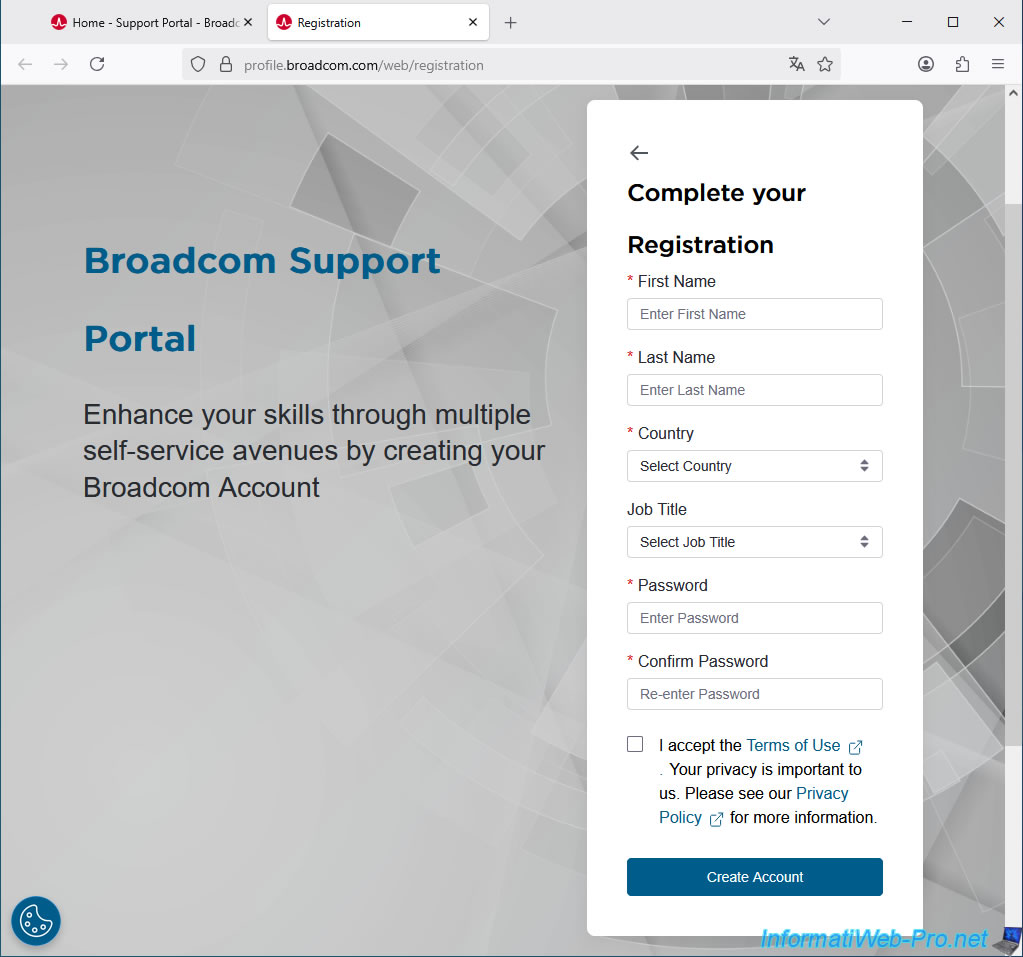
The message "Registered Successfully!" appears.
As you can see, you currently have access to several Broadcom services (which is already enough to download VMware virtualization software, for example).
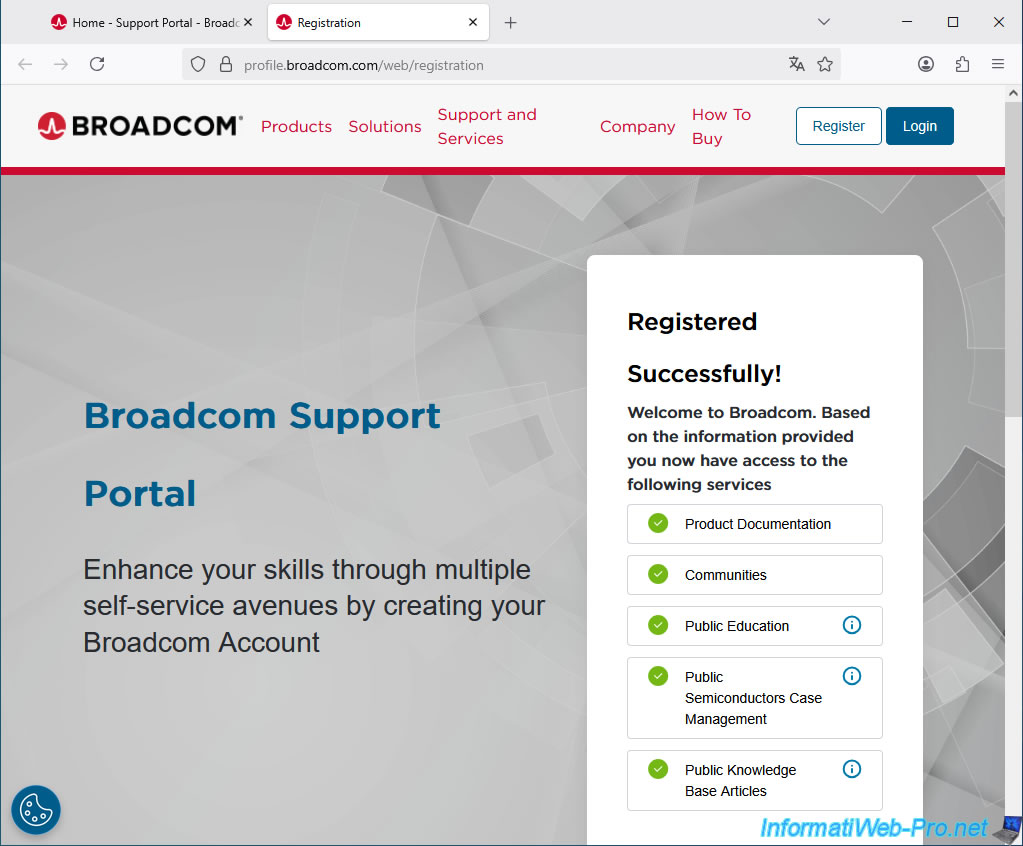
However, Broadcom also offers to build your profile to unlock additional services (Unlock additional services by Building your Profile).
Warning : as you can see below, if you used a personal email address (i.e., a free service like Hotmail, Outlook, Gmail, ...), Broadcom will deny you access to these additional services.
Indeed, when you click the "Yes, I want to Build my Profile" button, you'll see the error message "This option is not available to users who have registered with a non-corporate email domain."
So, click the "I'll do it later" button.
Important : as a reminder, profile building is not required to download VMware's free virtualization solutions (such as VMware ESXi or VMware Workstation Pro, or the VMware vCenter Converter Standalone).
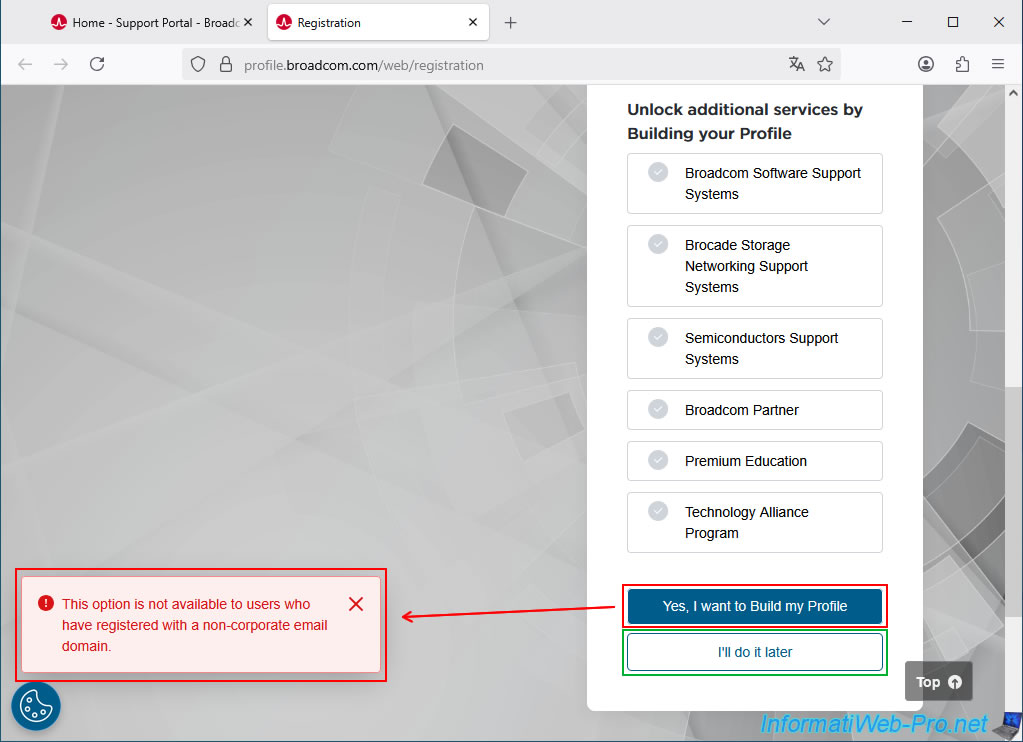
Clicking the "I'll do it later" button will take you to the Broadcom Support homepage.
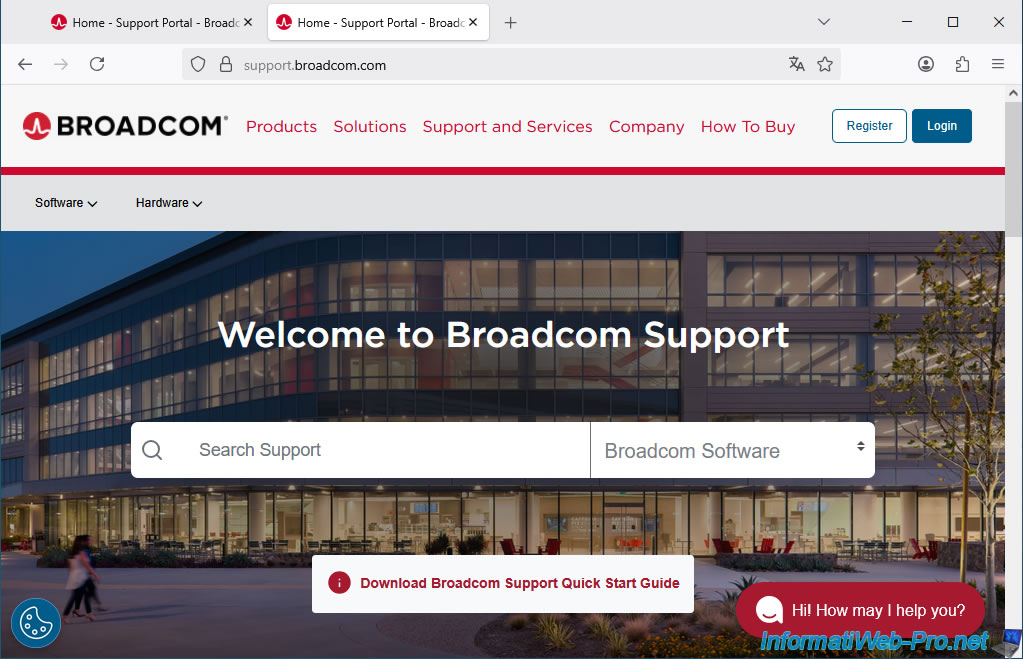
2. Log in to the Broadcom support site
To log in to the Broadcom support site, simply click the "Login" button located in the top right corner.
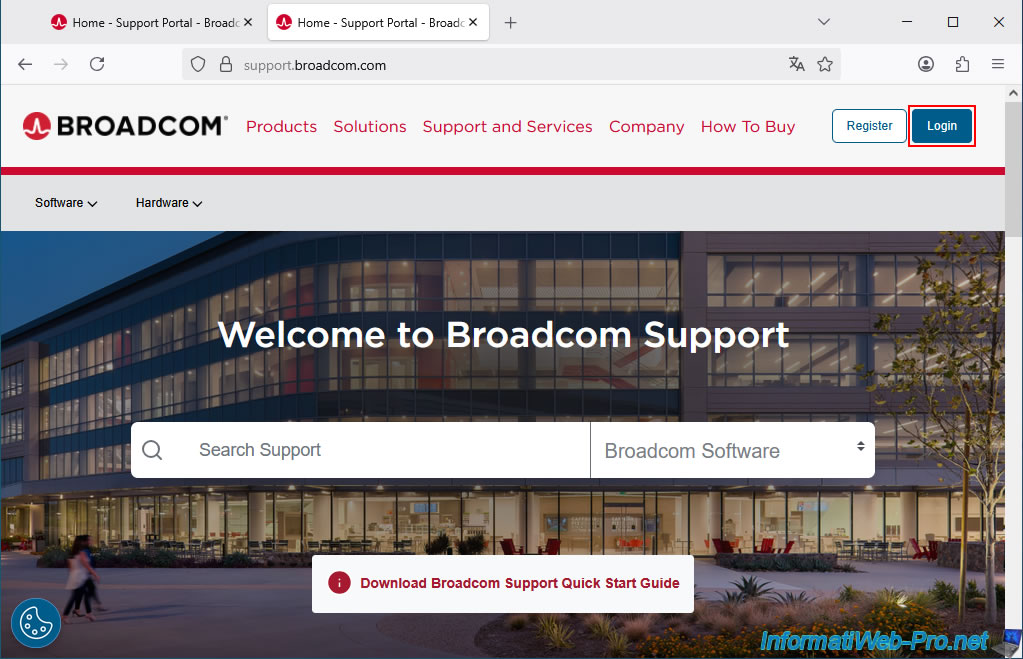
Enter your email address in the "Username" box and click "Next".
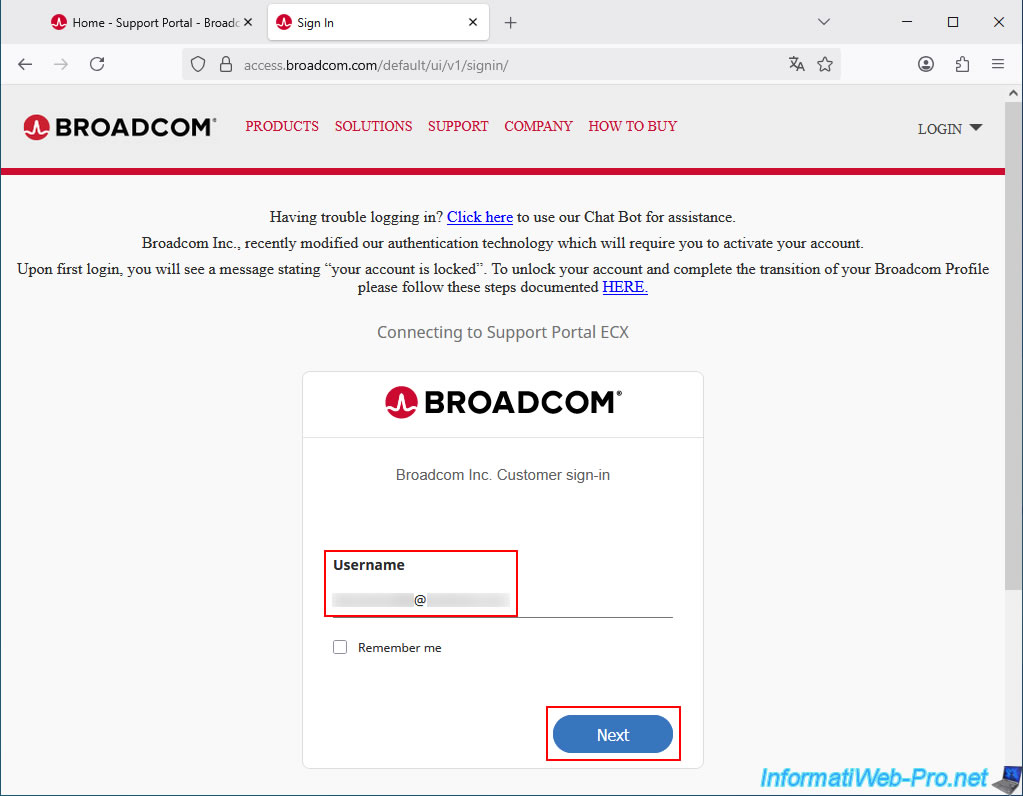
Then, type your password in the "Password" box and click "Sign In".
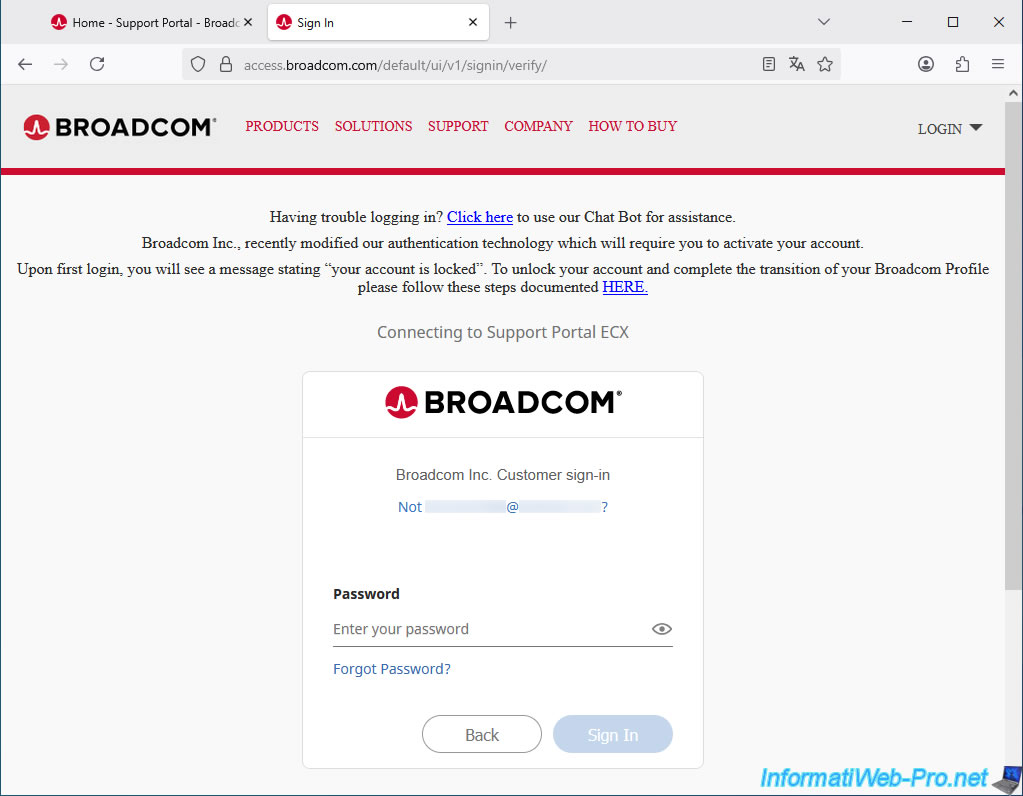
The first time you log in to Broadcom Support, a short interactive tutorial will appear.
Click "Close" to dismiss it or "Next" to see the different options and their uses.
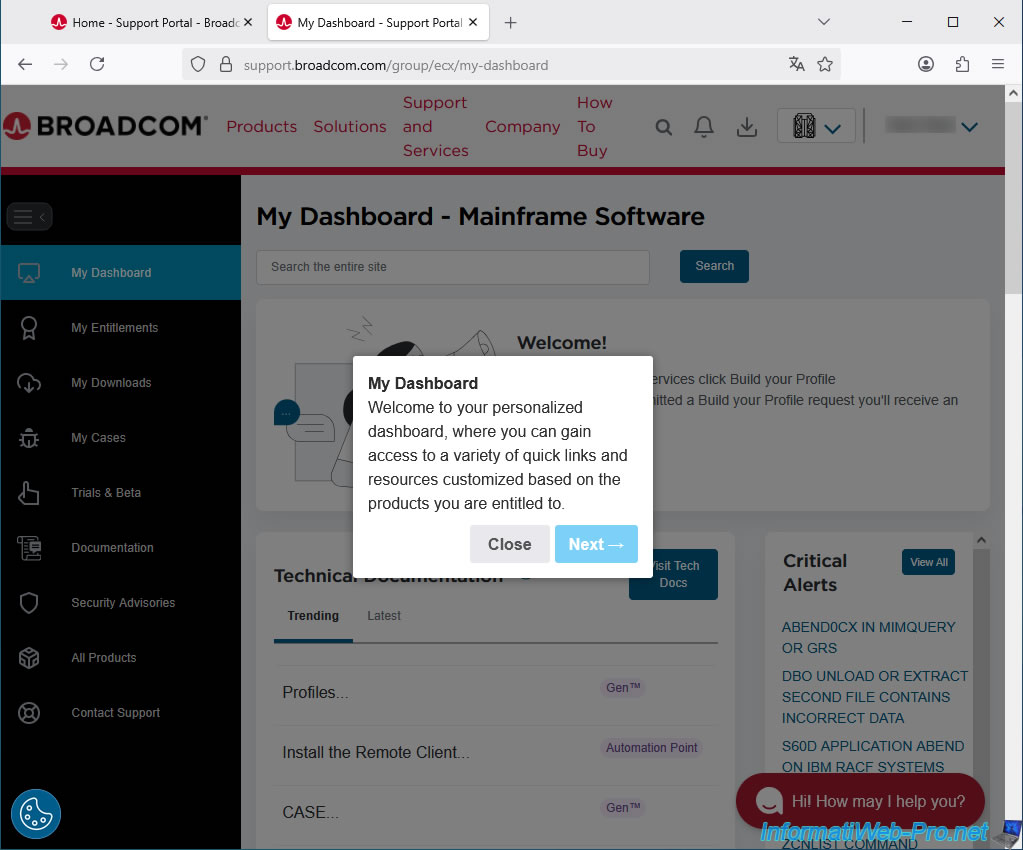
The most important thing to start with is the "Product Division" option located in the top right corner.
This is where you can select the "VMware Cloud Foundation" division to download VMware's virtualization solutions.
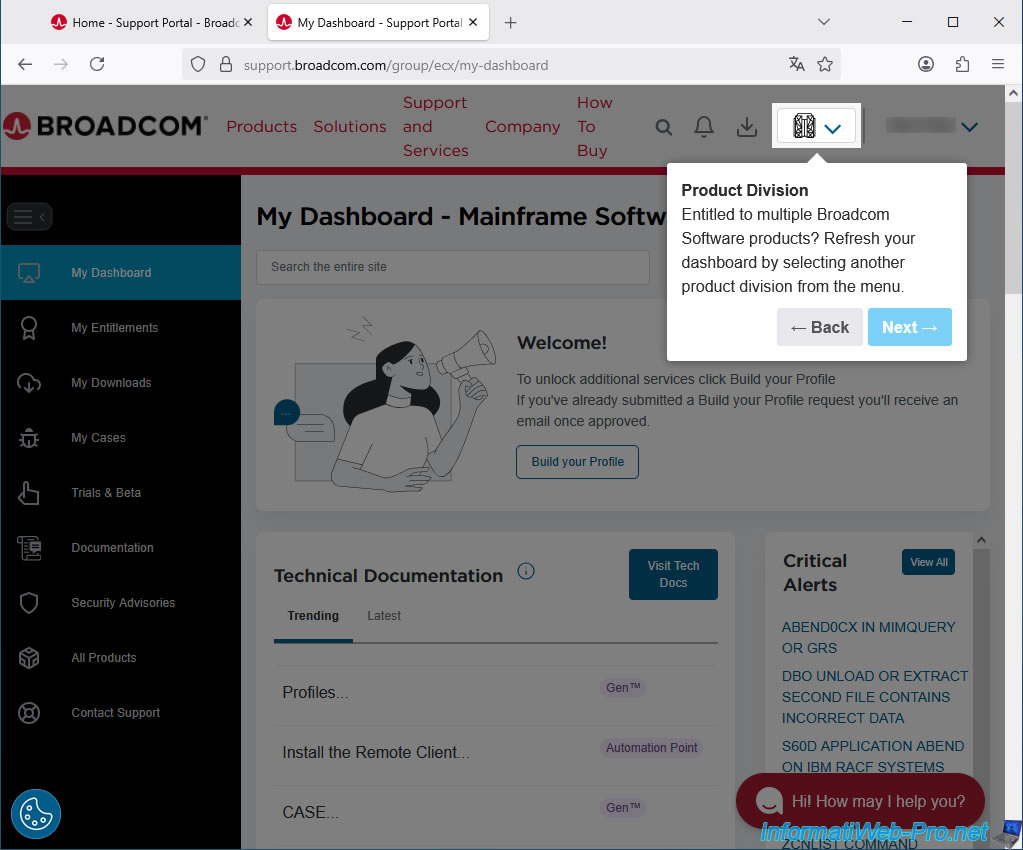
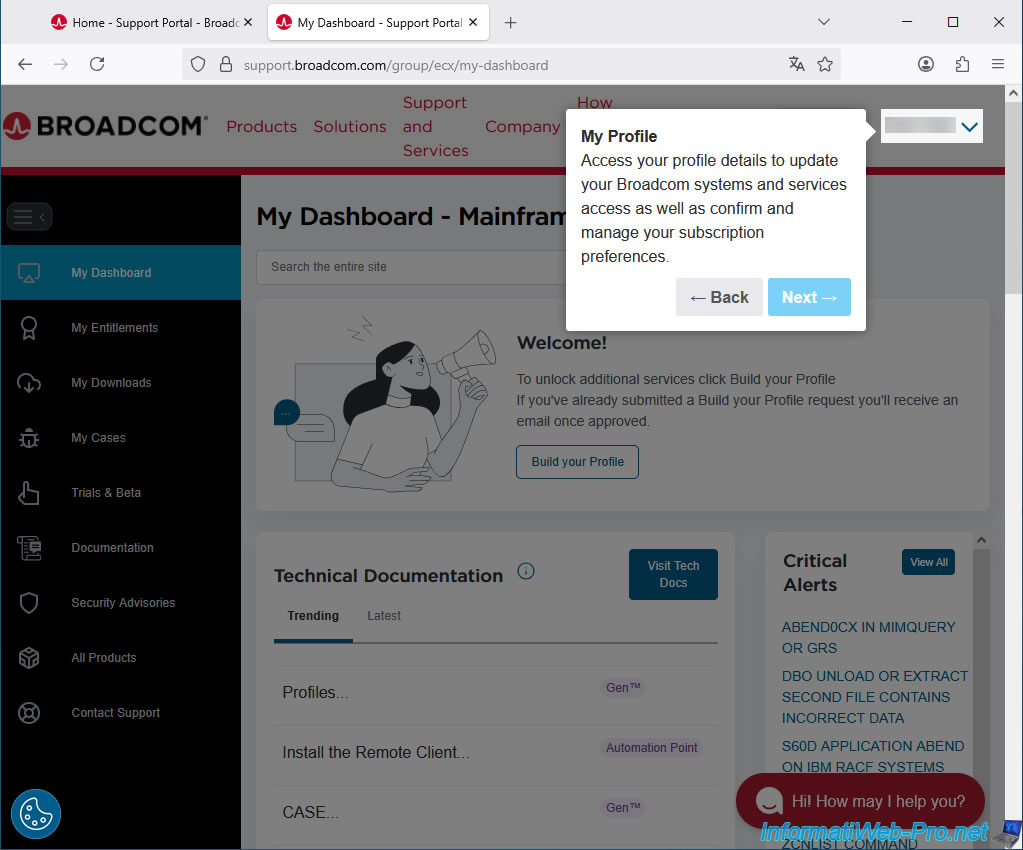
The download icon at the top of the page allows you to easily re-download software you've already downloaded through your Broadcom account.
This is convenient for retrieving previously downloaded files that you may have misplaced.
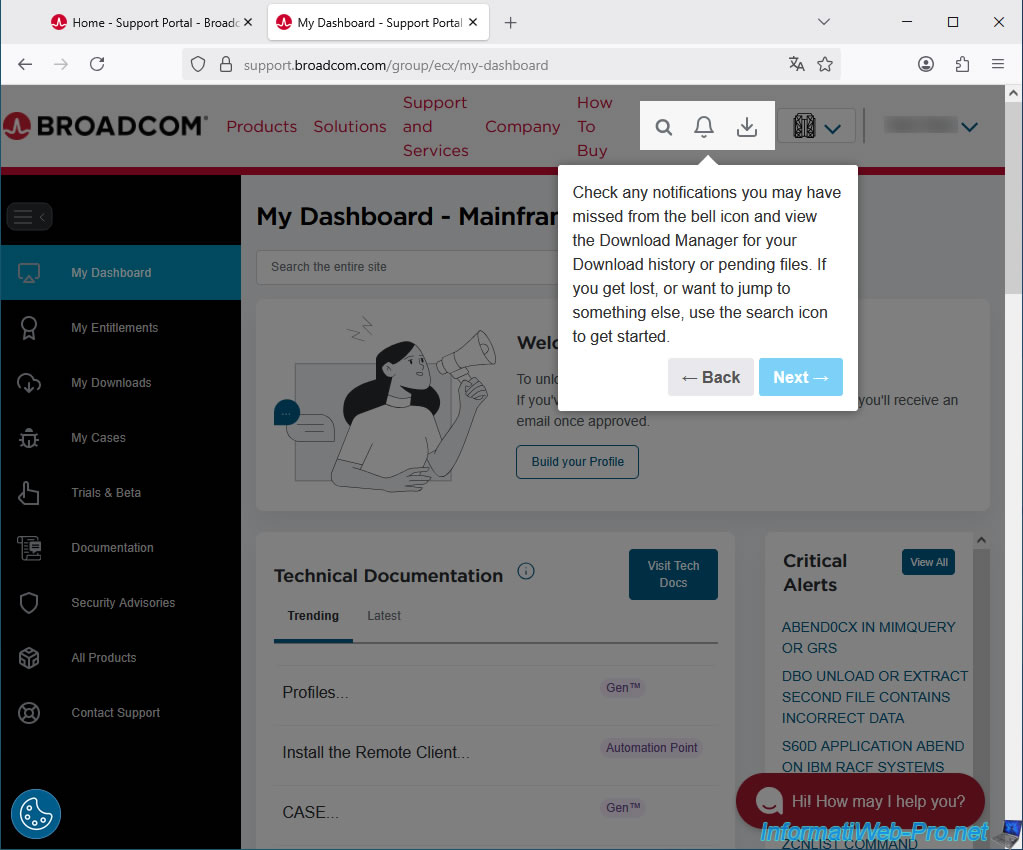
As Broadcom tells you, the left menu will allow you to access product downloads (which is possible via the "My Downloads" option).
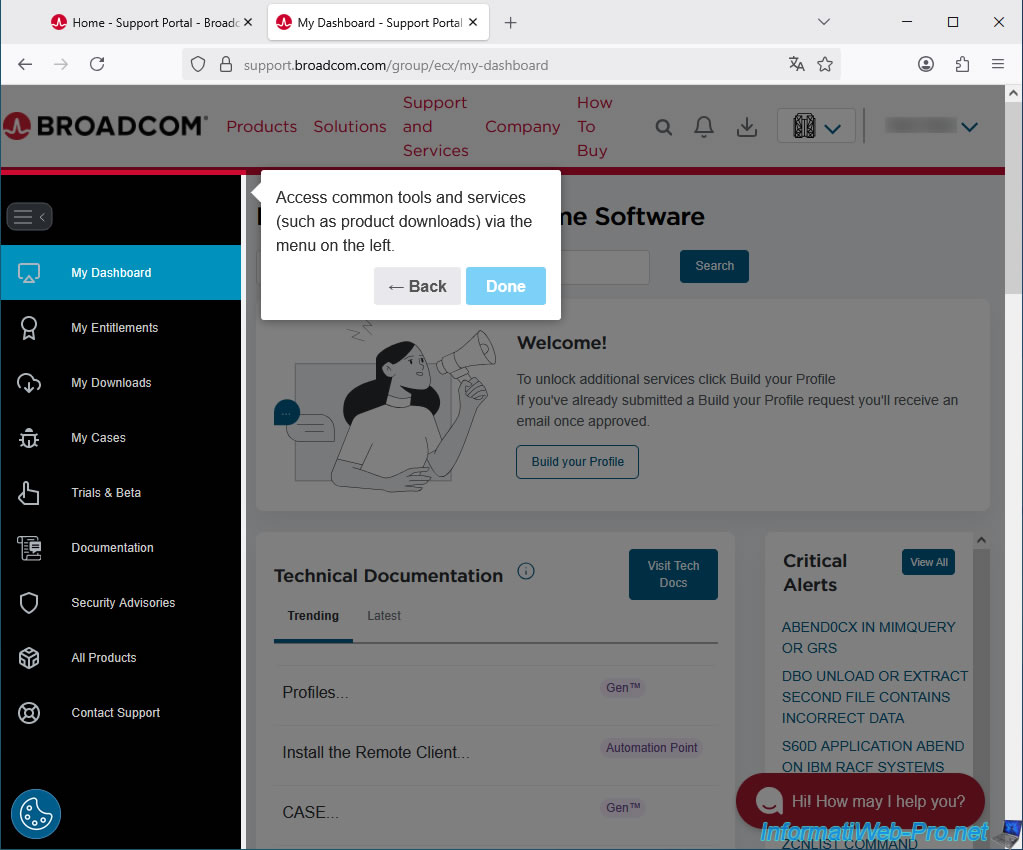
Finally, your dashboard will appear.
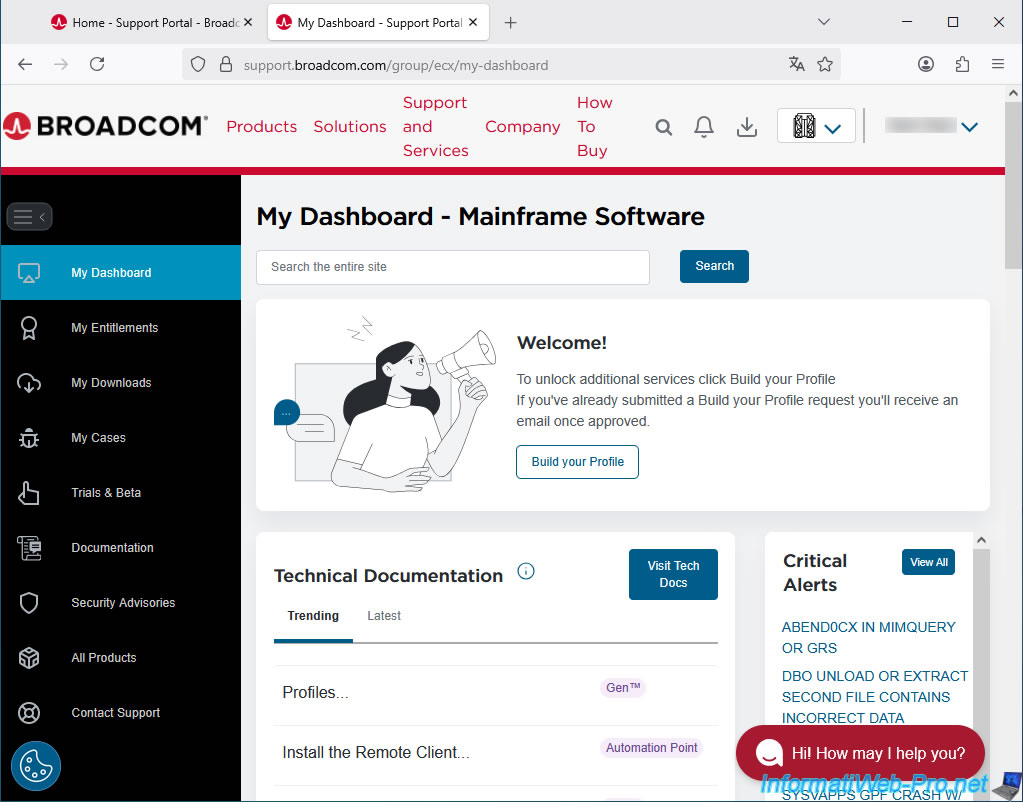
Share this tutorial
To see also
-

Broadcom 10/8/2025
Broadcom - Download VMware ESXi (free)
-

Broadcom 10/10/2025
Broadcom - Download VMware vCenter Converter Standalone (free)
-

Broadcom 10/3/2025
Broadcom - Download VMware Workstation Pro (free)

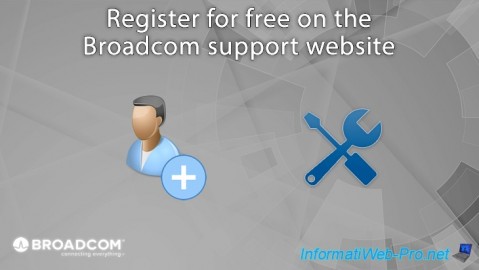
You must be logged in to post a comment