- VMware
- 10 April 2020 at 09:09 UTC
-

As you probably know, USB 3.0 is not supported natively by Windows 7. It's for this reason that the Windows 7 installation is not possible by default from a USB 3.0 key.
To avoid this problem, VMware Workstation virtualizes by default an USB 2.0 controller when you want to virtualize Windows 7.
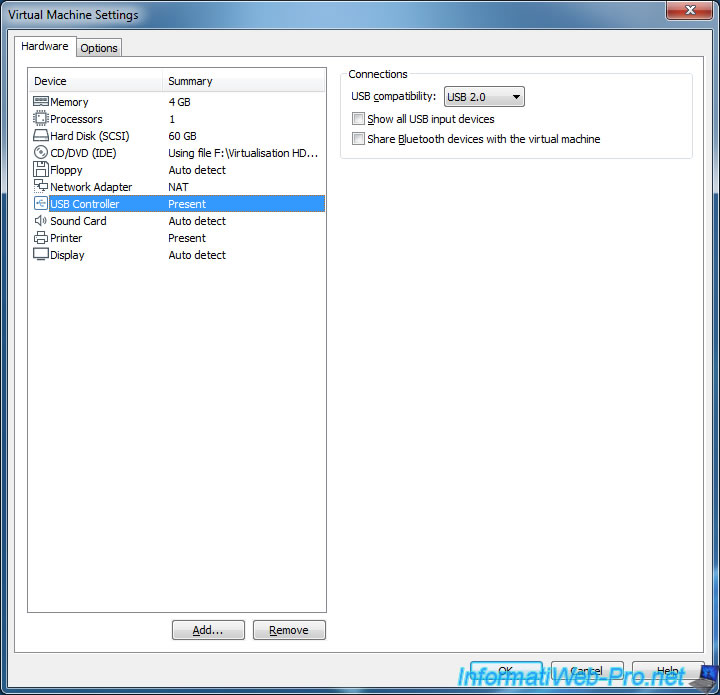
By default, if you open the device manager in a VMware virtual machine with Windows 7 as guest, you will see this :
- USB Root Hub (x2)
- Standard Enhanced PCI to USB Host Controller
- Standard Universal PCI to USB Host Controller
- Generic USB Hub
- USB Composite Device
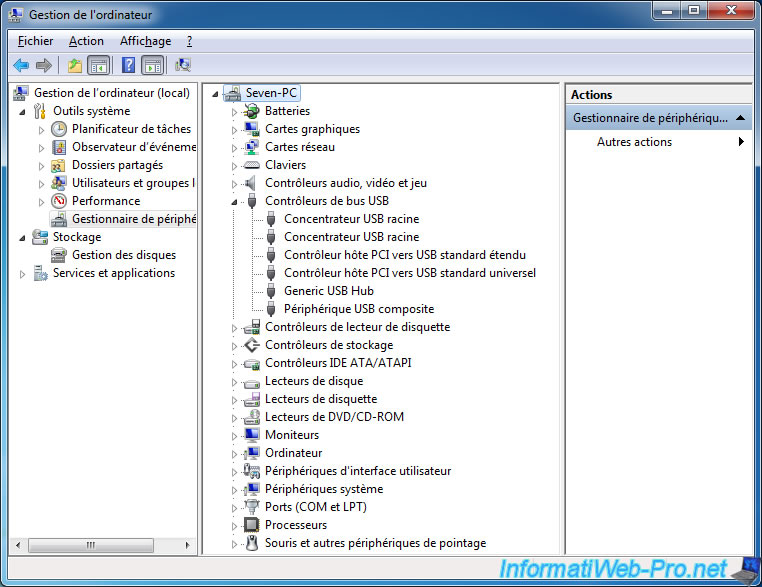
Nevertheless, once Windows 7 is installed, it's possible to benefit from USB 3.0 in the guest OS. Obviously with the installation of the appropriate driver in the guest OS.
To do this, go to the settings of your Windows 7 virtual machine, click on "USB Controller" and select "USB compatibility: USB 3.0".
Once you have selected "USB 3.0", a message will appear with a link that will redirect you to the Intel site : https://www.vmware.com/go/dl_intel_usb3_driver
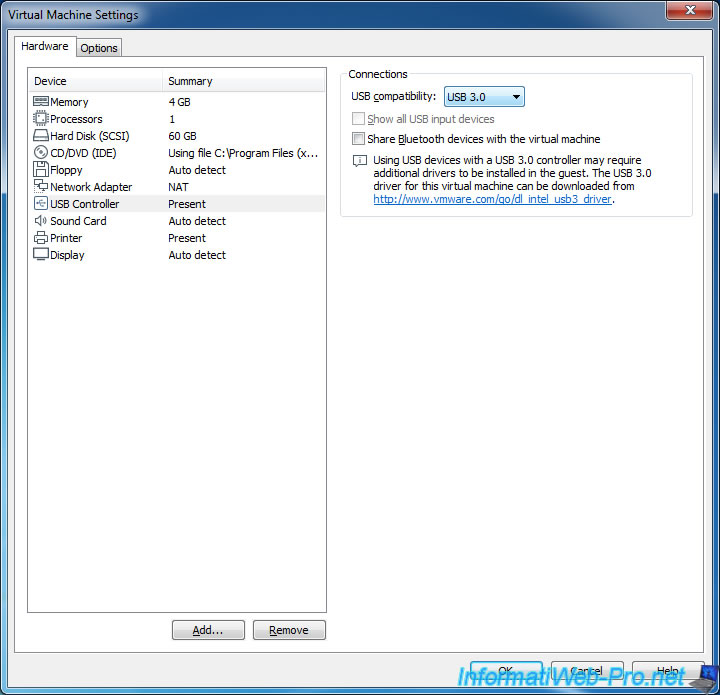
Update : since version 15.5.6 of VMware Workstation, you can use a USB 3.1 controller instead of USB 3.0. However, the procedure for installing the required driver remains the same.

You will arrive on the "Intel® USB 3.0 eXtensible Host Controller Driver for Intel® 8/9/100 Series and Intel® C220/C610 Chipset Family" page of the Intel Download Center.
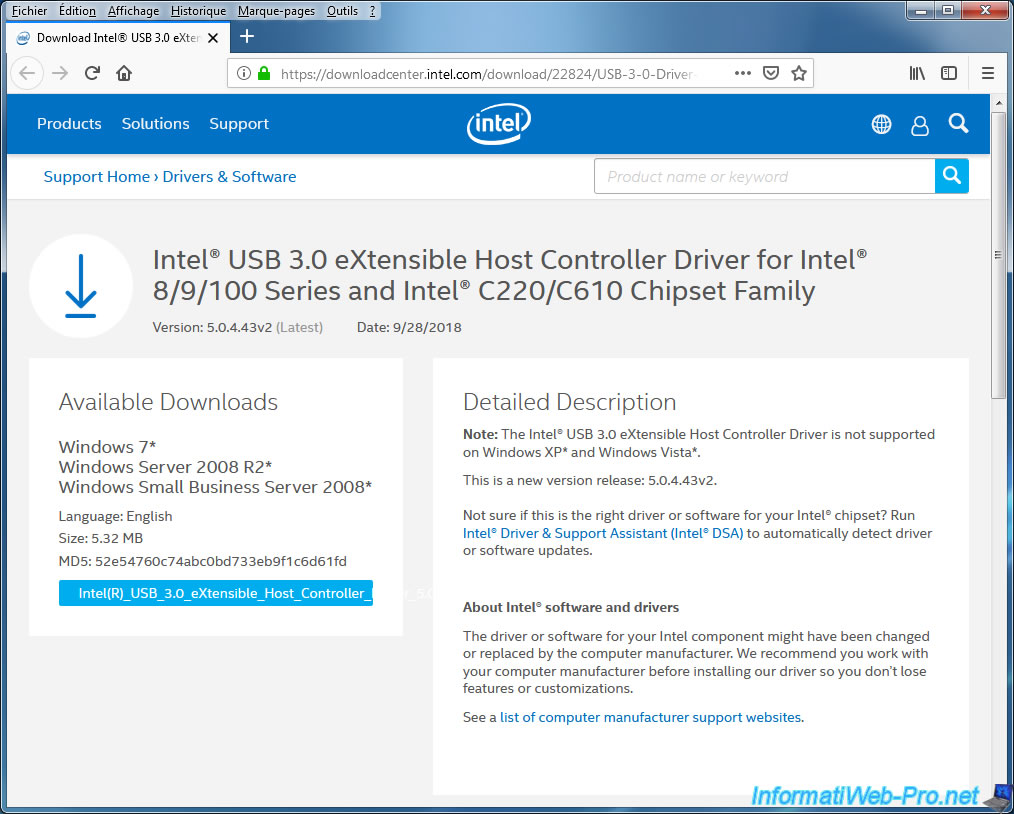
In the guest OS, Windows will tell you that the device driver could not be installed for the USB bus controller.
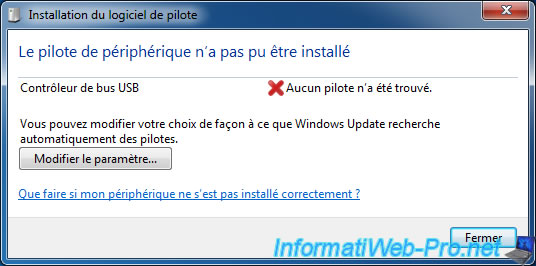
Once the driver is downloaded in the guest OS, unzip the downloaded file and run the "Setup.exe" file.
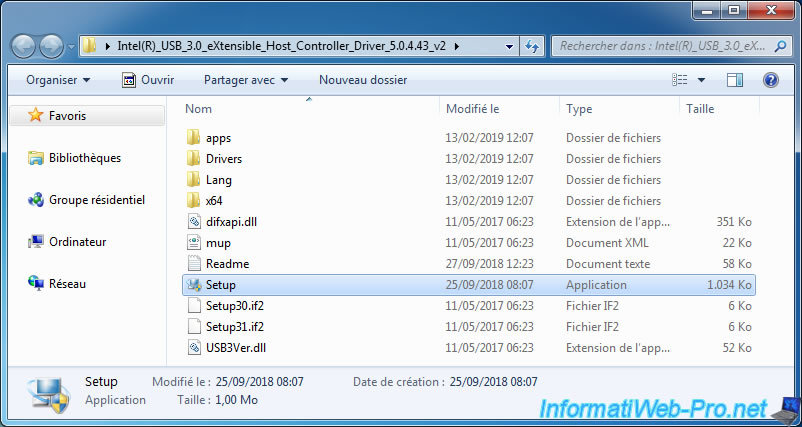
If Windows 7 is not up to date (even if SP 1 is installed), you may receive an error :
The procedure entry point SetDefaultDllDirectories could not be located in the dynamic link library KERNEL32.dll
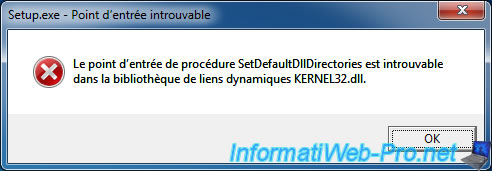
This error is due to the fact that Intel uses new secure features implemented by Microsoft in this dll which belongs to the core (kernel) of Windows.
To update this dll correctly, go to the "Microsoft Security Advisory: Insecure library loading could allow remote code execution" page of the Microsoft site.
As you can see on this page, you need the update "KB2533623" for Windows 7.
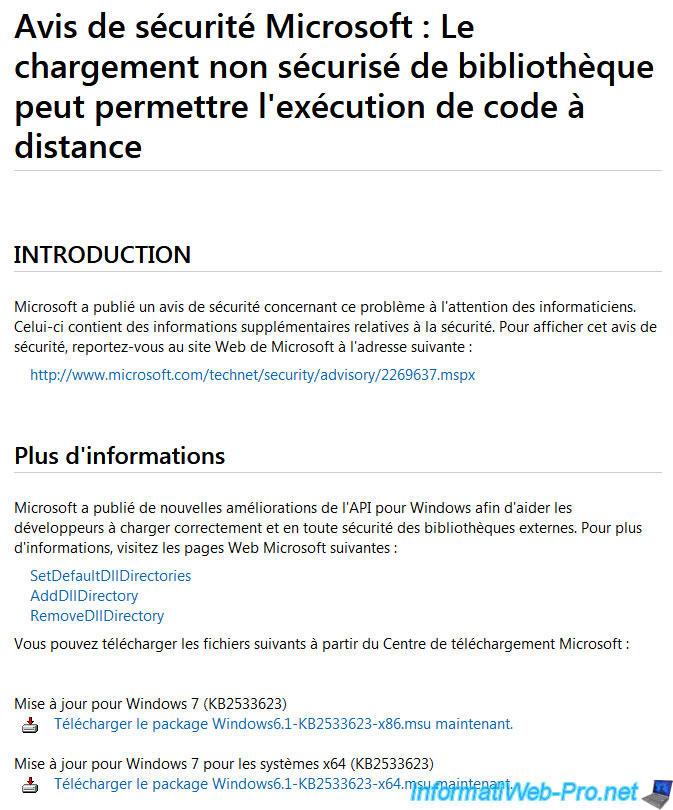
Update 2020 : since the writing of this tutorial, the KB2533623 update for Windows 7 has been replaced with another update called : KB2758857.
And the 2 official download links for the old KB2533623 update are dead.
So, you will need to download and install the new KB2758857 update for Windows 7 :
- Windows 7 in 32-bit : Windows6.1-KB2758857-x86.msu
- Windows 7 in 64-bit : Windows6.1-KB2758857-x64.msu
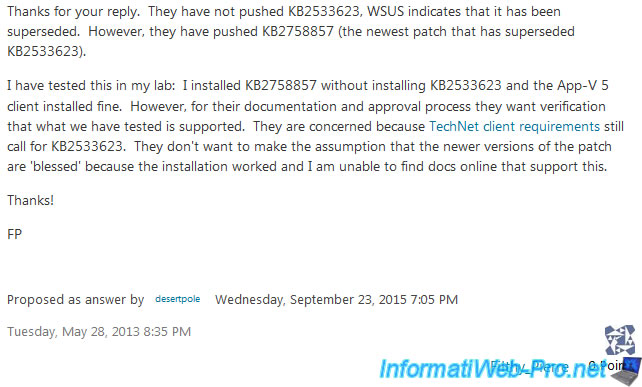
Install the KB2758857 update by simply launching the downloaded "Windows6.1-KB2758857-xxx.msu" file.

Once the installation is complete, the virtual machine will have to restart.
Click on : Restart now.
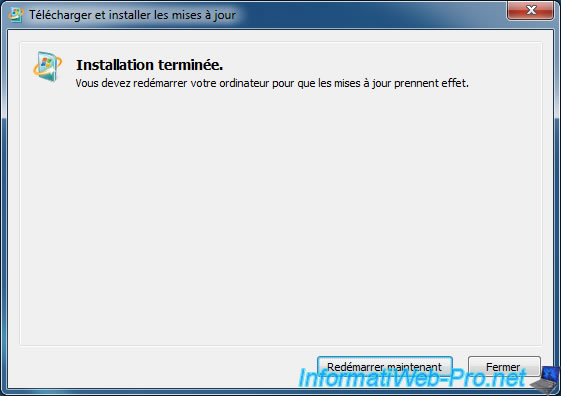
After rebooting, you will be able to install the Intel USB 3.0 driver without any problem.
To do this, run the "Setup.exe" file from the previously downloaded driver.
Note : if an error message "This computer does not meet the minimum requirements for installing the software" is displayed, make sure you have selected version 3.0 or 3.1 for the USB controller of your VMware virtual machine.

During installation, Windows will tell you that the Intel(R) USB 3.0 Root Hub has been installed.

Leave the "Yes, I want to restart my computer now" box checked and click Finish.
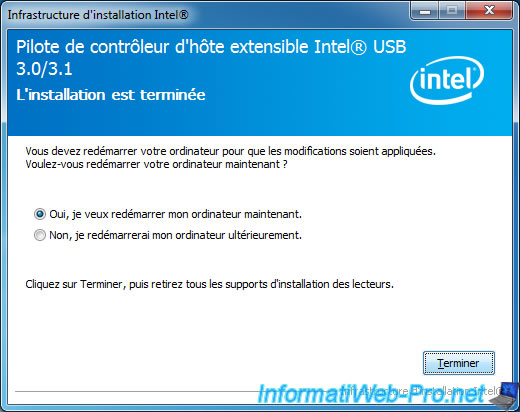
After rebooting, open the device manager.
As you can see, 2 new devices appeared in the Universal Serial Bus controllers :
- Intel(R) USB 3.0 Root Hub
- Intel(R) USB 3.0 eXtensible Host Controller
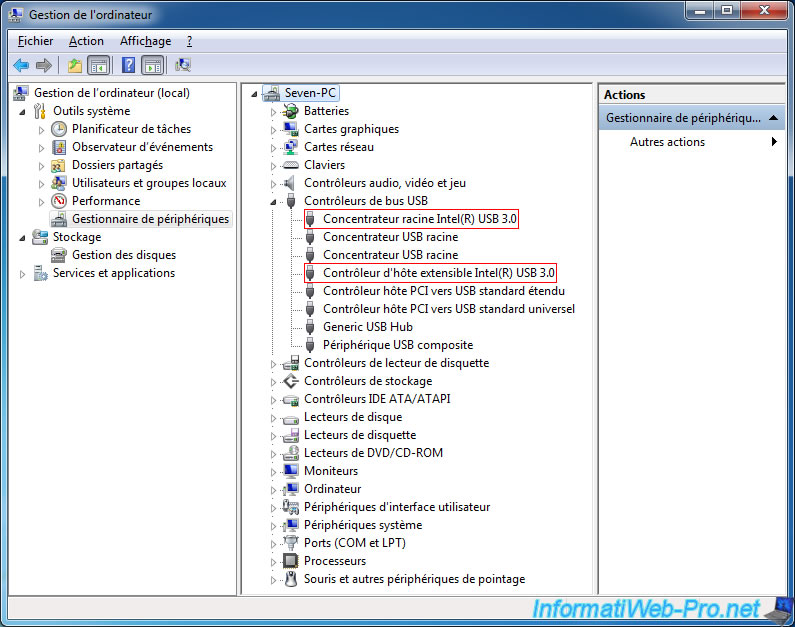
Share this tutorial
To see also
-

VMware 3/16/2013
VMware Workstation - Boot a VM on the BIOS / EFI firmware
-

VMware 2/7/2020
VMware Workstation 15 - Installation on Linux
-

VMware 12/24/2021
VMware Workstation 15 - Slice the virtual hard disk of a VM
-

VMware 12/10/2021
VMware Workstation 15.5 - Convert a Virtual PC virtual machine to a VMware VM


You must be logged in to post a comment