Enable and create Windows 7 or 8 Enterprise virtual desktops on Windows MultiPoint Server 2012
- Windows Server
- 12 March 2018 at 10:02 UTC
-

- 5/7
5. Launch the MultiPoint Manager and the MultiPoint Dashboard from a user station
Although it's a virtual desktop, Windows MultiPoint Server will automatically configure the RemoteApp system to allow you to access MultiPoint applications from a user station.
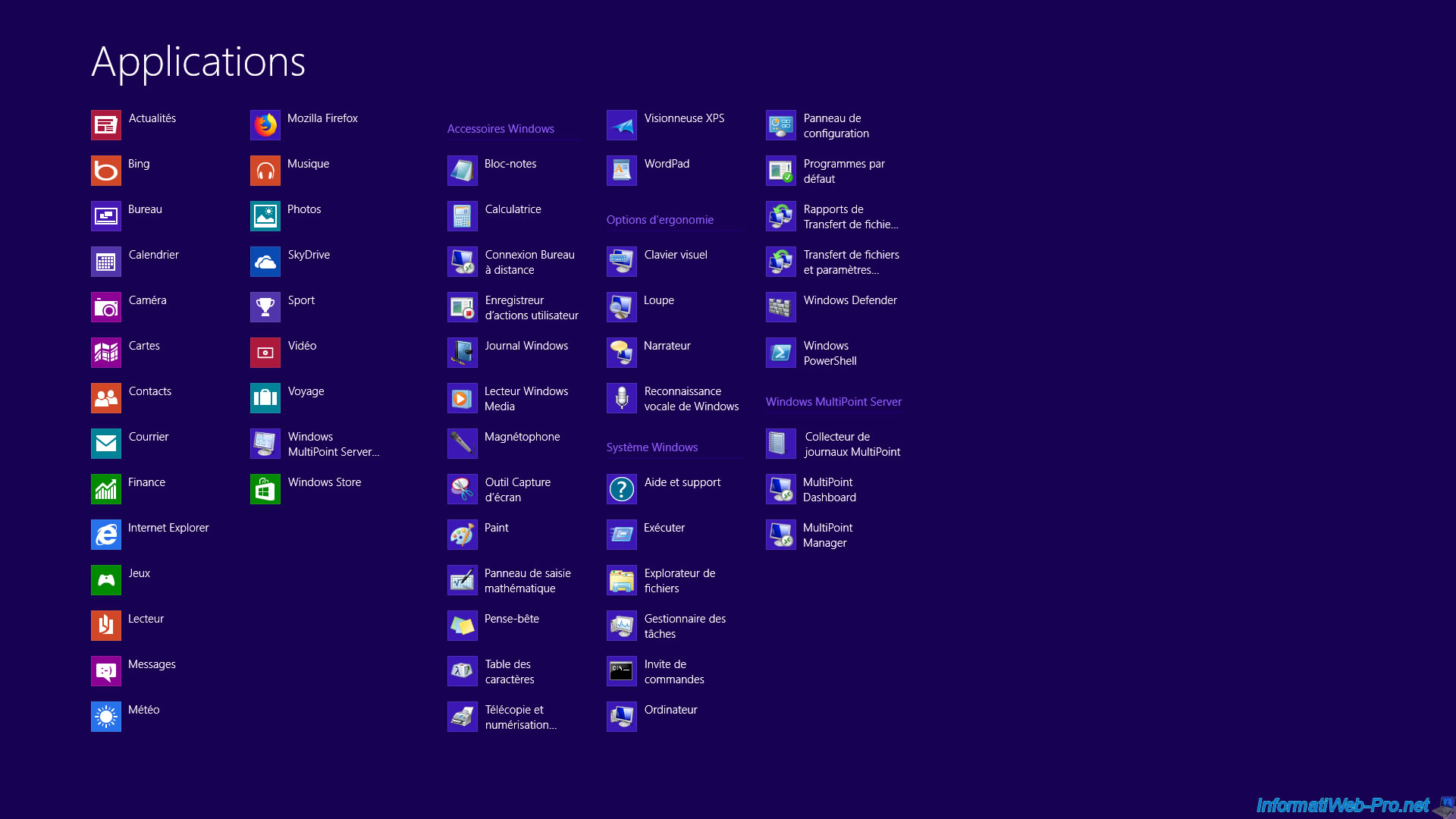
As you can see, the MultiPoint Manager and MultiPoint Dashboard programs are not locally installed, but remotely accessible through Microsoft's RemoteApp technology.
Note : the warning that appears is simply due to the default use of self-signed certificates. Nevertheless, if you want to adjust this little detail, refer to our tutorial : Windows Server 2012 - TSE - RemoteApp
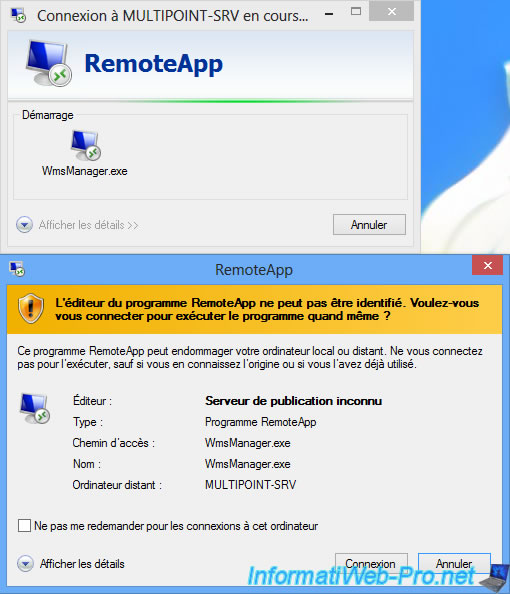
Of course, Windows will ask you for your credentials.
This blocks access to its programs for unauthorized users.
Note : the credentials to use are those of the Administrator account of the MultiPoint server.
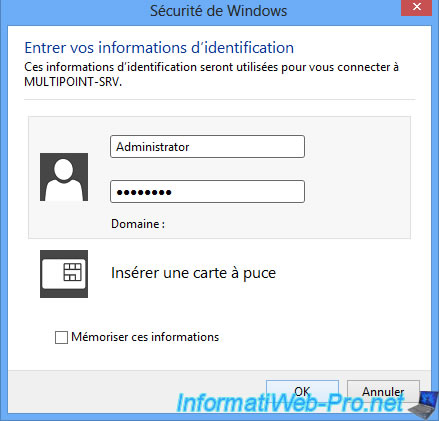
Click Yes to ignore this warning.
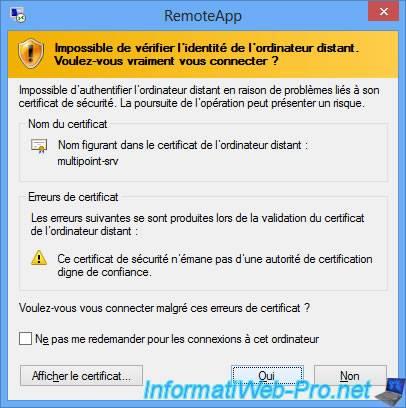
The MultiPoint Manager program is displayed.
Note that the program actually runs on the MultiPoint server and not on the user station.
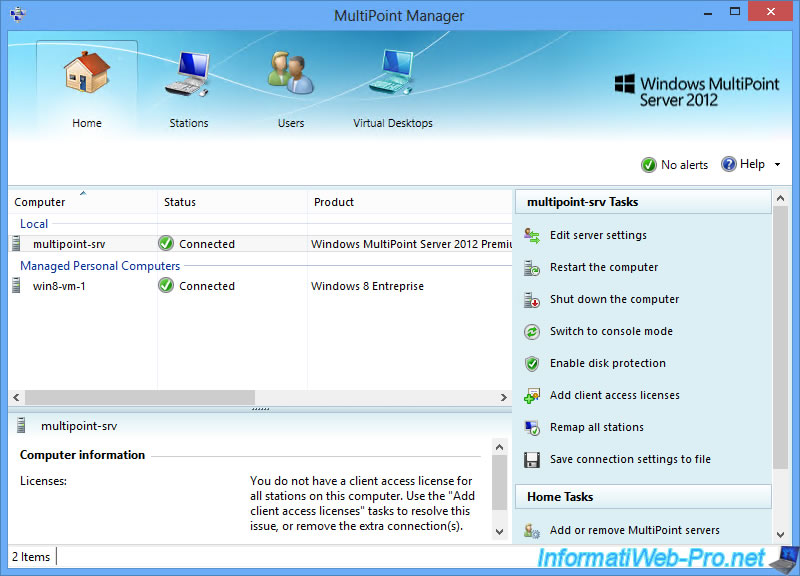
6. Delete a virtual desktop
To delete a virtual desktop, first stop it by using the MultiPoint Manager.
To do this, go to the "Virtual Desktops" tab, select the desired virtual desktop and click Shut Down.
Note : in production, you should first switch the server to console mode to prevent users from starting the virtual desktops to delete.
To do this, go to the "Home" tab, select your MultiPoint server and click on "Switch to station mode".
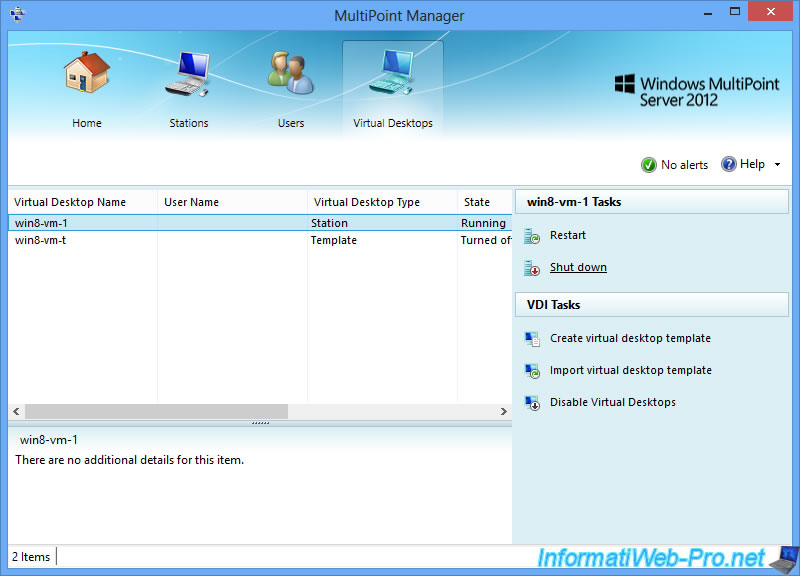
Confirm the virtual desktop shutdown by clicking OK.
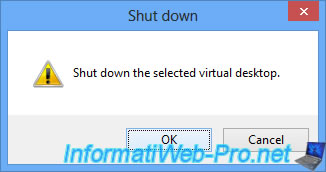
Once stopped, the status of the virtual desktop will be : Turned off.
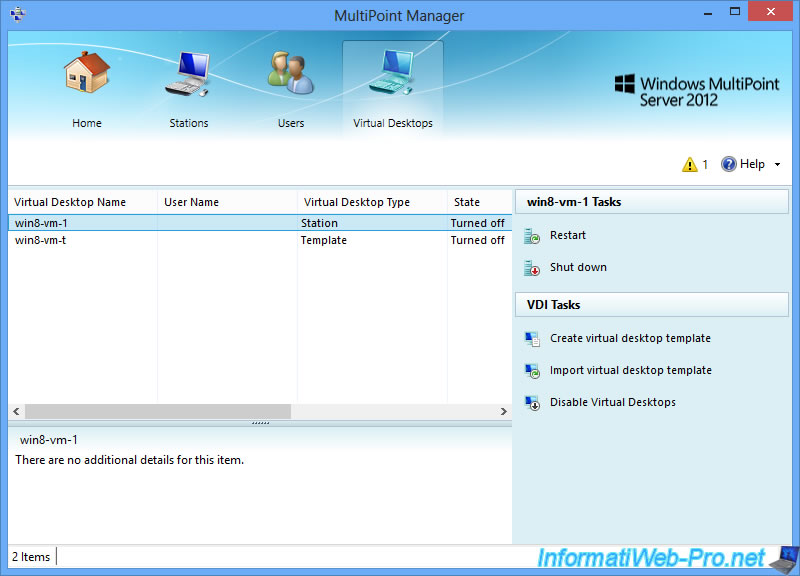
Then, start the "Hyper-V Manager" program.
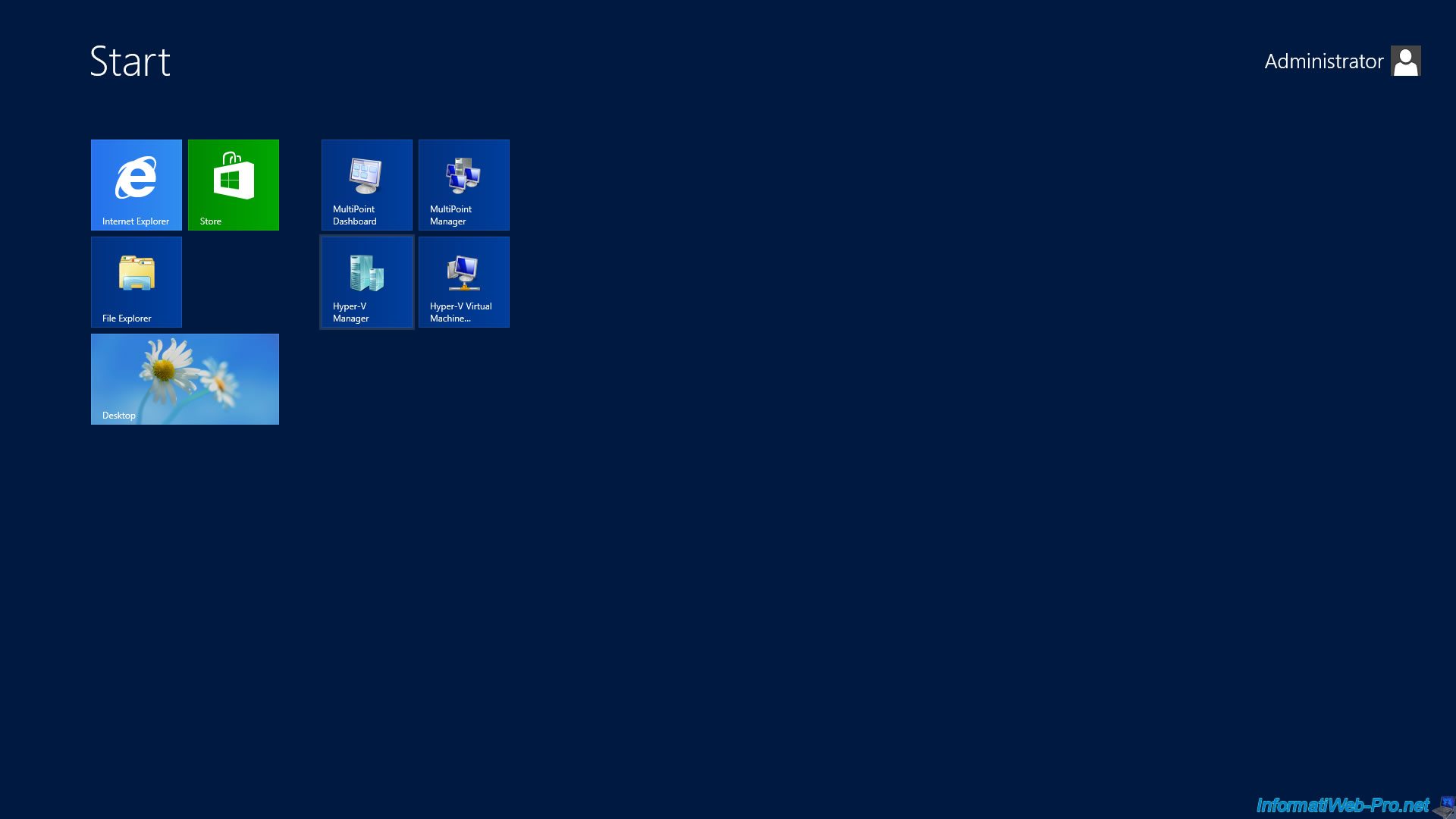
Select the virtual machine with the same name as the virtual desktop to delete and click "Delete" (at bottom right).
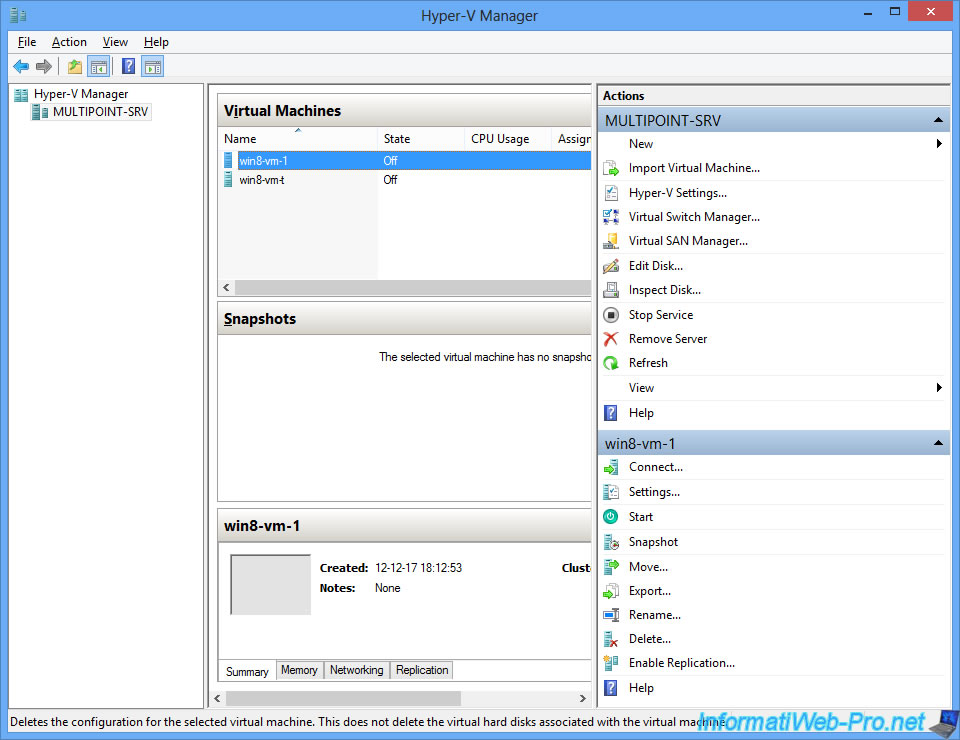
Although the virtual machine has been deleted, the virtual hard disk bound to it will still be present on your server's hard disk.
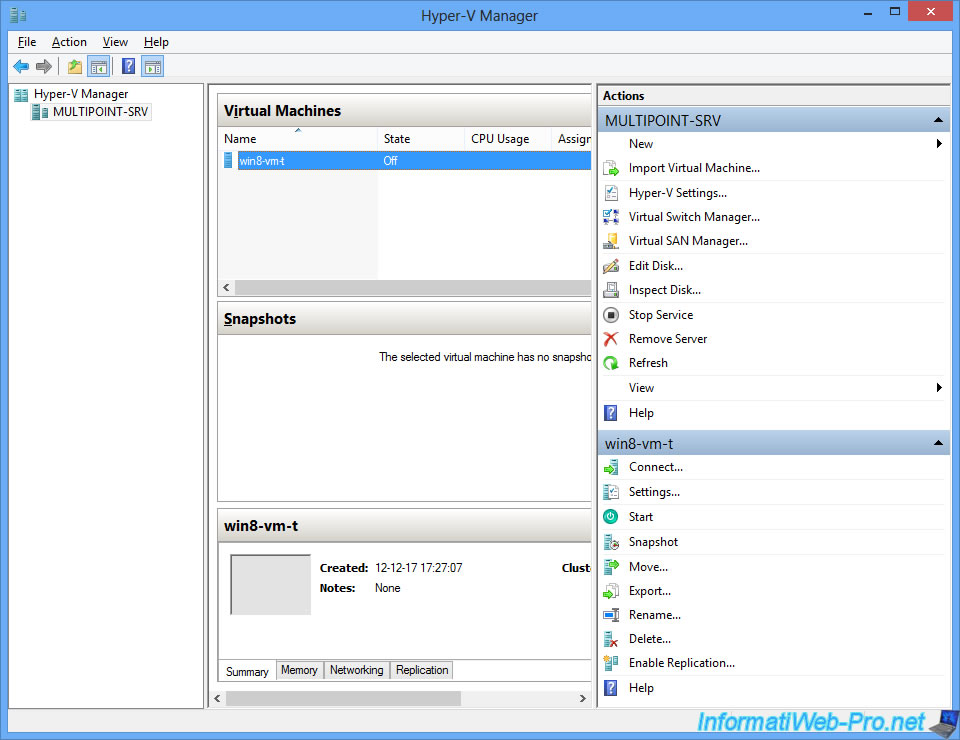
To delete it, go to the "C:\Users\Public\Documents\Hyper-V\Virtual hard disks" folder and delete the hard disk with the same name as the virtual machine you just deleted.
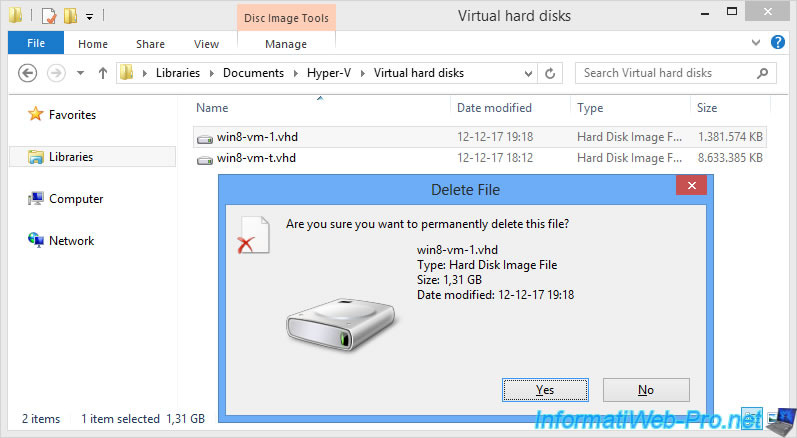
Finally, remove the virtual desktop from the machines managed by MultiPoint Manager.
To do this, go to the Home tab, select the desired virtual desktop and click on : Add or remove personal computers.
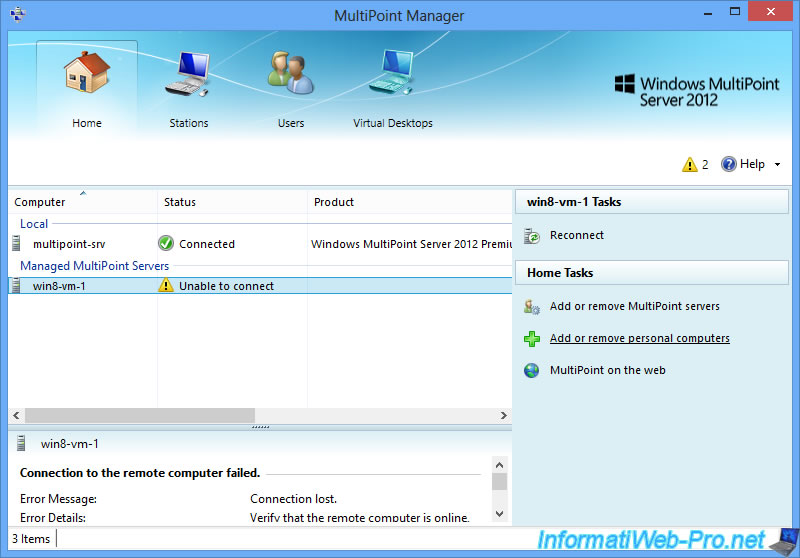
Select the machine to remove and click : Remove.
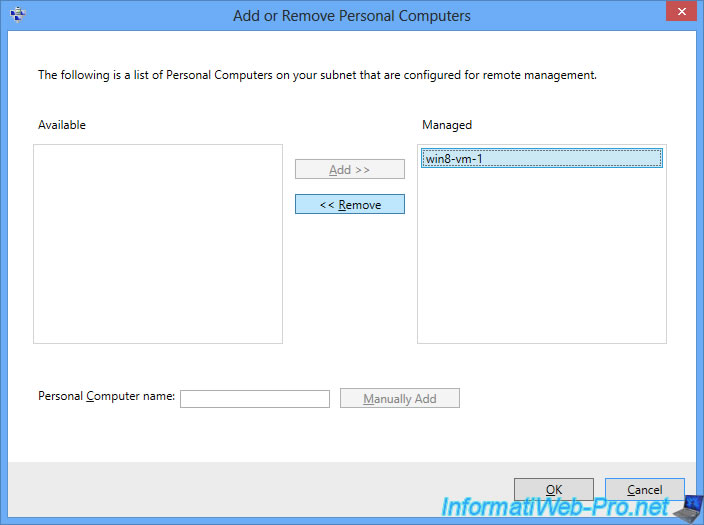
Share this tutorial
To see also
-

Windows Server 2/12/2018
WMS 2012 - Enable the Disk Protection
-

Windows Server 1/17/2018
WMS 2012 - Install, configure and how works MultiPoint 2012
-

Windows Server 3/24/2018
WMS 2012 - Join virtual desktops to an AD
-

Windows Server 2/21/2018
WMS 2012 - Joining an AD and use roaming profiles

No comment