Join Windows MultiPoint Server 2012 virtual desktops to an Active Directory and centralize users management
- Windows Server
- 24 March 2018 at 11:20 UTC
-

- 5/5
8. Check the rights of Active Directory users on virtual desktops
8.1. Verifying administrator rights on virtual desktops
To get started, sign in with an account that is an administrator on your virtual desktop.
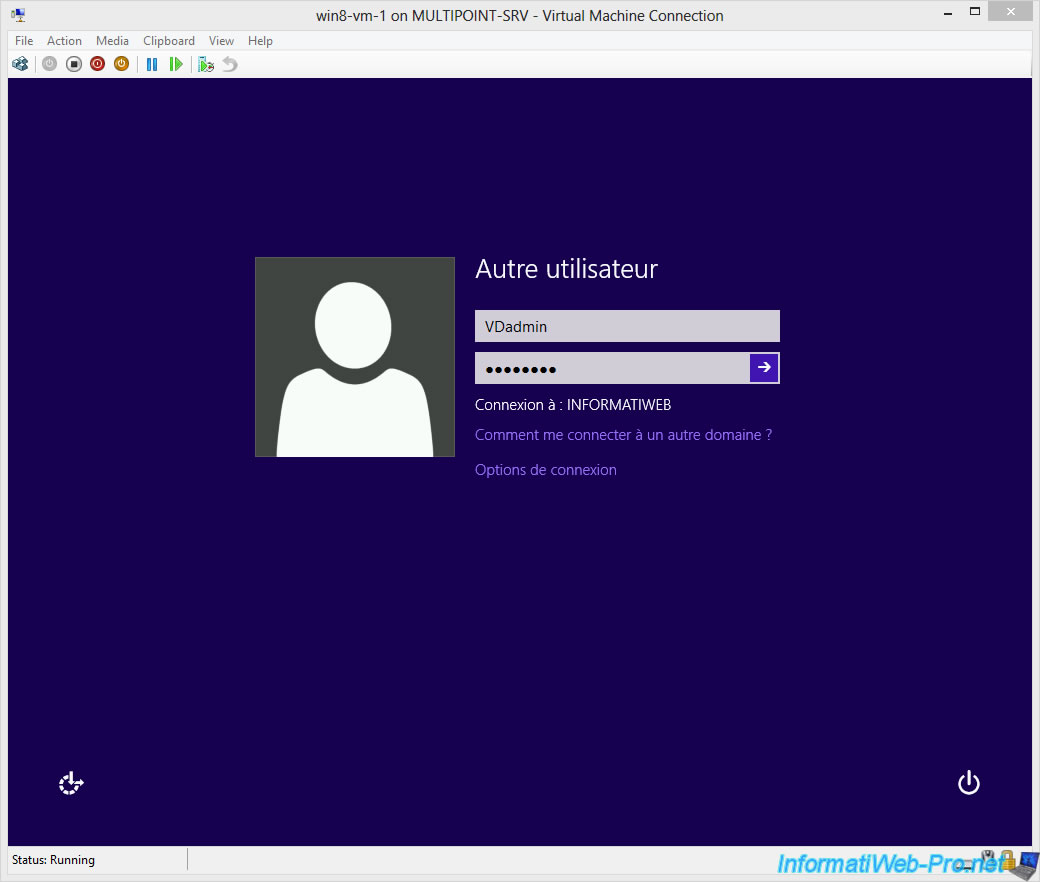
If group policies have been successfully applied, you can connect with the user previously created in the Active Directory.

Open the "Computer Management" window and go to : Local Users and Groups -> Groups.
Note : to open this window, right-click "Manage" on "Computer" in the Windows file explorer.
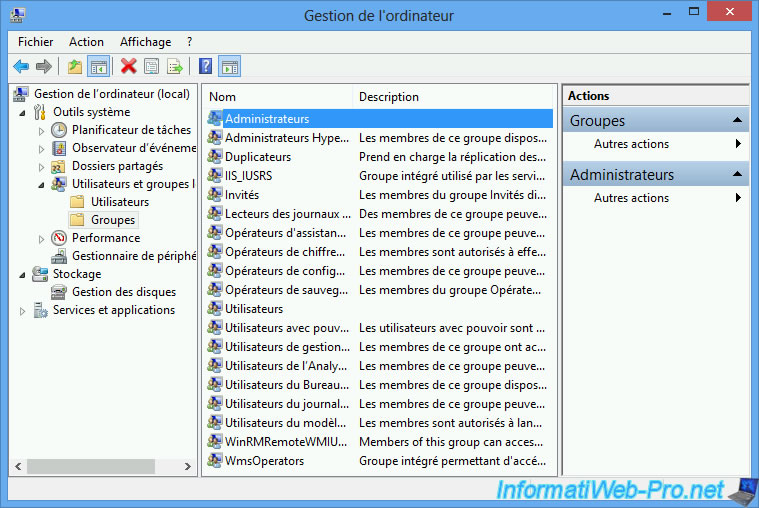
You should see :
- the "WmsVDAdminUsers" group in the Administrators group.
- the "WmsVDUsers" group in the Users group.
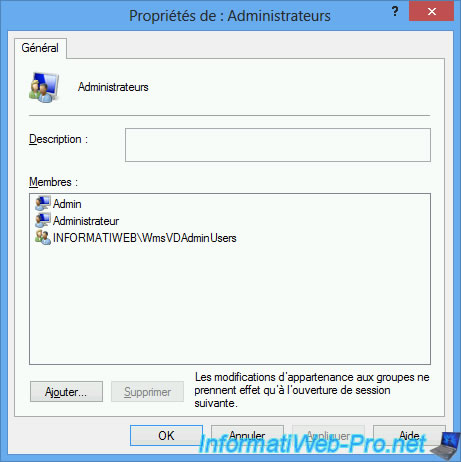

In the list of Windows 8 Enterprise applications, you will see 2 shortcuts for the MultiPoint Dashboard and MultiPoint Manager programs.
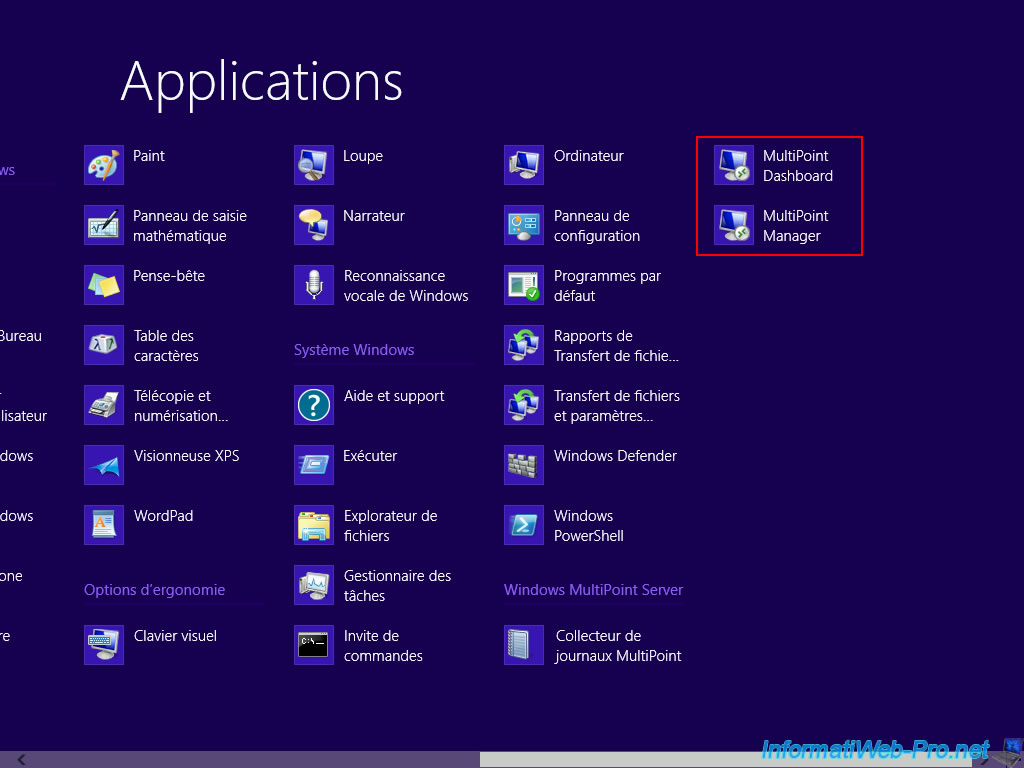
Try to launch the "MultiPoint Dashboard".
Note : as you can see, this program is also accessible from virtual desktops thanks to Microsoft's RemoteApp technology.
For the warning, this is because WMS 2012 uses a self-signed certificate, by default. To fix this problem, refer to step "9. Import the certificate(s) on the server(s) used" of our tutorial : Windows Server 2012 - TSE - RemoteApp
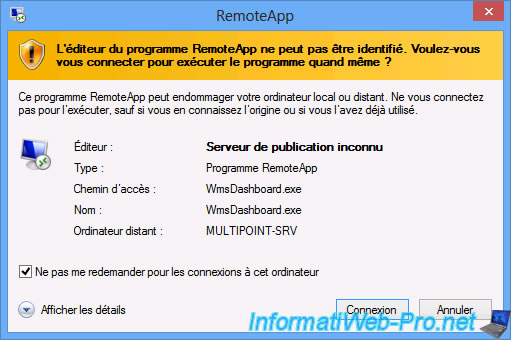
Windows asks you to identify yourself.
Note : if you use the login credentials of a WMS 2012 server administrator account (or an Active Directory account that you added to the WMS 2012 server administrators), it will work.
But, if you use an account that is only administrator on virtual desktops, it will not work.
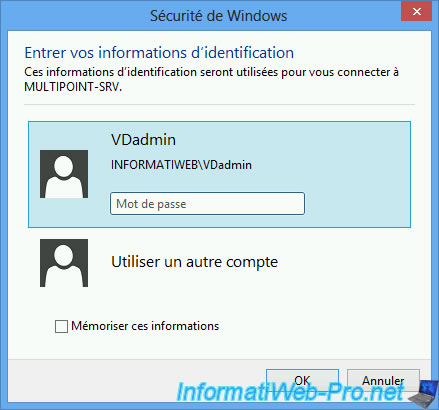
Since the administrator of our virtual desktop is not part of the administrators of the WMS 2012 server, we don't have access to the MultiPoint Dashboard.
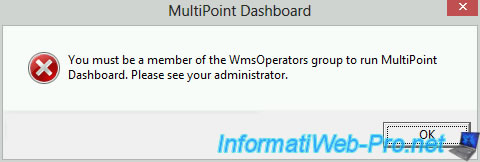
For the MultiPoint Manager, the problem is the same.
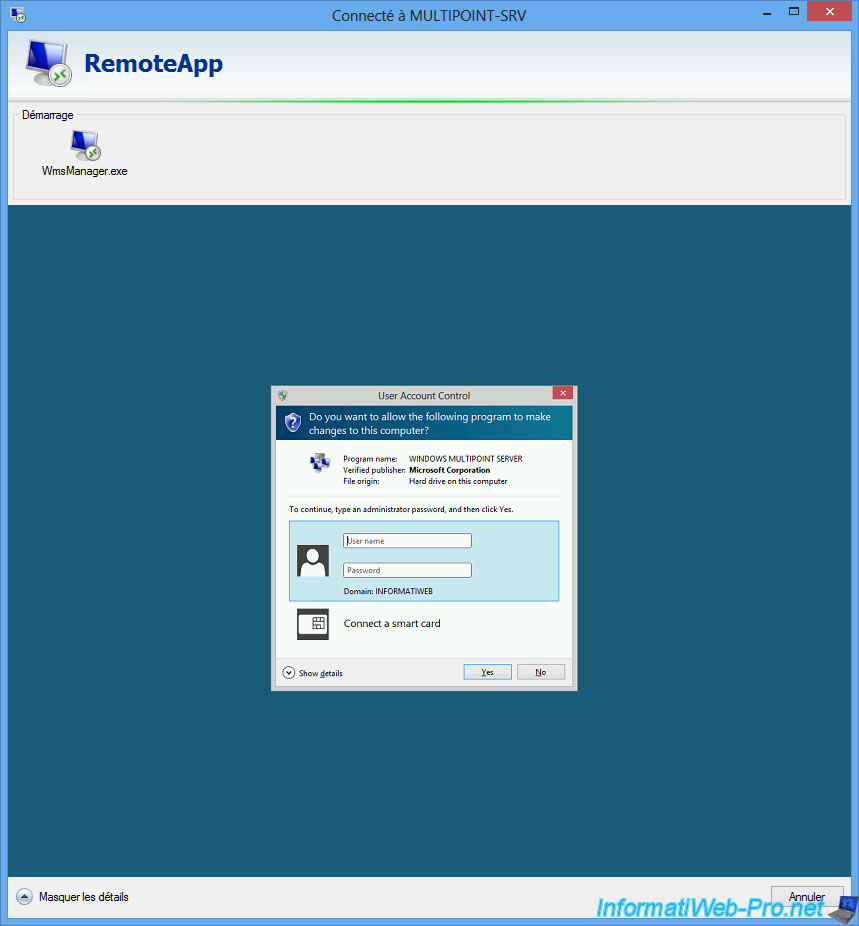
Disconnect from the virtual desktop.
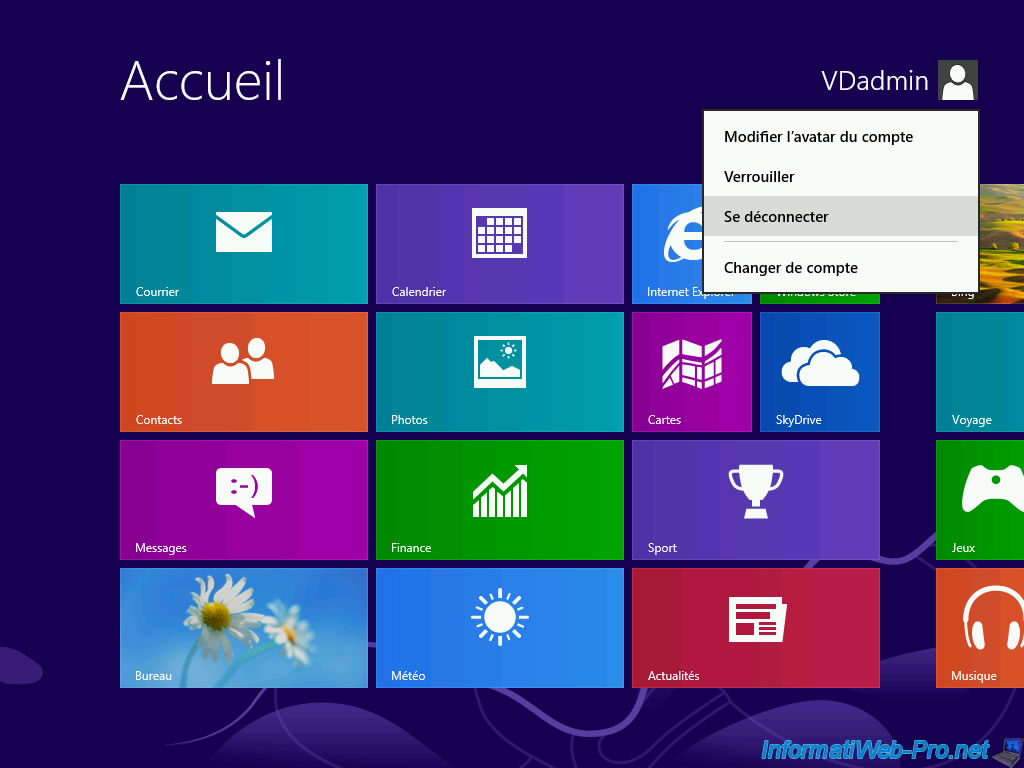
8.2. Check user rights on virtual desktops
We connect seamlessly with our VDuser user.
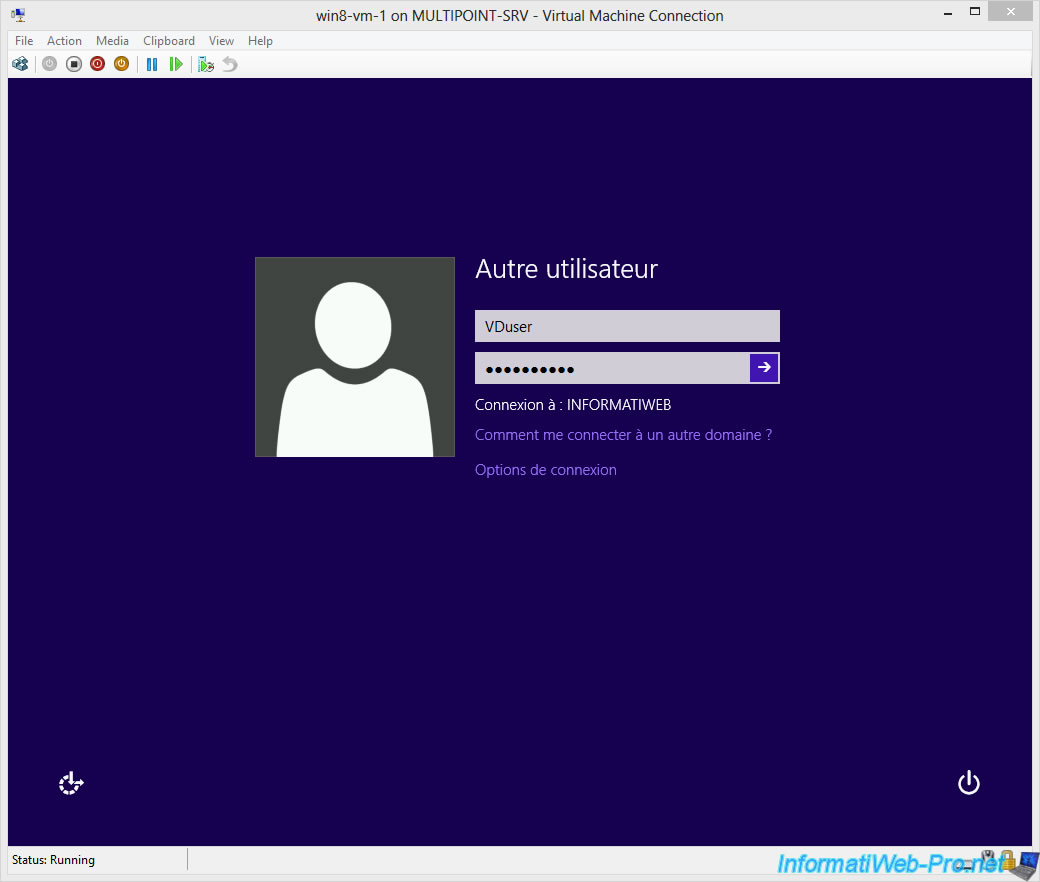
But, of course, we will not have access to the MultiPoint Dashboard or the MultiPoint Manager, since we are a simple user.
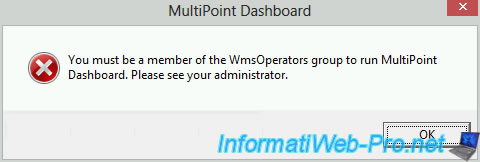
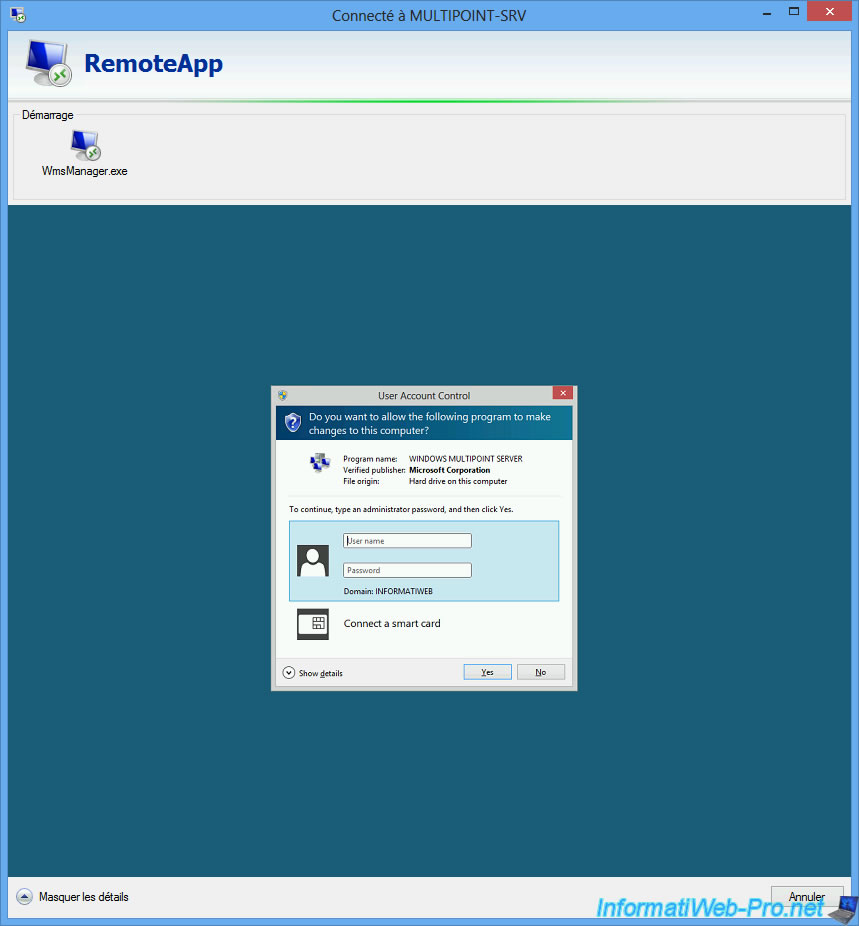
9. Fix to allow virtual desktop administrators to access the MultiPoint programs
If you want to allow a virtual desktop administrator or all virtual desktop administrators to access the MultiPoint Dashboard and MultiPoint Manager programs, you only need to make a small change on your Active Directory server.
To allow all virtual desktop administrators to access MultiPoint programs, simply add the WmsVDAdminUsers group to the WmsAdminUsers group.
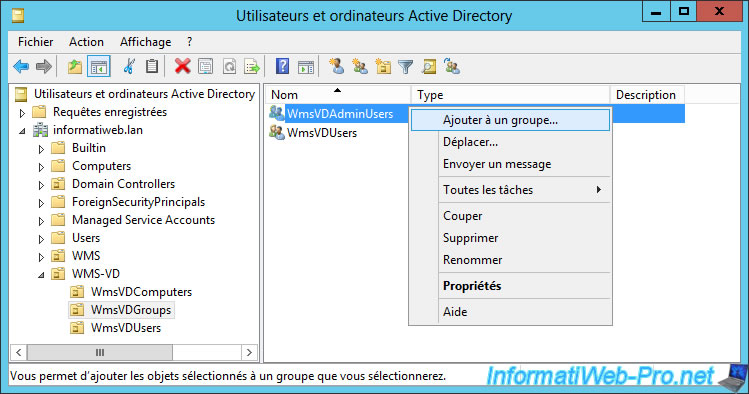

To allow users to access MultiPoint programs, simply add them one by one in the WmsAdminUsers group.
Now, our VDadmin user has access to the MultiPoint Dashboard via RemoteApp technology.
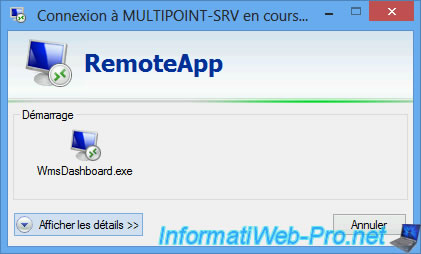
Note : because RemoteApp is based on Terminal Server (TSE) sessions, you may also see your own session in the MultiPoint Dashboard.
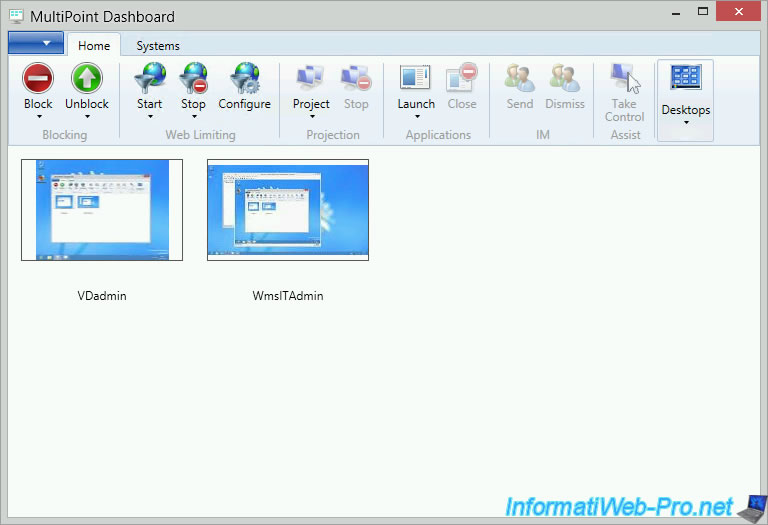
For the MultiPoint Manager, you can now access it with the same credentials.
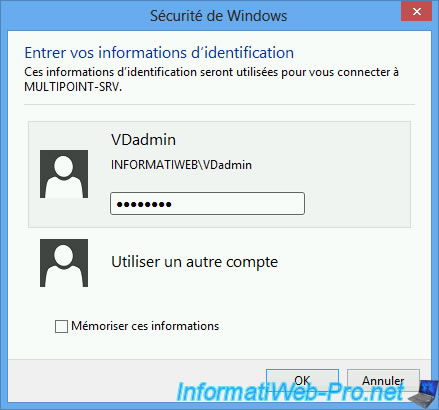
Click on "Show details".
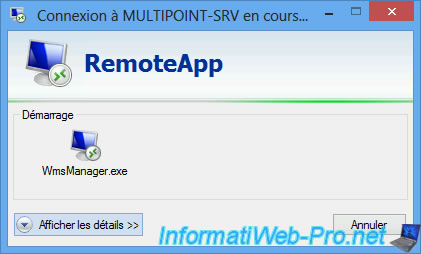
Click "Yes" when the User Account Control window appears.
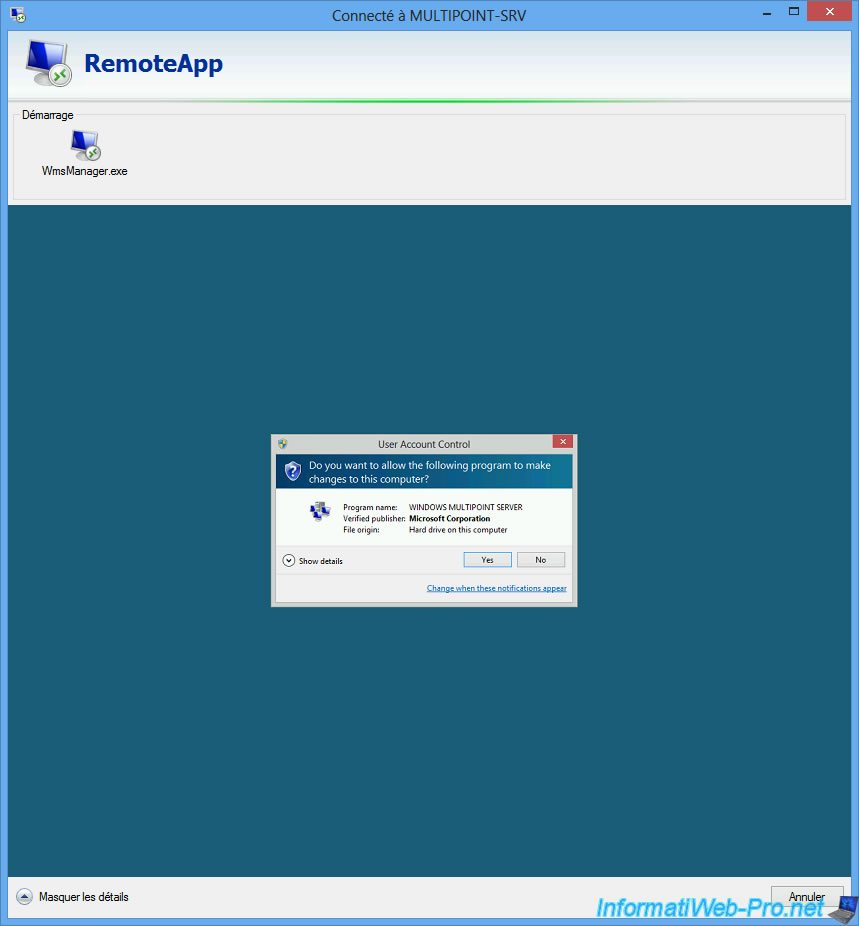
The MultiPoint Manager appears.
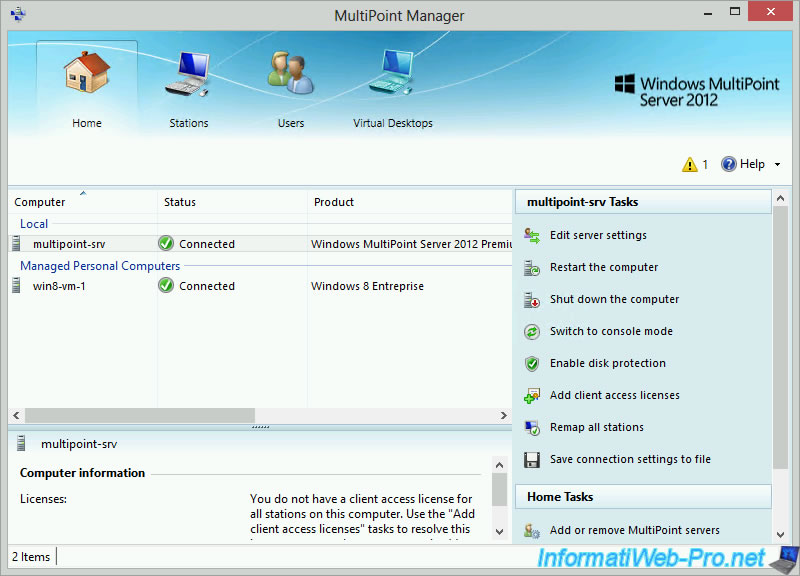
Share this tutorial
To see also
-

Windows Server 2/12/2018
WMS 2012 - Enable the Disk Protection
-

Windows Server 1/17/2018
WMS 2012 - Install, configure and how works MultiPoint 2012
-

Windows Server 2/21/2018
WMS 2012 - Joining an AD and use roaming profiles
-

Windows Server 2/3/2018
WMS 2012 - Manage desktop computers with the MultiPoint Connector

No comment