Join Windows MultiPoint Server 2012 virtual desktops to an Active Directory and centralize users management
- Windows Server
- 24 March 2018 at 11:20 UTC
-

- 3/5
6. Active Directory users management for virtual desktops
By linking virtual desktops to our Active Directory, we can enable our Active Directory users to connect to any virtual desktop.
But for that, we must first create the users, as well as fictional groups on our Active Directory server.
To get started, create the following folders tree :
- WSM-VD
- WmsVDComputers
- WmsVDGroups
- WmsVDUsers
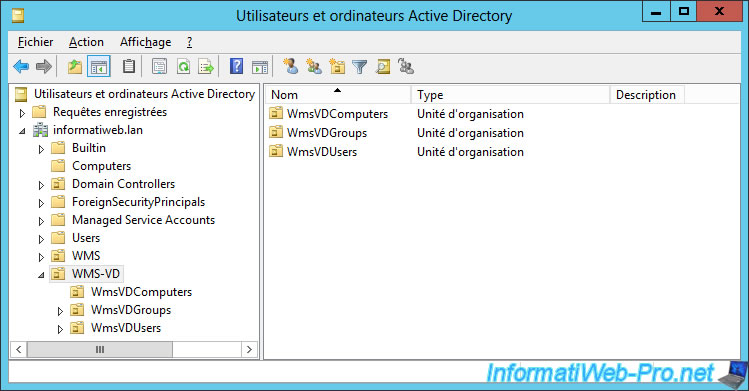
Then, move the virtual desktops to the "WMS-VD\WmsVDComputers".
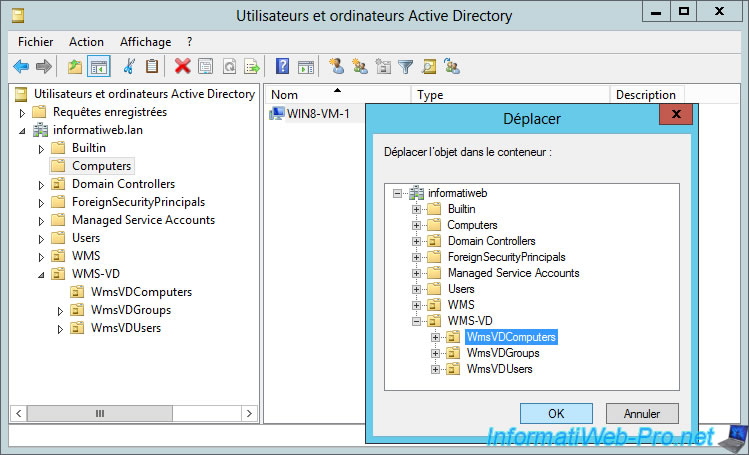
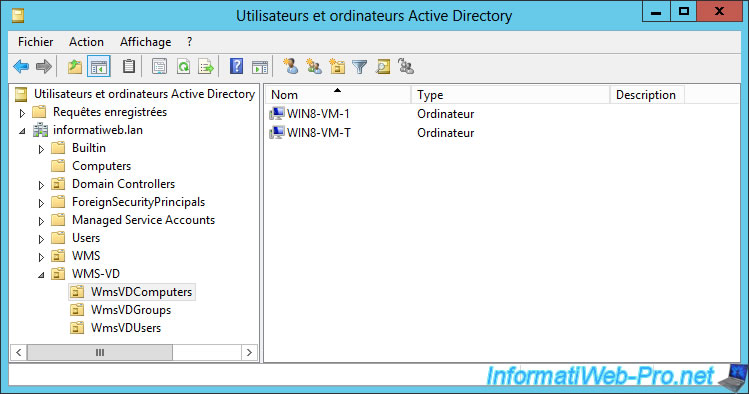
In the "WMS-VD\WmsVDGroups" folder, create these 2 security groups :
- WmsVDAdminUsers : this group will contain the users who must be administrators on your virtual desktops
- WmsVDUsers : this group will contain users who will be simple users on your virtual desktops (for example : for your students)


In the "WMS-VD\WmsVDUsers" folder, we created 2 users :
- VDadmin : this user will be part of the administrators group on our virtual desktops (for example : an IT Manager)
- VDuser : this user will have the rights of a standard user on our virtual desktops (for example : a student)

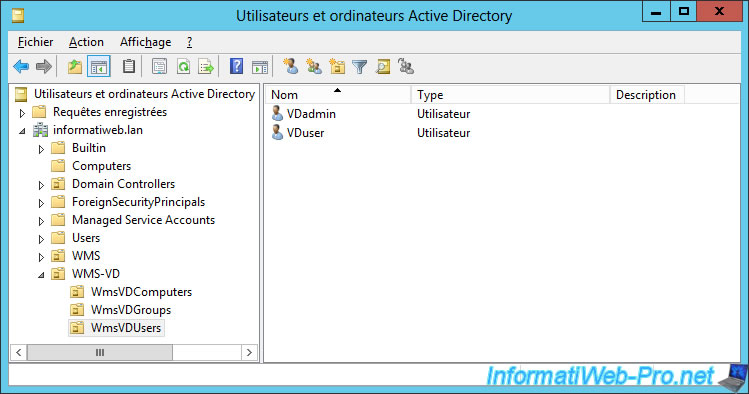
Finally, put the users in the groups you want.
In our case :
- the VDadmin user will be part of the WmsVDAdminUsers group
- the VDuser user will be part of the WmsVDUsers group
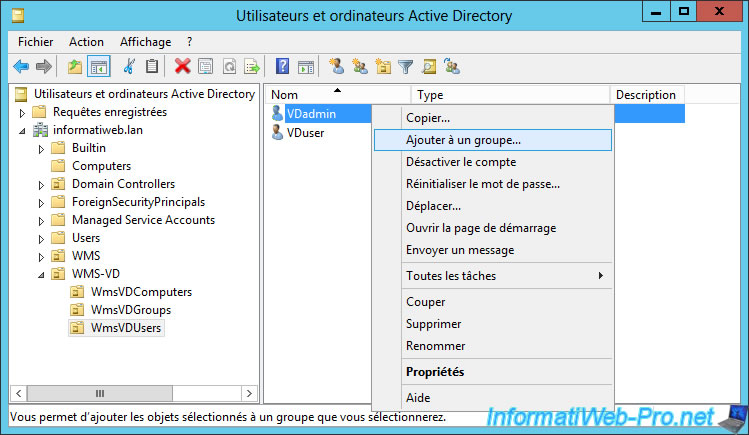

Share this tutorial
To see also
-

Windows Server 2/12/2018
WMS 2012 - Enable the Disk Protection
-

Windows Server 1/17/2018
WMS 2012 - Install, configure and how works MultiPoint 2012
-

Windows Server 2/21/2018
WMS 2012 - Joining an AD and use roaming profiles
-

Windows Server 2/3/2018
WMS 2012 - Manage desktop computers with the MultiPoint Connector

No comment