Import Windows XP Mode of Microsoft on Hyper-V on Windows Server 2016 and 2012
- Windows Server
- 28 July 2023 at 08:37 UTC
-

- 4/5
8. Install a newer web browser (Firefox 52.9.0 ESR)
Now that the Hyper-V drivers are installed and the mouse is working properly, all you need to do is install the newer web browser (Firefox) downloaded earlier.
Indeed, as you can see, with Internet Explorer 6, you will not be able to access almost any site (even if you test the "http" version of these).
Which also prevents you from downloading a newer web browser from your virtual machine.
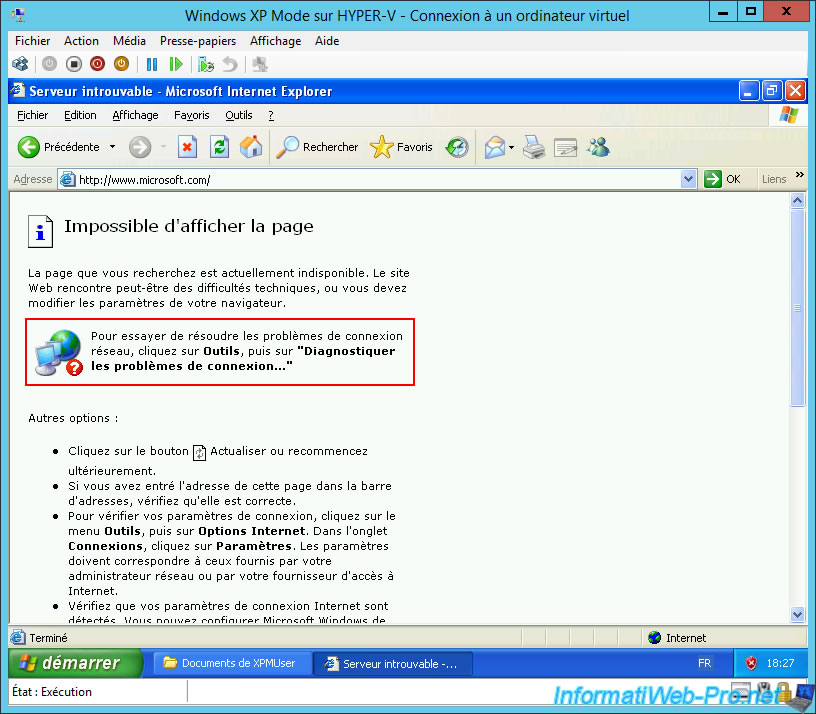
Go to the "C:\Documents and Settings\XPMUser\My documents" folder which corresponds to the "My documents" folder of the "XPMUser" user used by default when you were using XP mode on Virtual PC.
In addition, as an administrator, you will have access to it without problem.
Launch the "Firefox Setup 52.9.0esr.exe" file previously stored there by mounting the Win XP VHD file on your server.
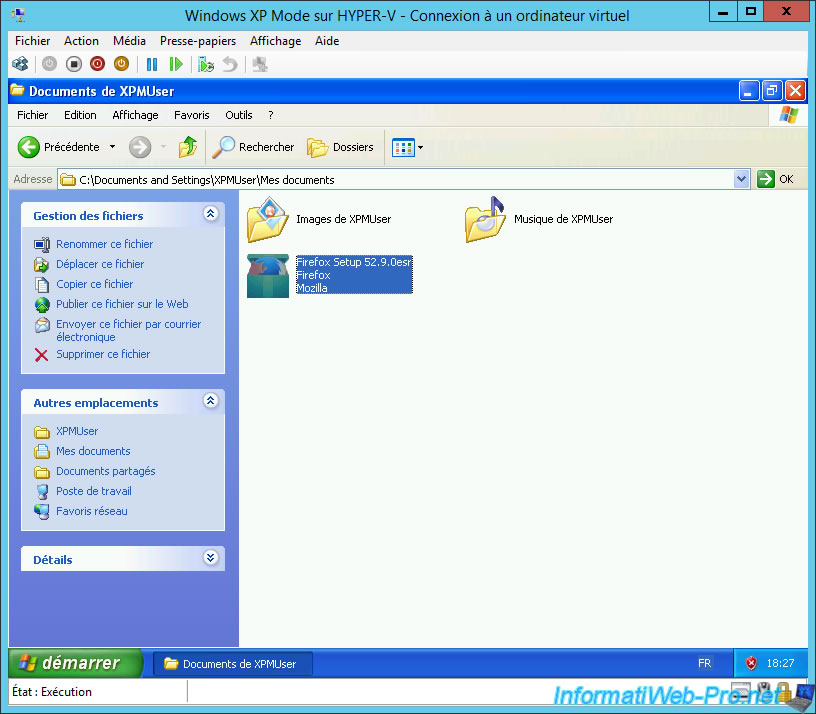
Launch the "Firefox Setup 52.9.0esr.exe" file previously stored there by mounting the Win XP VHD file on your server.
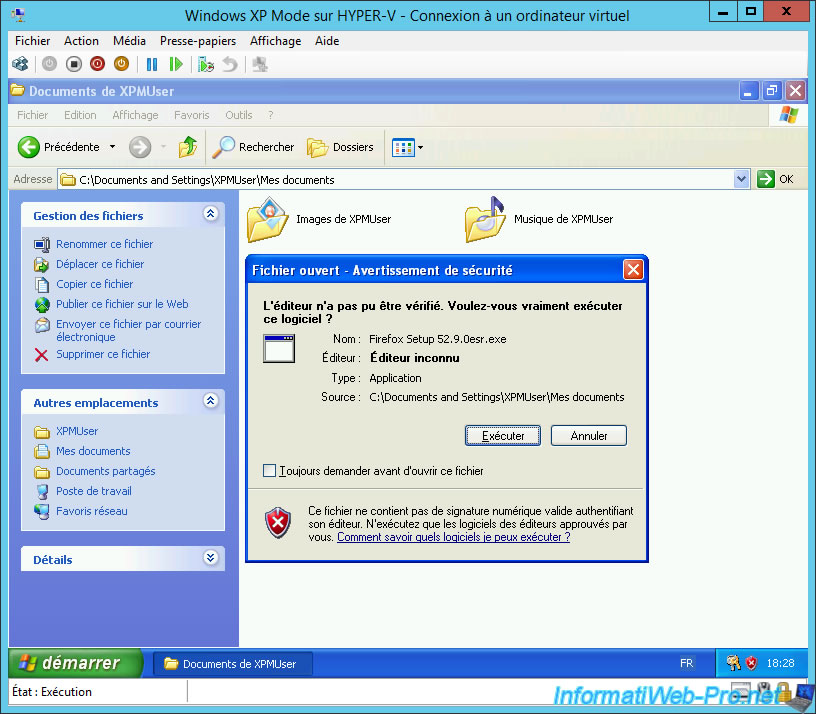
A small "Extracting" window appears.
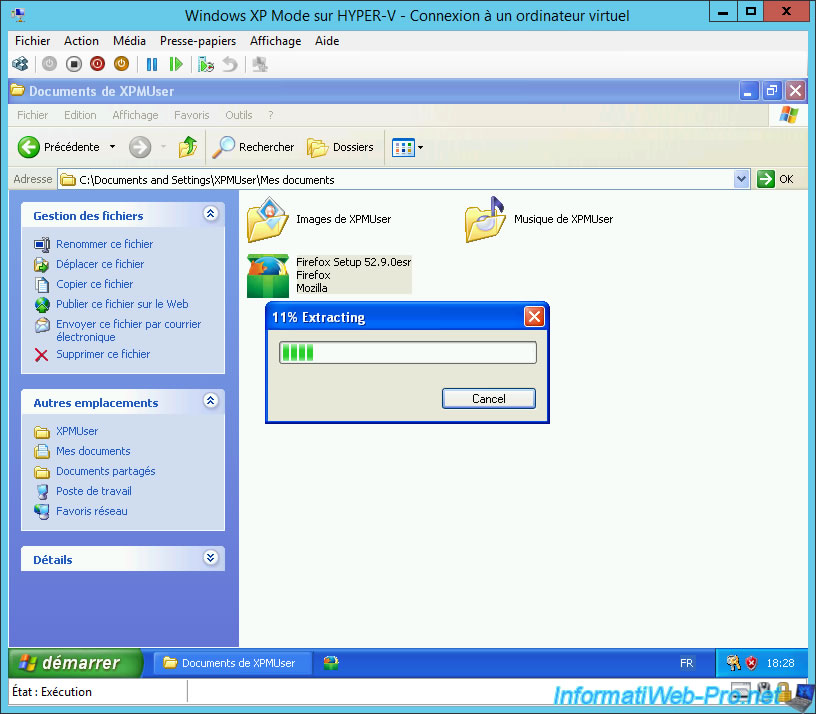
Then, the "Installation of Mozilla Firefox" wizard will appear.
Click Next at each step.
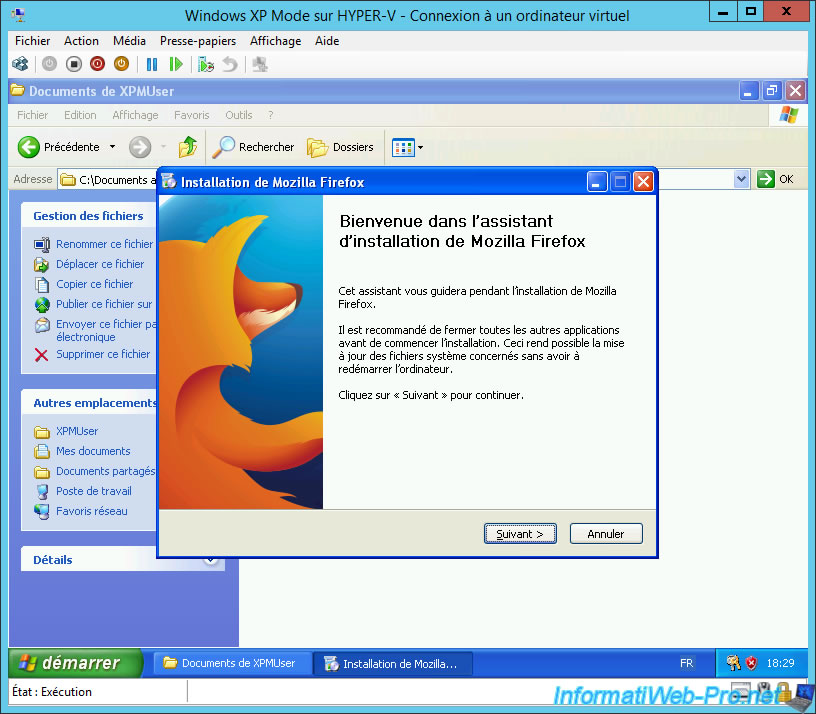
Once Mozilla Firefox is installed, click Finish.
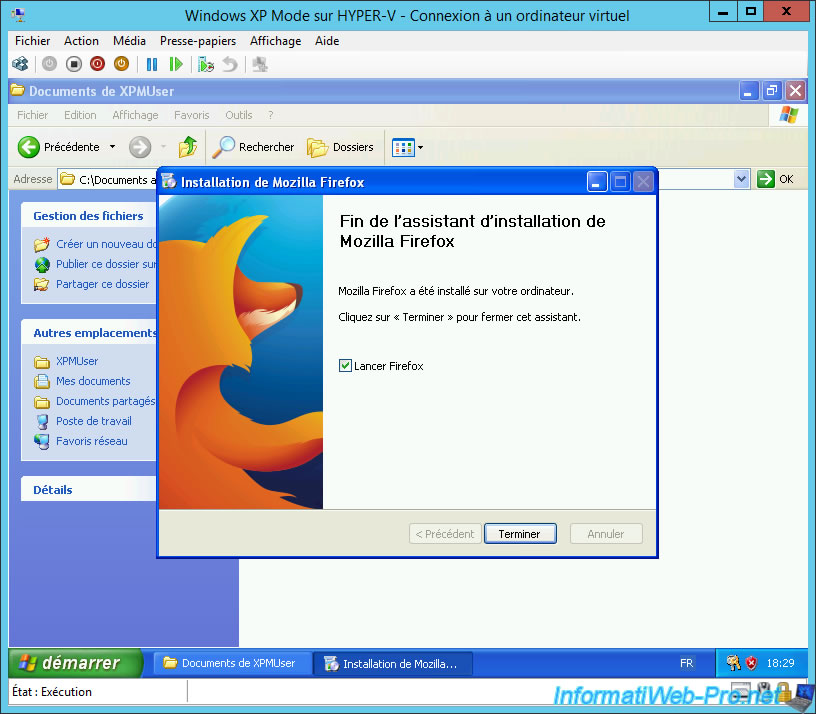
Skip the Import Wizard by clicking Cancel.
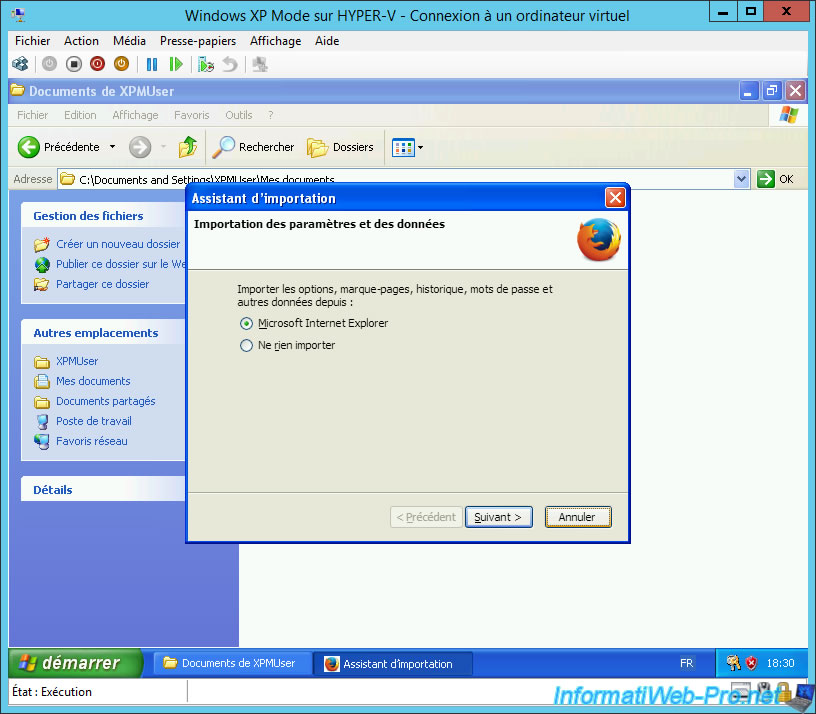
Try to access the Microsoft website from Mozilla Firefox and you will see that it works.
This proves that it's the obsolescence of Internet Explorer 6 that is the problem.
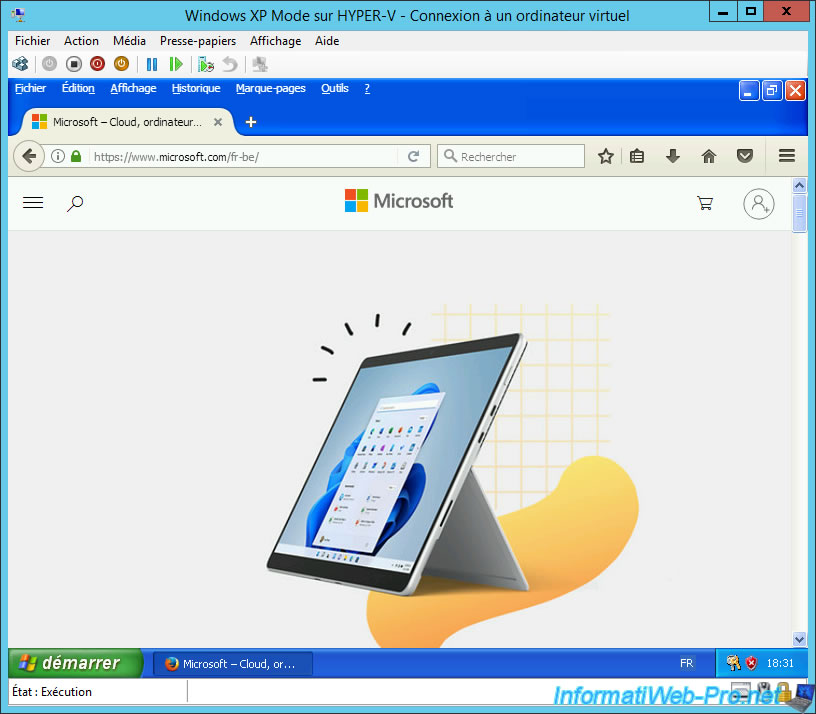
Finally, go to : Tools -> Options.
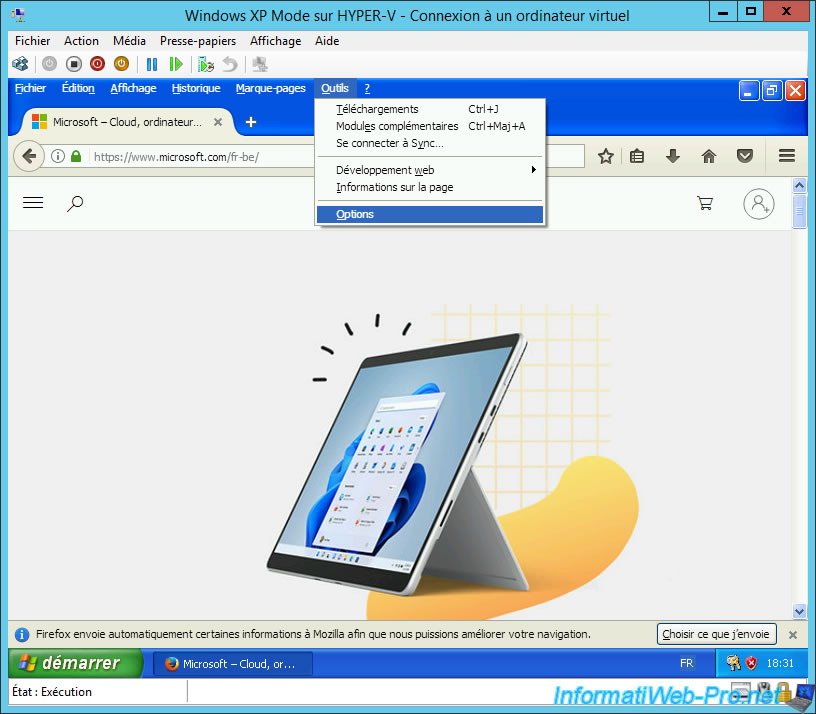
Click on the last icon at the bottom left, then go to the "Updates" tab and select the option "Never check for updates (not recommended, it represents a security risk)".
Indeed, since you have installed the latest version of Mozilla Firefox compatible with Windows XP, it's important to stay with this version to avoid Mozilla Firefox crashes.
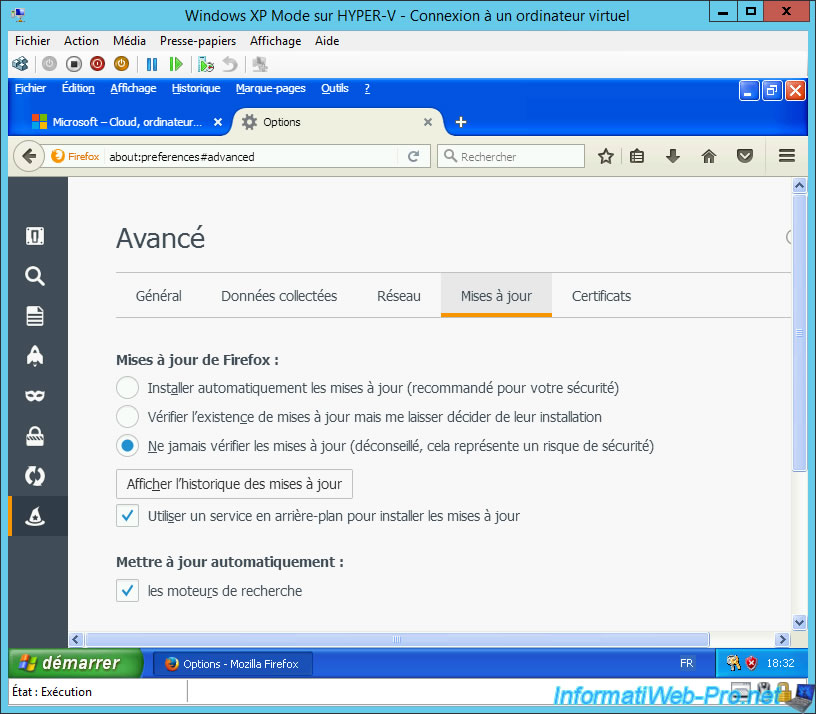
Share this tutorial
To see also
-

Microsoft 9/6/2019
Hyper-V (WS 2012 R2 / 2016) - Create a generation 2 VM
-

Microsoft 8/10/2019
Hyper-V (WS 2012 R2 / 2016) - Install Hyper-V and create your first VM
-

Microsoft 11/8/2019
Hyper-V (WS 2012 R2 / WS 2016) - Automatically replicate virtual machines
-

Microsoft 11/15/2019
Hyper-V (WS 2012 R2 / WS 2016) - Automatically replicate virtual machines (securely)

No comment