- Windows Server
- DNS
- 15 April 2018 at 12:45 UTC
-

- 1/6
The Domain Name System (DNS) protocol is used to resolve domain names in IPv4 and IPv6 addresses.
Installing a local DNS server is required to use Active Directory services, but may also be useful in other cases. And in particular to specify which machine acts as an e-mail server in your network.
In this tutorial, we will show you how to install and configure a DNS server on Windows Server 2012, but also explain the different types of DNS records and the different options available on Windows Server 2012.
- Install the DNS server
- Configure the DNS server to resolve external domain names (Internet)
- Create a forward lookup zone (domain -> IP address)
- Create a reverse lookup zone (IP address -> domain)
- Configure the forward lookup zone
- Enable and test the WINS lookup from the DNS server
1. Install the DNS server
To install a DNS server on Windows Server 2012, simply install the corresponding role.
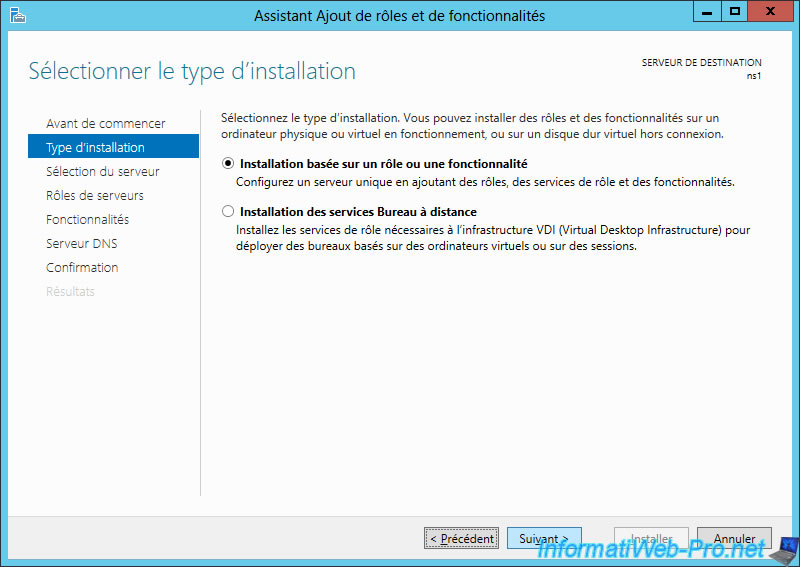
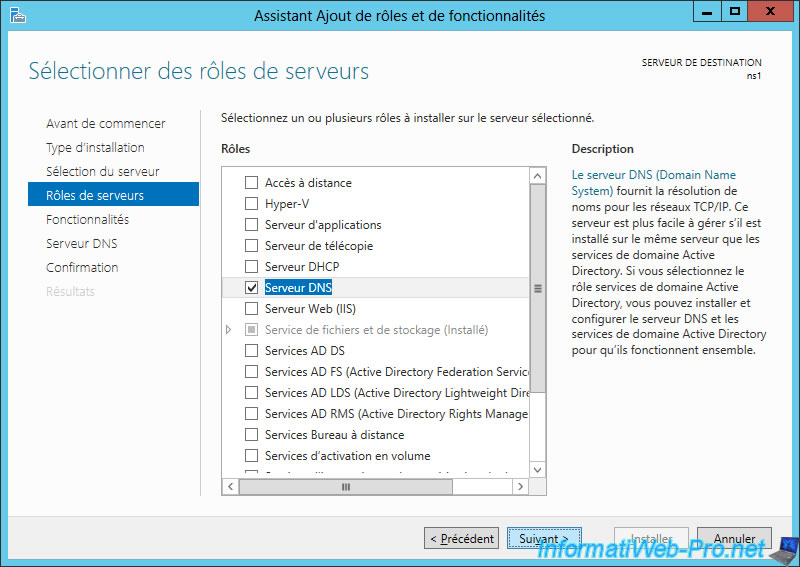
The wizard displays a description of the "DNS Server" role.
As you can see :
- the integration of the DNS server in your Active Directory allows your server to replicates your DNS zones through automatic replication of the Active Directory.
If not, you will need to use the primary and secondary DNS server system. - Active Directory services require the installation of a DNS server. But, we recommend that you do this by installing the AD DS (Active Directory) role. Indeed, installing this role will automatically install and configure your DNS server for use with Active Directory services.
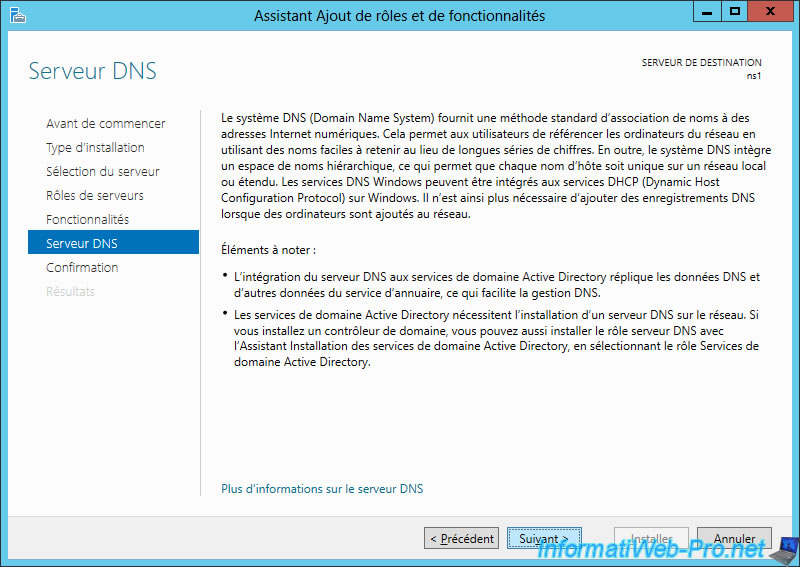
Click Install.
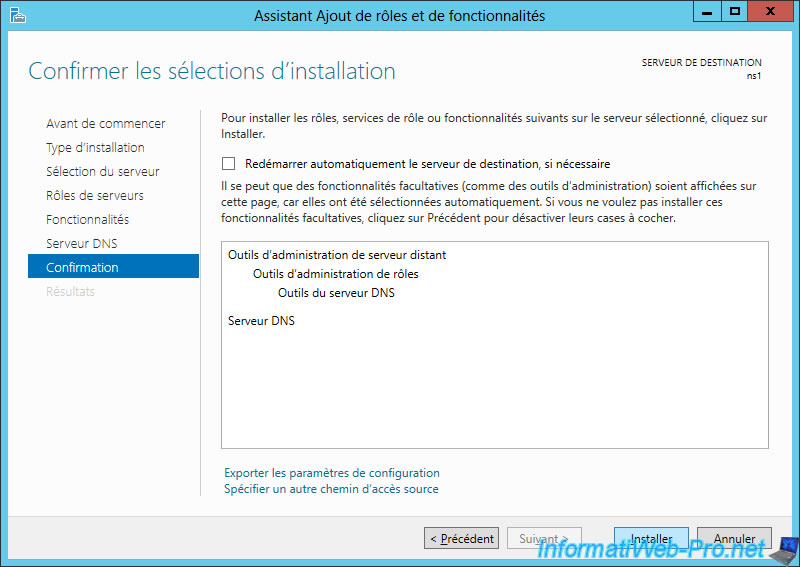
2. Configure the DNS server to resolve external domain names (Internet)
By default, your local DNS server will be able to resolve only the local domain names for which you have created one or more forward and reverse lookup zones.
In order for your DNS server to also "resolve" external domain names (those found on the Internet), you will need to configure the forwarders first.
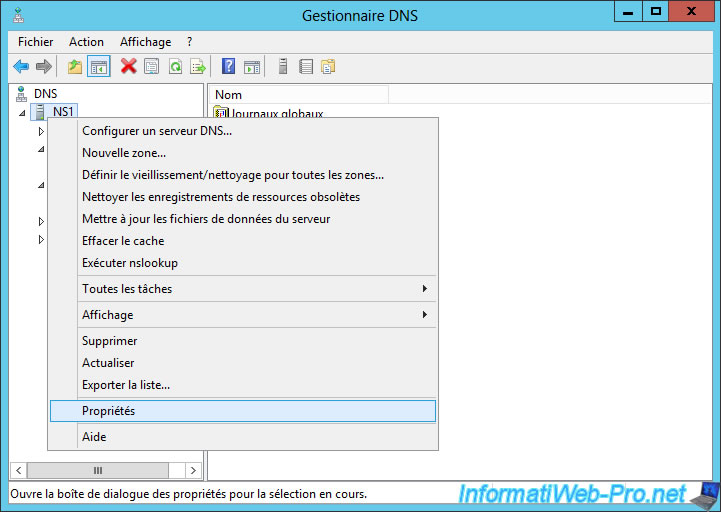
Note : be aware that your DNS server "listens" by default on all network interfaces.
If you wish, you can configure your DNS server to on one or more network interfaces by selecting "Only the following IP addresses".
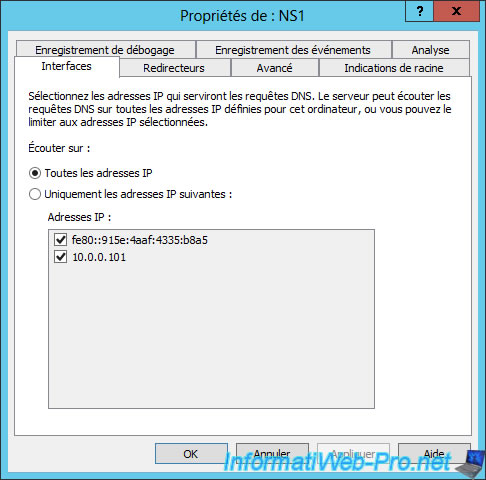
To configure forwarders, go to the "Forwarders" tab and click Edit.
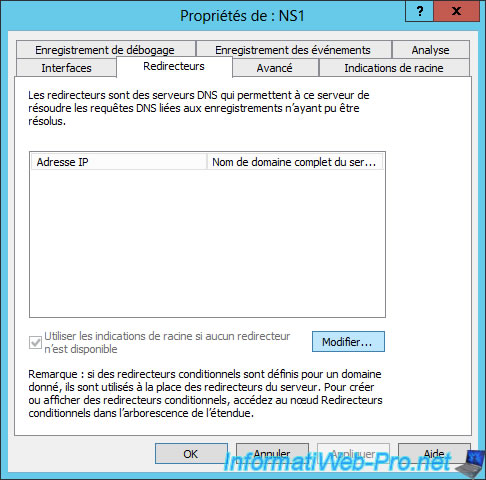
For example, add Google's public DNS servers, and then click OK.
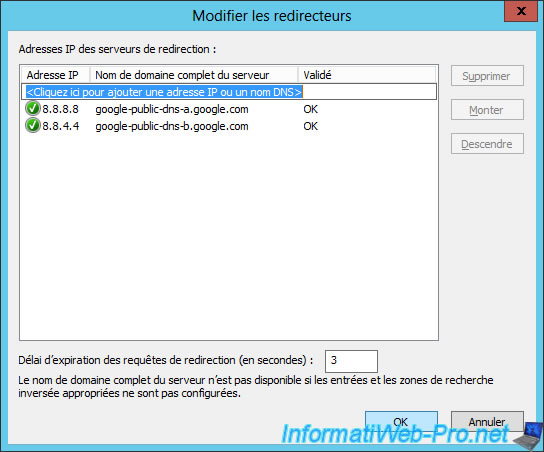
Now, if you try to resolve an Internet domain name (such as "informatiweb-pro.net" for example), your DNS server will redirect the request to one of Google's DNS servers to get the answer and send it back to you transparently.

Originally, the DNS system was based solely on root DNS servers that you can find in the "Root Hints" tab.
Now, many more DNS servers have sprung up. And especially those of ISP (Internet service providers).

Share this tutorial
To see also
-
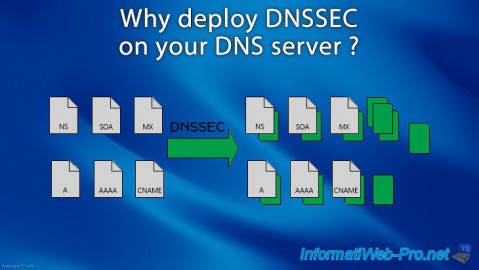
Articles 5/1/2018
Why deploy DNSSEC on your DNS server ?
-

Windows Server 1/15/2013
WS 2008 - Create a DNS server
-

Windows Server 4/25/2018
WS 2012 / 2012 R2 - Create a secondary DNS server
-

Windows Server 5/11/2018
WS 2012 / 2012 R2 - Sign your DNS zones with DNSSEC


You must be logged in to post a comment