Create and configure a DNS server, as well as delegate subdomains on Windows Server 2012 / 2012 R2
- Windows Server
- DNS
- 15 April 2018 at 12:45 UTC
-

- 3/6
5. Configure the forward lookup zone
5.1. Create DNS records
When you create a zone on a DNS server, you will mainly use 4 types of DNS records :
- A or AAAA records to point a subdomain to an IPv4 (for type A) or IPv6 (for type AAAA) address
- CNAME records to point the "www" subdomain to the same IP address as your root domain (example : informatiweb.lan)
- MX records to specify which mail server, Google, Hotmail, ... will use to send mail to your professional email addresses "contact@informatiweb.lan".
- TXT records to prove to Google Analytics or other online services that you are the owner of your site
5.1.1. A or AAAA records
To create an A (IPv4) or AAAA (IPv6) DNS record, select your forward lookup zone and right-click "New Host (A or AAAA)" in the right part of the window.
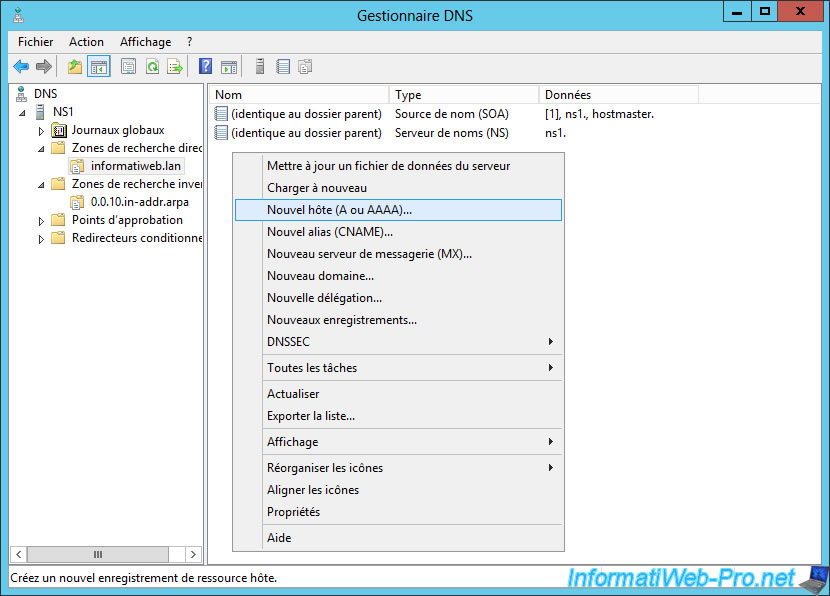
To create a A or AAAA record :
- specify the desired subdomain in the 1st field. This will display the FQDN in the 2nd field.
- specify an IPv4 address to create a A record or an IPv6 address to create a AAAA record.
- check the "Create associated pointer (PTR) record" checkbox to automatically create the associated pointer in your reverse lookup zone.
- click on "Add Host"
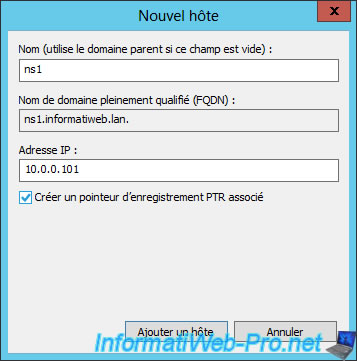
The A or AAAA record has been created.

Now, our "ns1.informatiweb.lan" domain points to the "10.0.0.101" IPv4 address.
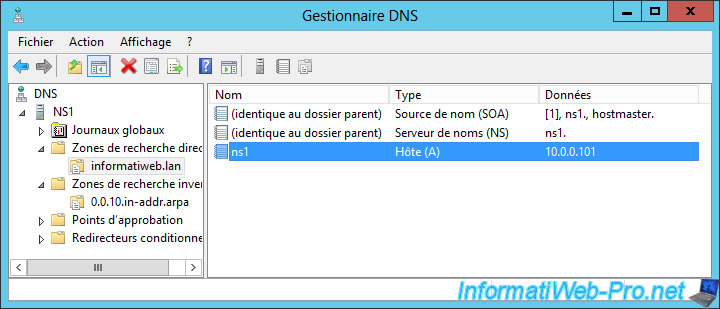
And in the reverse lookup zone, the pointer indicates that the "10.0.0.101" IP address corresponds to the "ns1.informatiweb.lan" domain.
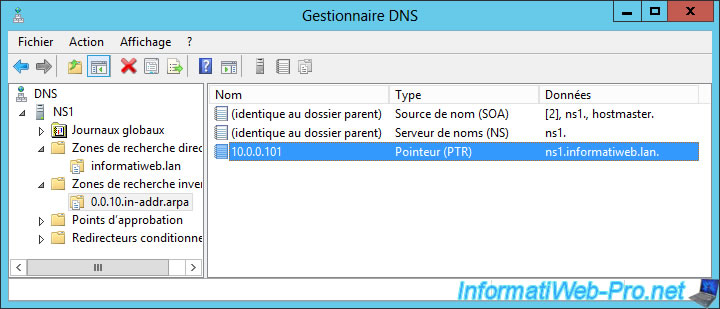
5.1.2. CNAME records
If you are hosting a website on your server, you may create a CNAME record to point the "www" subdomain to the same IP address as your root domain.
To do this, right-click "New Alias (CNAME)" in your forward lookup zone.
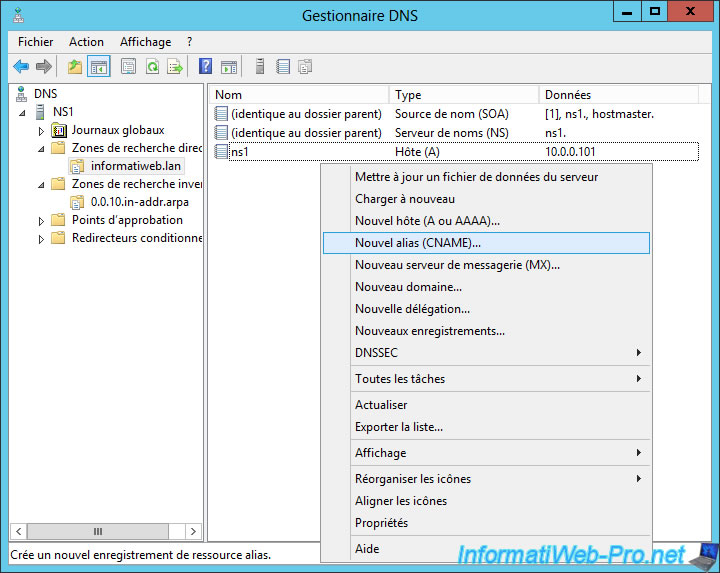
In our case, since our server is hosting our DNS zones, we will create a "dns-server-1" record for the demo.
Then, click on "Browse".
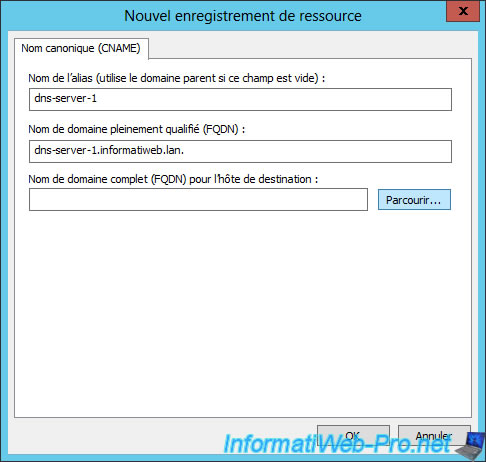
The list of your DNS servers is displayed.

Open the "Look in" list to select your forward lookup zone.

Then, select the DNS record to which the CNAME record should point.

Now, our "dns-server-1.informatiweb.lan" domain will point to the same IP address as the "ns1.informatiweb.lan" domain.
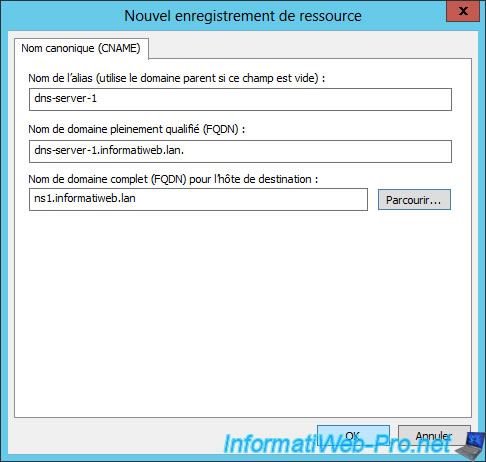
In the forward lookup zone, you will see the CNAME record.
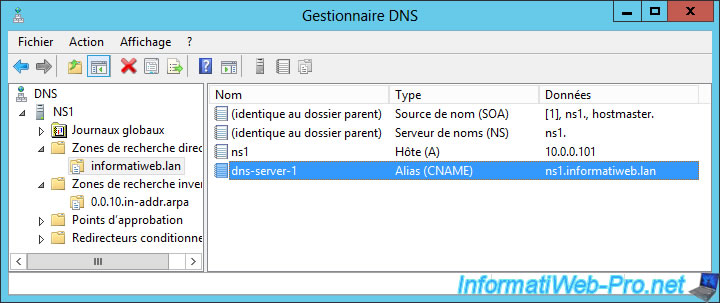
But, no pointer will appear in the reverse lookup zone since CNAME records point to a "domain" and not an IP address.
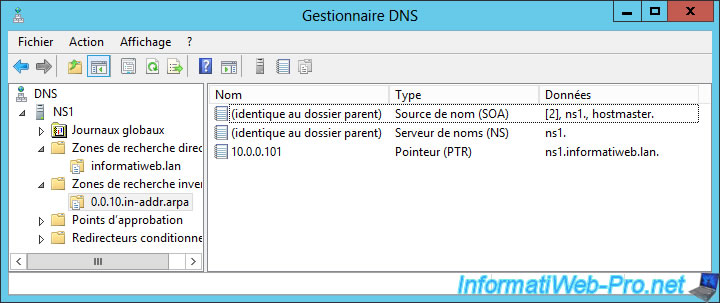
5.1.3. MX records
When you install one or more mail servers in your network, it's important to indicate their presence in your DNS zone.
To do this, simply create one or more A or AAAA records, then create the MX records by right-clicking "New Mail Exchanger (MX)".
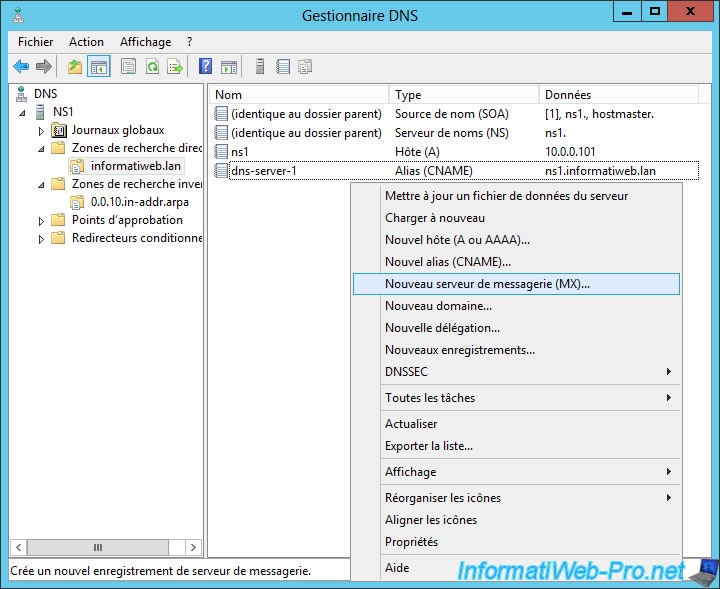
In our case, we have a single mail server for which we have created a "mail.informatiweb.lan" A record beforehand.
Now, specify the same domain for the MX record, then click "Browse" to select the A or AAAA record created previously (in our case : mail.informatiweb.lan).
Note : priority is only useful if you have multiple mail servers on your network.
If you have multiple mail servers in your network, you can use a different priority for each server to specify in which order the external mail servers will attempt to contact yours.
Warning : the mail server with the lowest number will have priority over the other mail servers. In other words, if you have a mail server with a priority of 10 and a 2nd with a priority of 20, the external mail servers will first try to contact the 1st server (with priority to 10), then the 2nd server (with priority to 20) if the 1st server doesn't respond.
To summarize, you could create the following records if you have 2 mail servers :
- a "mail.informatiweb.lan" MX record with a priority of 10
- and a "mail-backup.informatiweb.lan" MX record with a priority of 20
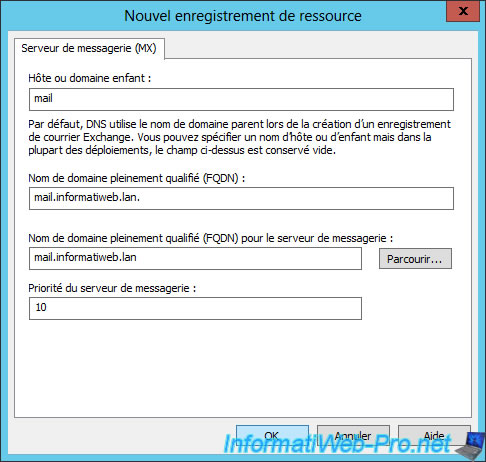
5.1.4. Other records
When you manage a DNS zone, you will mainly use the types of records mentioned above.
Nevertheless, be aware that there are many types of DNS records that may be able to serve you one day or another.
To access them, right-click in your forward lookup zone and click on "Other New Records".
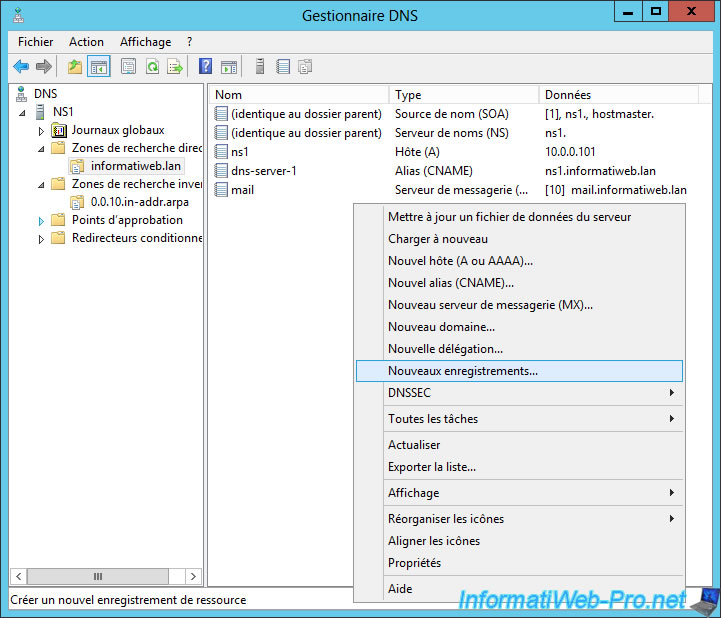
Among the available DNS records types, you will find :
- "DNS KEY (DNSKEY)" records that are created when you enable the DNSSEC signature of your zone to protect your users against false DNS responses.
- "Text (TXT)" records that allow you, for example, to prove that you own the domain (for example : when you register on Google Analytics).
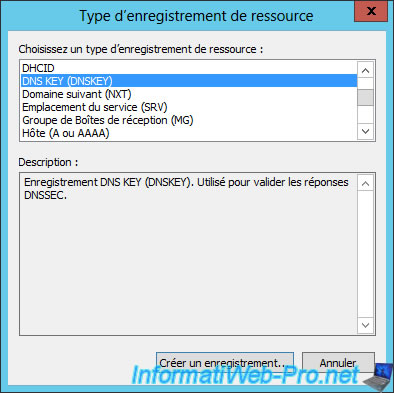
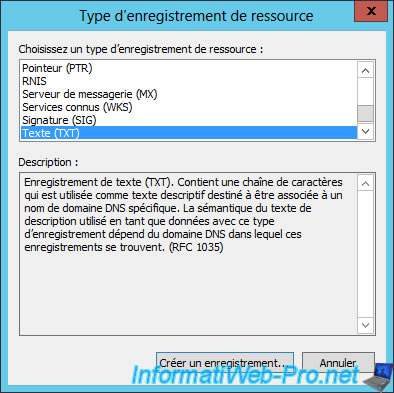
5.1.5. Test the DNS records created
To test the configuration of your DNS server, you can use the nslookup command like this :
- nslookup subdomain.domain.extension : to know the IP address associated with the desired domain using the default DNS server of your computer (the one received from the DHCP server of your network or the one you indicated in the TCP /IP properties of your network connection)
- nslookup subdomain.domain.extension dns-server-name-to-use: to know the IP address associated with the desired domain using the DNS server specified in the 2nd parameter. This can be useful for testing the replication of data from a primary DNS server to a secondary DNS server.
During your tests, we recommend that you clear the DNS cache on your computer before using this command. Thus, the answer obtained will be up to date.
To do this, first type this command :
Batch
ipconfig /flushdns

Share this tutorial
To see also
-
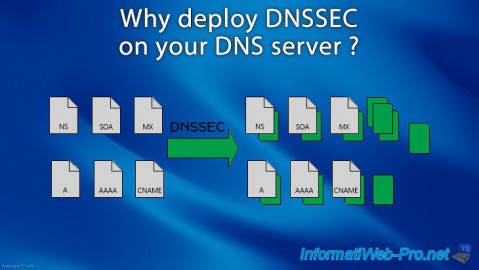
Articles 5/1/2018
Why deploy DNSSEC on your DNS server ?
-

Windows Server 1/15/2013
WS 2008 - Create a DNS server
-

Windows Server 4/25/2018
WS 2012 / 2012 R2 - Create a secondary DNS server
-

Windows Server 5/11/2018
WS 2012 / 2012 R2 - Sign your DNS zones with DNSSEC

No comment