Create and configure a DNS server, as well as delegate subdomains on Windows Server 2012 / 2012 R2
- Windows Server
- DNS
- 15 April 2018 at 12:45 UTC
-

- 6/6
6. Enable and test the WINS lookup from the DNS server
On Windows Server, the DNS server can connect to your WINS server if you want, to look in the WINS database if your DNS server doesn't find the information in its DNS zones.
Just like the DNS which has forward lookup zones and reverse lookup zones, you can also enable :
- the WINS forward lookup
- and the WINS reverse lookup (WINS-R)
6.1. Enable WINS forward lookup
To enable this WINS forward lookup, right-click "Properties" on your forward lookup zone and go to the WINS tab.
Check the "Use WINS forward lookup" box, enter the IP address of your WINS server (installed beforehand) and click Add.
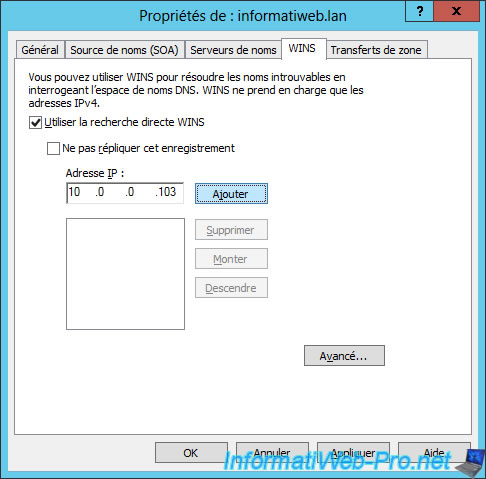
Note that enabling WINS forward lookup will create a new WINS record in the forward lookup zone of your DNS server.
Since this is a proprietary record type created by Microsoft, this record type will not be recognized by other (non-Microsoft) DNS servers and may even cause problems when replicating to a non-Microsoft DNS server.
If you want to replicate your forward lookup zone to a non-Microsoft DNS server, you will need to check the "Do not replicate this record" box.

As previously explained, a new WINS record will be created on your DNS server.
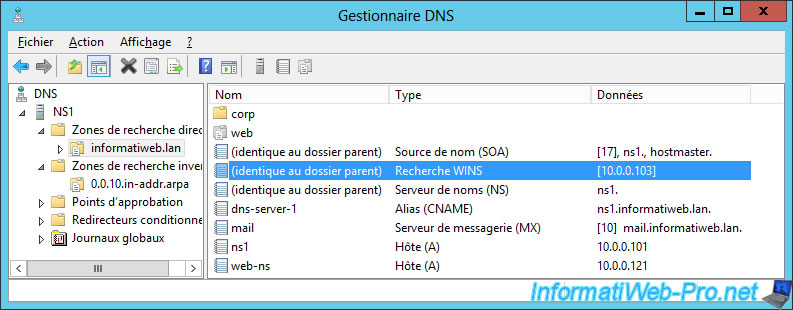
Note that it will also appear in the forward lookup zone file.
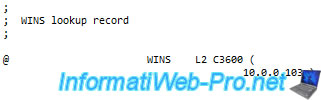
6.2. Enable WINS-R lookup (reverse WINS lookup)
To enable reverse WINS lookup (WINS-R), right-click "Properties" on your reverse lookup zone and go to the "Use WINS-R lookup" tab.
Then, specify the domain name you want to add at the end of the name returned by your WINS server.
For example : if a PC has the "WIN-8-1-PC" NETBIOS name and its IP address is "10.0.0.10" and you specify the domain "informatiweb.lan" in the "Domain to append to the returned name" box, the DNS server will reply that the IP address "10.0.0.10" correspond to the "WIN-8-1-PC.informatiweb.lan" name.
For the option "Do not replicate this record", it's the same reason as explained above.
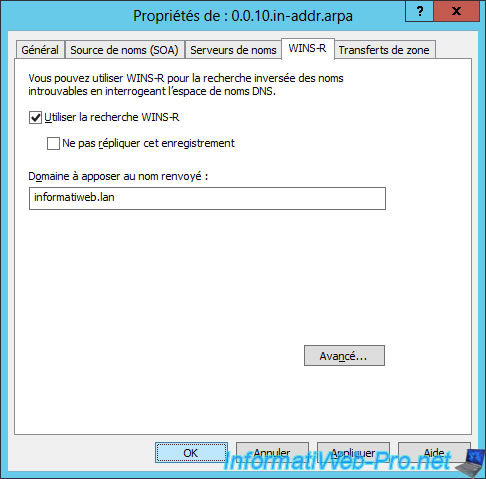
Enabling the WINS-R lookup will create a new WIN-R record in your DNS server.
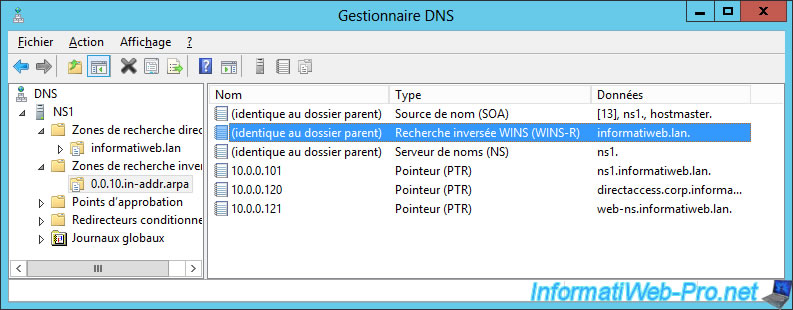
As well as in the corresponding reverse lookup zone file.
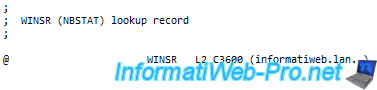
6.3. Test of WINS and WINS-R lookup
Currently, we have a Windows 8.1 computer that is configured to register with our WINS server and is currently powered on.
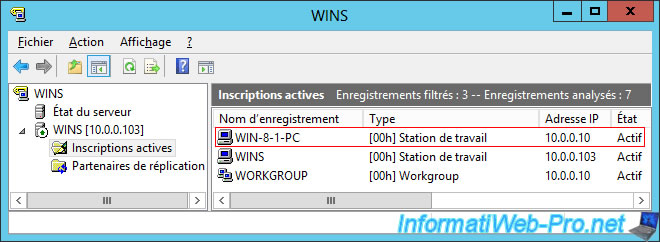
We will test the WINS forward lookup, as well as the reverse WINS lookup (WINS-R) with these two commands :
PowerShell
Resolve-DnsName WIN-8-1-PC -server ns1.informatiweb.lan Resolve-DnsName 10.0.0.10 -server ns1.informatiweb.lan
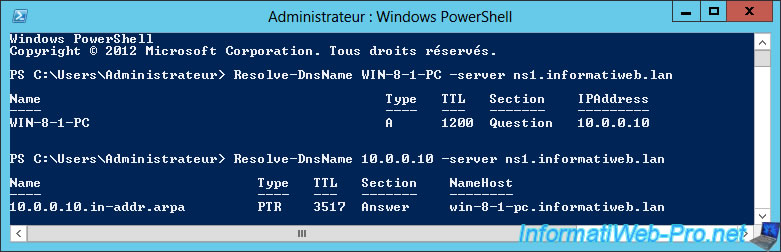
Share this tutorial
To see also
-
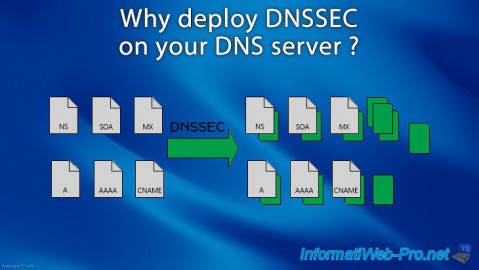
Articles 5/1/2018
Why deploy DNSSEC on your DNS server ?
-

Windows Server 1/15/2013
WS 2008 - Create a DNS server
-

Windows Server 4/25/2018
WS 2012 / 2012 R2 - Create a secondary DNS server
-

Windows Server 5/11/2018
WS 2012 / 2012 R2 - Sign your DNS zones with DNSSEC

No comment