Create and configure a DNS server, as well as delegate subdomains on Windows Server 2012 / 2012 R2
- Windows Server
- DNS
- 15 April 2018 at 12:45 UTC
-

- 4/6
5.2. Create subdomains
To create sub-subdomains and manage them on this DNS server, right-click on your forward lookup zone and click on "New domain".
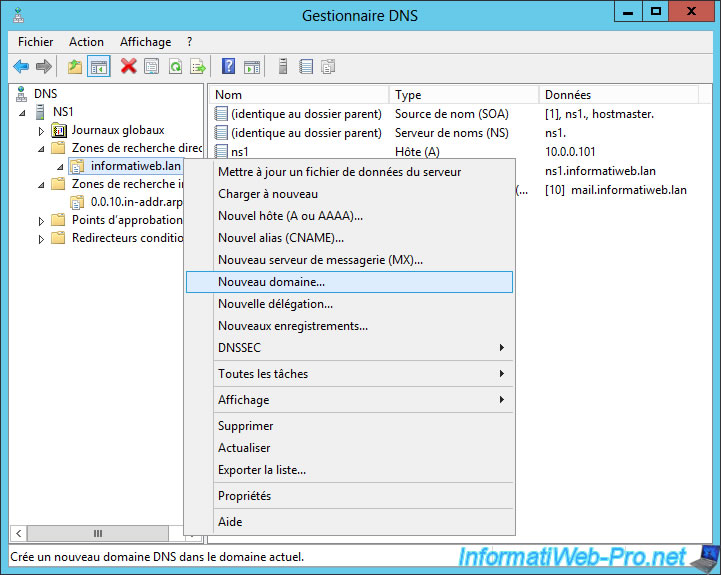
Then, enter the name of the subdomain to create.
In our case, we indicate "corp" to create the "corp.informatiweb.lan" subdomain.
Thus, we can then create domains like this : xxxx.corp.informatiweb.lan
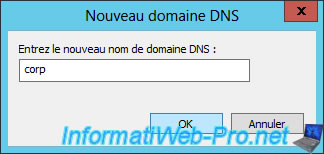
A "corp" folder appeared.
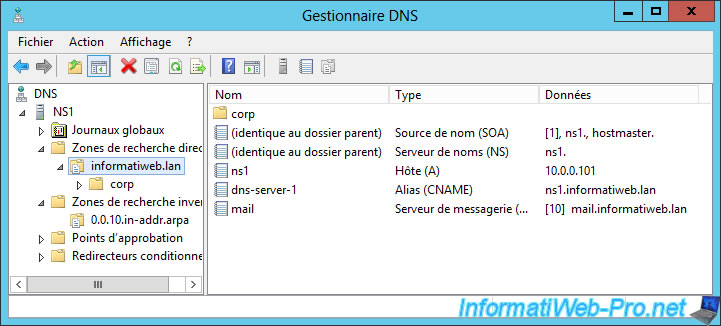
If you create a A record named "directaccess" in this "corp" folder, you will get this domain : directaccess.corp.informatiweb.lan
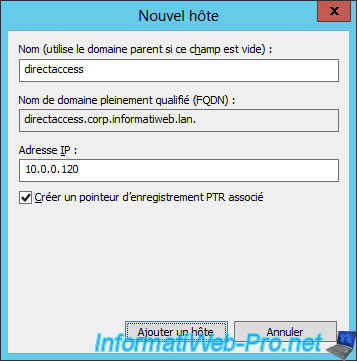
5.3. Delegate the management of a subdomain
To manage a subdomain and its sub-subdomains on another DNS server, you will need to create a delegation.
To do this, first create a A record that points to the IP address of that other DNS server.
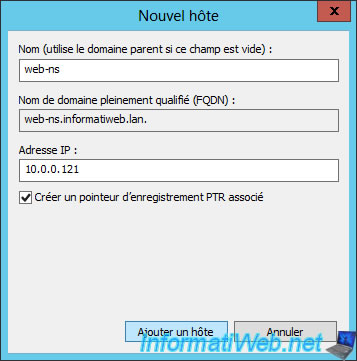
Then, right click on your forward lookup zone and click on "New Delegation".
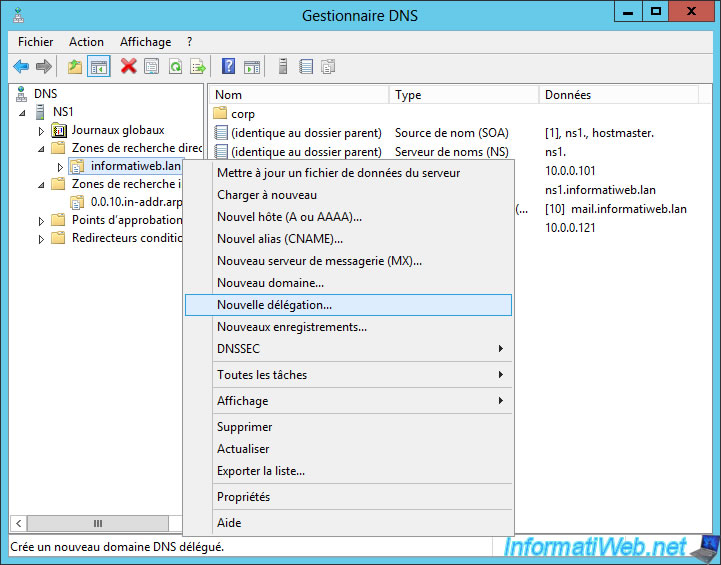
The new delegation wizard is displayed.
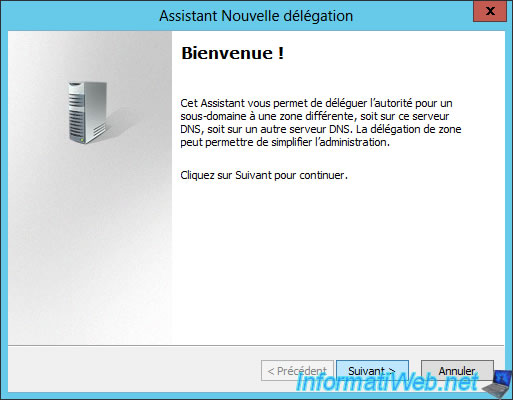
Specify the subdomain to delegate.

Add the name server (the DNS server) that will manage the corresponding DNS zone for this subdomain.
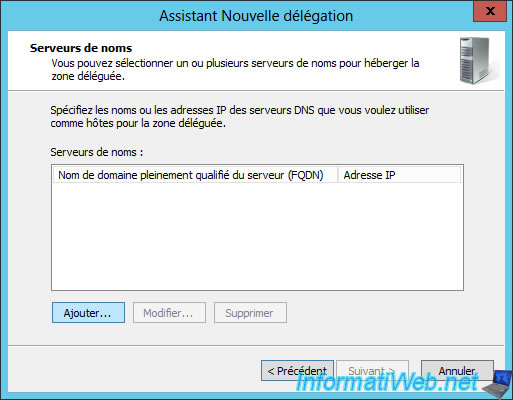
In our case, it's the "web-ns.informatiweb.lan" server.
Click "Resolve" to add it to the list.

The wizard will validate the status of this third-party server.

If all goes well, the server can be added to the list of name servers.
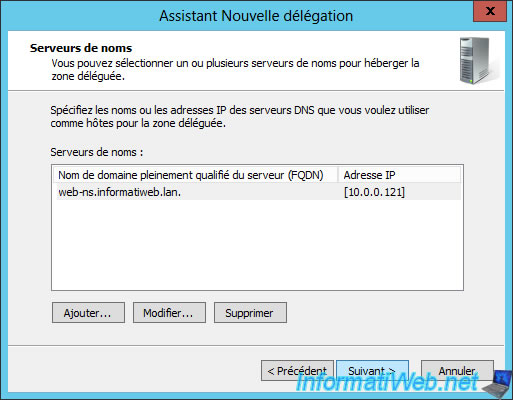
The delegation has been created.

As you can see, a subdomain managed by a third-party server (through delegation) has a different icon than a sub-domain managed locally on your DNS server.
In addition, Windows Server will tell you that the DNS server (the name server : NS) that manages this subdomain is called web-ns.informatiweb.lan.
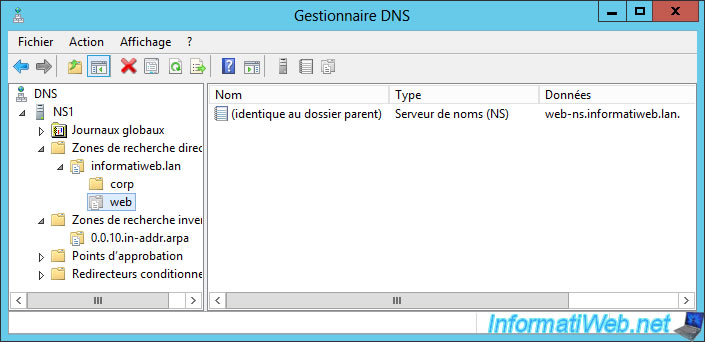
Share this tutorial
To see also
-
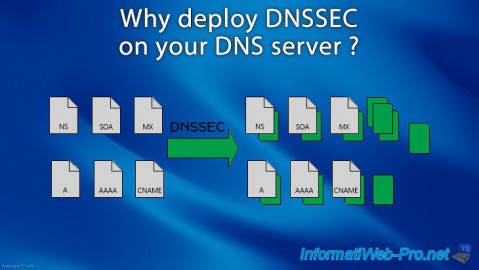
Articles 5/1/2018
Why deploy DNSSEC on your DNS server ?
-

Windows Server 1/15/2013
WS 2008 - Create a DNS server
-

Windows Server 4/25/2018
WS 2012 / 2012 R2 - Create a secondary DNS server
-

Windows Server 5/11/2018
WS 2012 / 2012 R2 - Sign your DNS zones with DNSSEC

No comment