- RAID
- 01 April 2022 at 11:33 UTC
-

With Microsemi Adaptec SmartRAID controllers, you can create RAID volumes and/or use physical disks directly attached to it.
However, if you create a RAID volume on multiple physical disks and then attempt to reuse the same physical disks in HBA mode without removing the RAID volume first, they will not appear in the operating system installed on your computer.
- Physical disks in HBA mode not detected on Windows
- Information displayed by maxView
- Hard Disk Drives detected by the Microsemi SmartRAID controller configuration tool (ACU)
- Solve the problem using the web interface (maxView Storage Manager)
- Clean the disk
- Resolve the issue using the controller configuration tool (ACU)
- Physical disks detected by the controller at startup
- Problem solved (visible via the maxView web interface)
1. Physical disks in HBA mode not detected on Windows
On Windows, open the file explorer, then right-click "Manage" on "This PC" (or "Computer").
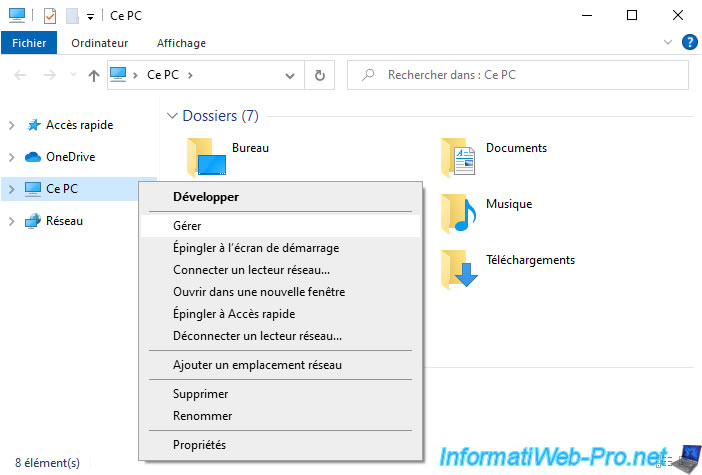
Then, go to : Disk Management.
As you can see, Windows doesn't see your physical disks in HBA mode, even though they are properly plugged into your Microsemi Adaptec SmartRAID controller.
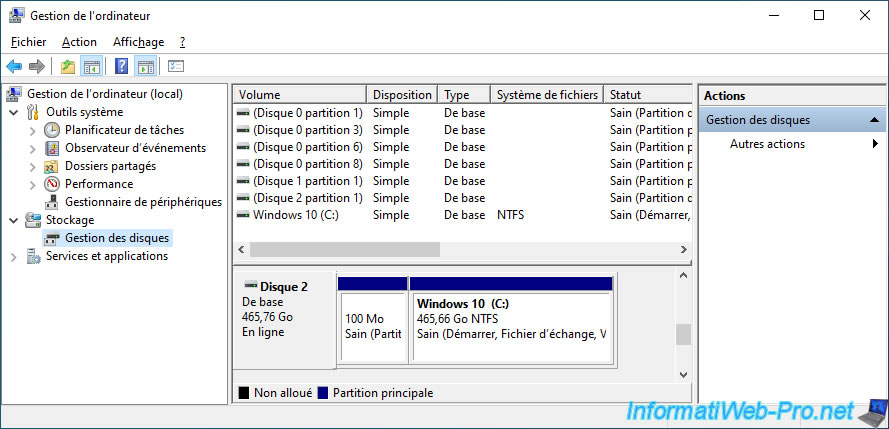
2. Information displayed by maxView
To easily understand where the problem is coming from, the easiest way is to install maxView on your computer / server (if you haven't already) and access this "maxView Storage Manager" web interface.
In our case, we have a RAID 5 volume consisting of 3 SAS hard drives, as well as 2 other SAS hard drives which are not currently detected by Windows.
As we can see by selecting our controller "MSCC Adaptec SmartRAID 3154-8i8e" in "maxView Storage Manager", our controller detects 5 physical disks (5 physical devices) :
- Data Drive(s) - 3 : 3 data disks. In other words, those composing our RAID 5 volume.
- Unassigned Drive(s) - 2 : 2 disks unassigned or in HBA mode. These are therefore detected correctly by our controller.
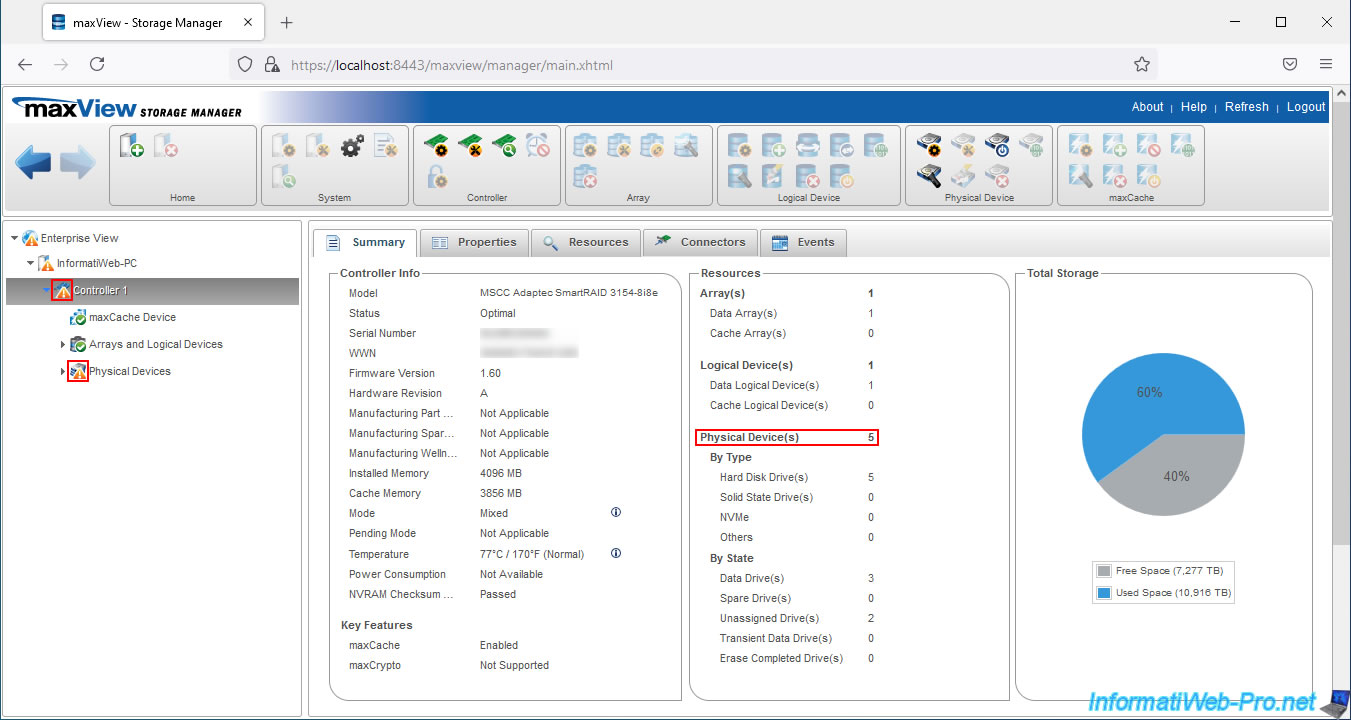
If you go to the "Resources" tab of your controller, you will see that the relevant physical disks have an icon with an orange triangle.
Which means there is a problem with those.
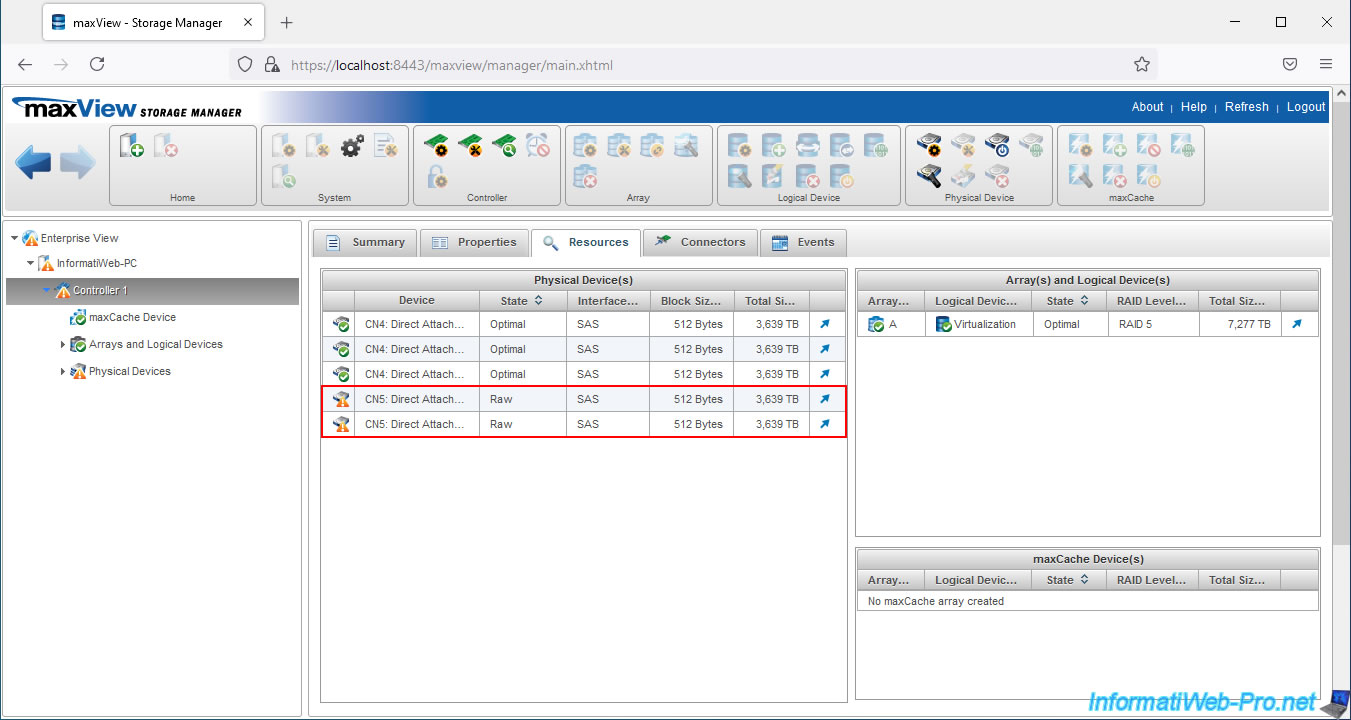
If we look at the information of the "CN5" connector of our controller, we can see that its Functional Mode is HBA.
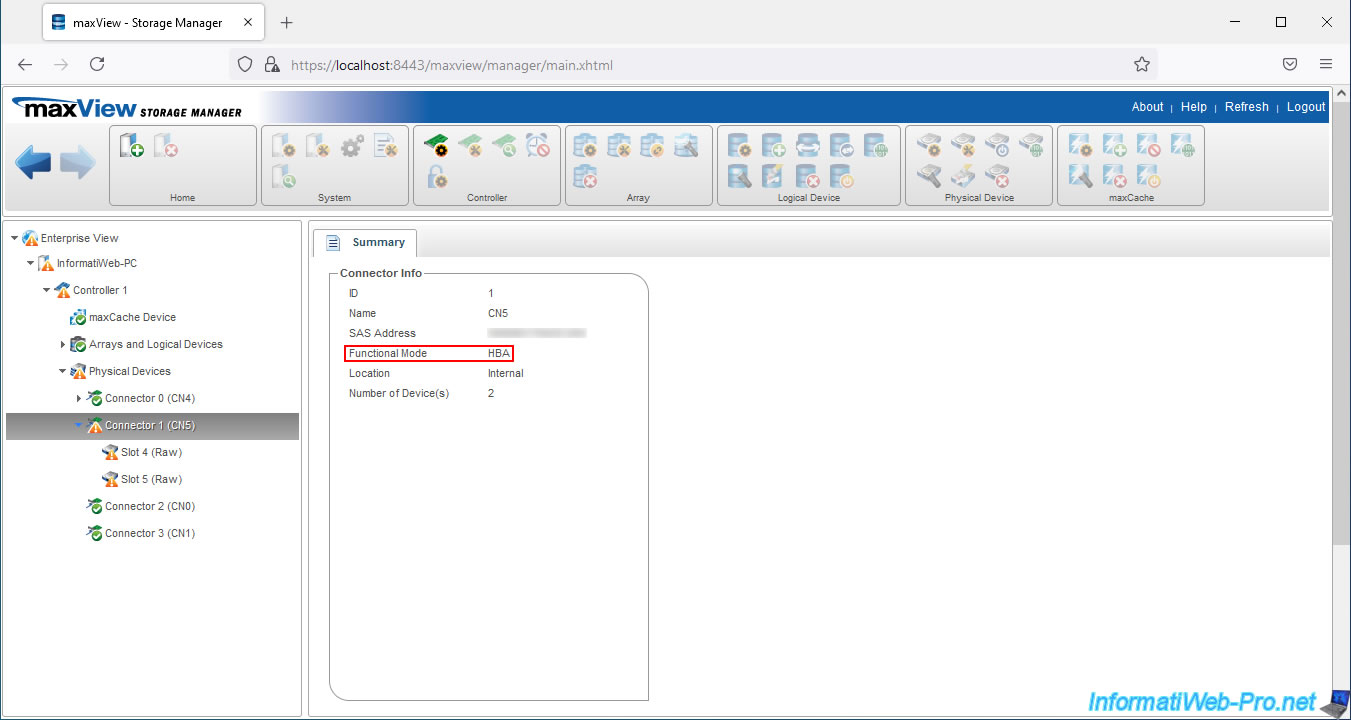
But the most interesting is what is indicated for physical devices not detected by Windows.
Indeed, in the informations displayed for them, you will see that :
- Configuration Type - HBA : its configuration type is HBA. This means that the installed operating system is supposed to see this physical disk directly.
- Exposed to OS - False : this physical device is not exposed (shown) to the operating system installed on your computer / server yet. It's therefore normal that it doesn't appear for the moment in the disk management of Windows.
- Has Stale RIS Data - True : this disk contains configuration data. This can happen in particular in the case where this physical disk was part of a RAID volume which had not been destroyed in the meantime.
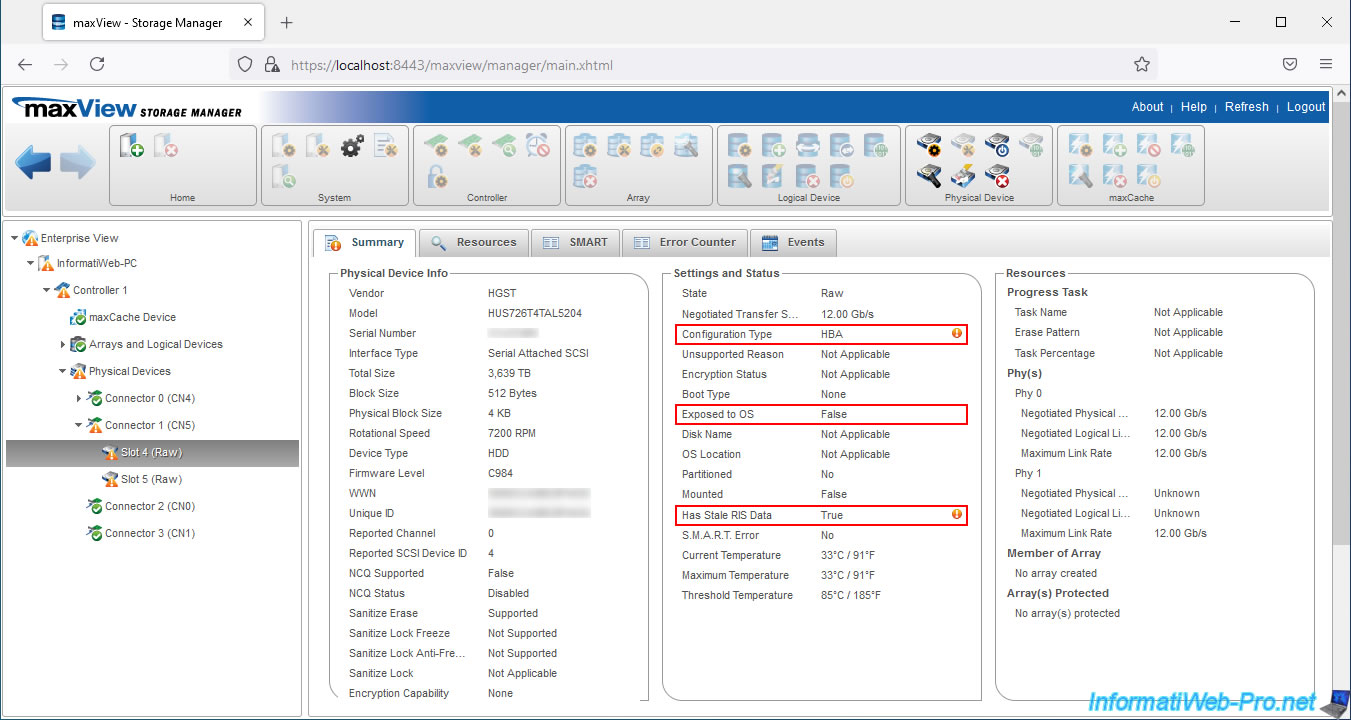
If you hover over the orange icon next to "Configuration Type : HBA", you will see that maxView is telling you that this physical disk is not exposed to the OS at this time.

If you hover over the orange icon next to "Has Stale RIS Data : True", you will understand why this physical disk is not exposed (shown) to the operating system at this time.
This is because maxView tells you that this physical disk contains configuration data and that your Microsemi Adaptec SmartRAID controller has therefore disabled this physical disk to protect its configuration data.

3. Hard Disk Drives detected by the Microsemi SmartRAID controller configuration tool (ACU)
As explained previously, at this time, your physical disks in HBA mode are not detected.
And besides, these are not displayed for the moment when starting or restarting your computer / server.
Press the "CTRL + A" (on a QWERTY keyboard) or "CTRL + Q" (on an AZERTY keyboard) keys to enter the Configuration Tool (ACU) of your Microsemi Adaptec SmartRAID controller.
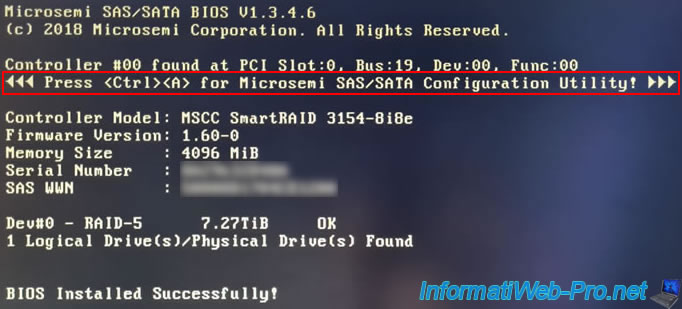
Go to : Disk Utilities.
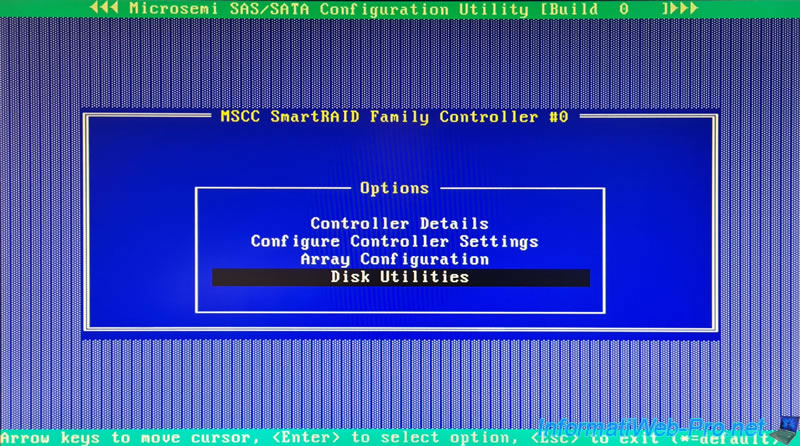
As we can see, the 2 physical disks that we have plugged into the CN5 connector of our Microsemi Adaptec SmartRAID 3154-8i8e controller are correctly detected by it.
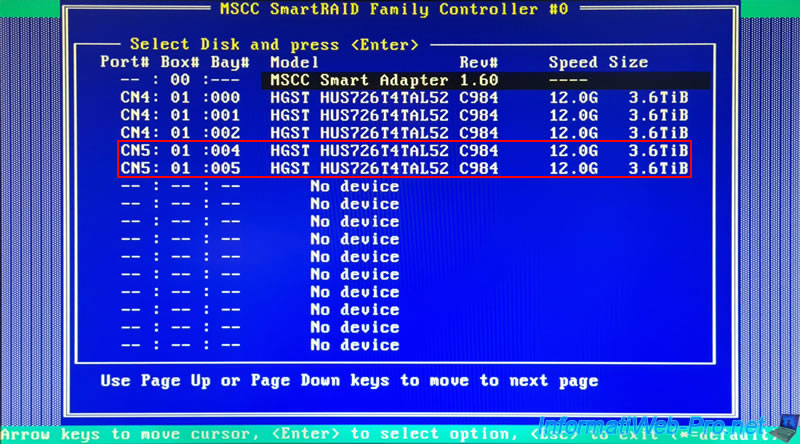
Select one of the added physical disks and press Enter, then select "Device Information" and press Enter again.
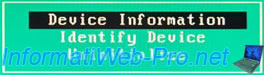
As expected, your controller tells you that this physical disk is configured in HBA mode and your controller is able to access this physical disk since it gives you all the information about it.
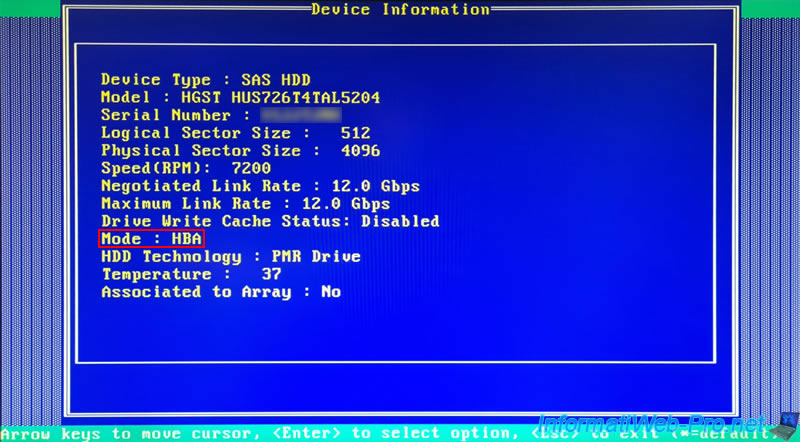
4. Solve the problem using the web interface (maxView Storage Manager)
If you can't restart your computer or server (which is generally the case in business), here is how to solve the problem using the "maxView Storage Manager" web interface.
To start, go to "Controller x -> Physical Devices" and select the problematic physical device.
Then, in the "Physical Device" block located at the top of the page, click on the 3rd icon (Initialize / Uninitialize Physical Device).
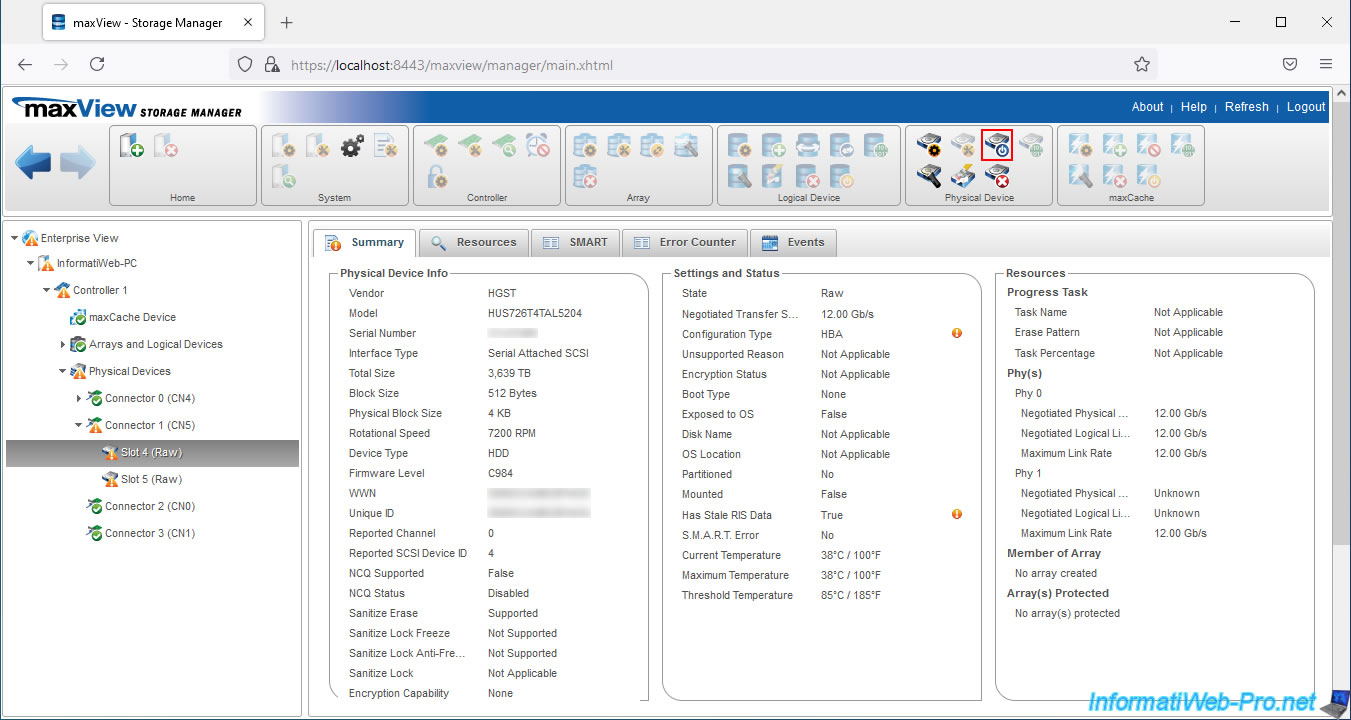
In the "Initialize / Uninitialize Physical Device" window, select "Unitialize (Clear RIS Metadata)" and click OK.
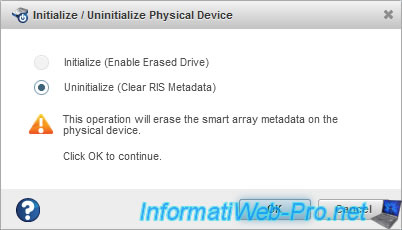
The "Uninitialize physical device operation successful" message appears.
Click on OK.
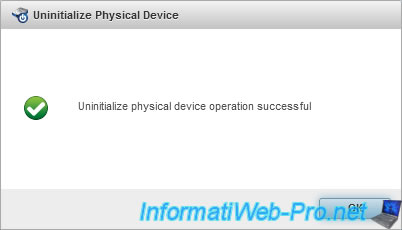
Wait while the "Working on it" message remains displayed.
It may take up to 30 seconds or even 1 minute.

As you can see :
- your physical disk icon now has a green icon instead of the orange triangle
- this physical disk is now exposed to the operating system (Exposed to OS : True)
- this physical disk no longer contains configuration data (Has Stale RIS Data : False)
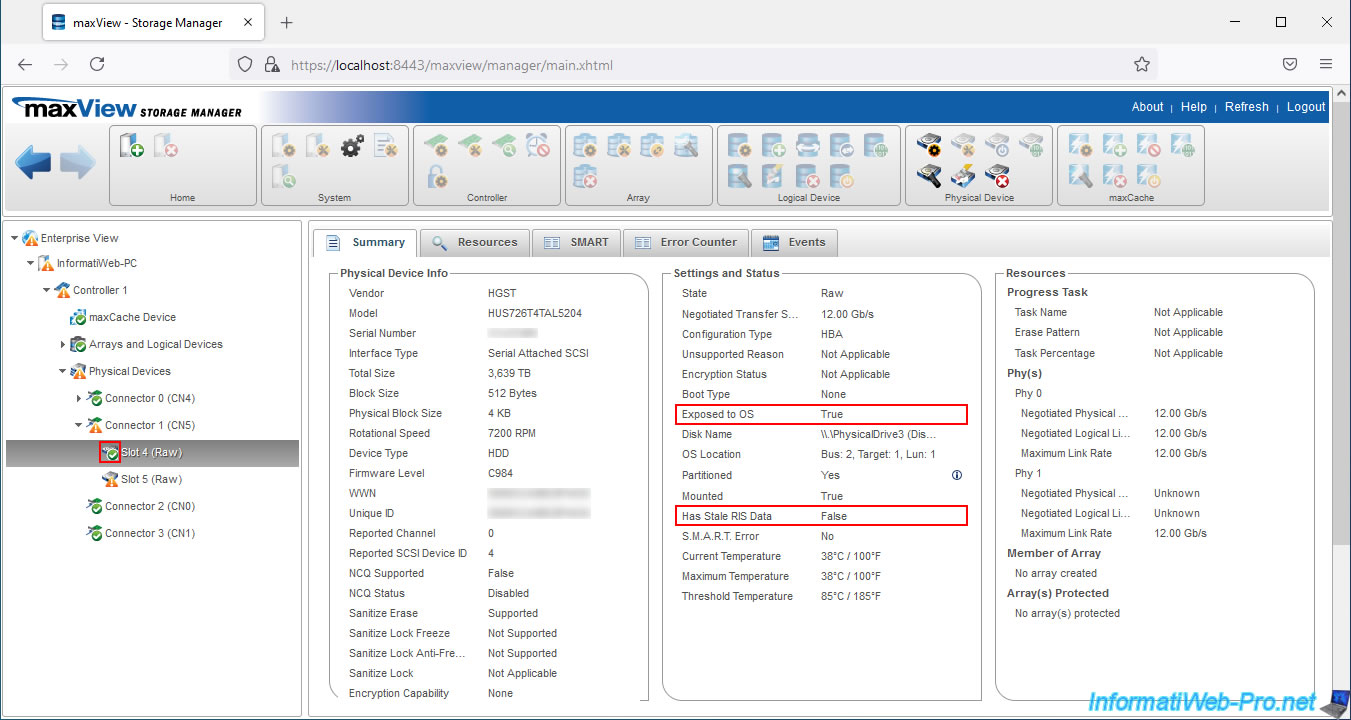
Warning : deleting configuration data from this physical disk didn't erase the data stored on it.
Since this physical disk was part of a RAID volume before, you will therefore end up with inconsistent data which can be problematic if you restart your computer now.
To check it, go to the "Resources" tab of this physical disk. As you can see, a partition table is detected in our case.
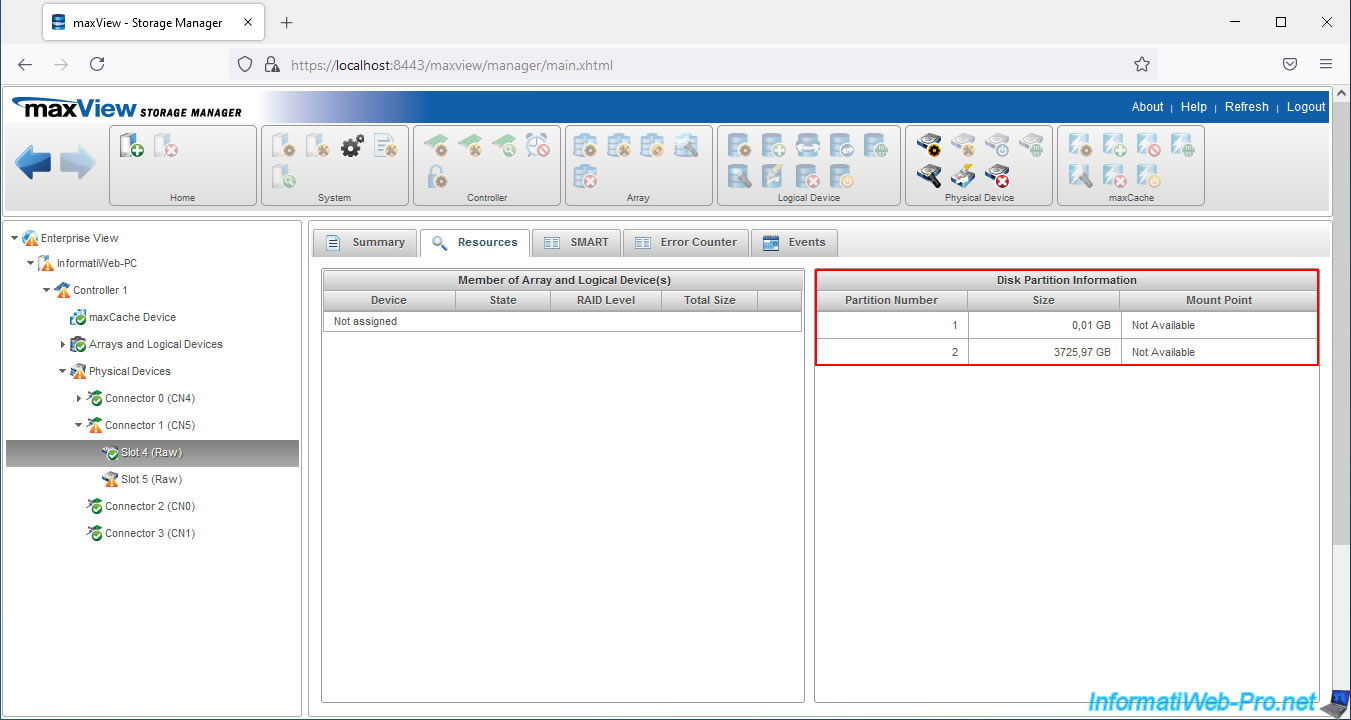
5. Clean the disk
If we look in Disk Management in Windows, we can see that there is a partition left on it.
Right click "Online" on it, if it's displayed "Offline".
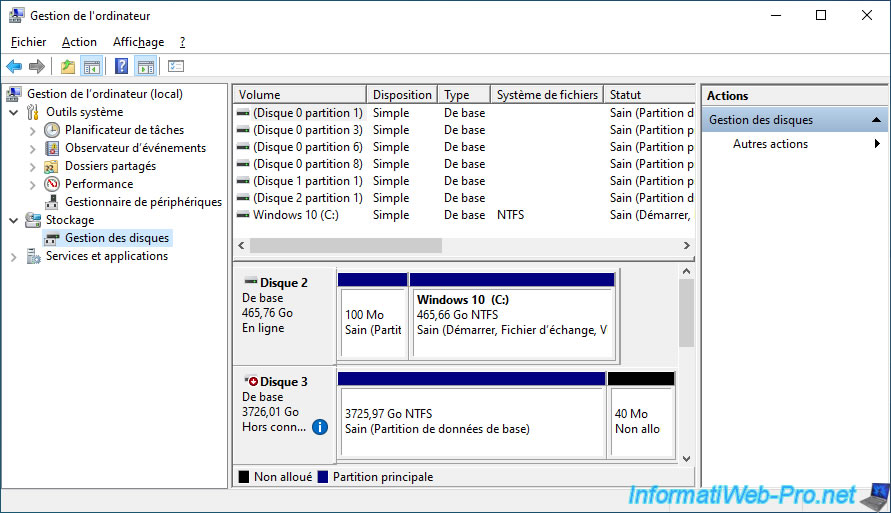
Then, delete the volumes (partitions) present on it as this data is "inconsistent" in this case.
Note that you could also use the "clean" command of "diskpart" to ensure that the disk is completely cleaned, including data that Windows would not display.
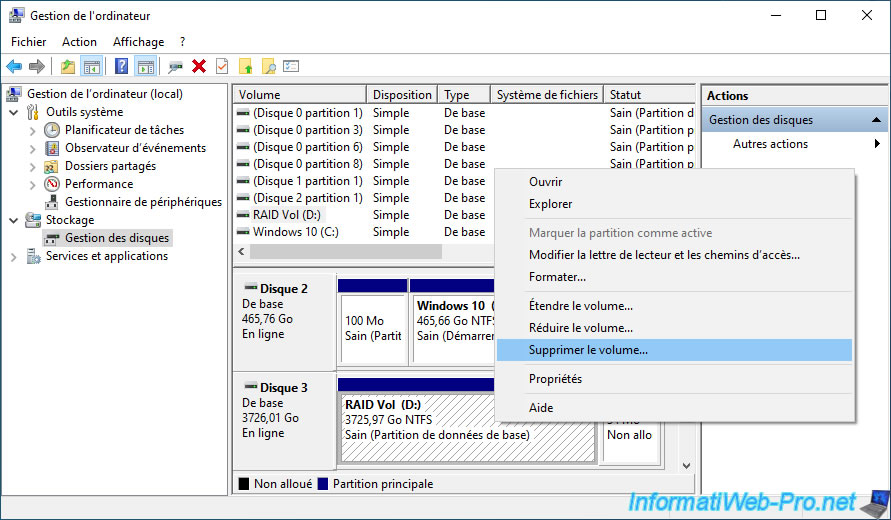
Confirm the deletion of the volume (partition).
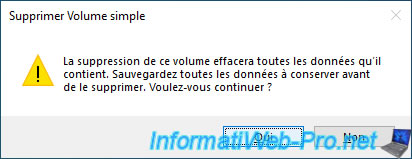
Now, this disk is blank and there is only unallocated space left.
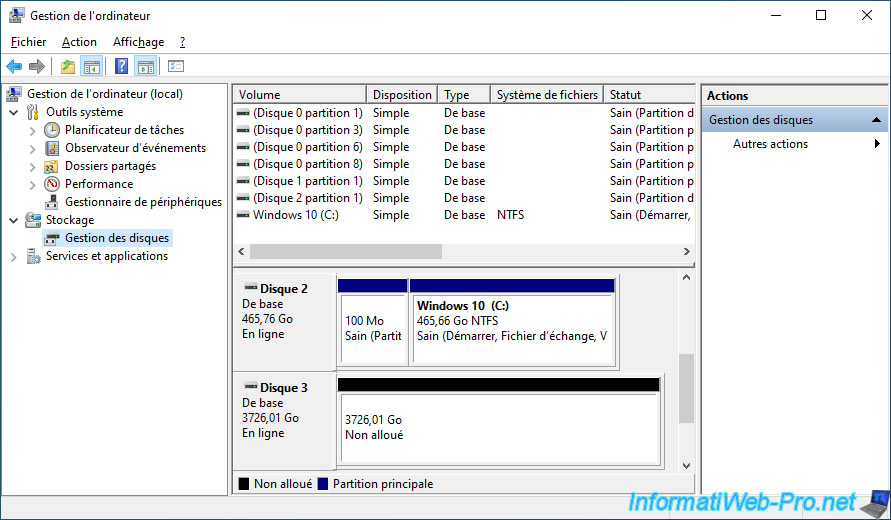
6. Resolve the issue using the controller configuration tool (ACU)
When your computer / server starts up, press the "CTRL + A" keys (on a QWERTY keyboard) or "CTRL + Q" (on an AZERTY keyboard) to enter the configuration tool (ACU) of your Microsemi controller Adaptec SmartRAID.
Then, go to : Disk Utilities.
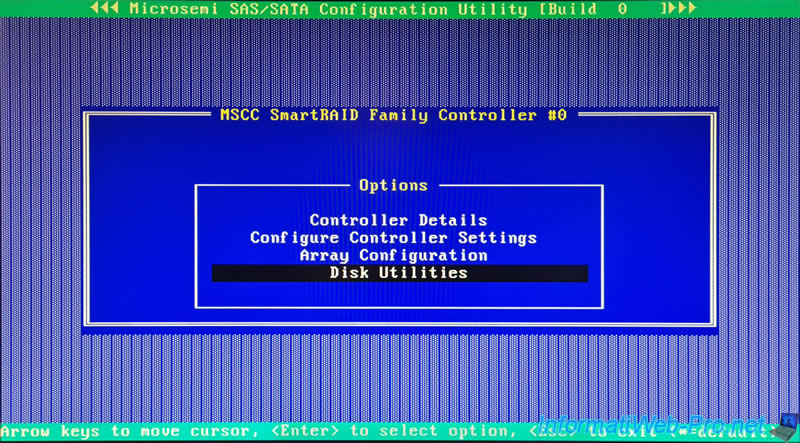
Select the drive configured in HBA mode but not recognized by the operating system and press Enter.
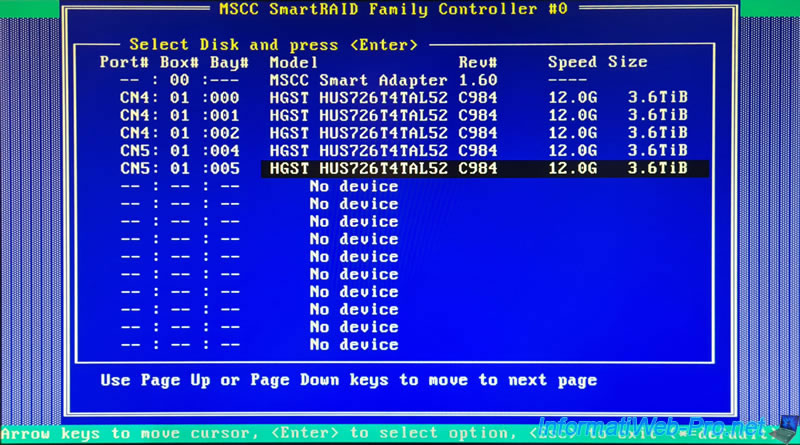
Select the "Uninitialize" option and press Enter.
This option is only present in this case and allows you to delete the configuration data (Stale RIS Data) lying around on this hard disk.
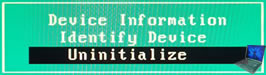
A "WARNING!!!Data Loss will occur. Press 'yes' to continue" warning will appear.
This means that the data (files, folders, ...) which were stored on this disk may be lost.
Confirm this operation by selecting "Yes" and then pressing Enter.

The "Uninitialize Done. Press any key" message will appear.
Press Enter.

Now, if you select the same disk and press Enter, you will see that the "Uninitialize" option has disappeared.
This means that this old configuration data has been successfully deleted from this disk.

7. Physical disks detected by the controller at startup
When you start or restart your computer / server, you will see that your Physical Drives are now detected.
Hence the presence of one or more "Dev#X - Single ..." lines.
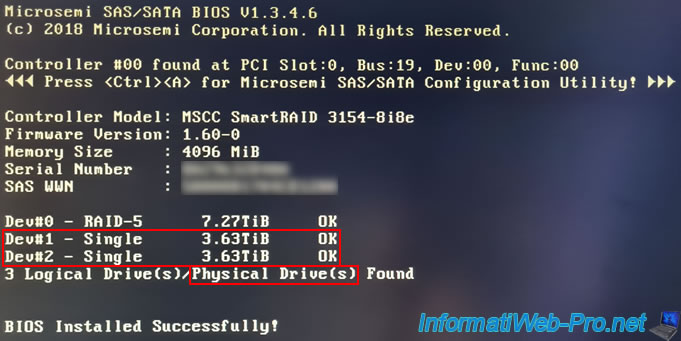
8. Problem solved (visible via the maxView web interface)
If you return in the "maxView Storage Manager" web interface and go to the "Resources" tab of your Microsemi Adaptec SmartRAID controller, you will see that your physical disks no longer have a problem.
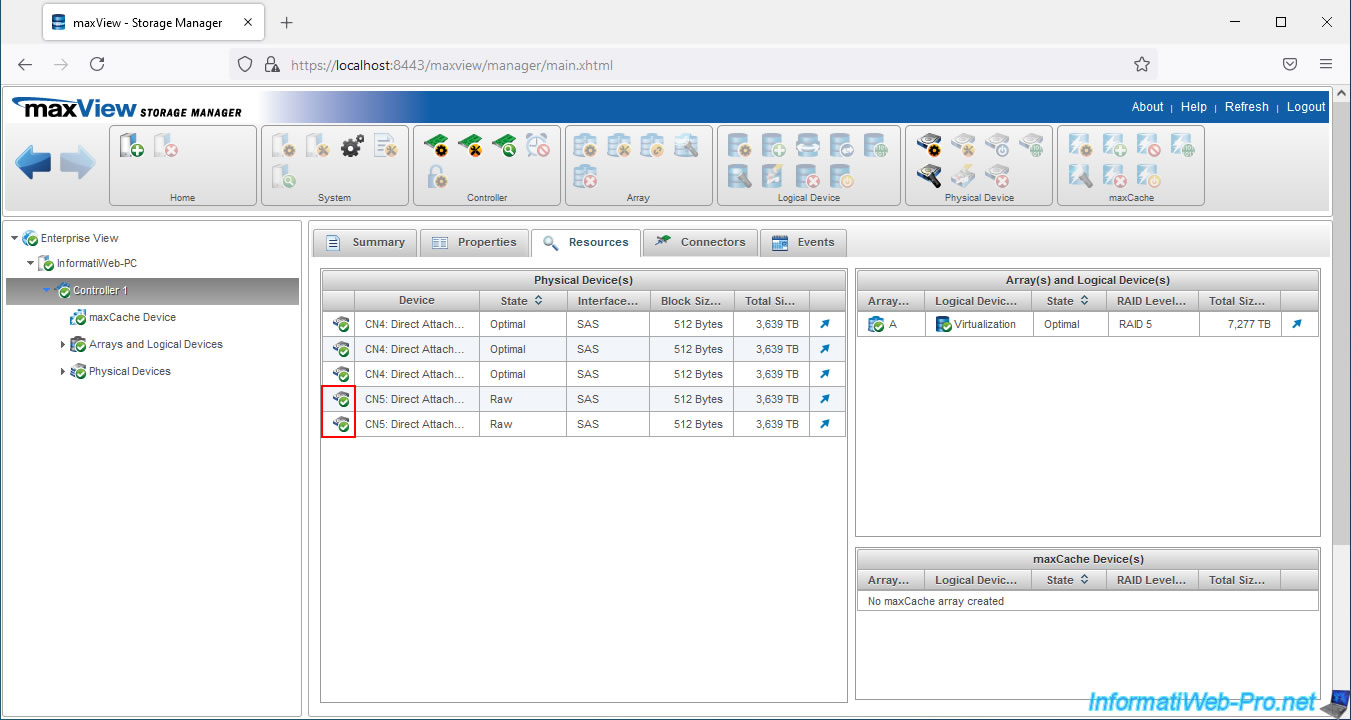
If you look in the "Events" tab of your controller, you will see that the configuration data has been erased on the desired physical disk.
Firmware(RIS) configuration on drive has been cleared ... SCSI device ID X, S/N ..., WWN ...
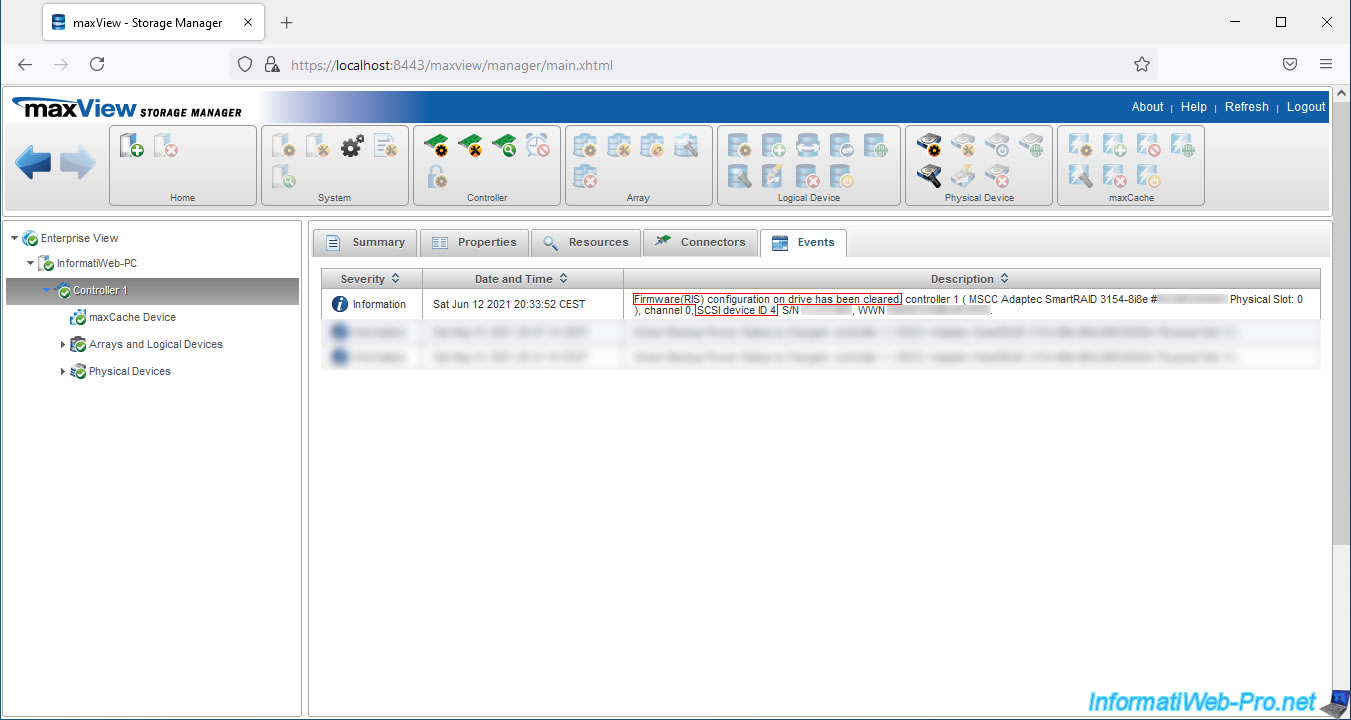
If you go to "Controller X -> Physical Devices -> Connector X" and select the physical disk that was causing the problem, you will see that :
- Exposed to OS - True : it's now exposed (shown) and therefore accessible from the operating system
- Has Stale RIS Data - False : it no longer has any configuration data (old data linked, for example, to the creation of an old RAID volume)
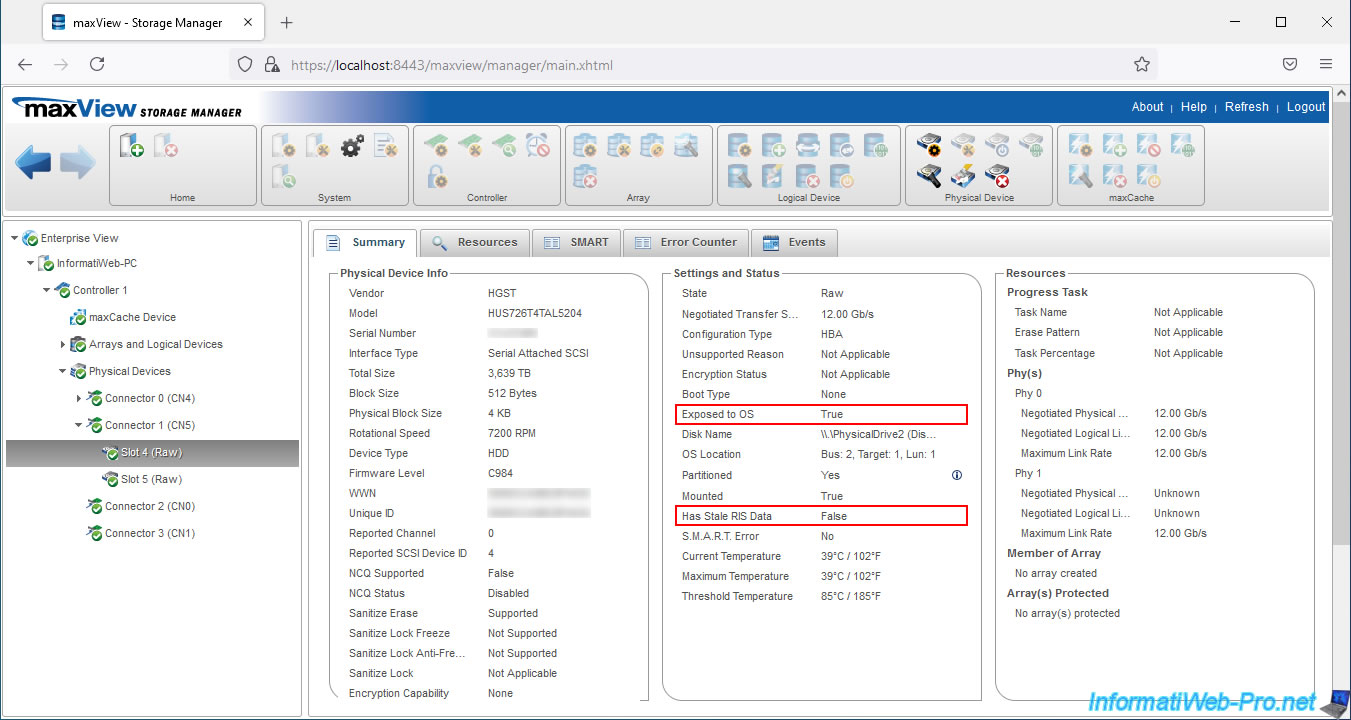
If you go to the "Events" tab of this physical disk, you will find the same event : Firmware(RIS) configuration on drive has been cleared.
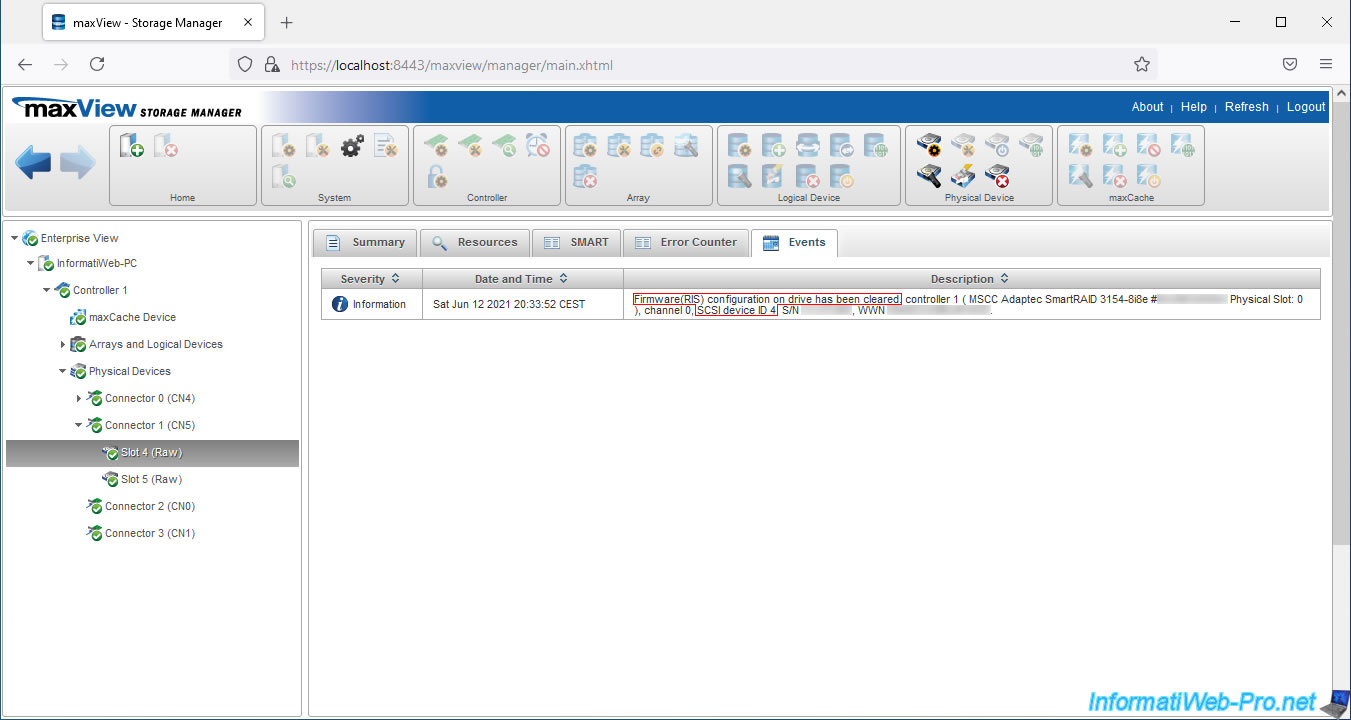
Share this tutorial
To see also
-

RAID 4/20/2022
Adaptec maxView Storage Manager v3 - Create a RAID volume
-

RAID 4/8/2022
Adaptec maxView Storage Manager v3 - Download and boot on USB version
-

RAID 4/13/2022
Adaptec maxView Storage Manager v3 - Installation on Linux
-

RAID 4/15/2022
Adaptec maxView Storage Manager v3 - Manage an Adaptec SmartRAID controller on VMware ESXi 6.7


You must be logged in to post a comment