- RAID
- 11 May 2022 at 14:19 UTC
-

When you plug in your computer, start it up, and go straight to maxView, you will see that the battery is not fully charged and the write cache is temporarily disabled.
- View battery charging status in maxView Storage Manager
- View battery charging status in ACU
- Enable write cache even if the battery is missing or not charged (not recommended)
1. View battery charging status in maxView Storage Manager
If you select your Adaptec SmartRAID controller in maxView, in the "Green Backup Unit" section, you will see that :
- Backup Power Status - Not Fully Charged : the battery is not yet fully charged
- Battery / Capacitor Pack Count - 1 : that we have a battery in our case
In the "Controller Cache" section of that same page, you will see that :
- Cache Status - Temporarily Disabled : controller cache is temporarily disabled
- No-Battery Write Cache : the write cache is automatically disabled when there is no battery (or the battery is not yet fully charged)
It's therefore normal that the write cache is temporarily disabled if you have just started your computer / server, even if you have a battery attached to your Adaptec SmartRAID controller.
In the "Events" section at the bottom of the page, you can see these events appear :
- Cache status changed from Ok to Temporarily Disabled : your controller cache has been temporarily disabled
- Green Backup Power Status is Charging : the battery connected to your controller is being charged. It may take 3-4 minutes.
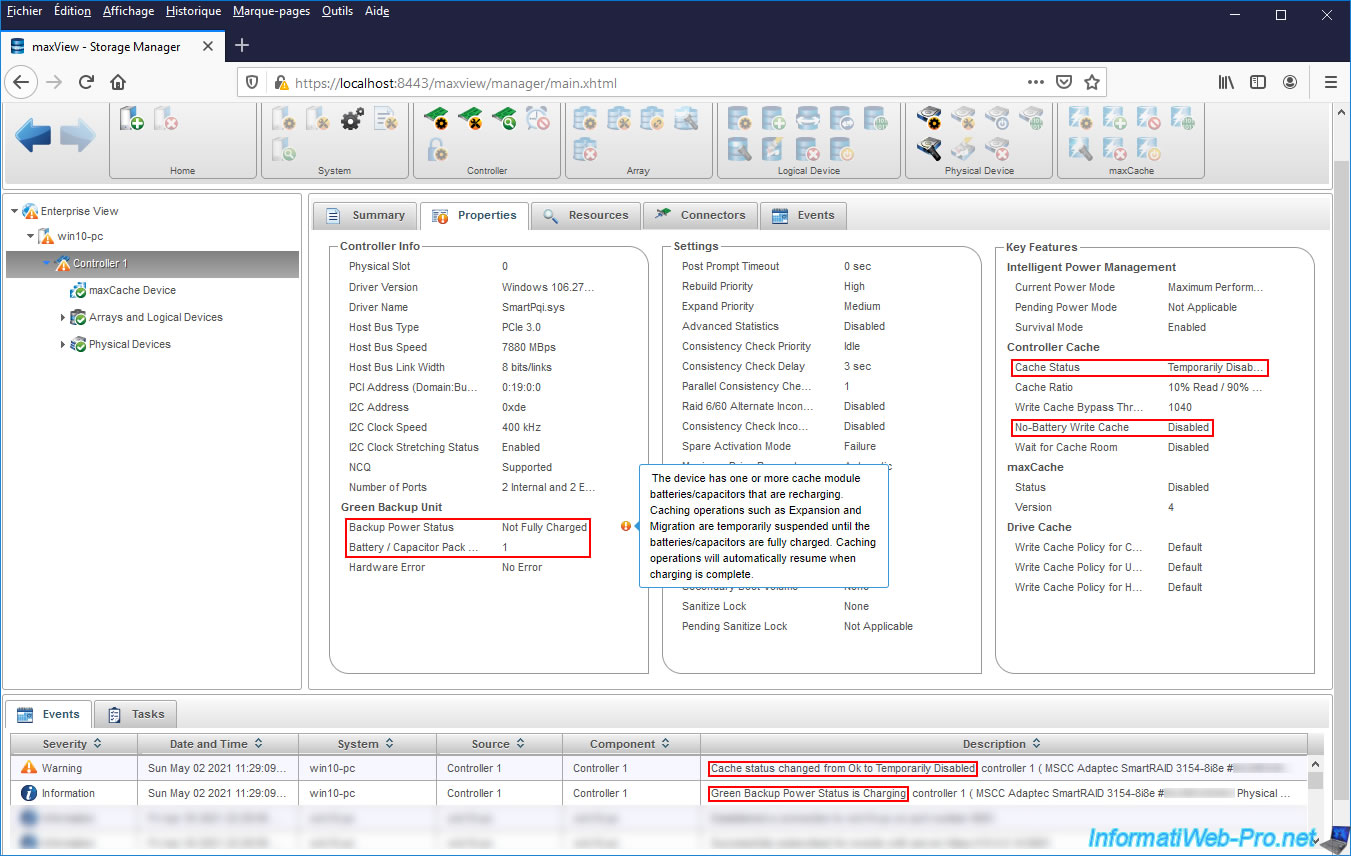
Once the battery (Green Backup Unit) is charged, you will see that :
- its status (Backup Power Status) will be "Ok"
- the cache status will be "Ok". Which indicates that the controller cache is now enabled.
At the bottom of the maxView Storage Manager interface, you will also see these events appear :
- Cache status changed from Temporary Disable to Ok : the cache is now enabled
- Green Backup Power Status is Charged : the battery is fully charged
If you still see orange icons on the left, as well as on the "Properties" tab, click "Refresh" at the top right to update the maxView interface.
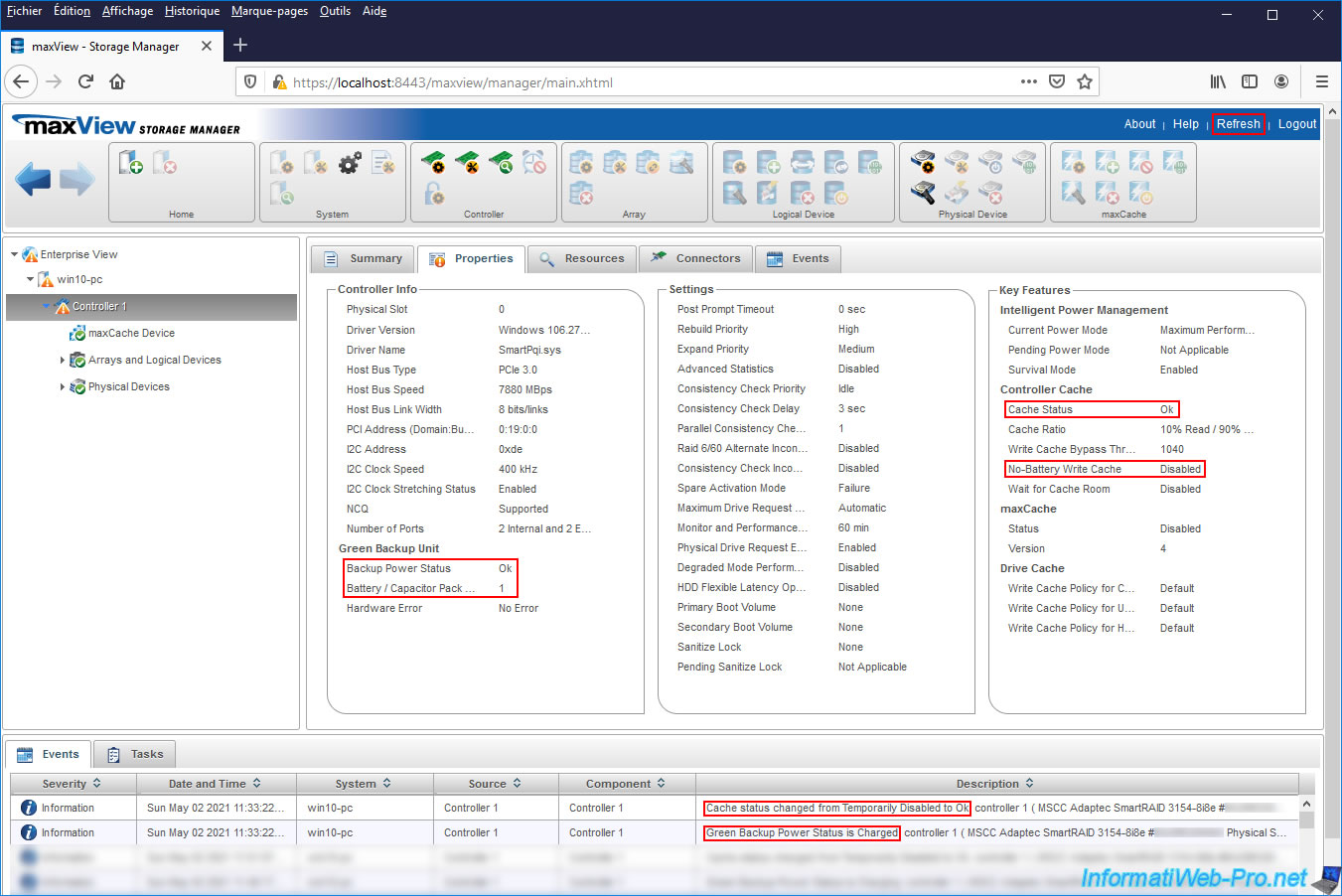
Once you have clicked on "Refresh", a "System refreshed" event will appear at the bottom of the page and you will see that the orange icons will have disappeared.
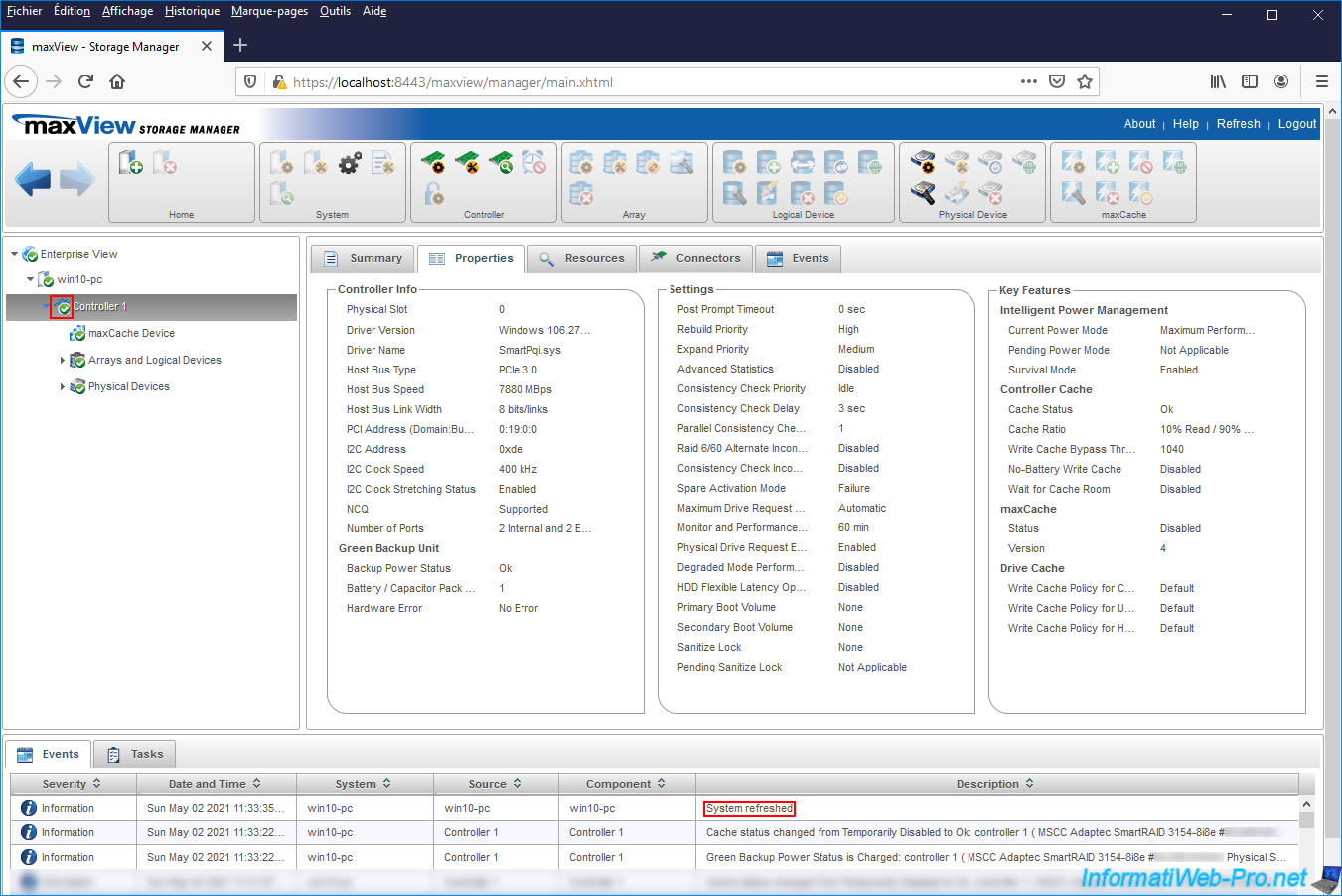
2. View battery charging status in ACU
If you wish, be aware that you can also check the charging status of this battery via the configuration tool of your controller (ACU).
To do this, when starting your computer / server, press the "CTRL + A" keys (on a QWERTY keyboard, since it's in English) or "CTRL + Q" (on an AZERTY keyboard).
Then, go to : Configure Controller Settings.
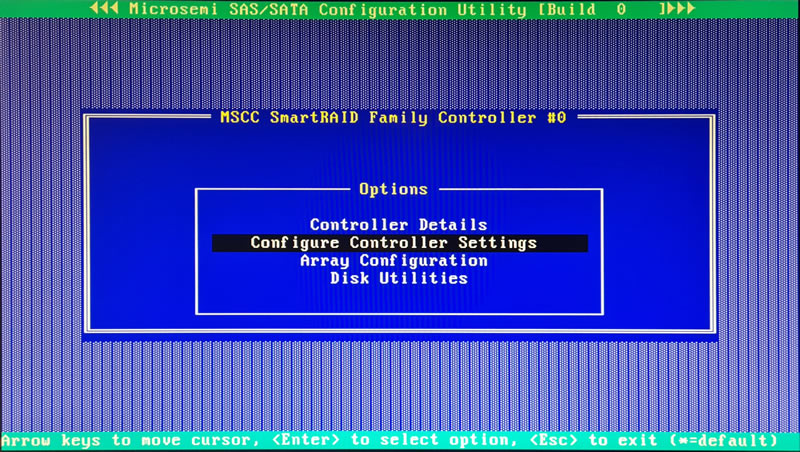
Then, in : Backup Power Source.
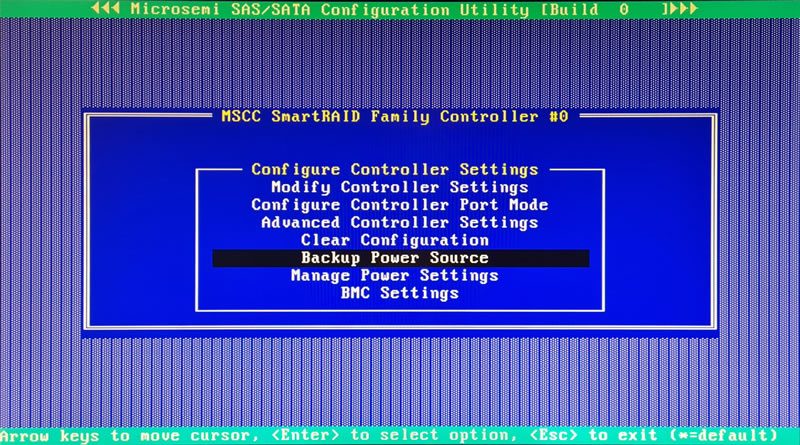
As you can see, at the moment this battery is charging.
Plain Text
Backup Power Status : Charging
Once it's loaded, the status will change to : Charged.
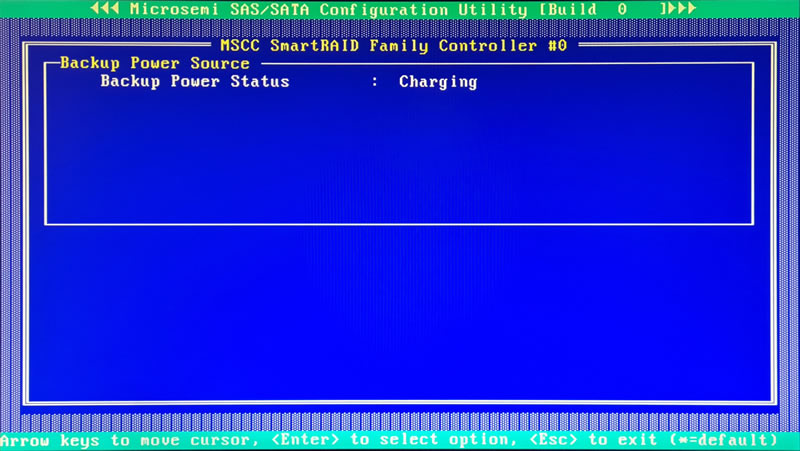
3. Enable write cache even if the battery is missing or not charged (not recommended)
Important : if write caching is disabled when there is no battery plugged into your Adaptec SmartRAID controller or temporarily disabled when the battery is not fully charged, it's to protect the integrity of your data.
Indeed, if write cache is enabled and a power outage occurs, data may be lost or corrupted (if data was in cache at the time of the power outage).
As you will see below, it's technically possible to always enable write cache even if there is no battery in your case or the battery is not fully charged.
However, this is strongly discouraged (for the reason cited above).
The only time this can be useful is if your computer or server (in which this Adaptec SmartRAID controller is located) is protected by an UPS (Uninterruptible Power Supply).
In this case, since you are protected against power cuts, no data will be lost or corrupted by enabling this setting (if you shut down your computer properly before your UPS battery is completely empty).
This will allow you to benefit from the write cache as soon as your computer / server starts without any risk.
If you still want to permanently enable the write cache of your Adaptec SmartRAID controller, then go to its "maxView Storage Manager" web interface and select your Adaptec SmartRAID controller in the left column.
Then, click on the 1st icon of the "Controller" block located at the top of the page.
Note : as you can see on the right of the page, the "No-Battery Write Cache" setting is disabled for the moment.
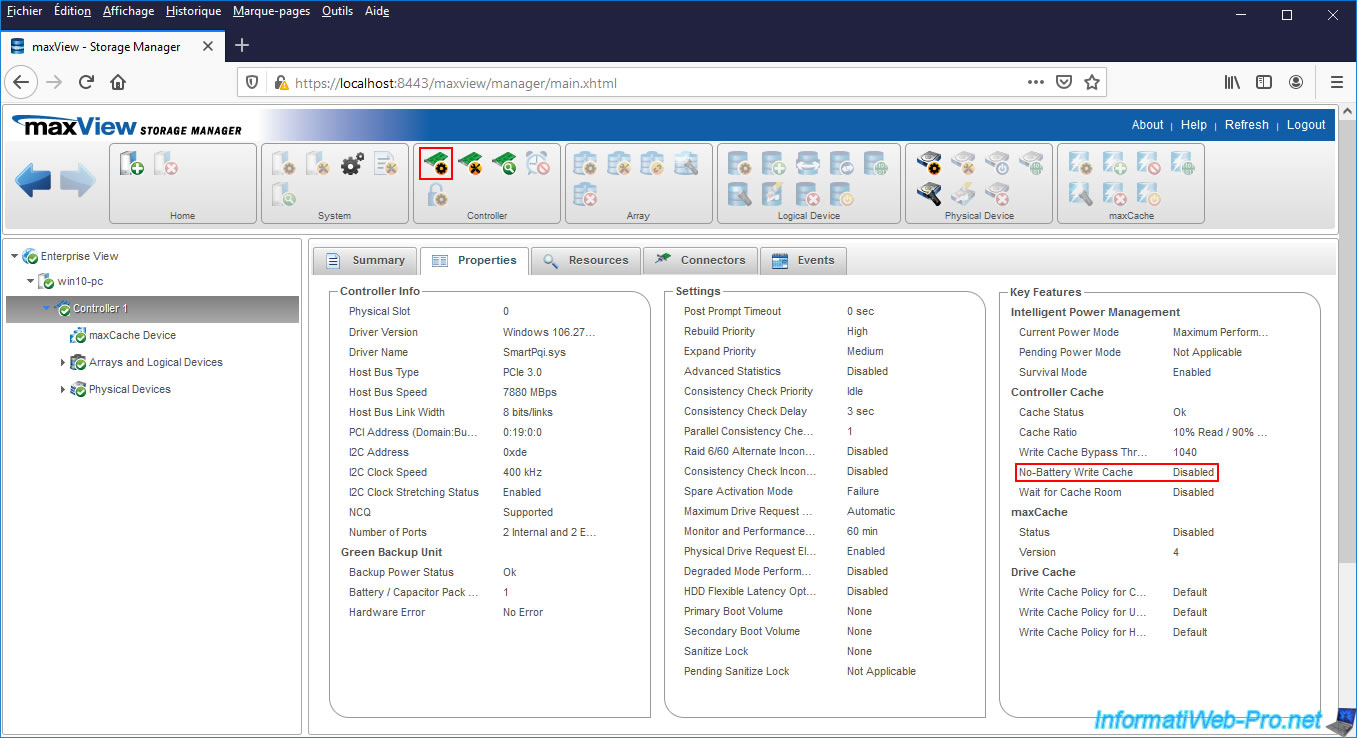
In the "Cache" tab, you will see that the "No-Battery Write Cache" setting is disabled by default.
Enable this setting by selecting the "Enabled" value and click OK to save this change.
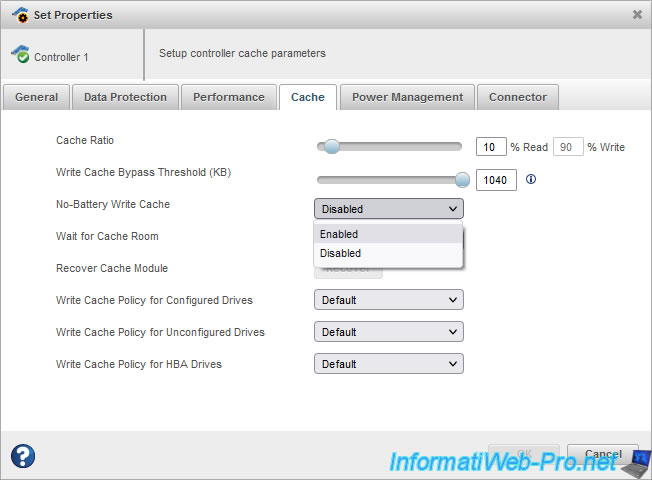
Attention : comme précisé par Microsemi dans son document "Installation and User's Guide - Microsemi Adaptec® SmartRAID 3100 Series" (page 64), l'activation du cache en écriture sans une batterie complètement chargée peut causer des pertes de données dans le cas d'une coupure de courant.
Warning : as specified by Microsemi in its "Installation and User's Guide - Microsemi Adaptec® SmartRAID 3100 Series" (page 64) document, enabling the write cache without a fully charged battery can cause data loss in the case of a power outage.

The "Set properties operation successful" message appears.
Click OK.
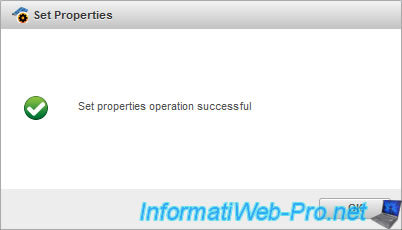
Now, the "No-Battery Write Cache" setting is enabled.
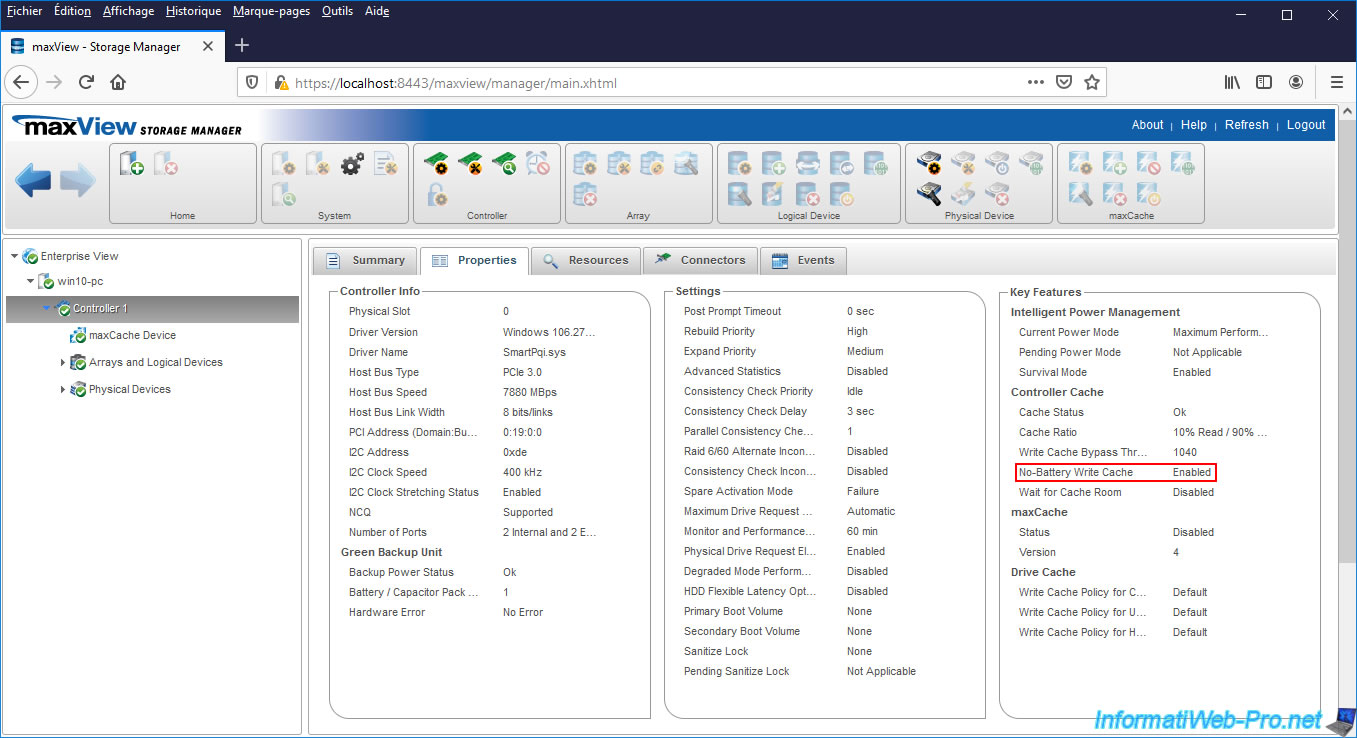
Share this tutorial
To see also
-

RAID 4/20/2022
Adaptec maxView Storage Manager v3 - Create a RAID volume
-

RAID 4/8/2022
Adaptec maxView Storage Manager v3 - Download and boot on USB version
-

RAID 4/13/2022
Adaptec maxView Storage Manager v3 - Installation on Linux
-

RAID 4/15/2022
Adaptec maxView Storage Manager v3 - Manage an Adaptec SmartRAID controller on VMware ESXi 6.7


You must be logged in to post a comment