Install pfSense CE 2.6 on VMware ESXi
- Firewall
- pfSense
- 15 May 2025 at 16:21 UTC
-

- 2/2
3. Installing pfSense on VMware ESXi
Start your pfSense virtual machine by clicking: Power on.
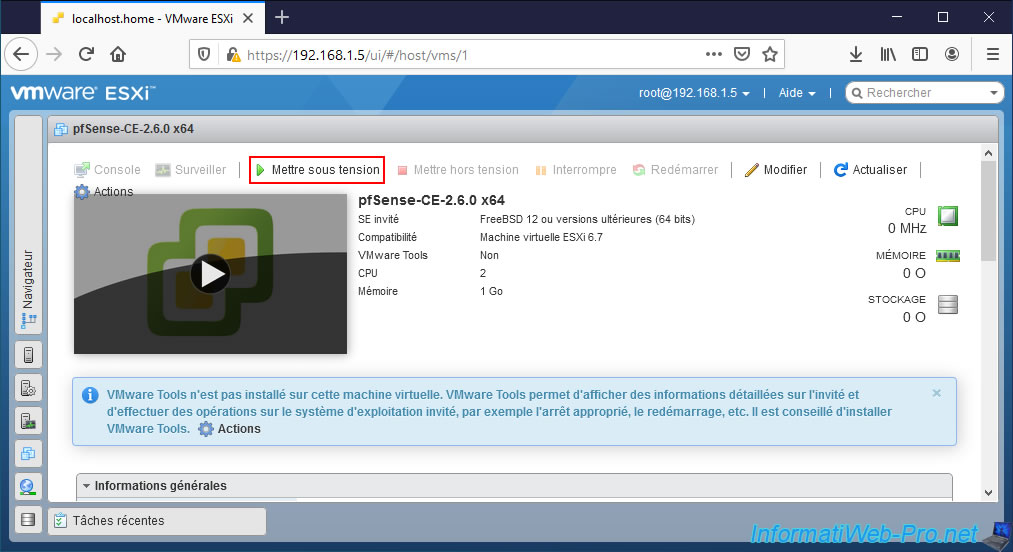
Wait a few seconds to complete this step.
Then, refer to our "pfSense 2.6 - Download and installation on VMware Workstation" tutorial for installing pfSense.
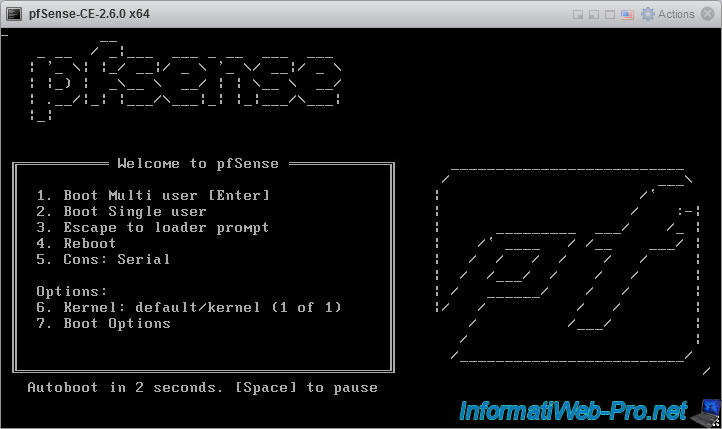
Once the pfSense installation is complete, you will need to restart your pfSense virtual machine.
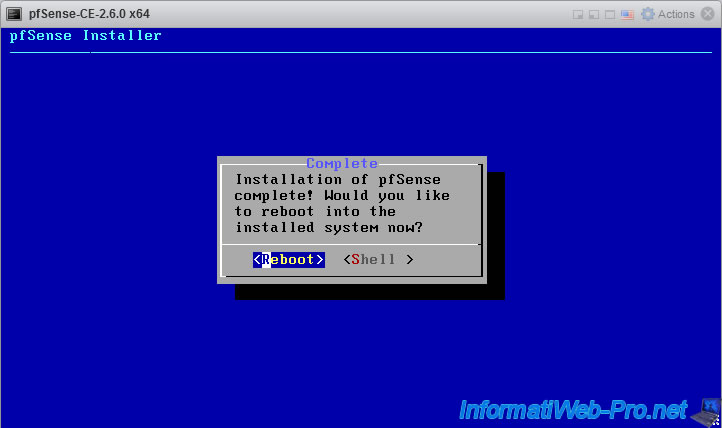
For configuration, you will see the correspondences between the interfaces (vmx0 and vmx1) and their MAC addresses.
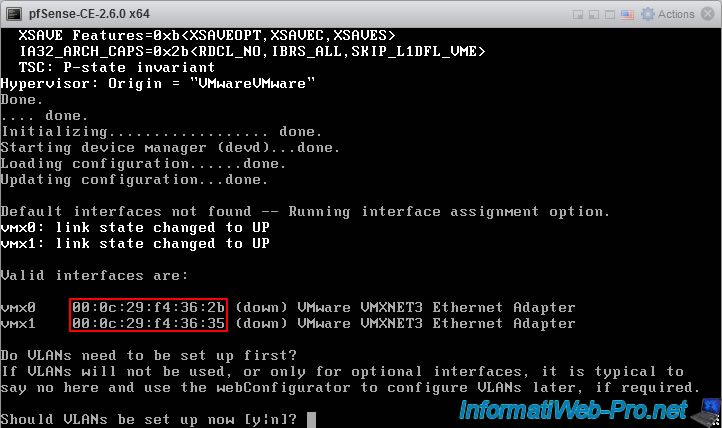
To find out which network adapter of your pfSense virtual machine corresponds to which pfsense interface (vmx0 / vmx1), go to the page of your pfSense virtual machine and click: Edit.
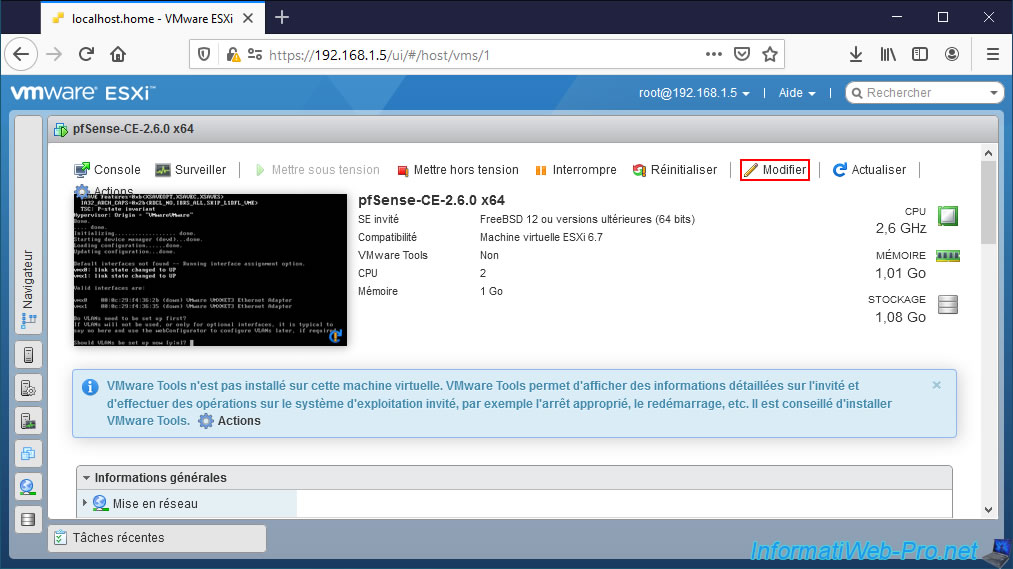
As you can see, in our case:
- the "vmx0" interface whose MAC address is "00:0c:29:f4:36:2b" corresponds to our network adapter 1 connected to the WAN network (VM Network).
- the "vmx1" interface whose MAC address is "00:0c:29:f4:36:35" corresponds to our network adapter 2 connected to the LAN network (pfSense LAN).
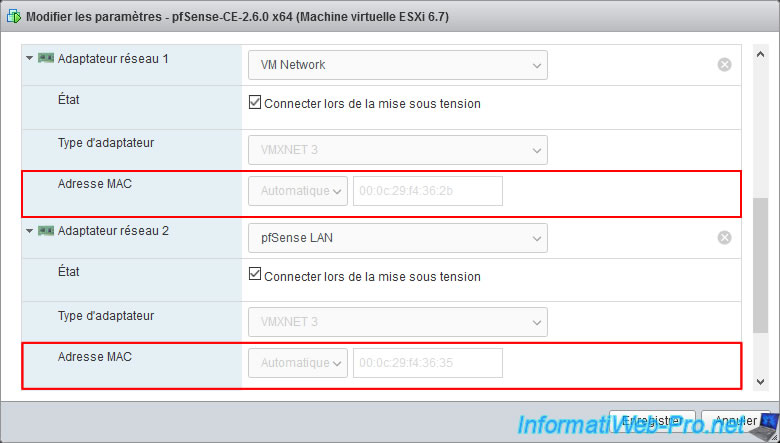
You will therefore have to assign the pfSense interfaces like this:
- WAN : vmx0
- LAN : vmx1
For pfSense configuration steps, refer again to our pfSense installation tutorial.
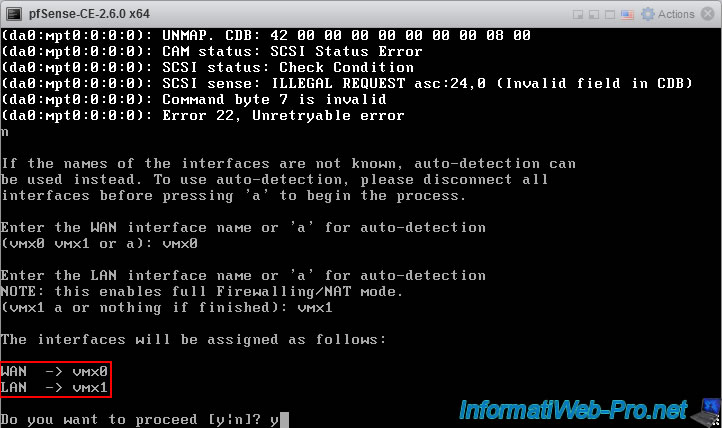
Once the configuration (from the console) of pfSense is complete, you will get this.
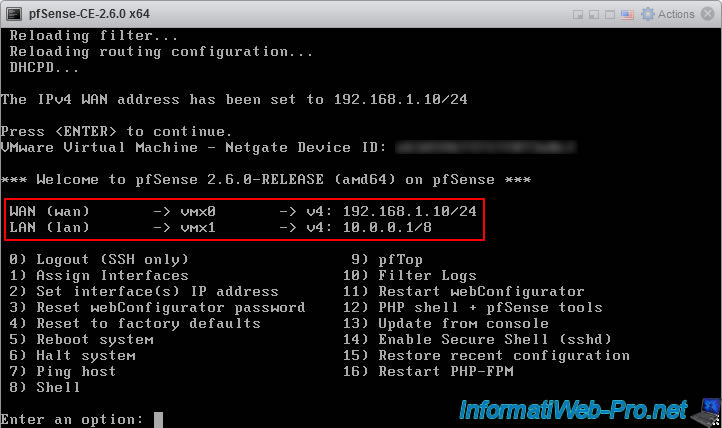
4. Configure pfSense from its web interface
To configure pfSense from its web interface, you will need to connect a virtual machine to your "pfSense LAN" port group.
Indeed, the pfSense web interface is only accessible from the default LAN interface.
To do this, we created a virtual machine with Windows 10 and clicked on "Edit".
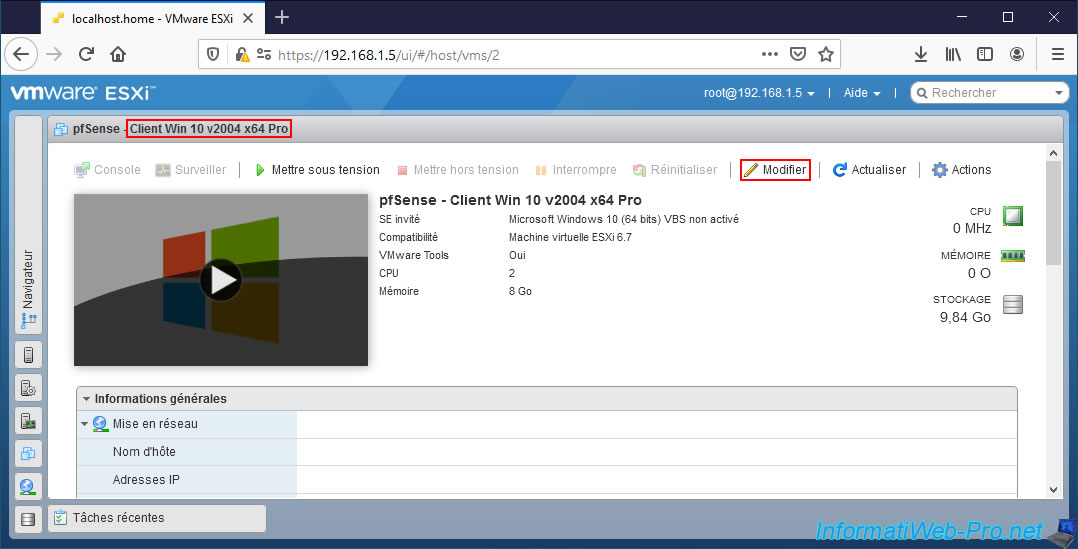
Connect this to your network: pfSense LAN.
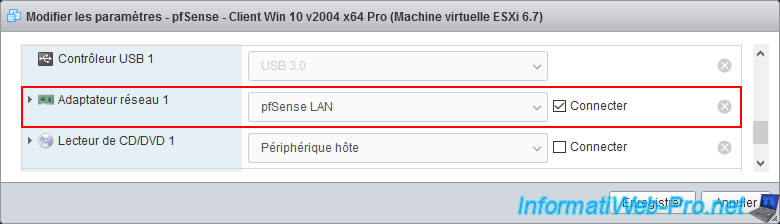
Provide the address of the pfSense web interface by specifying the LAN IP address and log in as admin with the password "pfsense".
In our case: "https://10.0.0.1".
Note: ignore the warning that appears the first time because of the self-signed certificate used by default.
Once logged in as admin, refer to step "8. Initial configuration of pfSense via the web interface" of our tutorial concerning the installation of pfSense for the initialization of pfSense from its web interface.
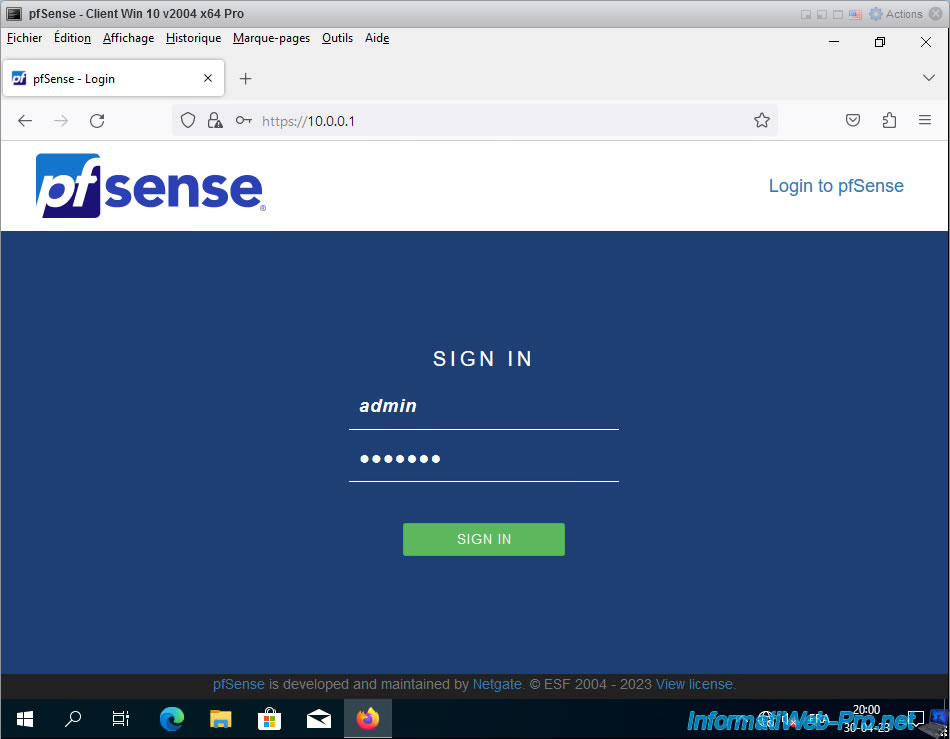
Once pfSense initialization is complete, its dashboard will appear.
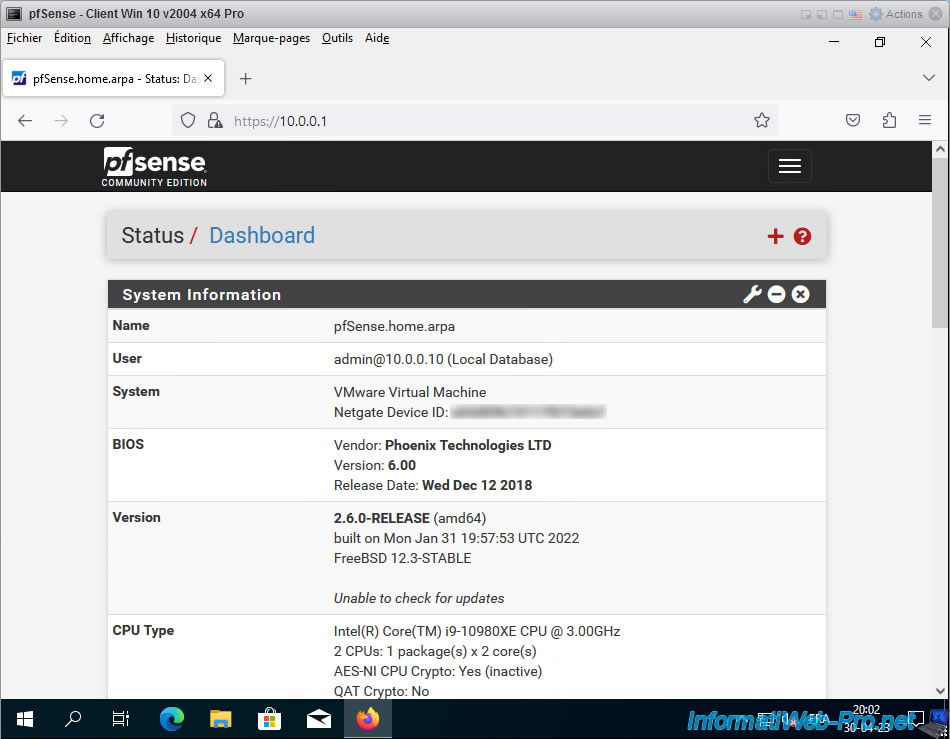
When you virtualize pfSense on VMware ESXi, you can install the VMware Tools (drivers) by going to the menu: System -> Package Manager.
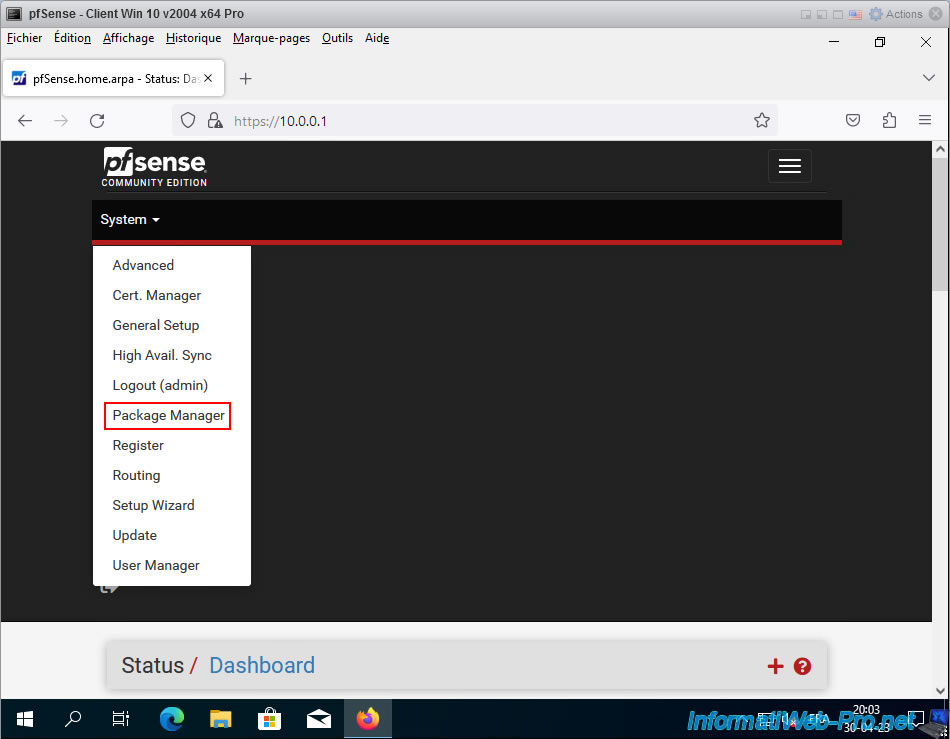
In the "Available Packages" tab, specify "open-vm-tools" and click "Search".
Next, click "Install" for the "Open-VM-Tools" package.
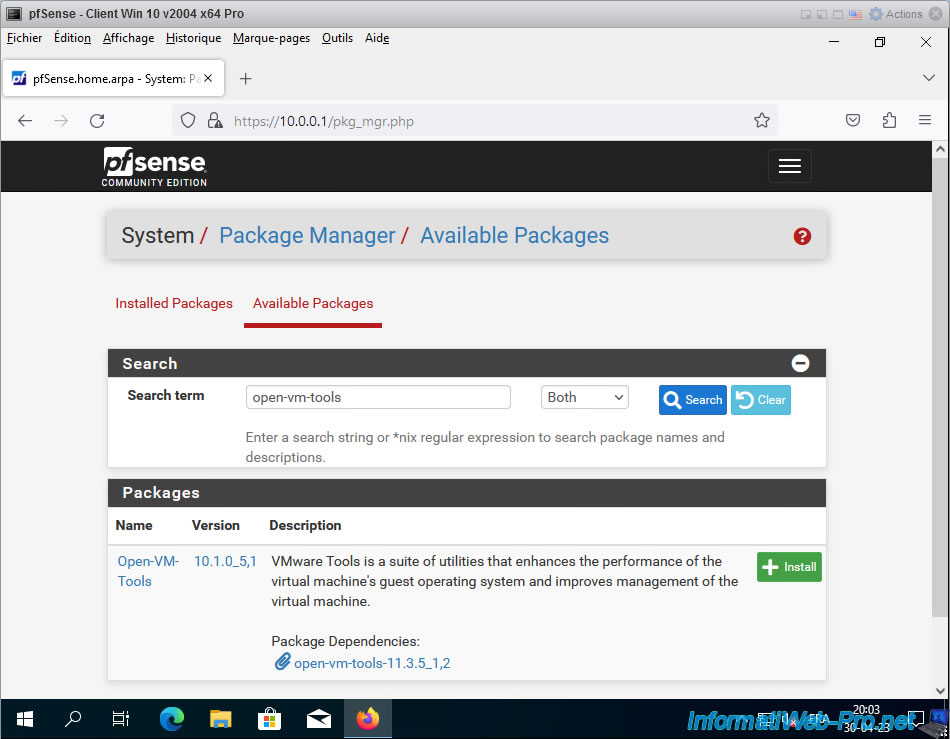
The "pfSense-pkg-Open-VM-Tools" package has been installed.
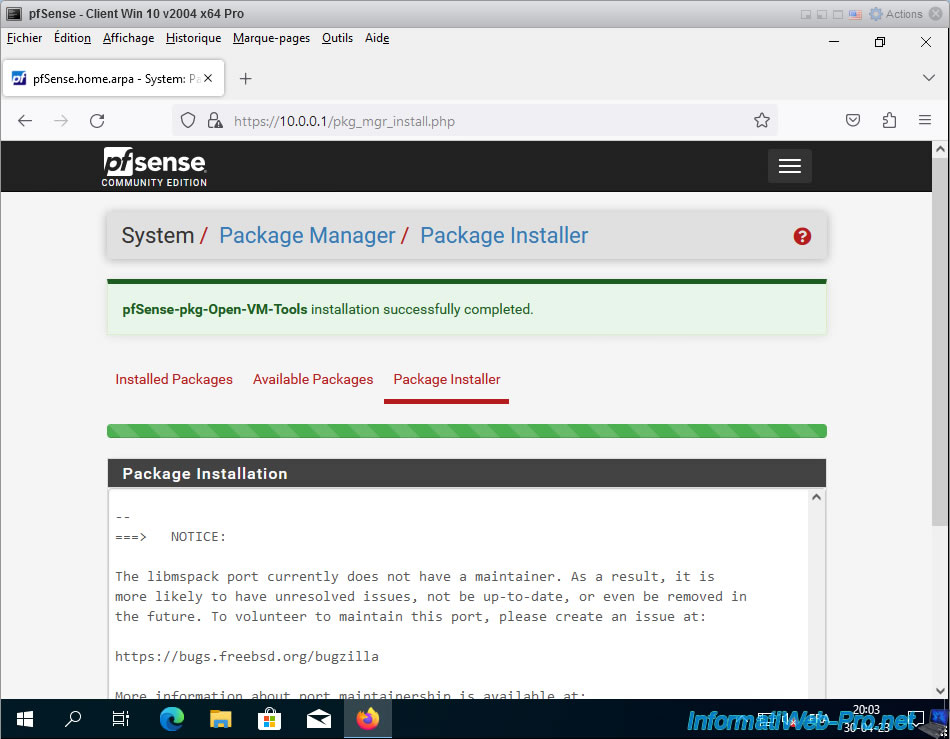
To check that the "open-vm-tools" package has been installed, go to the menu: Status -> Services.
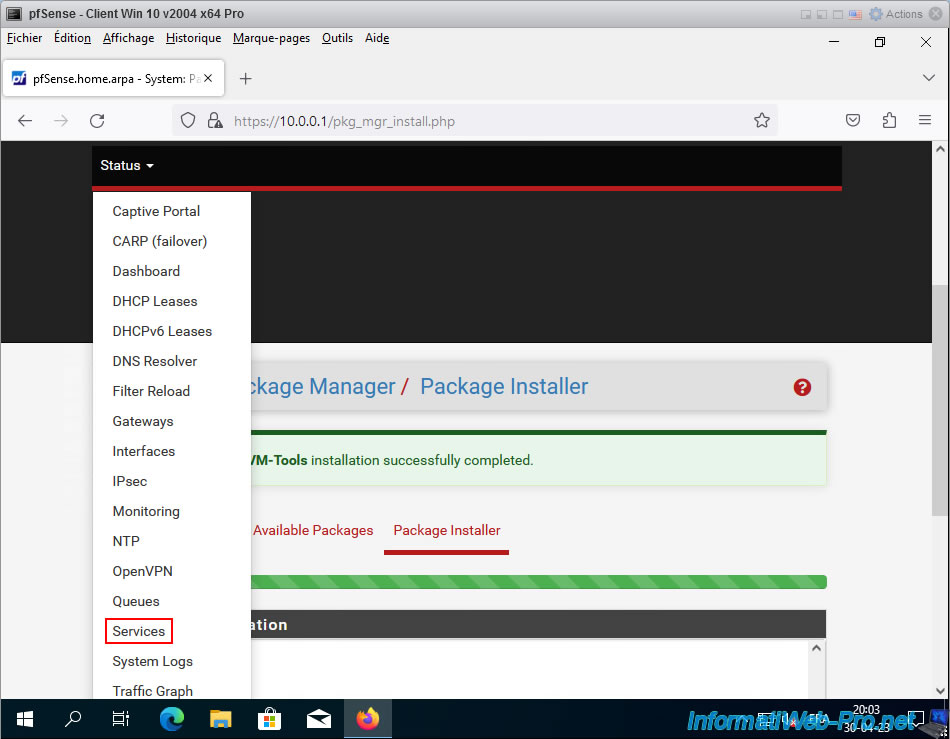
In the list, you will see that 2 new services have appeared: vmware-guestd and vmware-kmod.
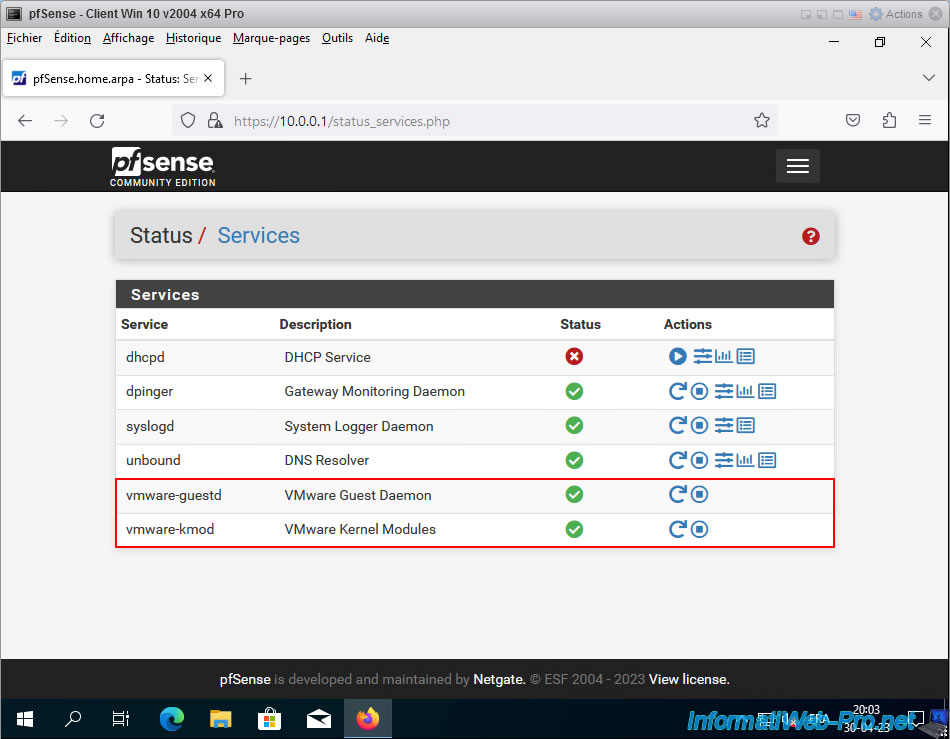
To complete the pfSense setup, continue from step "11. Configuring the pfSense DHCP Server" of our pfSense installation tutorial.
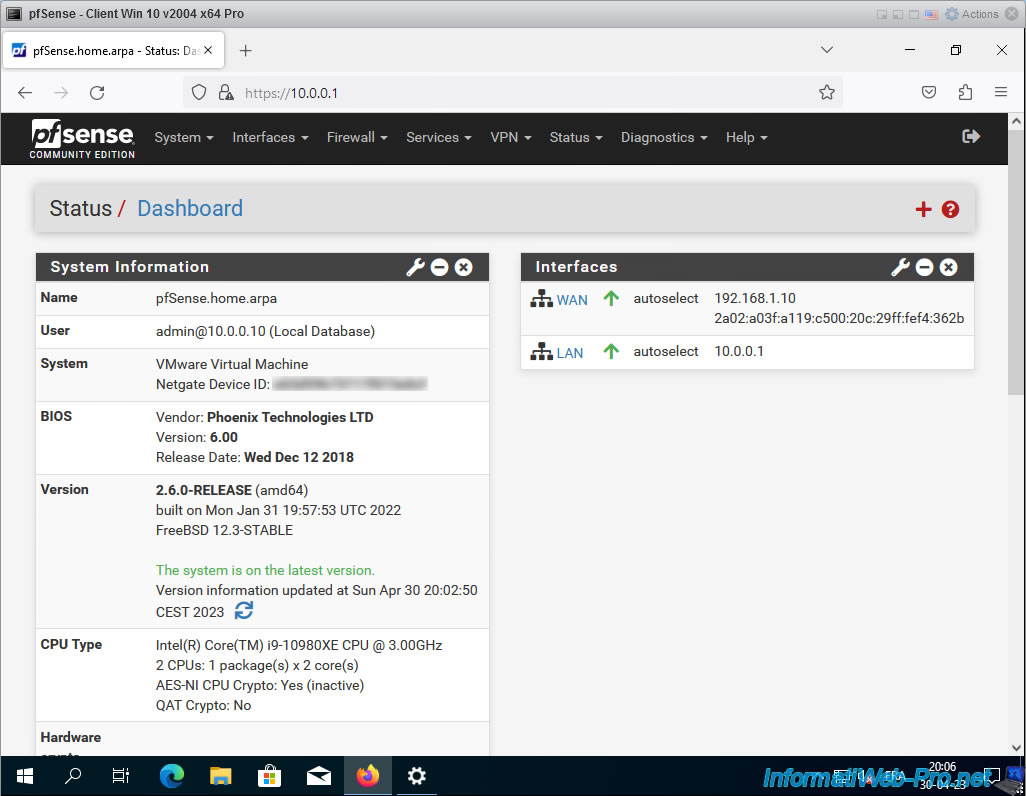
Procedure based on official pfSsense documentation : Virtualizing pfSense Software with VMware vSphere / ESXi | pfSense Documentation.
Share this tutorial
To see also
-

Firewall 6/11/2025
pfSense 2.6 - Create a DMZ and configure the firewall
-

Firewall 8/29/2025
pfSense 2.6 - Implement Multi-WAN (Dual-WAN)
-

Firewall 8/20/2025
pfSense 2.6 - Monitoring via SNMPv3 and Zabbix 6
-

Firewall 7/16/2025
pfSense 2.6 - Renew web interface certificate

No comment