- RAID
- 18 March 2022 at 12:12 UTC
-

- 1/2
If you've purchased a Microsemi Adaptec SmartRAID controller, you probably know that you can create RAID volumes (or more specifically, physical disk arrays with logical drives inside).
Examples of known RAID levels include : RAID 0, RAID 1, RAID 5 and RAID 10.
However, when you use the RAID technology through a dedicated controller (such as the "Microsemi Adaptec SmartRAID" line), the operating system you install on your computer or server sees only the logical drives you have created on your RAID controller.
In this tutorial, we will show you the HBA (Host Bus Adapter) mode which allows the operating system installed on your computer to directly recognize the real physical disks (hard disks / SSDs) connected to your Microsemi Adaptec SmartRAID controller.
This can be useful or even necessary when using professional solutions (such as Unraid, for example).
The physical disks connected to your controller in HBA mode will therefore be visible in the same way as those connected directly to your motherboard.
If you have SATA hard drives or SSDs, you could connect them directly to your motherboard.
However, if you have SAS hard disks, you absolutely need a controller with SAS ports (in this case : your Microsemi Adaptec SmartRAID controller) to be able to connect them.
- Features supported by your Microsemi Adaptec SmartRAID controller
- Physical disks connected to your Microsemi Adaptec SmartRAID controller
- Remove existing arrays (if necessary)
- Configure a port of your Microsemi Adaptec SmartRAID controller in HBA mode
- Physical disks configured in HBA mode
- Real physical disks visible in your motherboard BIOS
- Real physical disks detected by Windows
- Information displayed in the web interface : maxView Storage Manager
- Initialize physical disks on Windows 10
1. Features supported by your Microsemi Adaptec SmartRAID controller
First of all, you must check if the model of your Microsemi Adaptec SmartRAID controller supports HBA mode.
To do this, when you start your computer / server, go to its configuration tool and go to : Controller Details.
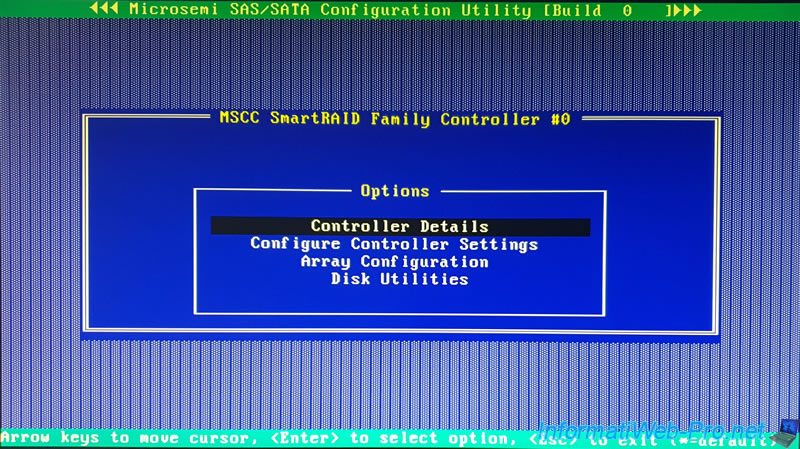
As you can see, in our case, we have a "MSCC SmartRAID 3154-8i8e" controller which supports the features (Supported Features) : RAID / HBA / MIXED.
For the moment, the mode of our controller (Controller Mode) is "RAID", because all the ports of this one are configured in RAID mode by default.
Note : MIXED = RAID + HBA on the same port of your controller.
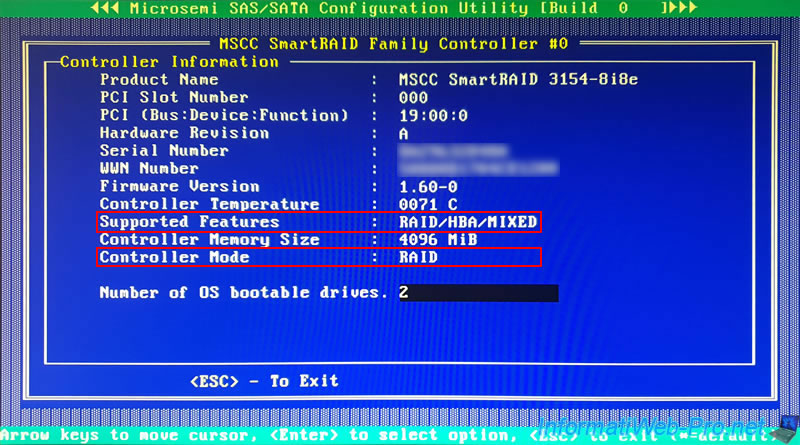
2. Physical disks connected to your Microsemi Adaptec SmartRAID controller
For information about the physical disks plugged into your Microsemi Adaptec SmartRAID controller, go to : Disk Utilities.
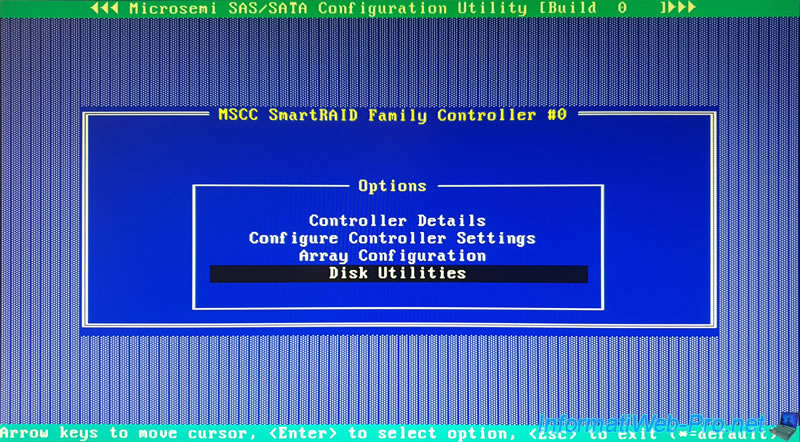
As you can see, in our case, we have our 3 SAS hard drives with :
- the model : HGST HUS726T4TAL52
- a transfer speed of : 12 Gb/s
- a capacity of : 3.6 TiB
And these are connected to the "CN4" port of our Microsemi Adaptec SmartRAID controller.
Select a physical disk, press Enter, select "Device information" and press Enter again.
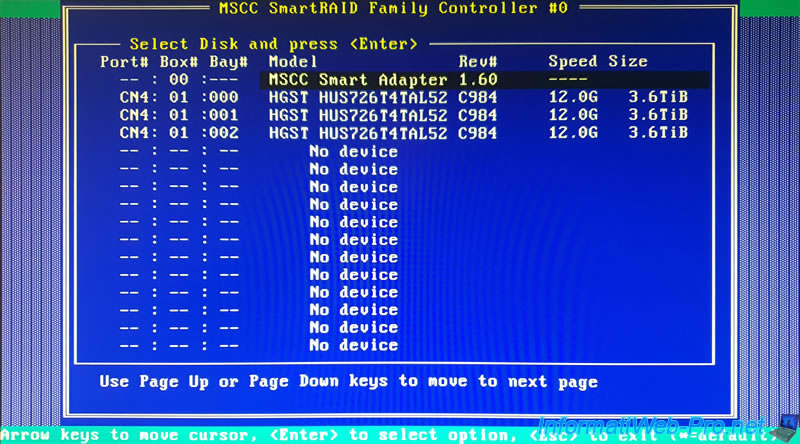
In the "Device Information" frame that appears, you can see that these are SAS hard drives (in our case) and that these are currently associated with our "Array-A" array.
Important : for you to be able to change the mode of a port from RAID to HBA, the physical disks connected to it must not be part of an array.
In our case, this was just a test for our tutorials, so we'll remove the "A" array right after.
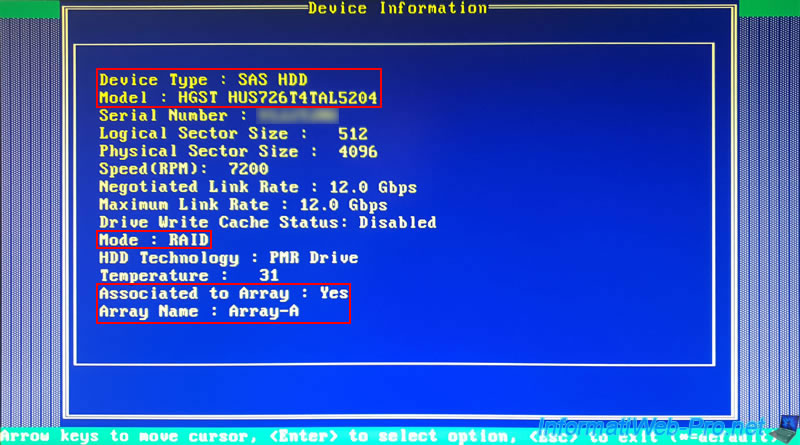
3. Remove existing arrays (if necessary)
To remove an array, go to : Array Configuration.
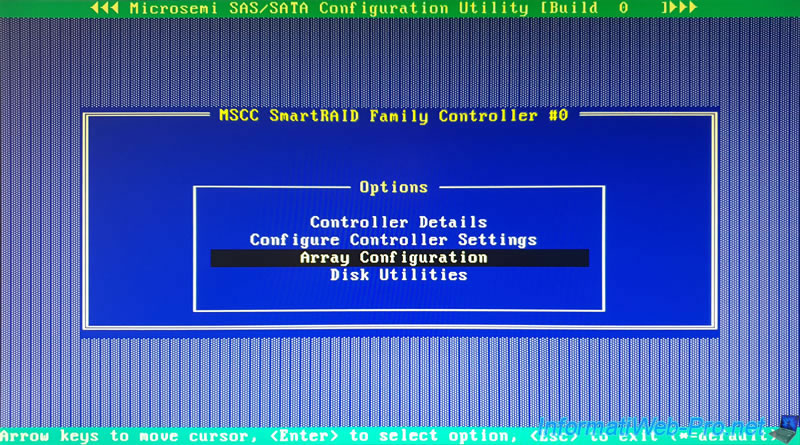
Then, in : Manage Arrays.
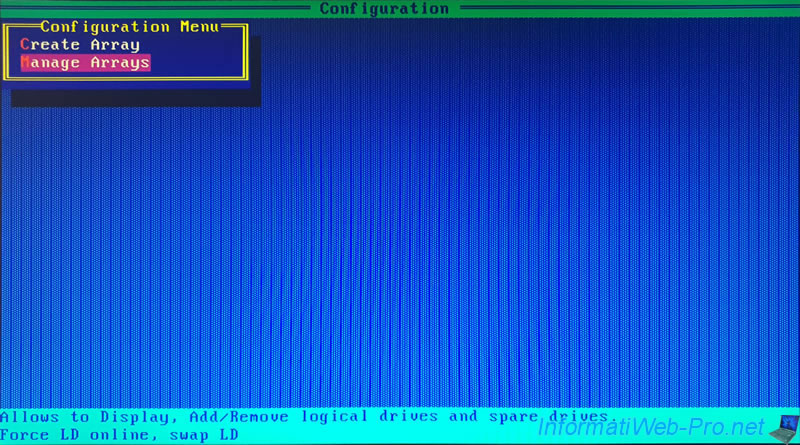
Select the array you want to remove and press the "CTRL + D" keys.
In our case, we are going to delete the "ARRAY-A" array.
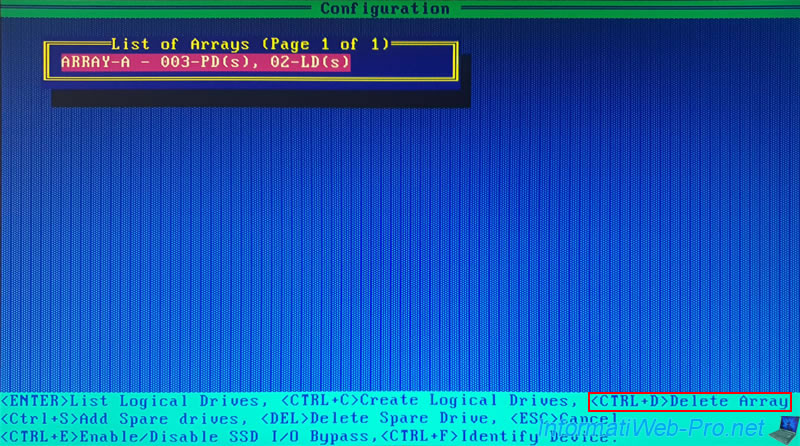
Confirm by pressing "Y" (as indicated at the bottom of the screen).
Obviously, deleting the array will result in the loss of data present on all logical drives created in this array.
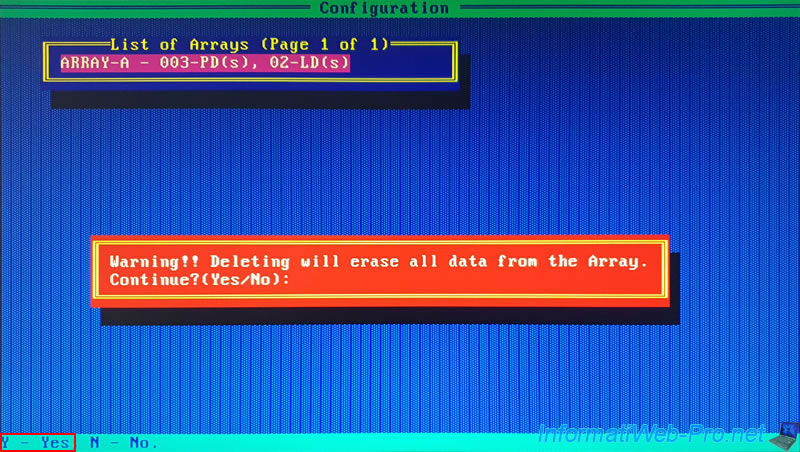
The desired RAID array has been deleted.
In our case, there are therefore no more arrays.
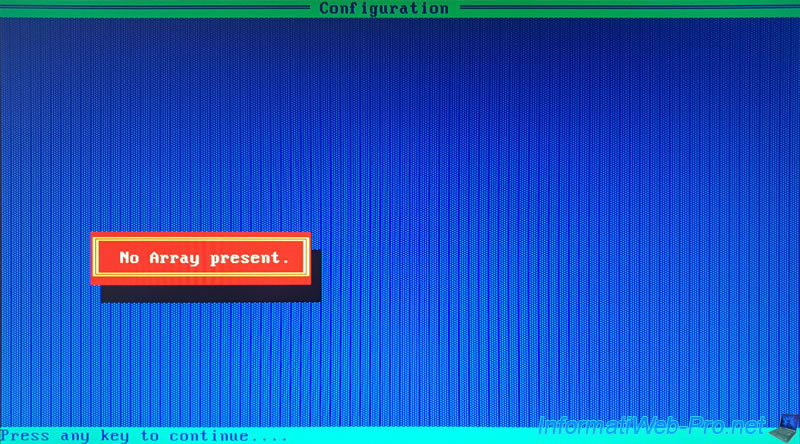
4. Configure a port of your Microsemi Adaptec SmartRAID controller in HBA mode
To change the mode to use for a port of your Microsemi Adaptec SmartRAID controller, go to : Configure Controller Settings.
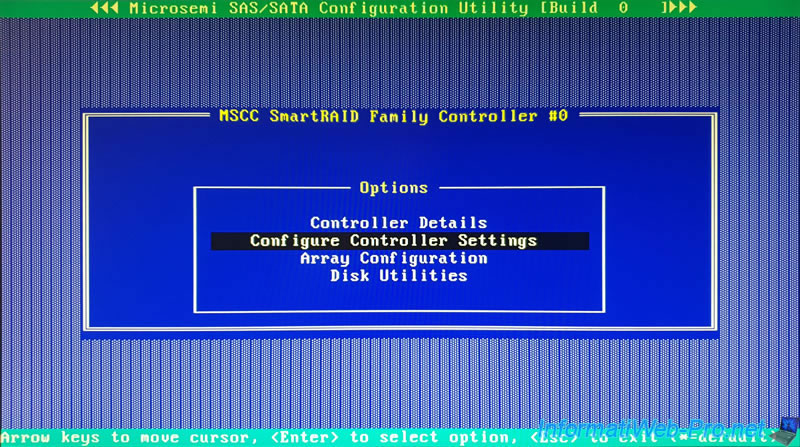
Then, in : Configure Controller Port Mode.

As you can see, by default all ports on your controller are configured in RAID mode.
As we know that our physical disks are connected to the CN4 port (visible in the "Disk Utilities" menu of ACU), we select the "CN4" port and press Enter to change its mode.
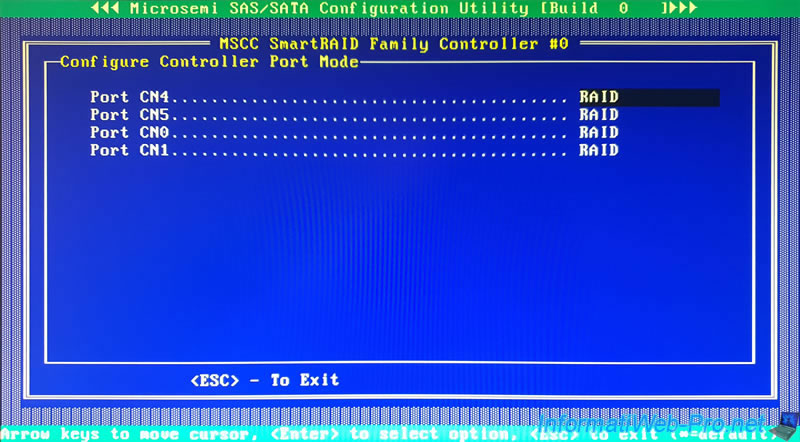
Select "HBA" and press Enter.
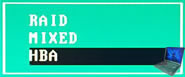
The mode of the CN4 port is now : HBA.
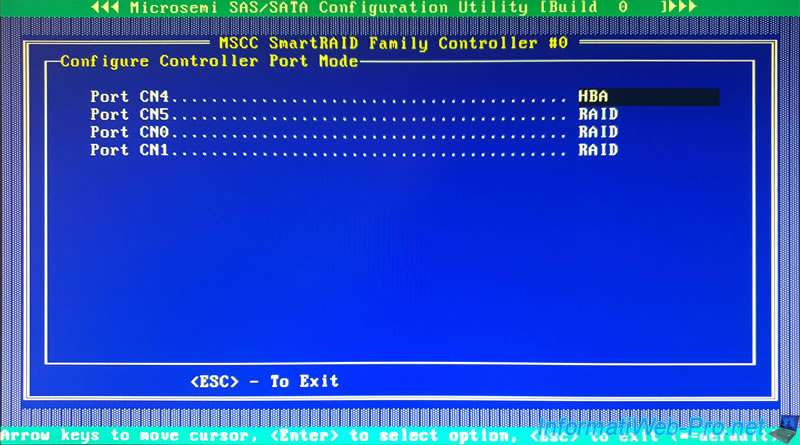
Press Exit and answer Yes to the "Save Changes Made?" question which appears.
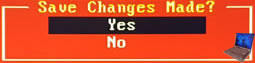
The "Applying change(s) please wait" message appears briefly.
![]()
And the "Connector Mode change(s) saved successfully" message appears if the mode change is successful.
![]()
Otherwise, this error will be displayed : Failed to save the Controller Port Mode change(s)!!!.
In this case, check that no array is using one of the disks present on the port whose mode you are trying to change.
![]()
5. Physical disks configured in HBA mode
Go back to "Disk Utilities" and view your physical disk information.
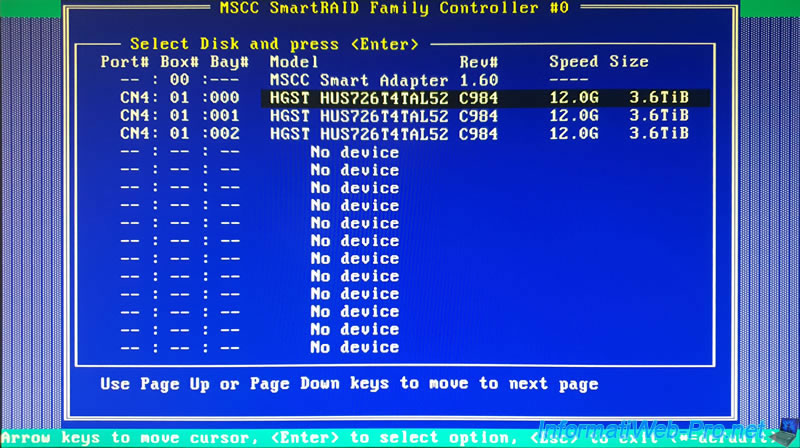
As you can see, our SAS hard drives are now configured with HBA mode and are not associated with an array (Associated to Array : No).
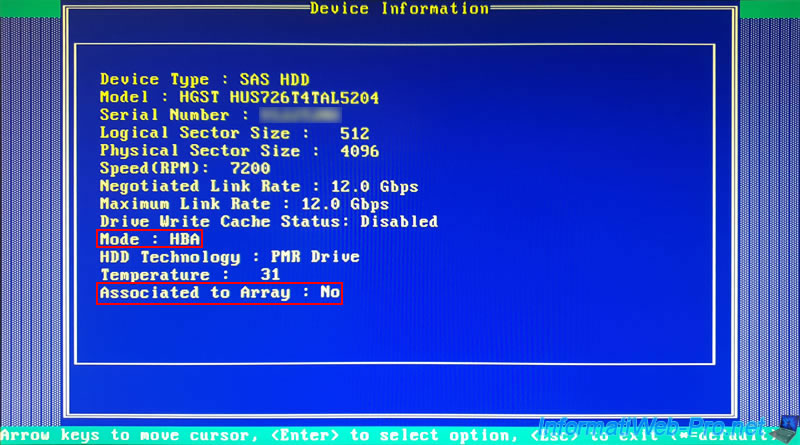
Exit the configuration tool of your Microsemi Adaptec SmartRAID controller and you will see on startup that your controller now finds physical drives (Physical Drives Found).
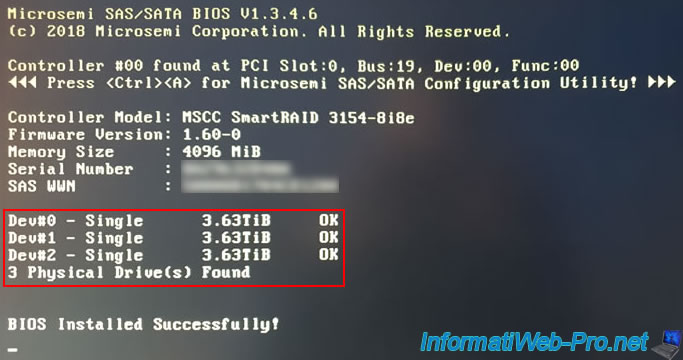
6. Real physical disks visible in your motherboard BIOS
In the BIOS of our motherboard, we can directly see the physical disks detected by our computer.
As you can see, our BIOS automatically detects our real 4TB (4000.7GB) SAS hard drives (HGST HUS ...).
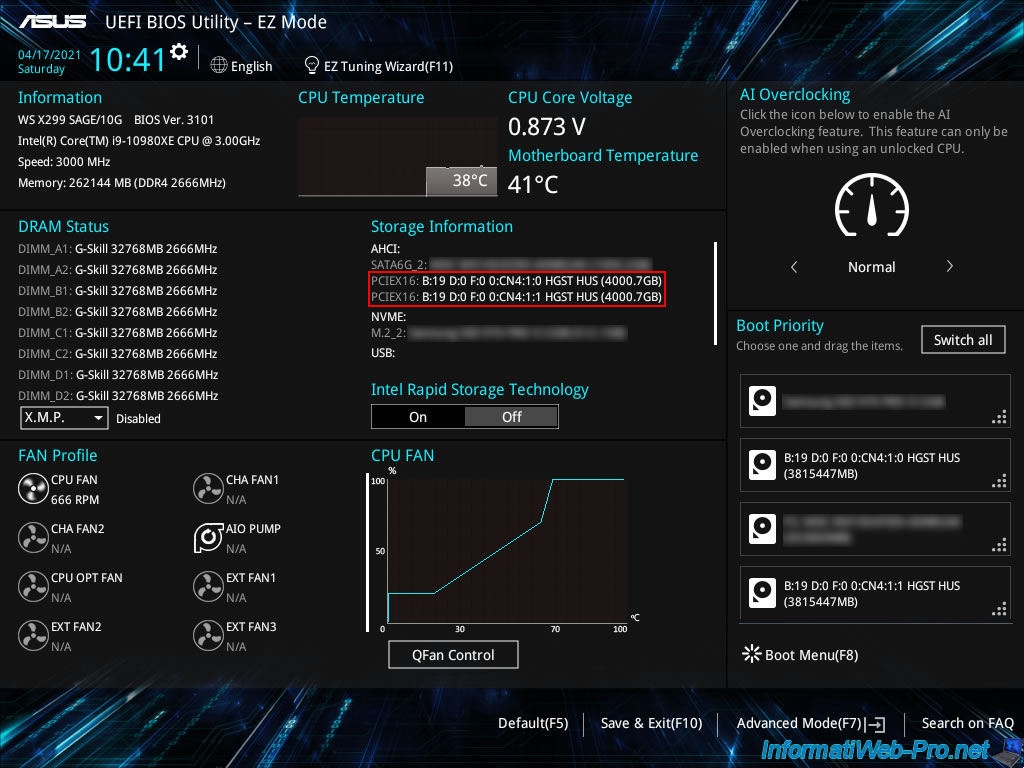
Same in the BIOS boot menu of our motherboard.
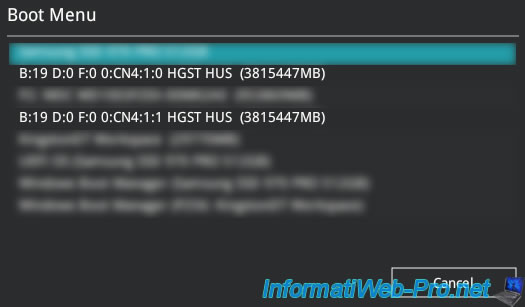
Share this tutorial
To see also
-

RAID 4/20/2022
Adaptec maxView Storage Manager v3 - Create a RAID volume
-

RAID 4/8/2022
Adaptec maxView Storage Manager v3 - Download and boot on USB version
-

RAID 4/13/2022
Adaptec maxView Storage Manager v3 - Installation on Linux
-

RAID 4/15/2022
Adaptec maxView Storage Manager v3 - Manage an Adaptec SmartRAID controller on VMware ESXi 6.7


You must be logged in to post a comment