Configure the Adaptec SmartRAID 3154-8i8e controller in HBA mode to expose your physical disks (HDDs / SSDs) to the OS.
- RAID
- 18 March 2022 at 12:12 UTC
-

- 2/2
7. Real physical disks detected by Windows
If the correct driver for your Microsemi Adaptec SmartRAID controller is installed on your computer, Windows will detect your physical disks (which are obviously blank at the moment).
In our case, Windows 10 sees our 3 4TB SAS hard drives.
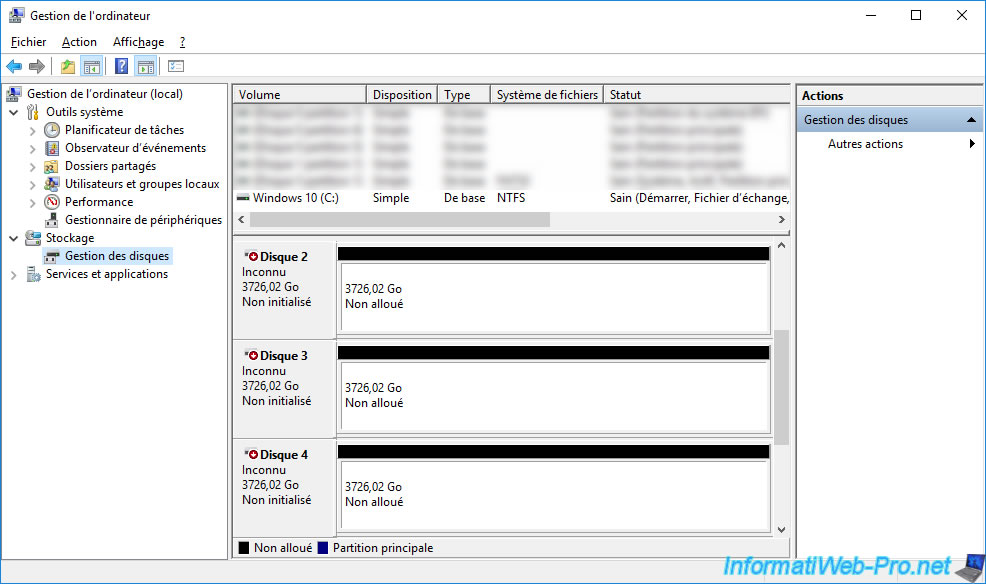
Right click "Properties" on any of these drives.
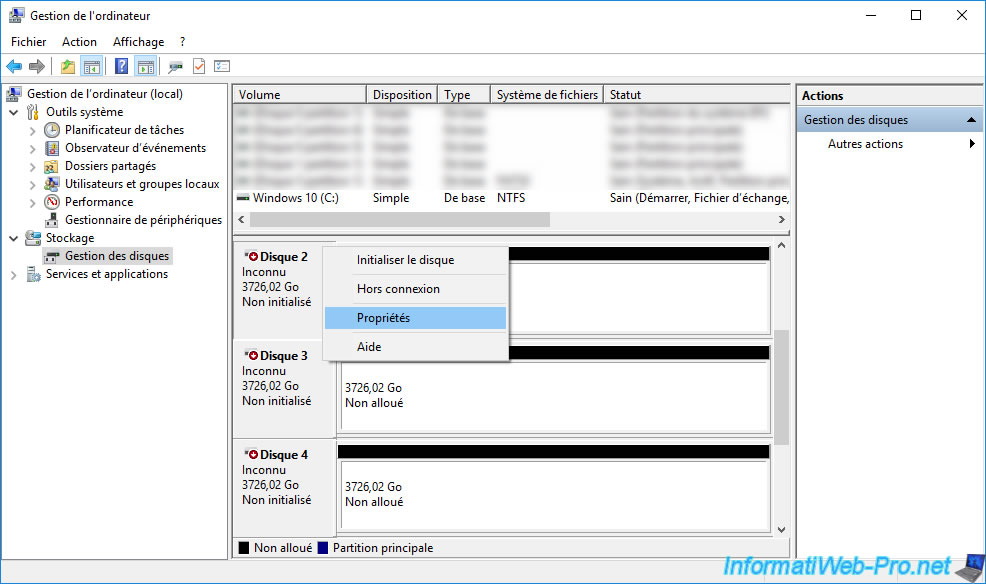
As you can see, Windows now sees our real hard drive "HGST HUS726T4TAL5204" connected to your Microsemi Adaptec SmartRAID controller.
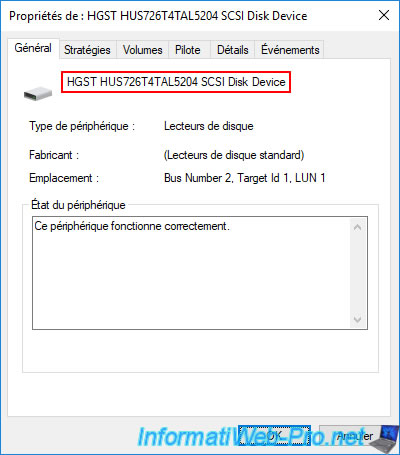
Same in the "Disk drives" section of Windows 10 device manager.
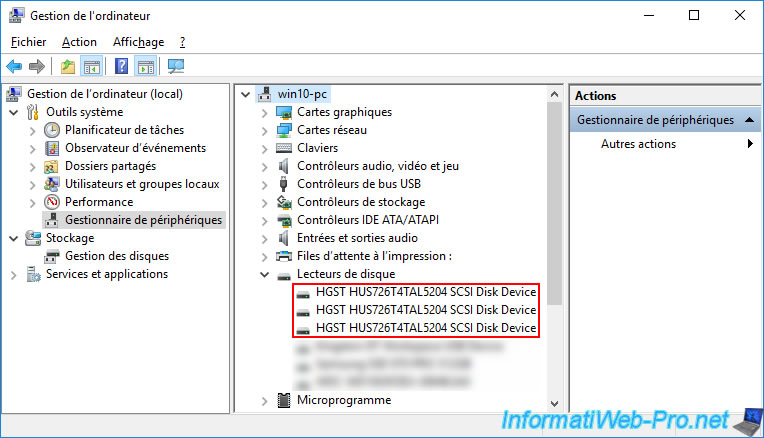
One of the advantages of exposing real physical disks directly to the operating system is to allow the operating system (either Windows, Linux, a hypervisor or other) to access the temperature probes of these to act consequently.
For the example, we used the "SpeedFan" program which is known and free.
As you can see, SpeedFan detects our 3 SAS hard drives correctly : Found SCSI drive HUS726T4TAL5204 (4000,8GB).
And it can show us the temperature of those.
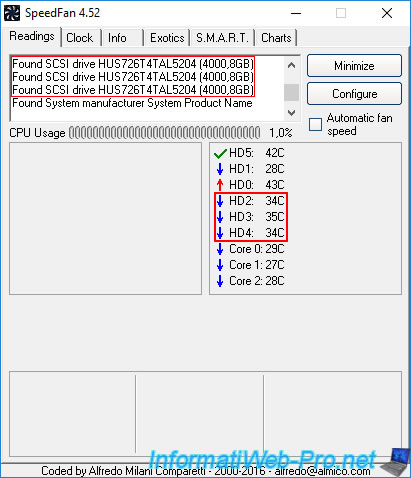
Same for access to health information (S.M.A.R.T.) of our hard drives.
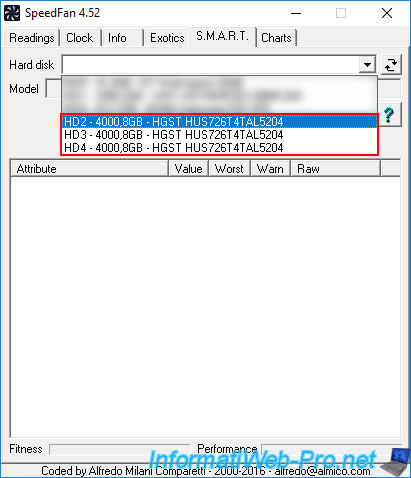
We can select a hard disk and get the S.M.A.R.T. data of it.
This means that any other operating system compatible with your Microsemi Adaptec SmartRAID controller will also be able to access it.
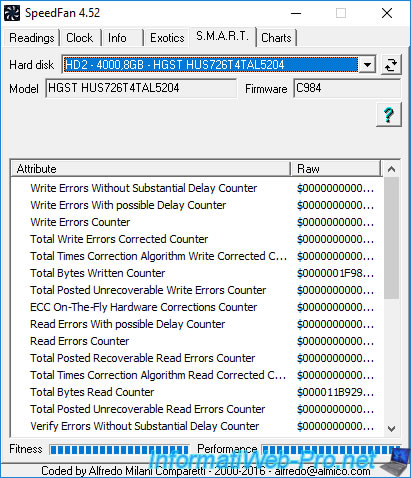
8. Information displayed in the web interface : maxView Storage Manager
If you open maxView Storage Manager, you will see that the mode of your Microsemi Adaptec SmartRAID controller will have changed to : Mixed.
Indeed, one port is configured in HBA and the others are still in RAID mode.
For physical devices, there are 3 in our case.
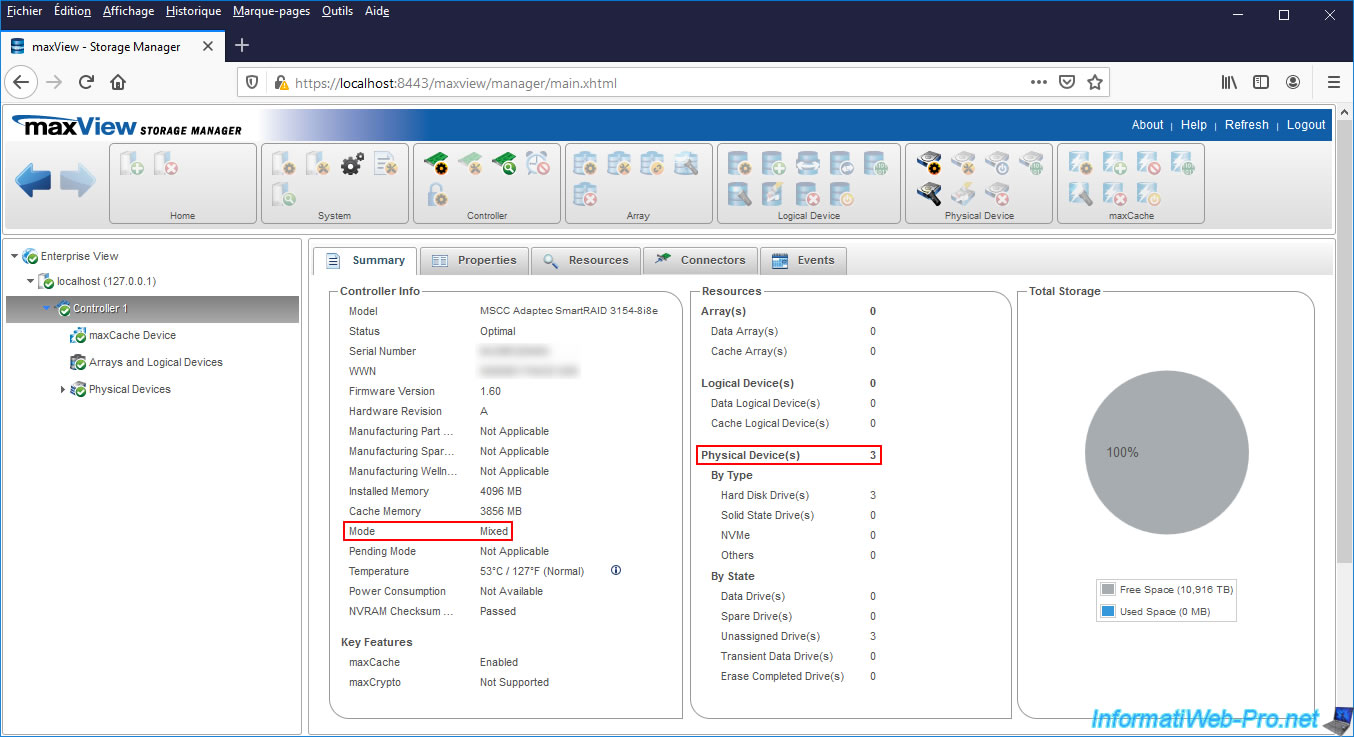
If you go to the "Resources" tab of your Microsemi Adaptec SmartRAID controller, you will see that the status of your physical devices is "Raw".
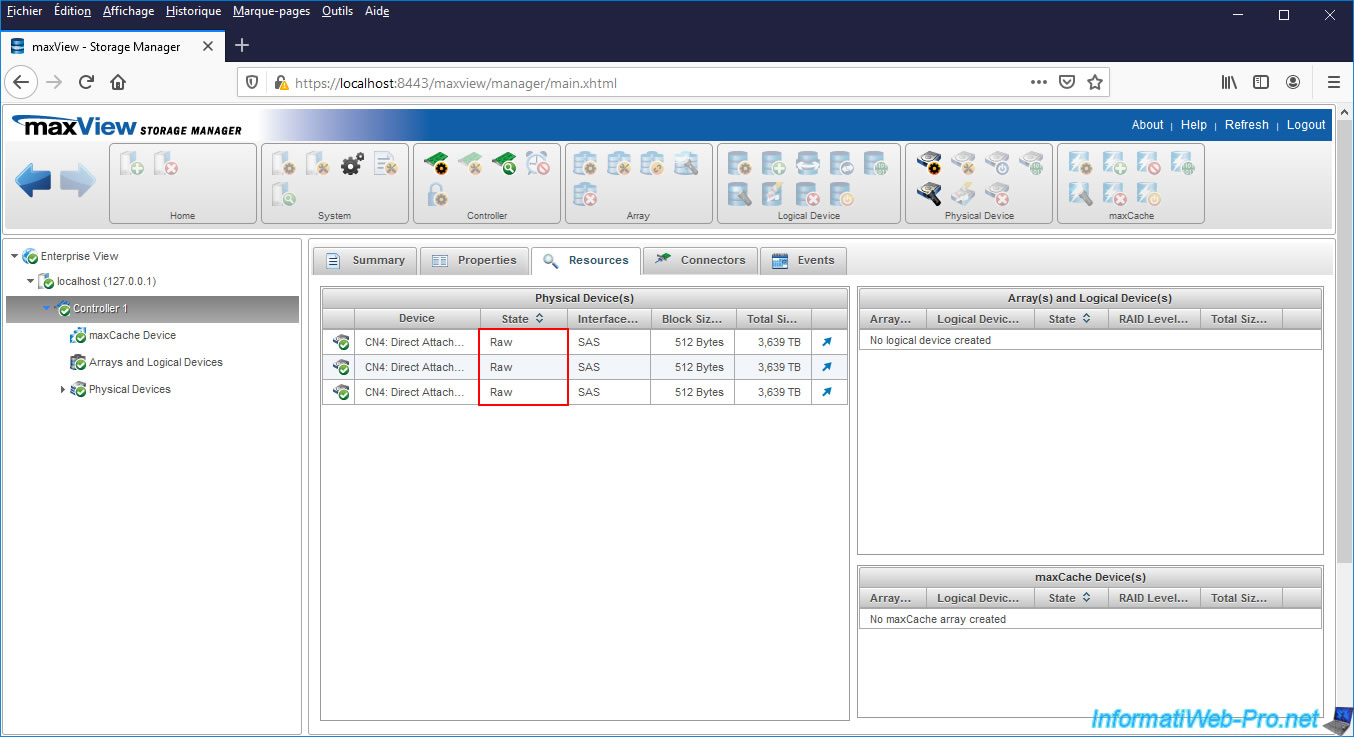
If you go to the "Connectors" tab of your controller, you will see that the desired port's functional mode is "HBA" instead of "RAID".
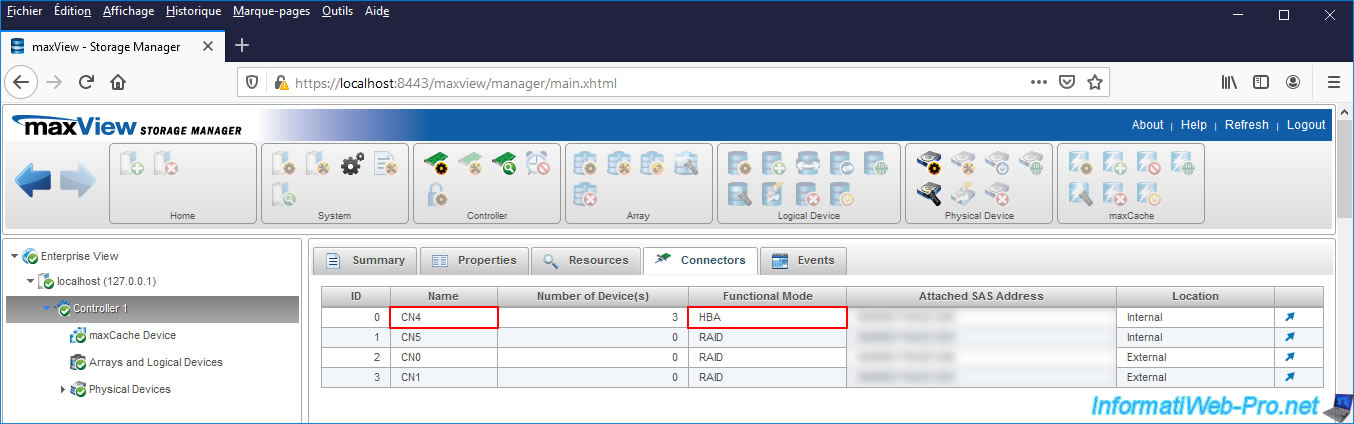
Since we are using HBA mode, there is therefore no array or logical device in our case.
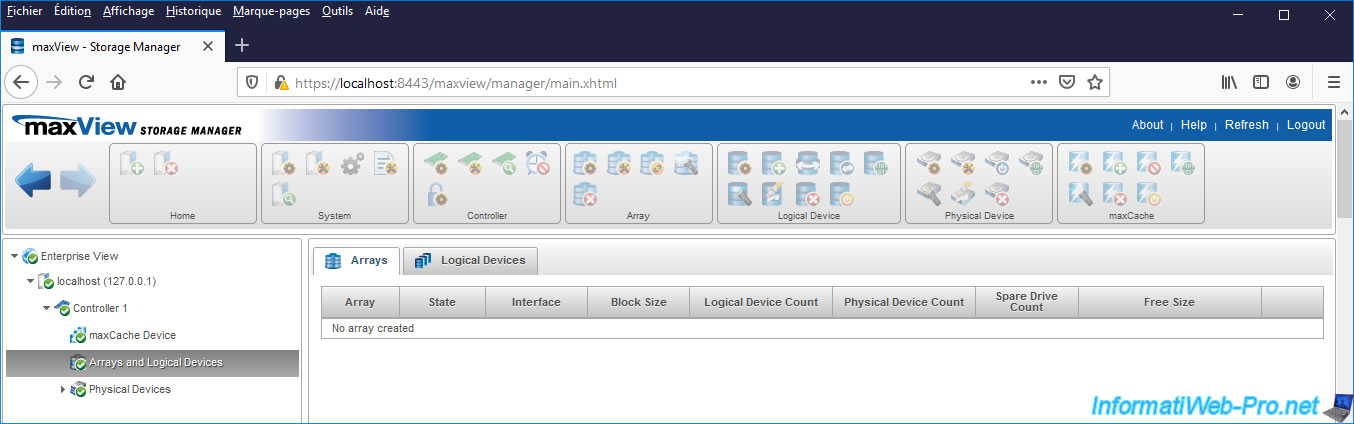
If you go to "Physical Devices", you will again see that the status of your physical devices is "Raw".
Warning : in this list, "CN0" means "Connector 0". This corresponds in our case to the "CN4" port of our controller (as indicated in the left column).
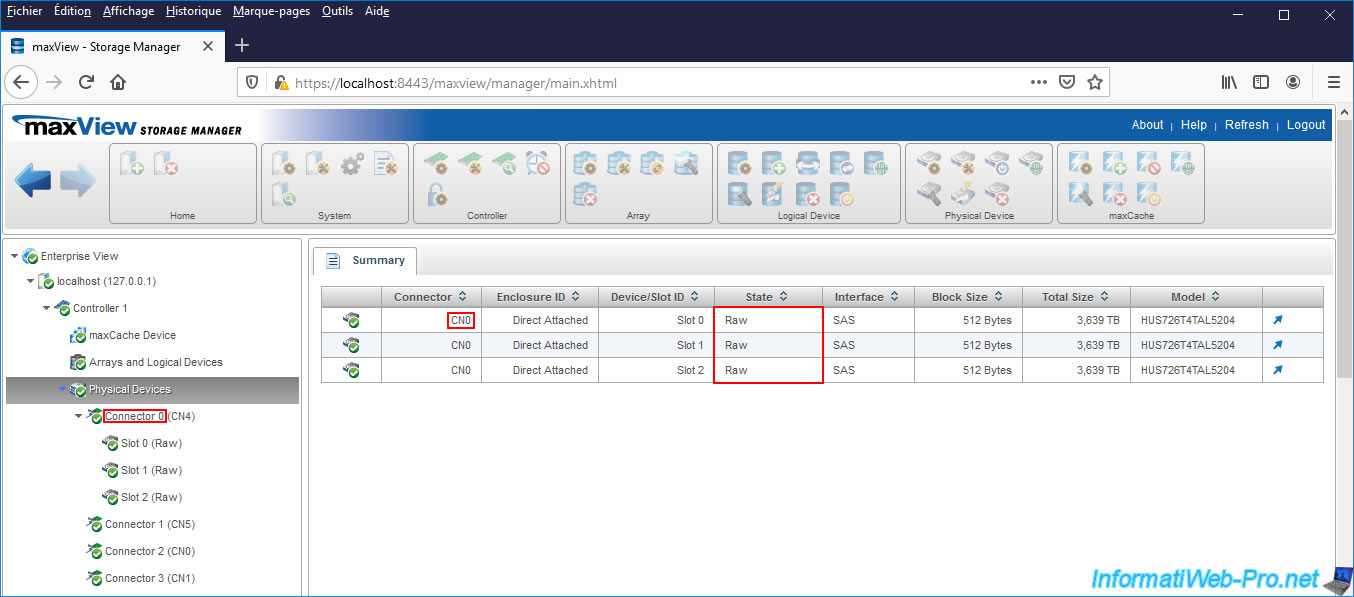
If you select the connector where your physical devices are connected to, you will see that its operating mode is : HBA.
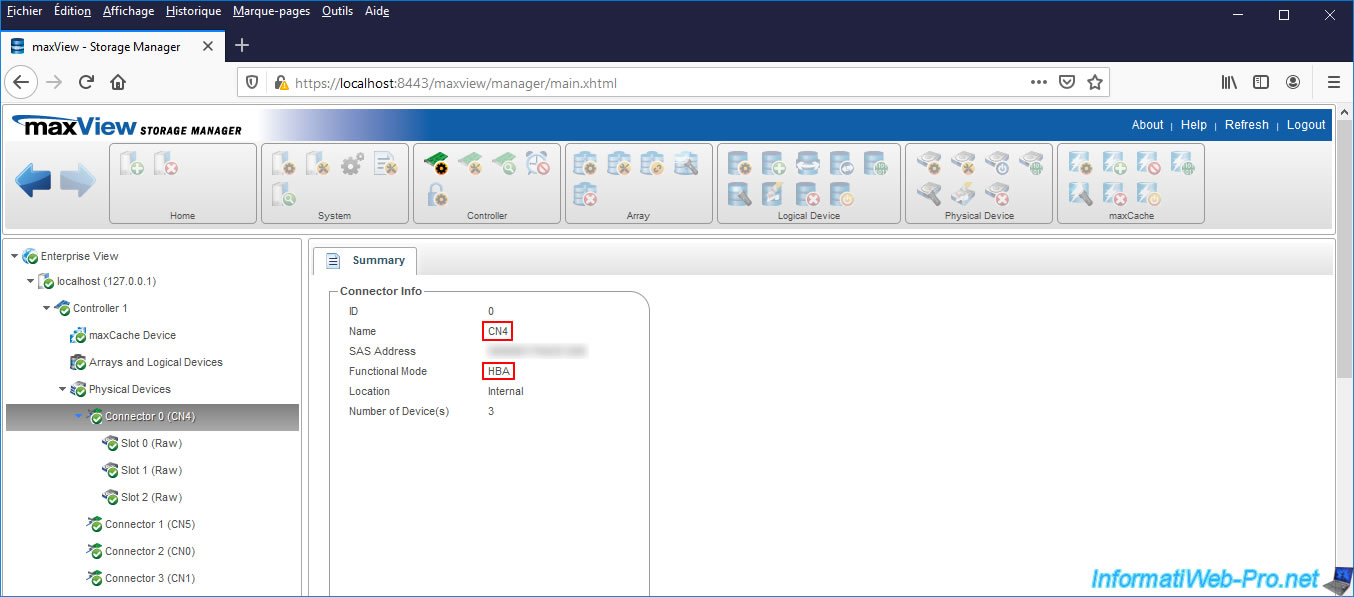
If you select one of your hard disks plugged into the connector that you configured in "HBA" mode, you will see that its status is "Raw" and that its configuration type is "HBA".
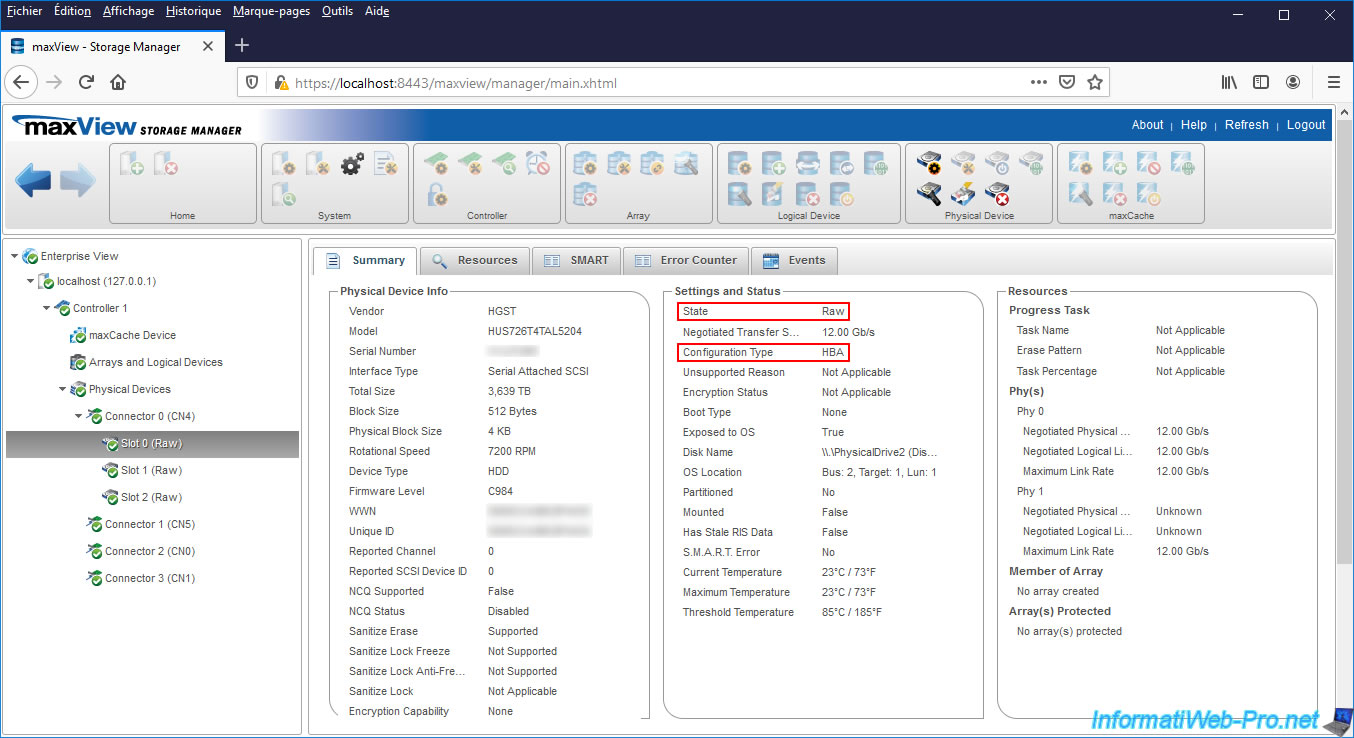
9. Initialize physical disks on Windows 10
For the moment, Windows 10 detects our new physical disks which are therefore not initialized for the moment.
In other words, there is no partition table (MBR or GPT) written on them yet.
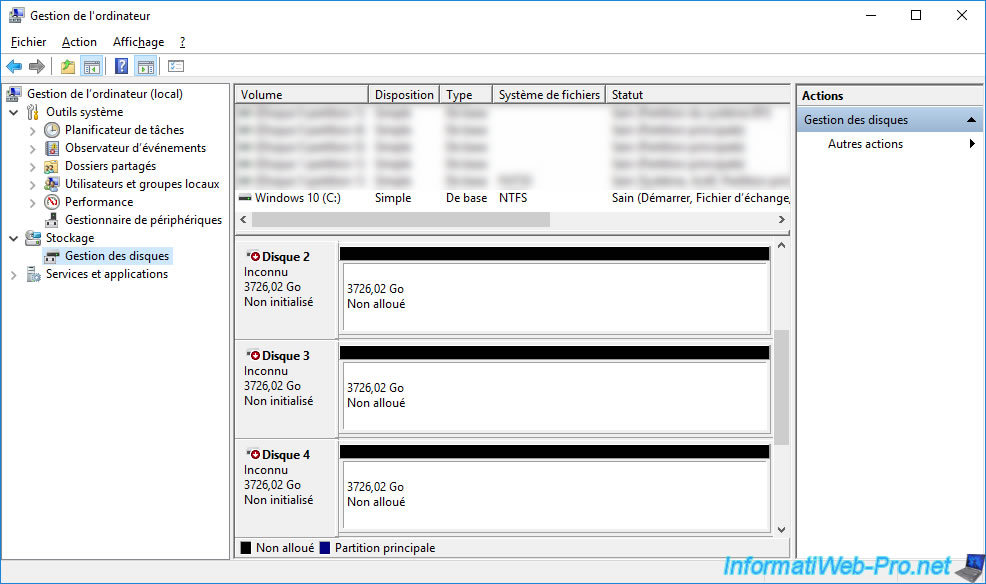
Once you have opened Disk Management, an "Initialize Disk" window will automatically appear.
Select the desired partition type and click OK.
In our case, we select "GPT (GUID Partition Table)", because our SAS hard disks have a capacity greater than 2TB.

Once initialized, the disks will appear "online".
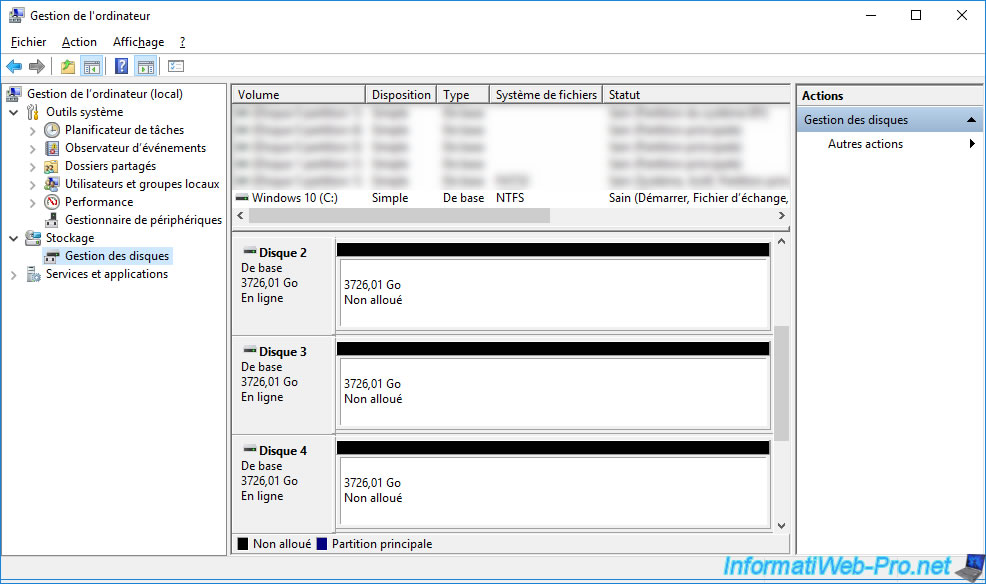
As expected, you can partition them as you want.
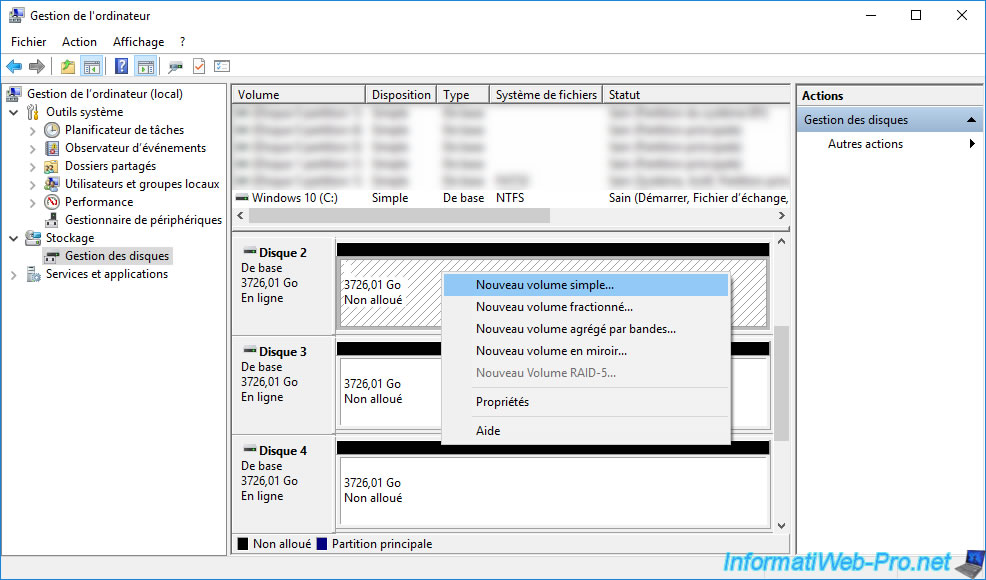
For the tutorial, we created a partition on our 1st SAS hard drive.
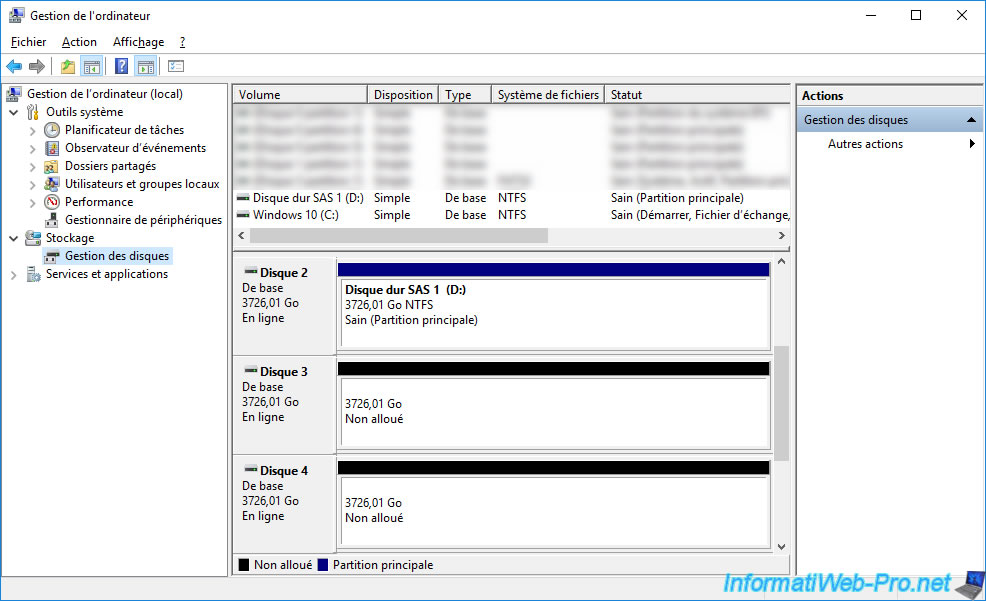
And it appears in the file explorer.
We can therefore easily store data on our SAS hard drive thanks to our Microsemi Adaptec SmartRAID controller.
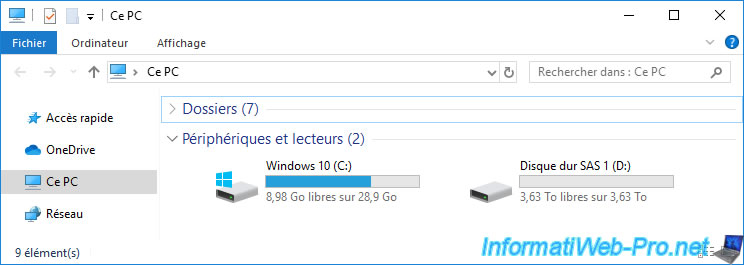
Share this tutorial
To see also
-

RAID 4/20/2022
Adaptec maxView Storage Manager v3 - Create a RAID volume
-

RAID 4/8/2022
Adaptec maxView Storage Manager v3 - Download and boot on USB version
-

RAID 4/13/2022
Adaptec maxView Storage Manager v3 - Installation on Linux
-

RAID 4/15/2022
Adaptec maxView Storage Manager v3 - Manage an Adaptec SmartRAID controller on VMware ESXi 6.7

No comment