- VMware
- 24 July 2020 at 08:50 UTC
-

Although you can already manage your ESXi server remotely through its web interface or through the vSphere Client, you can also manage virtual machines hosted on it from VMware Workstation.
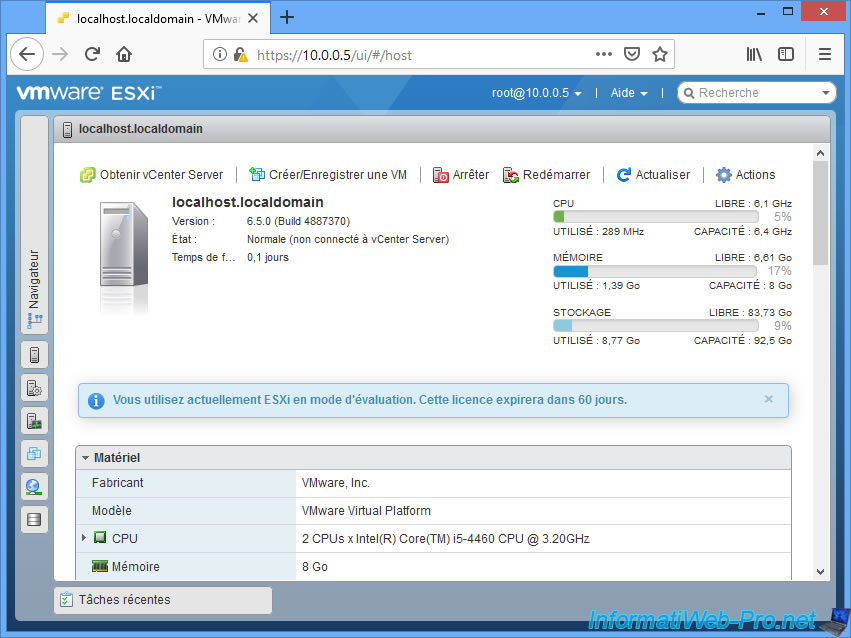
As you can see, we have a "Windows 7 x64" virtual machine on our ESXi server.
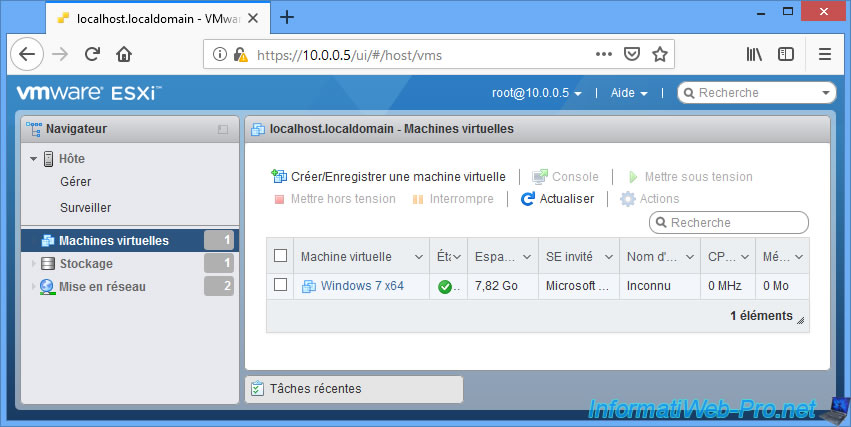
In VMware Workstation, click : File -> Connect to Server.
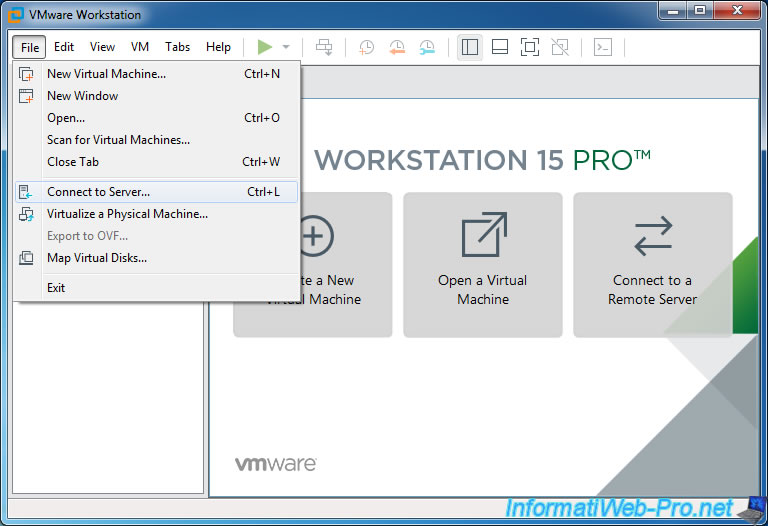
Provide the IP address or domain name of the ESXi server that you want to manage from VMware Workstation and log in as root.
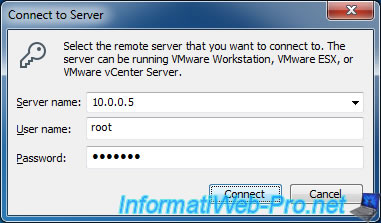
If an error is displayed for the certificate, check the "Always trust this host with this certificate" box and click : Connect Anyway.
Note that in business, you can fix this problem by following this : Securing the ESXi server with a valid SSL certificate
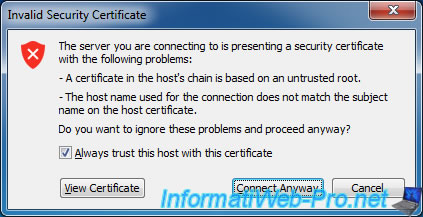
Choose whether you want to save the password or not.
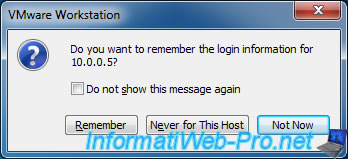
From VMware Workstation, you will have some informations about the resources of your ESXi server :
- CPU Usage : CPU usage rate
- Memory Usage : amount of RAM used
- Disk Usage : disk space used on the server hard disk
- CPU Capacity : number of processors and their frequencies
- RAM Capacity : amount of RAM installed on the server
- HDD Capacity : total disk space of the server
You will also see the list of virtual machines available on this server.
And the list of the latest actions performed on the ESXi server.
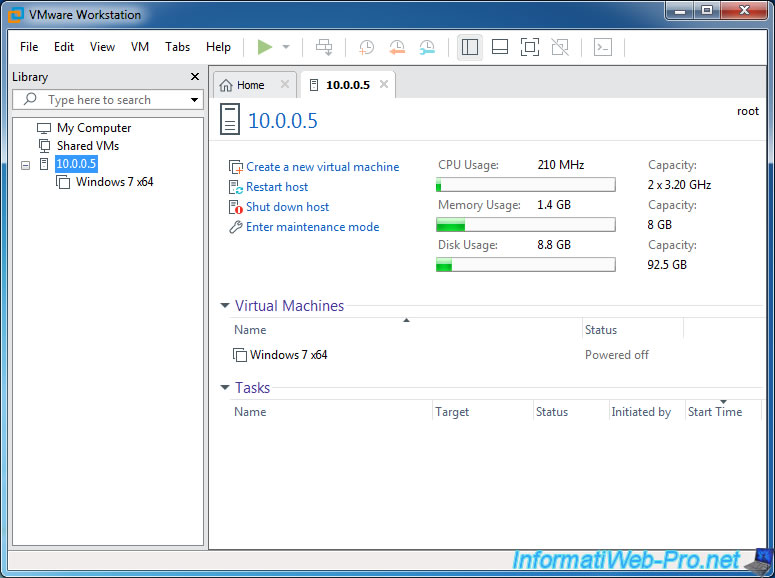
Now, you can use any virtual machine on your ESXi server as if it were a virtual machine running on VMware Workstation.
Note that :
- the features will be limited : you will not be able to clone a virtual machine on the remote server, for example
- virtual machine settings will be slightly different : due to the fact that the virtual machine is managed remotely
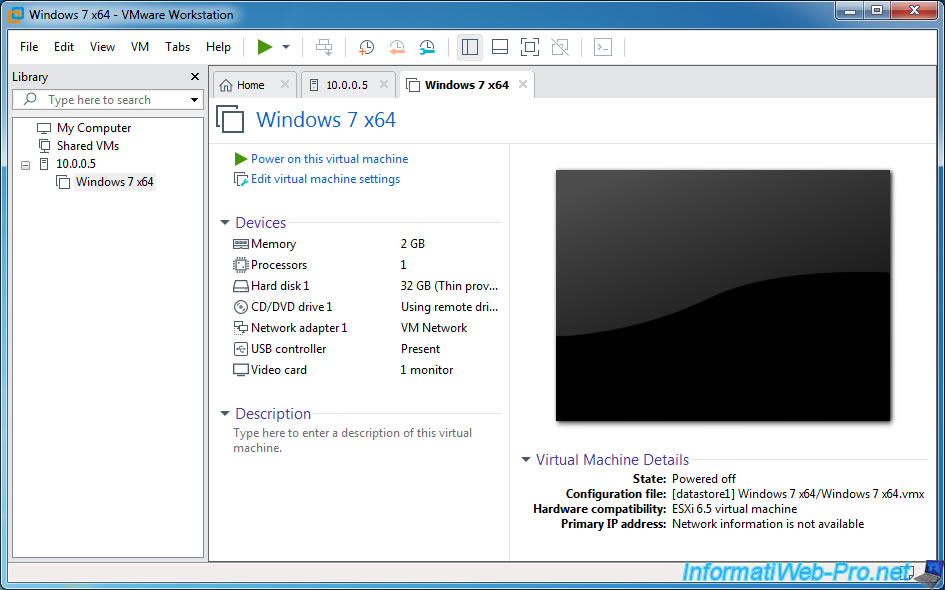
Share this tutorial
To see also
-
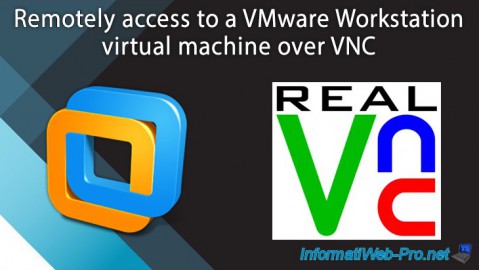
VMware 2/24/2016
VMware Workstation - Remotely access to a VM over VNC
-

VMware 3/25/2013
VMware Workstation / Player - Install Windows 95
-

VMware 1/31/2020
VMware Workstation 10 - Import Windows XP Mode of Microsoft
-

VMware 1/31/2020
VMware Workstation 11 / 10 - Virtualize Windows XP to make it fluid

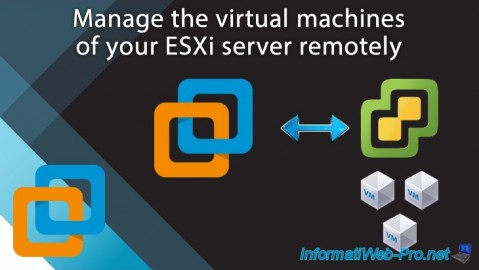
You must be logged in to post a comment