- VMware
- 11 September 2020 at 09:03 UTC
-

Previously, VMware Workstation Pro (formerly : VMware Workstation) and VMware Workstation Player (formerly : VMware Player) worked properly on Windows 10.
- Overview of the problem
- Quick solution via the registry
- Longer solution via Compatibility Administrator
1. Overview of the problem
Nevertheless, since the 1903 version of Windows 10 and the KB4517211 and KB4524147 updates, version 15 and earlier (14, 12, ...) of these programs have stopped working.
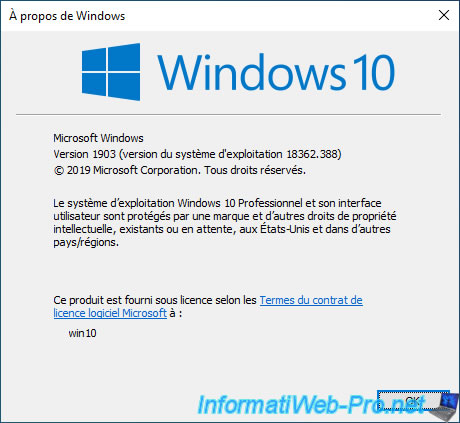
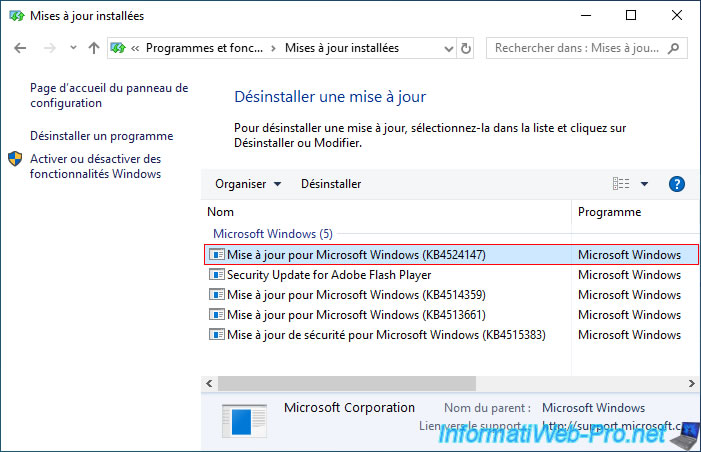
Indeed, Windows 10 will display this message for VMware Workstation Pro :
Plain Text
VMware Workstation Pro can't run on Windows Check for an updated version of this app that runs on Windows. Compatibility Assistant

And for VMware Workstation Player.
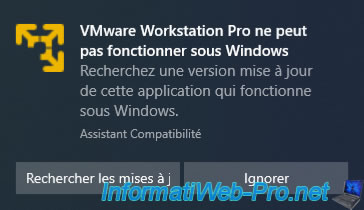
In fact, these updates provided by Microsoft modify a file named "sysmain.sdb" which is a database used by Windows to improve the compatibility of applications on Windows 10.
The problem is that it also contains a "HARDBLOCK" setting for versions 15 and earlier of VMware Workstation Pro and VMware Workstation Player that prevents you from using older versions of these programs.
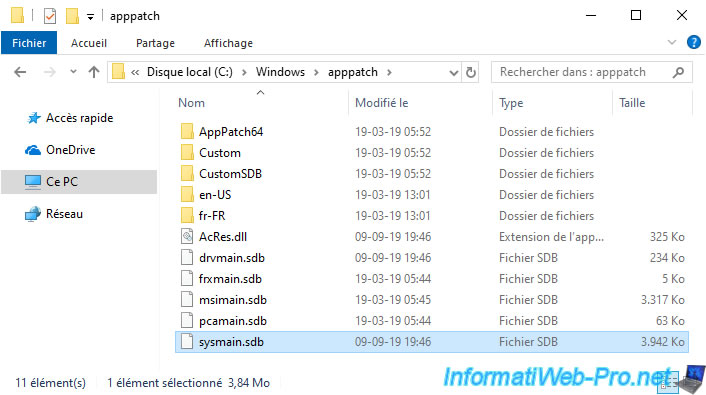
On Windows 10 v2004, you will get a message "This application may not work correctly", but all you need to do is check the "Do not show this message again" box and click "Run the program without help".
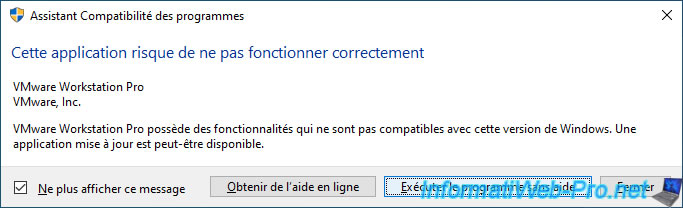
2. Quick solution via the registry
To fix this problem quickly, you can use a small reg file whose contents are available on the Microsoft site : KB4517211 causes VMware Workstation Pro 14.1.7 to fail
Open the notepad and paste this inside.
Plain Text
Windows Registry Editor Version 5.00
[HKEY_LOCAL_MACHINE\SOFTWARE\Microsoft\Windows NT\CurrentVersion\AppCompatFlags]
"{3d9912c3-cb54-4f34-ab71-1d429553bf96}"=dword:00000077
"{66f21bbc-149a-411b-8e11-880af7c1266c}"=dword:00000077
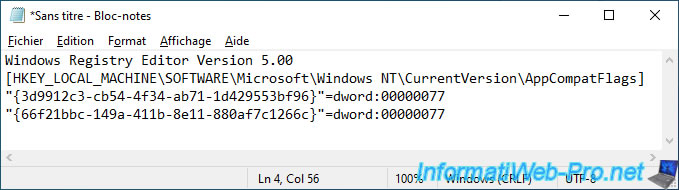
Then, select "Type : All Files" and save the file with a ".reg" extension.

Double-click on the created reg file and click Yes.
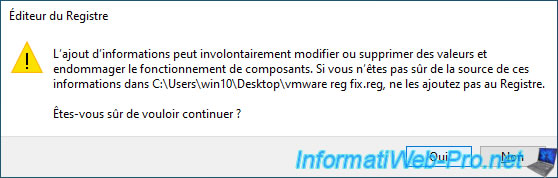

As you can see, this reg file will have added 2 keys in the "AppCompatFlags" folder of the registry.
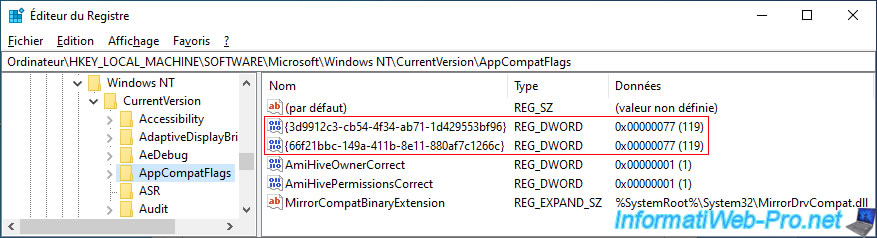
Now, VMware Workstation Pro and VMware Workstation Player will work again, no matter which version (15, 14, 12, ...).
Preview of version 15.
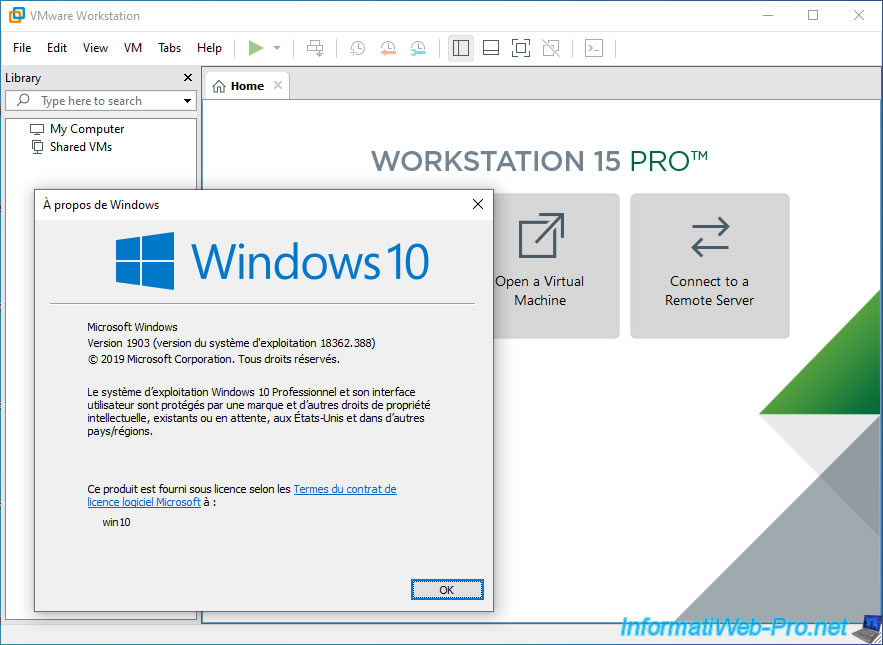
And version 15.5.

3. Longer solution via Compatibility Administrator
The second solution (which may also be useful for other programs) is to modify the "sysmain.sdb" file using the "Compatibility Administrator" tool provided by Microsoft to disable the HARDBLOCK option enabled by default for VMware Workstation Pro and VMware Workstation Player.
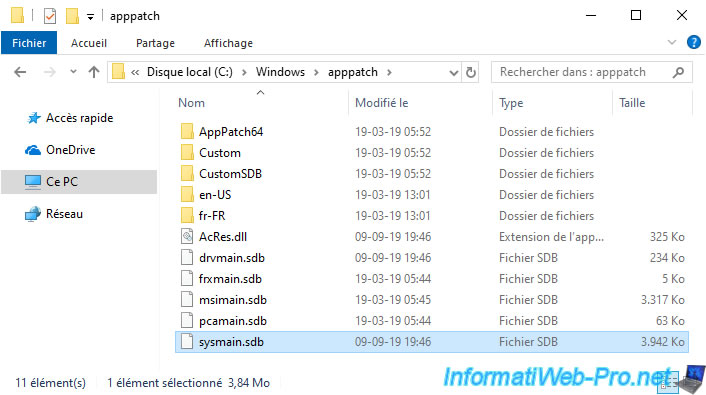
Pour cela, allez sur la page "" du site de Microsoft et cliquez sur le lien direct de téléchargement :
To do this, go to the "Download and install the Windows ADK" page of the Microsoft site and click on the "Download the Windows ADK for Windows 10, version 1903" direct download link.
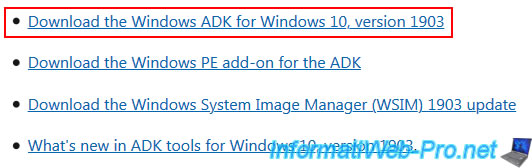
Launch the downloaded "adksetup.exe" file, select the "Install the Windows Assessment and Deployment Kit - Windows 10 to this computer" option and click Next.
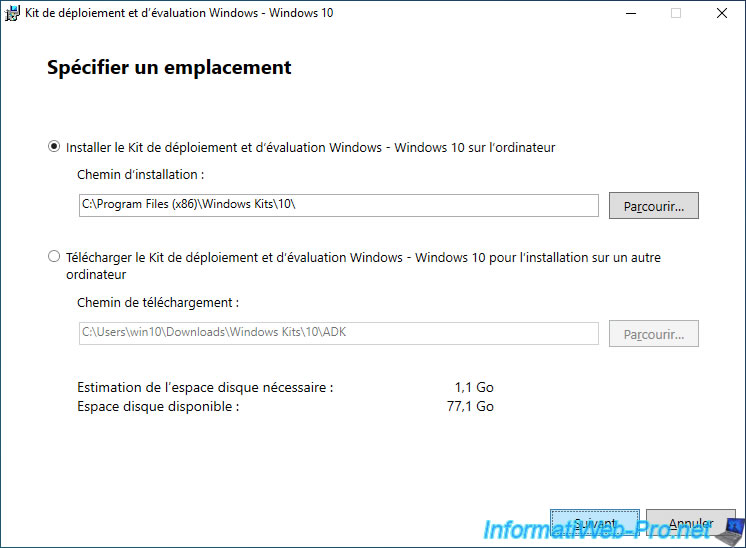
Accept the license agreement.
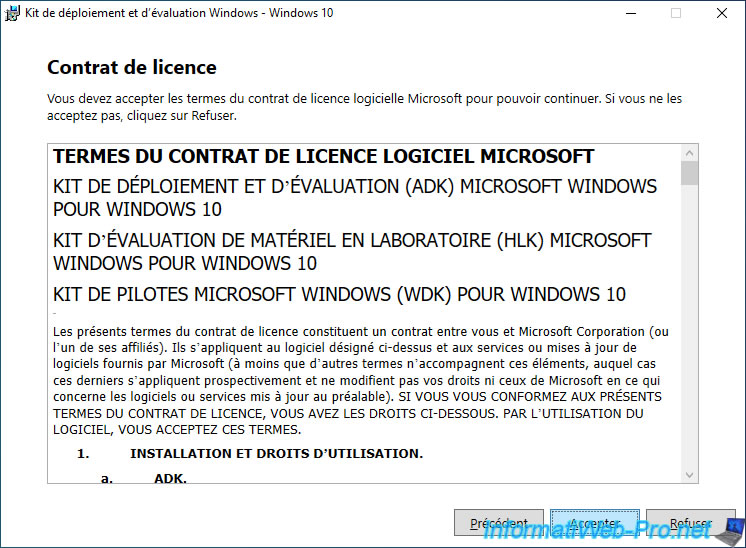
Select "Application Compatibility Tools" which as shown on the right includes :
- Compatibility Administrator
- Standard User Analyzer (SUA)
Then, click Install.
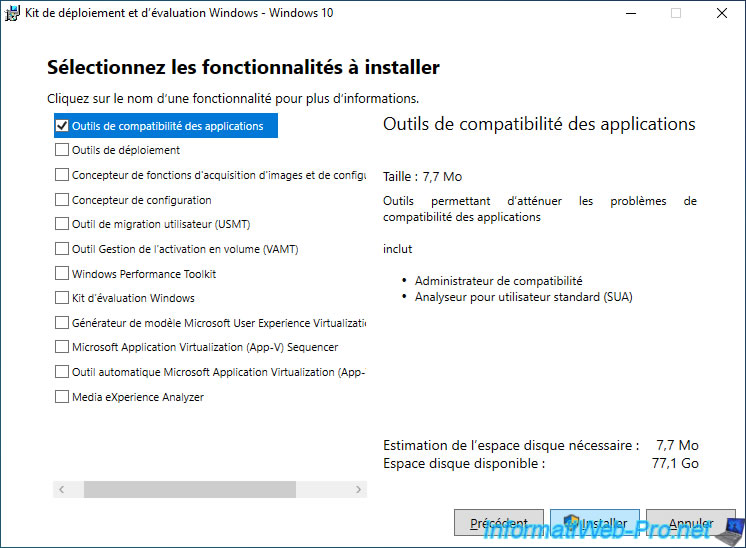
Wait while downloading and installing the selected feature.
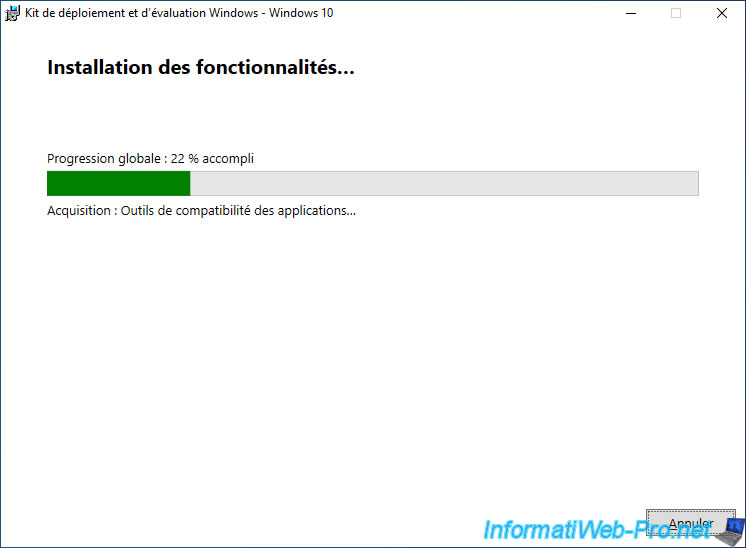
Click Close.
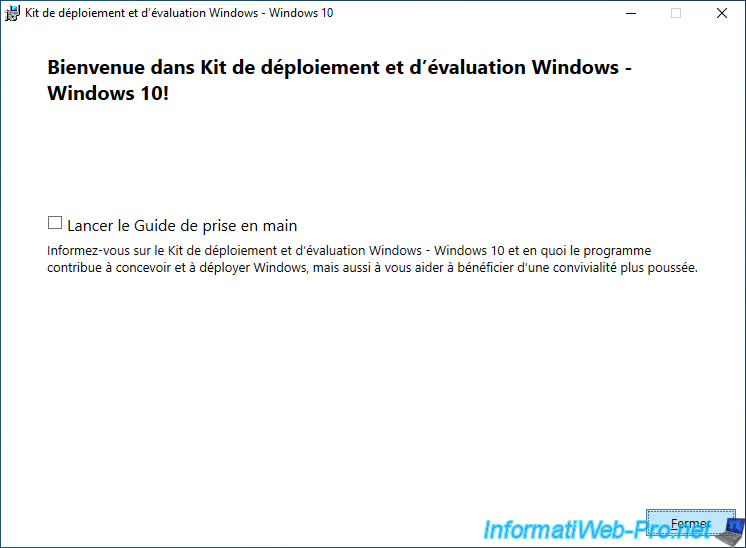
In the Windows 10 v1903 search box, search for "Compatibility" and click on : Compatibility Administrator (32-bit).
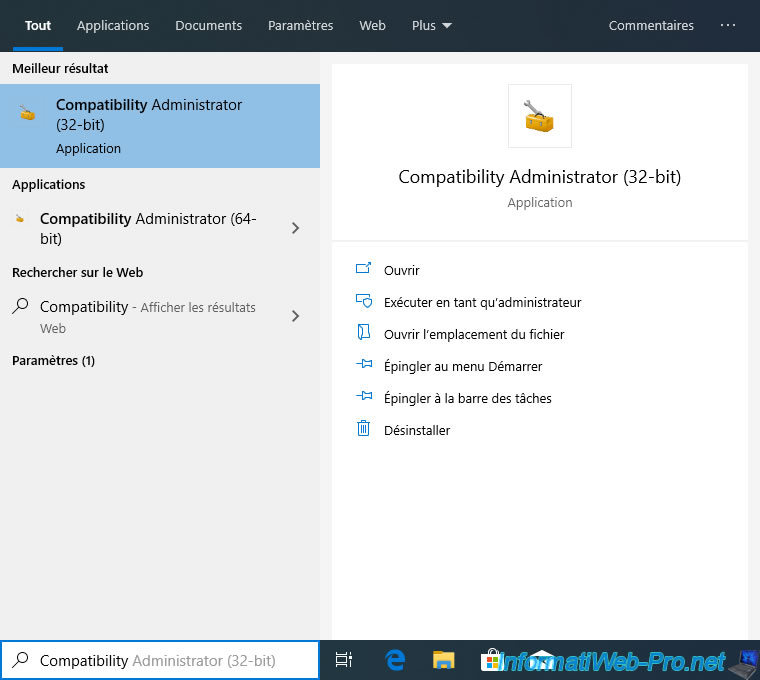
In the "Compatibility Administrator (32-bit) - Microsoft Application Compatibility Database" program that appears, you will see that this program accesses by default a system database that includes :
- Applications : a list of applications for which Windows will use specific settings
- Compatibility Fixes : a list of settings to fix some compatibility issues
- Compatibility Modes : a list of compatibility modes to fix some compatibility issues
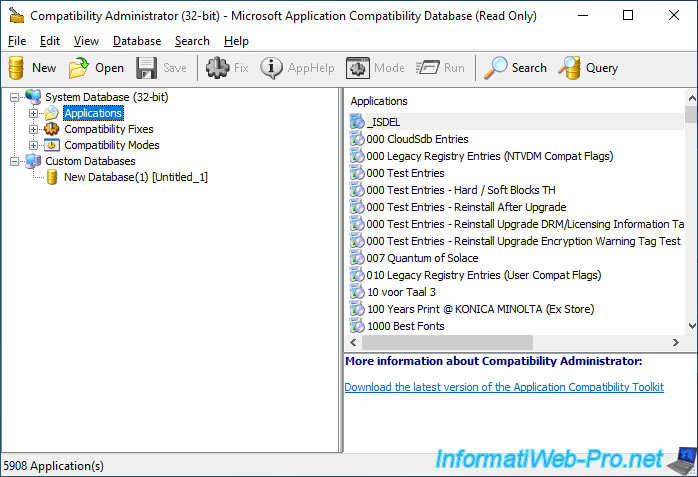
In the applications list, you will find these programs :
- VMware Workstation : with compatibility options only
- VMware Workstation Pro : with the "HARDBLOCK" option which blocks the launch of the "vmplayer.exe" (Workstation Player) and "vmware.exe" (Workstation Pro) executables if the version is lower than version 15 (in our case).
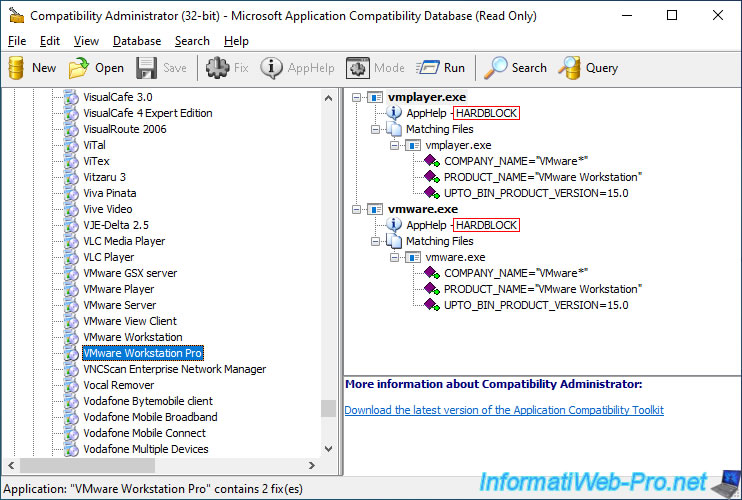
To disable these blockings, just right click on "vmplayer.exe" and "vmware.exe" and click on : Disable Entry.
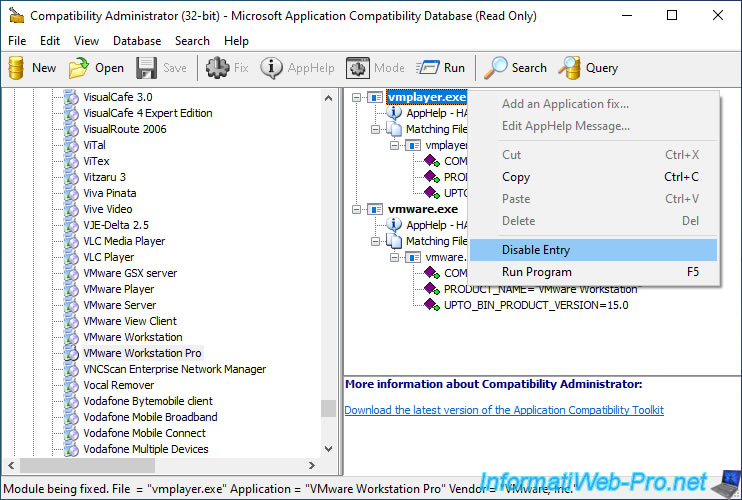
Then, close the program.
Although "Read Only" is present in the title of the window and you have not clicked Save, these changes will still be saved.
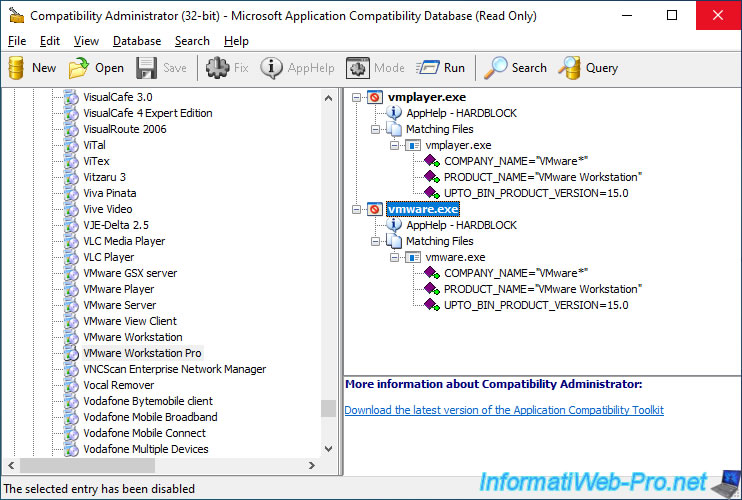
Now, VMware Workstation Pro and Workstation Player will work again in any version on Windows 10 v1903.
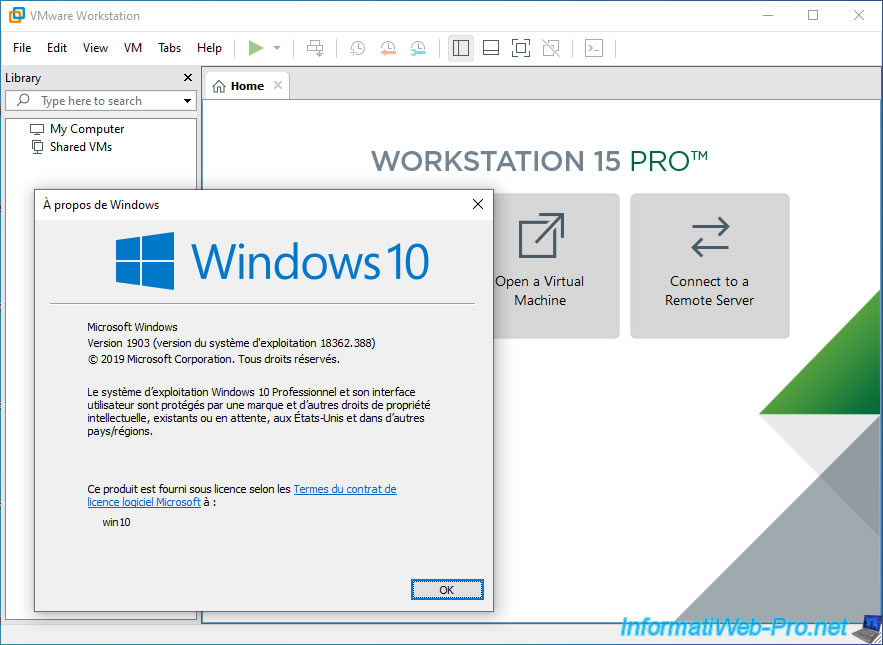

Share this tutorial
To see also
-

VMware 3/16/2013
VMware Workstation - Boot a VM on the BIOS / EFI firmware
-

VMware 2/7/2020
VMware Workstation 15 - Installation on Linux
-

VMware 12/24/2021
VMware Workstation 15 - Slice the virtual hard disk of a VM
-

VMware 12/10/2021
VMware Workstation 15.5 - Convert a Virtual PC virtual machine to a VMware VM

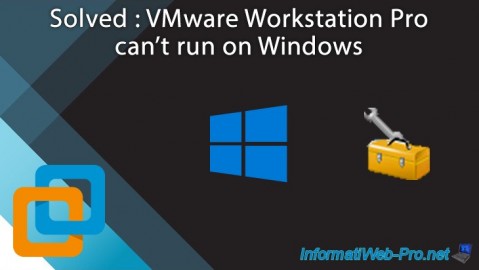
You must be logged in to post a comment