- VMware
- VMware vCenter Server (VCSA), VMware vSphere
- 03 July 2024 at 13:29 UTC
-

- 1/3
Using VMware vCenter Server (vCSA), you can schedule some tasks, such as: powering on a virtual machine, creating a virtual machine, or adding a VMware ESXi host to your inventory.
1. Virtual machines
1.1. Create a scheduled task on a virtual machine
To create a scheduled task for a specific virtual machine, go to the "Configure" tab of it.
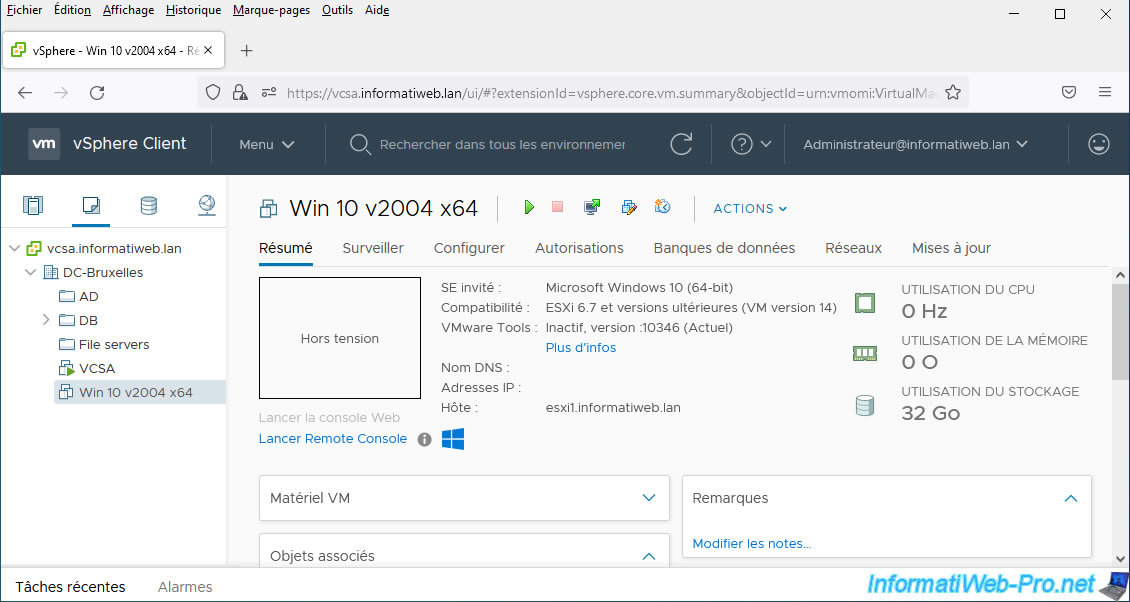
In this "Configure" tab, go to "More -> Scheduled Tasks" and click on the "New Scheduled Task" link.
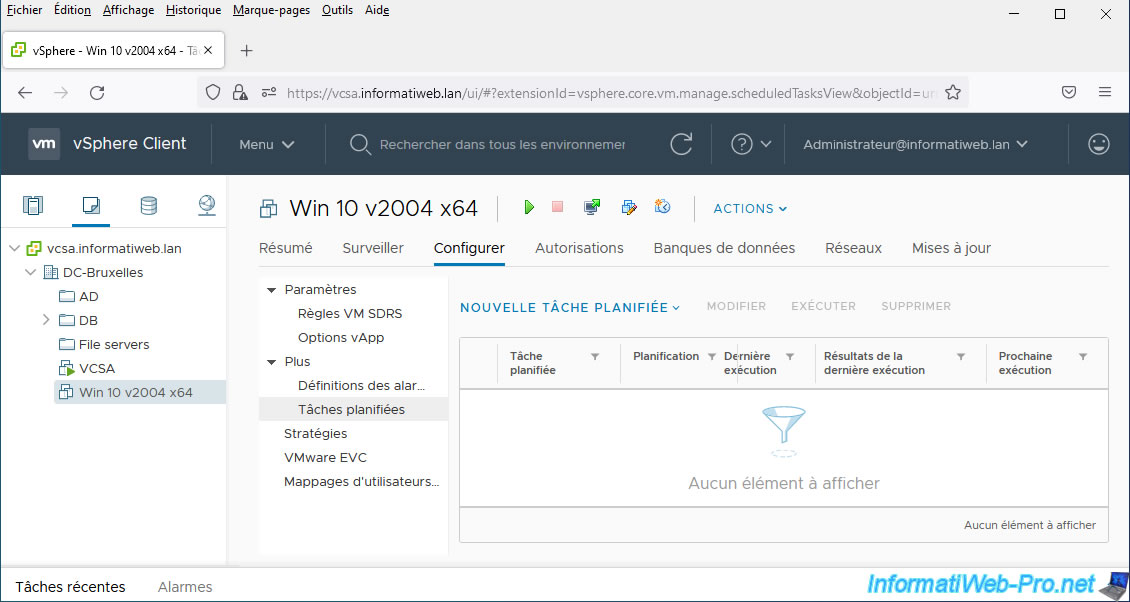
For a virtual machine, you can:
- Power On: schedule power on
- Shut Down Guest OS: schedule its own shutdown (if VMware Tools is installed)
- Restart Guest OS: schedule a clean reboot (if VMware Tools is installed)
- Power Off: schedule a forced shutdown
- Suspend: schedule it to pause
- Reset: schedule the forced restart of it
- Take Snapshot: schedule the creation of a snapshot on it. This allows you to create backups (snapshots) of it at regular intervals.
- Migrate: plan to move it to another VMware ESXi host
- Clone to Virtual Machine: plan its duplication
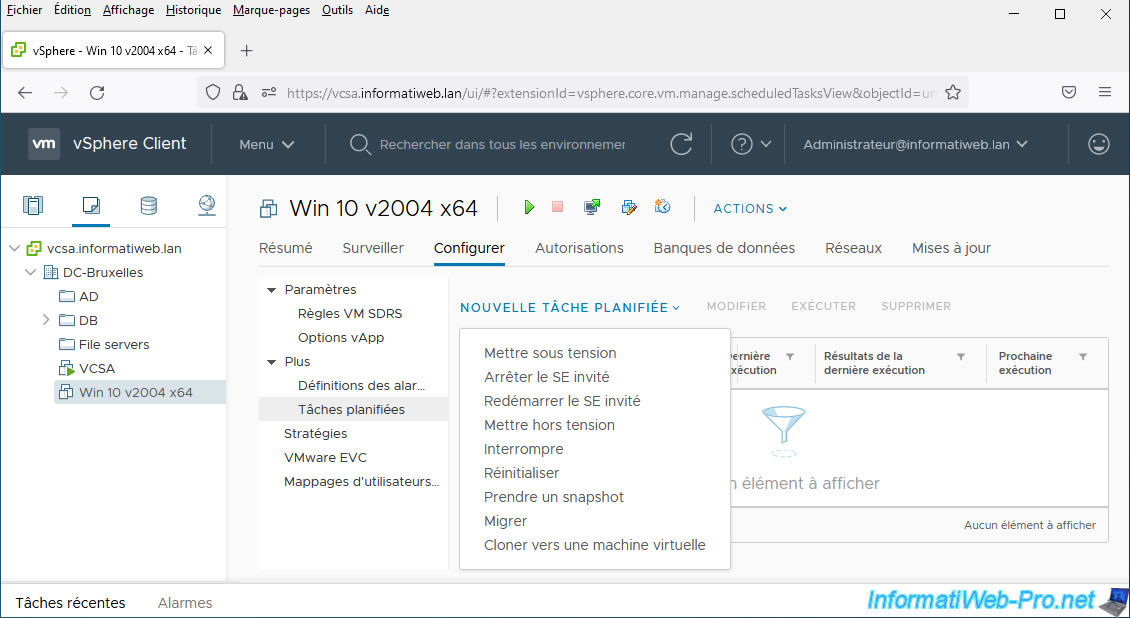
For this tutorial, we will create a scheduled task to power on this virtual machine.
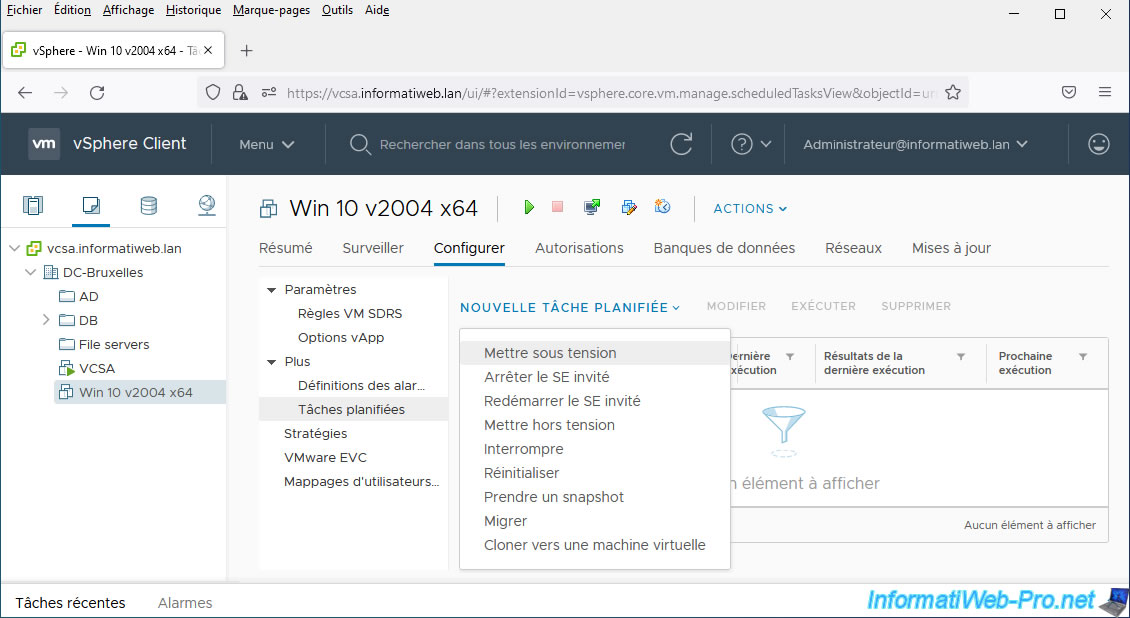
In the "Schedule New Tasks ([name of chosen task])" box that appears, you can specify:
- Task name: a name for this scheduled task. Default: [VM name] - [chosen task name].
- Description: enter a description for this one.
- Target: indicates the name of the virtual machine affected by this scheduled task.
- Run: allows you to choose how often this scheduled task will run. Also allows you to run this scheduled task only once if you wish.
- Email notification upon completion: allows you to receive a notification to the email address(es) specified here when the scheduled task has finished running.
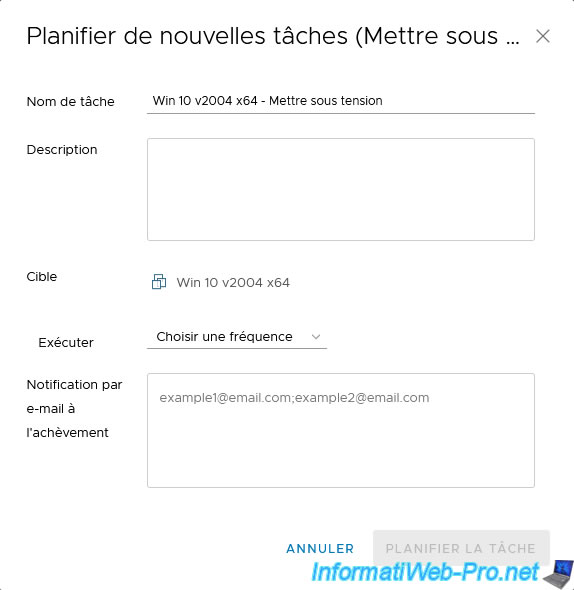
In our case, we will choose to run this scheduled task only once.
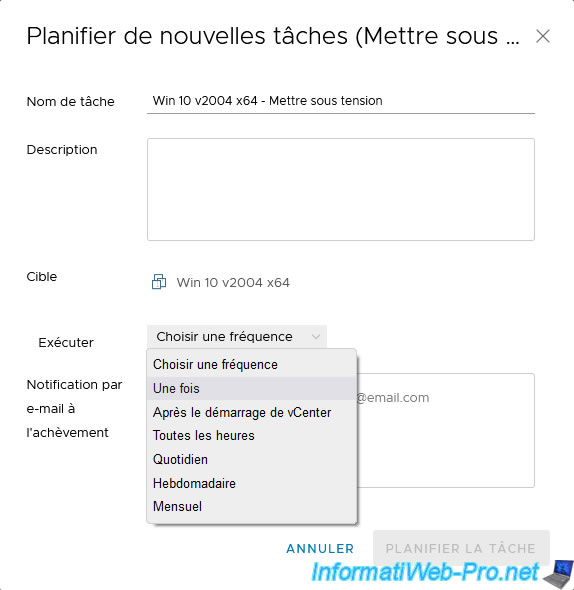
In this case, we therefore have the possibility to choose the date / time on which this scheduled task should be executed.
Then click on "Schedule the task".
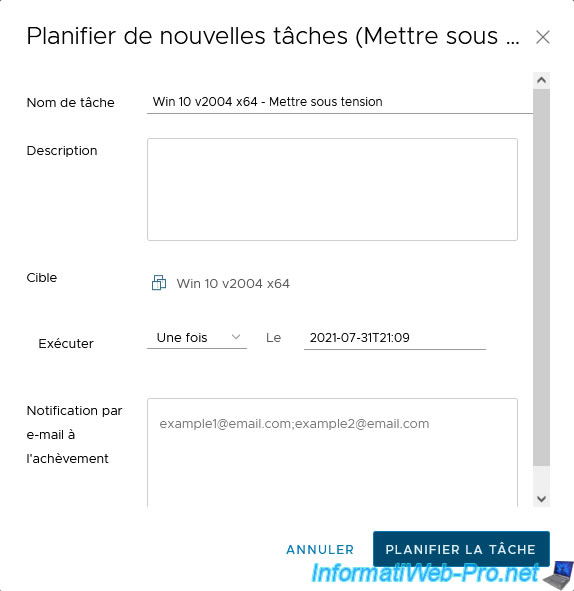
The created scheduled task appears in the list of scheduled tasks for this virtual machine.
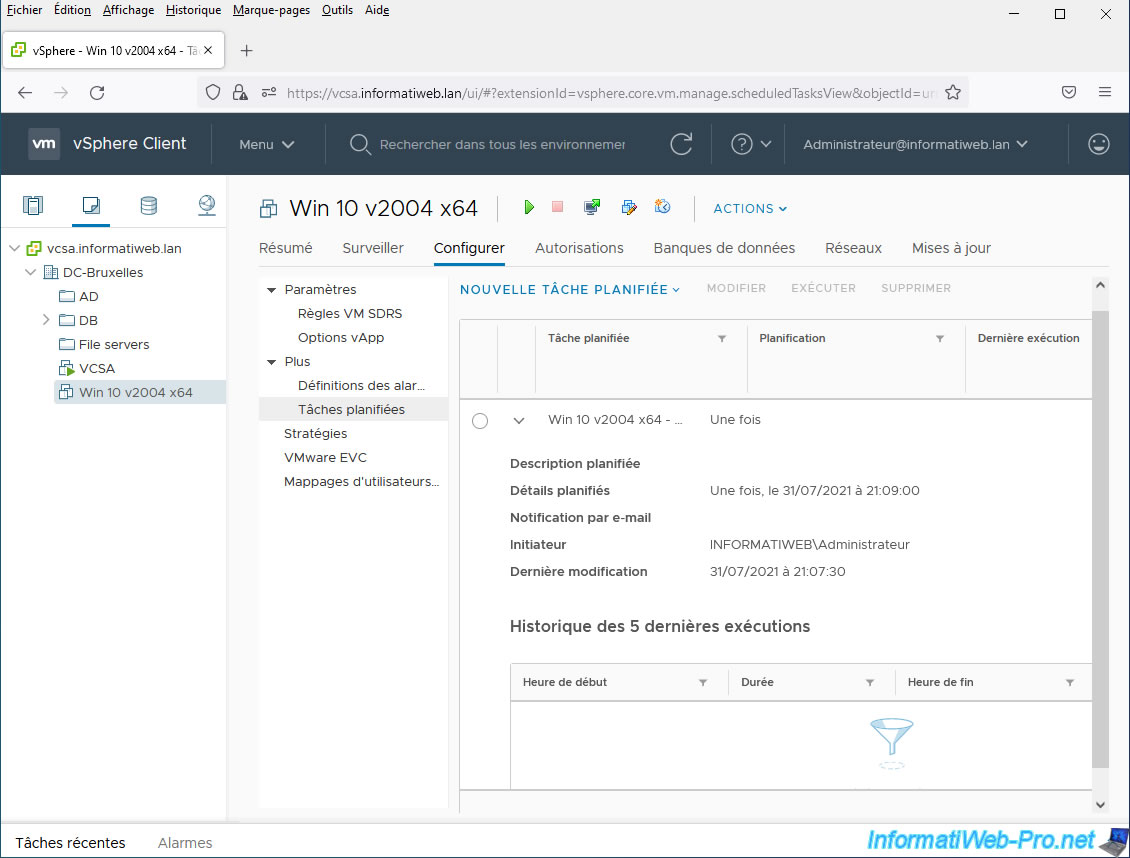
1.2. Task and event history
As you can see, our virtual machine started automatically.
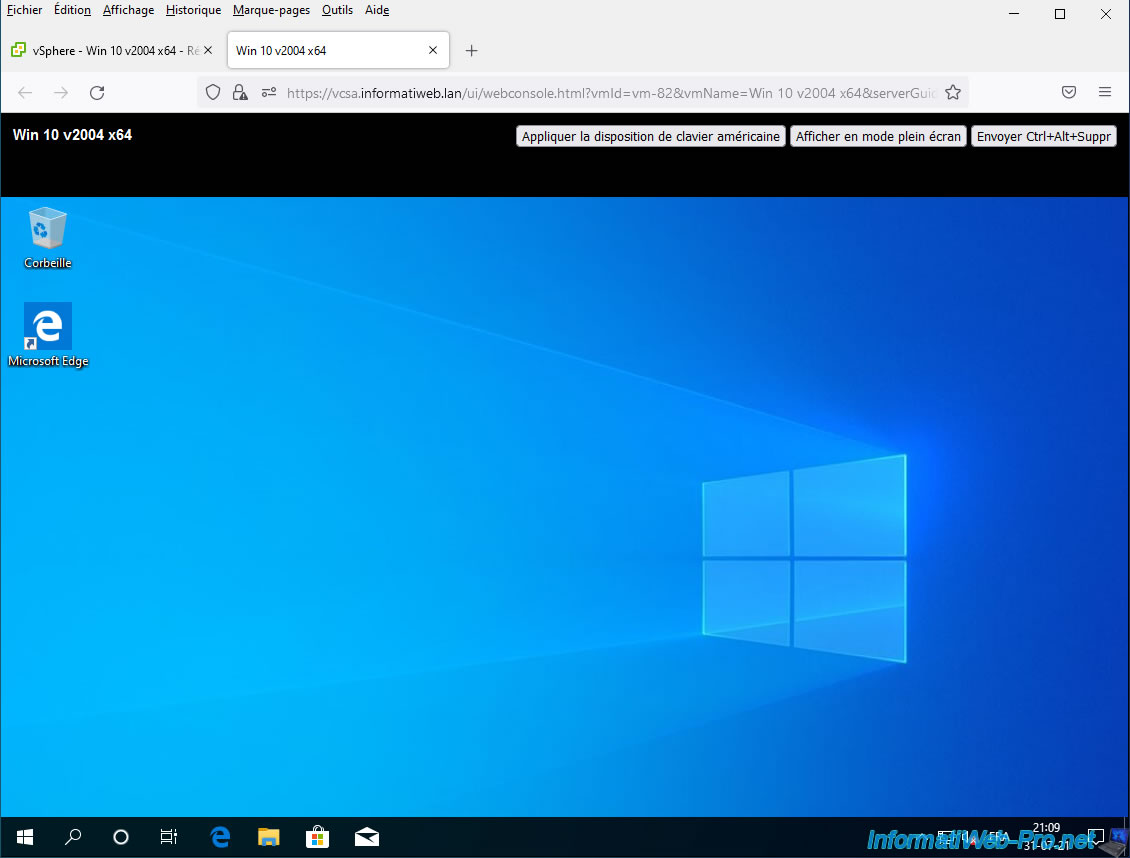
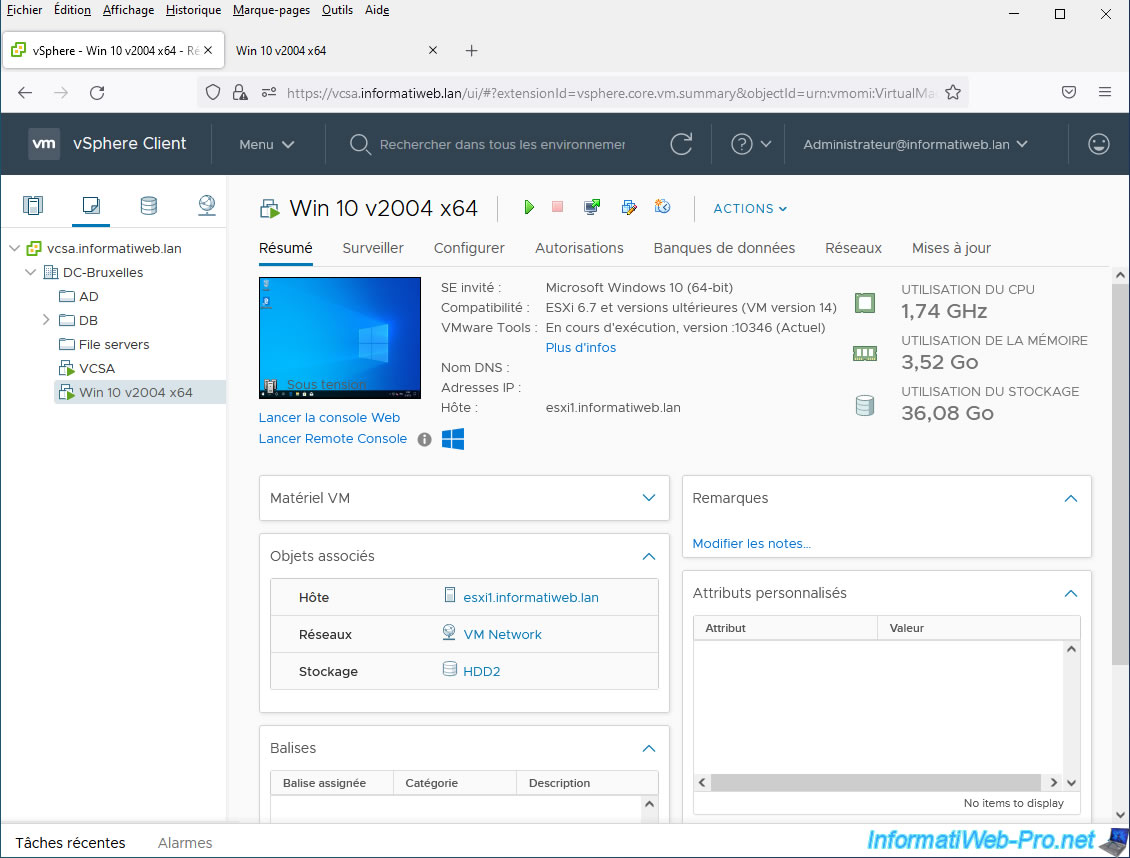
In the "Configure -> More -> Scheduled Tasks" tab, you will be able to see the history of the last 5 executions of your task by selecting it.
As you can see, this was executed once at the desired time.
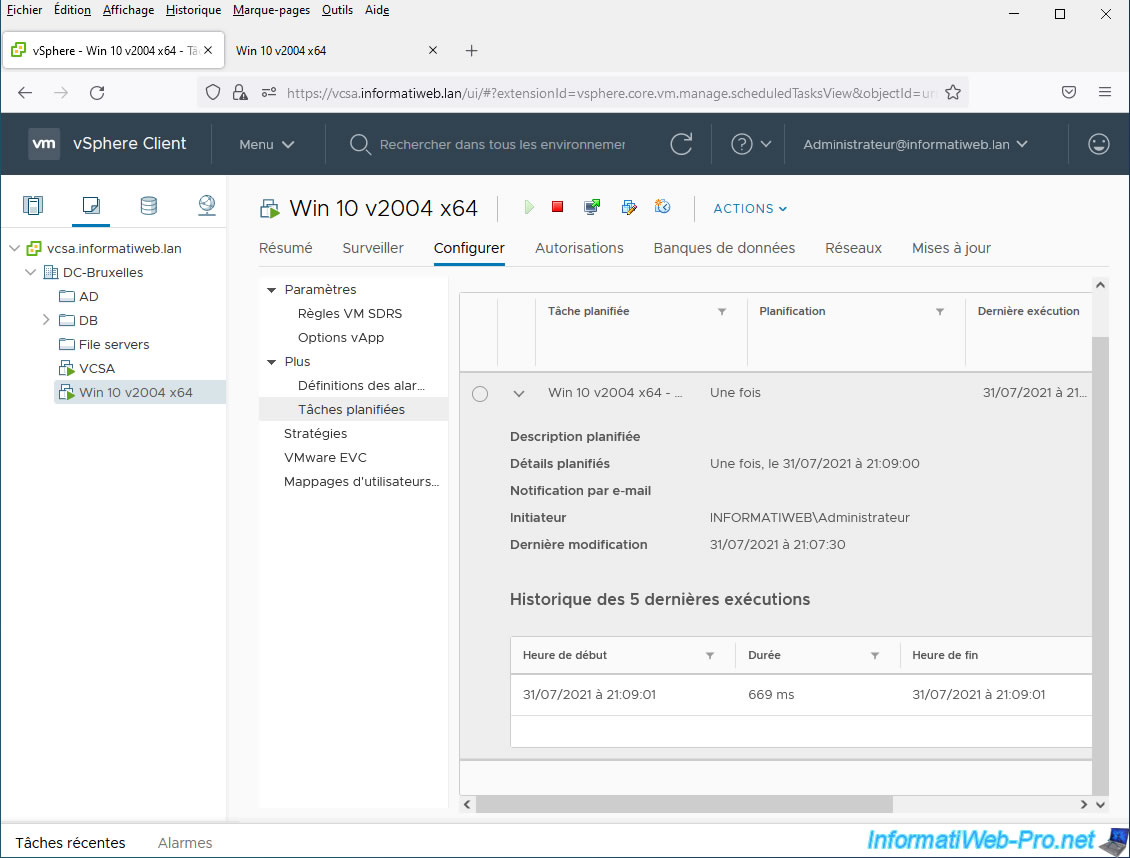
If you go to the "Monitor -> Tasks and Events -> Tasks" tab of your virtual machine, you will see the previously created scheduled task appear in the list.
In this case, the "Create Scheduled Task" task.
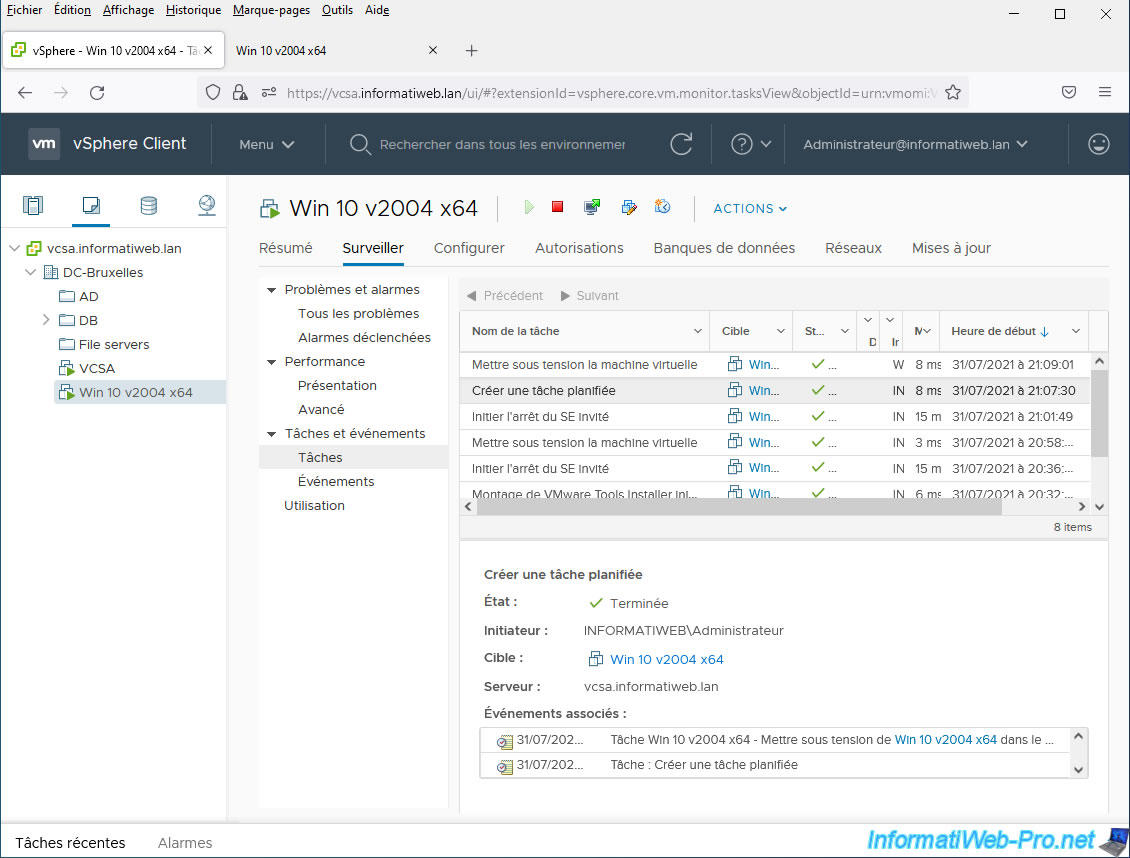
You will also see the associated task that you had scheduled.
In our case: Power On virtual machine.
Note that by selecting this task, you will be able to see the list of events linked to it.
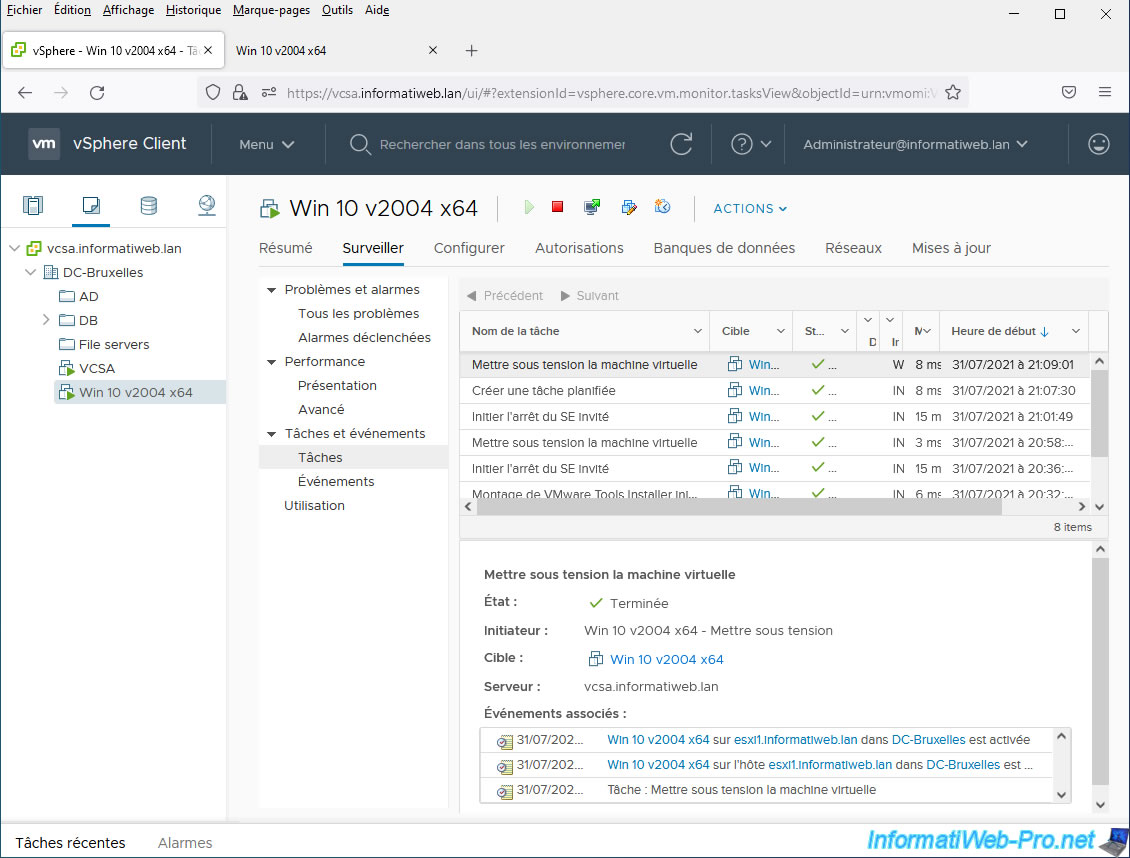
If you look in the "Tasks and Events -> Events" section, you will find the same events related to the scheduled task that was executed previously.
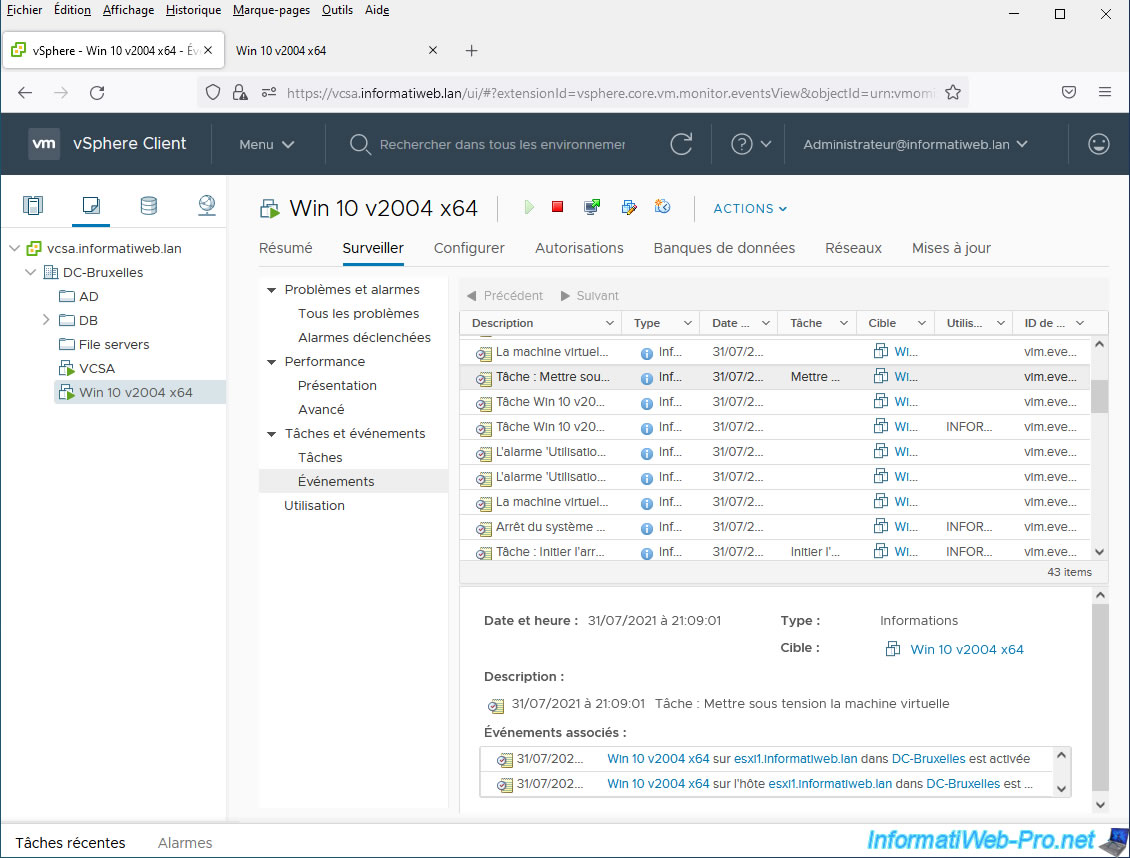
Share this tutorial
To see also
-
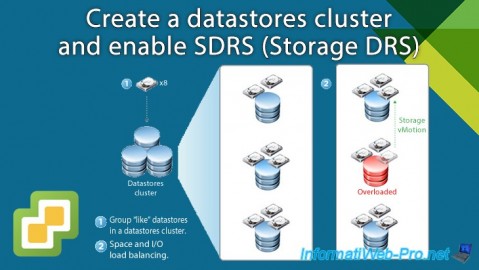
VMware 2/12/2025
VMware vSphere 6.7 - Create a datastores cluster and enable SDRS
-
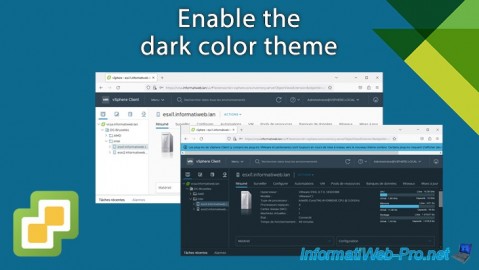
VMware 4/11/2024
VMware vSphere 6.7 - Enable the dark color theme
-

VMware 4/24/2024
VMware vSphere 6.7 - Extend a datastore (on a second hard drive)
-

VMware 11/20/2024
VMware vSphere 6.7 - Migrate VMs via vMotion (change virtual disk format)


You must be logged in to post a comment