Schedule tasks in the vSphere Client on VMware vSphere 6.7
- VMware
- VMware vCenter Server (VCSA), VMware vSphere
- 03 July 2024 at 13:29 UTC
-

- 2/3
2. VMware ESXi host
2.1. Schedule the creation of a virtual machine on a VMware ESXi host
To schedule a task on a particular VMware ESXi host, go to its "Configure" tab.
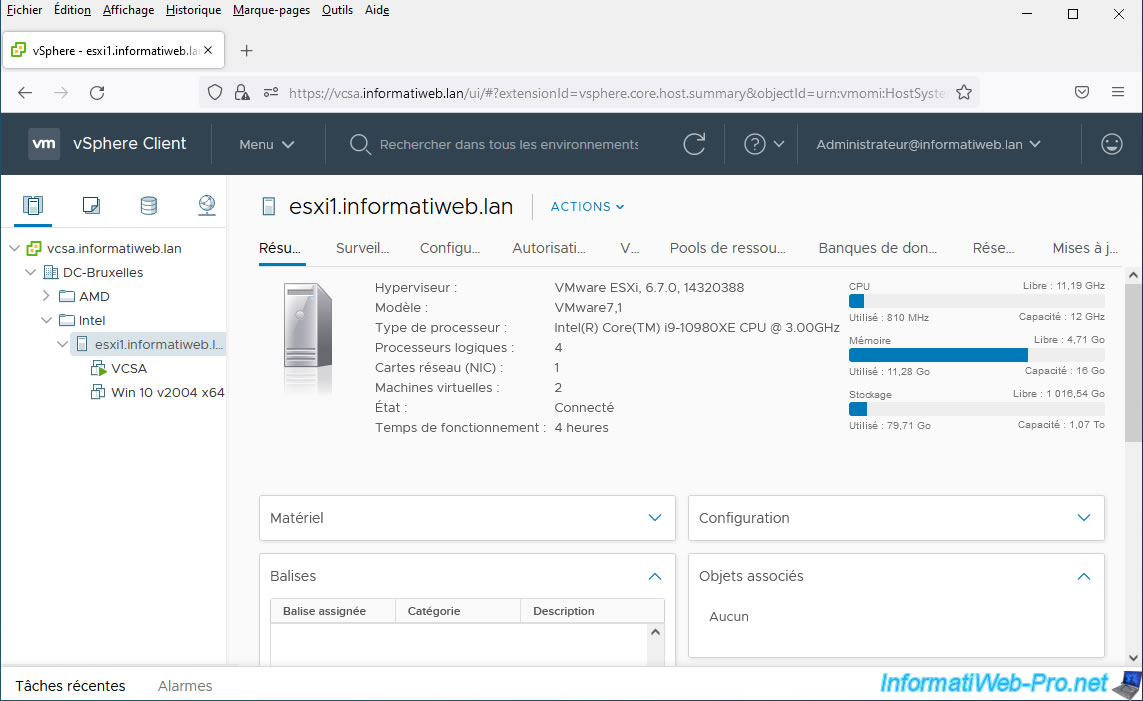
Then go to "More -> Scheduled Tasks" and click: New Scheduled Task.
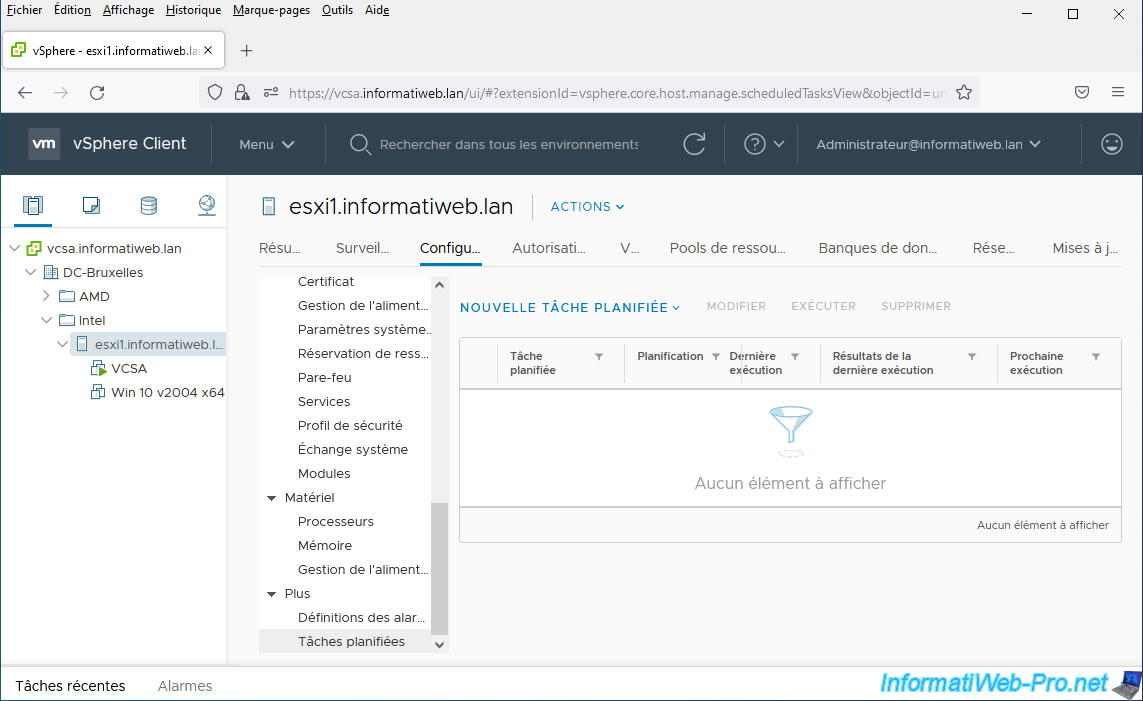
On a VMware ESXi host, you will only be able to schedule the addition of a new virtual machine.
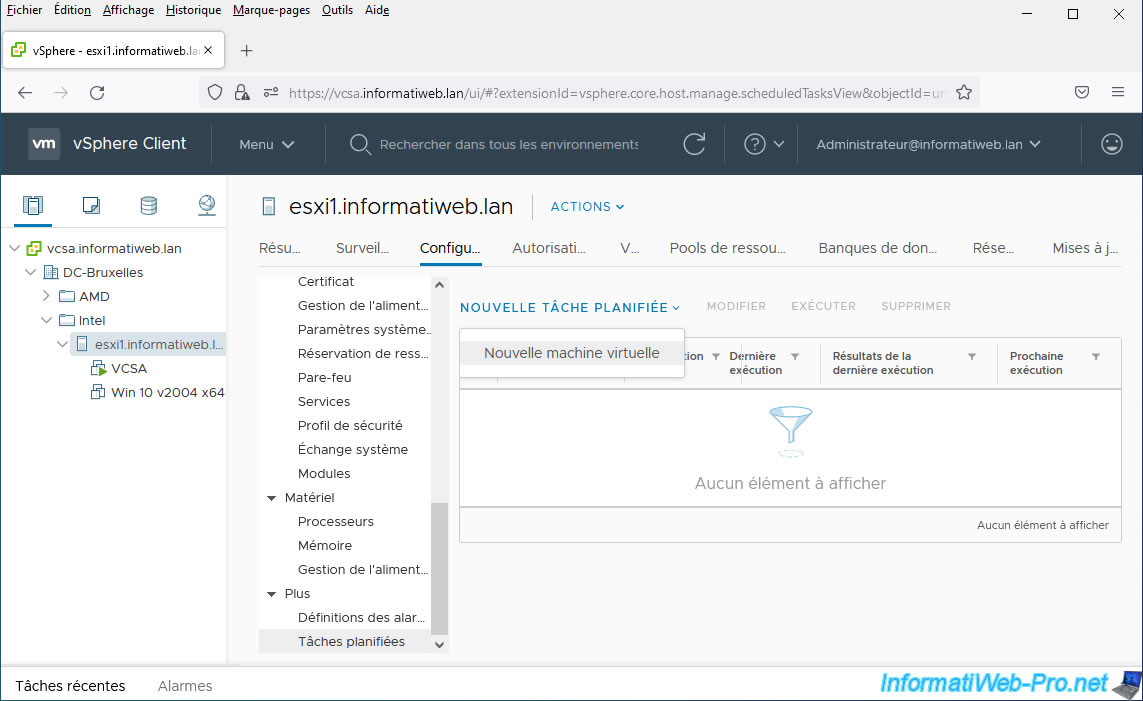
In the "New Scheduled Task (Create VM)" box that appears, you can specify:
- Task name: a name for this scheduled task. Default: [VMware ESXi host name] - New virtual machine.
- Description: a description for this scheduled task (optional).
- Target: indicates the name of the VMware ESXi host where your virtual machine will be created.
- Run: allows you to choose how often and/or when this scheduled task will run.
- Email notification upon completion: allows you to be notified by email once the scheduled task is executed and completed.
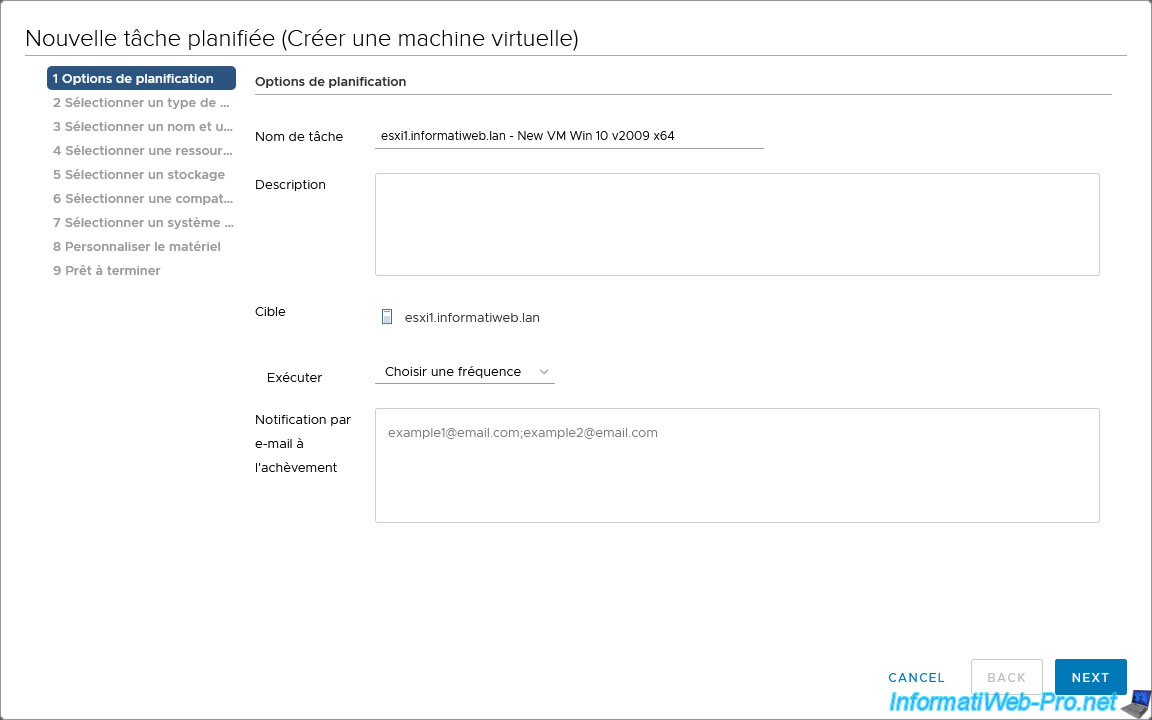
For frequency, you will have the choice between:
- Once
- After vCenter startup
- Hourly
- Daily
- Weekly
- Monthly
For this tutorial, we selected "Once".
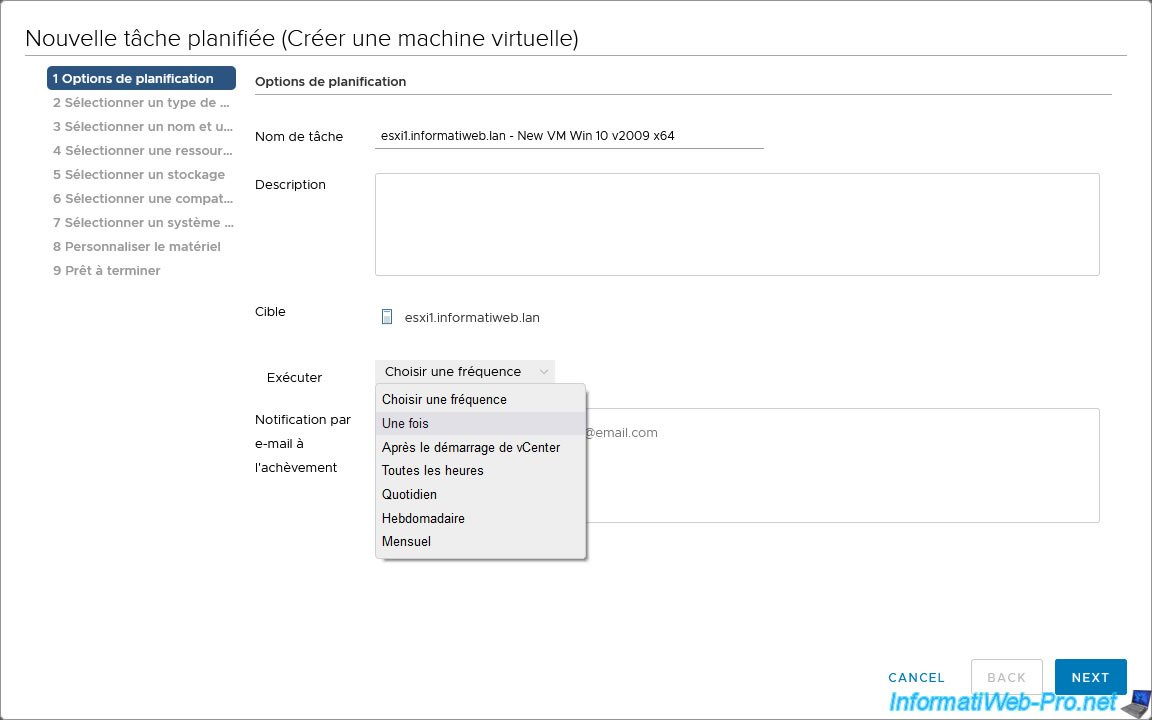
Since we have selected "Once", we can select the date/time when this should be executed.
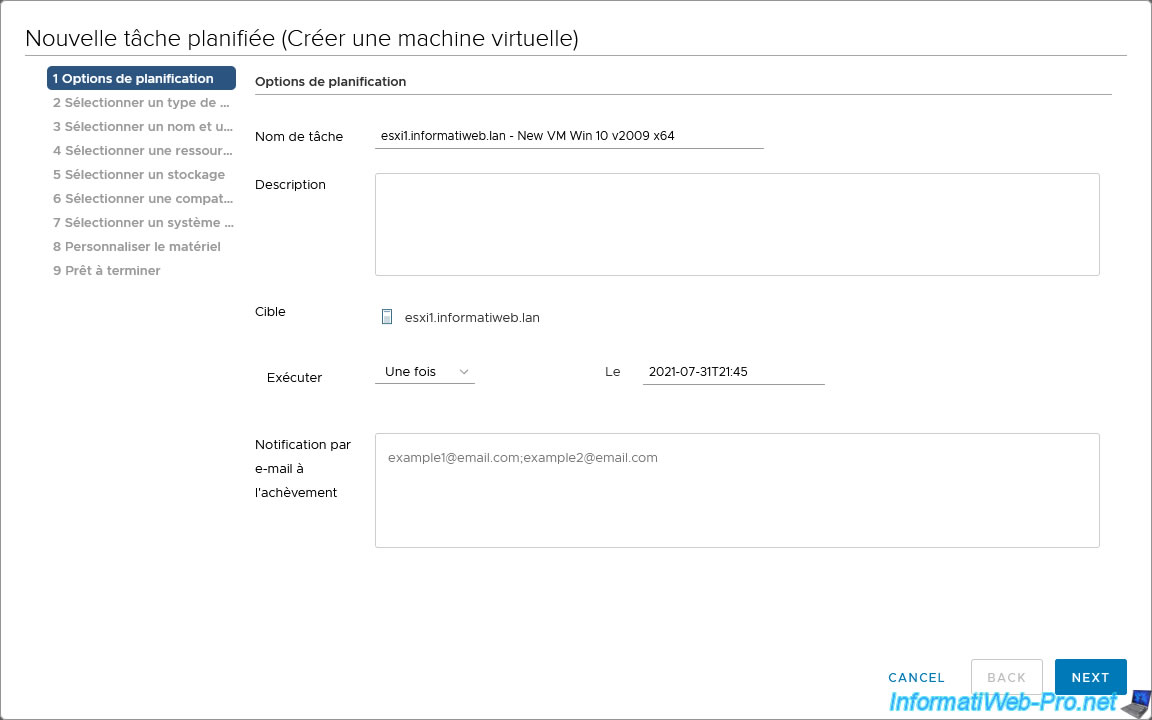
The only option available is "Create a new virtual machine".
So just click Next.
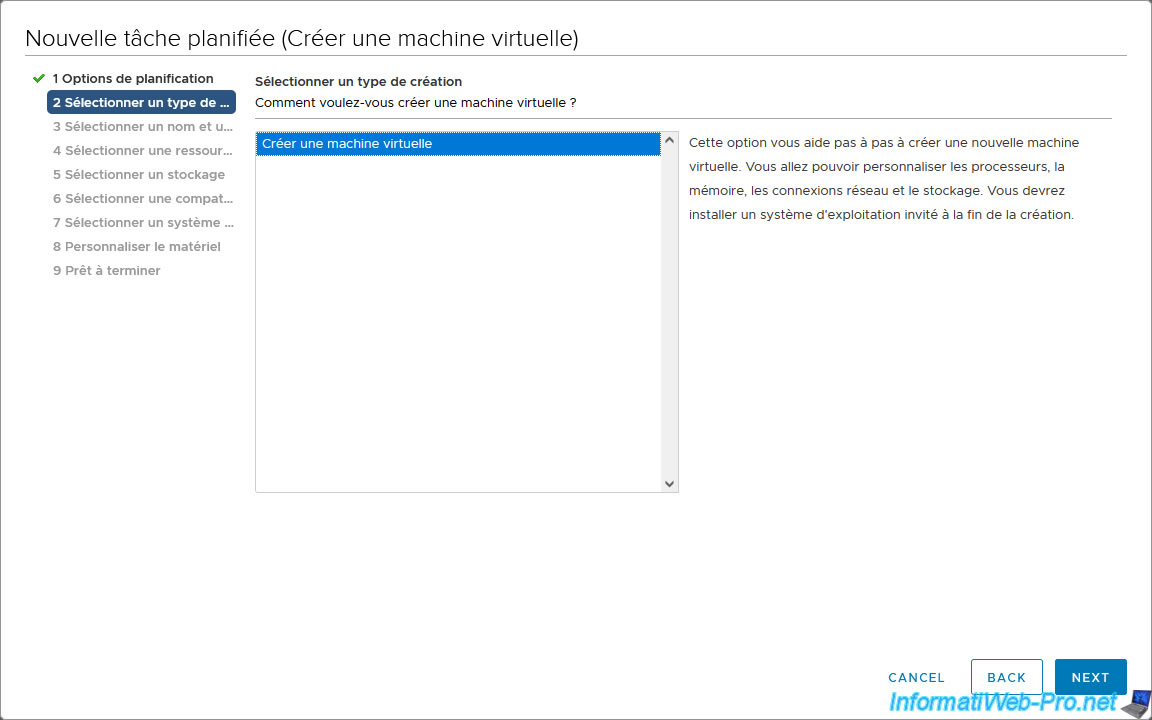
Indicate the name under which the virtual machine should be created and select the location (datacenter or folder) where it should be referenced.
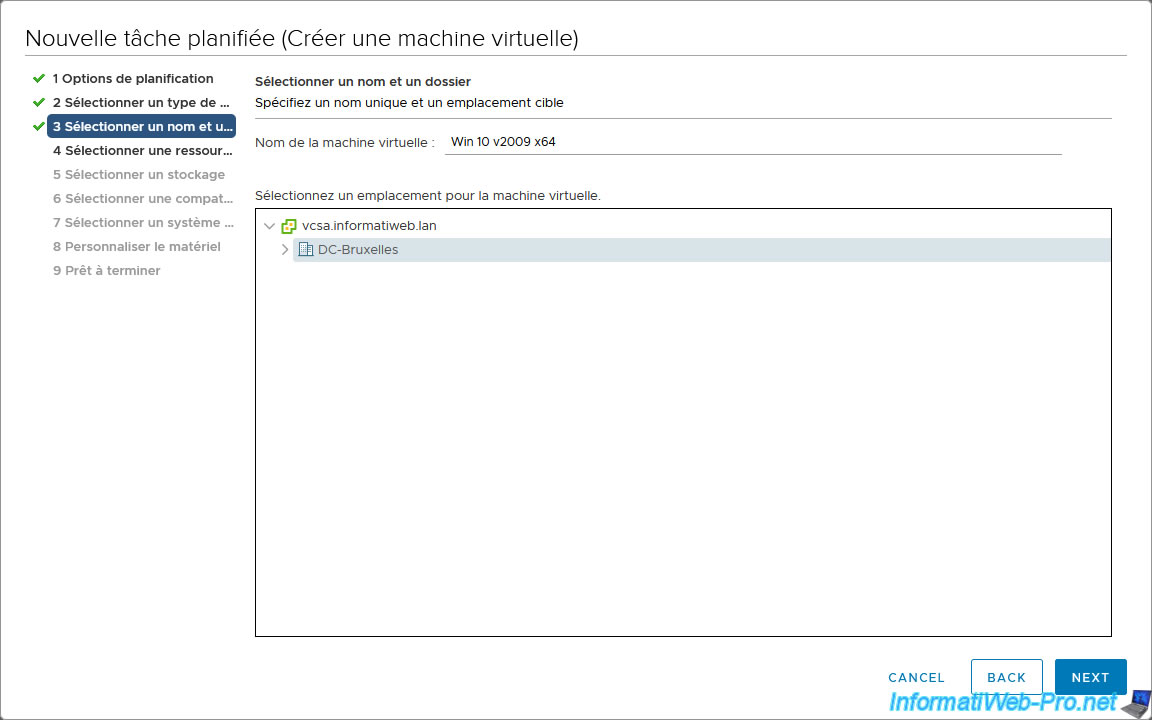
Select the VMware ESXi host that will be used to run this virtual machine.
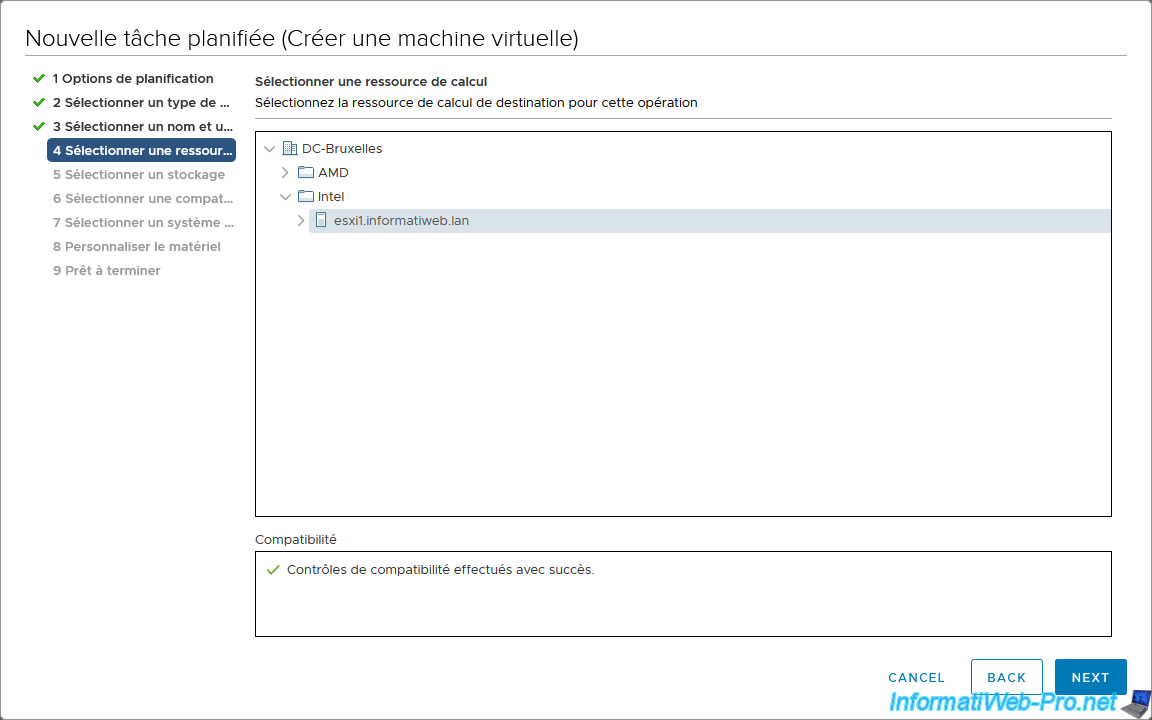
Select in which datastore this should be stored.
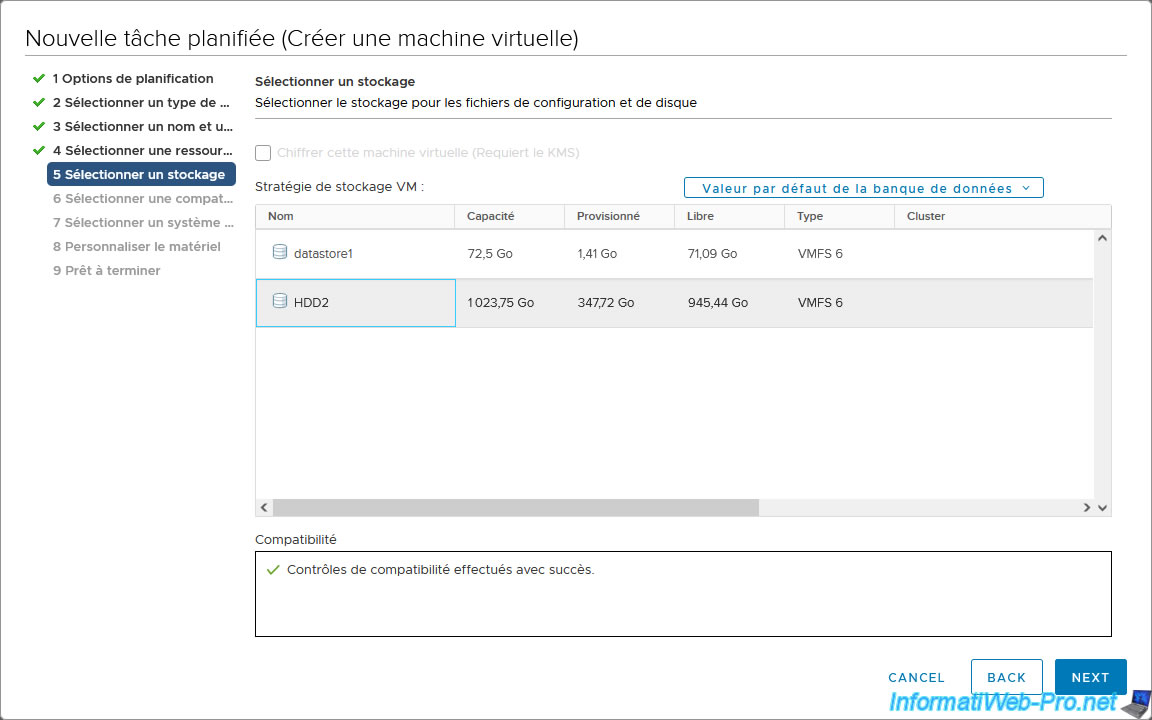
A summary of the configuration of your future virtual machine appears.
Click Finish.
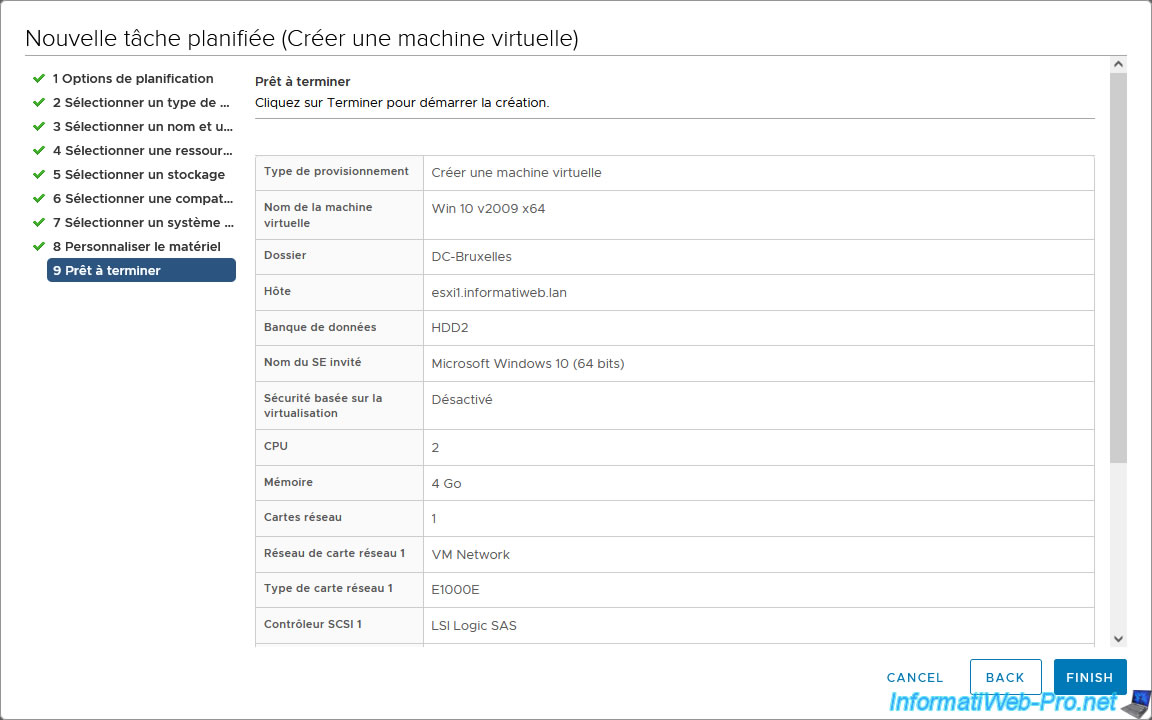
As you can see, at the moment our host "esxi1" only has 2 virtual machines: VCSA and Win 10 v2004 x64.
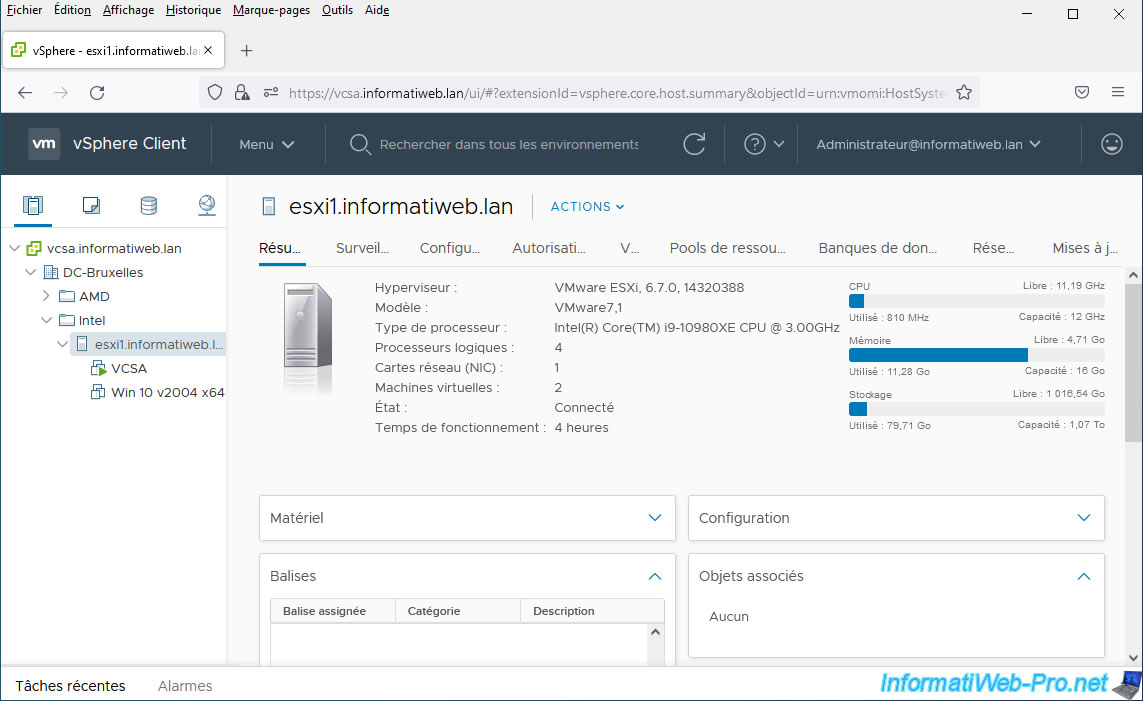
2.2. Virtual machine created via scheduled task
After the scheduled task runs in the background, we can see that our VMware ESXi host now has 3 virtual machines instead of 2.
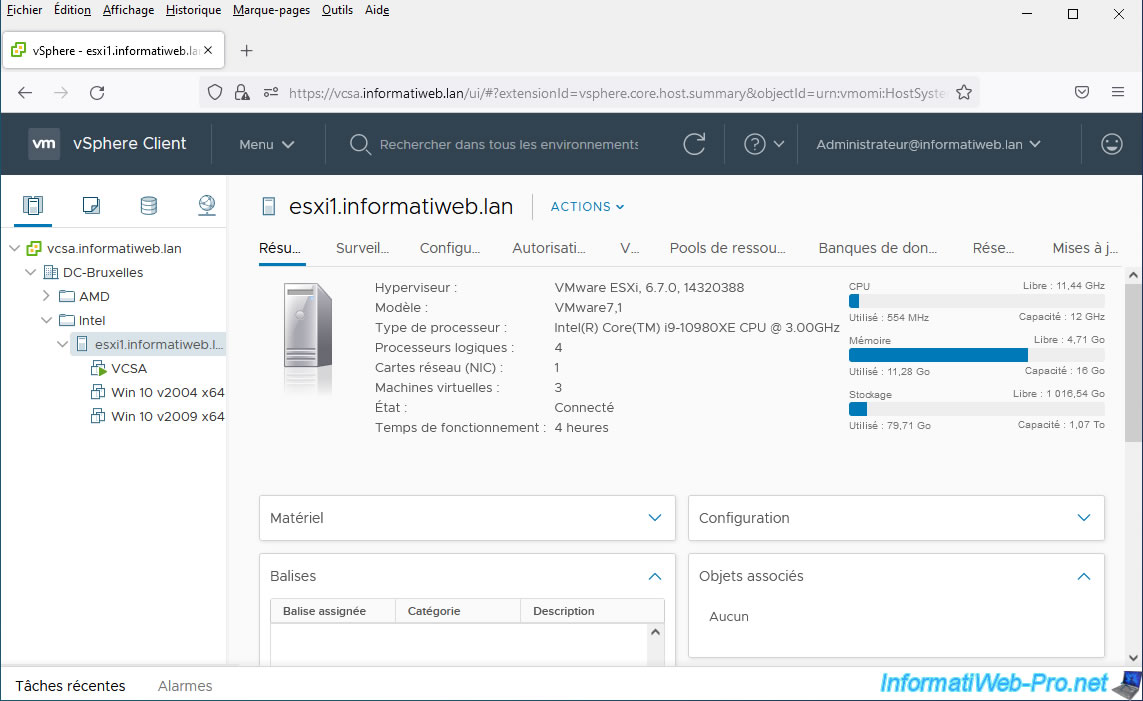
In addition, your "Win 10 v2009 x64" virtual machine has been created.
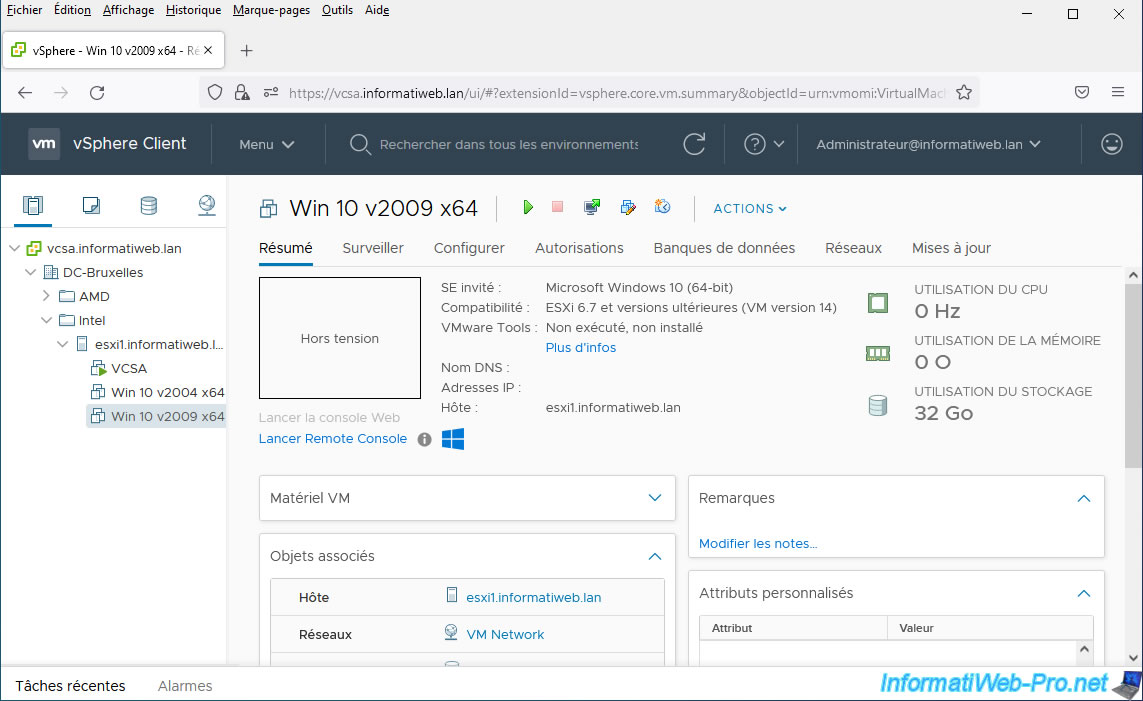
If you look in the "Monitor -> Tasks and Events -> Events" tab of your VMware ESXi host, you will see the "New Virtual Machine" event appear.
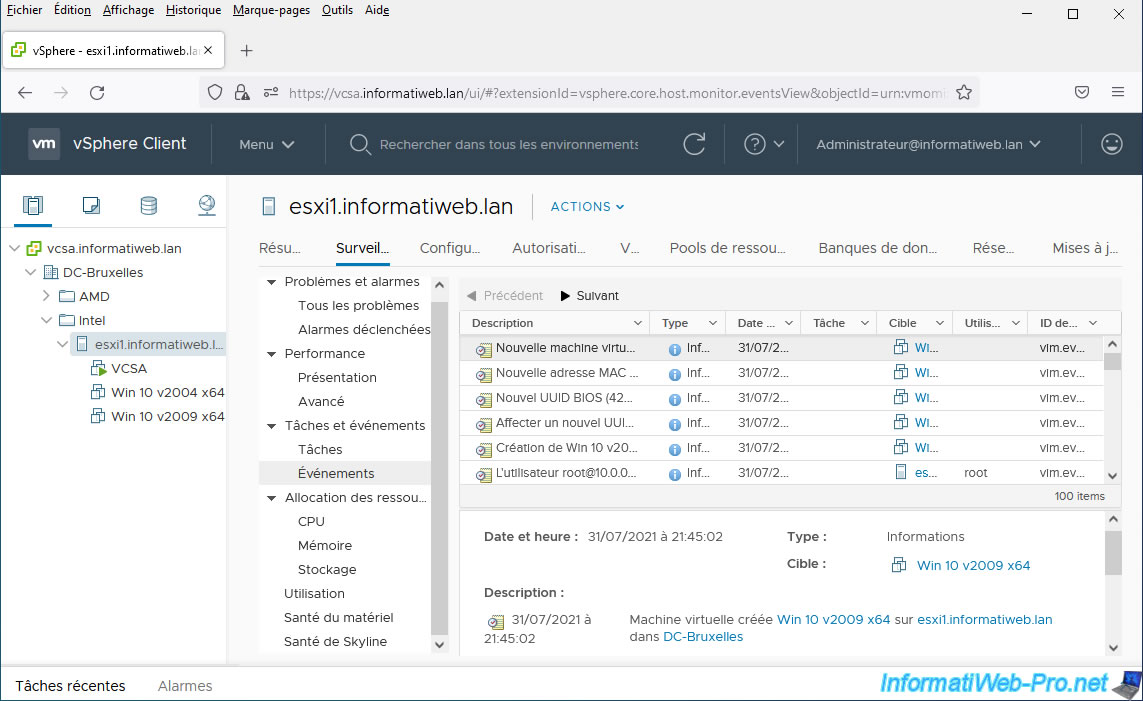
Share this tutorial
To see also
-

VMware 3/17/2023
VMware ESXi 6.7 - Limit outbound bandwidth
-

VMware 4/28/2023
VMware ESXi 6.7 - Use an USB network adapter
-

VMware 8/10/2022
VMware ESXi 7.0 / 6.7 - Manage roles, users and permissions
-
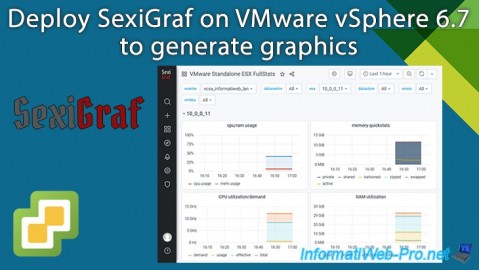
VMware 8/14/2024
VMware vSphere 6.7 - Generate graphics with SexiGraf

No comment