- VMware
- VMware vCenter Server (VCSA), VMware vSphere
- 28 June 2024 at 07:15 UTC
-

On your VMware vCenter Server, you will be able to monitor the different actions, warnings, errors, ... that have occurred using the "Tasks" and "Events" sections.
- Task and event consoles
- Monitor tasks and events in a data center
- Monitor tasks and events on a host (VMware ESXi)
- Monitor virtual machine (VM) tasks and events
1. Task and event consoles
To get started, go to: Menu -> Tasks.
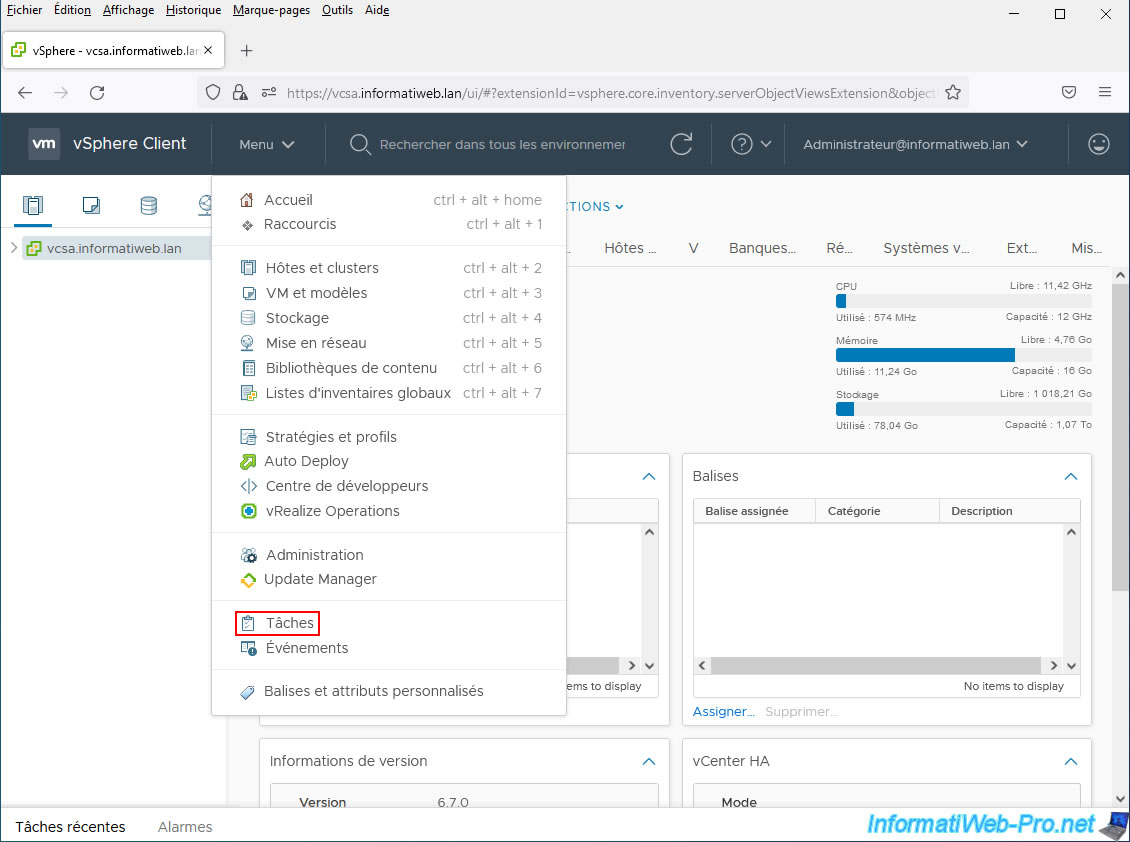
In the task console that appears, you will be able to see the history of the different tasks that have been launched on your VMware vCenter Server.
For the example, we recently created a new virtual machine "Win 10 v2004 x64".
We can therefore see that a "Create virtual machine" task has been executed:
- Status: this task completed successfully
- Initiator: name of the user who initiated this task. In our case, the "Administrator" user of our AD domain that we are currently logged in with.
- Target: the location (data center) where this virtual machine was created
- Result: result of this task. In this case, the result is of type object, so it is not clearly visible here.
- Server: server where this task was executed
- Related events: the list of events generated during the execution of this task
We can therefore see that the creation of our "Win 10 v2004 x64" virtual machine also caused the generation of a new MAC address, a new instance UUID, ... for it.
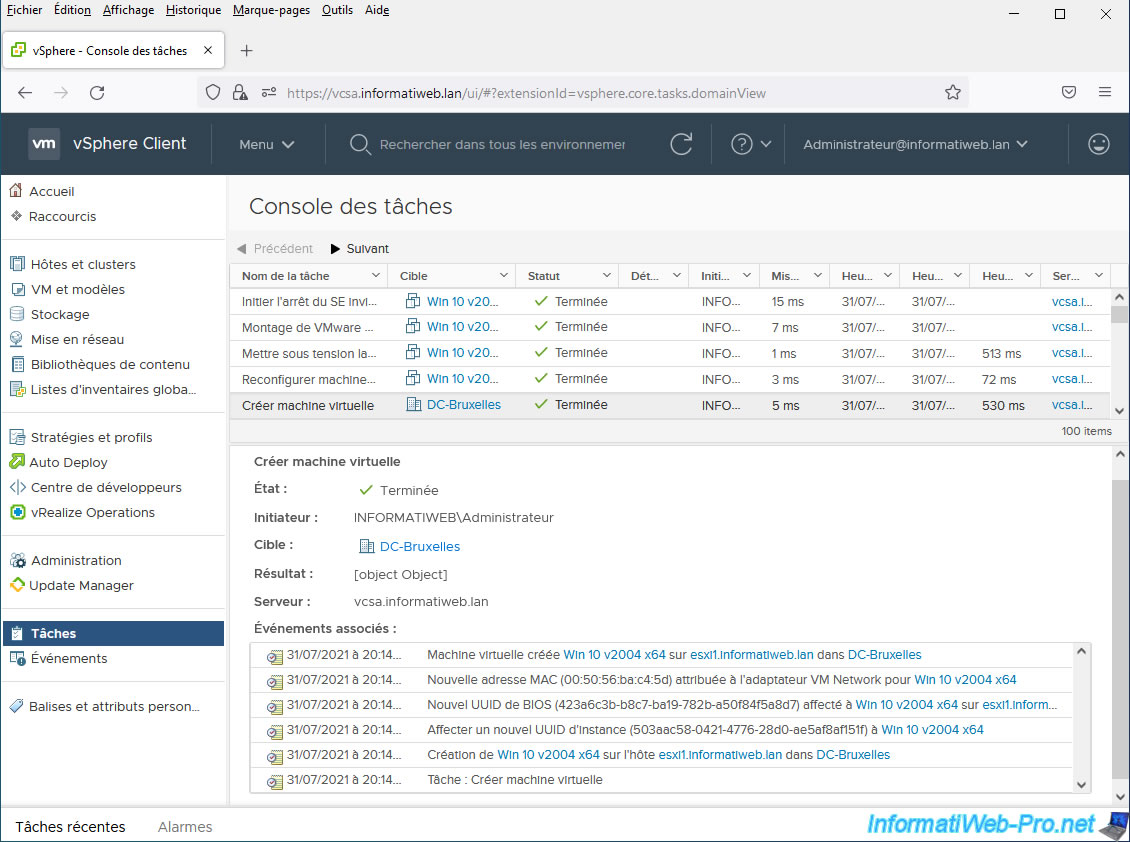
If you go to "Events" (in the left menu), you will find the list of latest events that occurred on your vCenter Server.
This will allow you to better understand where this or that problem comes from or to see the different errors or warnings that may have occurred on it recently.
In this event console, we will again find our "Create virtual machine" task (which you can easily locate thanks to the "Task" column of this event console), as well as the events generated by them which are located just above it (with the default sort order).
For each event, you will be able to know:
- Date Time: date and time this event occurred.
- User: user affected by this event. In our case, given that the "Administrator" user had launched the "Create virtual machine" task, it is he who appears for the events generated by this execution of this task.
- Description: the description provided for this task. This can be set when you create a scheduled task on your vCenter Server.
- Type: indicates whether it is information or an error.
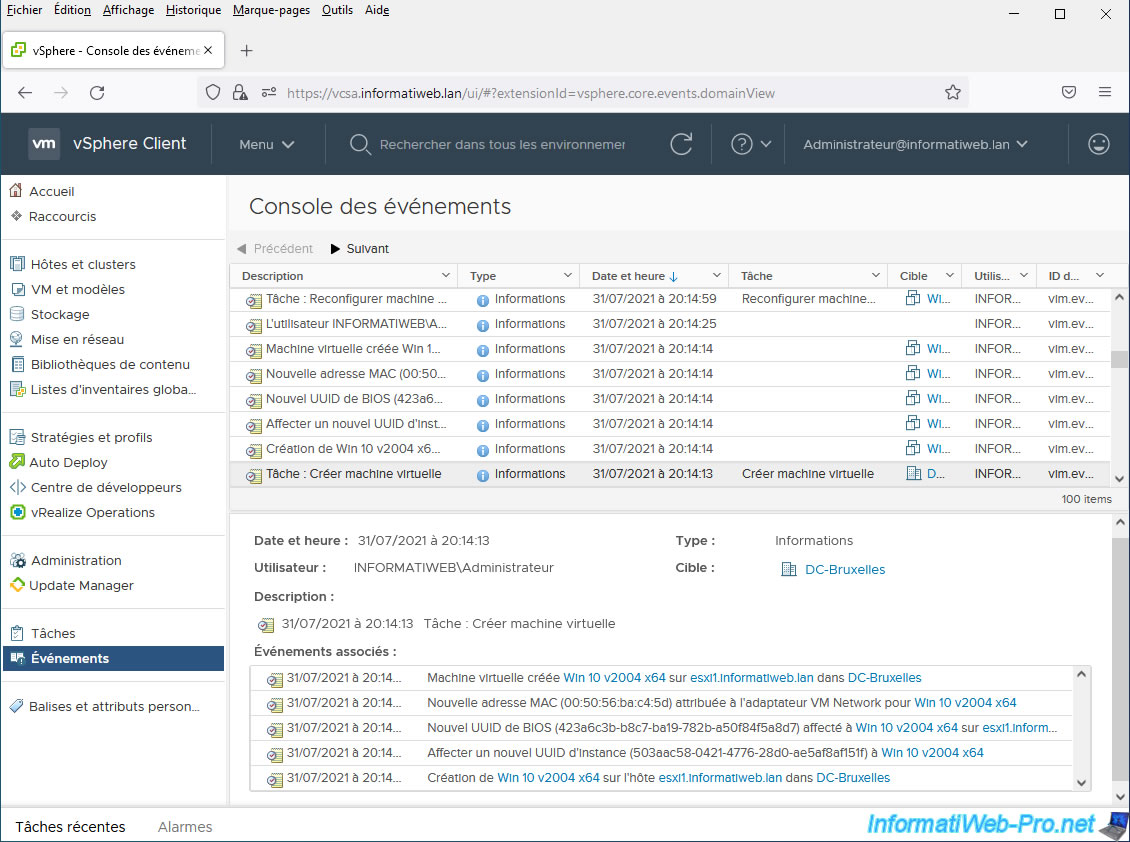
2. Monitor tasks and events in a data center
As you might expect, the Task Console and Event Console can be handy at first, but if you have a lot of datacenters, hosts (VMware ESXi), and/or virtual machines, it can quickly become complicated. find the tasks and/or events that occurred on a specific object (data center, host, ...).
Fortunately, on most vCenter Server objects, you will be able to see the list of tasks and events that have occurred on the desired object.
Let's start with data centers.
To see the list of tasks that have been executed on a data center:
- go to "Menu -> Hosts and Clusters"
- select the desired data center from the list on the left
- go to the "Monitor" tab
- go to the section: Tasks and Events
As expected, we find our "Create virtual machine" task again with the same information and the same associated events as earlier.
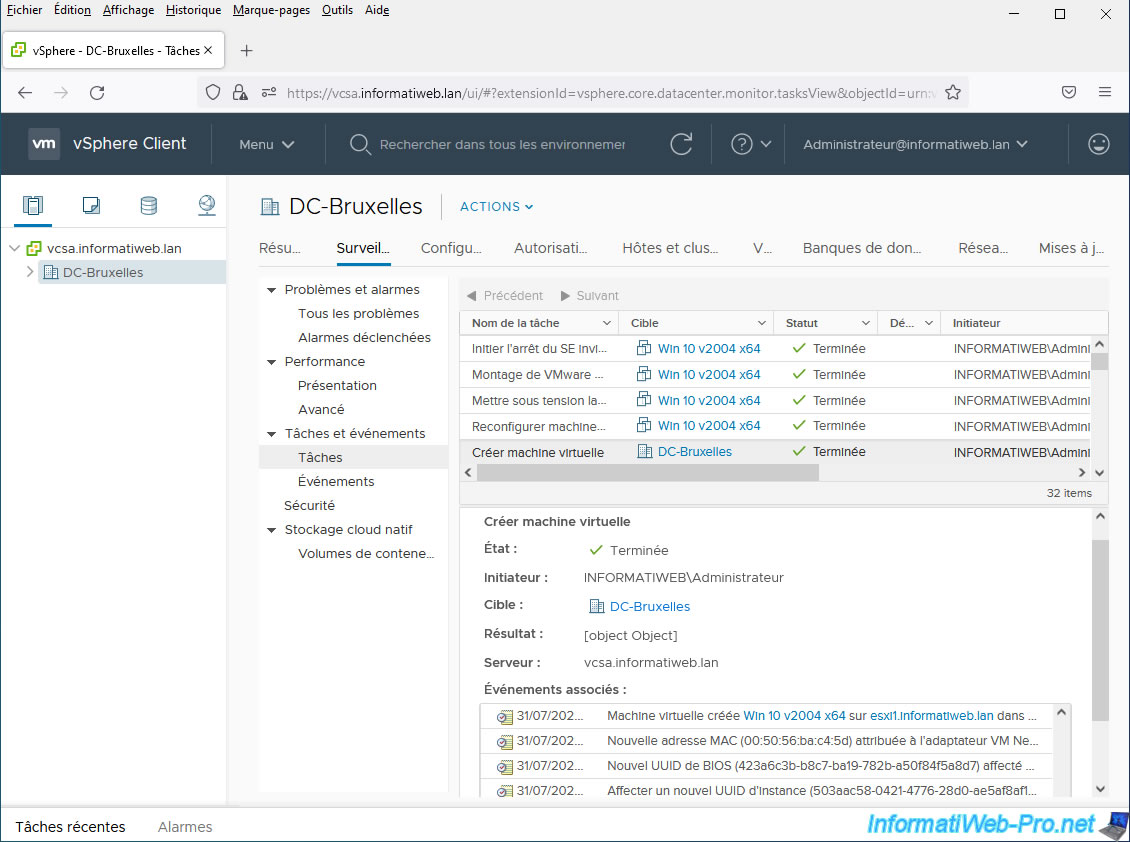
If you go to the "Tasks and Events -> Events" section of your data center, you will find the list of events that occurred on this data center.
And we will obviously find the same events generated by the creation of our new virtual machine "Win 10 v2004 x64".
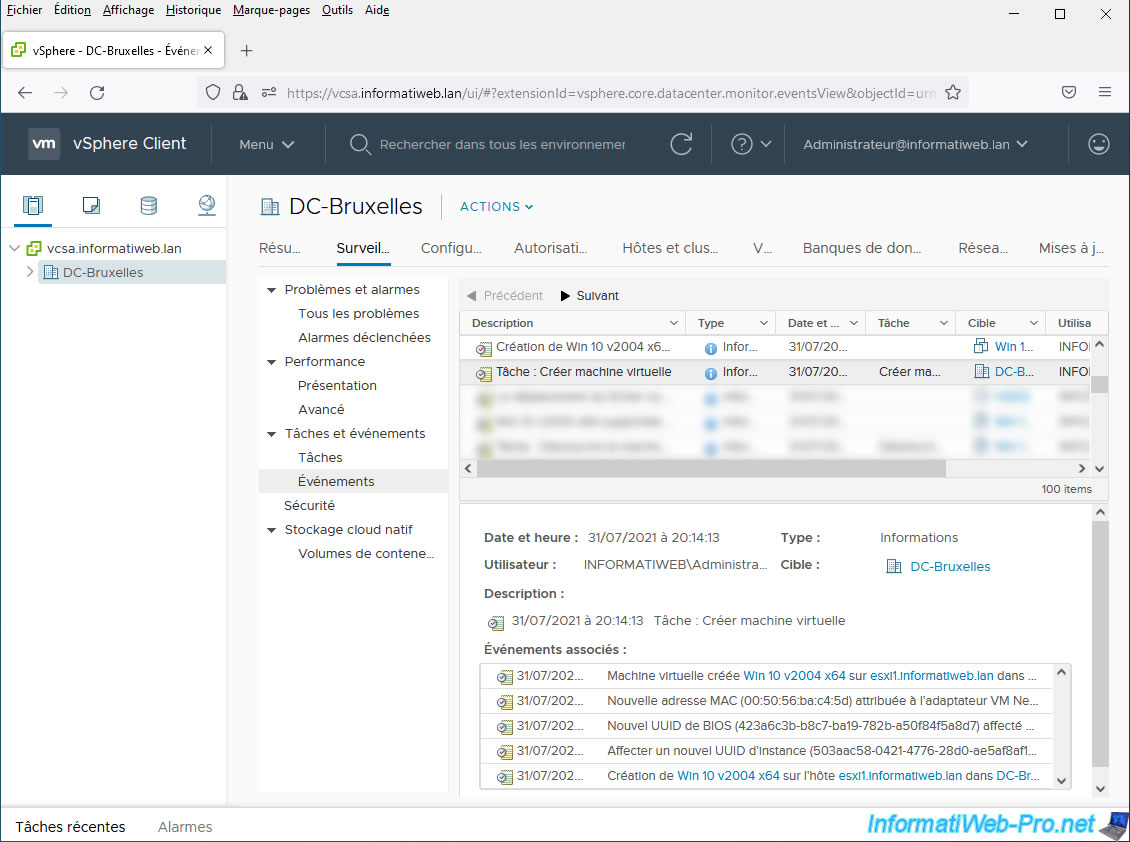
3. Monitor tasks and events on a host (VMware ESXi)
For VMware ESXi hosts, you find the same "Monitor" tab, as well as the same "Tasks" and "Events" sections to see the list of tasks and events that have occurred on it.
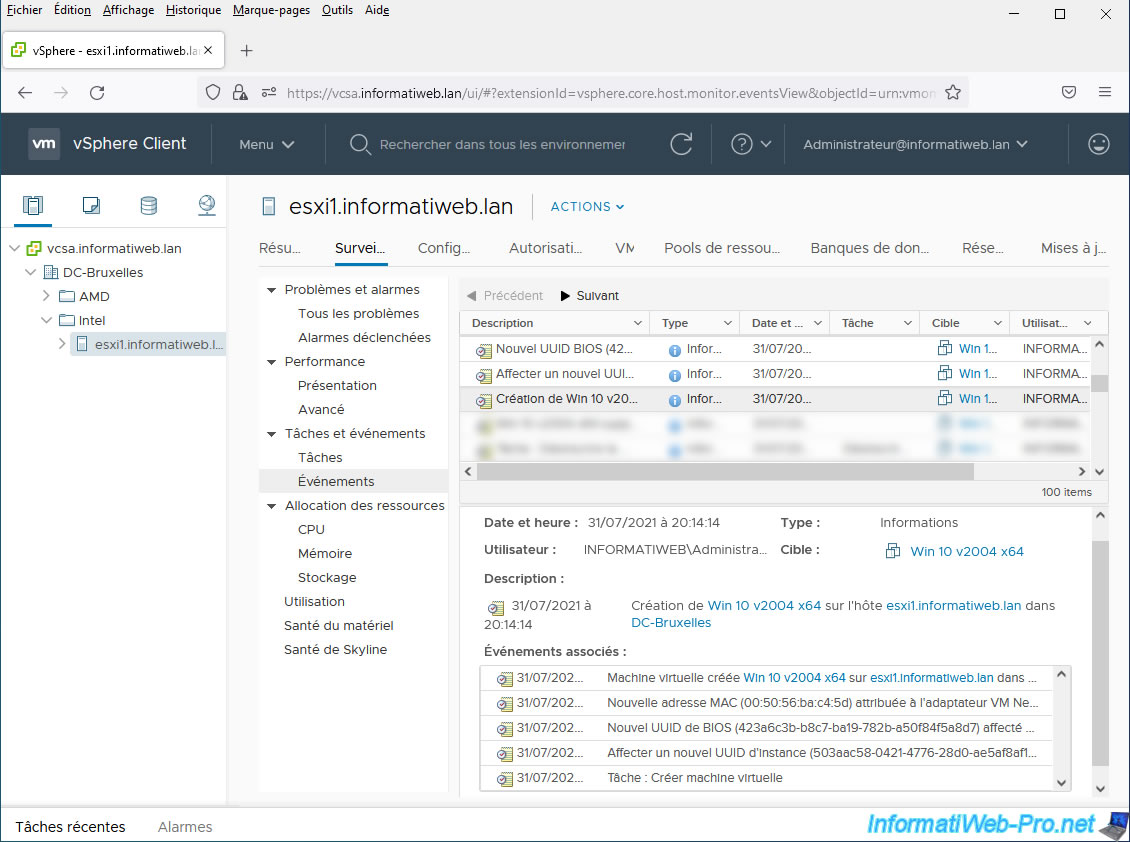
4. Monitor virtual machine (VM) tasks and events
For each virtual machine (VM), you can also see the list of tasks that have been performed on it by going to: Monitor -> Tasks and Events -> Tasks.
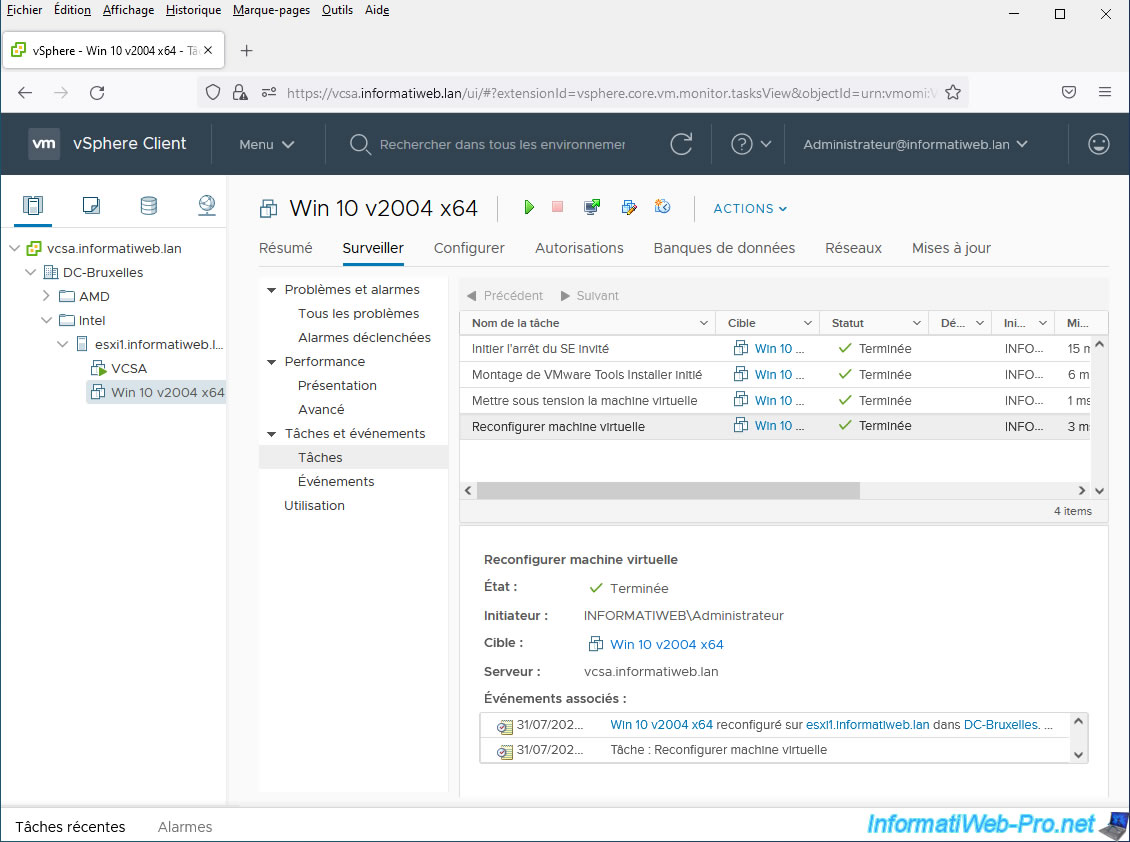
In "Tasks and Events -> Events", you will find the list of events that occurred on it.
Among these, in our case, we again find the events related to the creation of this virtual machine.
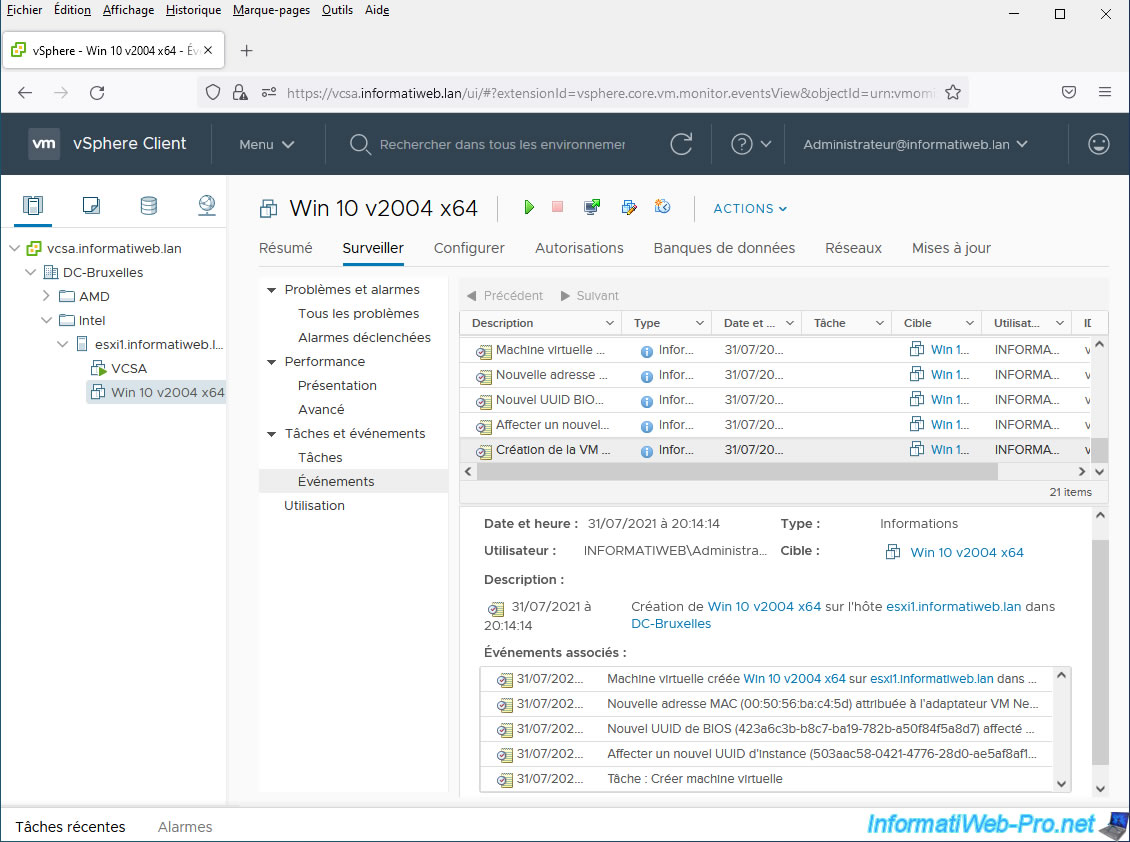
Share this tutorial
To see also
-

VMware 1/13/2023
VMware ESXi 6.7 - Use persistent memory (PMem) via virtual disks
-

VMware 11/8/2024
VMware vSphere 6.7 - Migrate VMs via vMotion
-
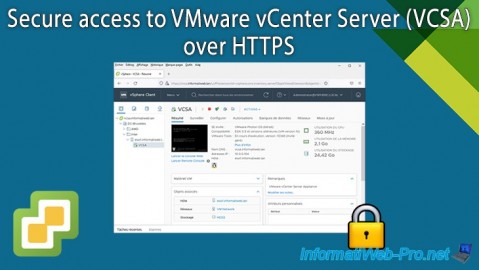
VMware 10/25/2024
VMware vSphere 6.7 - Secure access to VMware vCenter Server (VCSA) over HTTPS
-
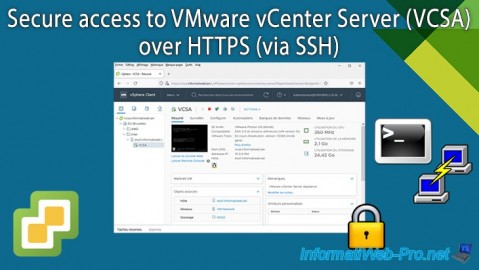
VMware 10/30/2024
VMware vSphere 6.7 - Secure access to VMware vCenter Server (VCSA) over HTTPS (via SSH)


You must be logged in to post a comment