Schedule tasks in the vSphere Client on VMware vSphere 6.7
- VMware
- VMware vCenter Server (VCSA), VMware vSphere
- 03 July 2024 at 13:29 UTC
-

- 3/3
3. Datacenter
3.1. Create a scheduled task on a datacenter
To create a scheduled task on a data center, go to the "Configure" tab of it.
Then, go to the section: More -> Scheduled Tasks.
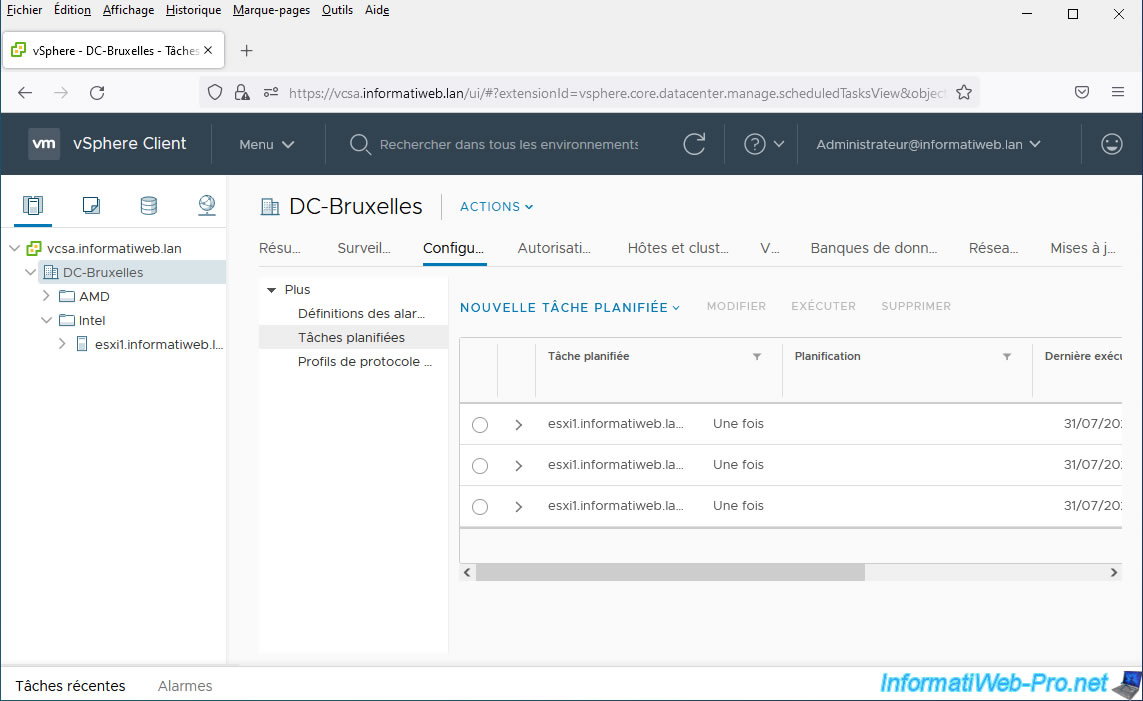
For data centers, you will be able to schedule the creation of a new virtual machine or the addition of a VMware ESXi host into it.
In our case, we chose: Add Host.
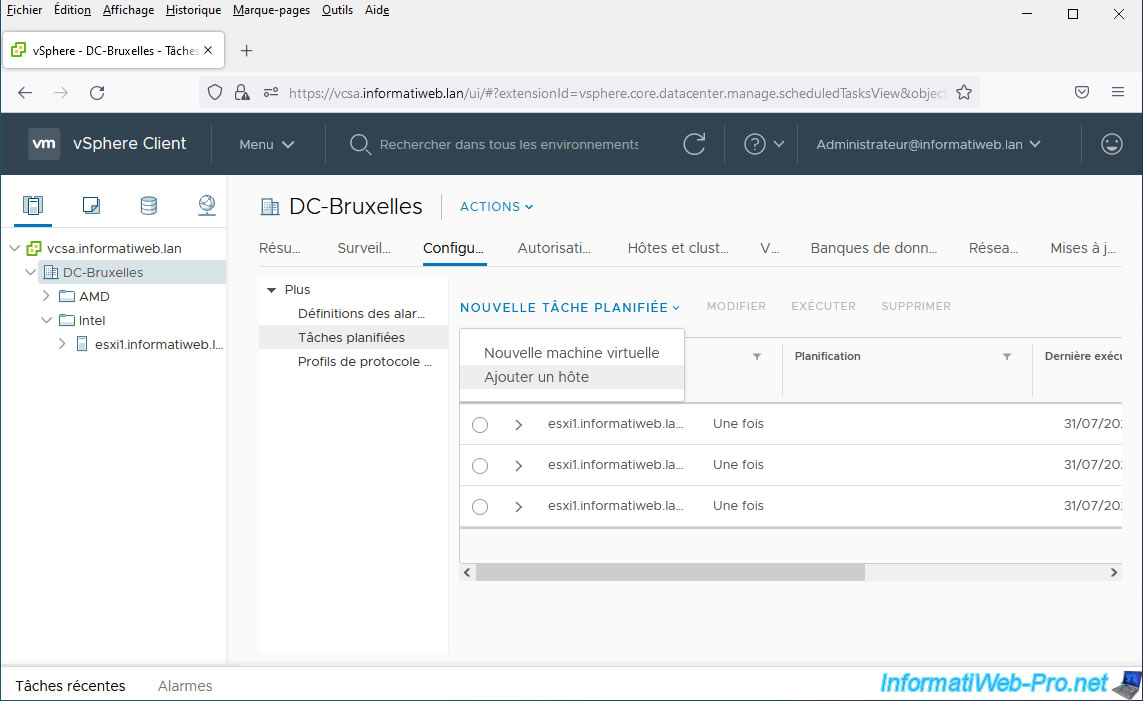
In the "New Scheduled Task (Add Host)" box that appears, you can define a name, a description, choose its execution frequency, ...
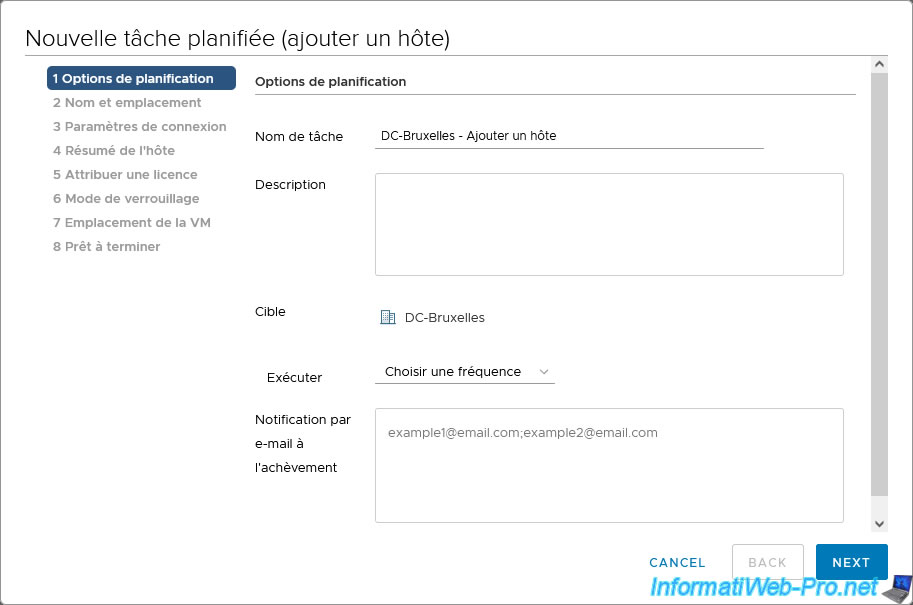
Again, we selected: Run once.
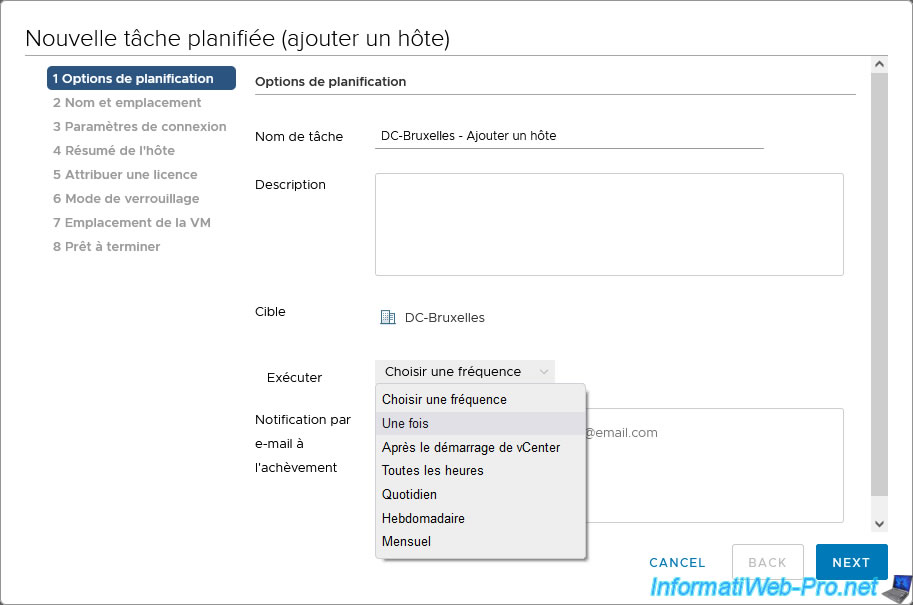
We have specified the date/time when we want to run this scheduled task.
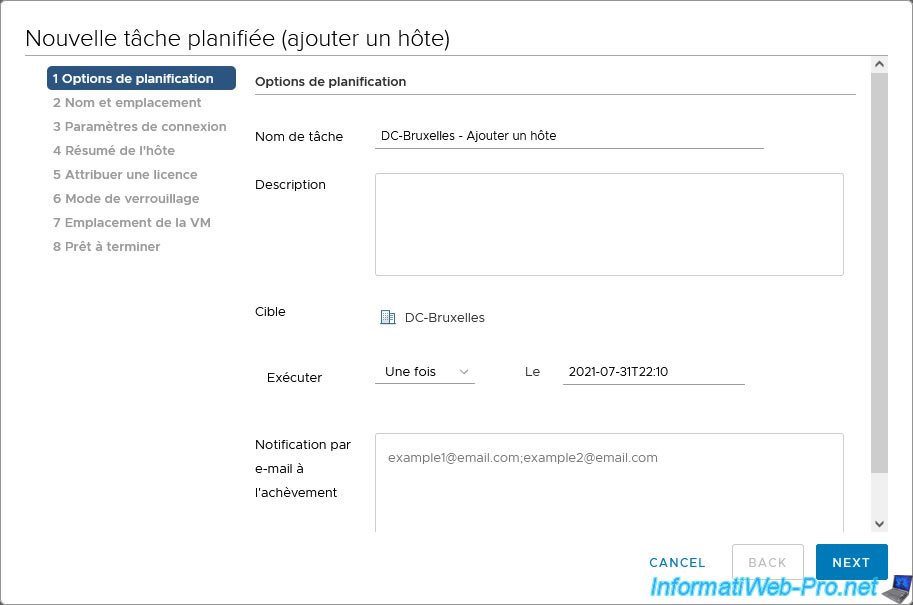
Provide the host name or IP address of the VMware ESXi host you want to add in your datacenter.
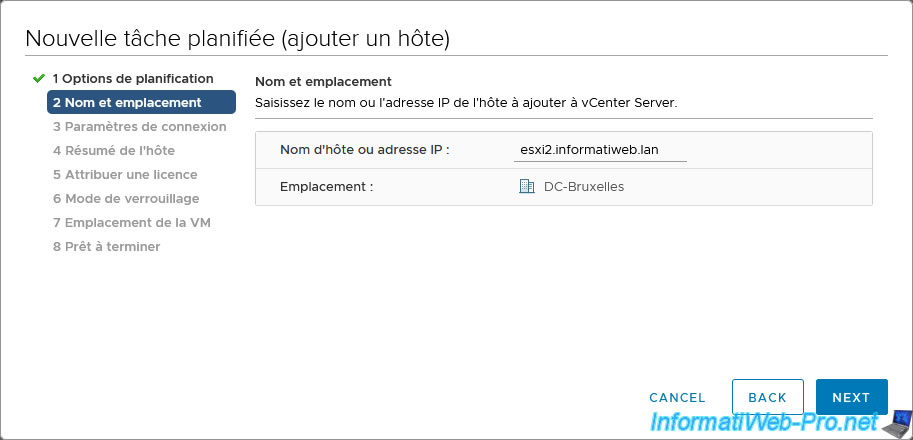
Provide the user name of a user on your VMware ESXi host authorized to join your host to your VMware vCenter Server (or VCSA).
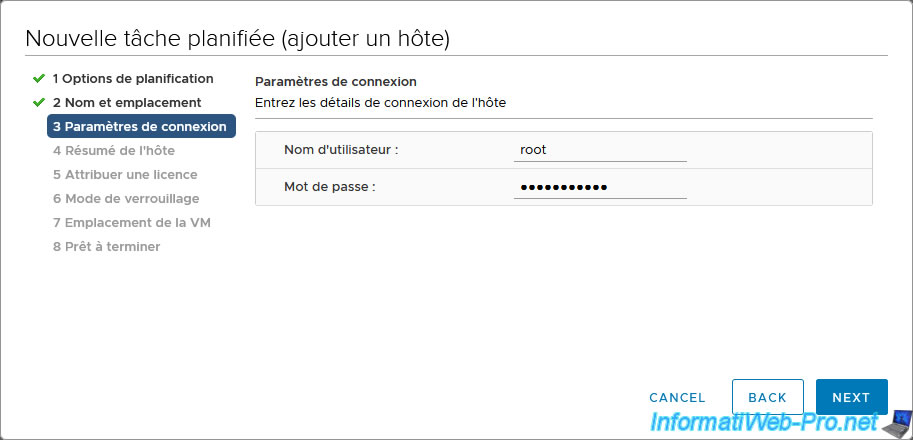
If you are still using the self-signed SSL certificate present by default on your VMware ESXi host, a security alert will appear.
In this case, ignore it by clicking Yes.
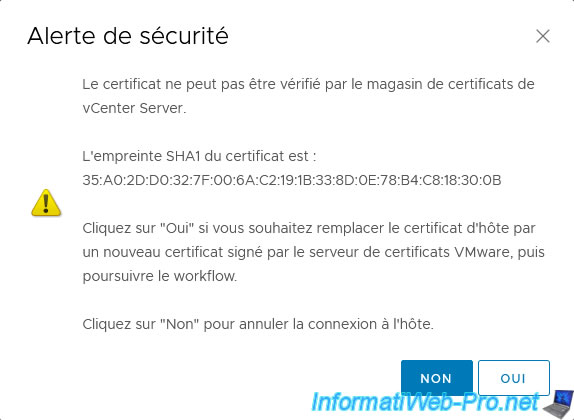
A summary is displayed regarding the addition of the host with:
- Name: its host name
- Vendor: the name of the manufacturer of your physical server
- Model: the model of your physical server
- Version: the version and build number of VMware ESXi installed on it
- Virtual Machines: the list of virtual machines present on this VMware ESXi host
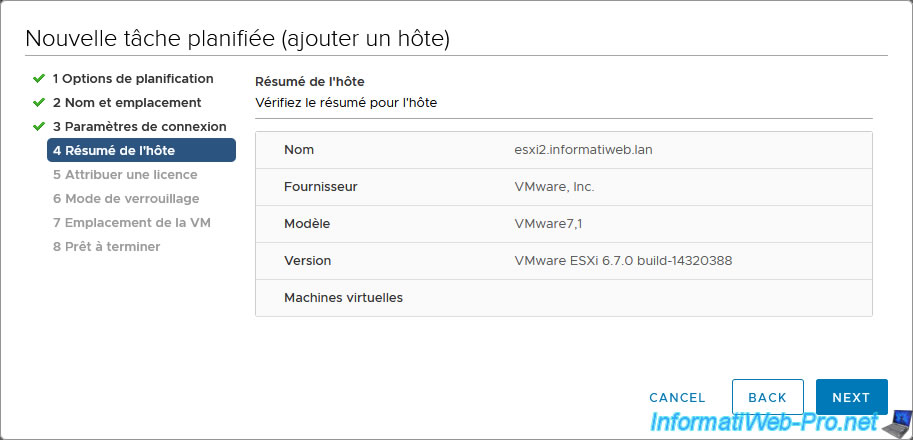
Select the license to assign to this host.
In our case, the evaluation license.
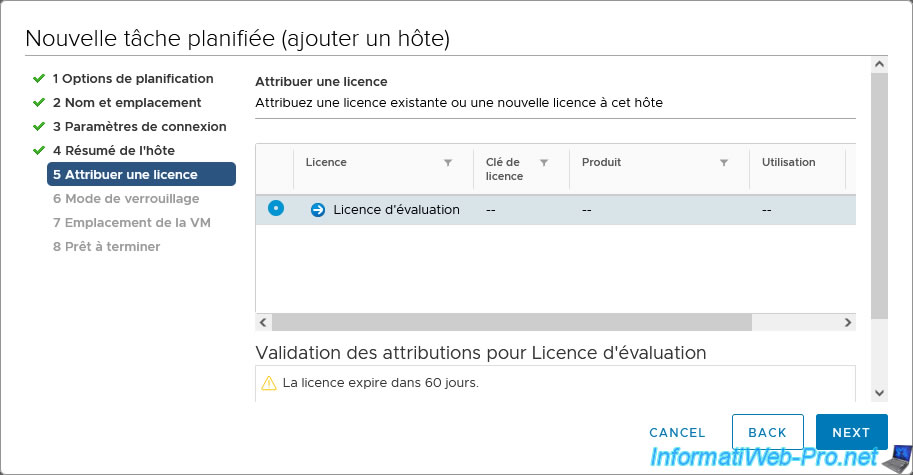
Choose the lock mode to use:
- Disabled: do not enable lock mode
- Normal: management of the ESXi host from vCenter and from the DCUI direct console
- Strict: management from vCenter only
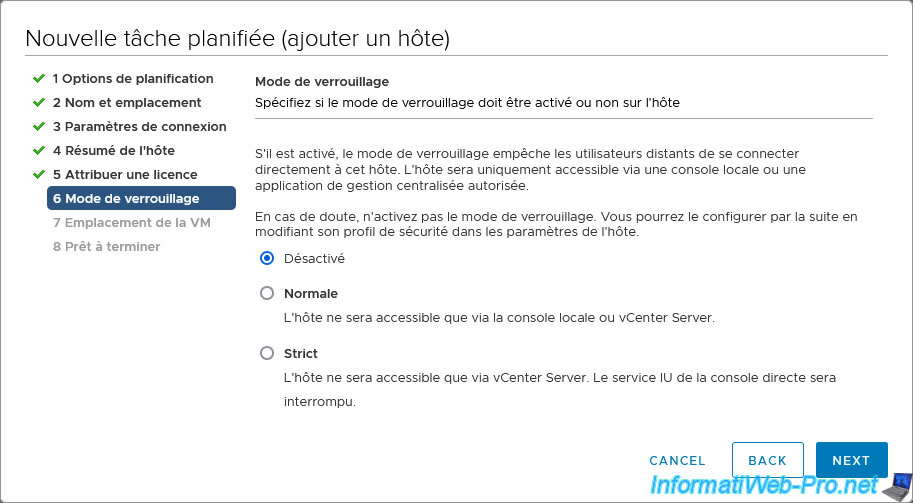
Choose the location (data center or folder) where the virtual machines present on the VMware ESXi host to be added will be stored.
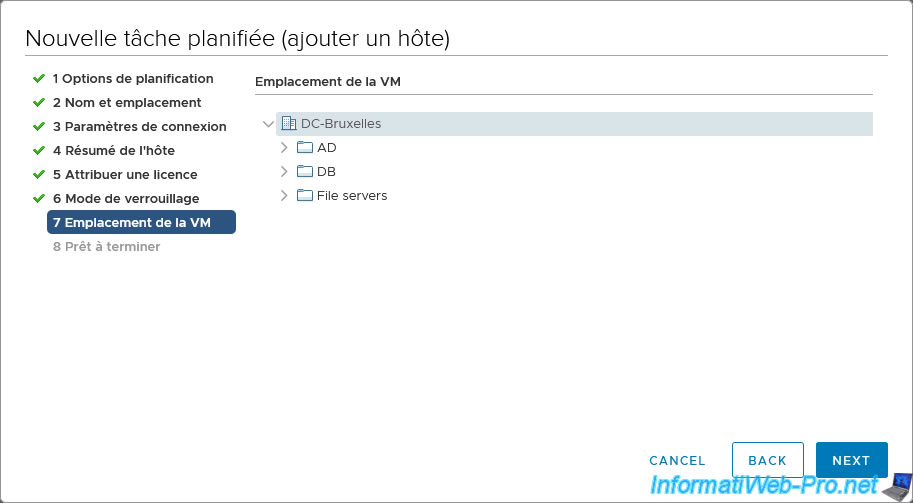
A summary is displayed including the networks and datastores of the ESXi host which will also be added to the vCenter inventory.
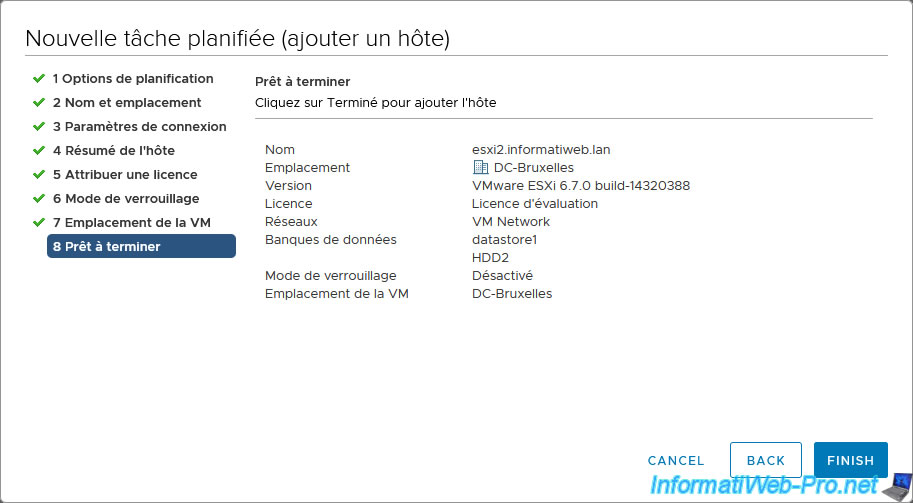
The scheduled task appears in the "Configure -> More -> Scheduled Tasks" tab of your data center.
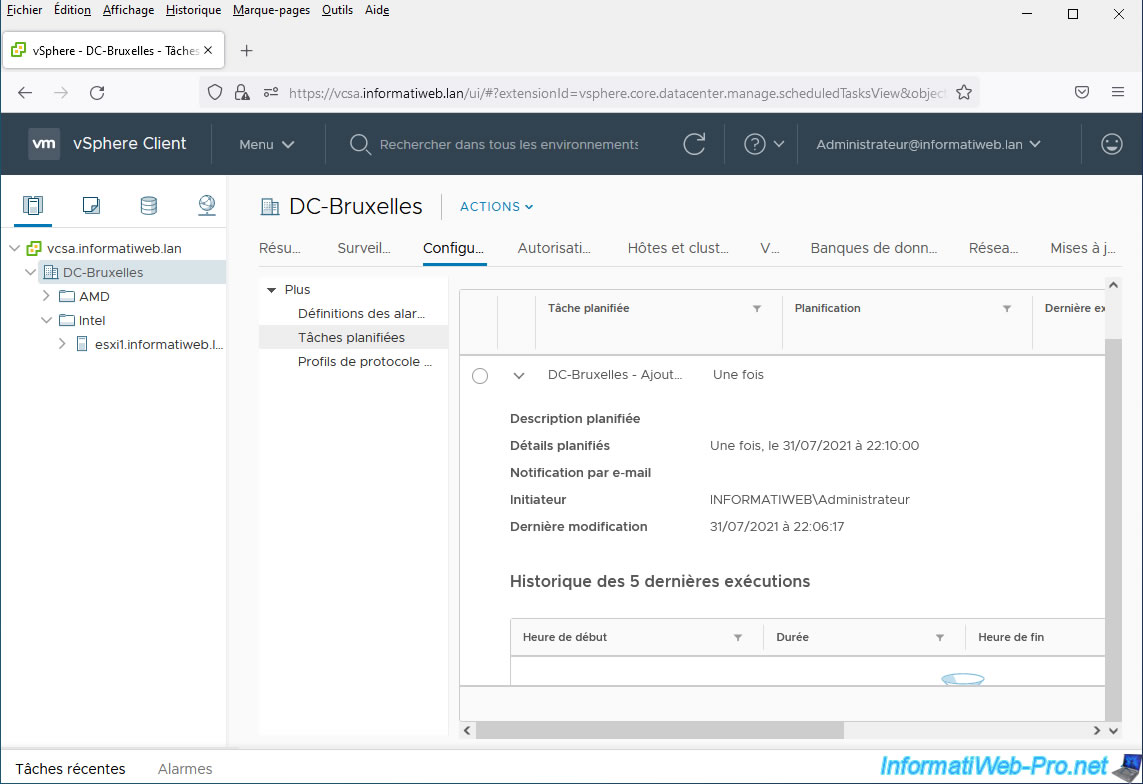
As you can see, at the moment there is only one "ESXi" host in our "DC-Brussels" data center.
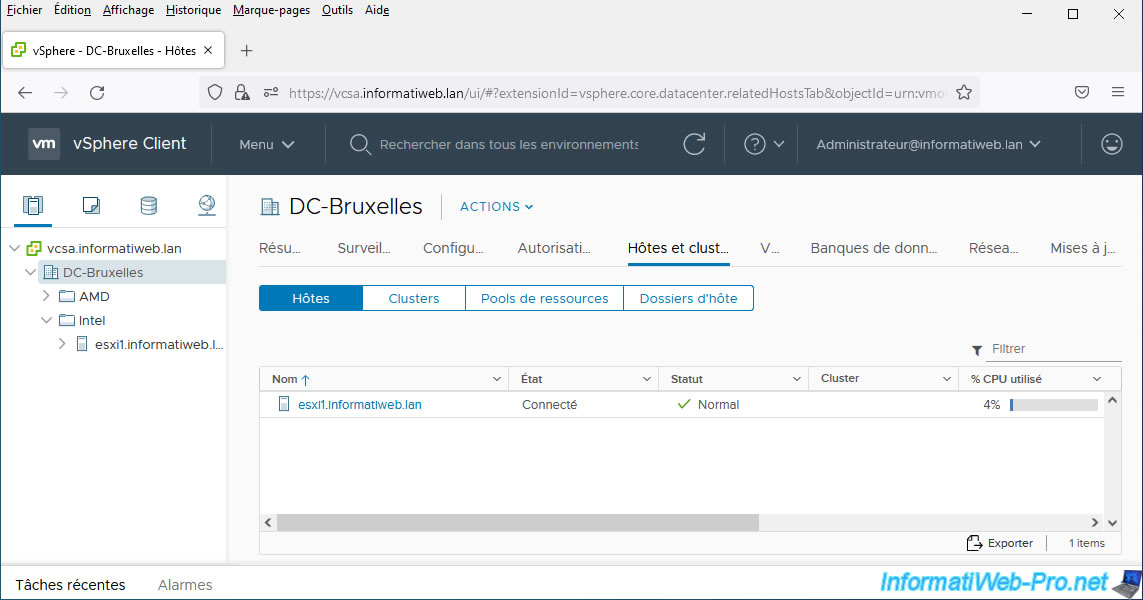
At the moment there is only one host.
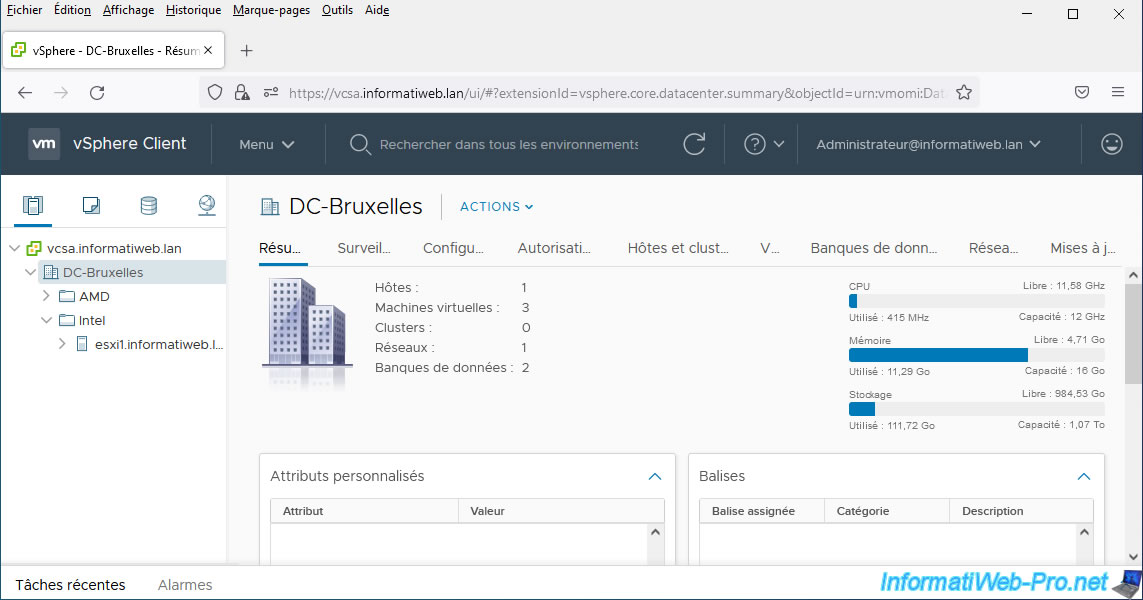
3.2. Move an ESXi host
To move an ESXi host into your inventory, select your host.
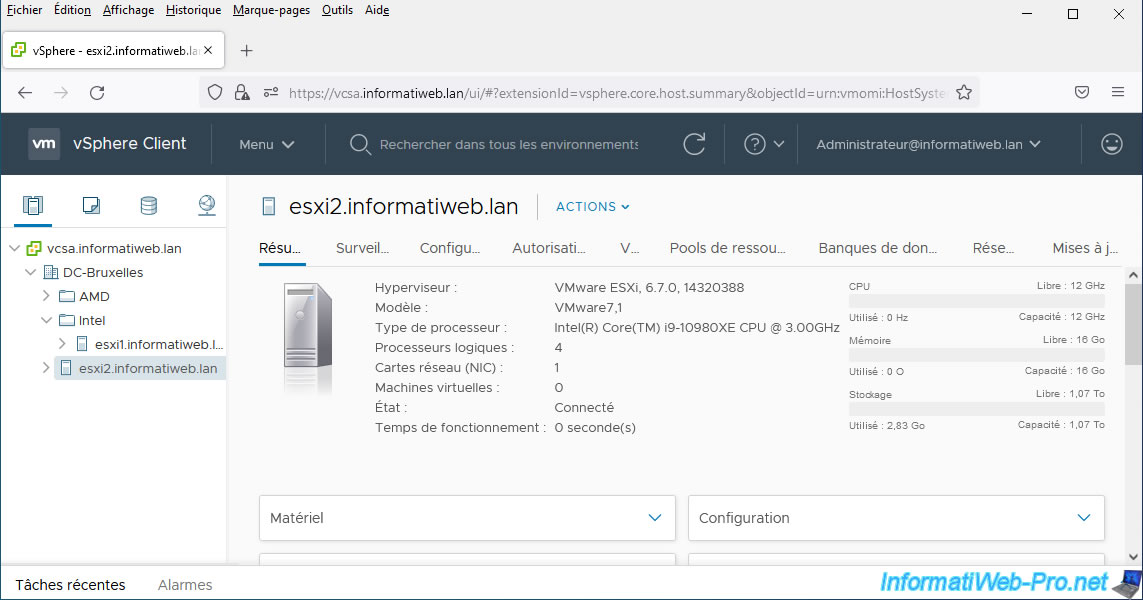
Next, click on "Actions", then on: Move To.
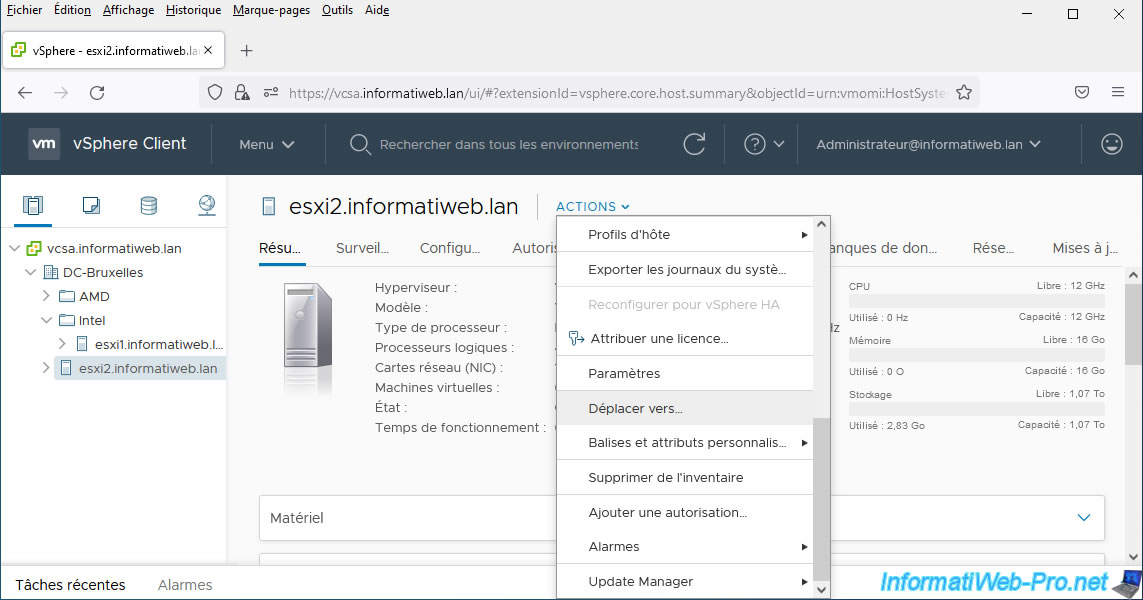
Select the folder or data center where you want to move your VMware ESXi host.
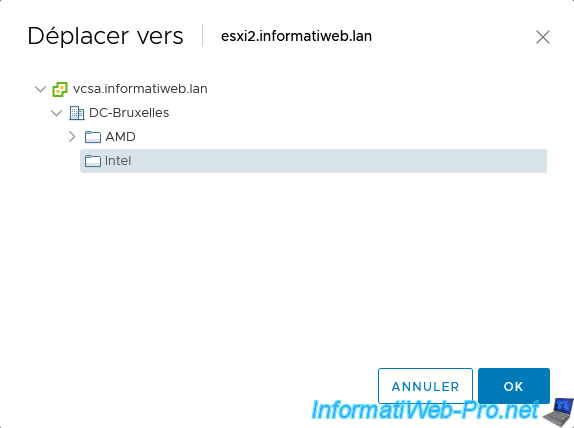
The VMware ESXi host has been moved.
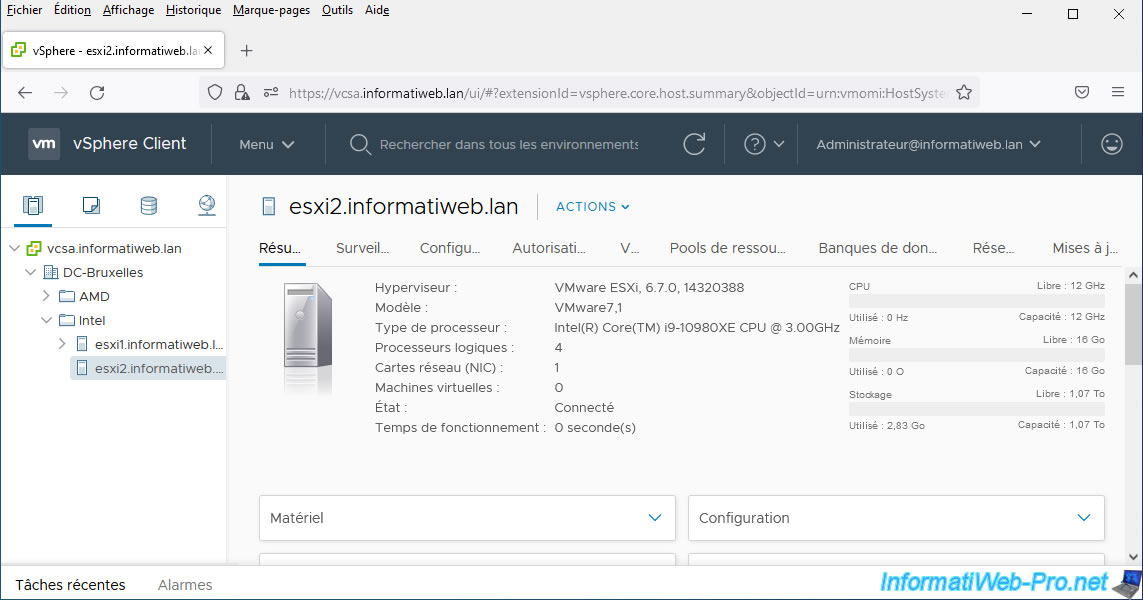
3.3. Resources added
In our case, the added VMware ESXi host has 2 datastores.
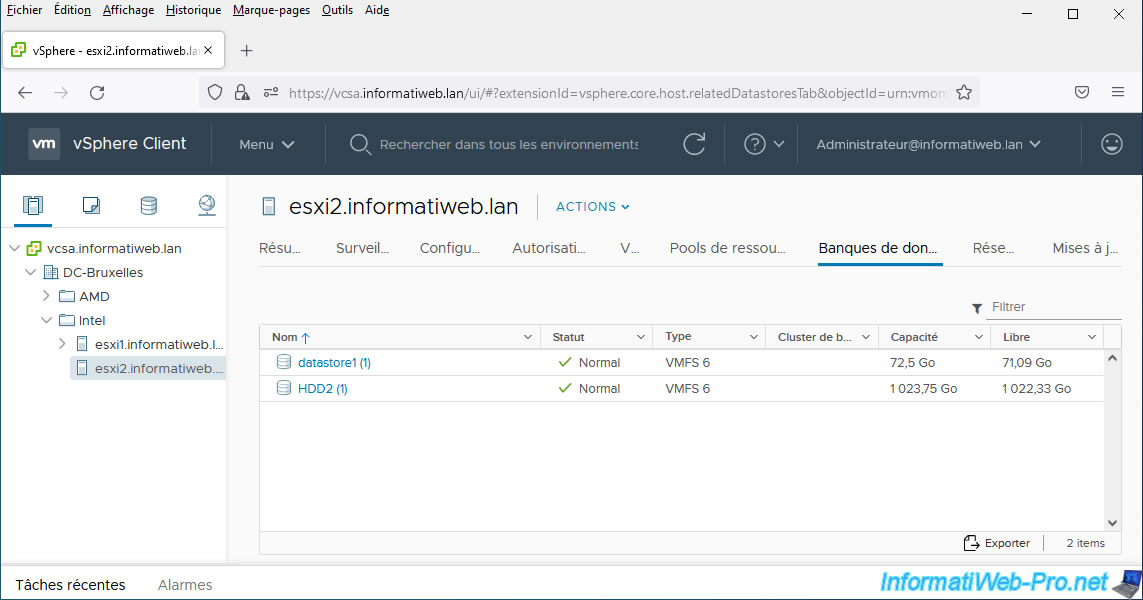
Following the addition of your ESXi host (via the scheduled task), its datastores will also have been added to your inventory.
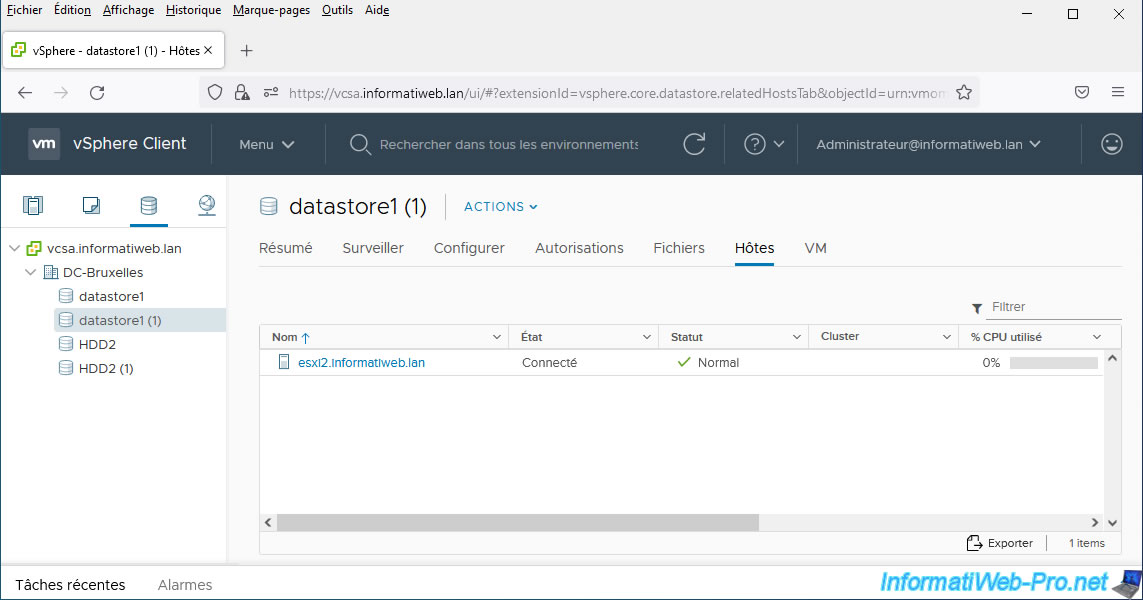
For networks (or "port groups" on ESXi), these will be merged into the inventory of your vCenter Server.
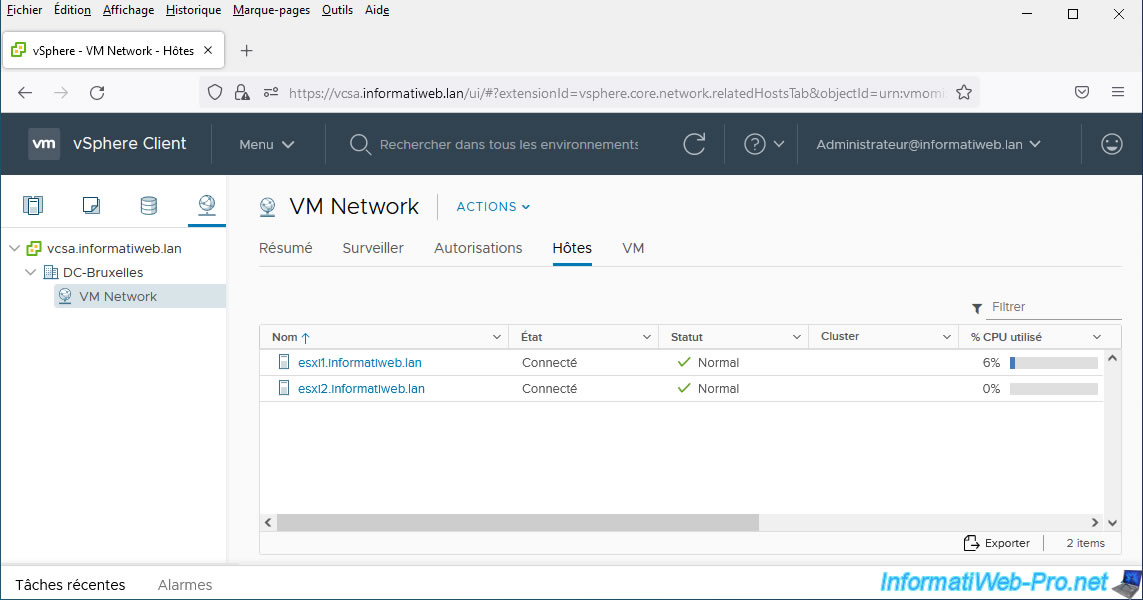
Share this tutorial
To see also
-

VMware 5/26/2023
VMware ESXi 6.7 - Virtualize Windows XP
-

VMware 9/2/2022
VMware ESXi 7.0 / 6.7 - Manually transfer a VM to another VMware ESXi host
-
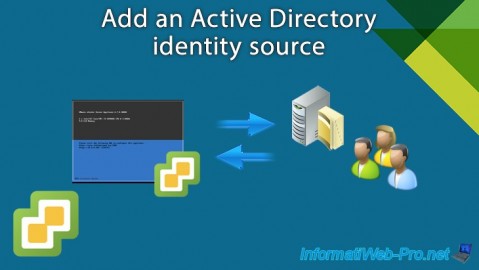
VMware 7/31/2024
VMware vSphere 6.7 - Add an Active Directory identity source
-

VMware 7/12/2024
VMware vSphere 6.7 - Install and use the VMRC console

No comment