- VMware
- VMware vCenter Server (VCSA), VMware vSphere
- 07 February 2025 at 08:31 UTC
-

- 1/4
As explained in previous tutorials, persistent memory (PMem) can be used in different ways:
- as vPMem (virtual persistent memory) using NVDIMM modules: when the guest operating system is compatible.
- as a vPMemDisk (virtual persistent memory disk) using SCSI virtual hard disks: for operating systems that do not support vPMem.
In this case, the created virtual hard disks are stored in persistent memory (via a "PMemDS-..." datastore), but these are exposed to the guest operating system via a virtual SCSI controller.
To learn more about persistent memory (PMem) and simulate it (if you wish), refer to our tutorial: VMware ESXi 6.7 - Use persistent memory (PMem) via NVDIMMs modules.
- Create a virtual machine with a persistent memory virtual disk
- Information about the created virtual machine
- Installing the guest operating system
- Partition the persistent memory (PMem) disk
- Persistent memory retained when restarting a VM
- Restart VMware ESXi host
- Virtual persistent memory (PMem) cleared
- Replace persistent memory disk
- Data lost
- Disable simulated persistent memory
1. Create a virtual machine with a persistent memory virtual disk
To get started, right-click "New Virtual Machine" on the location (data center or folder) where you want to add your new virtual machine.
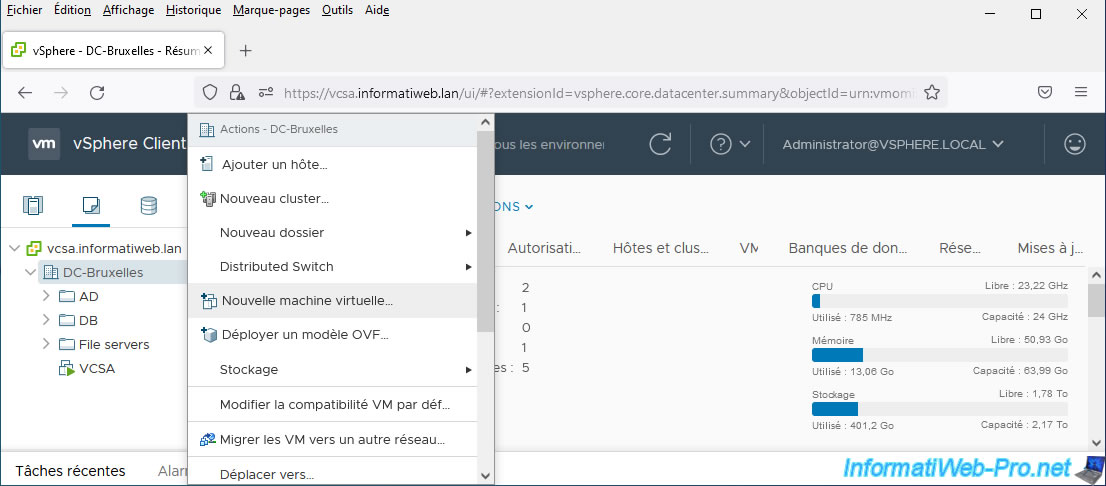
In the "New Virtual Machine" wizard that appears, select "Create a new virtual machine" and click Next.
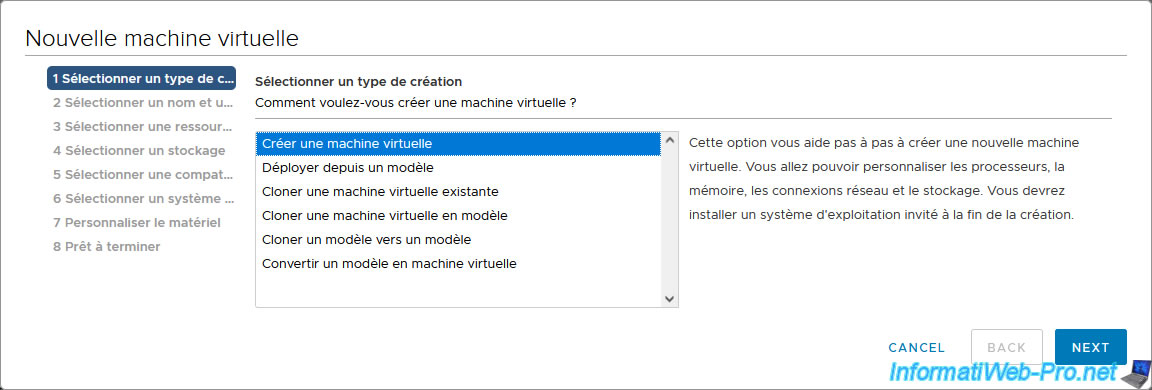
Provide a name for your new virtual machine and select where you want to add it.
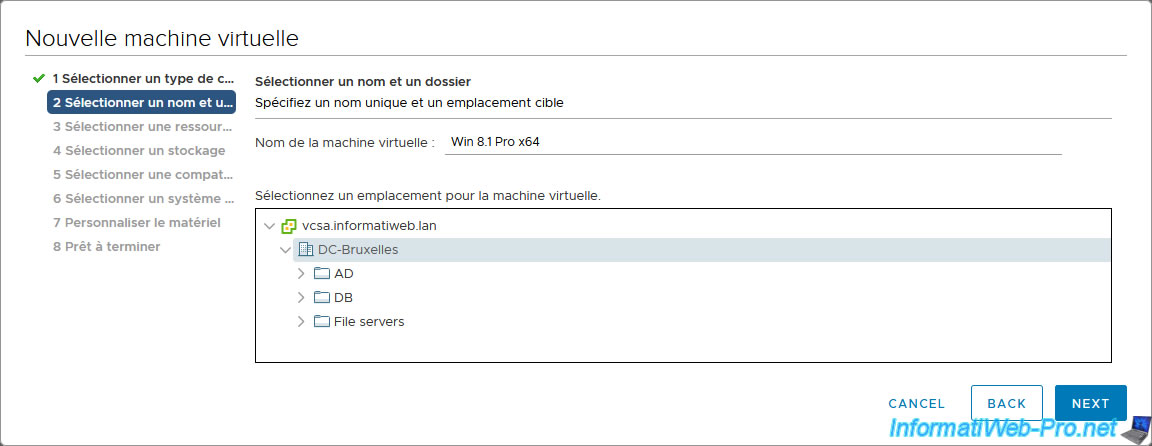
Select the compute resource corresponding to the VMware ESXi host where persistent memory (PMem) is located.
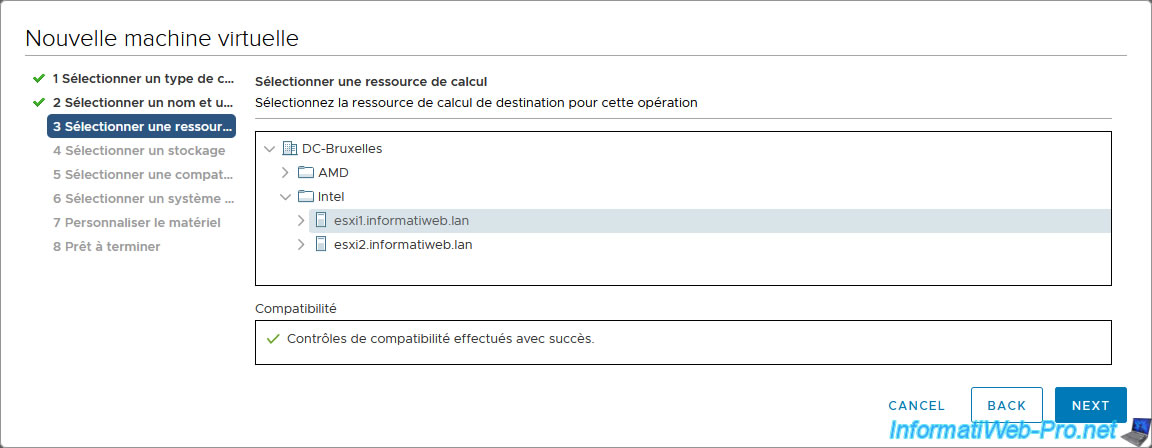
Next, leave the "Standard" option selected by default and select the datastore where you want to store this new virtual machine.
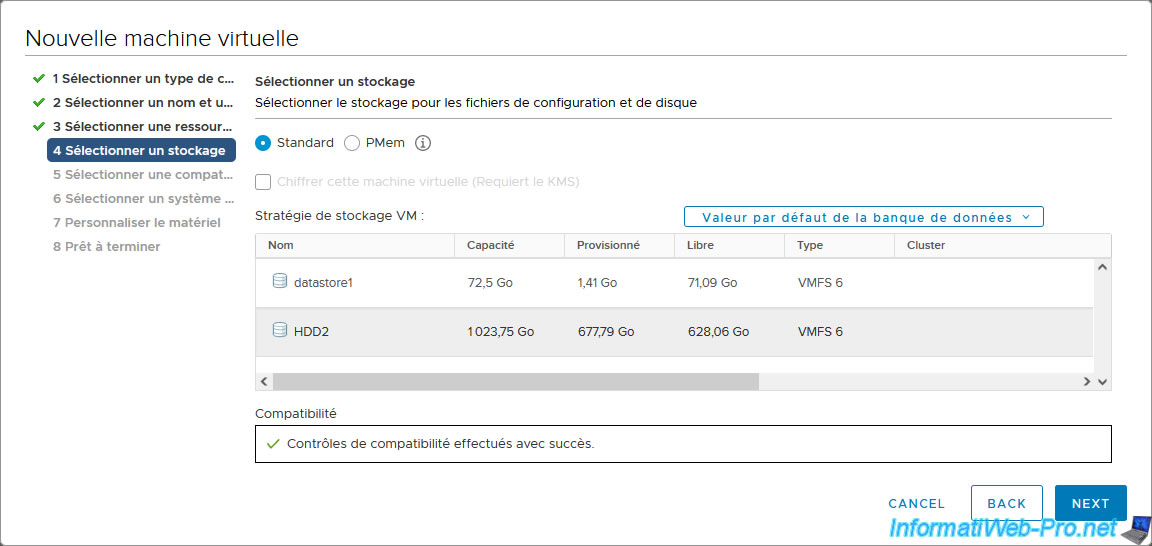
Select the compatibility level to use for this virtual machine.
Preferably, the one corresponding to the version of the VMware ESXi host used.
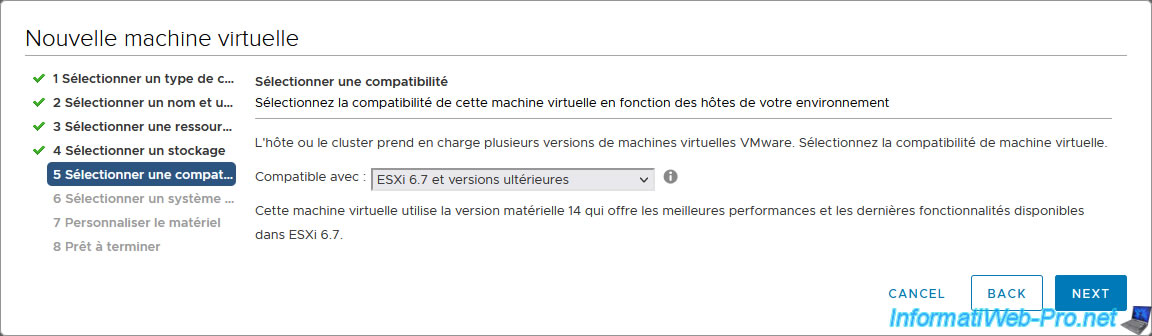
For the guest operating system, we chose "Microsoft Windows 8.x (64-bit)", because it is not supported for the use of vPMem (via NVDIMM modules).
Which will allow us to show you how to use persistent memory (PMem) when the guest operating system does not support vPMem.
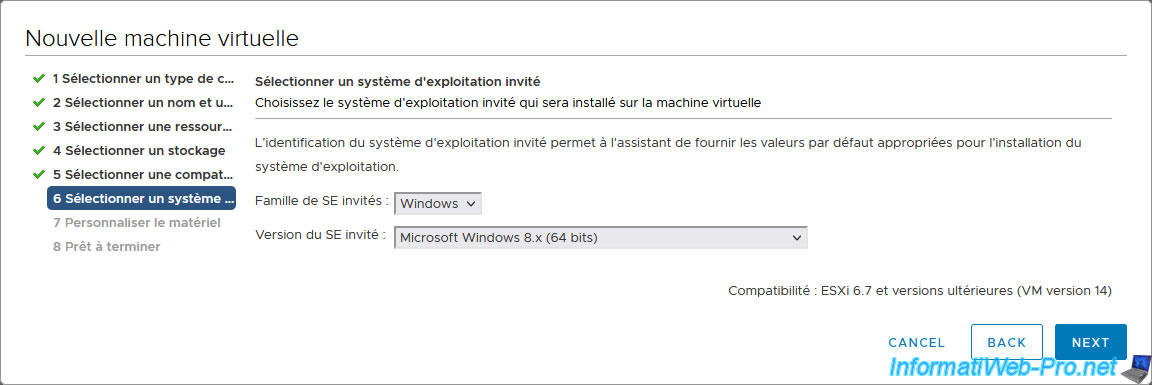
For virtual hardware, first select the ISO file to install the desired guest operating system.
In our case: Windows 8.1 Pro x64.
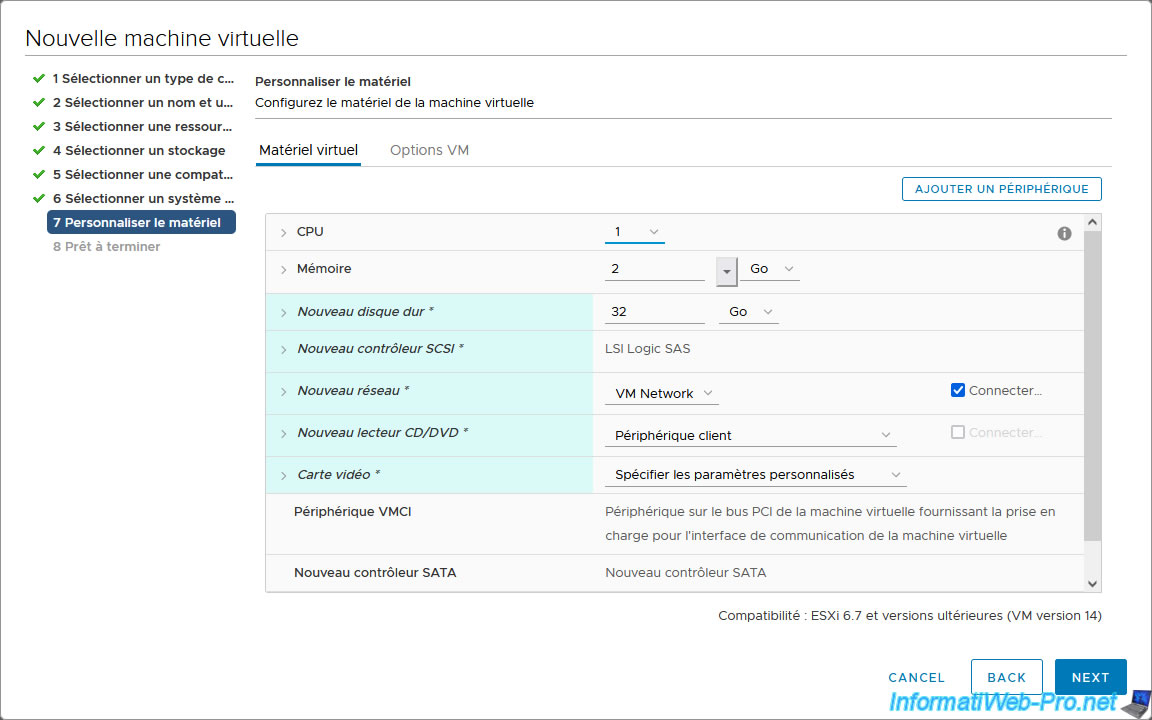
If you click on the "Add New Device" button, you will see that the "NVDIMM" option is displayed.
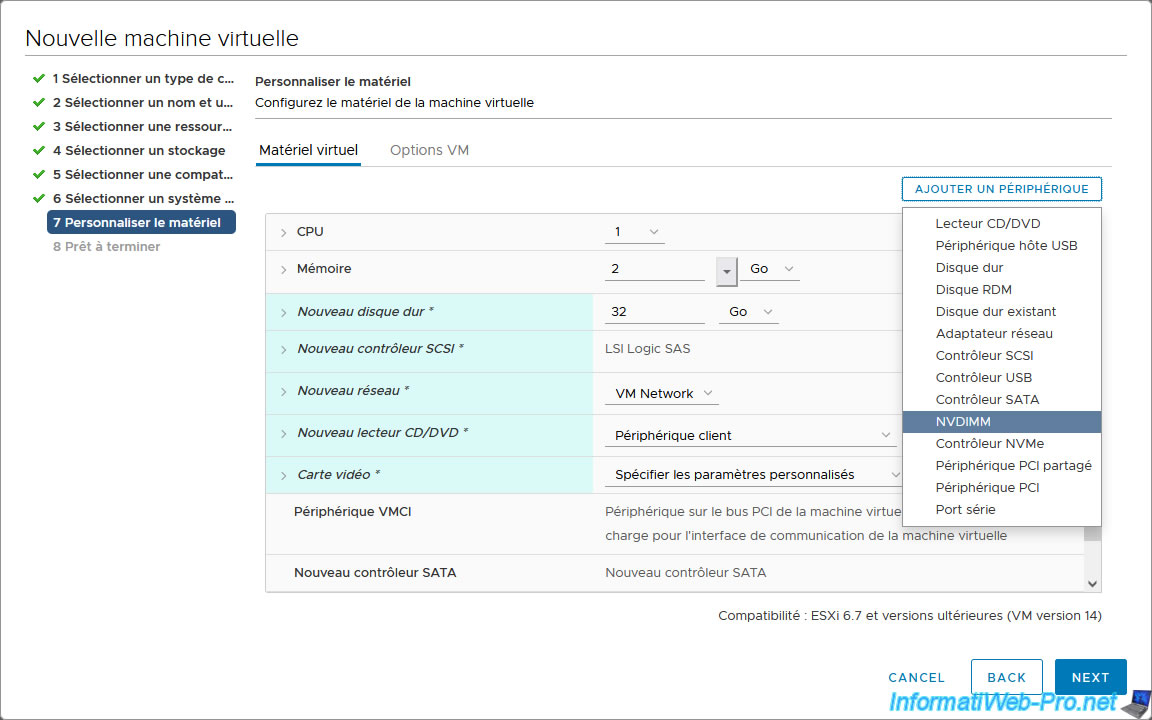
However, given that we are using an operating system that does not support the use of vPMem (via NVDIMM modules), an error message will be displayed:
Plain Text
The guest OS does not support the device.
![]()
To benefit from persistent memory (PMem) performance with an operating system that does not support vPMem (via NVDIMM modules), you will first need to click on: Add New Device -> Hard Disk.
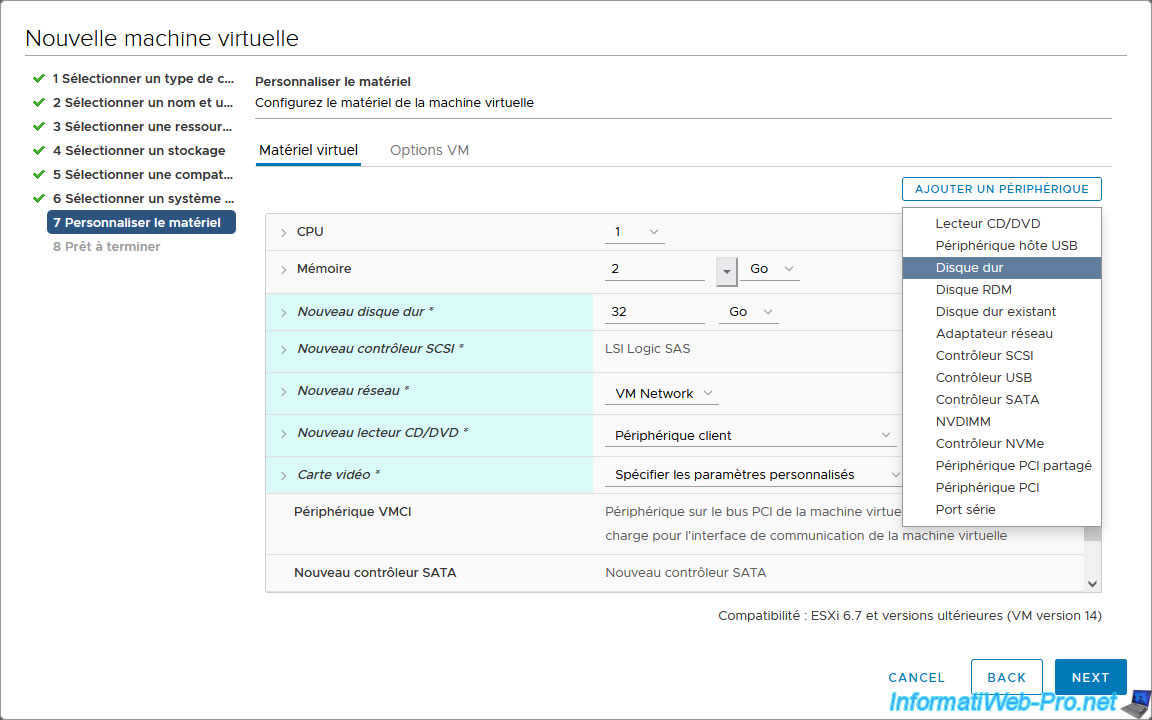
The newly added virtual hard disk appears.
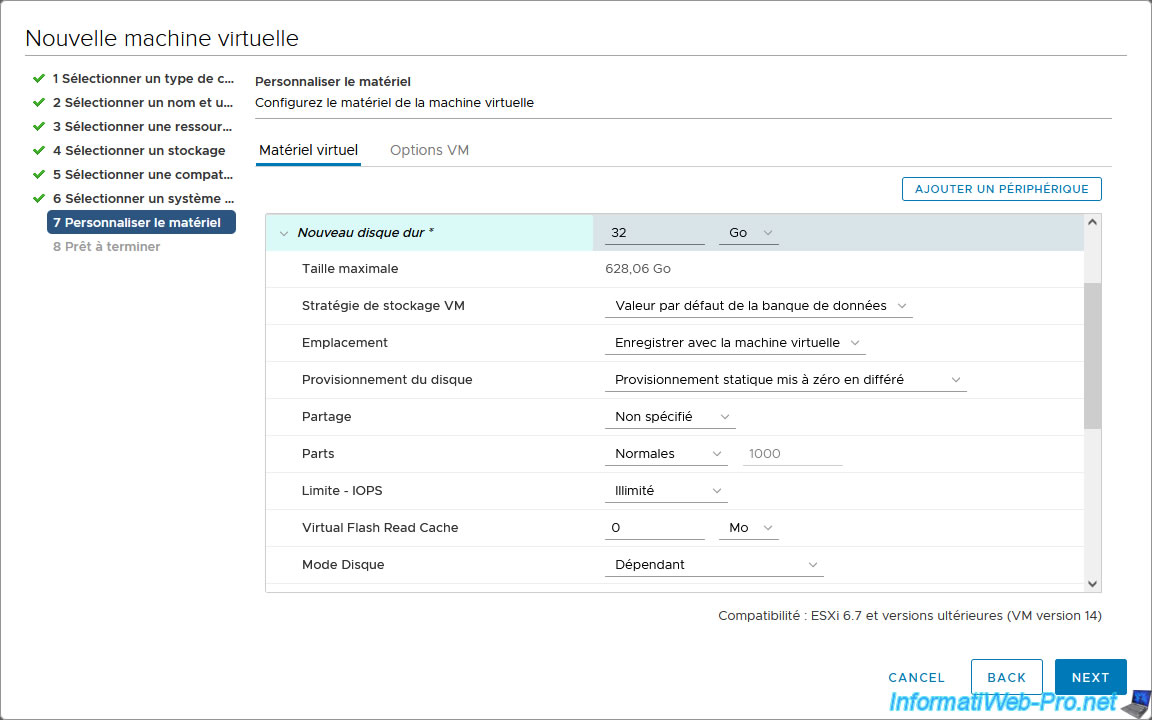
To have the data on this virtual hard disk stored in persistent memory (PMem) on your VMware ESXi host, specify the size you want for it, and then select the VM storage policy: Host-local PMem Default Storage Policy.
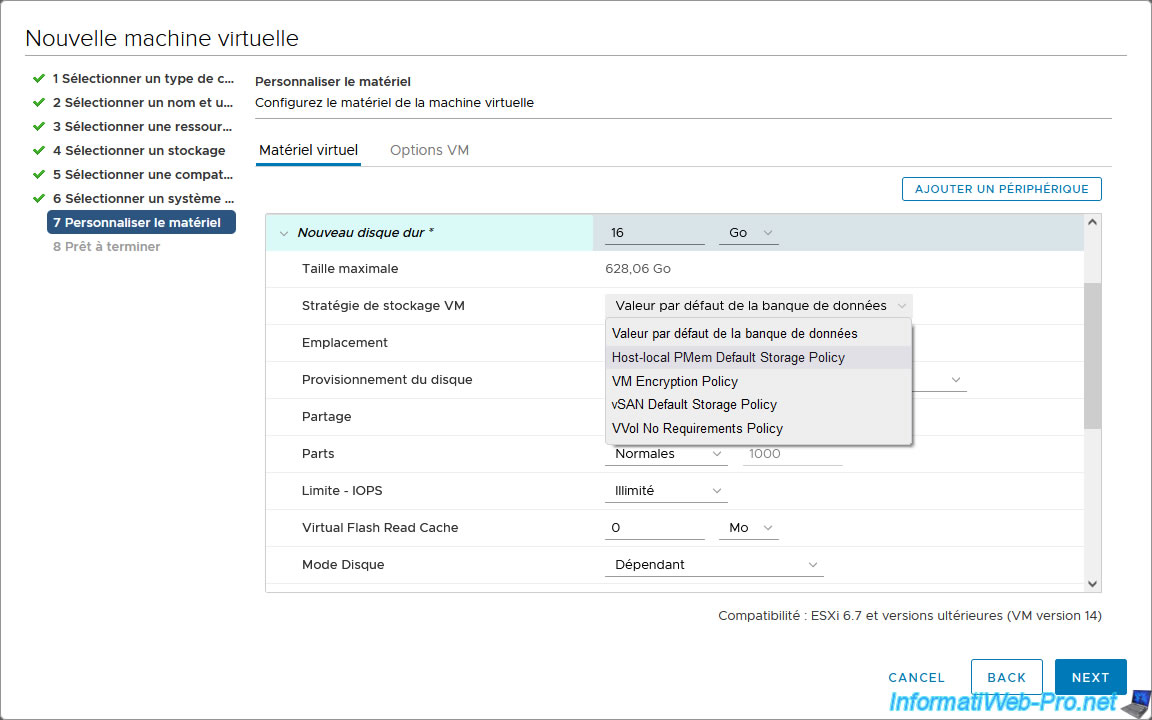
As you can see in the "Disk Privisioning" line, this virtual hard disk will be stored in PMem and most of the options will be grayed out.
However, as you can see from the "Virtual Device Node" line, although the data will be stored in persistent memory (PMem), this virtual hard drive will be exposed to the guest operating system via a virtual SCSI controller.
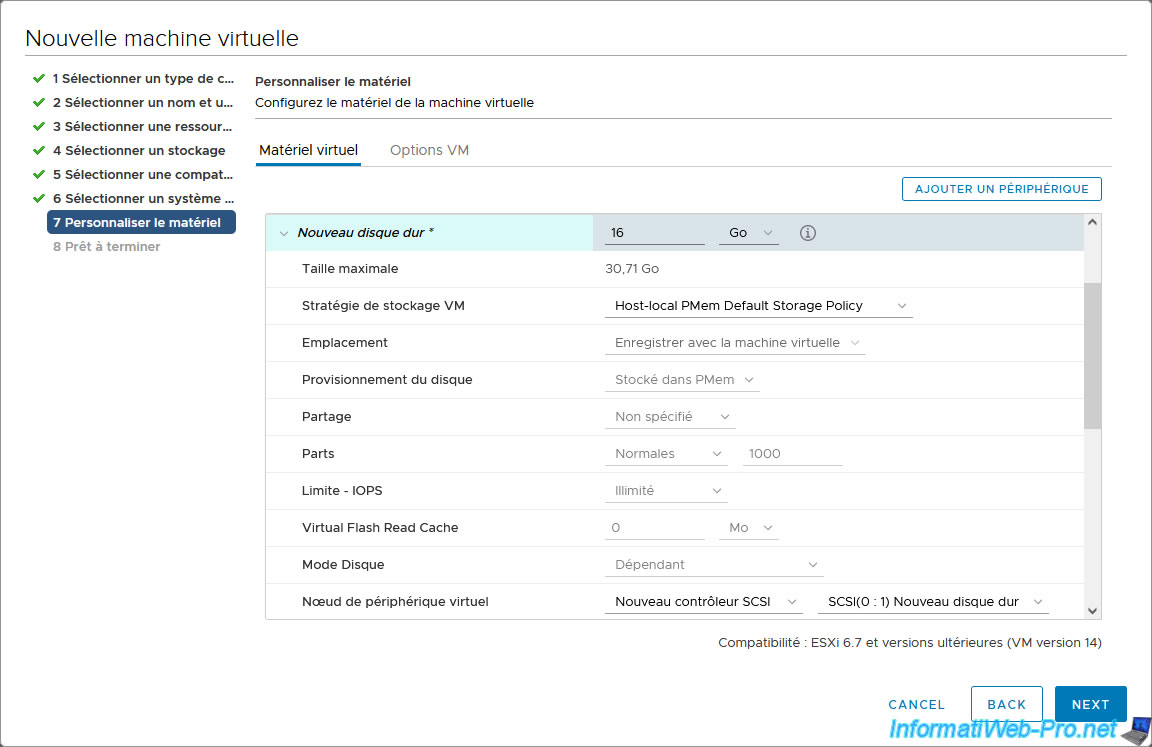
If you click on the "i" next to the size of this virtual hard disk, VMware vCenter Server will clearly indicate that it will be stored in the PMem datastore (in other words: PMemDS-...).
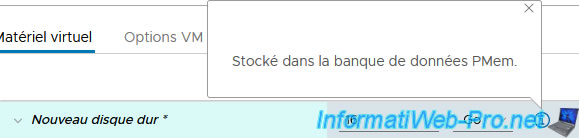
As you can see in the summary that appears, the 2nd virtual hard drive will be stored in persistent memory (PMem), but will be accessible from the guest operating system via a virtual SCSI controller.
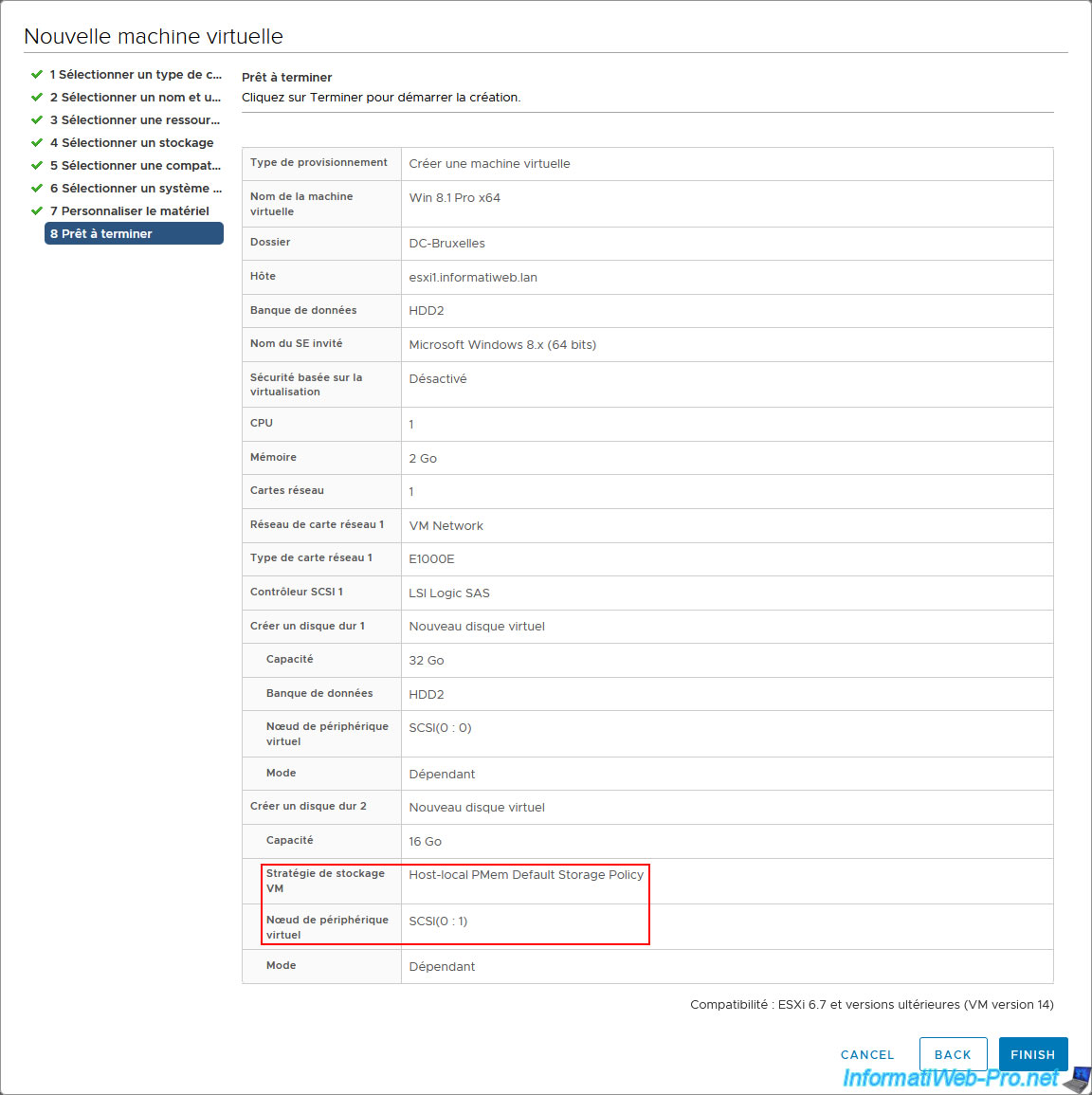
The created virtual machine appears.
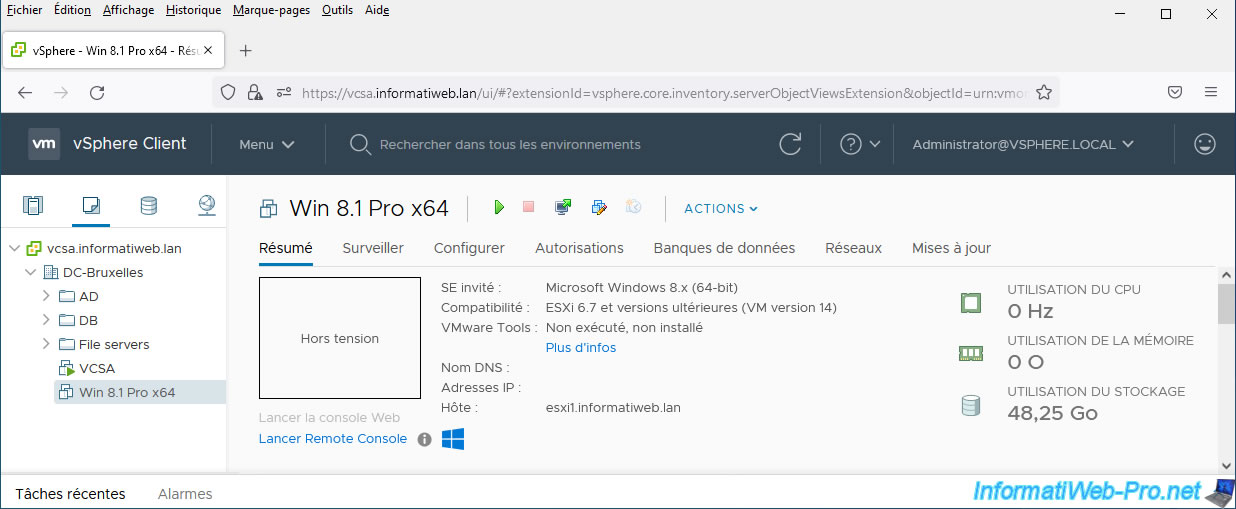
2. Information about the created virtual machine
If you look in the VM hardware of this new virtual machine, you will see that the location of hard drive 2 is "PMemDS-...".
Warning : in the case of simulated "persistent" memory (PMem), the identifier of this datastore "PMemDS-..." will change each time the VMware ESXi host concerned is started or restarted.
If you use actual persistent memory modules (PMem), you won't have this problem.
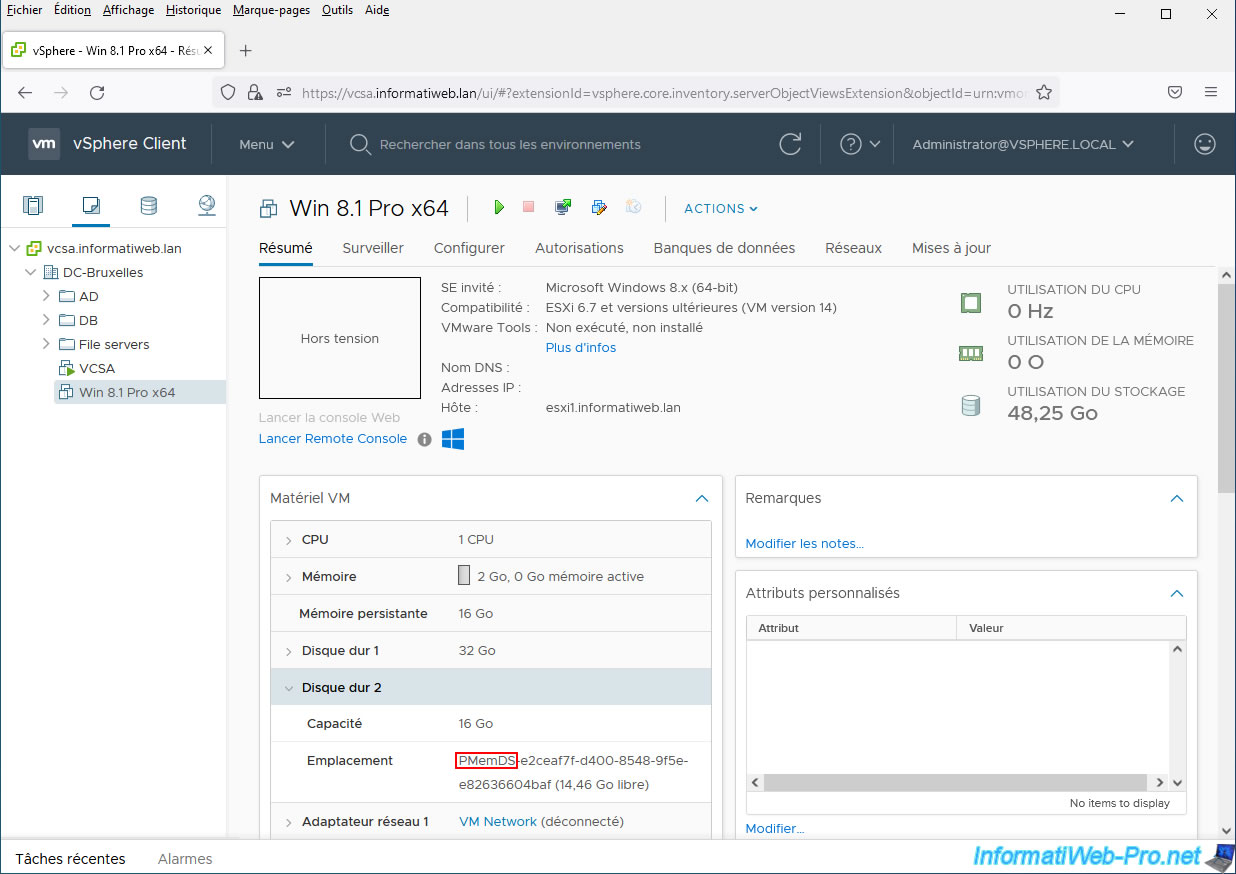
In the associated objects of this virtual machine, you will also find the "PMemDS-..." datastore used by this virtual machine.
Click on the name of this datastore "PMemDS-...".
Note: if this does not work, return to the page for this virtual machine and click this link a second time. Now it will work.
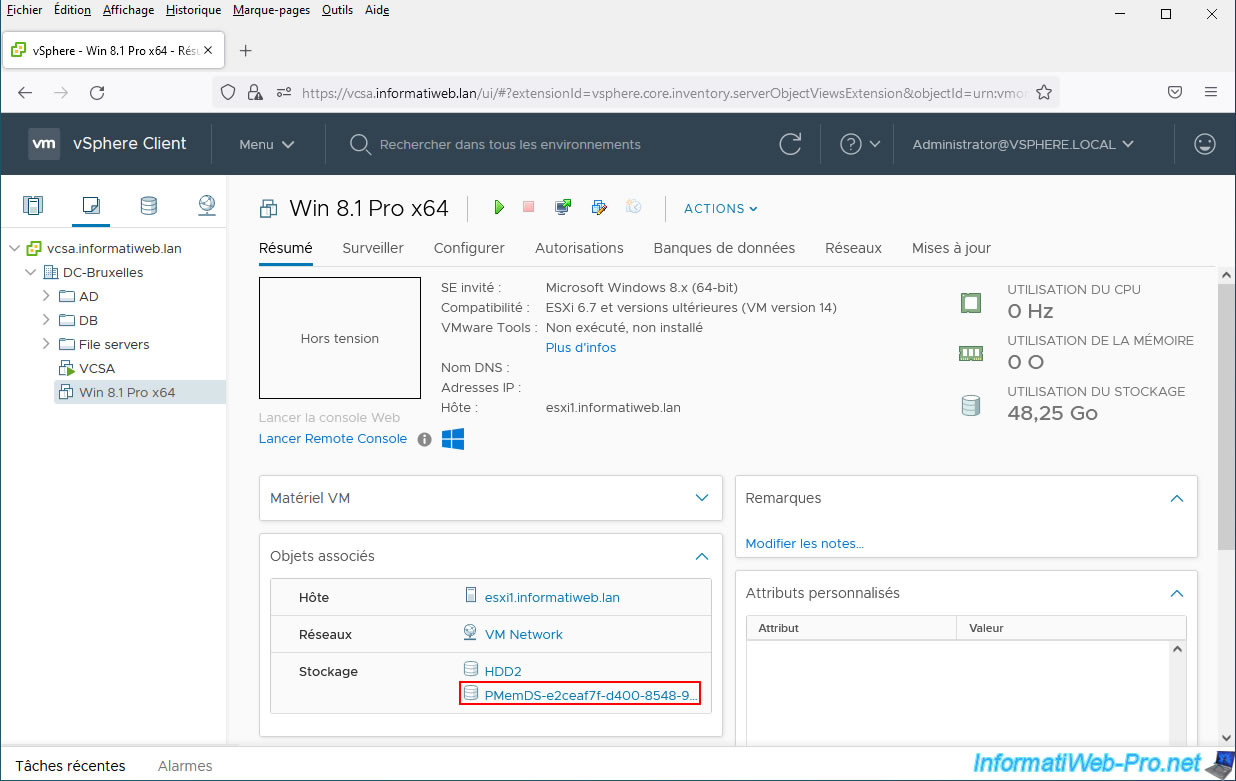
As you can see, this datastore "PMemDS-..." currently contains a folder with the name of the virtual machine of which one of these virtual hard disks is stored in persistent memory (PMem).
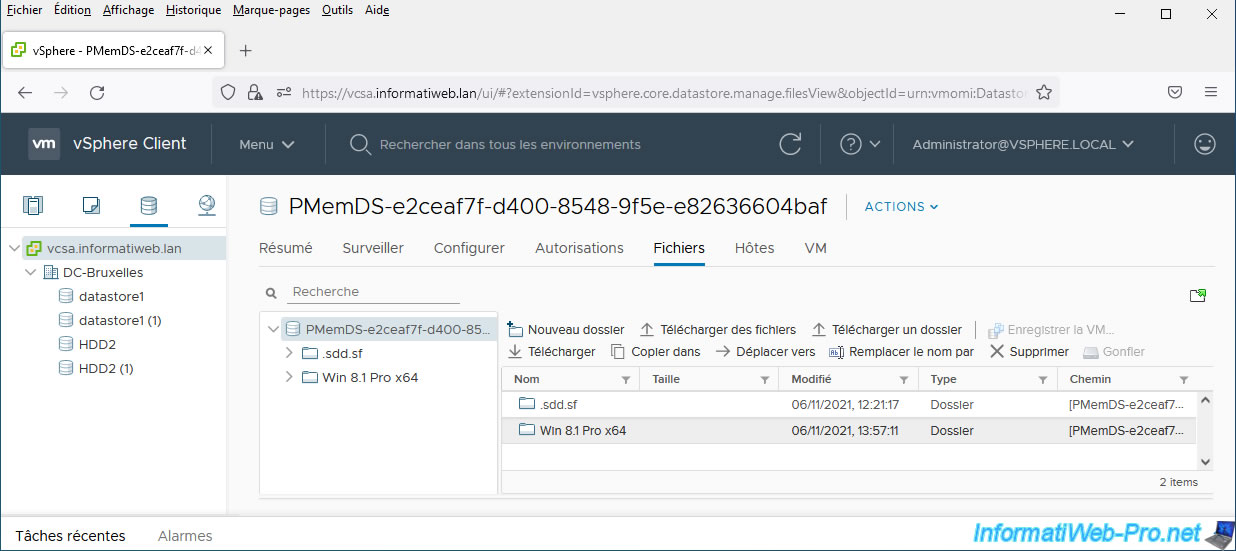
If you enter this folder, you will find the ".vmdk" file corresponding to the SCSI virtual hard disk for which you had chosen the "Host-local PMem Default Storage Policy" VM storage policy.
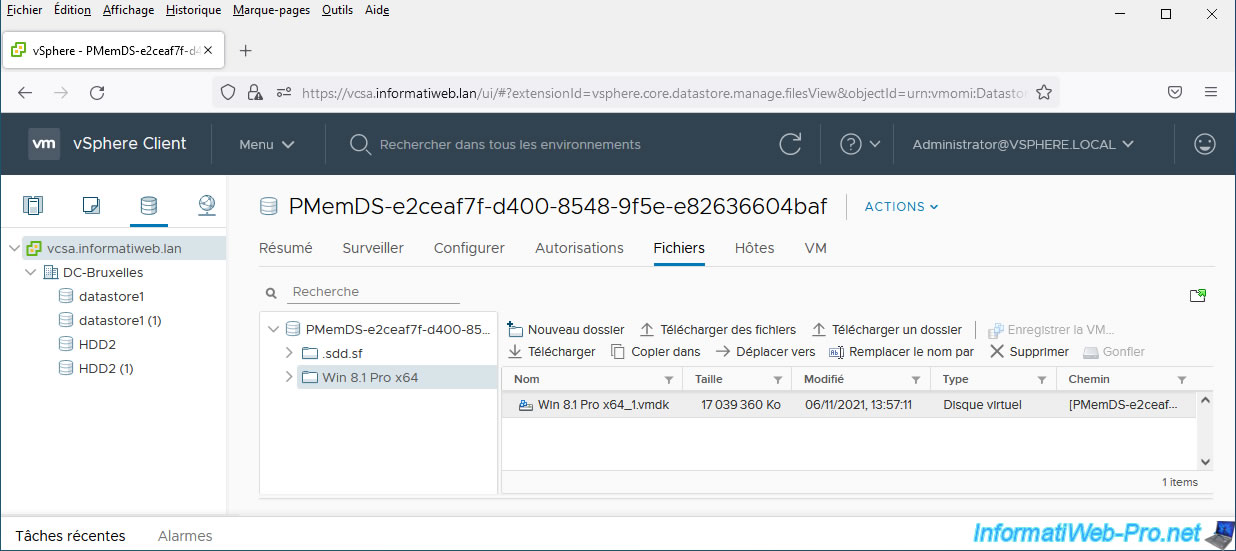
Share this tutorial
To see also
-

VMware 10/14/2022
VMware ESXi 6.7 - Virtualize a physical computer (P2V)
-
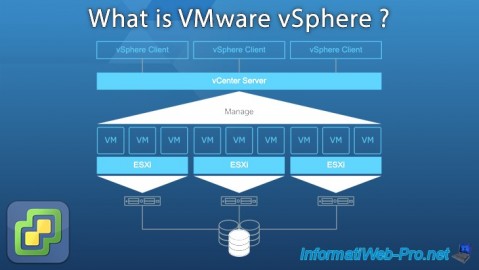
VMware 2/9/2024
VMware ESXi 6.7 - What is VMware vSphere ?
-
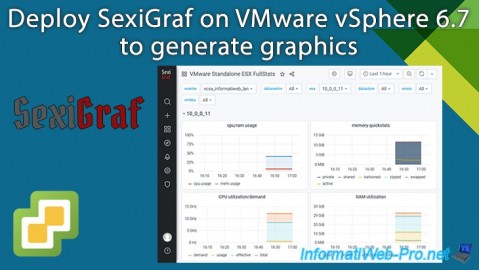
VMware 8/14/2024
VMware vSphere 6.7 - Generate graphics with SexiGraf
-

VMware 7/12/2024
VMware vSphere 6.7 - Install and use the VMRC console


You must be logged in to post a comment