Deploy the StarWind Virtual SAN virtual appliance on VMware vSphere 6.7
- VMware
- VMware vCenter Server (VCSA), VMware vSphere
- 23 October 2024 at 13:00 UTC
-

- 7/15
2.7. Install and configure the StarWind Management Console
Download the StarWind Virtual SAN installer and launch it.
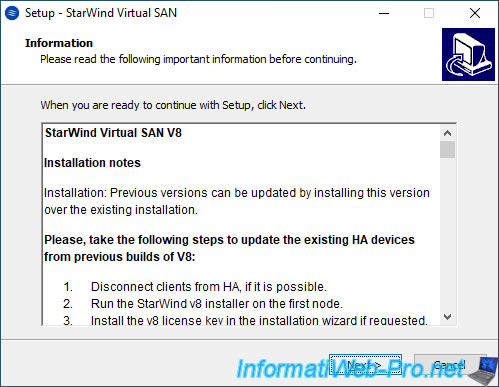
Leave the default installation folder.
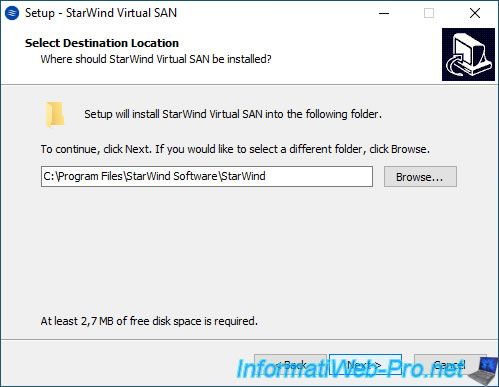
In the "Select Components" step, select "StarWind Management Console" from the list.
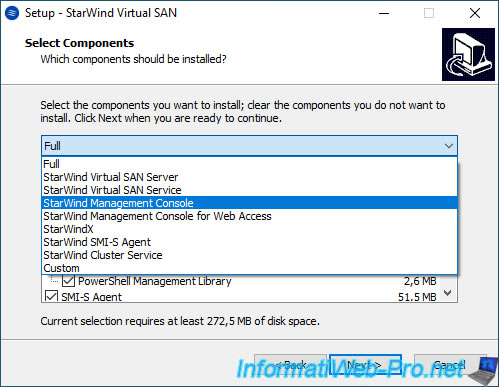
Thus, only the "StarWind Management Console" will be installed.
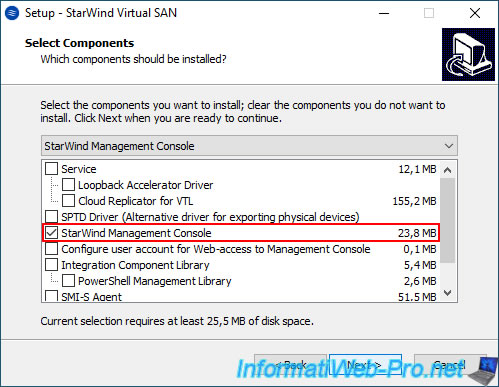
Click Next.
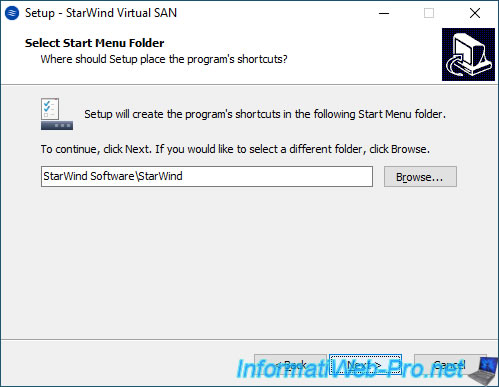
Click Install.
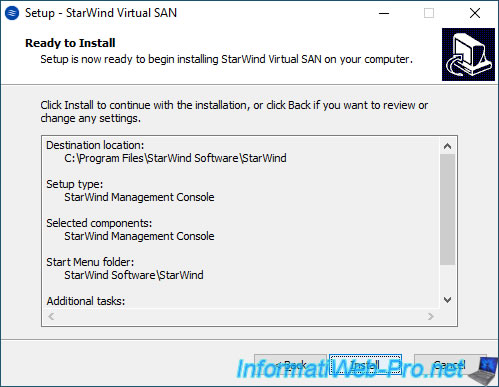
Wait while the StarWind Management Console installs.
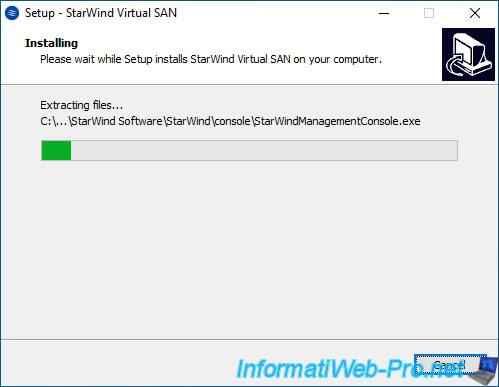
Click Finish.
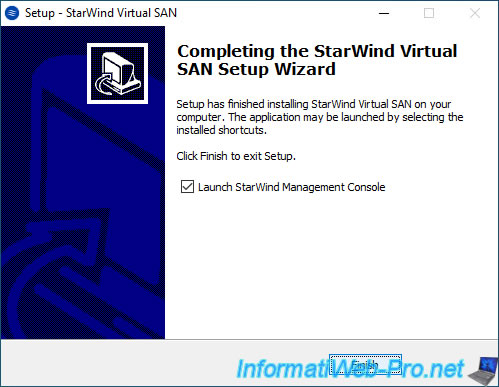
The StarWind Management Console logo appears.

In the StarWind console that appears, click: Add Server.
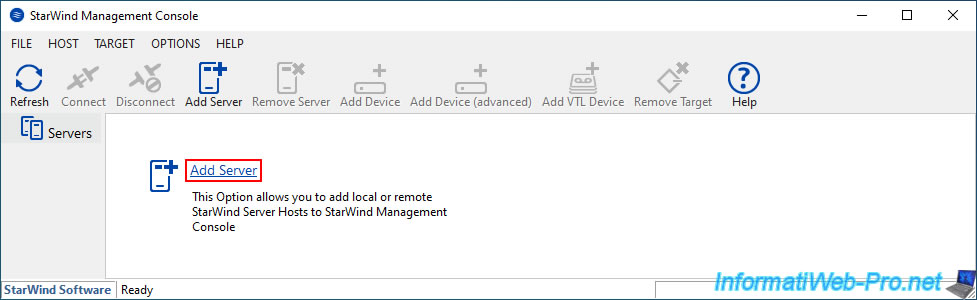
Provide the IP address of the 1st StarWind Virtual SAN for vSphere virtual machine and click OK.
Note that this is the IP address connected to the management network (in our case, to the "VM Network" network of our VMware ESXi host).
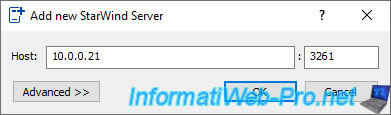
The message "Retrieving Host Information" appears.

Click on: Connect.
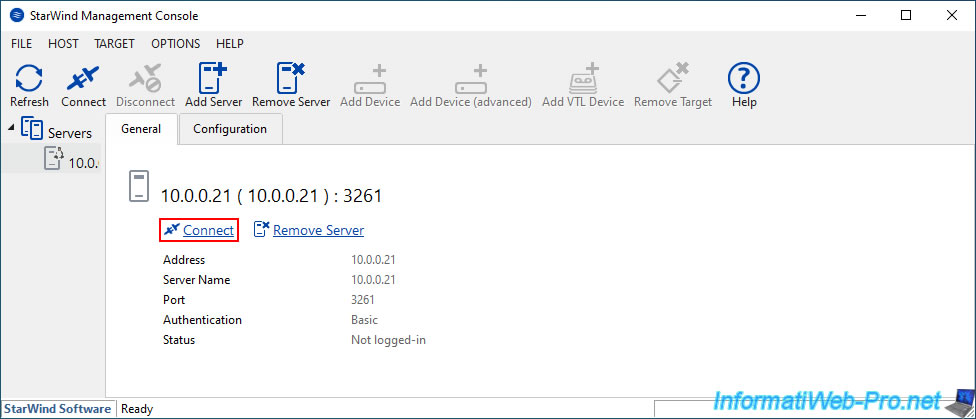
This time, it is the "StarWind Virtual SAN" logo that is displayed.

The first time you connect to your StarWind Virtual SAN virtual machine from the StarWind Management Console, a "StarWind Server Activation" window will appear.
Click: Apply Key.
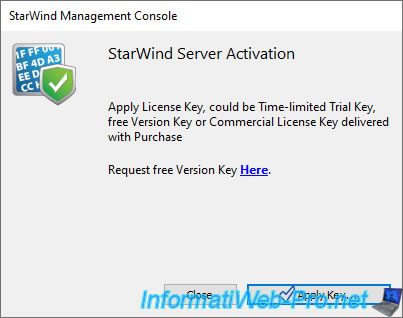
Click the "Load" button.
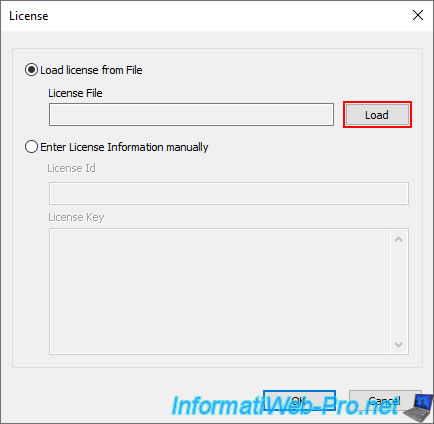
Select your license file "StarWind_Virtual_SAN_Trial_License_Key.swk" (obtained via the unique link provided in the email you received earlier when downloading the StarWind Virtual SAN appliance).
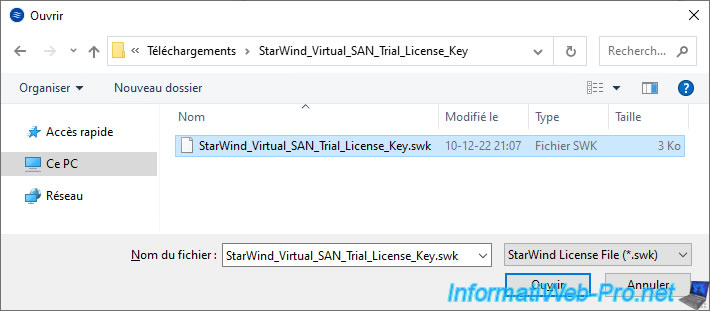
The information for the selected license appears in the boxes just below.
Just click OK.
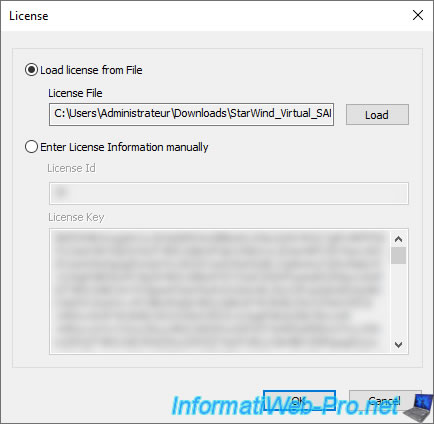
Accept the StarWind License Agreement by checking the "Accept" box and then clicking OK.
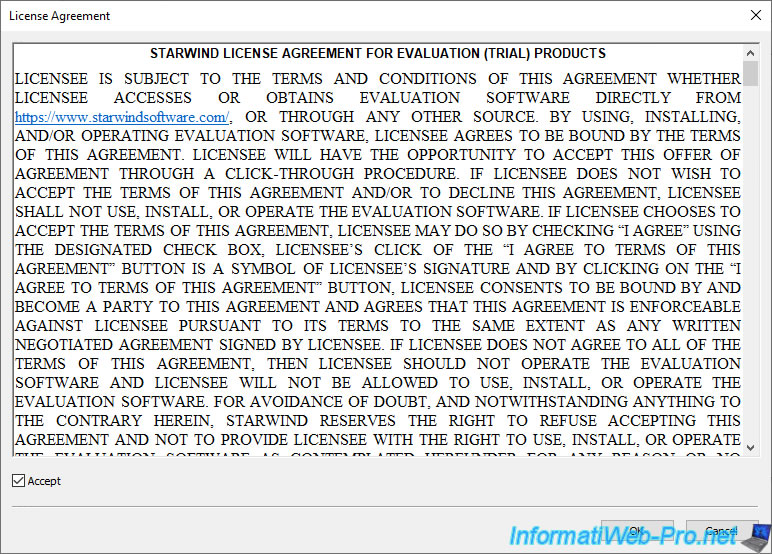
As you can see in the information that appears:
- License Type: this is a license for a "Virtual SAN for vSphere" server.
- Expiration Date: the license expires in 30 days.
- Servers per License: the evaluation license is valid for 2 StarWind servers. This allows you to also test data replication between your 2 StarWind virtual machines.
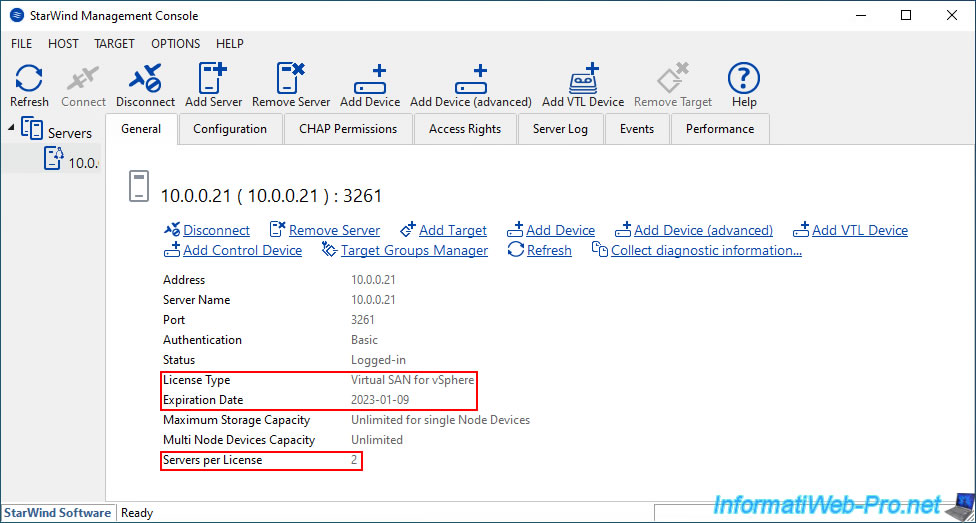
2.8. Add the 2nd StarWind server in the Management Console
Select the "Servers" root node (in the left column), then click: Add Server.
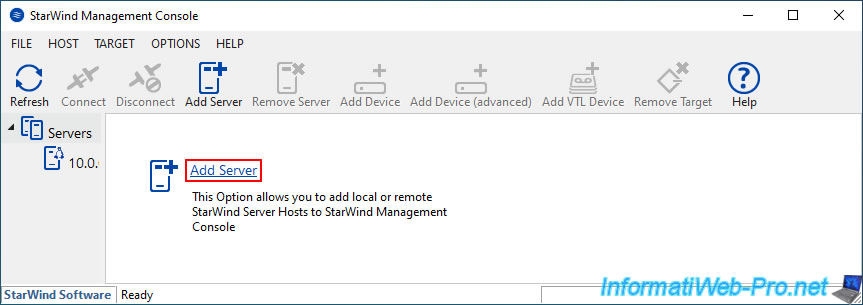
Provide the IP address of your 2nd StarWind Virtual SAN server and click OK.
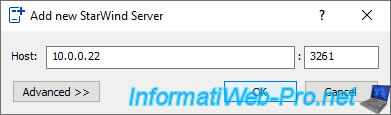
Click on: Connect.
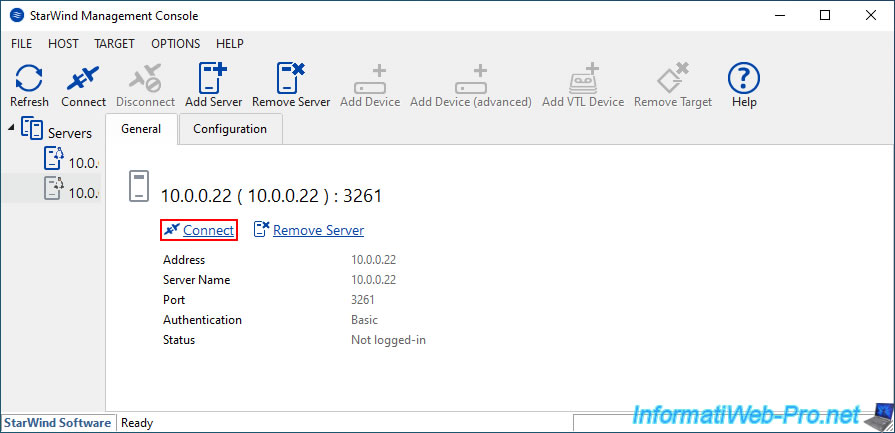
Again, the message "StarWind Server Activation" appears.
Click: Apply Key.
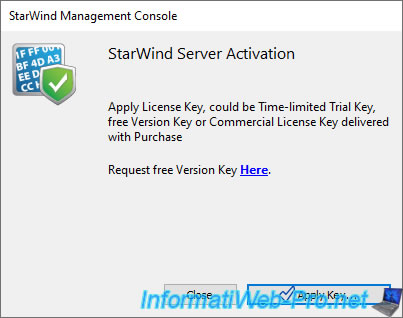
Click on "Load" and select the same license file (which is valid for 2 servers as you just saw).
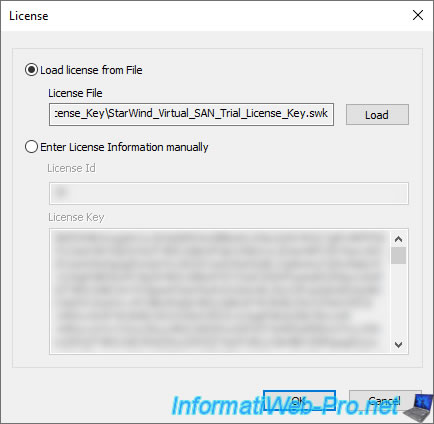
Accept the StarWind License Agreement again.
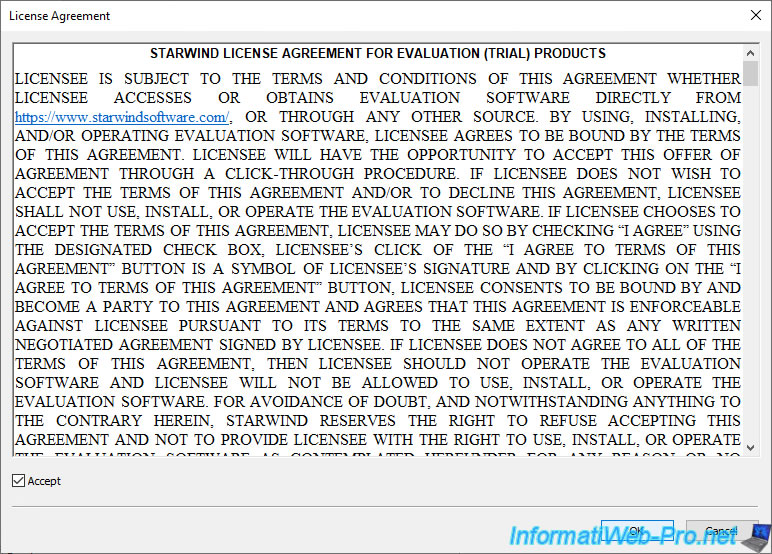
Again, information about your StarWind server and its license appears.
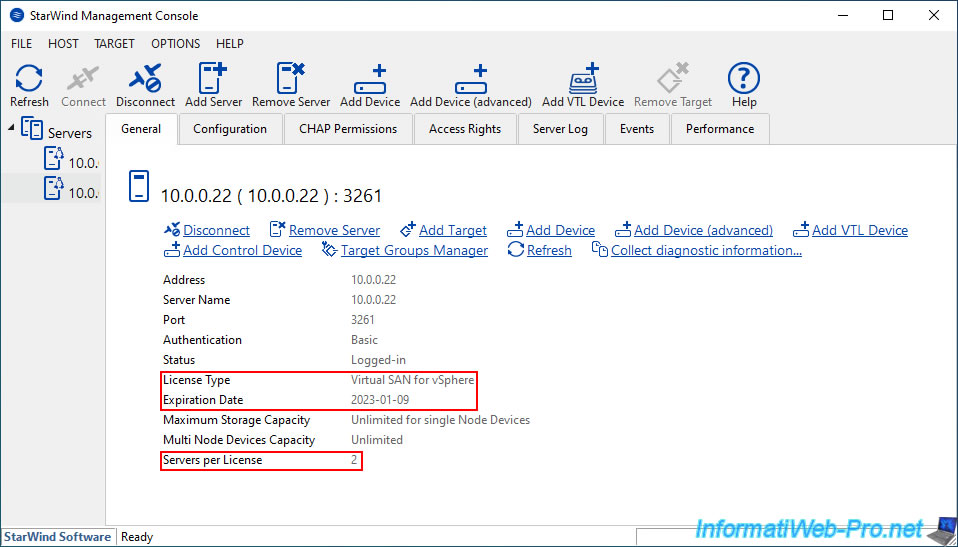
Share this tutorial
To see also
-
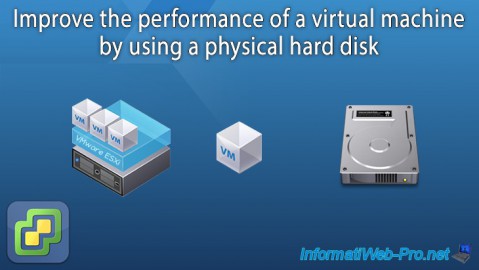
VMware 12/23/2022
VMware ESXi 6.7 - Improve the performance by using a physical HDD
-

VMware 3/10/2023
VMware ESXi 6.7 - TCP/IP stacks
-
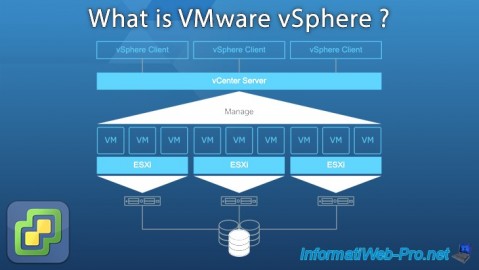
VMware 2/9/2024
VMware ESXi 6.7 - What is VMware vSphere ?
-

VMware 12/26/2025
VMware vSphere 6.7 - Virtualize Unraid 6.9.2

No comment