- VMware
- VMware vCenter Server (VCSA), VMware vSphere
- 13 December 2024 at 08:45 UTC
-

- 1/3
From your VMware vCenter Server (or VCSA), you can create vApps on your VMware ESXi hosts.
1. What is a vApp?
A vApp has several advantages:
- be able to group together several virtual machines that depend on each other (such as an Active Directory domain controller, a database server and other servers).
- be able to manage their power supply by only managing the power supply of the vApp.
Once the boot order of the child virtual machines of this vApp is configured, you will be able to manage power from the vApp and your virtual machines will start and stop in the desired order, including a delay between each virtual machine start/shutdown. - set the startup/shutdown order to use to start the virtual machines in the correct order.
Which allows, for example, to start the Active Directory domain controller first. - define a timeout between starting 2 groups of virtual machines and the same for stopping.
This way, you can ensure that services hosted on a virtual machine have time to fully start before the next virtual machine starts. - be able to manage the allocation of resources (CPU / RAM) by vApp.
- be able to manage the allocation of IP addresses (IPv4 and/or IPv6).
- be able to export and import several virtual machines at once by exporting the vApp.
- be able to specify information that will be included when you export the vApp to OVF format.
- and more.
Note that a vApp can also contain child vApps.
2. Create a vApp
To create a vApp, you will need to go to the menu and click on "Hosts and Clusters".
Next, select the VMware ESXi host where the virtual machines you want to add in your vApp are located.
For this tutorial, we have created 2 virtual machines, of which the "WS 2016 - RDS" virtual machine depends on the "WS 2016 - AD" virtual machine.
As you will have understood, the "WS 2016 - RDS" server is an RDS server linked to an Active Directory domain configured on the "WS 2016 - AD" virtual machine.
Which means that the "WS 2016 - AD" virtual machine will have to start first. But also that the 2nd virtual machine "WS 2016 - RDS" will have to start a little later (time for the Active Directory domain services of the 1st virtual machine to have time to start completely).
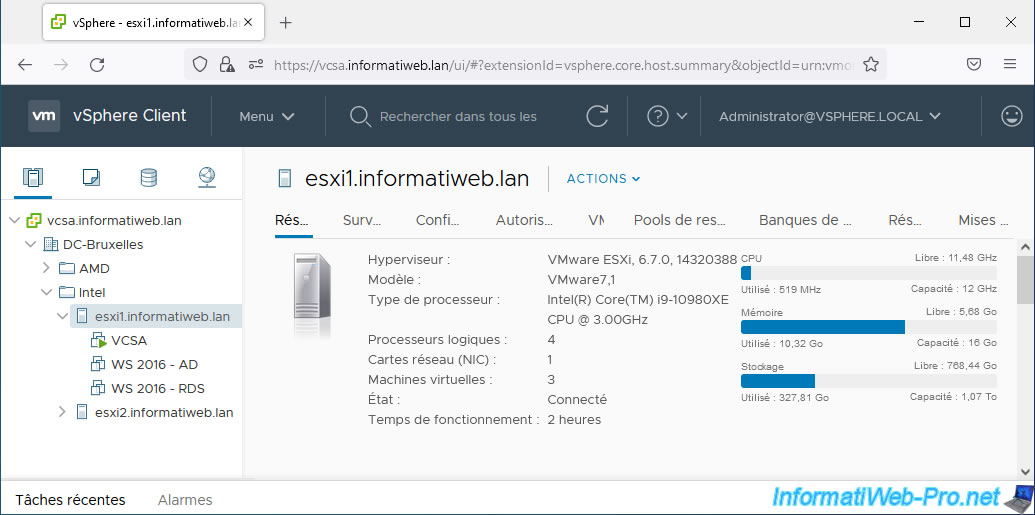
To create a vApp from the vSphere Client, right-click on your VMware ESXi host and click: New vApp.
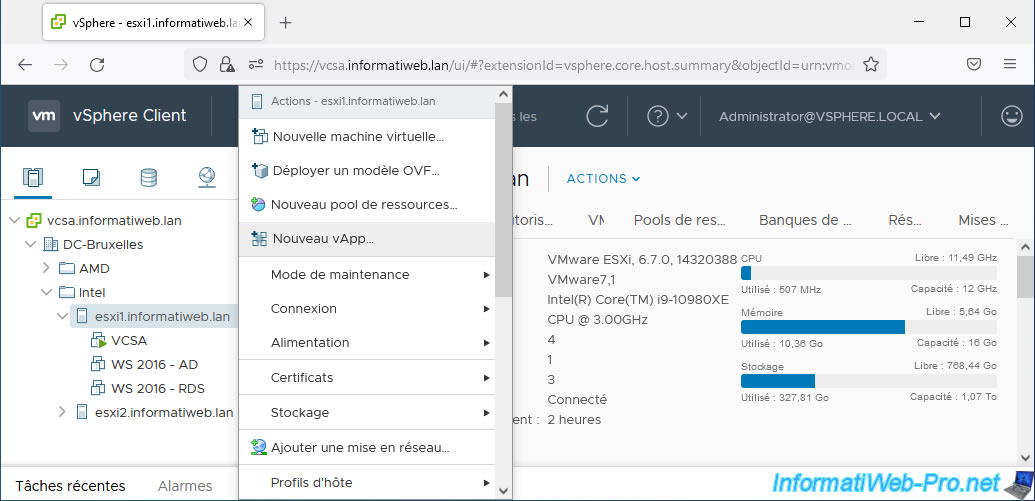
In the "New vApp" wizard that appears, select "Create a new vApp" and click Next.
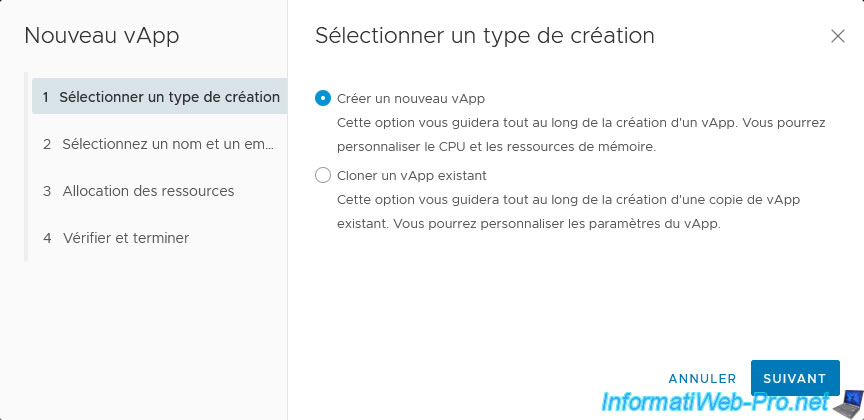
Provide a name for your vApp and select where you want to add it.
Note that the folders available are those in the "VMs and Templates" tab, although adding a vApp is only possible from the "Hosts and Clusters" tab.
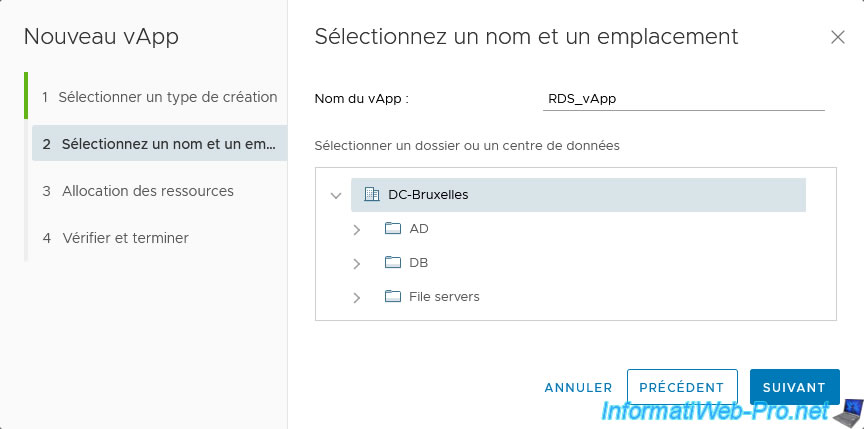
When you create a vApp, you have the possibility to manage the allocation of resources to it for the processor (CPU) and for the random access memory (RAM).
- Shares: allows you to manage the sharing of CPU or RAM resources by defining a relative priority at the level of this vApp.
The principle is the same as for the option of the same name available for VMs, except that in this case it concerns this vApp. - Reservation: allows you to reserve a minimum CPU frequency (in MHz or GHz) or a certain amount of RAM (in MB or GB) for this vApp.
The principle being the same as for the option of the same name available for VMs. - Reservation Type: if you check the "Expandable" box (which is the case by default), this authorizes the vApp to use more resources from its parents or ancestors if the sum of reservations defined in the virtual machines of this vApp is larger than the reservation defined at this vApp level.
- Limit: allows you to limit the use of the processor (CPU) to a certain frequency or the use of RAM to a certain amount (in MB or GB) for this vApp.
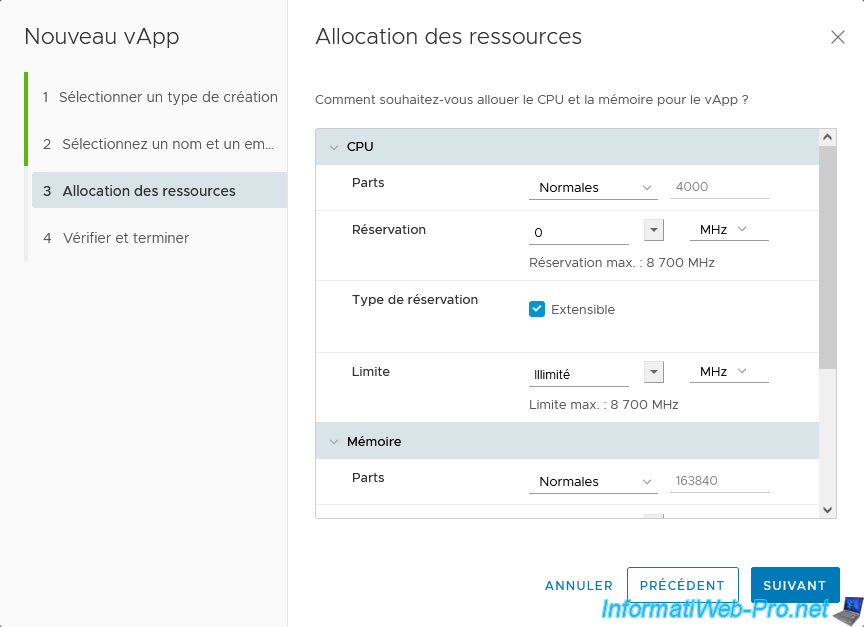
A summary appears with the different configured settings.
Click Finish.
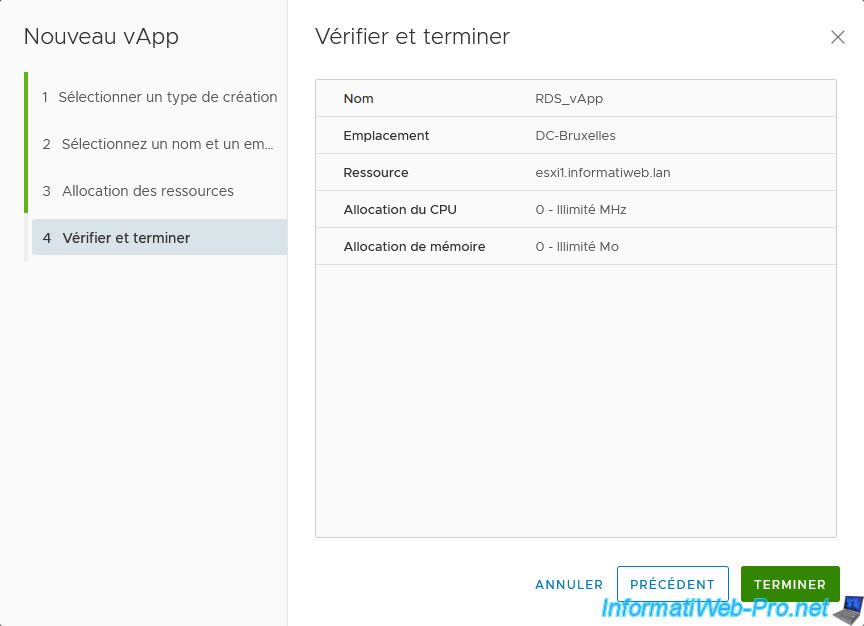
The new vApp created appears as a child of the desired VMware ESXi host.
However, it is empty at the moment.
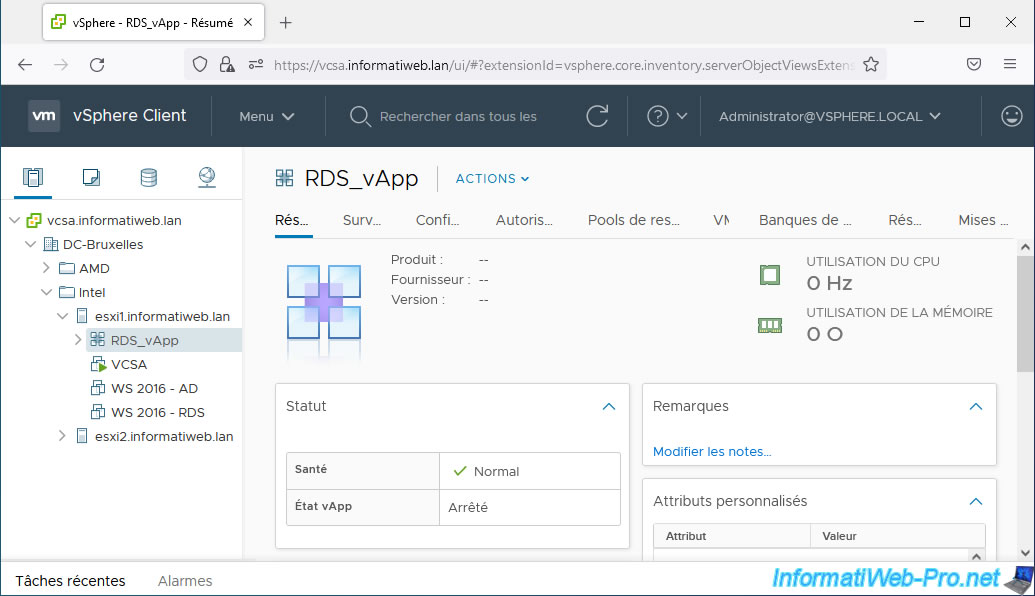
To add virtual machines to this vApp, drag the desired VM objects onto this vApp.
As you can see, a "+" icon (green) will appear while you drag a VM type object onto your new vApp.
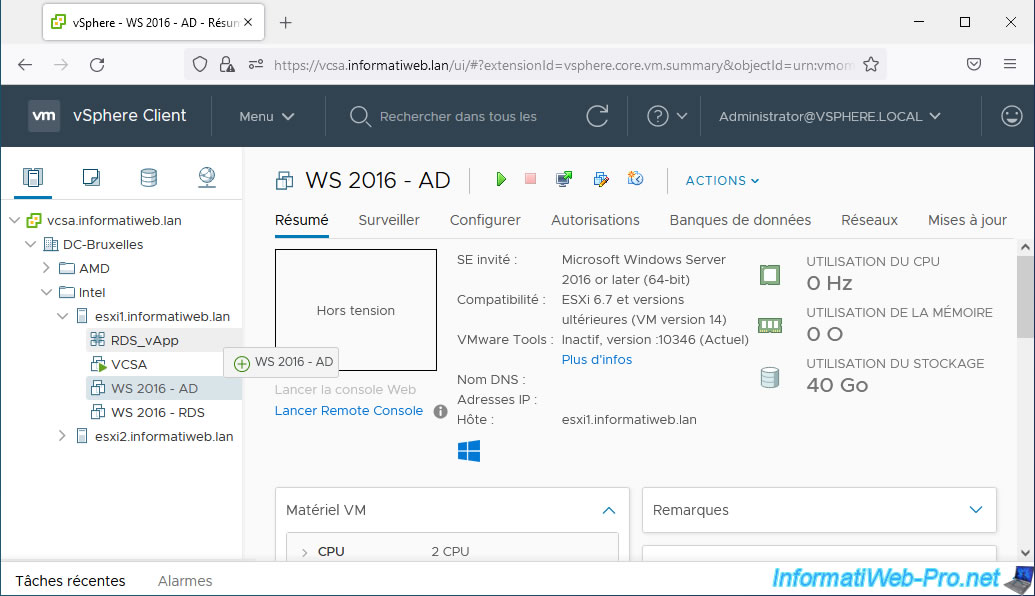
Now, our 2 virtual machines "WS 2016 - AD" and "WS 2016 - RDS" are part of our vApp "RDS_vApp".
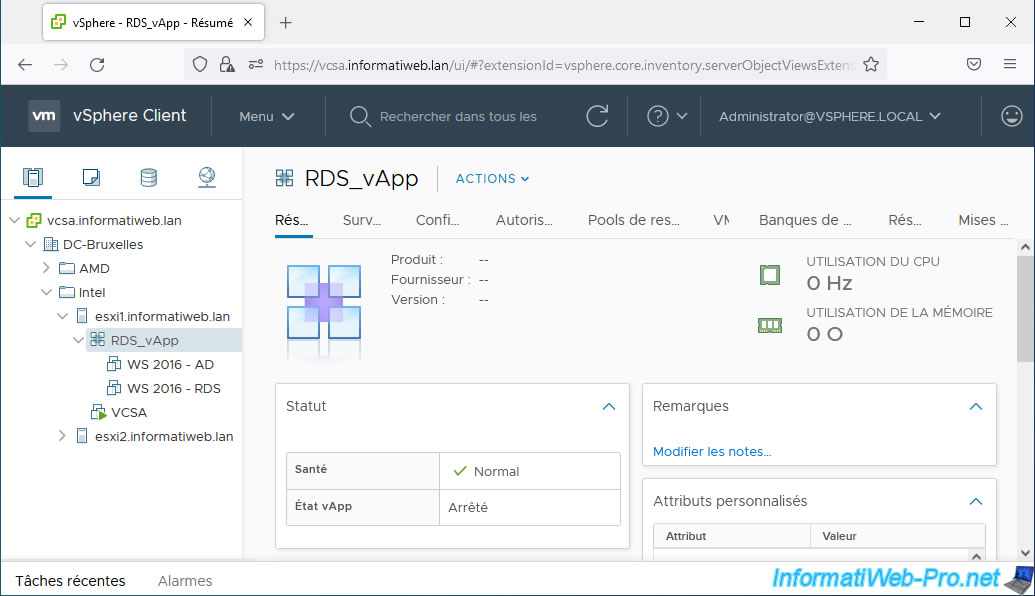
Note that vApps are also displayed in the "VMs and Templates" tab.
Although it is not possible to create vApps from this tab.
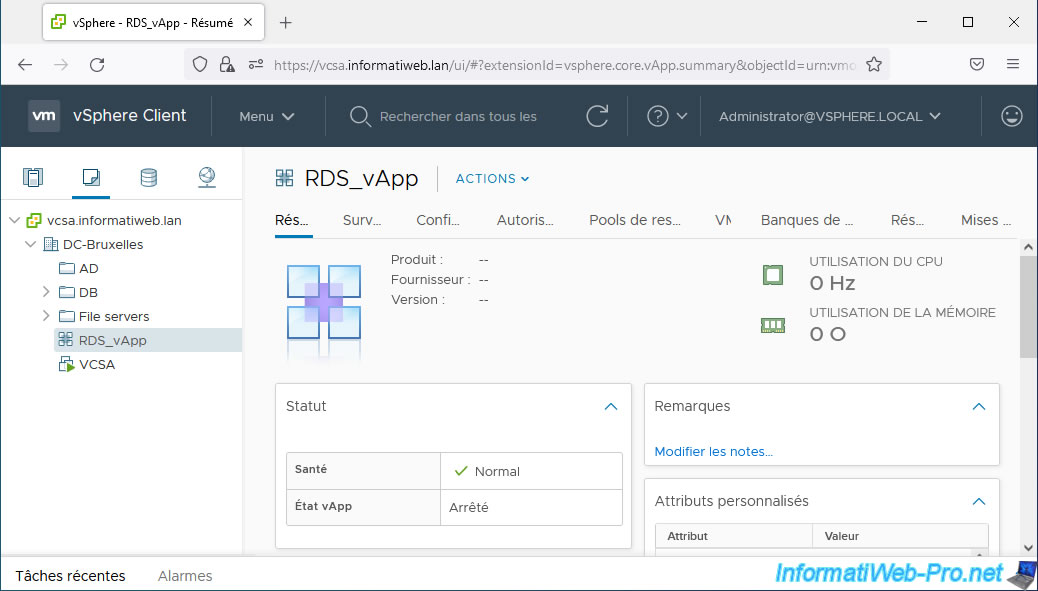
If you use this "VMs and Templates" tab, you will not see the child virtual machines in the right column.
To see them, you will need to go to the "VM" tab of this vApp.

Share this tutorial
To see also
-

VMware 1/6/2023
VMware ESXi 6.7 - Use persistent memory (PMem) via NVDIMMs modules
-
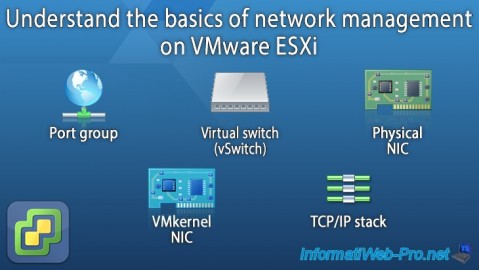
VMware 8/17/2022
VMware ESXi 7.0 / 6.7 - Basics of network management on VMware ESXi
-

VMware 7/5/2024
VMware vSphere 6.7 - Hot add resources (vCPU/RAM) to VMs
-
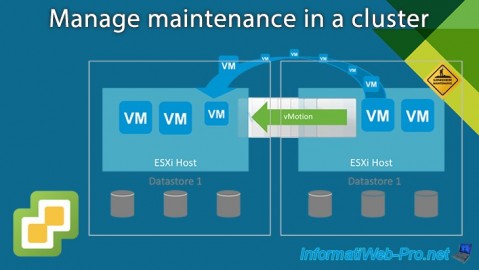
VMware 3/14/2025
VMware vSphere 6.7 - Manage maintenance in a cluster

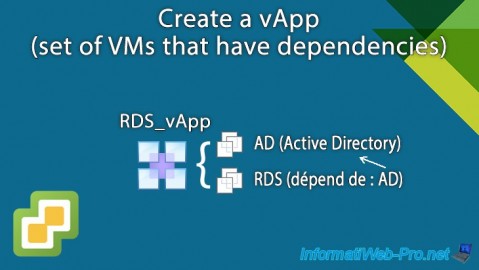
You must be logged in to post a comment