Deploy the StarWind Virtual SAN virtual appliance on VMware vSphere 6.7
- VMware
- VMware vCenter Server (VCSA), VMware vSphere
- 23 October 2024 at 13:00 UTC
-

- 3/15
2.2. Deploy StarWind Virtual SAN for vSphere on your 1st VMware ESXi host
In the VMware vSphere Client, select your host and click: Actions -> Deploy OVF Template.
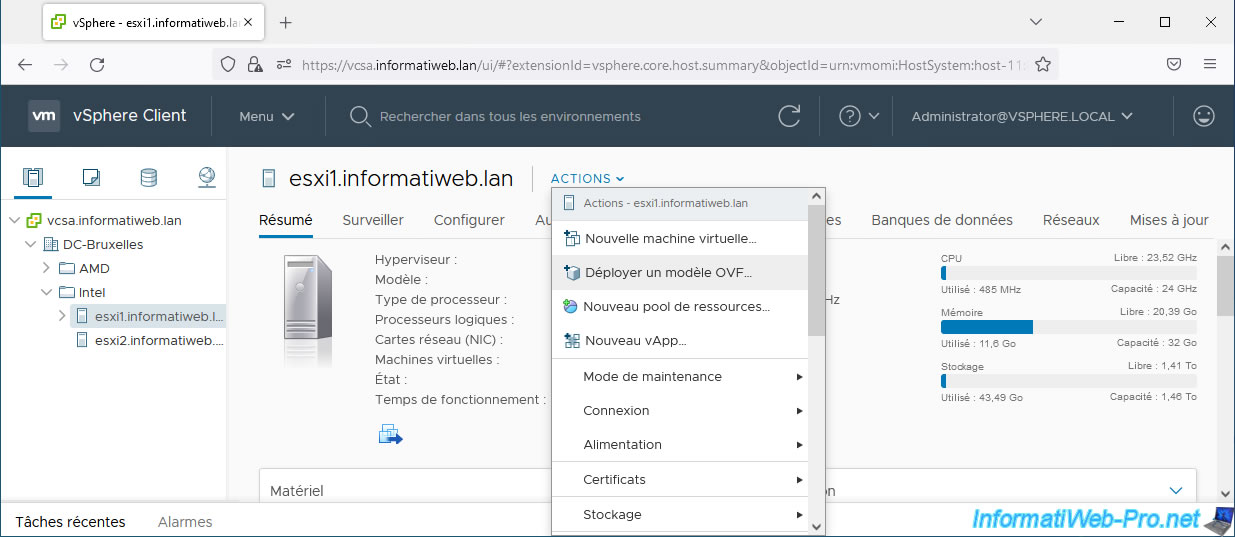
In the "Deploy OVF Template" wizard that appears, select "Local file" and click: Browse.
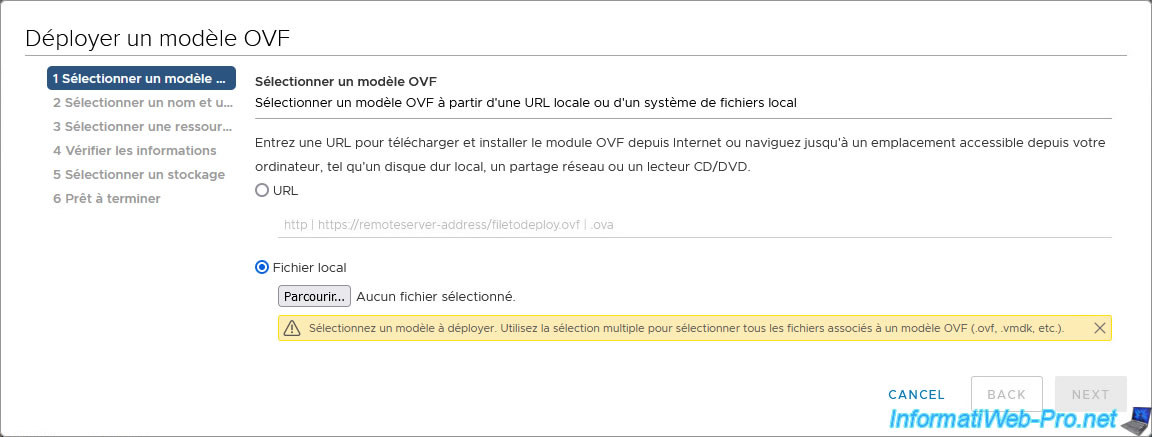
Select all virtual appliance files and click Open.
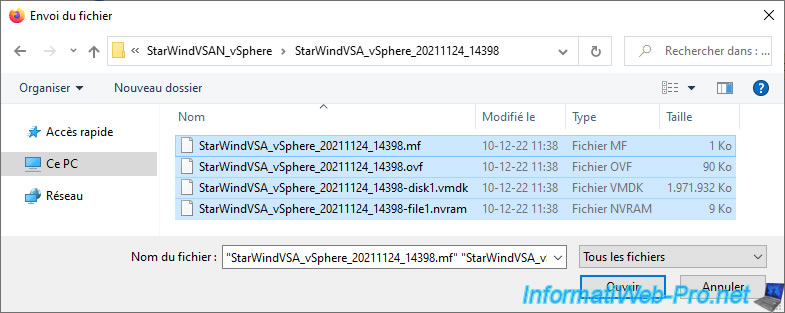
Then click Next.
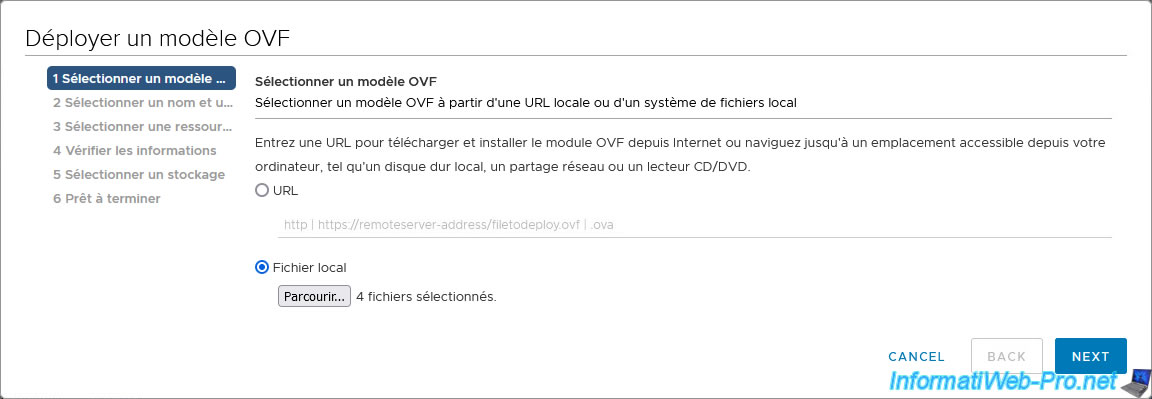
Specify the name under which this virtual appliance will be deployed.
In our case: StarWindVSA vSphere 1.
Then, select the location where it will be added and click Next.
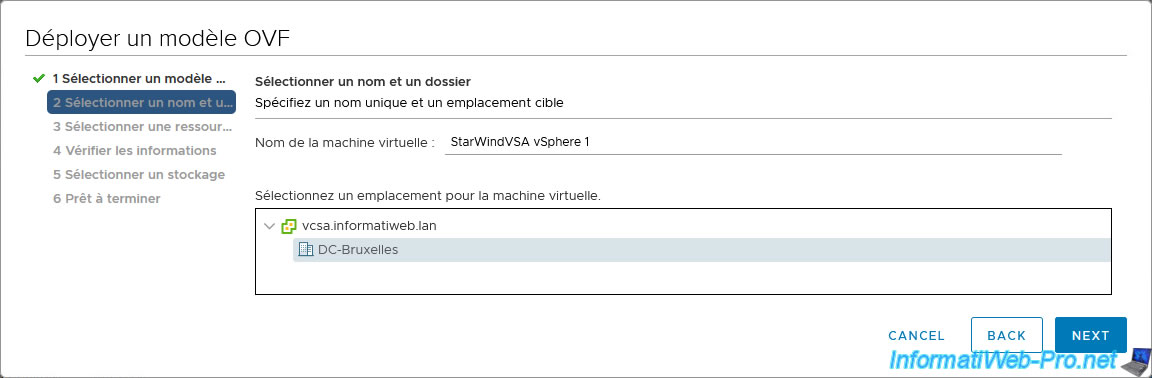
Select your 1st host as the compute resource and click Next.
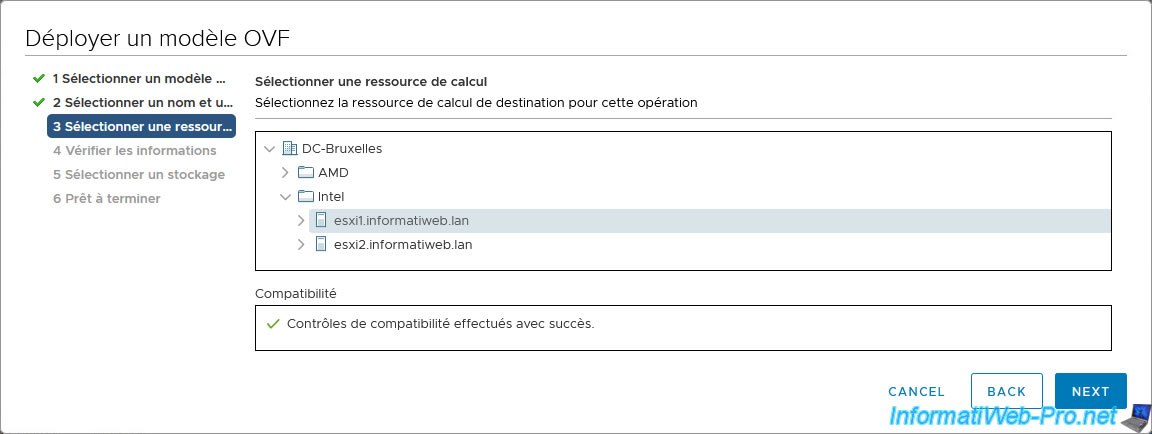
Information about this “StarWind Virtual SAN for vSphere” appliance appears.
Click Next.
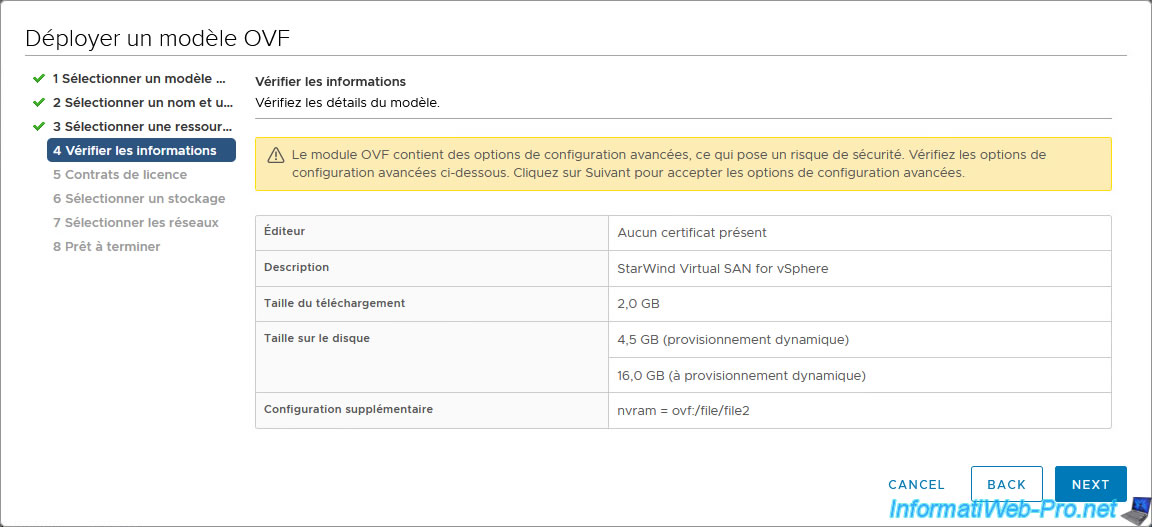
Accept the StarWind License Agreement and click Next.
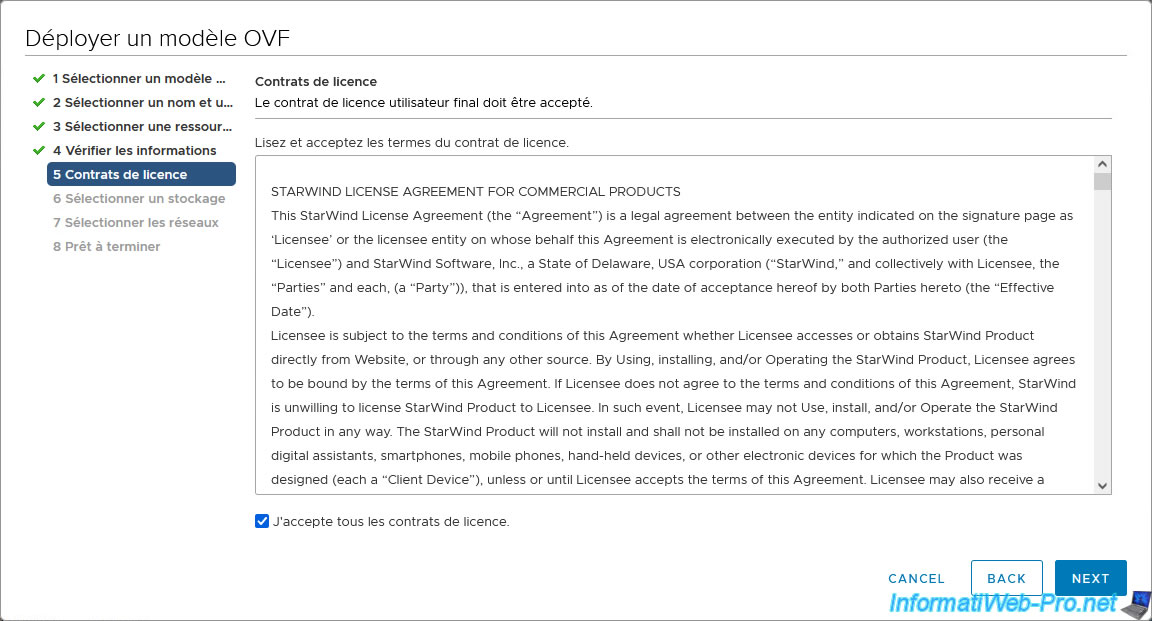
By default, a "Thick Provision Lazy Zeroed" will be selected.
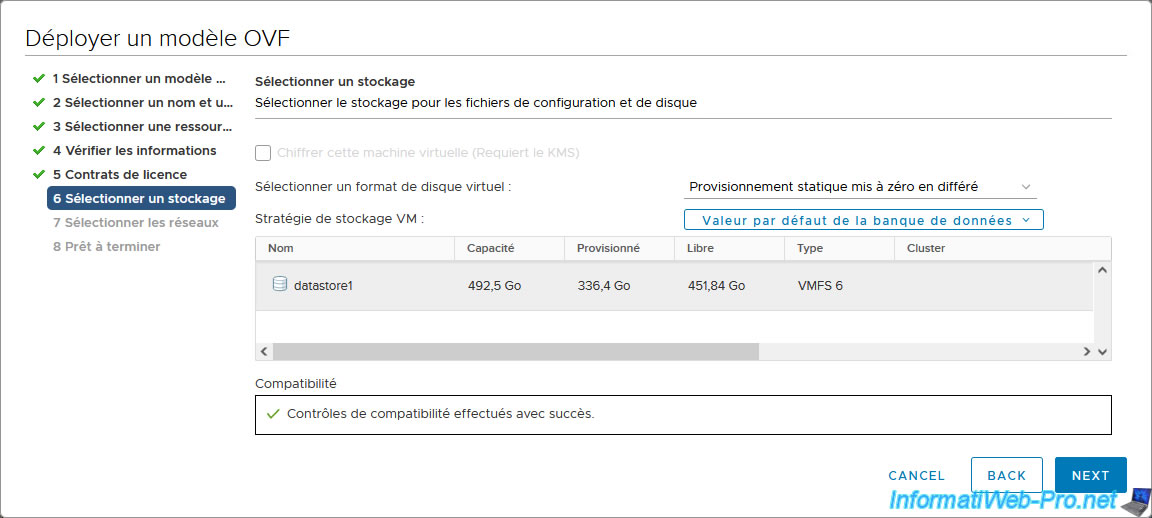
However, in the case of a lab, you can choose "Thin Provision" to save disk space.
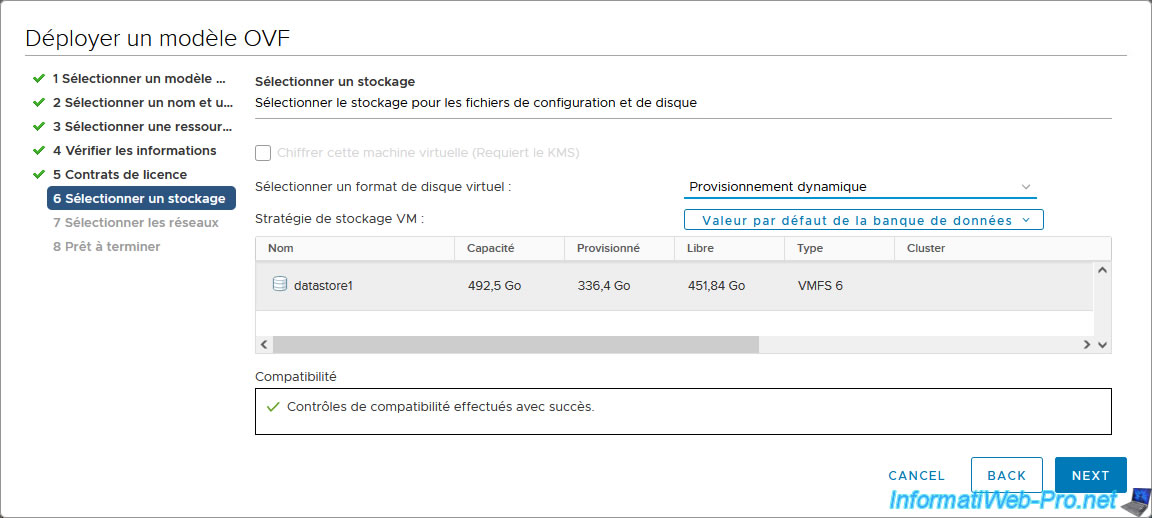
Map the appliance networks to be deployed to your previously created virtual networks:
- iSCSI : StarWind iSCSI Network.
- Management : VM Network.
- Sync : StarWind Synchronization Network.
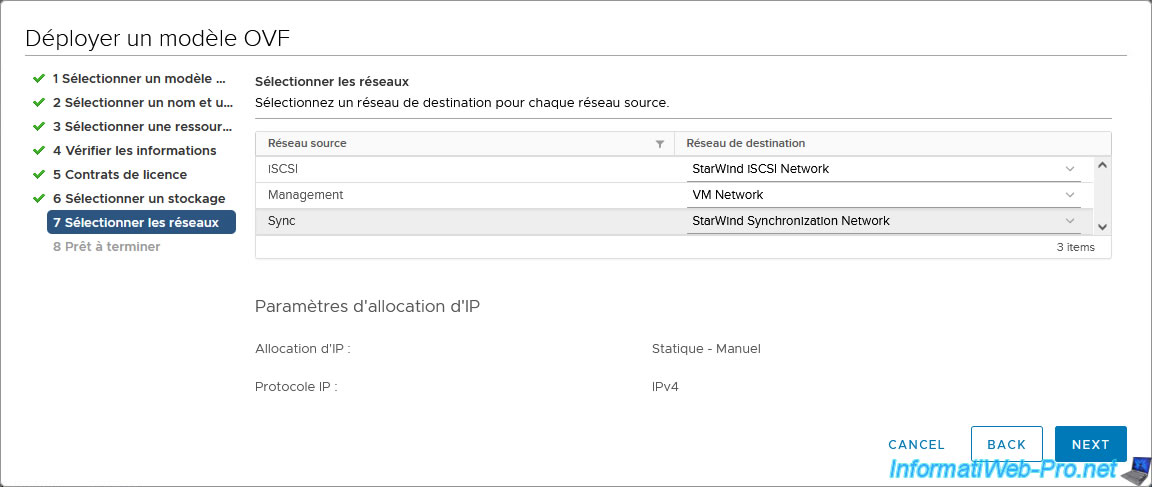
A summary of the StarWind Virtual SAN for vSphere OVF deployment configuration appears.
Click Finish.
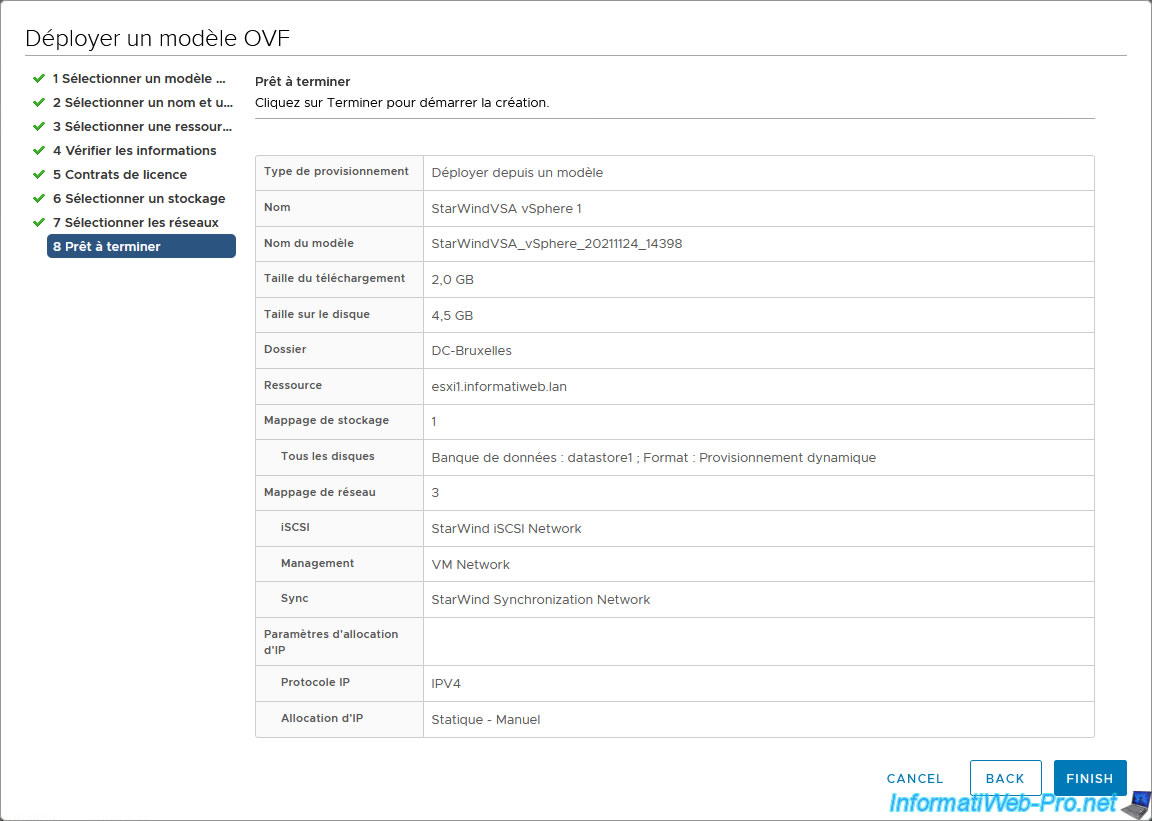
Wait while StarWind Virtual SAN for vSphere is deployed.
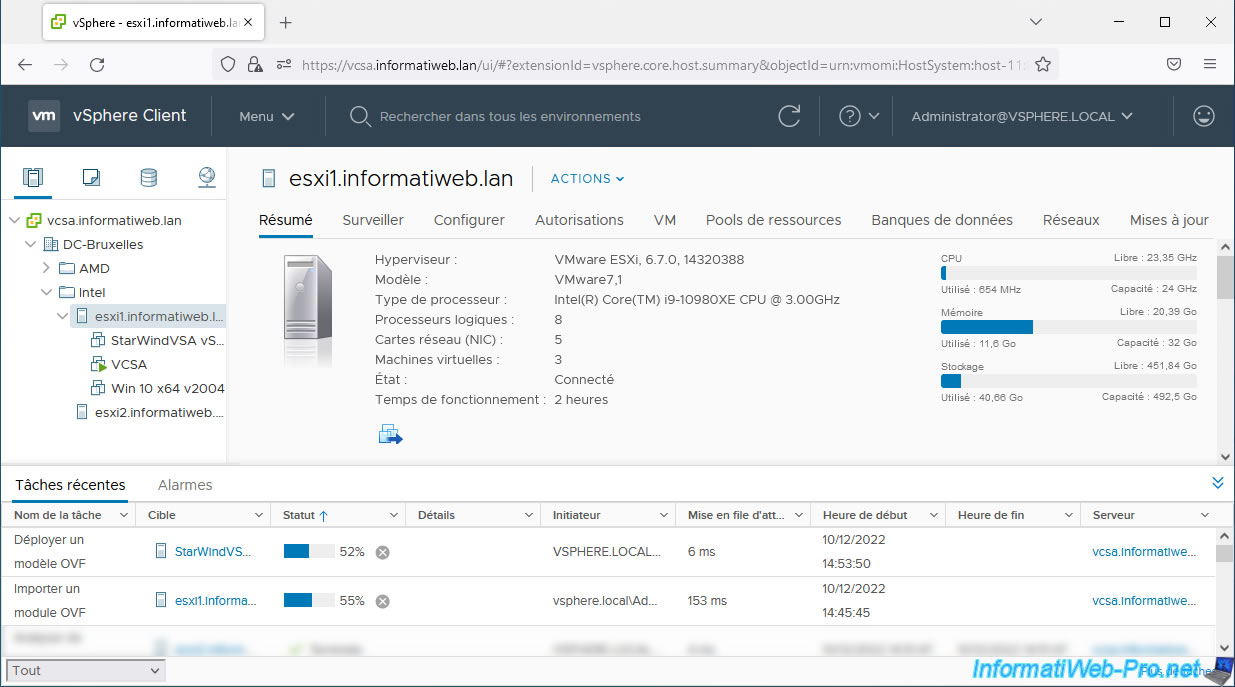
Your new “StarWindVSA vSphere” virtual machine appears.
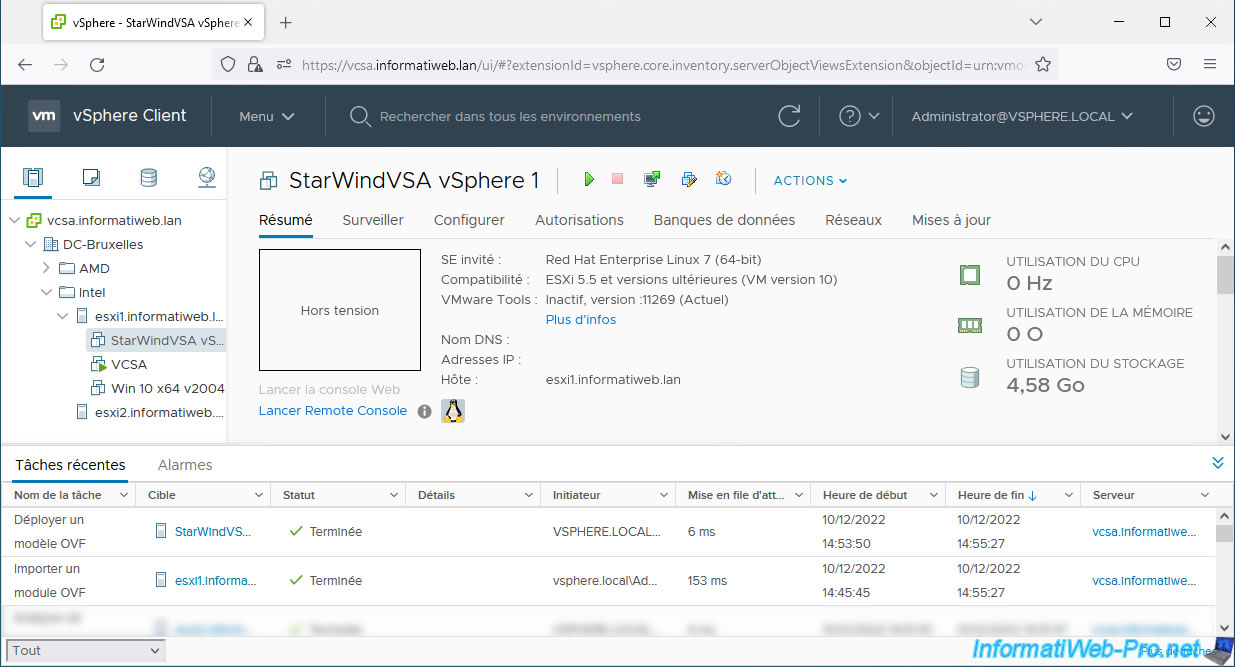
Change your virtual machine settings.
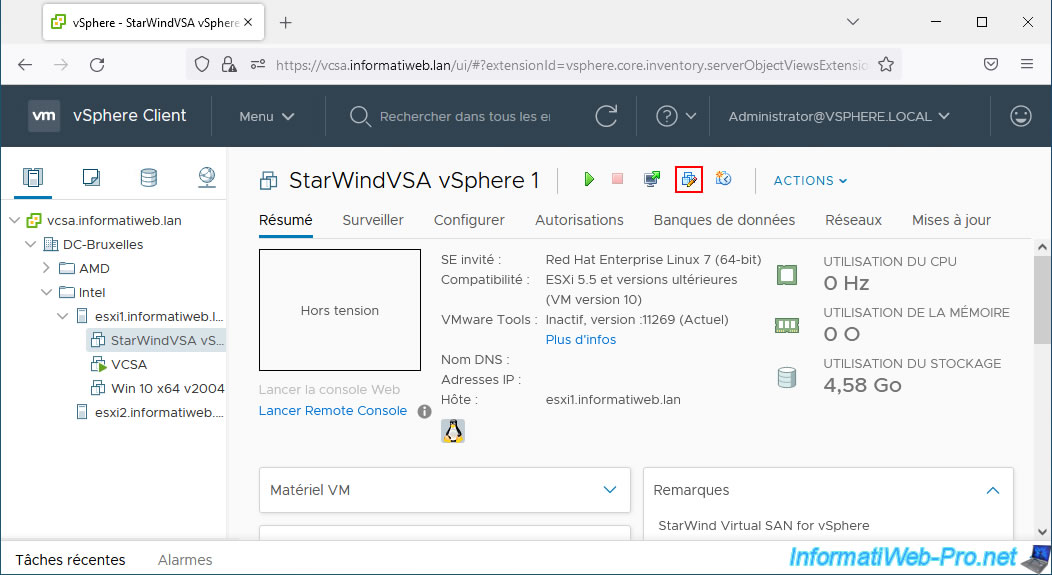
Optional: if desired, you can add 2 additional virtual network adapters for redundancy (as directed by StarWind) by clicking: Add New Device -> Network Adapter.
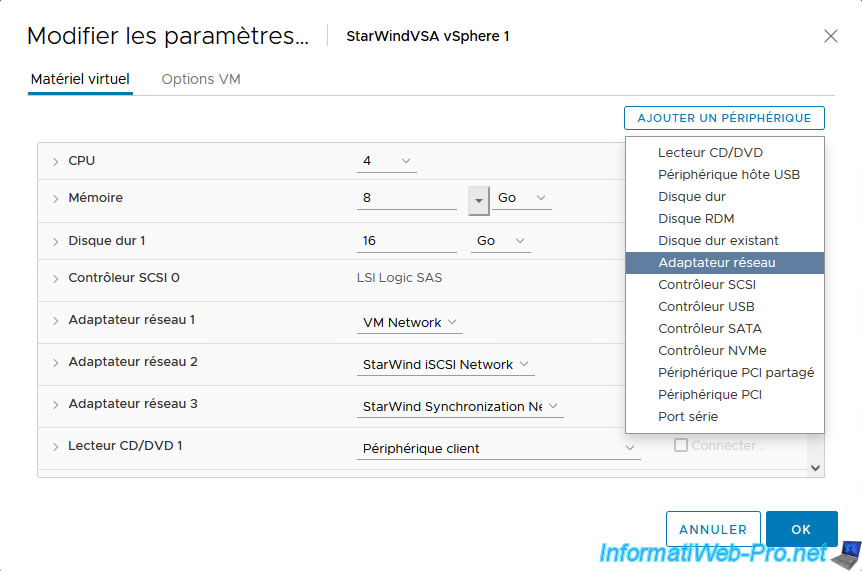
Map one network card to the "StarWind iSCSI Network" network and the other to the "StarWind Synchronization" network.
Thus, 2 virtual network cards are mapped to each StarWind virtual network.
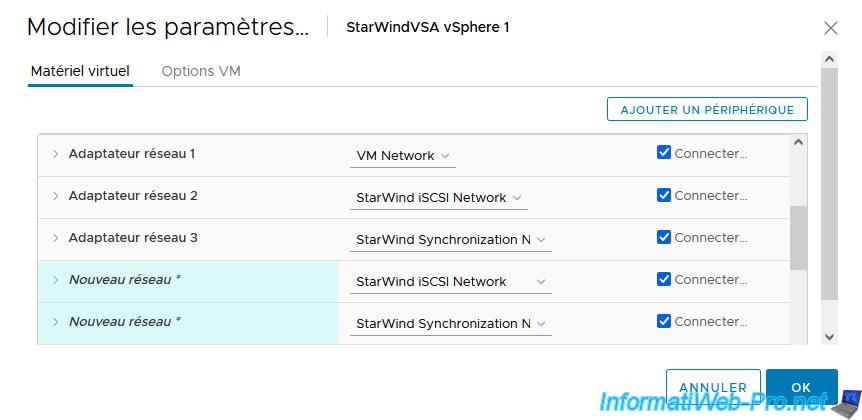
As you can see, this virtual machine is connected to 3 networks.
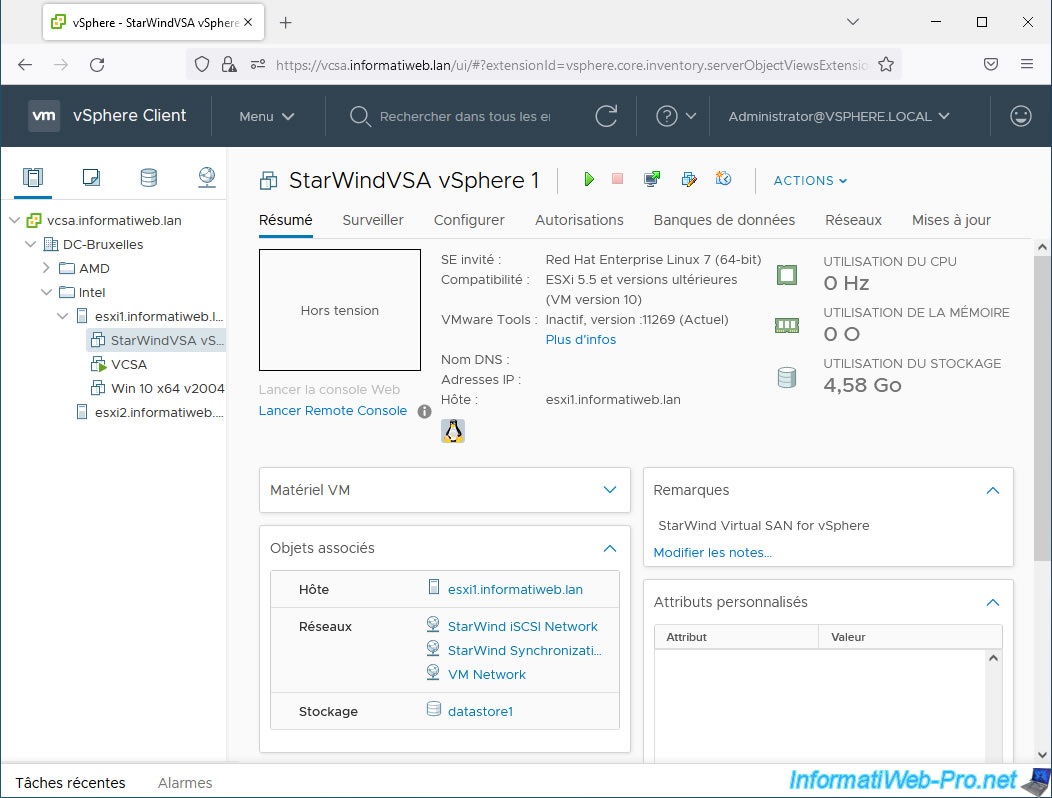
2.3. Deploy StarWind Virtual SAN for vSphere on your 2nd VMware ESXi host
Select your 2nd VMware ESXi host and click: Actions -> Deploy OVF Template.
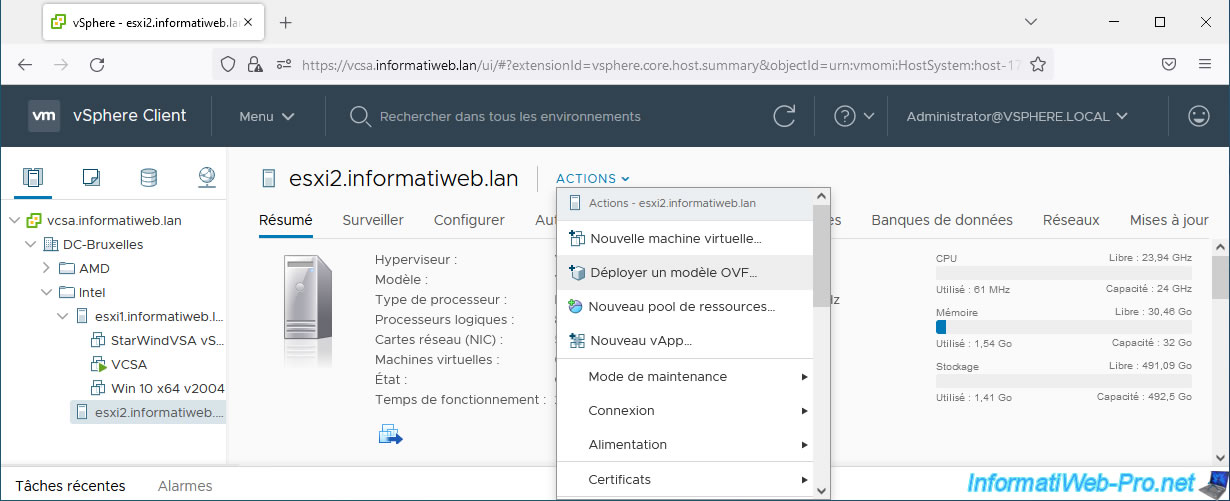
This time, indicate “StarWindVSA vSphere 2” for this 2nd instance of StarWind Virtual SAN.
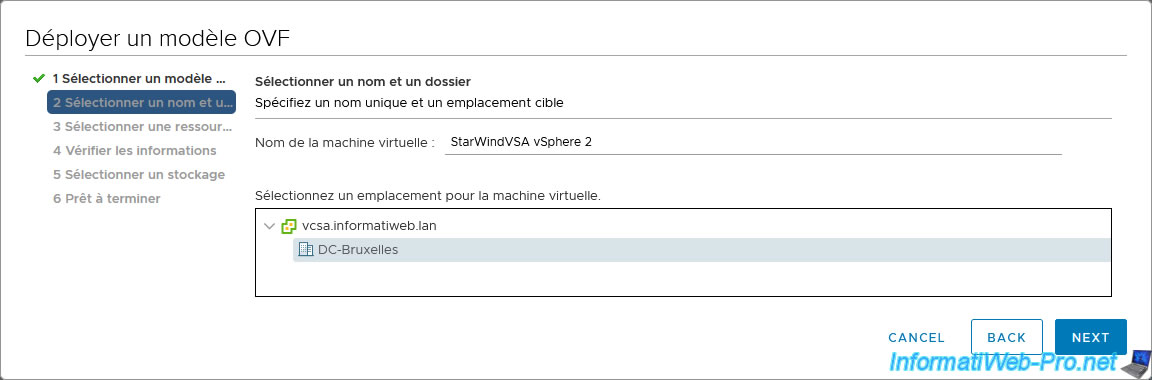
Select your 2nd VMware ESXi host.
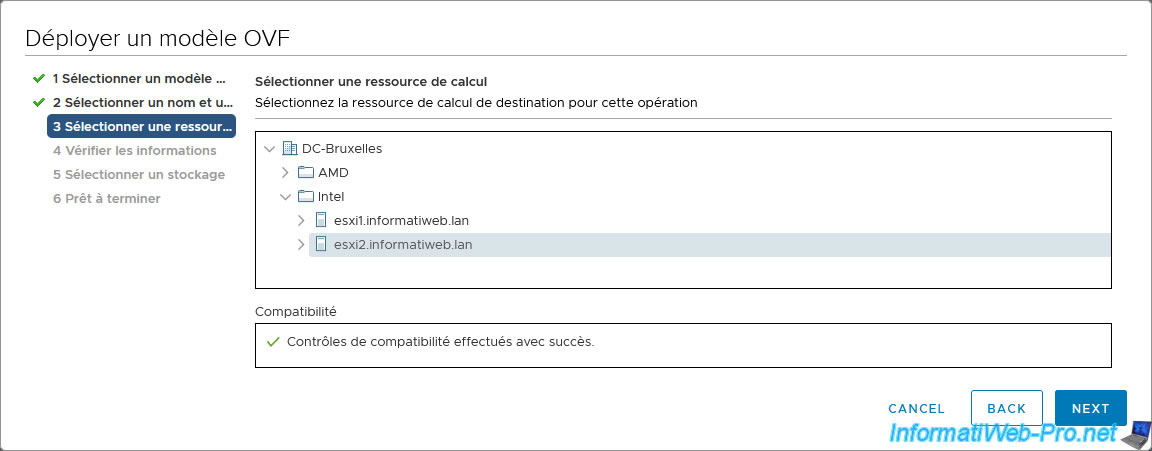
Map the networks of this StarWind virtual appliance to your virtual networks (as before).
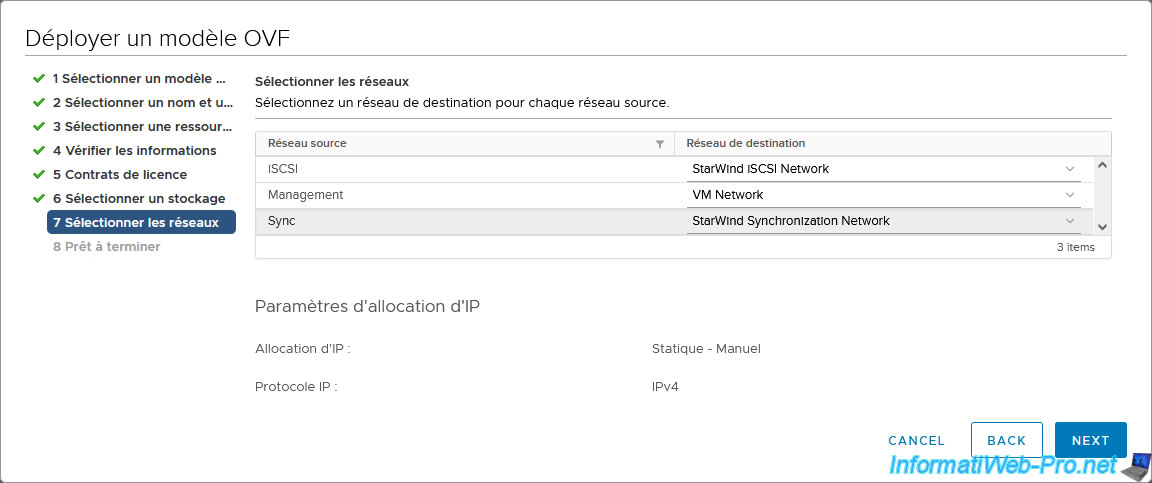
A summary of the StarWind Virtual SAN for vSphere OVF deployment appears.
Click Finish.
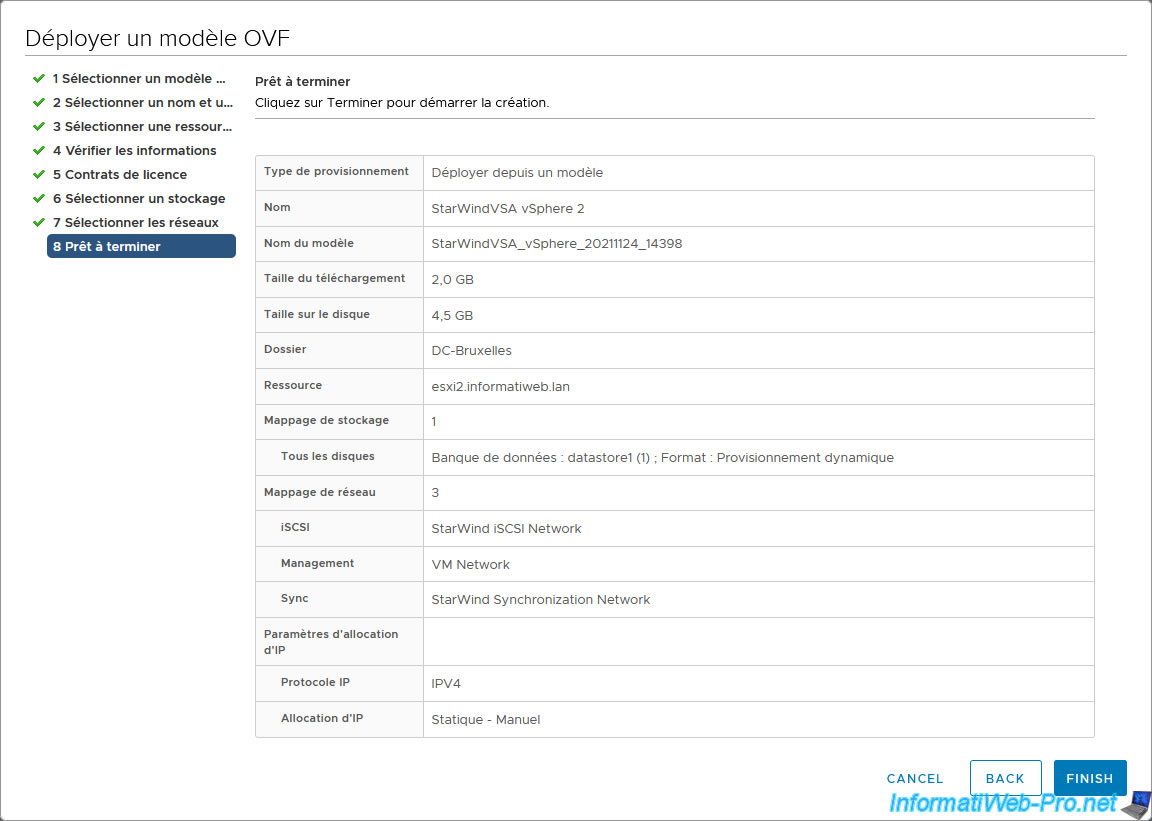
Wait while StarWind Virtual SAN is deployed on your 2nd VMware ESXi host.
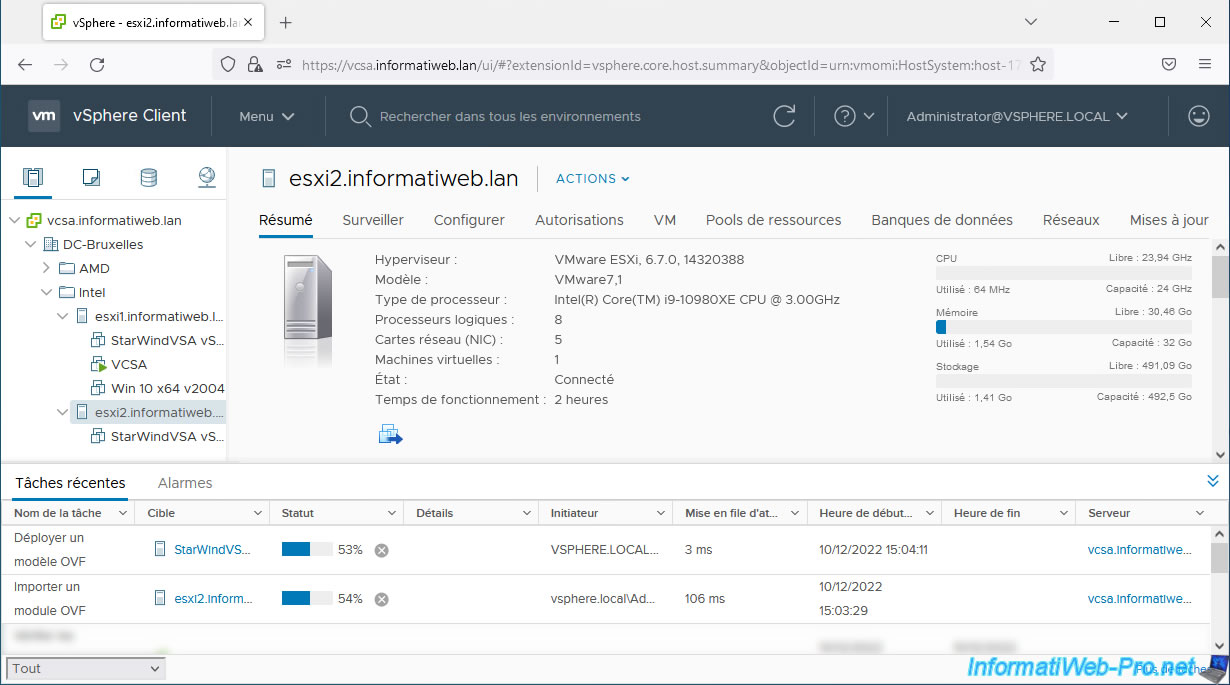
The virtual appliance has been successfully deployed.
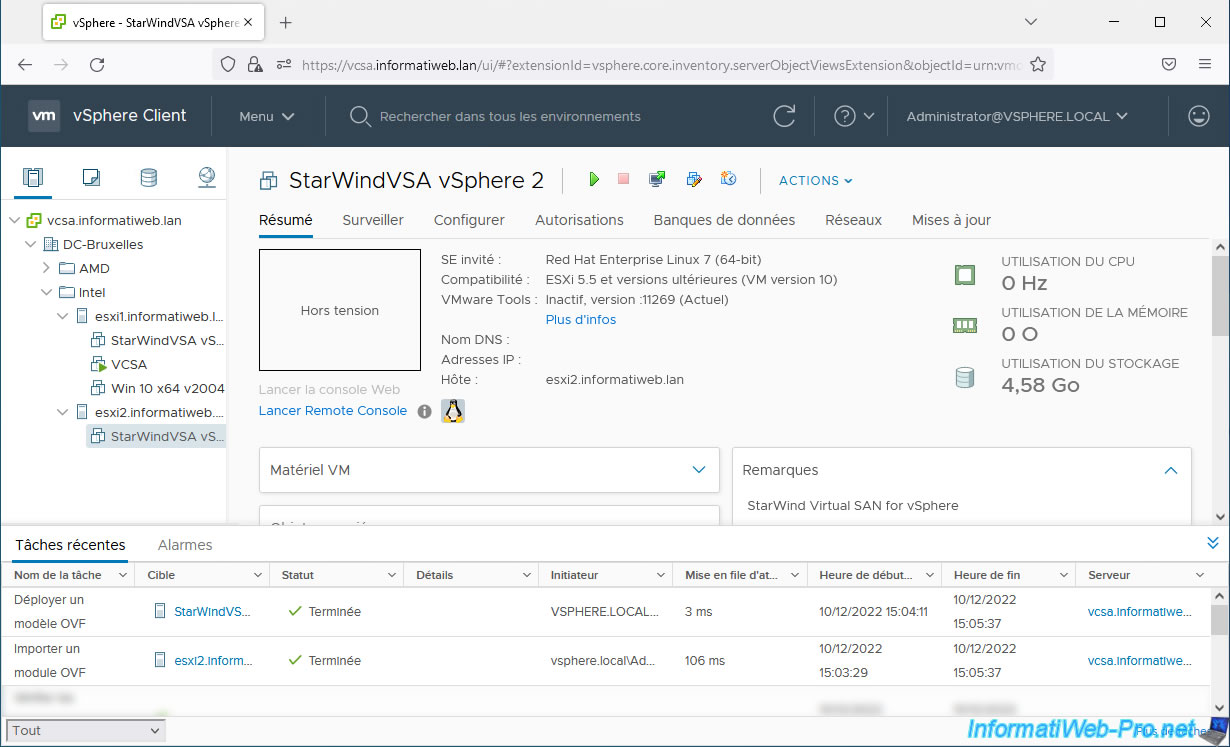
Edit the settings for this new StarWind virtual machine.
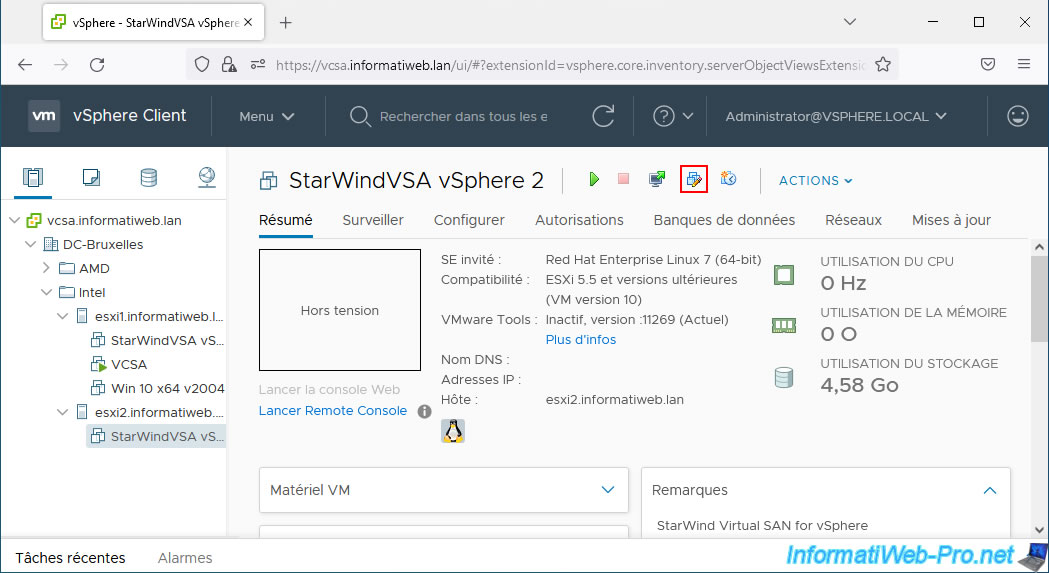
Optional: add 2 additional virtual network cards if desired to create redundancy for the "iSCSI / Heartbeat" and "Synchronization" networks.
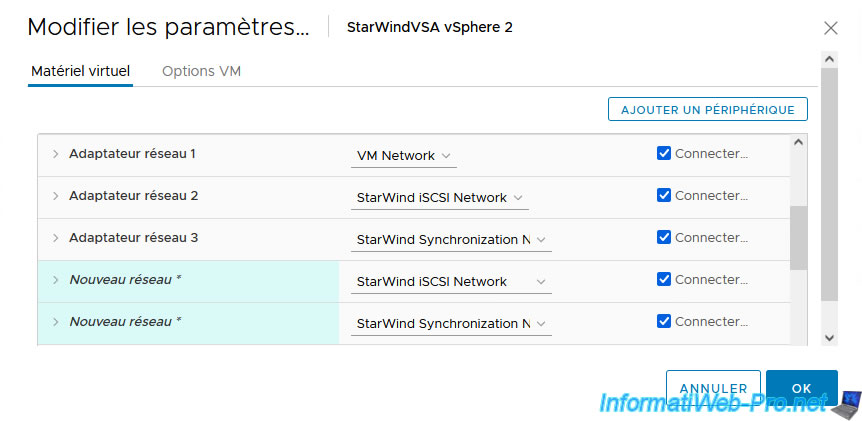
As expected, the virtual machine is connected to 3 networks.
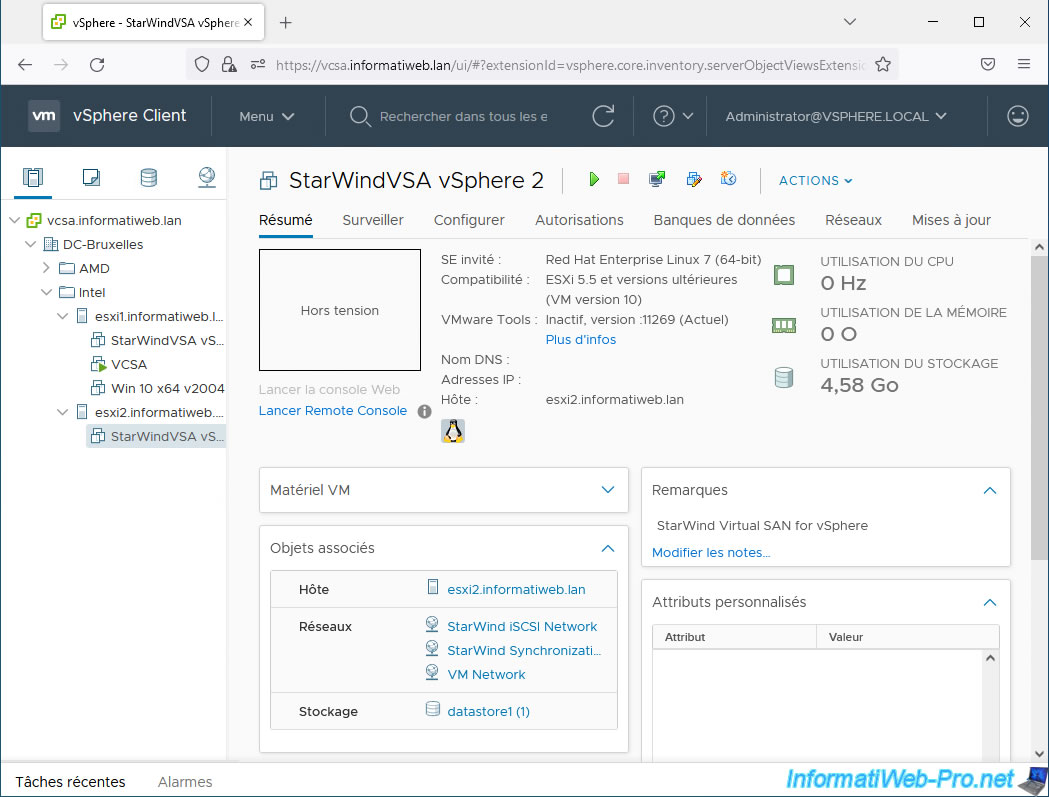
Share this tutorial
To see also
-

VMware 10/7/2022
VMware ESXi 6.7 - Update VMware ESXi from an ISO file
-
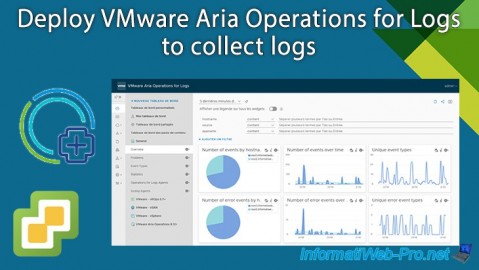
VMware 8/9/2024
VMware vSphere 6.7 - Collect logs with VMware Aria Operations for Logs
-
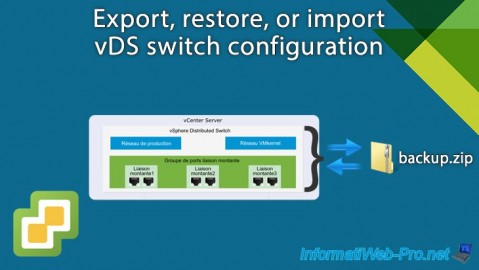
VMware 1/22/2025
VMware vSphere 6.7 - Export vDS switch configuration
-

VMware 11/15/2024
VMware vSphere 6.7 - Migrate VMs via vMotion (rename VM files)

No comment