- VMware
- VMware vCenter Server (VCSA), VMware vSphere
- 11 December 2024 at 09:07 UTC
-

- 1/3
When you use the VMware vCenter Server (VCSA) content libraries system, you have the ability to share its content through content publishing.
If you have multiple linked VMware vCenter Servers (VCSA) servers (ELM mode), you will also be able to manage the distribution of VM templates through these content libraries by publishing all or some VM templates to all or some subscribed content libraries created on your other VMware vCenter Server (VCSA) servers.
Important : unlike subscribed content libraries which can be created from a content library published from any compatible VMware vCenter Server (VCSA), the use of subscriptions is only possible if the source vCenter Server and the destination are linked together (ELM mode).
- Create the published local content library
- Create the subscribed content library
- Add a subscription
- Add a VM template to the published content library
- Unable to synchronize VM templates
- Publish a VM template from a published content library
- Publish all VM templates from a published content library
1. Create the published local content library
For this tutorial, we will create a local content library in Brussels ("brux-vcsa" server) and publish these to be able to create a subscribed content library in Paris ("paris-vcsa" server) which will be linked to that from Brussels.
Then, thanks to subscriptions, you will be able to publish content (VM models only) to Paris from the Brussels content library.
If you want to know more about the infrastructure used in this case, refer to our tutorial: VMware vSphere 6.7 - Enhanced Linked Mode (ELM).
To get started, go to your local VMware vCenter Server (VCSA).
In our case, this is our server "brux-vcsa.informatiweb.lan" which is located in Brussels.
Note: for more information regarding content libraries on VMware vCenter Server (VCSA), refer to our tutorial: VMware vSphere 6.7 - Create a content library.
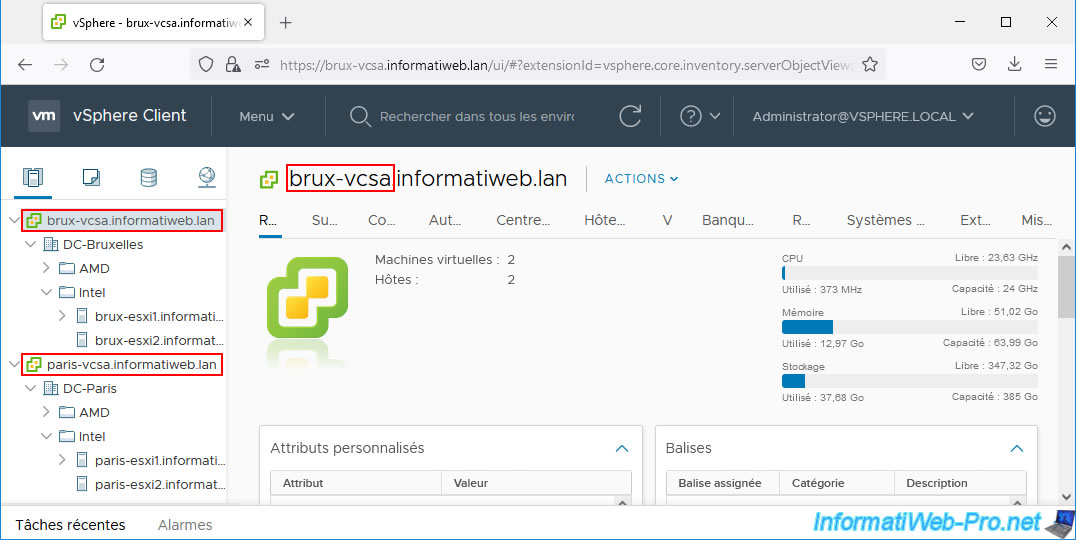
Go to the menu and click: Content Libraries.
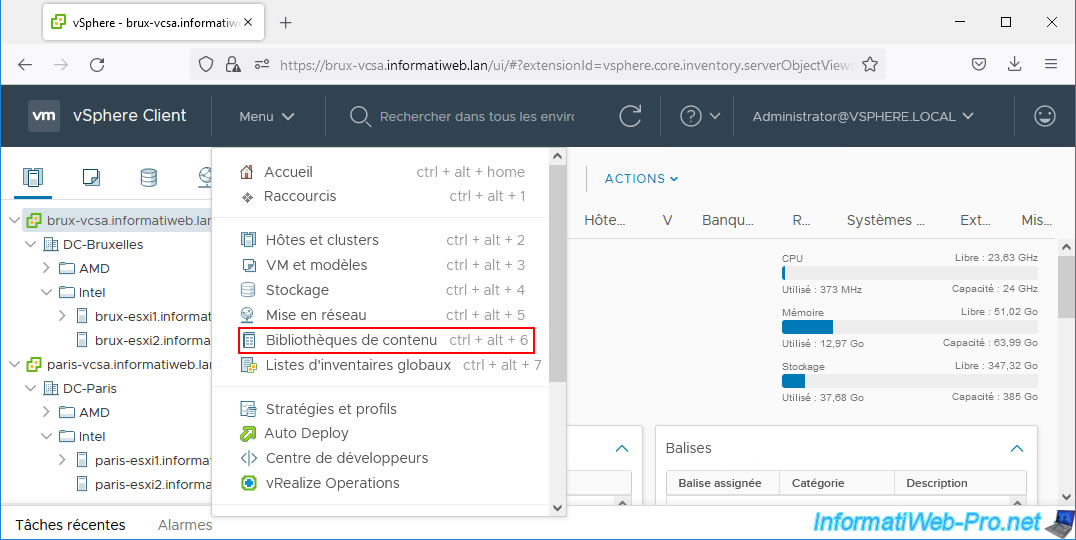
Click the "+" icon to add a new content library.
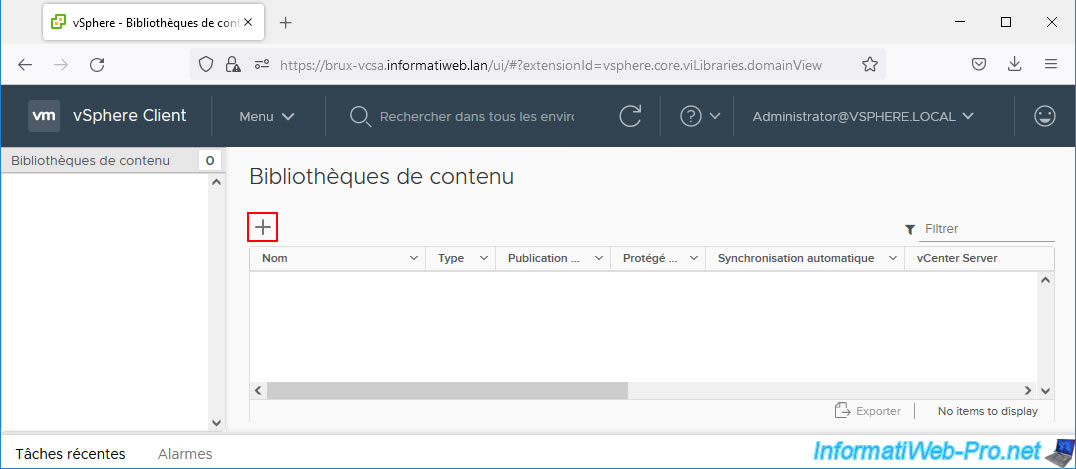
Provide a name for it and select your local vCenter Server.
In our case, we will create a content library named "Brux_SharedContentLibrary" on our server "brux-vcsa.informatiweb.lan" located in Brussels.
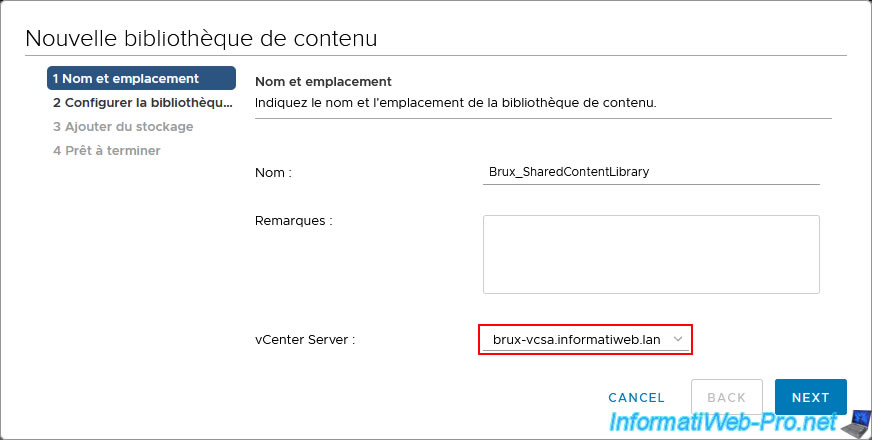
Choose "Local content library" and enable publishing, as well as authentication (optional) to prevent anyone from connecting to it.
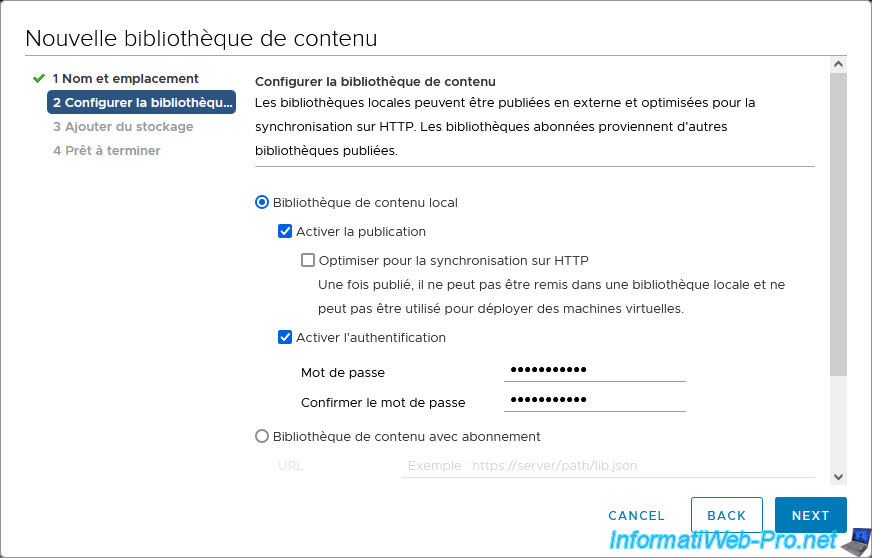
Select the datastore you want to use for storing the files you will add to your local content library.
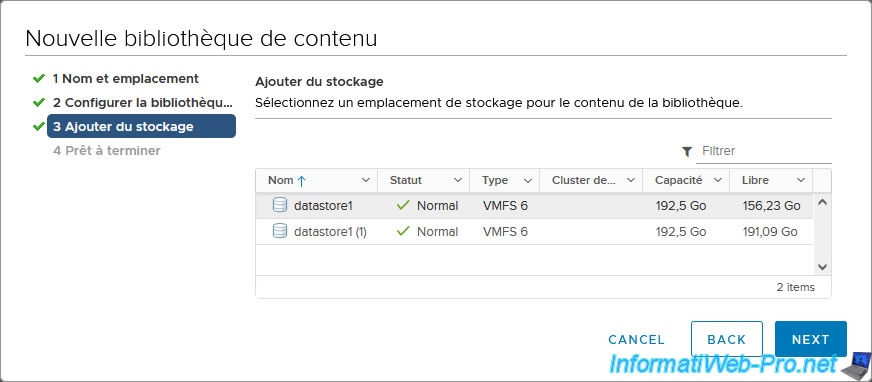
Click Finish.
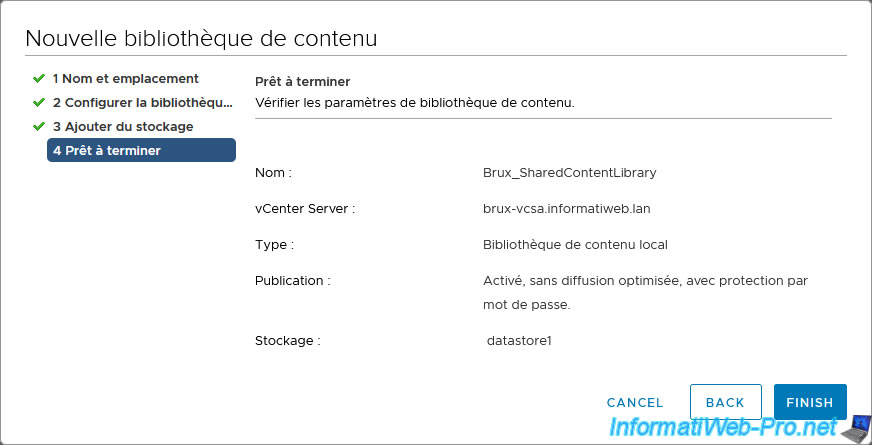
Your local content library has been created.
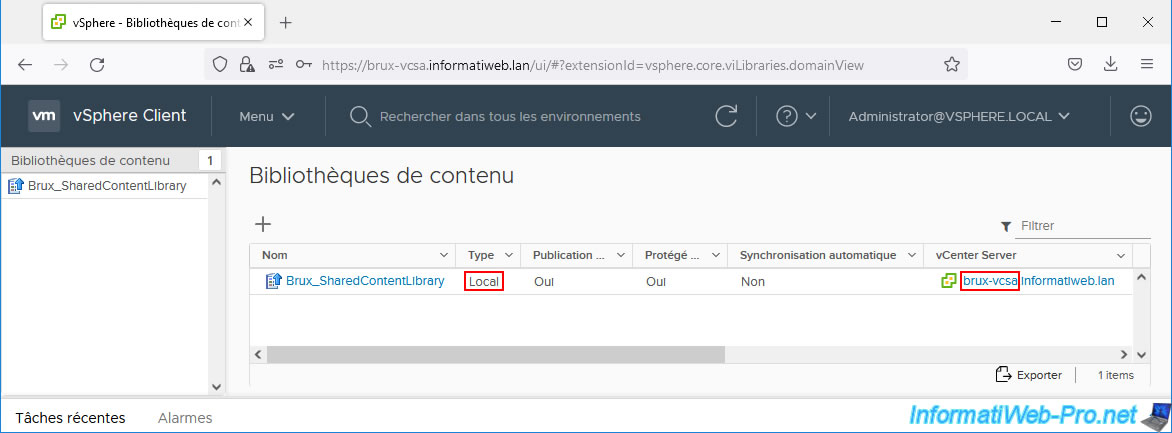
2. Create the subscribed content library
On the remote vCenter Server (in our case, the "paris-vcsa" server located in Paris), go to the menu and click on: Content Libraries.
Next, click on the "+" icon.
Note: for more information regarding published and subscribed content libraries on VMware vCenter Server (VCSA), refer to our tutorial: VMware vSphere 6.7 - Create a published content library.
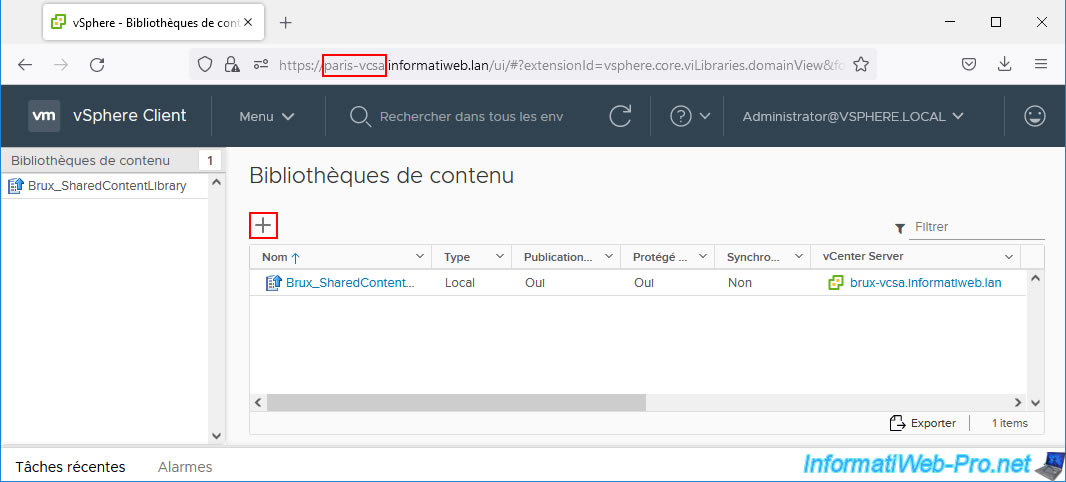
This time, create a subscribed content library on the remote vCenter Server.
In our case: paris-vcsa.informatiweb.lan.
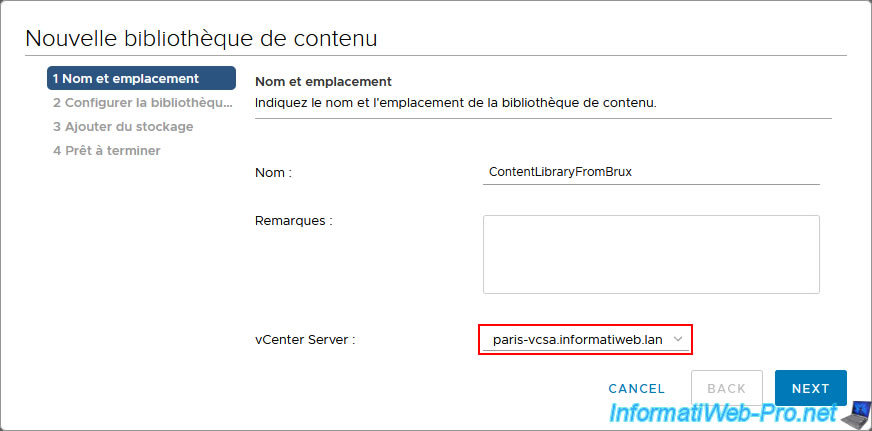
To configure the subscribed content library, you will need the subscription URL of the published content library created in step 1 of this tutorial.
In our case: the content library "Brux_SharedContentLibrary" created on the vCenter Server in Brussels.
To get the subscription URL for this published local content library, click its name in the list of content libraries on your vCenter Server.
In the "Publishing" section, you will find this "Subscription URL" link, as well as a "Copy link" button to easily copy it.
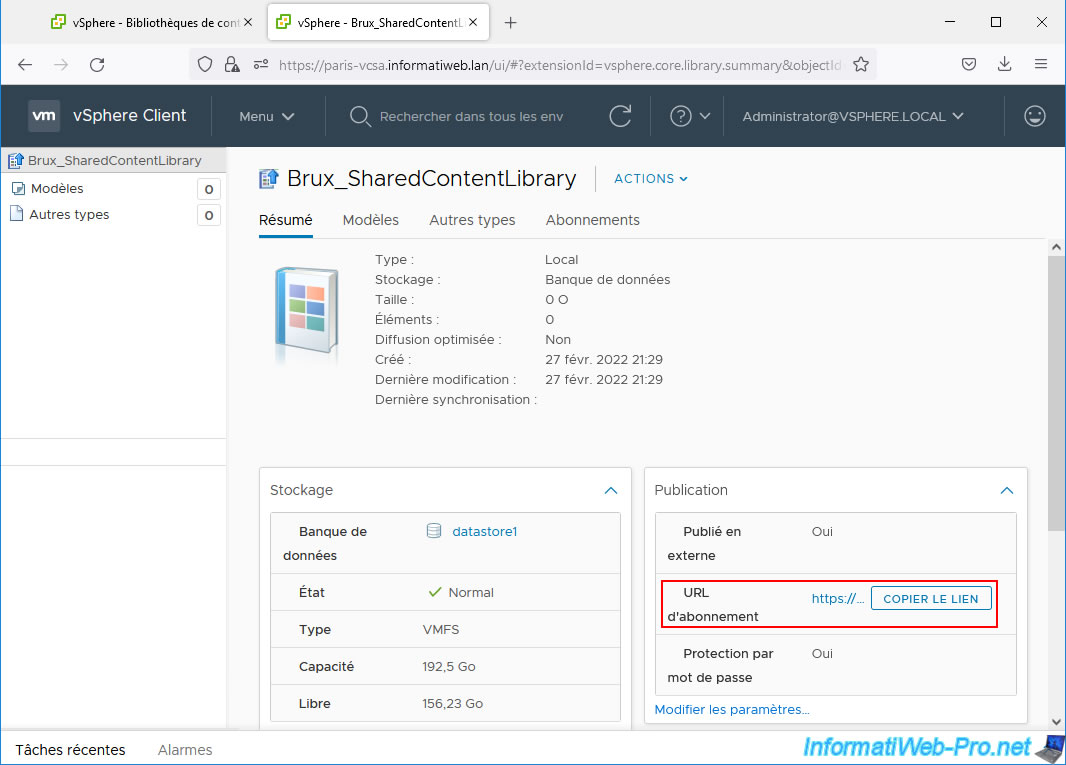
Otherwise, you can also click "Actions -> Change Settings" to see the full link (subscription URL).
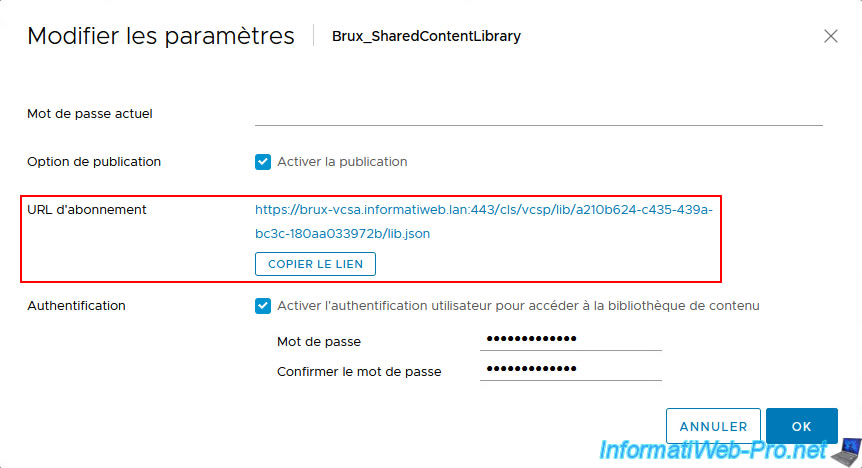
To create the subscribed content library:
- select: Subscribed content library
- paste the previously copied subscription URL
- enable authentication if you enabled it when creating the published content library corresponding to the subscription URL above and provide the password corresponding to it
For downloading content, choose what you prefer.
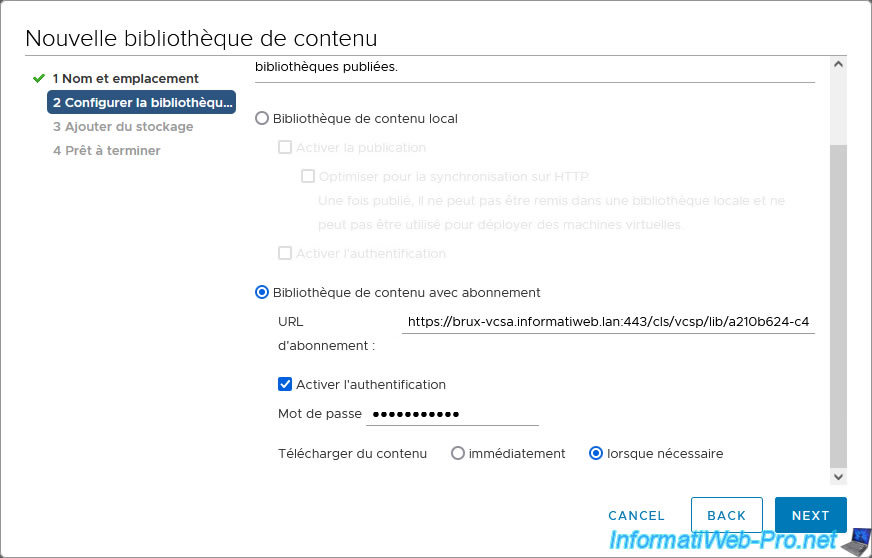
Choose the datastore where the data from this subscribed content library will be stored on your remote vCenter Server (the one in Paris in our case).
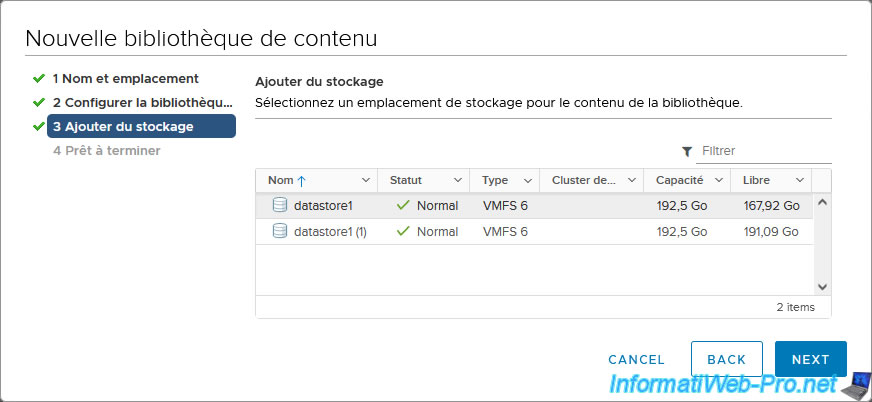
A summary appears.
Click Finish.
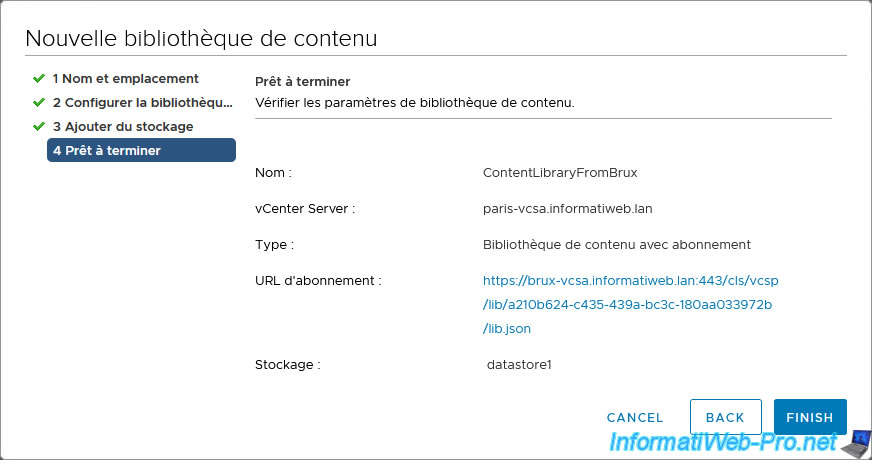
Your subscribed content library was created on your remote vCenter Server.
In our case, on the server: paris-vcsa.informatiweb.lan.
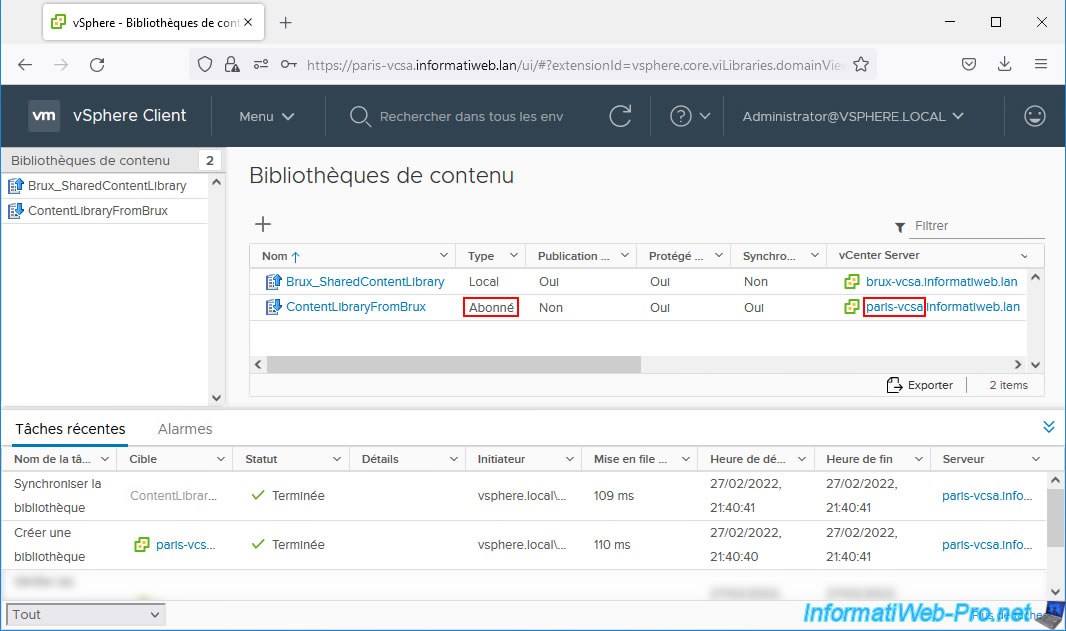
As you can see, its type is "Subscribed".
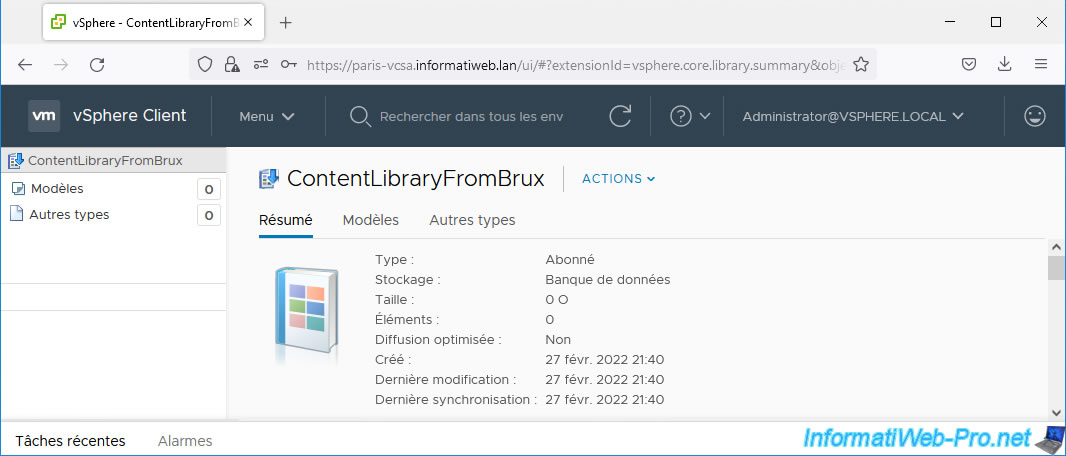
Share this tutorial
To see also
-

VMware 7/1/2022
VMware ESXi 7.0 / 6.7 - Transfer files between your PC and your VMs
-
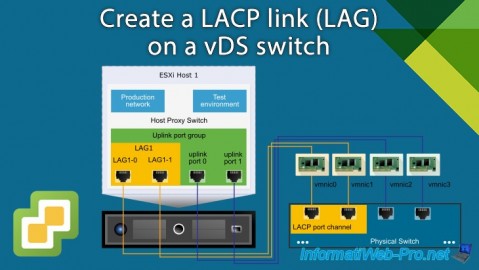
VMware 1/10/2025
VMware vSphere 6.7 - Create a LACP link (LAG)
-
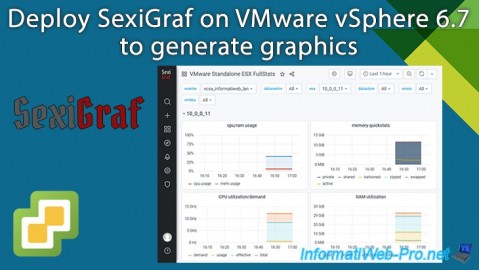
VMware 8/14/2024
VMware vSphere 6.7 - Generate graphics with SexiGraf
-

VMware 6/5/2024
VMware vSphere 6.7 - Import VMs from OVF / OVA format


You must be logged in to post a comment