Create a subscribed content library (to access remote resources) on VMware vSphere 6.7
- VMware
- VMware vCenter Server (VCSA), VMware vSphere
- 11 December 2024 at 09:07 UTC
-

- 3/3
5. Unable to synchronize VM templates
If you go to the "Templates" tab of a subscribed content library, you will see that VMware tells you this:
Plain Text
You can sync OVF models only. Synchronization is not available for VM templates.
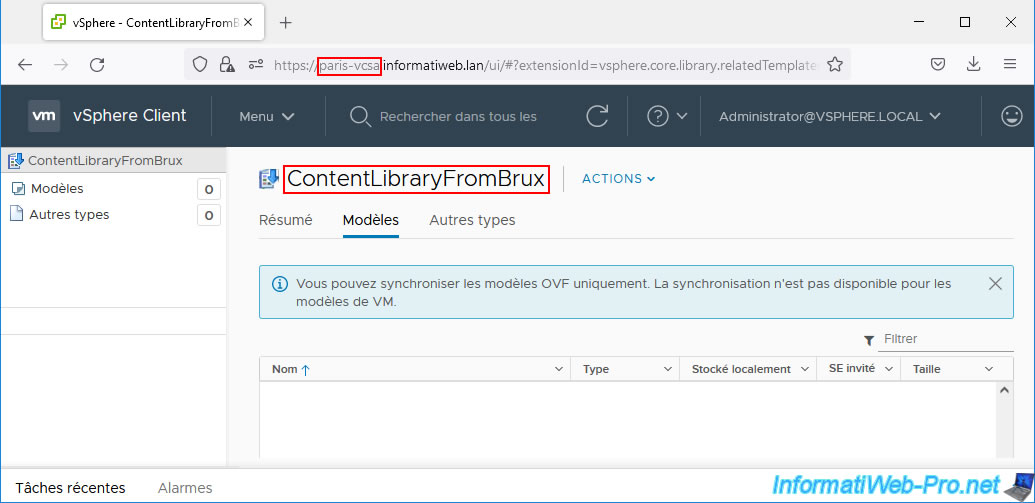
Additionally, using the "Actions -> Synchronize" option will not change anything.
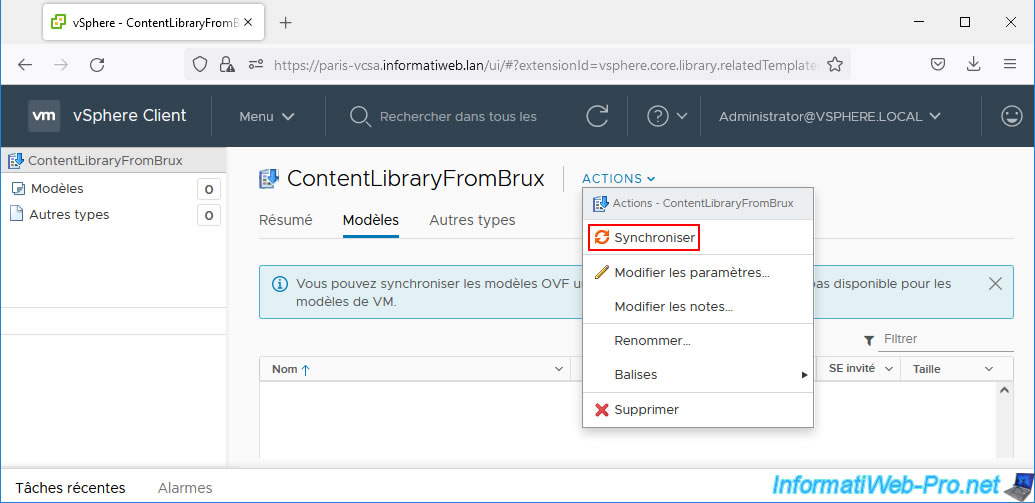
As you can see, the "Sync Library" task is completed and the VM template created in the published content library does not appear.
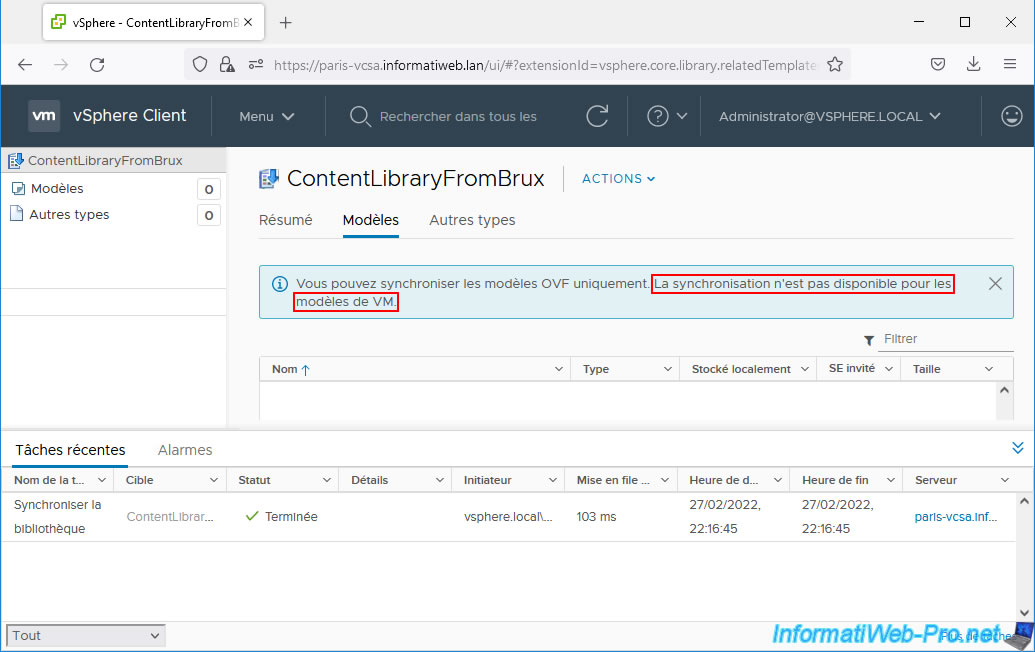
6. Publish a VM template from a published content library
When you create one or more subscriptions on a published content library, you have the option to publish only certain VM templates or all for one subscription or for multiple subscriptions.
To start, we'll publish a specific VM template.
To do this, go to the "Templates" tab of your published content library and right-click "Publish" on the VM template you want to publish.
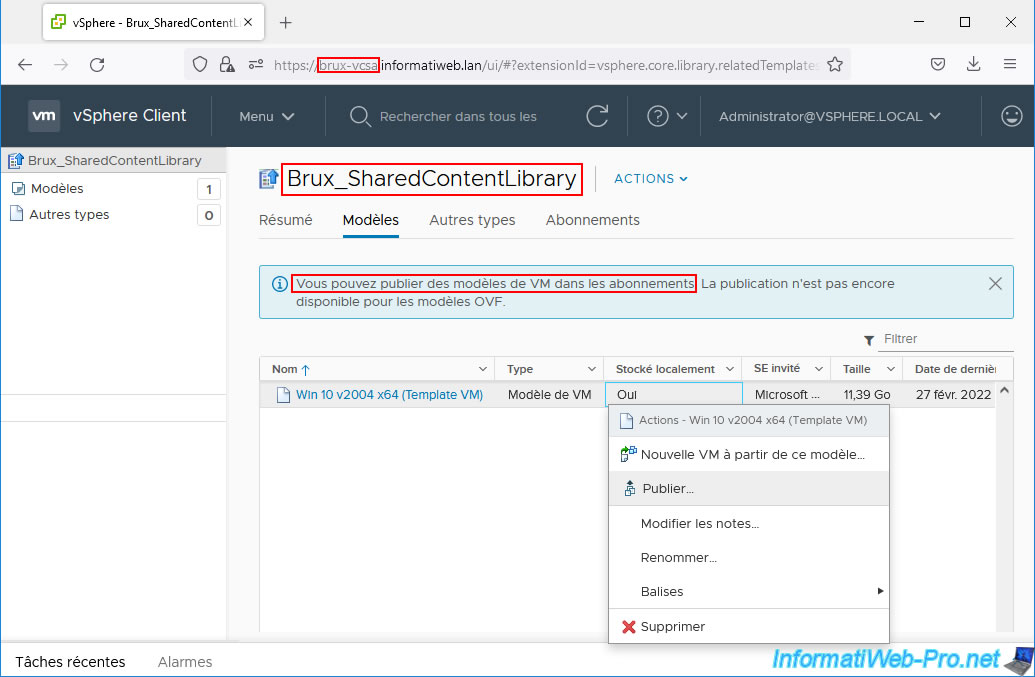
Select the subscription(s) you want to publish this content to.
In our case, the subscription concerning our subscribed content library "ContentLibraryFromBrux" created on our server "paris-vcsa.informatiweb.lan".
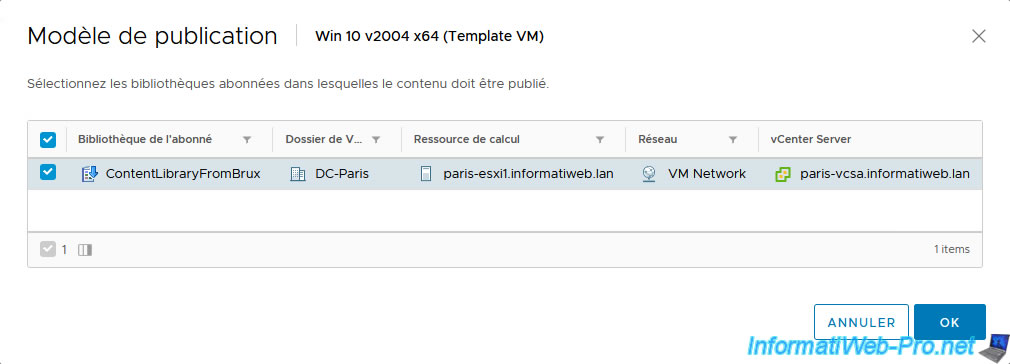
Publishing a VM template to a subscription will trigger several tasks:
- Clone virtual machine: with the name of the VM model concerned as the target
- Publish the library item for subscription: with the name of the subscribed content library (Paris in our case) as the target
- Publish the library item with the affected VM template name as the target
Note: in the "Server" column, you will see each time the name of the source vCenter Server (from which the desired VM model is published) appear.
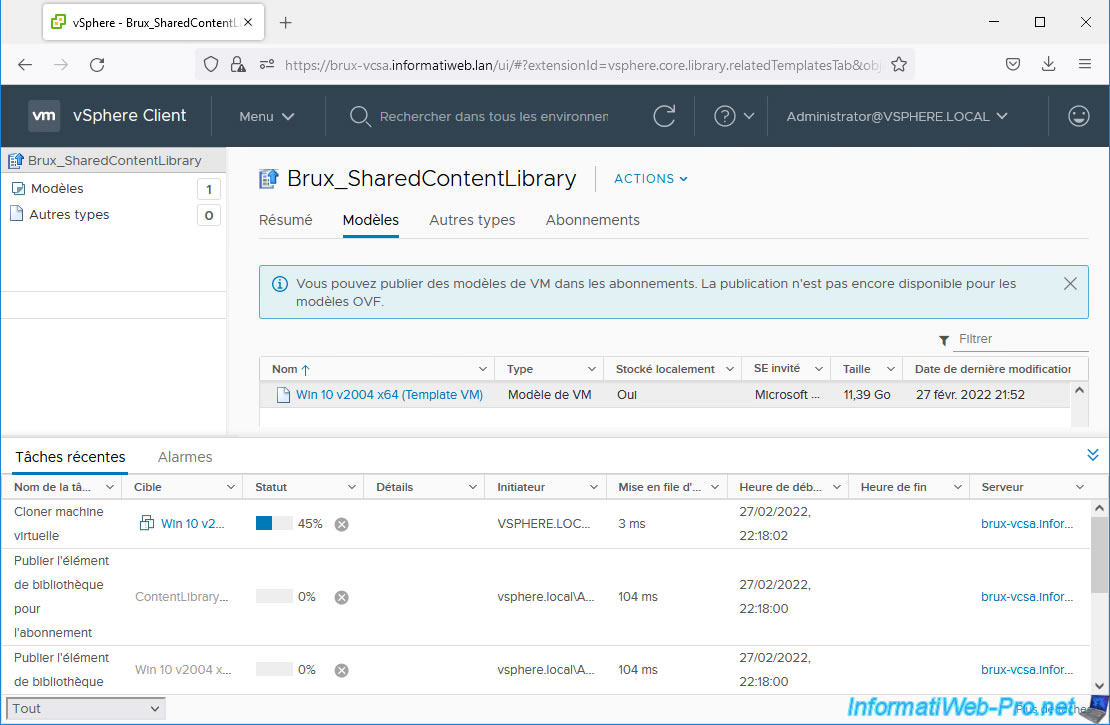
Publication of the desired VM template is complete.
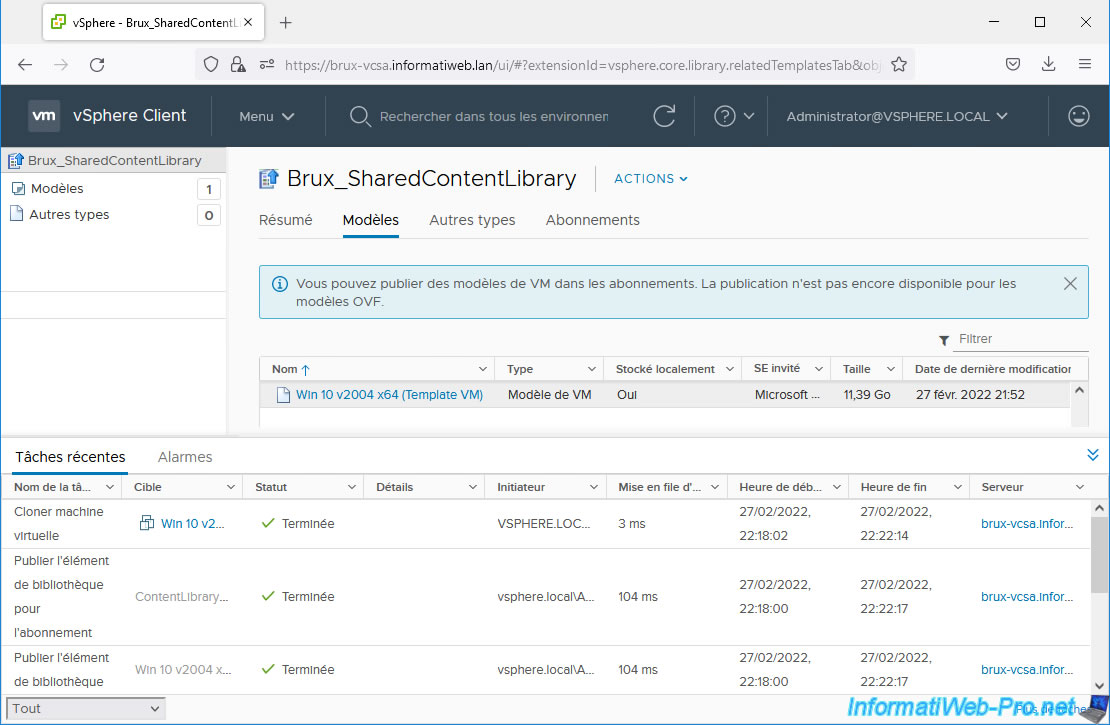
If you look in the "Templates" tab of your subscribed content library, you will see the desired VM template appear.
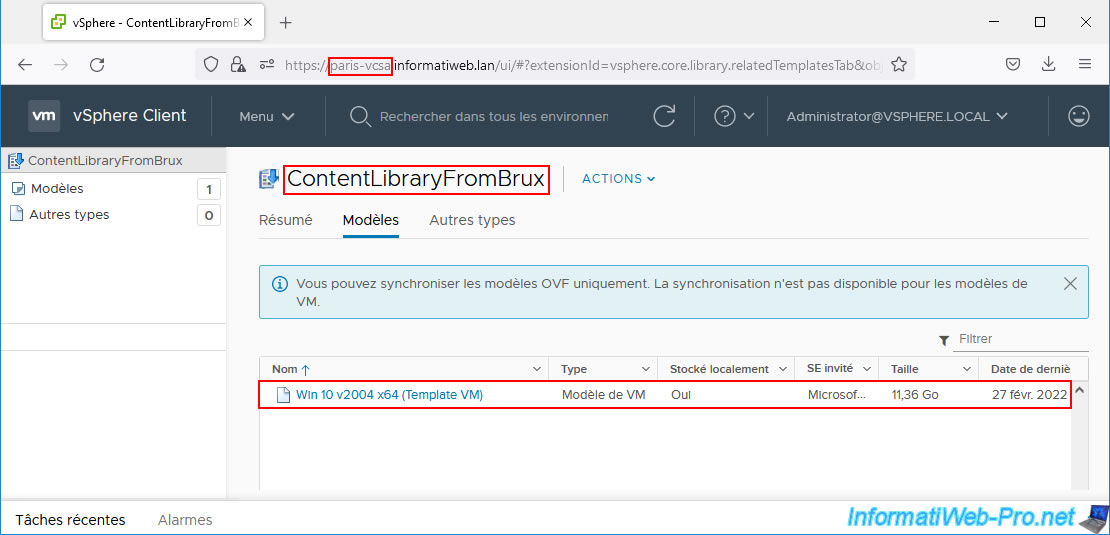
7. Publish all VM templates from a published content library
If you want to publish all VM templates in your published content library for one or more subscriptions, go to the "Subscriptions" tab of your published content library.
Next, select the subscription(s) to which you want to publish all the VM templates in your published content library and click Publish.
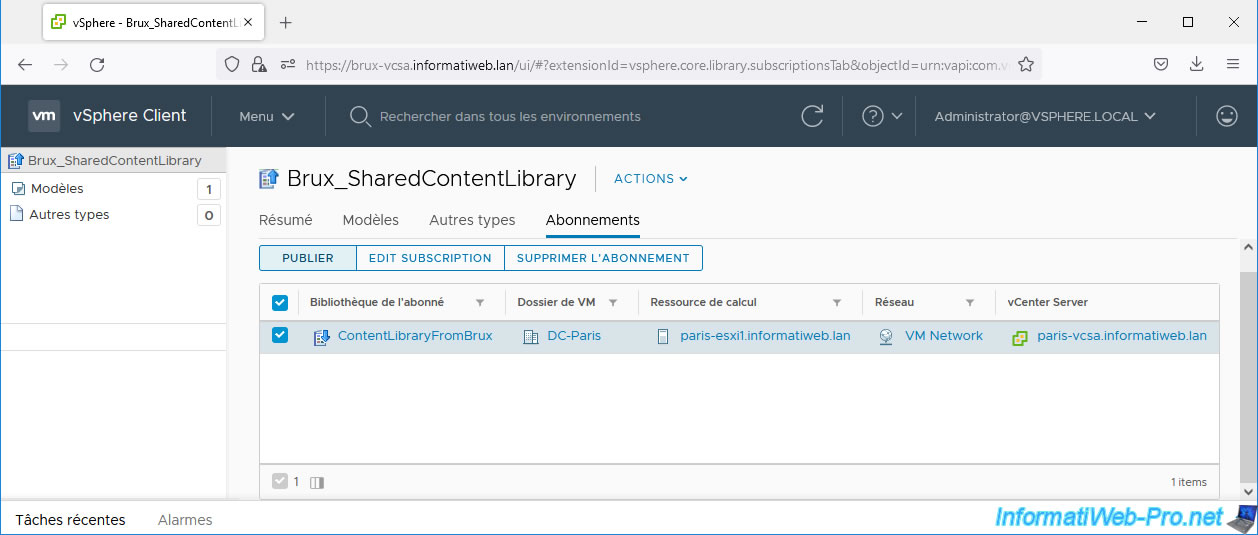
A "Publish Library" window telling you that all VM templates in your published content library will be published to the selected subscriptions.
As noted in this warning, OVF templates and other file types present (if any) in your published content library will not be published
Indeed, as explained previously, this is not currently supported.
All VM templates in the library will be published for selected subscriptions. Selected OVF templates and other types will not be published.
Click "Publish" to confirm the publication of all VM templates that are in your published content library.
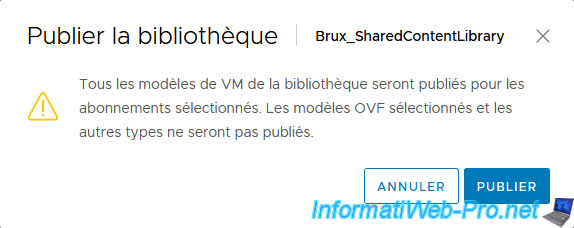
This time, you will see these tasks appear:
- Publish library for subscription: with the name of your subscribed content library as the target
- Publish Library: with the name of your published content library as the target
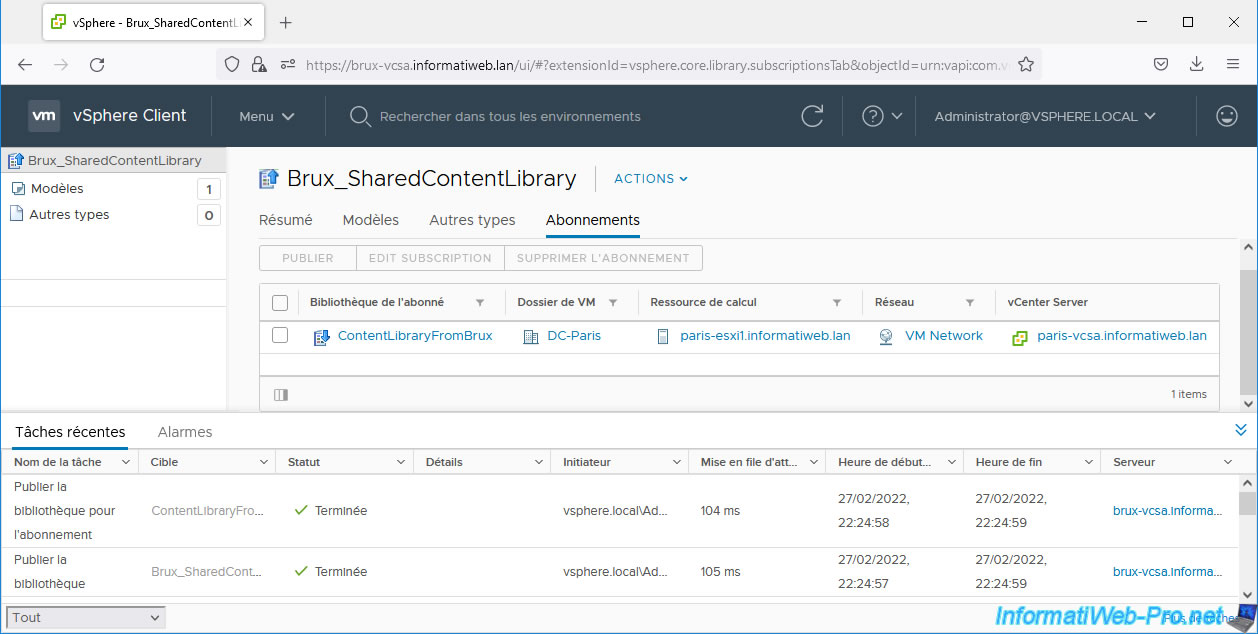
If you look in the "Templates" tab of your subscribed content library, you will see all the VM templates in your published content library appear.
In our case, it doesn't change anything in this case since we only had one and we had already published it in the previous step of this tutorial.
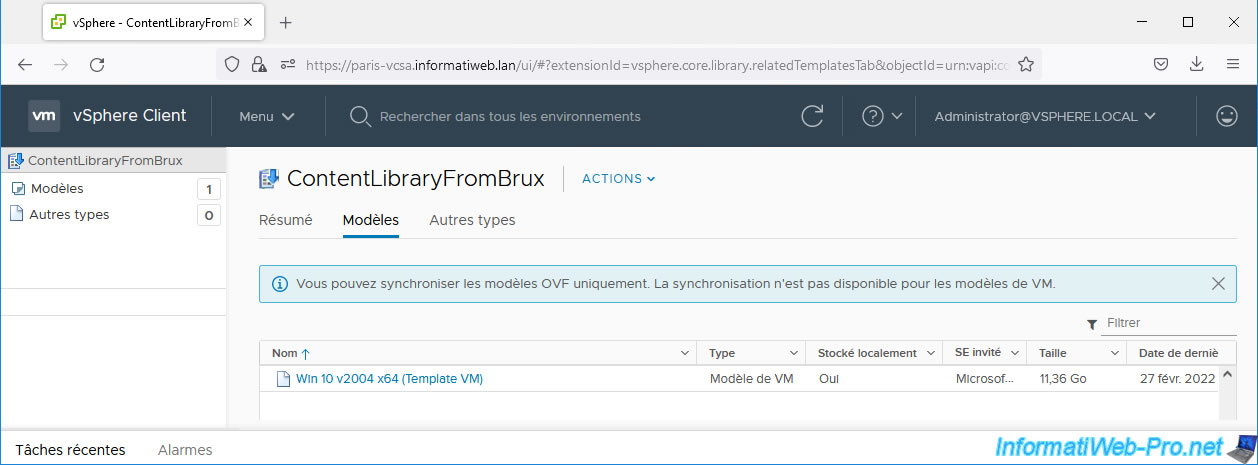
Share this tutorial
To see also
-

VMware 10/28/2022
VMware ESXi 6.7 - Synchronize the clock from a time server (NTP)
-

VMware 1/20/2023
VMware ESXi 6.7 - Use persistent memory (PMem) on a virtual VMware ESXi
-

VMware 5/17/2024
VMware vSphere 6.7 - Create and manage tags
-
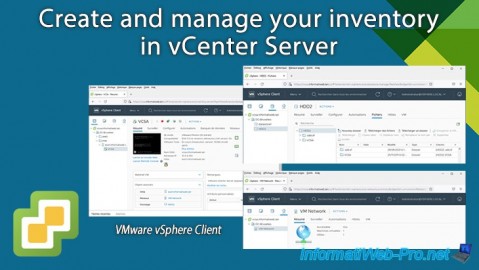
VMware 3/22/2024
VMware vSphere 6.7 - Create and manage your inventory in vCenter Server

No comment