- VMware
- VMware vCenter Server (VCSA), VMware vSphere
- 20 March 2024 at 09:09 UTC
-

When you install the Windows version of VMware vCenter Server, many VMware services will be installed and available in the Windows Server mmc console (services.msc).
- Services available on Windows
- VMware service dependencies
- Manage VMware vCenter Server services on Windows
- Completely restart vCenter Server services
1. Services available on Windows
Starting with version 6.5 of VMware vCenter Server, vCenter Server appliance services are no longer independent services in the Service Control Manager (SCM) component of Windows (Server).
Since this version 6.5 of VMware vCenter Server, these are executed as child processes of the "VMware Service Lifecycle Manager (vmon)" service.
Hence the fact that there are not many services visible from the Windows Server "Services" console.
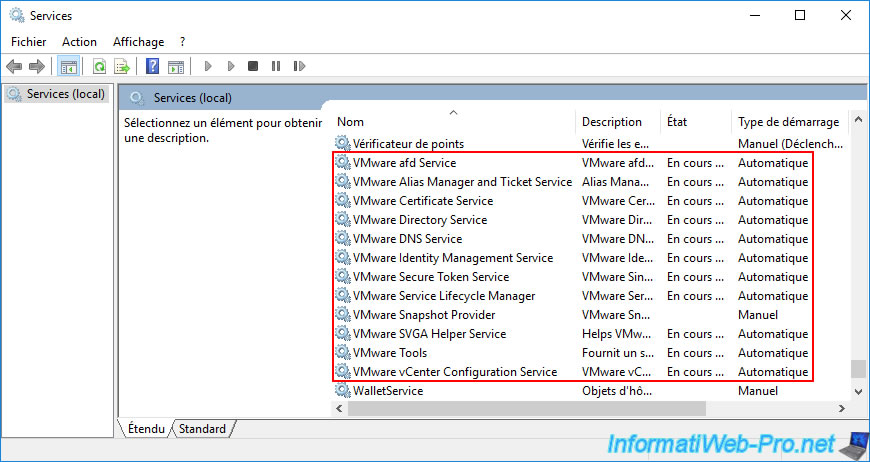
To list all services available on VMware vCenter Server (including those that were not visible above), open a command prompt as administrator and move to the VMware vCenter Server "bin" folder:
Batch
cd C:\Program Files\VMware\vCenter Server\bin
Then use this command:
Batch
service-control --list-services
Note: the "service-control --list" command will return the same result, but it is deprecated. It may therefore no longer work in future versions of VMware vCenter Server.
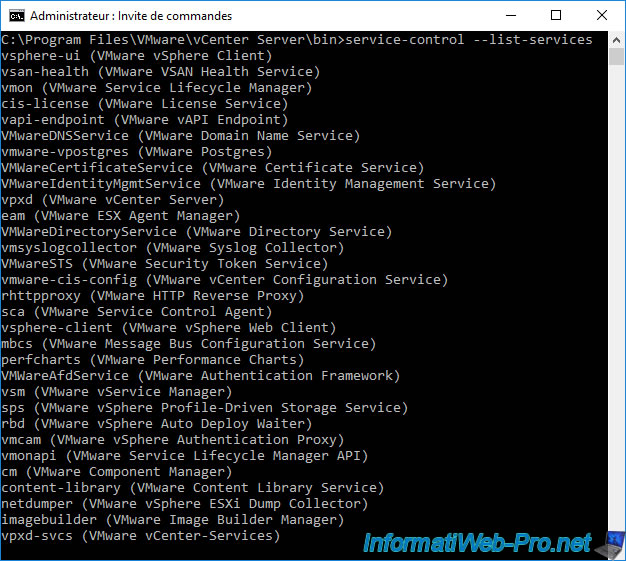
To quickly find out which services are running (Running) and which services are stopped (Stopped), use the "--status" parameter:
Batch
service-control --status
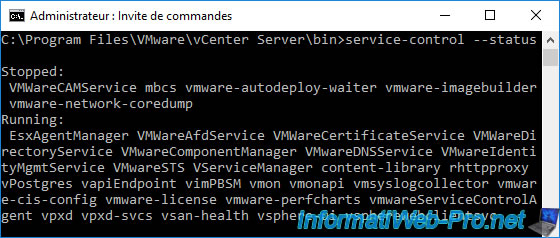
To find out the other parameters available for this "service-control" command, use the "--help" parameter or its equivalent "-h".
Batch
service-control --help
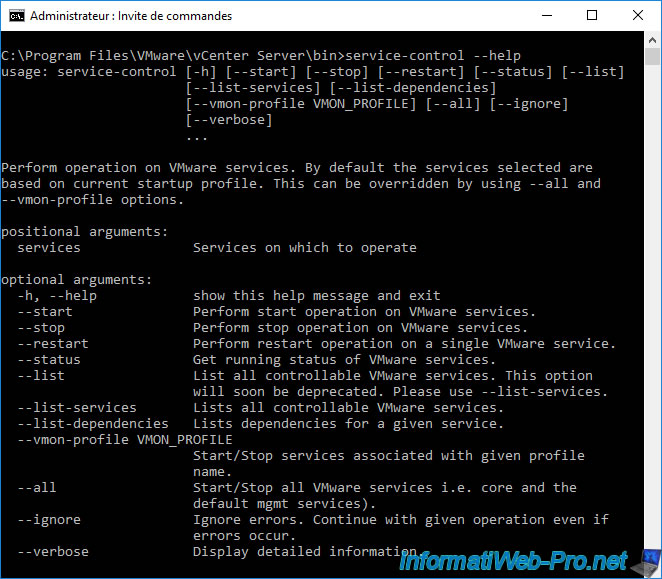
2. VMware service dependencies
As you saw earlier, VMware vCenter Server comes with many services.
But, all these services depend on each other.
This means that if you want to stop or restart a service, this will also impact other VMware vCenter Server services.
Let's take the example of the service: VMware Service Lifecycle Manager.
Double-click or right-click "Properties" on it.
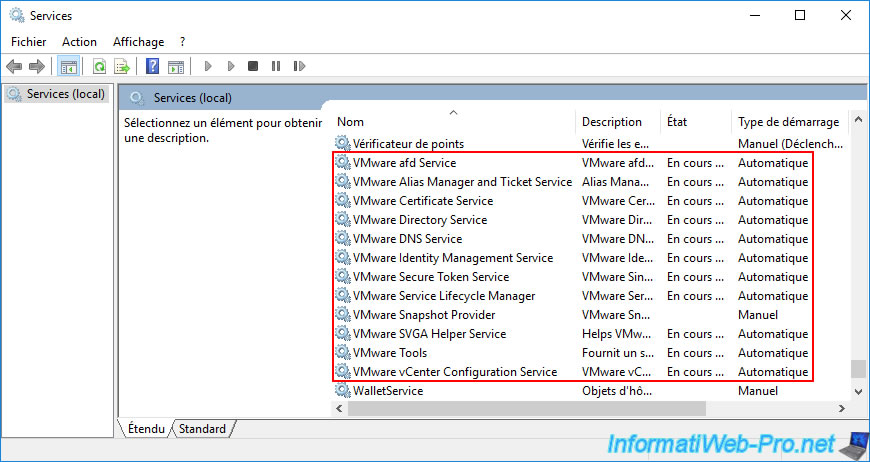
As you can see at the top of the window, the real name of this "VMware Service Lifecycle Manager" service is: vmon.
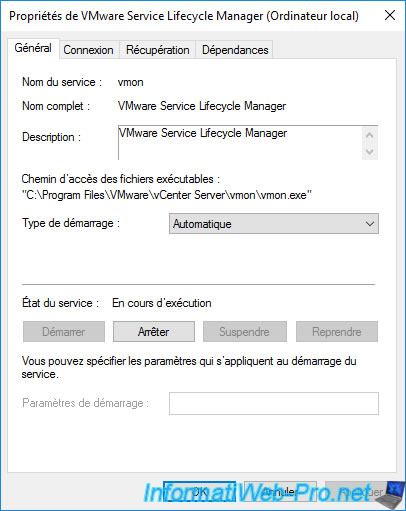
If you go to the "Dependencies" tab of this service, you will see that it depends on several services and in particular the "VMware Secure Token Service".
In addition, this "VMware Secure Token Service" service itself depends on 2 other services.
In other words, stopping or restarting this "VMware Service Lifecycle Manager" service will also cause the services listed here to be stopped or restarted.
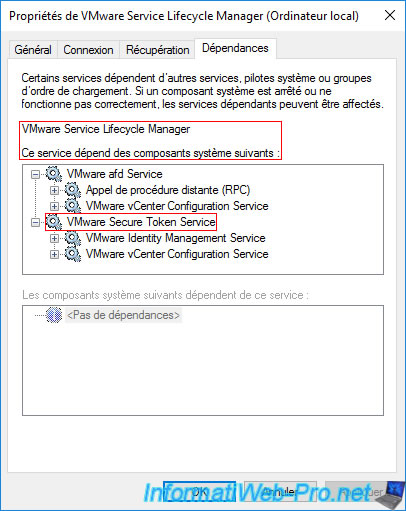
If you go to the properties of the "VMware Service Lifecycle Manager" service on which the "VMware Secure Token Service" service depends, you will see that Windows Server tells you that this is a dependency for the service mentioned above (VMware Service Lifecycle Manager).
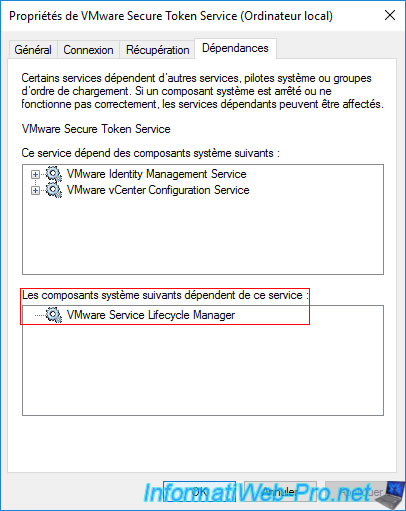
3. Manage VMware vCenter Server services on Windows
To stop, start or restart a VMware vCenter Server service, you will need to use the "service-control" command with the corresponding parameter (--stop, --start or --restart) and specify the (short) name of the desired service .
Important: as a reminder, these services very often have dependencies, so think about this before stopping or restarting one of them.
To stop a service, use the "--stop" parameter.
Batch
service-control --stop [nom du service]
To start a service, use the "--start" parameter.
Batch
service-control --start [nom du service]
To restart a service, use the "--restart" parameter.
Batch
service-control --restart [nom du service]
4. Completely restart vCenter Server services
If you want to restart all VMware vCenter Server services, for example in the event of a problem or instability, you will need to stop all VMware vCenter Server services and then start them again.
This is because the "--restart" parameter can only be used to restart one service at a time. Otherwise, an error will appear to explain it to you.
To completely restart VMware vCenter Server without restarting your physical server, you will therefore need to stop all its services using the "--all" parameter.
Batch
service-control --stop --all
This will display:
Plain Text
Operation not cancellable. Please wait for it to finish... Performing stop operation on profile: ALL... Successfully stopped service vmon Successfully stopped profile: ALL. ... Successfully stopped service vmware-cis-config
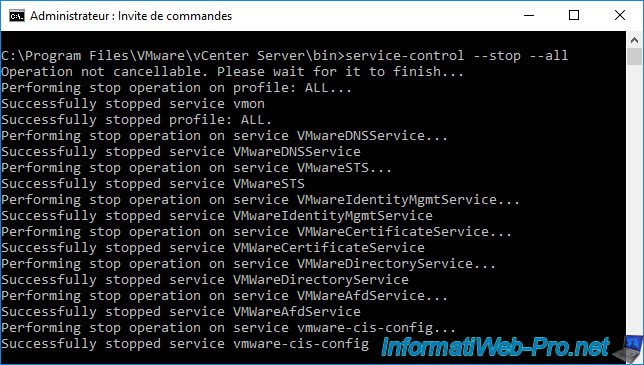
Next, start all VMware vCenter Server services using the "--start" parameter:
Batch
service-control --start --all
This will display:
Plain Text
Operation not cancellable. Please wait for it to finish... Performing start operation on service vmware-cis-config... Successfully started service vmware-cis-config ... Performing start operation on profile: ALL... Successfully started service vmon Successfully started profile: ALL.
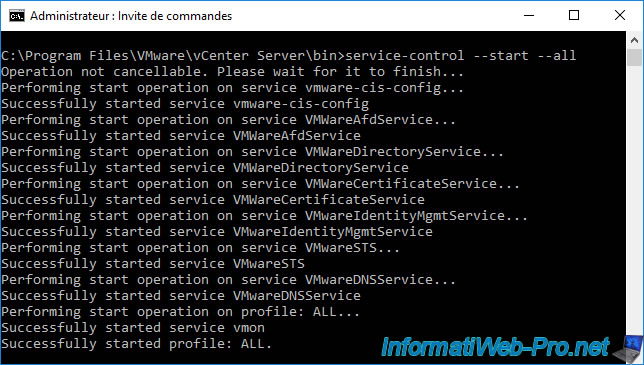
Source : How to Stop, Start or Restart vCenter Server 6.x Services (2109881)
Share this tutorial
To see also
-

VMware 2/19/2025
VMware vSphere 6.7 - Create a cluster and enable EVC mode
-
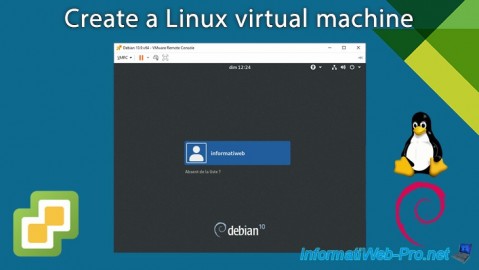
VMware 3/29/2024
VMware vSphere 6.7 - Create a Linux virtual machine
-
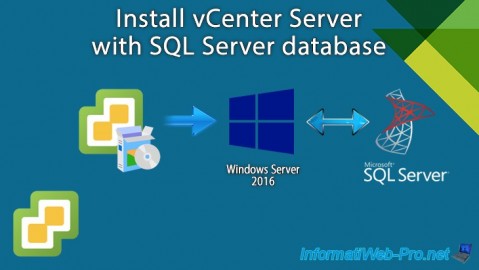
VMware 2/14/2024
VMware vSphere 6.7 - Install vCenter Server with SQL Server database
-

VMware 12/25/2024
VMware vSphere 6.7 - Virtual Distributed Switches (vDS)

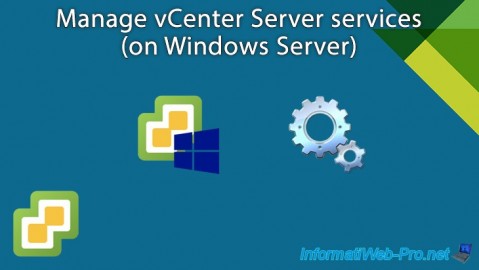
You must be logged in to post a comment