Use VMware vSphere (6.7) APIs array integration (VAAI)
- VMware
- VMware vCenter Server (VCSA), VMware vSphere
- 27 September 2024 at 11:14 UTC
-

- 5/7
7.8. Add an iSCSI server to your HPE StoreVirtual Storage server
So that your host can connect to your HPE StoreVirtual Storage server, you must go to the "Servers" section (in the left column), then click on: Tasks -> New Server.
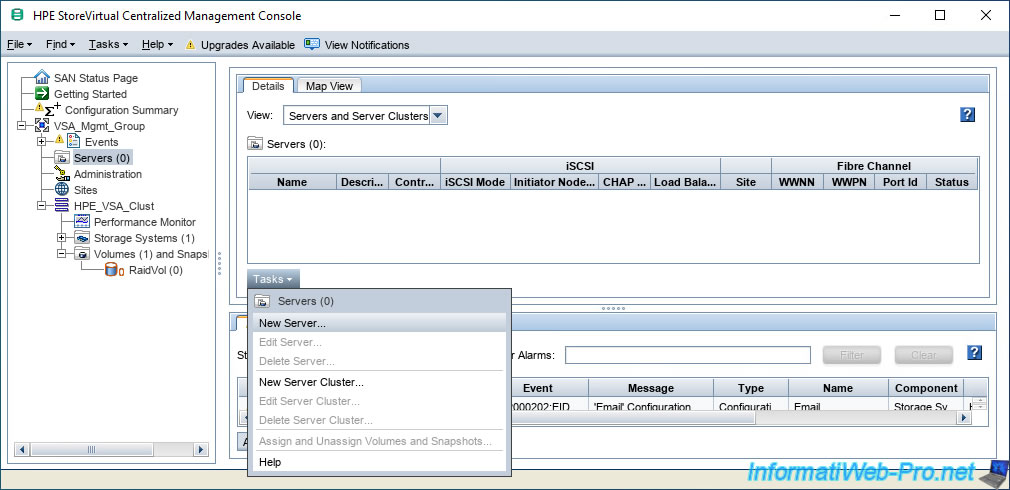
In the "New Server" window that appears, click on the "What IP address do I use?" link.
Note: as you can see, an IP address and an initiator name are requested.
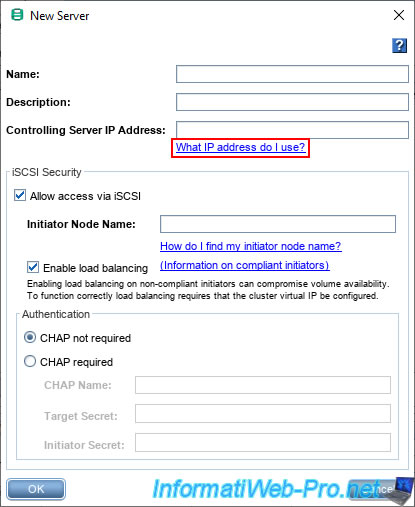
As you can see, the "Controlling Server IP Address" that you will need to indicate must be the IP address of your vCenter Server in the case of a VMware environment.
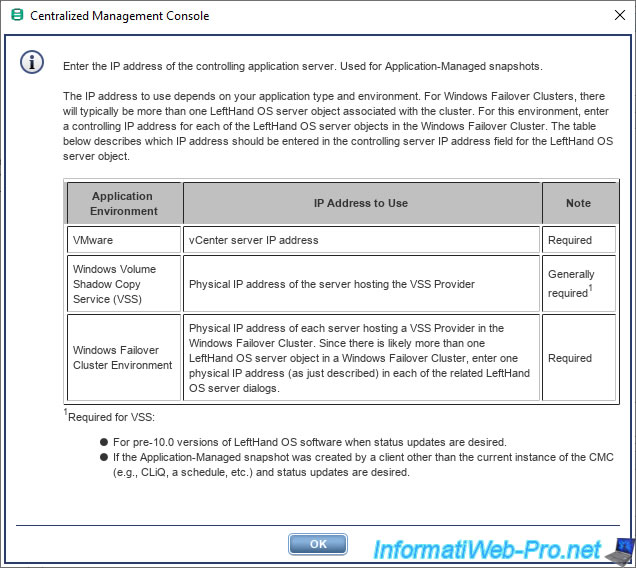
For the initiator name, you will need to provide the iSCSI name of your VMware ESXi host.
To find out, select your VMware ESXi host in the VMware vSphere Client and go to: Configure -> Storage -> Storage Adapters.
Then select the "iSCSI Software Adapter" and you will see the name iSCSI in the "Properties" tab.
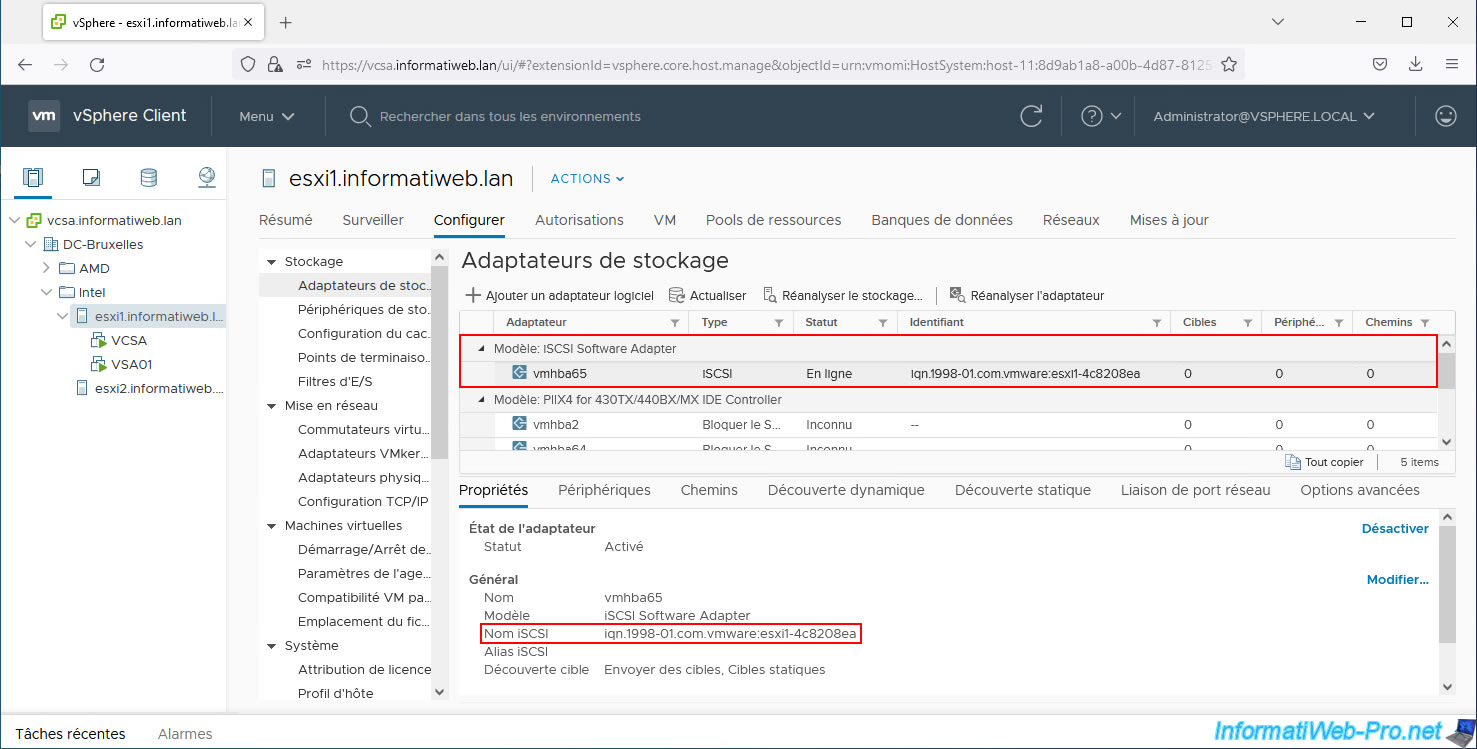
Once you know the necessary information, complete this "New Server" form indicating:
- Name: the name of your vCenter Server.
In our case: vcsa. - Description: a description (optional).
- Controlling Server IP Address: the IP address of your vCenter Server (or VCSA).
- iSCSI Security: check the "Allow access via iSCSI" box to enable the iSCSI protocol on your HPE server.
- Initiator Node Name: the iSCSI name of your VMware ESXi host.
If you want to enable iSCSI authentication on this server, select "CHAP required" and configure the requested options.
However, in our case, we will not use CHAP so as not to complicate this tutorial.
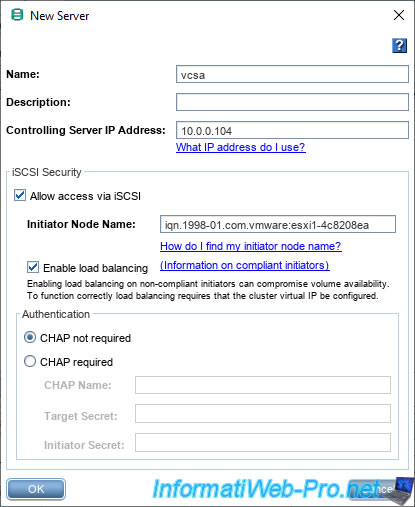
Now that your server is added, you need to assign your previously created volume to this server so that it can be accessed through this iSCSI server.
To do this, in the "Volumes and Snapshots" tab of the server you have just added, click on "Tasks -> Assign and Unassign Volumes and Snapshots".
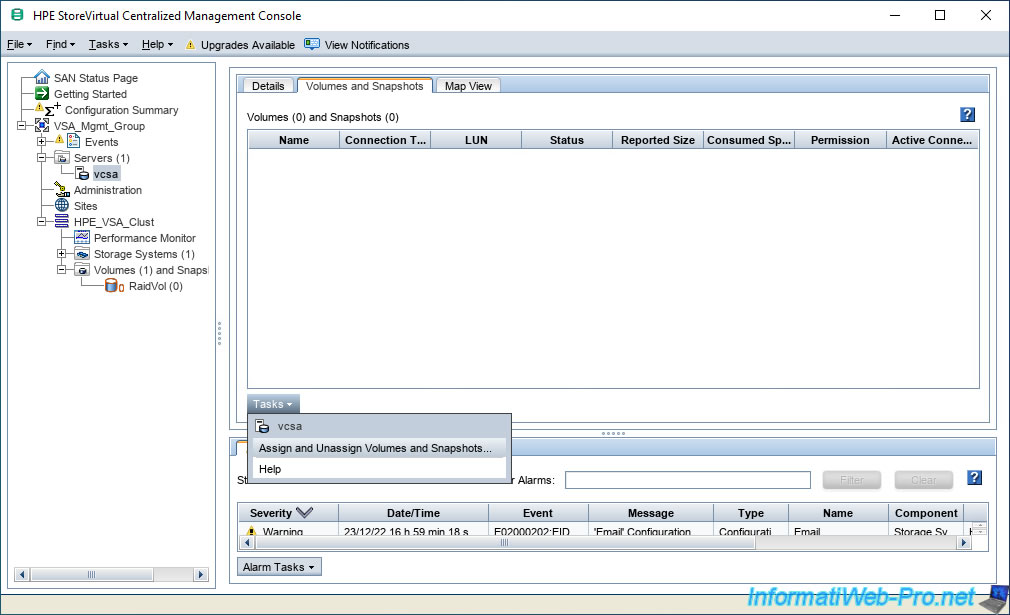
In the "Assign and Unassign Volumes and Snapshots" window that appears, check the "Assigned" box for your volume and click OK.
By default, you will notice that the permission set is "Read/Write".
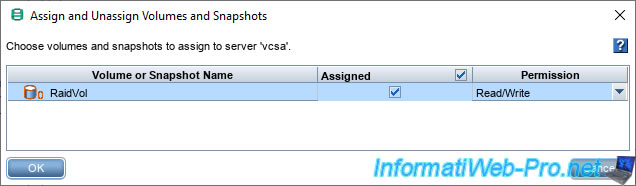
Now your volume is assigned to your server.

7.9. Download and install the HPE iSCSI Rescan script
By default, VMware ESXi scans for available iSCSI targets when it starts.
However, if iSCSI targets are not available when your VMware ESXi host boots, they will not be discovered again later.
The solution is to manually rescan the storage of your VMware ESXi host so that it discovers the new iSCSI targets available.
To resolve this issue, HPE provides software called "HPE iSCSI Rescan" available as a VIB file to install.
Download the ZIP file corresponding to your version of VMware ESXi.
In our case: metadata-hpe-iscsi-rescan_6.7.0-12.7.0.20-offline_bundle.zip.
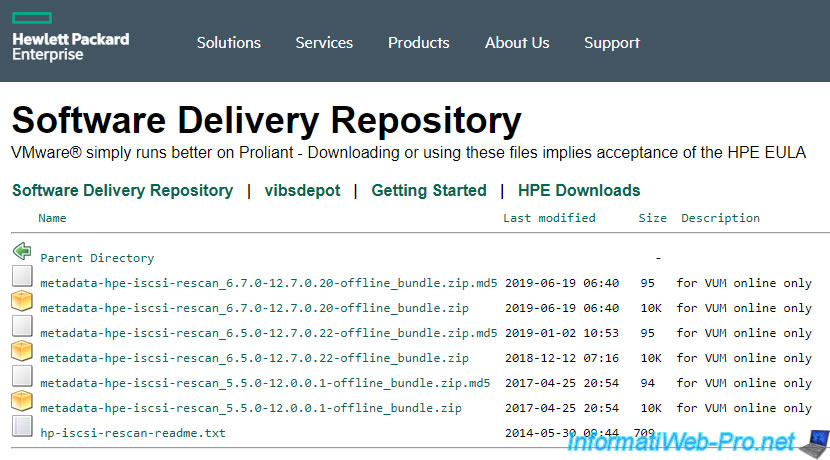
Once the ZIP file is downloaded, unzip it and you will find the "hpe-iscsi-rescan-6.7.0-12.7.0.20.vib" file inside.
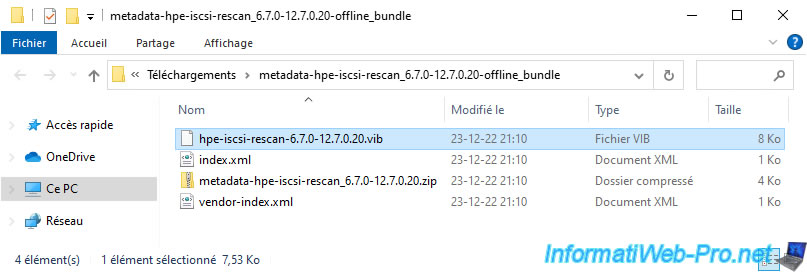
In the VMware vSphere Client, select the local datastore of your VMware ESXi host and go to the "Files" tab.
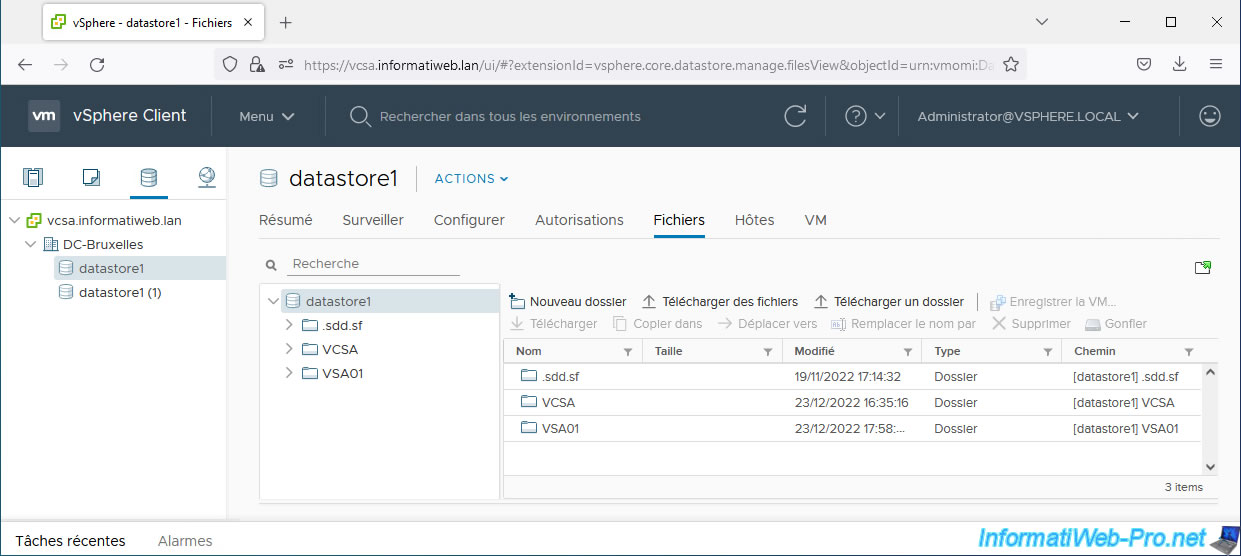
Warning : for adding files to a datastore to work from the VMware vSphere Client, your host must use a valid SSL certificate or an exception for it must have been added in your web browser.
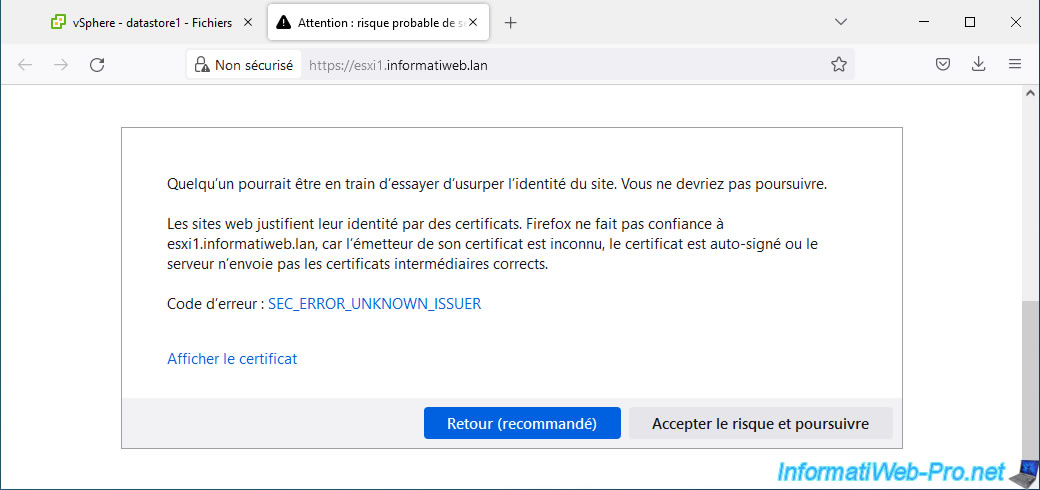
Next, click "Upload Files".
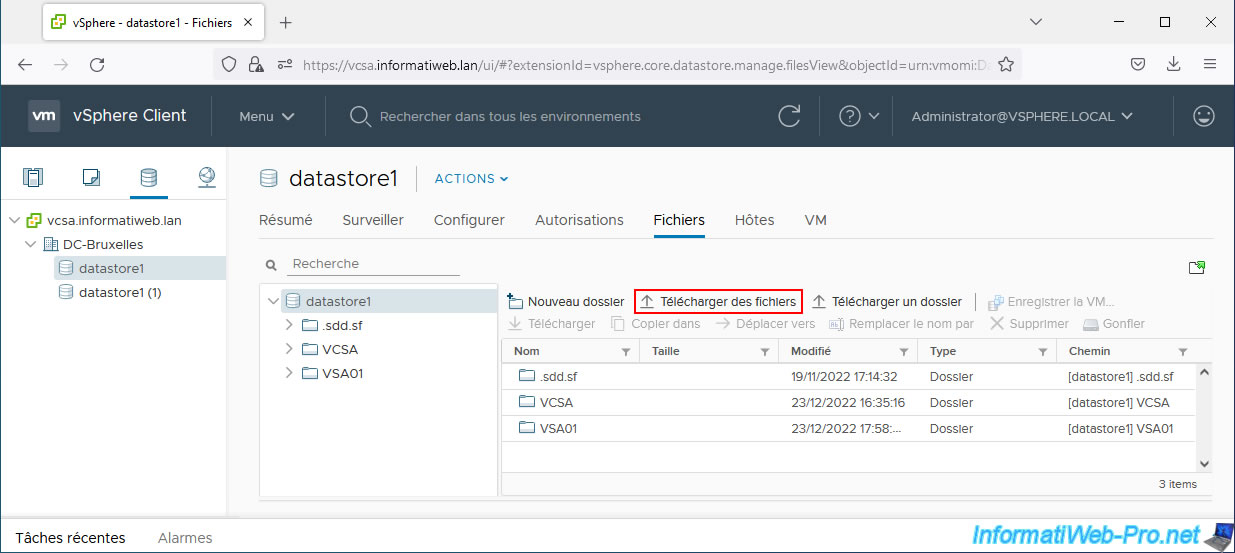
Select the file "hpe-iscsi-rescan-6.7.0-12.7.0.20.vib" and click Open.
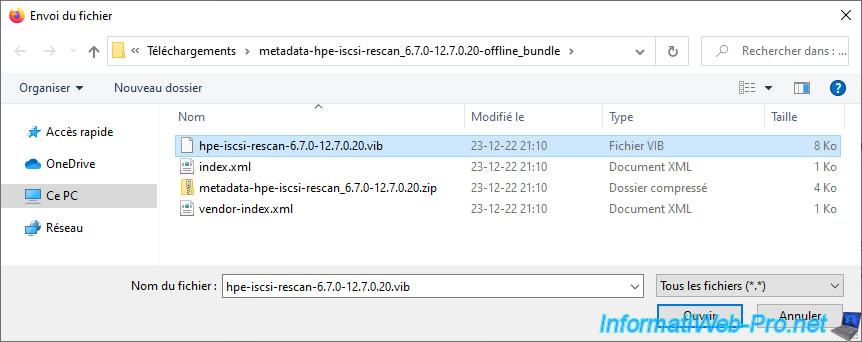
The VIB file has been added to the datastore.
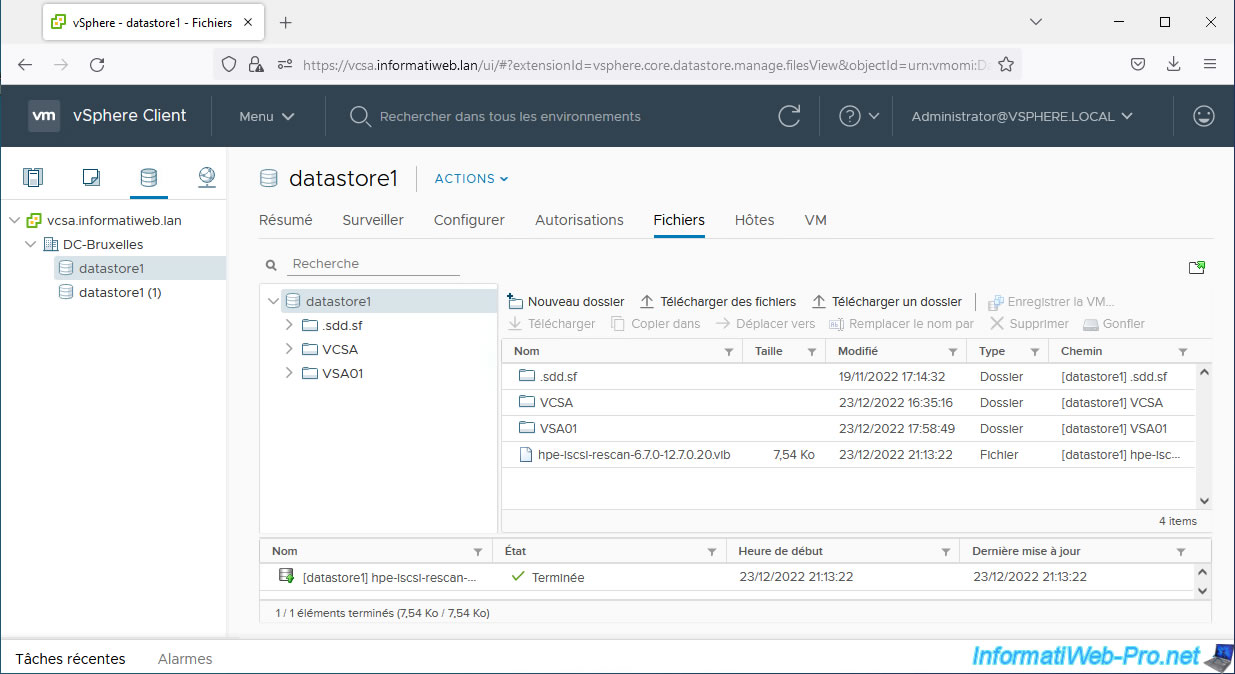
Now enable SSH on your VMware ESXi host, if you haven't already.
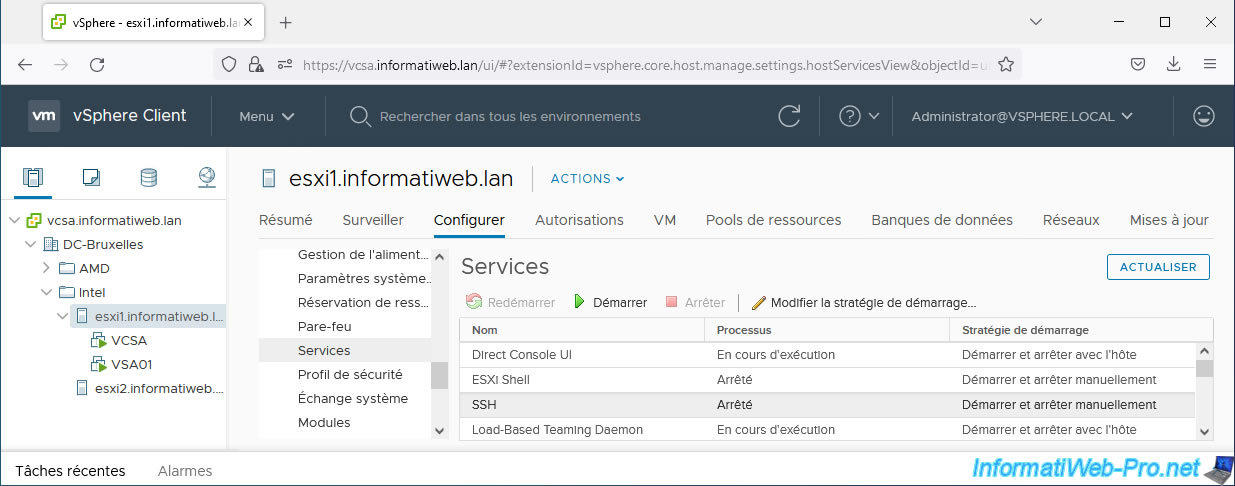
Connect via SSH to your VMware ESXi host.
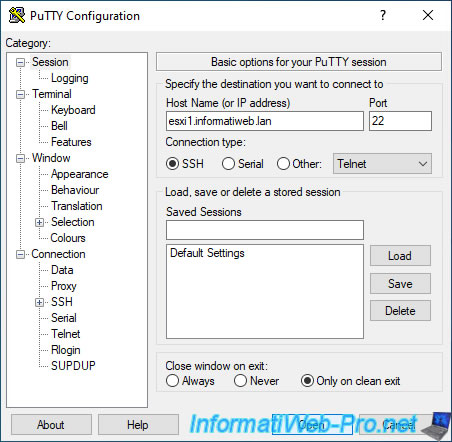
7.10. Configure the VMware ESXi host iSCSI adapter
To get started, select your HPE StoreVirtual Storage cluster name and go to the "iSCSI" tab.
In the "Virtual IP" list, you will see the IP address of the iSCSI server which you will need to indicate in the VMware vSphere Client.
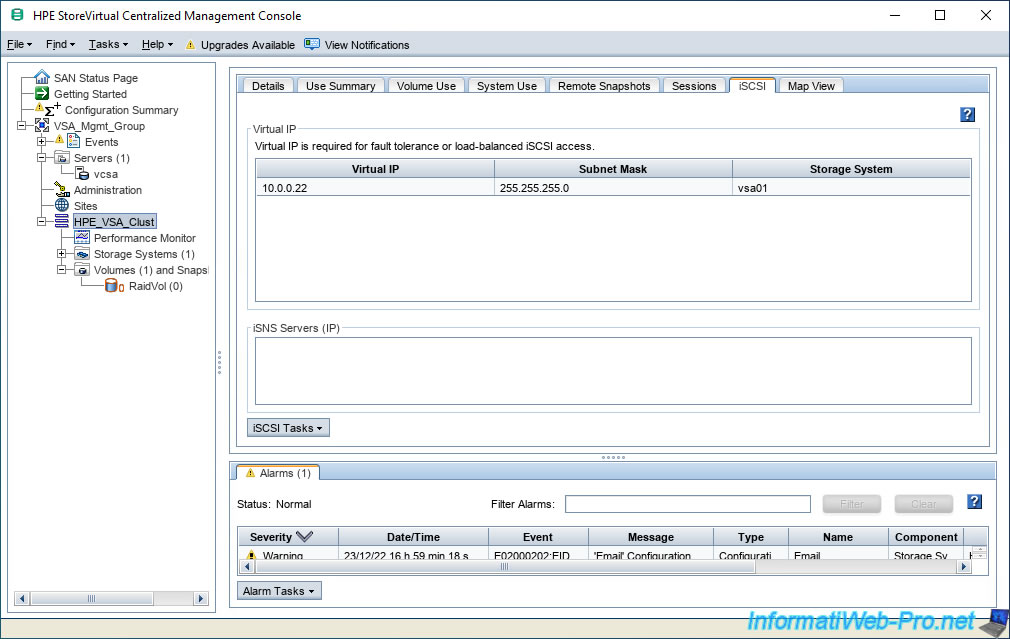
In the VMware vSphere Client, select your VMware ESXi host and go to "Configure -> Storage -> Storage Adapters".
Then select the "iSCSI Software Adapter", go to the "Dynamic Discovery" tab and click: Add.
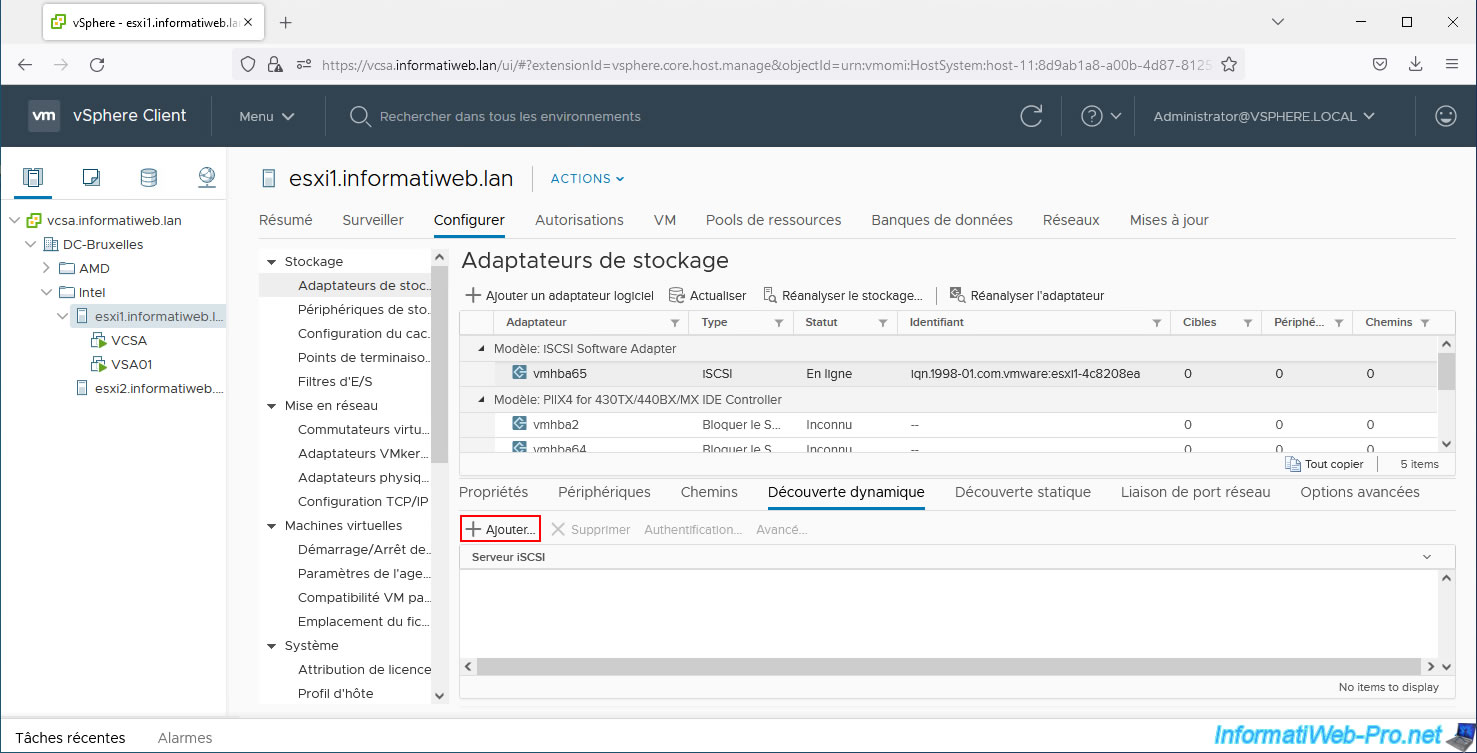
In the "Add Send Target Server" window, provide the IP address of your iSCSI server under HPE StoreVirtual.
In other words, the "Virtual IP" retrieved from your HPE server.
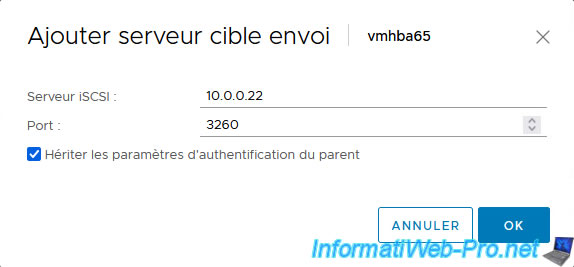
Once the iSCSI target is added, click "Rescan Adapter" (as prompted by the warning that appears).
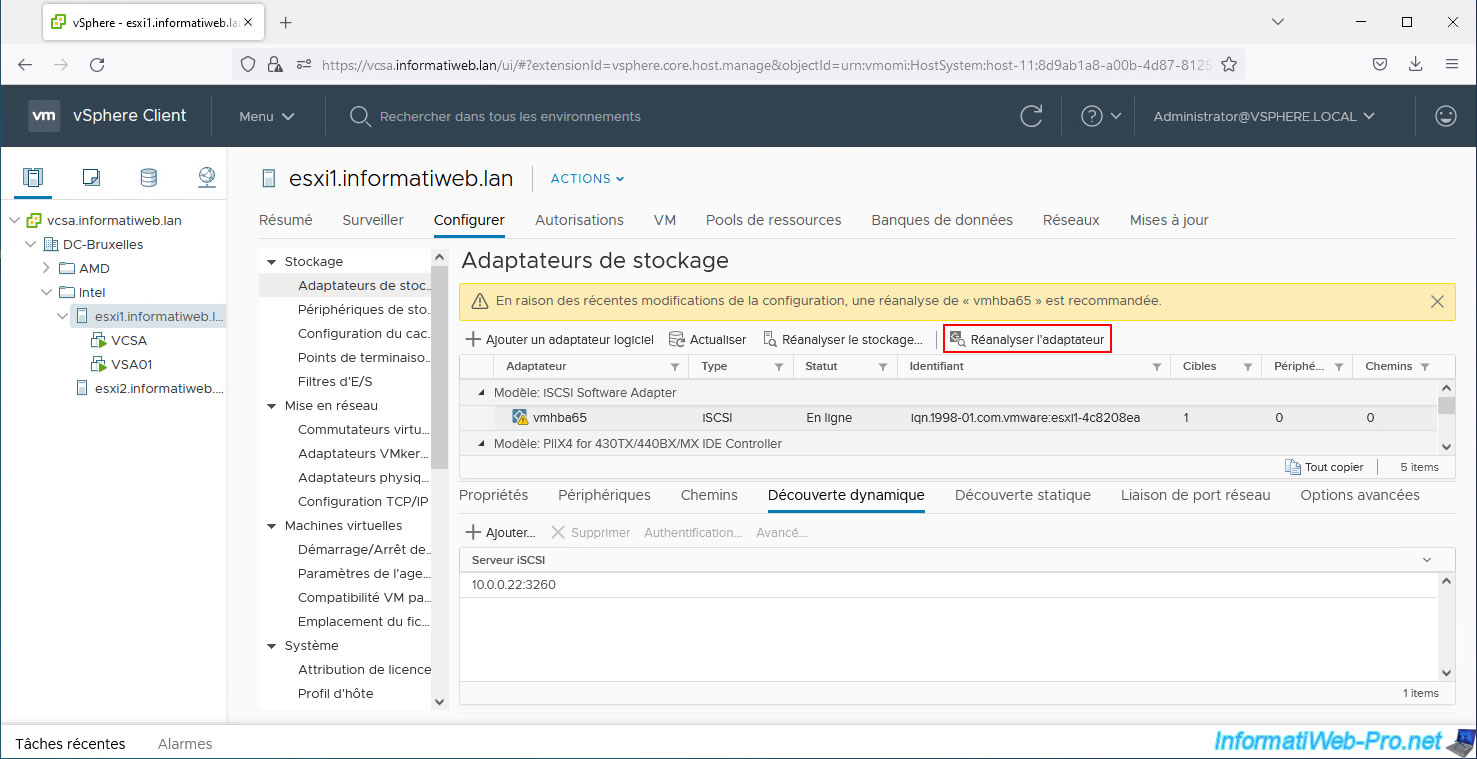
In the "Static Discovery" tab, you will see an iSCSI target "iqn.2003-10.com.lefthandnetworks:vsa-mgmt-group:24:[volume name created on HPE]".
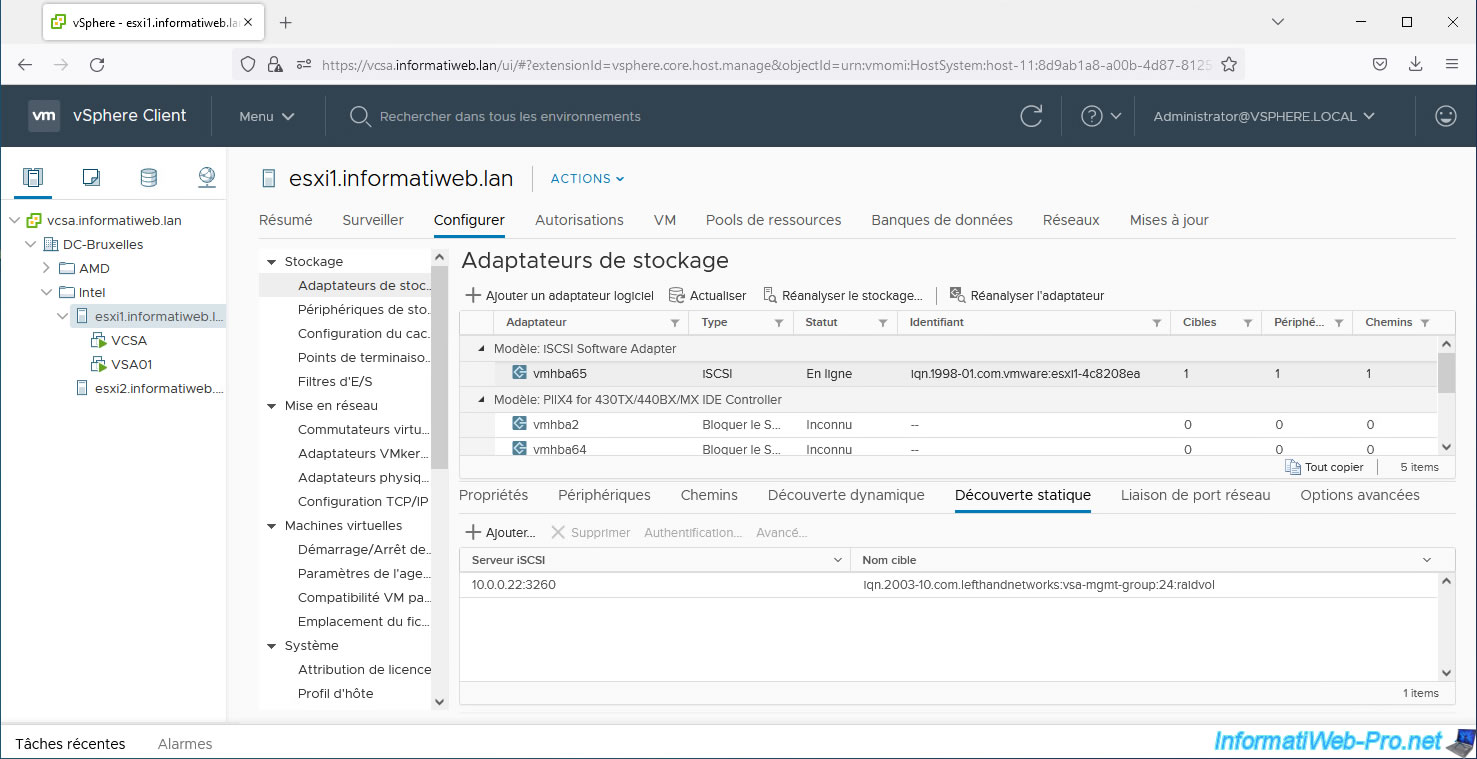
In the "Devices" tab, you will see a "LEFTHAND iSCSI Disk" appear and you will also see that hardware acceleration is supported for it.
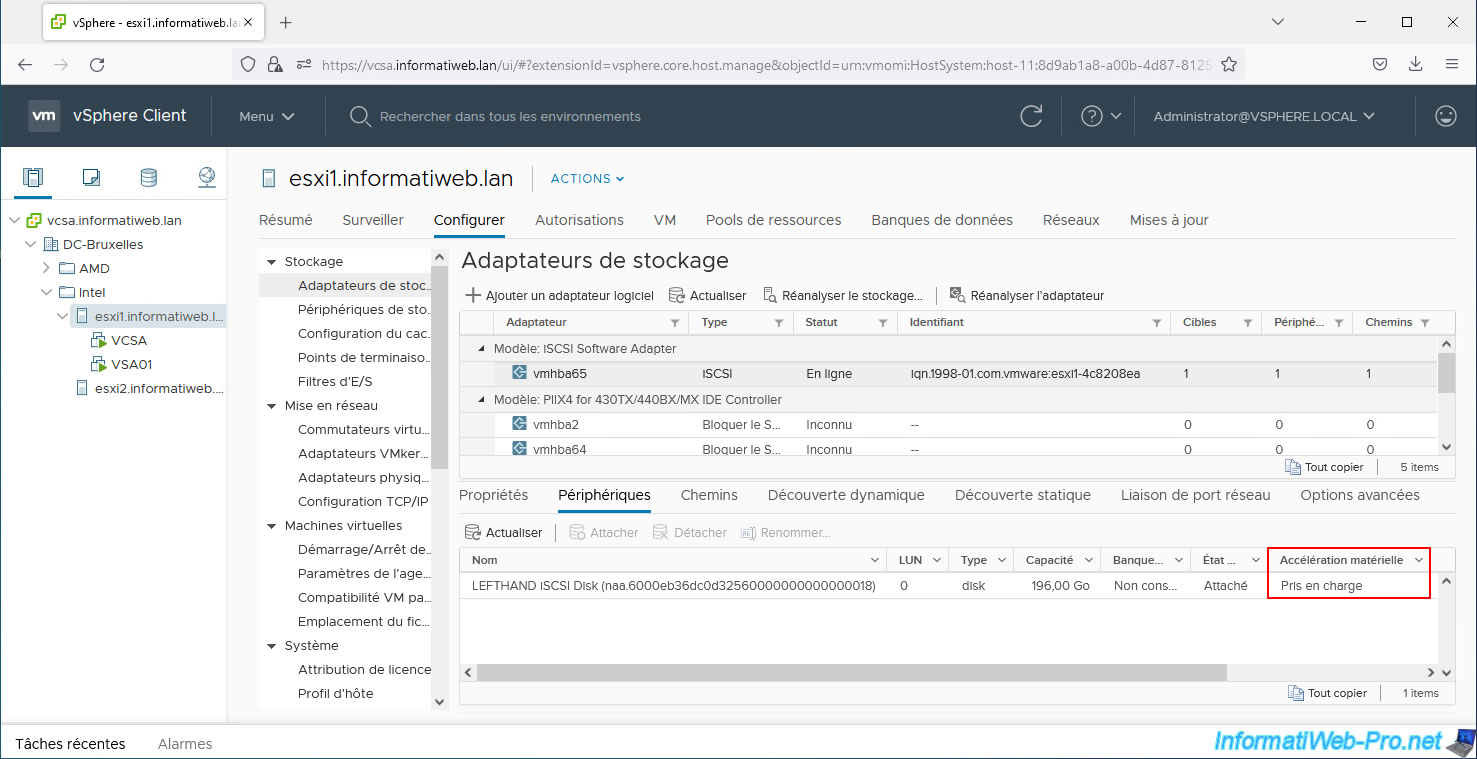
Share this tutorial
To see also
-

VMware 9/23/2022
VMware ESXi 6.7 - Make virtual machines unique
-

VMware 5/24/2024
VMware vSphere 6.7 - Export and import VMs with VMware Workstation Pro
-

VMware 5/10/2024
VMware vSphere 6.7 - Extend a virtual hard disk (Linux LVM guest OS)
-
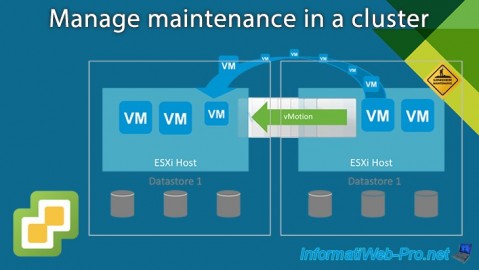
VMware 3/14/2025
VMware vSphere 6.7 - Manage maintenance in a cluster

No comment