Use VMware vSphere (6.7) APIs array integration (VAAI)
- VMware
- VMware vCenter Server (VCSA), VMware vSphere
- 27 September 2024 at 11:14 UTC
-

- 6/7
7.11. Create an iSCSI datastore
Now that your host's iSCSI adapter is configured, you can create a new datastore on your VMware ESXi host.
To do this, select your VMware ESXi host and click: Storage -> New Datastore.
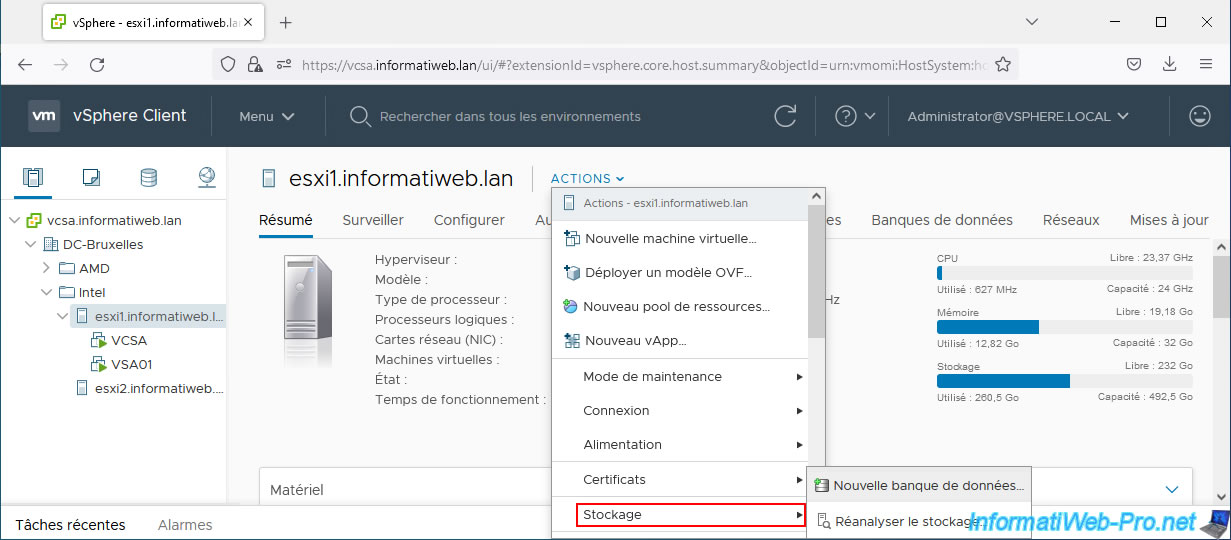
Select "VMFS".
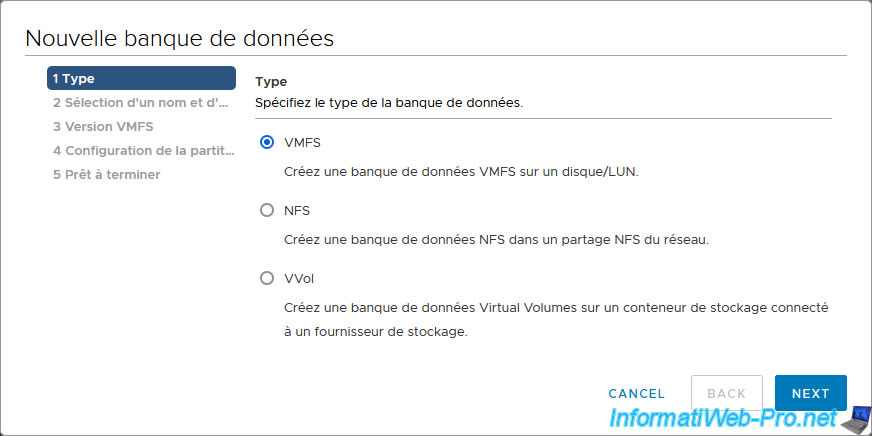
Provide a name (for example: HPE iSCSI Datastore) for this datastore and select your iSCSI disk "LEFTHAND iSCSI Disk".
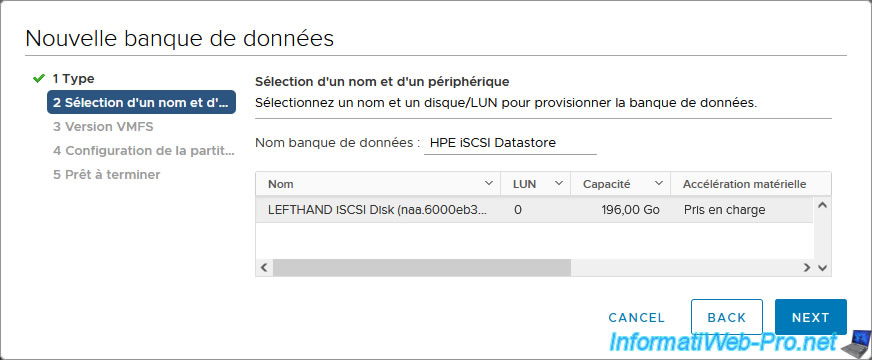
Select "VMFS 6" so that UNMAP can also work automatically.
This was not the case with "VMFS 5".
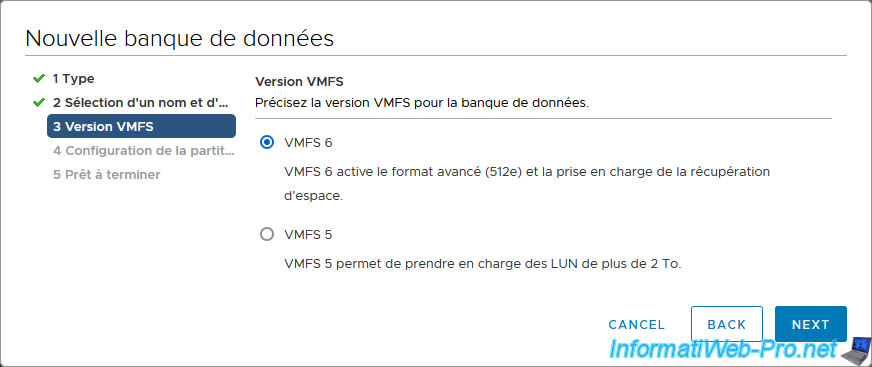
Click Next.
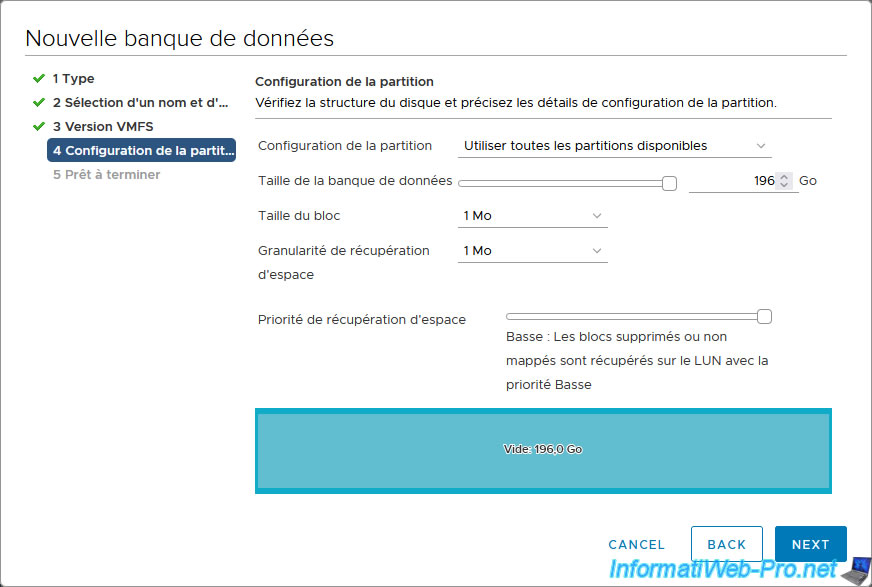
A summary of your datastore configuration appears.
Click Finish.
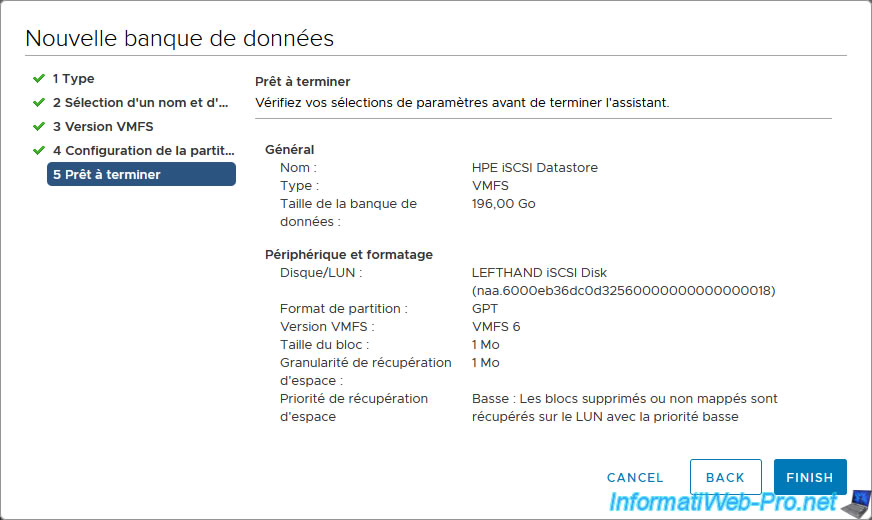
Your datastore has been created.
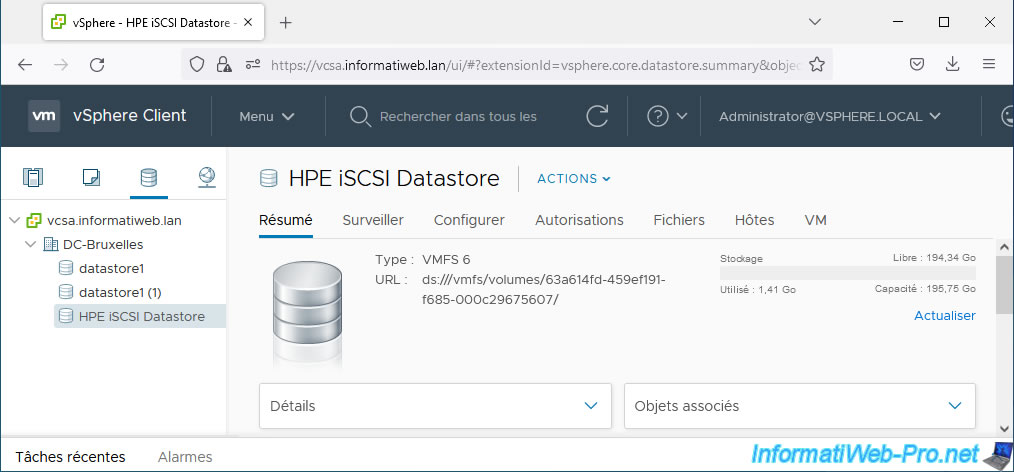
If you go to "Configure -> Backing", you will see that it is your iSCSI disk that is used.
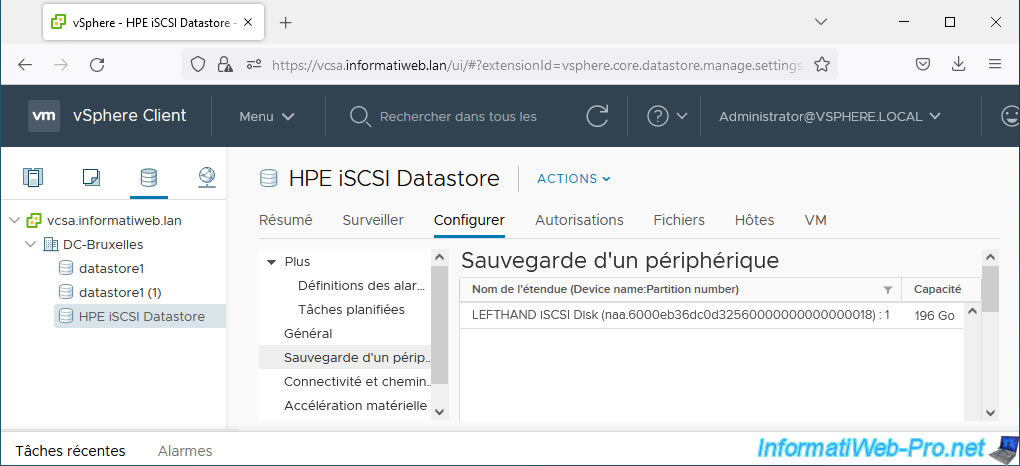
7.12. Testing UNMAP on a datastore
At the moment we have a virtual machine "Win 10 x64 v2004" on our local datastore "datastore1".
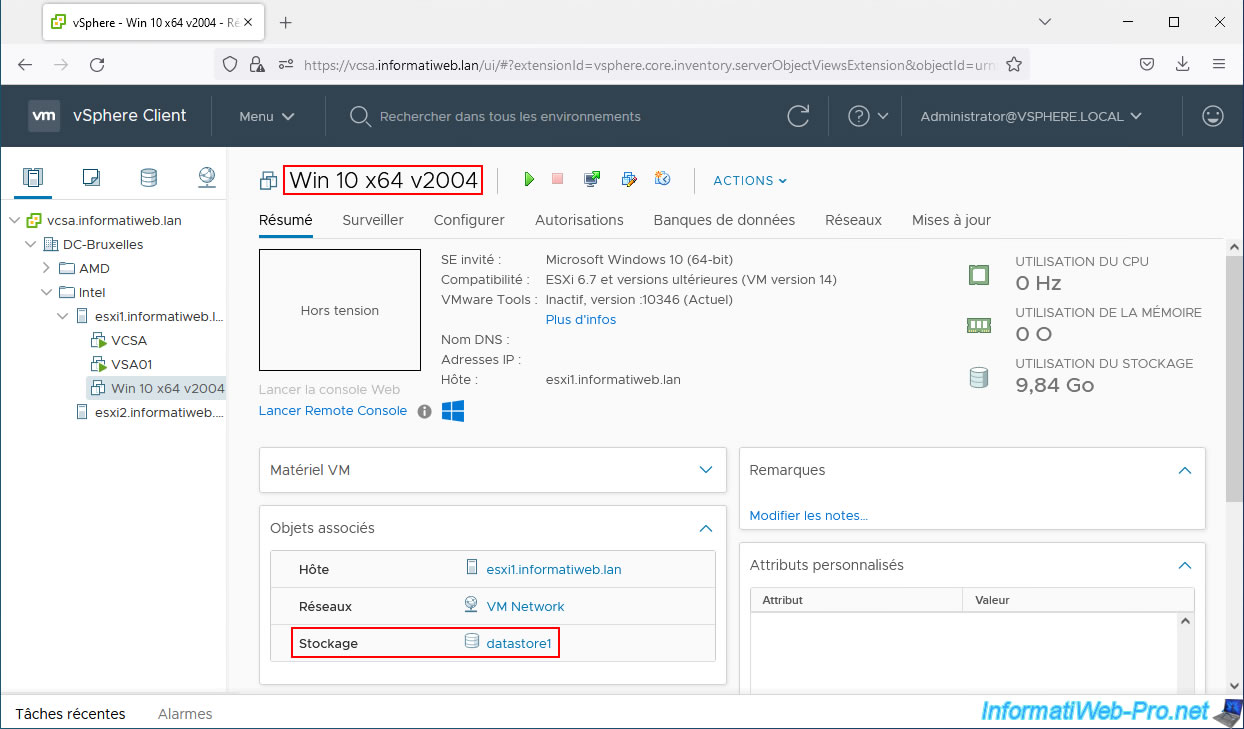
Our "HPE iSCSI Datastore" datastore is therefore empty at the moment.
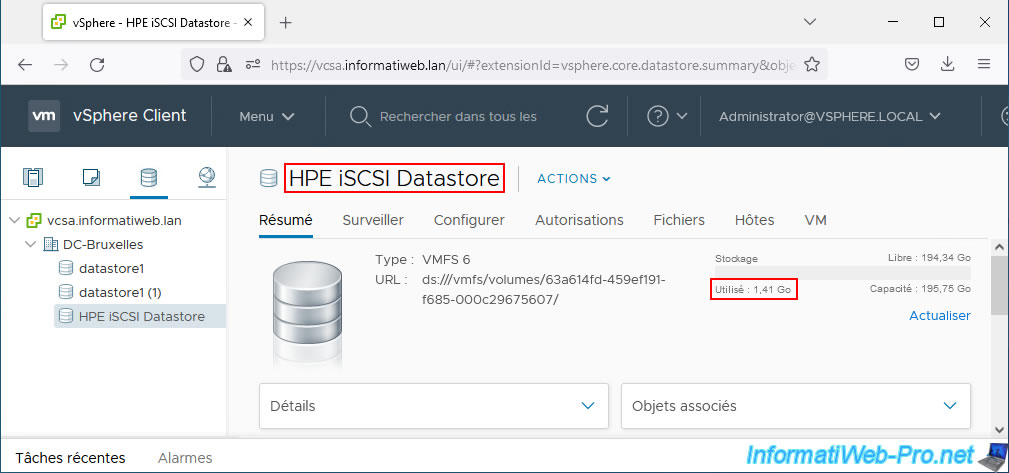
As you can see, there are no files in it (apart from a system folder created by VMware).
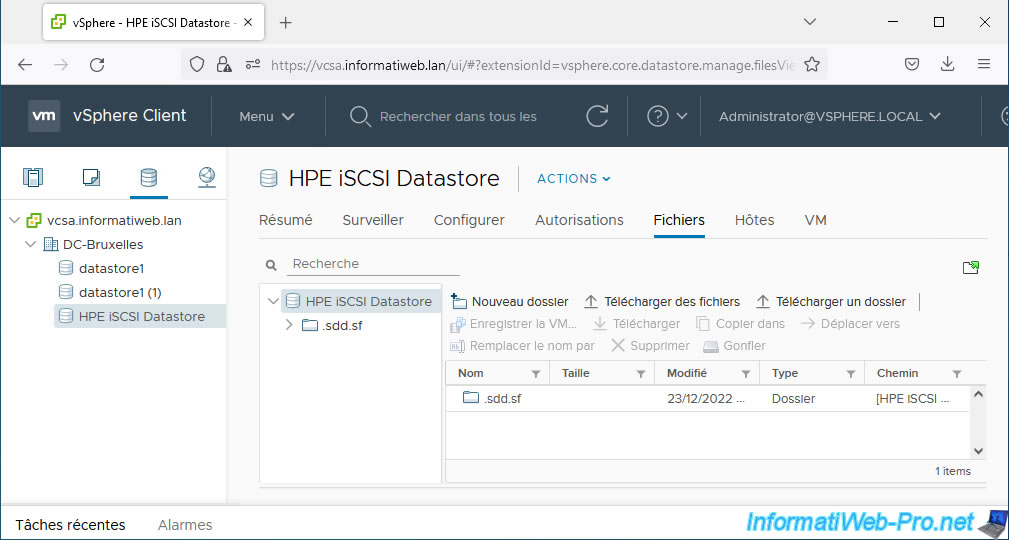
In the CMC console, you will see that the space consumed is 512 MB.
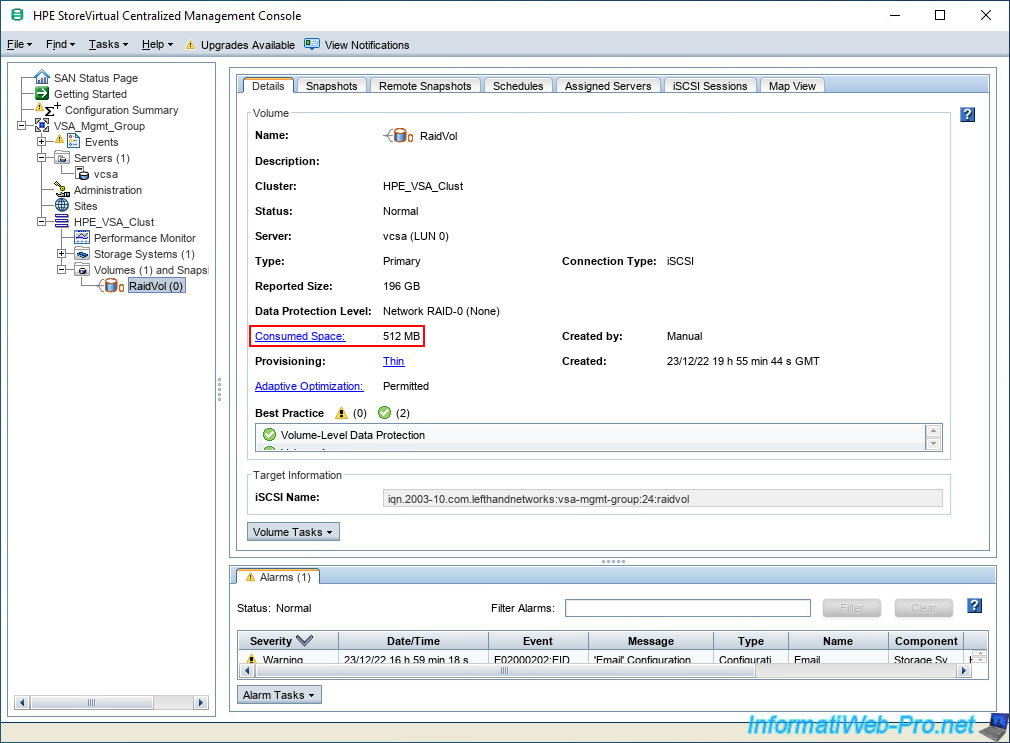
To test space usage and reclamation on our iSCSI datastore, we will clone our virtual machine to this iSCSI datastore.
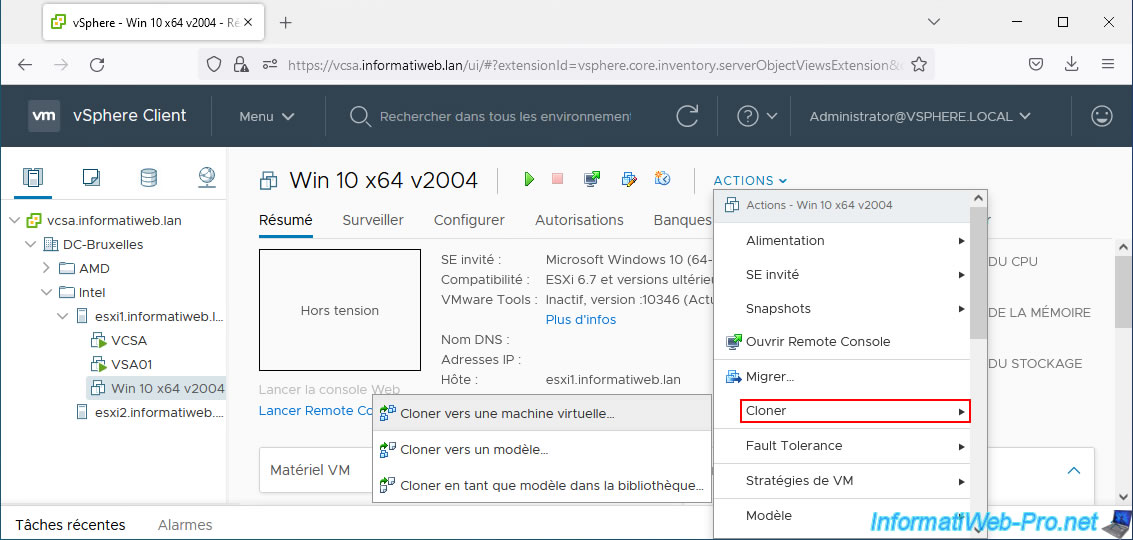
Provide a name for this new VM.
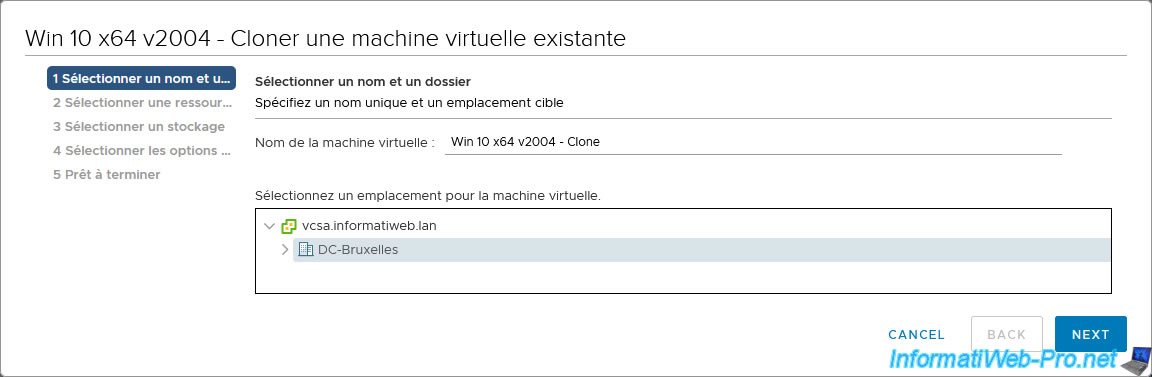
Select your datastore "HPE iSCSI Datastore", then a virtual disk format "Thin Provision".
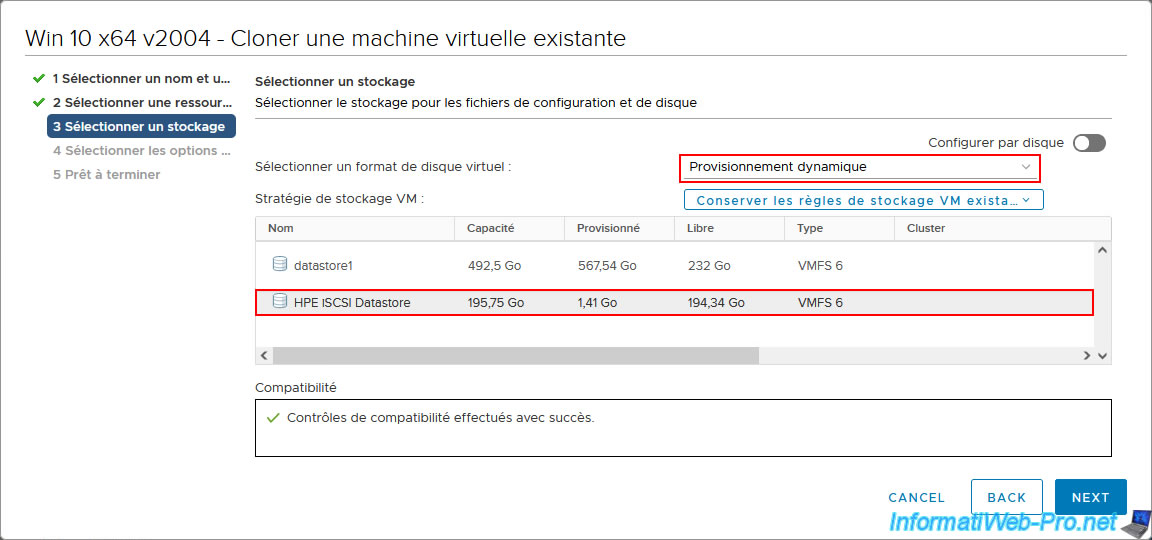
A summary is displayed.
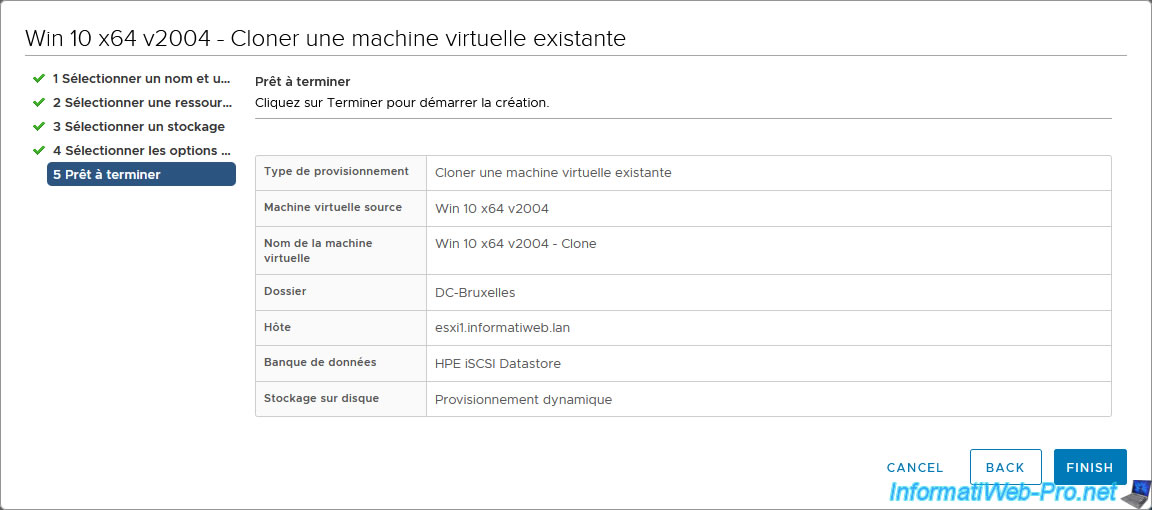
Once cloned, you will see that it is located on your new "HPE iSCSI Datastore" datastore.
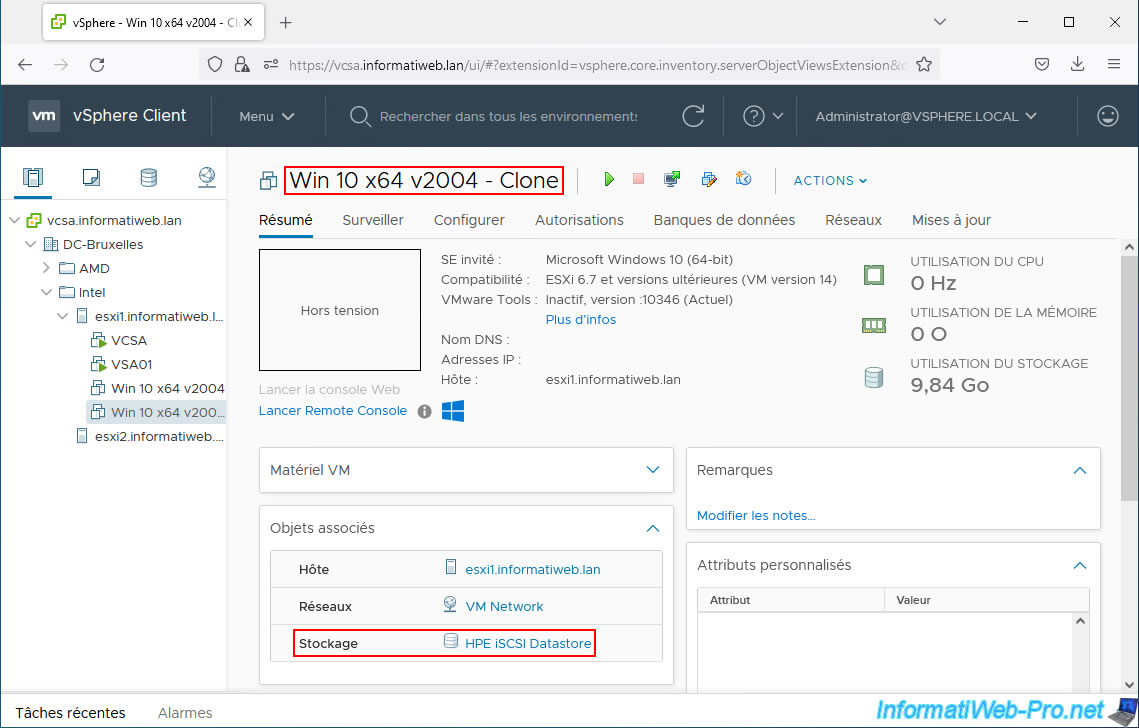
On your datastore, you will find a new folder with the files of your new VM.
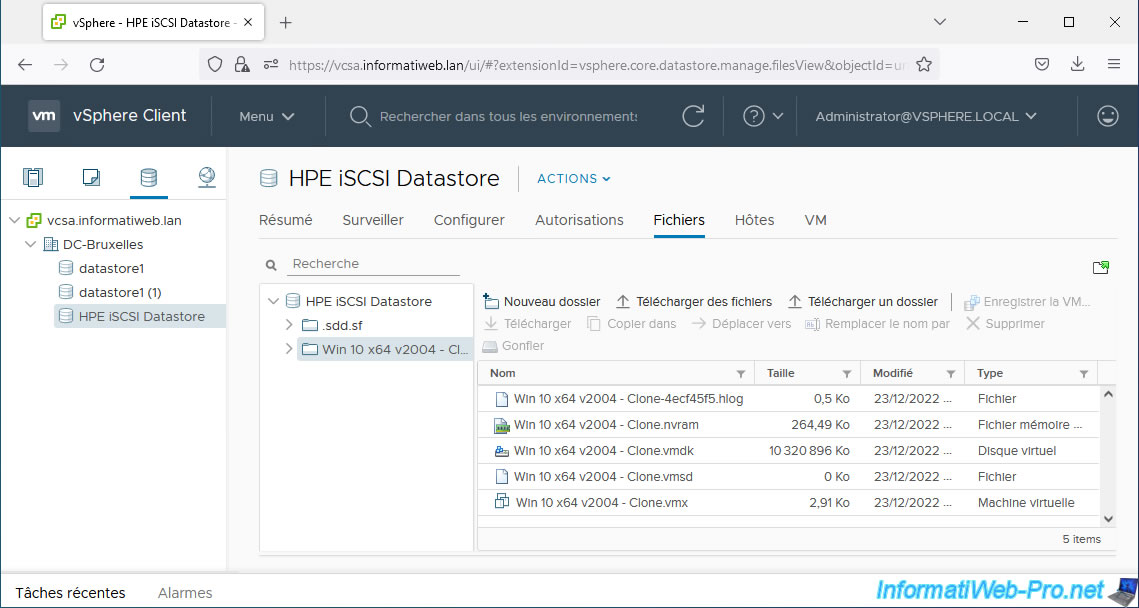
As expected, disk space is used on our "HPE iSCSI Datastore" datastore.
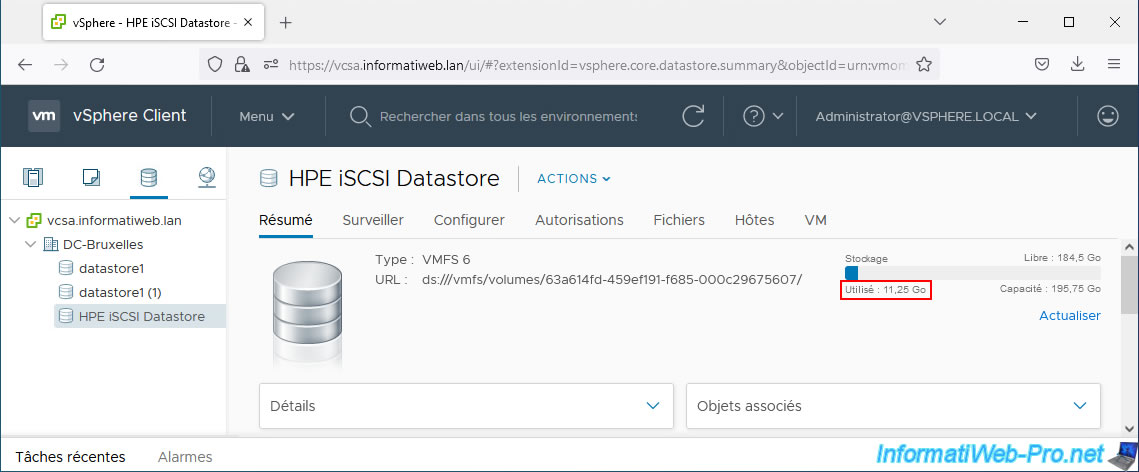
On your HPE server, you will see that the space consumed has increased.
Note: there may be a difference between the size shown on your host and the size seen by your HPE server.
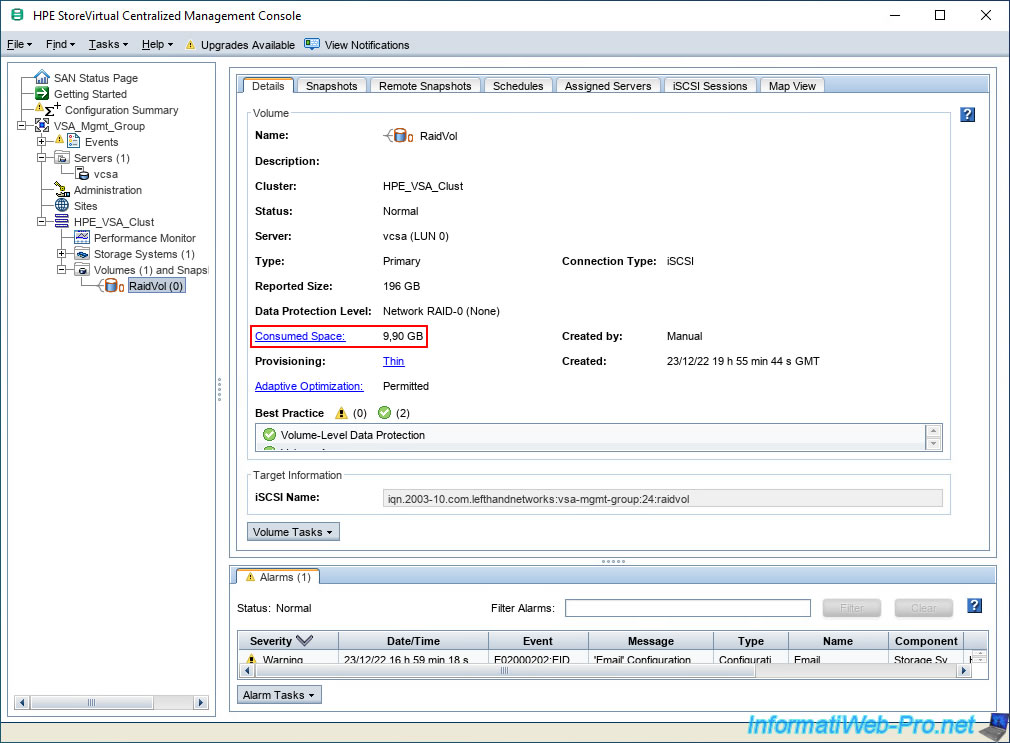
Delete the virtual machine you just created on your iSCSI datastore.
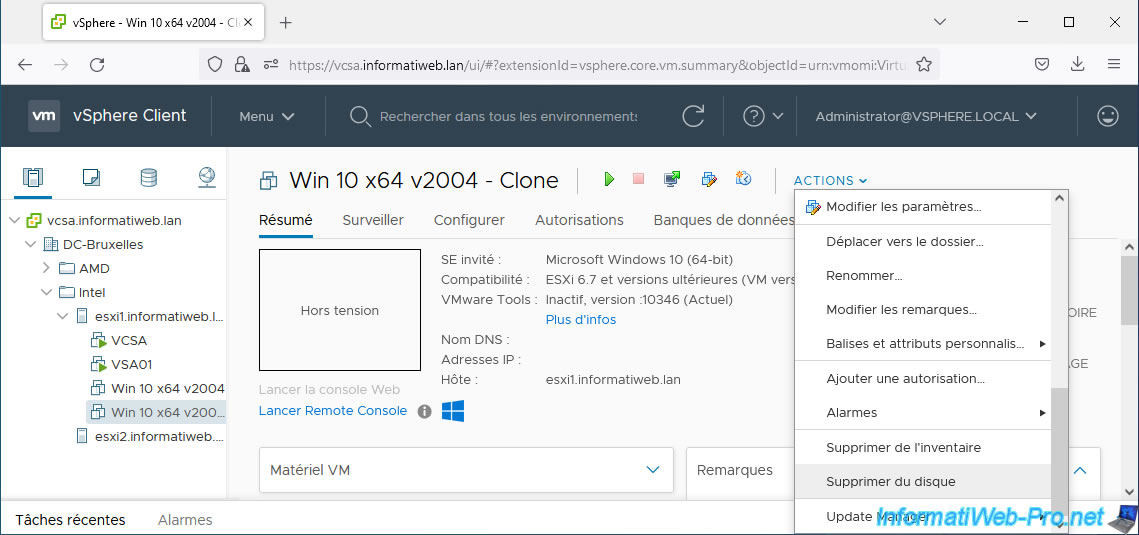
Confirm its deletion by clicking Yes.
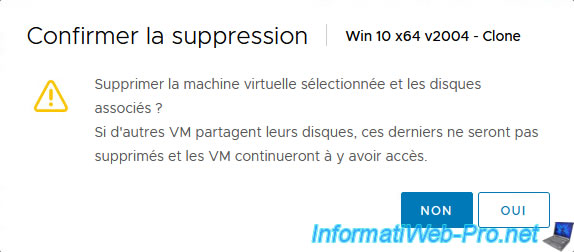
As you can see, the VMware vSphere Client tells you that the space used has gone down.
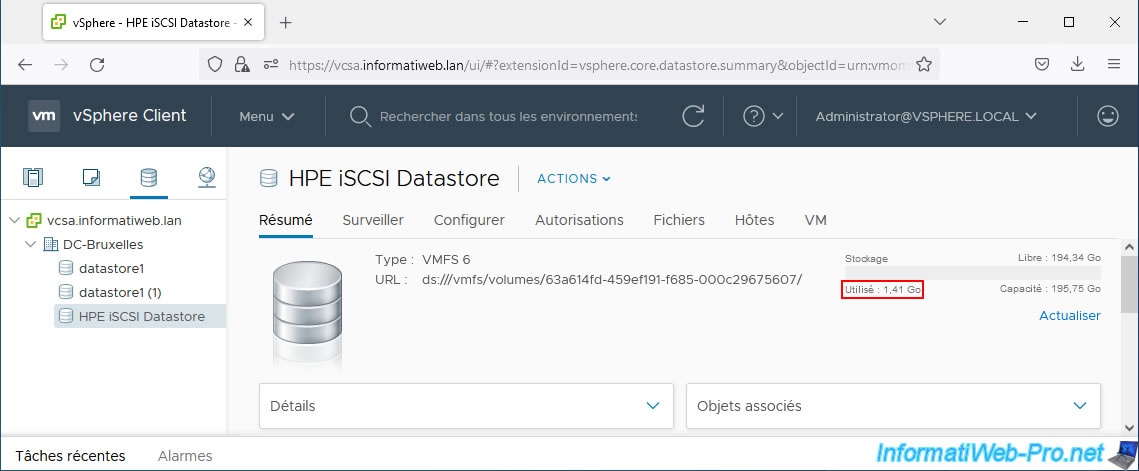
In the "Files" tab, you will also see that the folder corresponding to your VM will have disappeared.
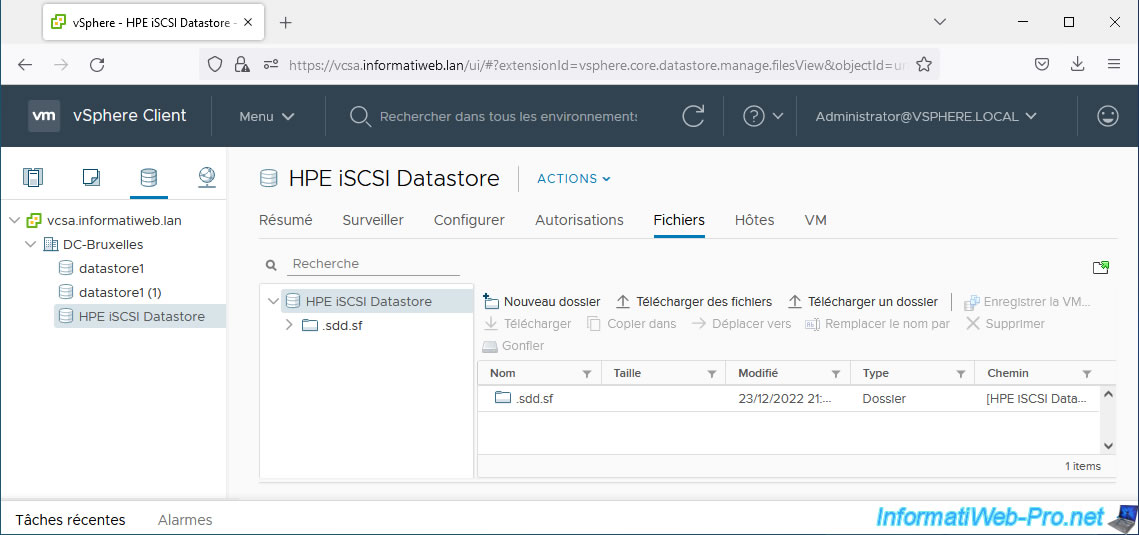
On the other hand, on your HPE server, the consumed size will not have changed.
Your HPE server is therefore not aware that disk space has been freed on this volume.
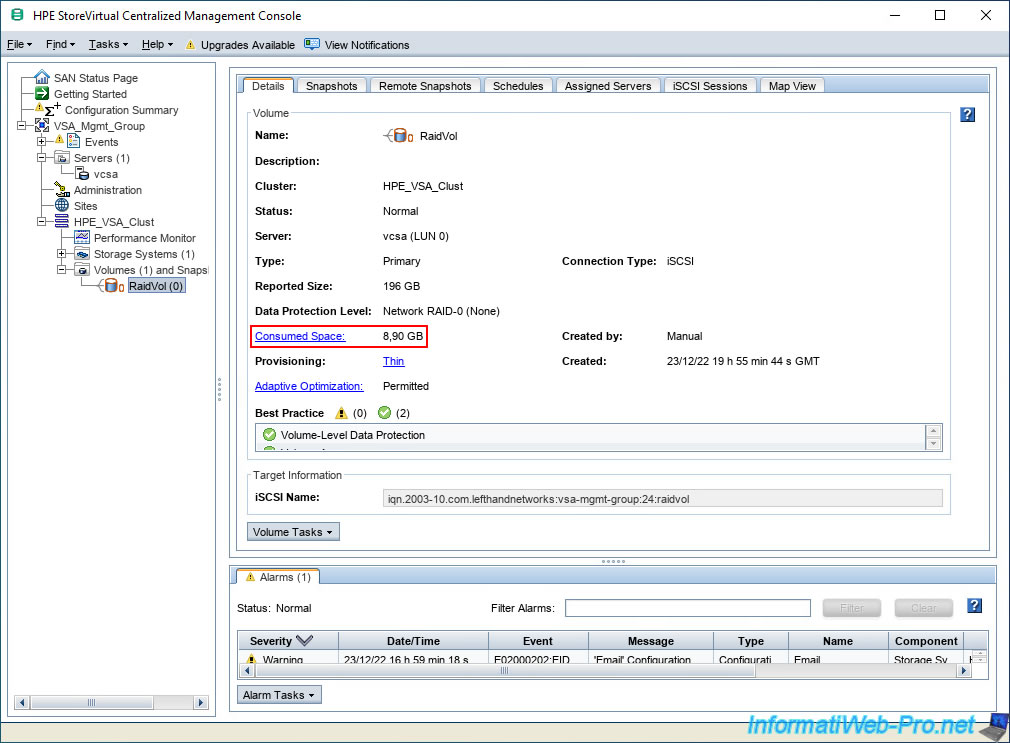
For your HPE server to know that disk space has been freed, you must wait for your host to automatically report this if you are using a VMFS 6 datastore.
Or, report it manually to your HPE server to make it instant by running this command:
Plain Text
esxcli storage vmfs unmap --volume-label="HPE iSCSI Datastore"

Now you can see that space has been freed on your HPE server.
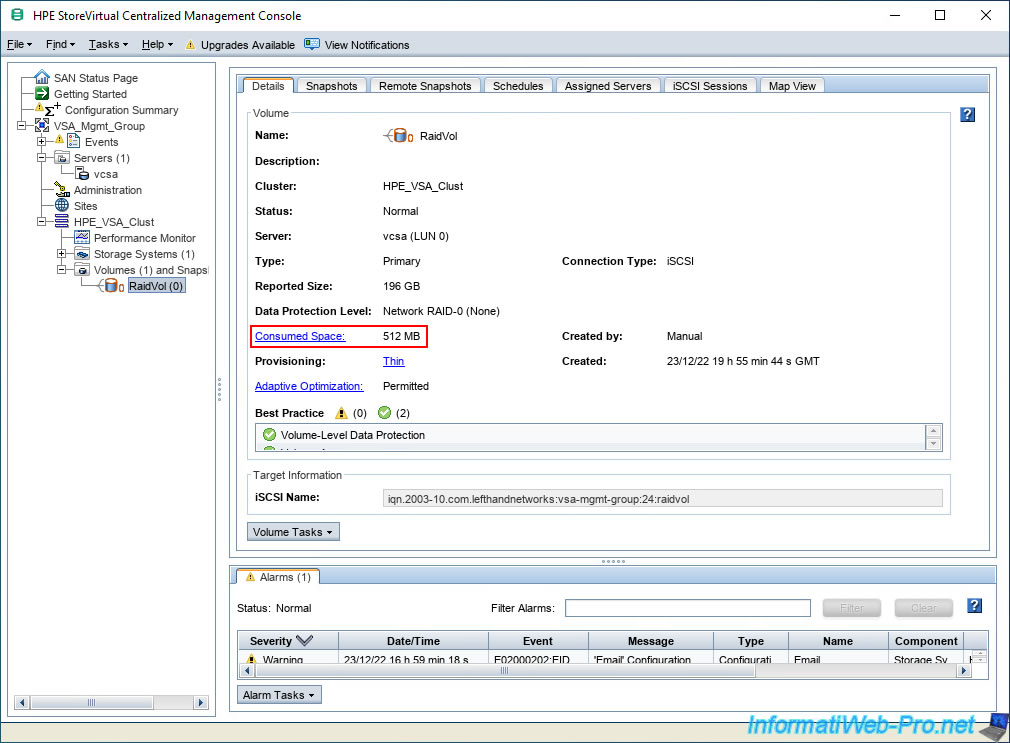
Share this tutorial
To see also
-
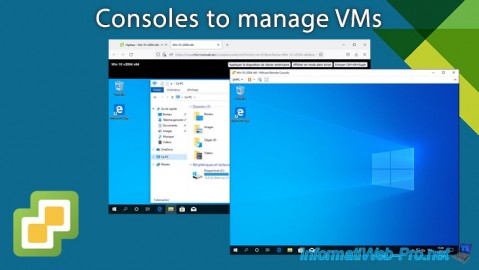
VMware 7/10/2024
VMware vSphere 6.7 - Consoles to manage VMs
-
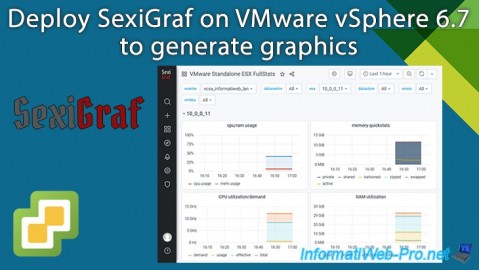
VMware 8/14/2024
VMware vSphere 6.7 - Generate graphics with SexiGraf
-

VMware 11/8/2024
VMware vSphere 6.7 - Migrate VMs via vMotion
-

VMware 12/25/2024
VMware vSphere 6.7 - Virtual Distributed Switches (vDS)

No comment