- VMware
- 29 October 2025 at 08:26 UTC
-

Since VMware ESXi 7.0, VMware Tools no longer install on Windows 7 unless Windows 7 updates are installed.
However, by installing the correct Windows 7 update, you can seamlessly install the VMware Tools included with VMware ESXi 7.0 and use your Windows 7 virtual machine without any issues.
- Problem encountered
- Install SHA-2 support on Windows 7 required for VMware Tools in VMware ESXi 7
- Install VMware Tools on Windows 7 (with VMware ESXi 7.0.3)
1. Problem encountered
On VMware ESXi 7, you create a virtual machine to virtualize Windows 7 in 64-bit.
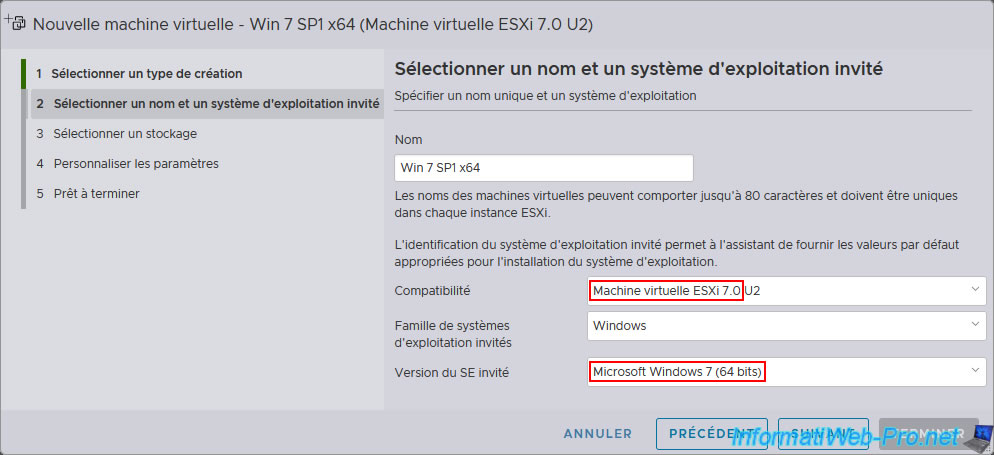
You are using Windows 7 x64 or Windows 7 SP1 x64 ISO.
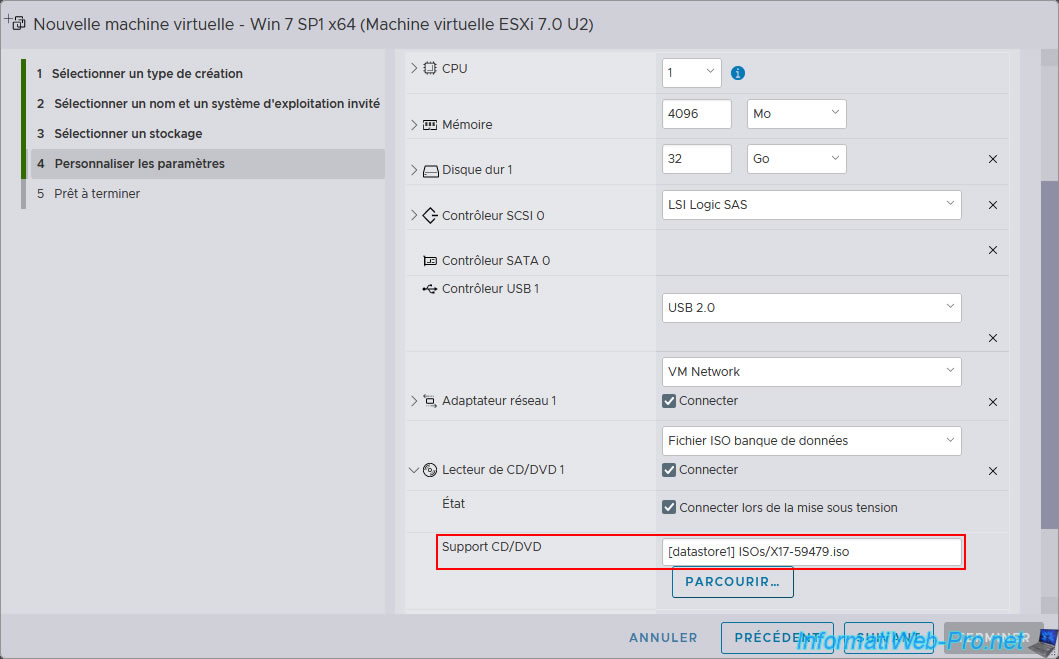
You install Windows 7 x64 or Windows 7 SP1 x64 in this virtual machine and Windows 7 starts correctly.
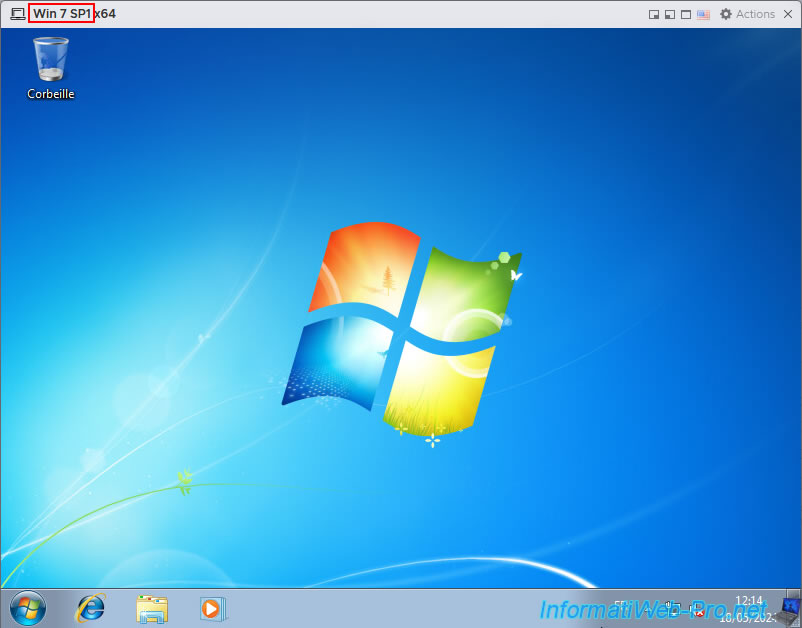
You are trying to install VMware Tools in your virtual machine (as you normally would).
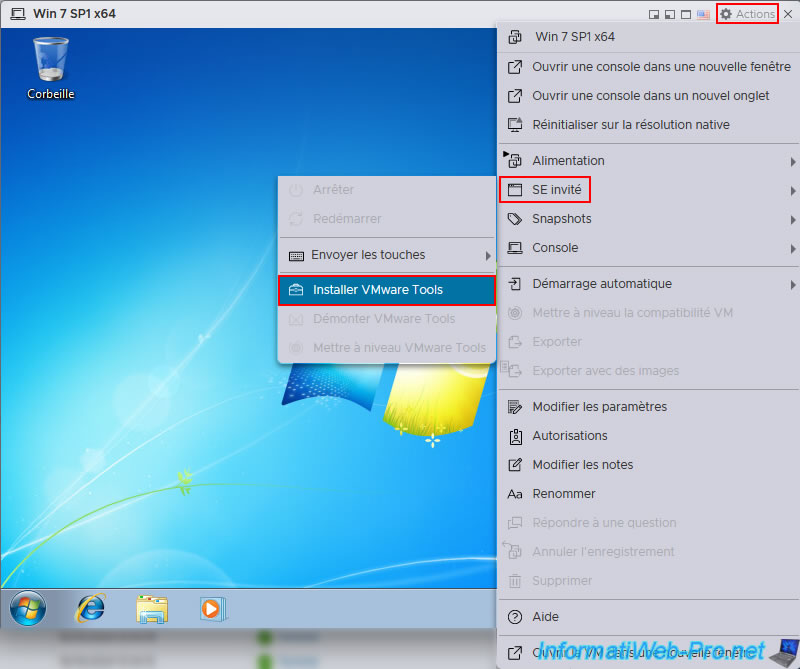
However, several problems occur during the installation of VMware Tools.
First, a "Windows can't verify the publisher of this driver software" error appears.
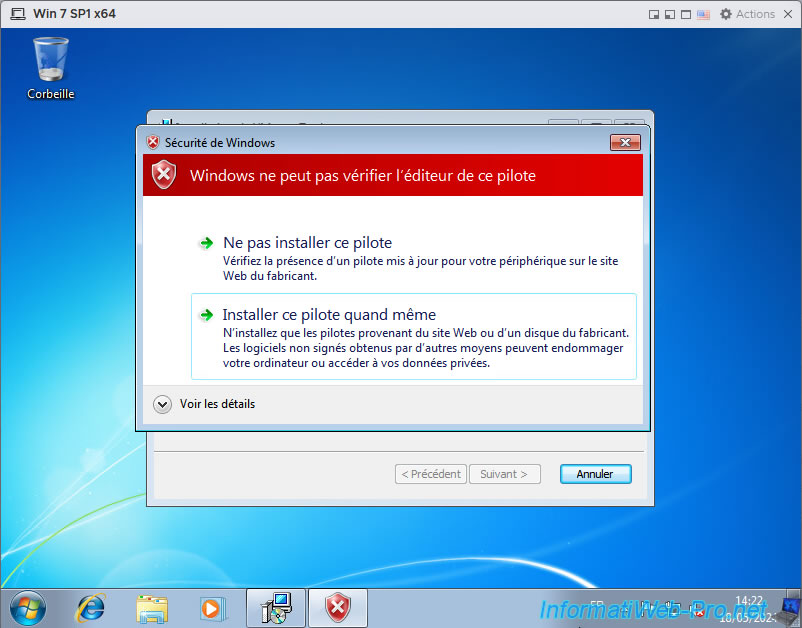
If you try to install the driver anyway, ignoring the error that occurred, you will see a warning.
Plain Text
Setup failed to install the VSock Virtual Machine Communication Interface Sockets driver automatically. This driver will have to be installed manually.
You click OK.
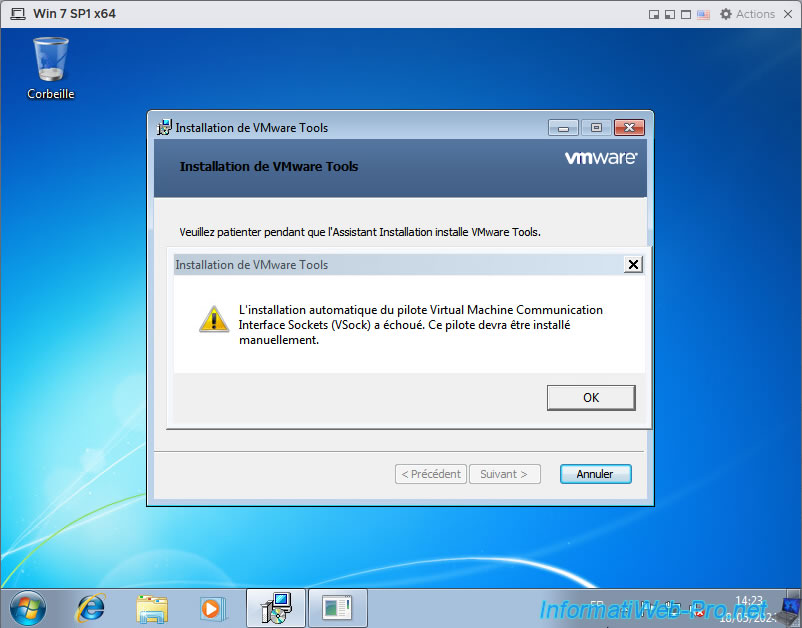
Then you will also have another warning for another driver present in VMware Tools.
Plain Text
Setup failed to install the Memory Control driver automatically. This driver will have to be installed manually.
You click OK.
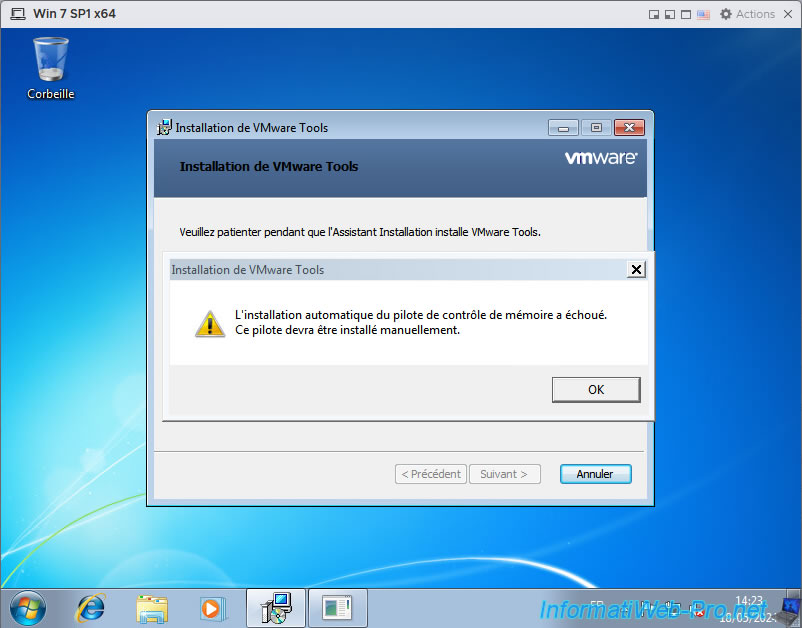
Following these errors and warnings, even if you tried to force the installation of these drivers, the installer will roll back the changes and the status "VMware Tools Setup Wizard ended prematurely" will appear.
In other words, VMware Tools were not installed.
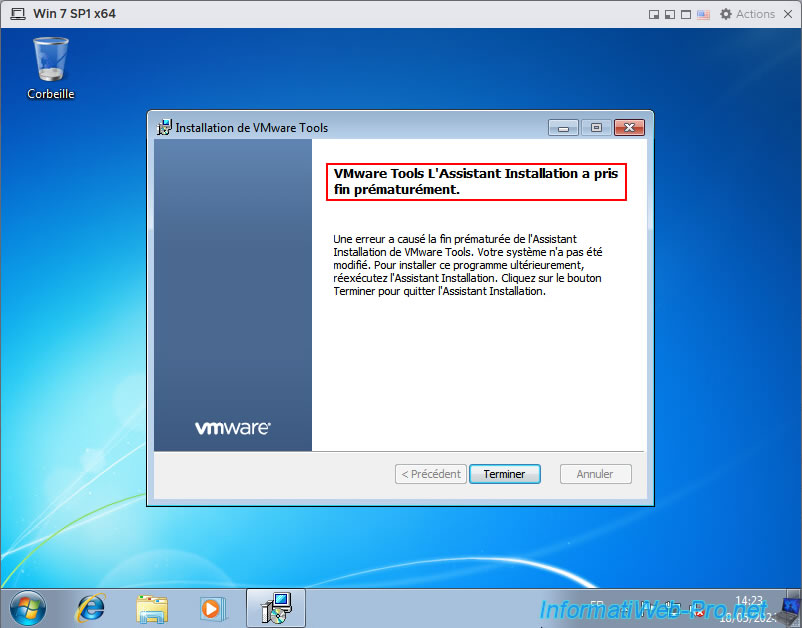
2. Install SHA-2 support on Windows 7 required for VMware Tools in VMware ESXi 7
When using VMware ESXi 7.0.3, the VMware Tools version is "12.1.5.20735119".
However, since version 11.1.5, VMware Tools requires Windows 7 SP1 or later, and the "KB4474419" update (which adds SHA-2 support) must also be installed.
The reason is simple: VMware digitally signs its drivers with newer certificates that require SHA-2 support.
Otherwise, Windows 7 is unable to verify the certificates used. Hence the errors indicating that Windows can't verify the driver publisher.
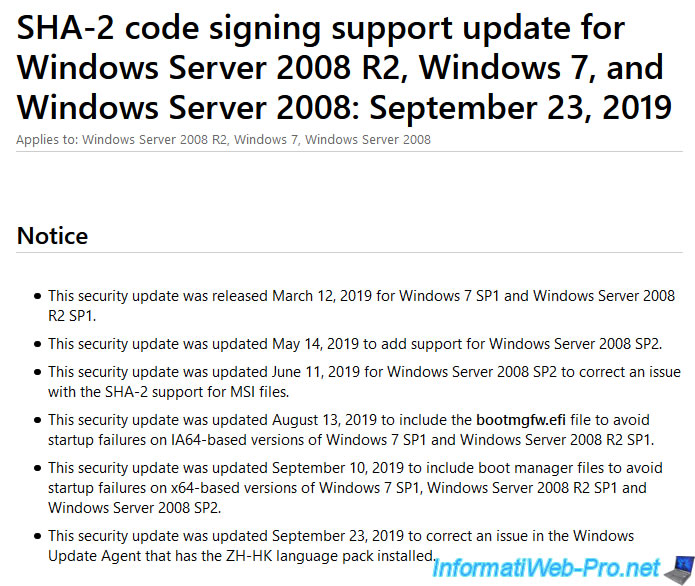
If you only installed Windows 7 WITHOUT SP1, download Windows 7 SP1 from the Microsoft Update Catalog.
Then, once SP1 is installed, download the "KB4474419" update from the Microsoft Update Catalog onto your physical PC.
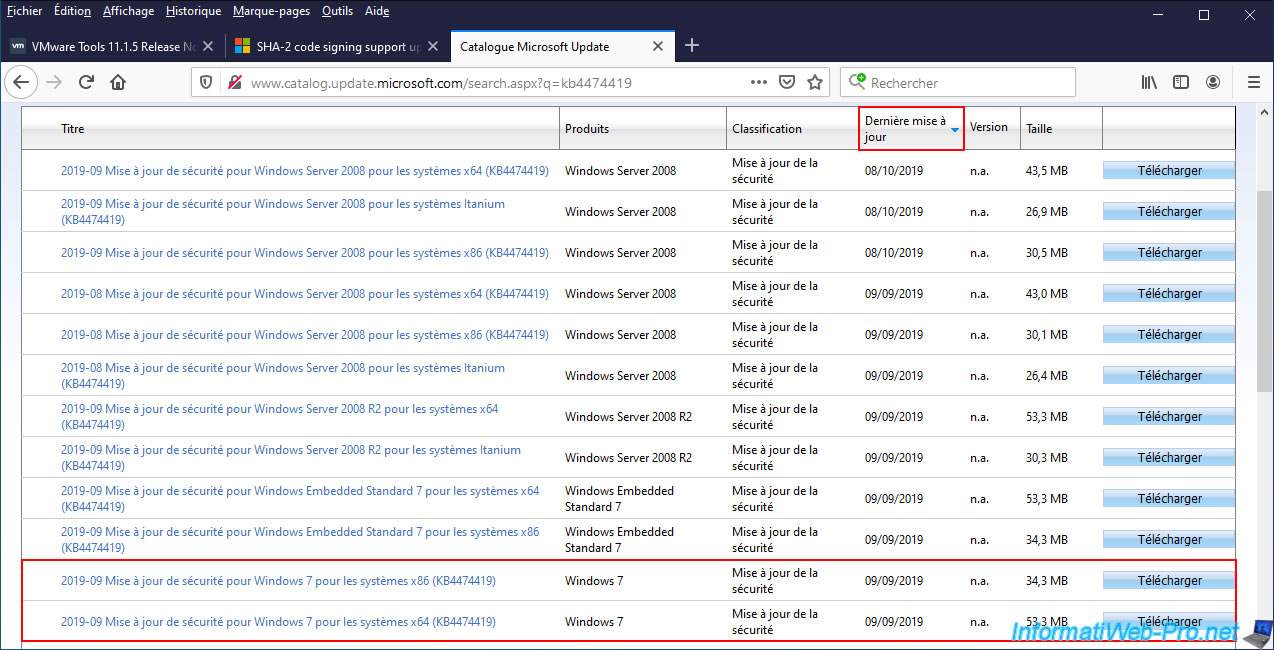
Important : the version of Internet Explorer included with Windows 7 is too old to access current websites (as you can see in the image below).
To fix this problem, you'll need to quickly update Windows 7, as well as Internet Explorer, by following our complete tutorial: Format your computer, reinstall Windows 7 and update it.
Source : VMware Tools 11.1.5 Release Notes.
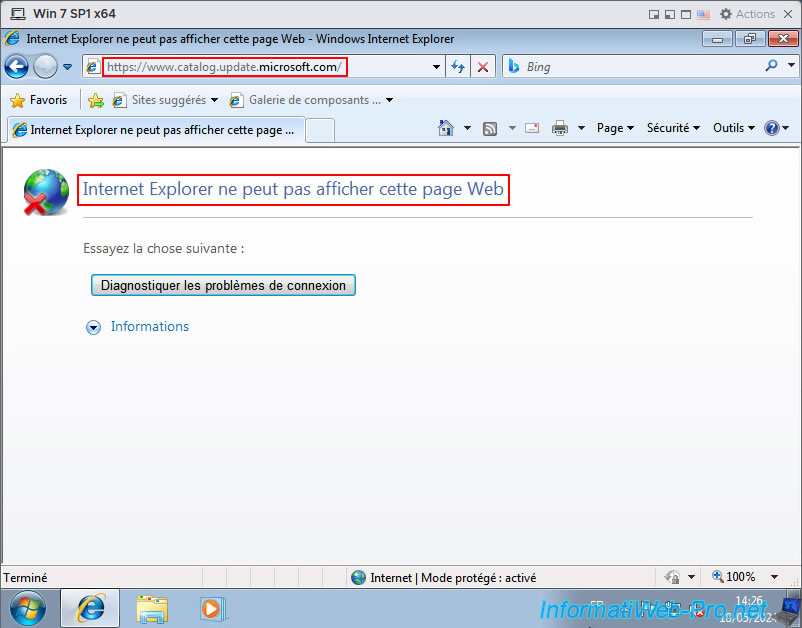
Once the "KB4474419" update is downloaded to your physical PC, share the folder where it's located so you can access it from your virtual machine.
To do this, if you have a Windows 10 or 11 PC, refer to our tutorial: Windows 10 / 11 - File sharing.
For other versions of Windows, search "File sharing" on "InformatiWeb" to find the corresponding tutorial.
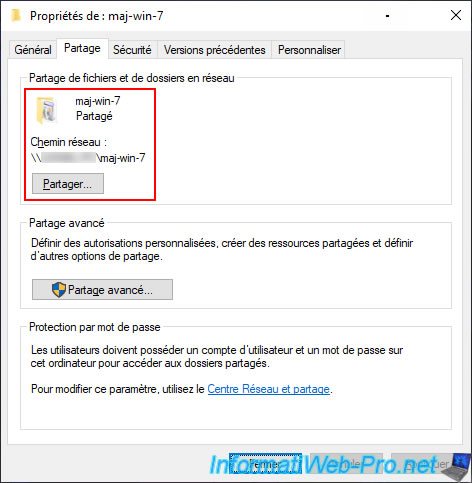
Type the network path of the shared folder (e.g., "\\[physical computer name]\[shared folder name]") into Windows 7 file explorer.
As expected, you'll find the "windows6.1-kb4474419-v3-x64_...msu" update file downloaded earlier.
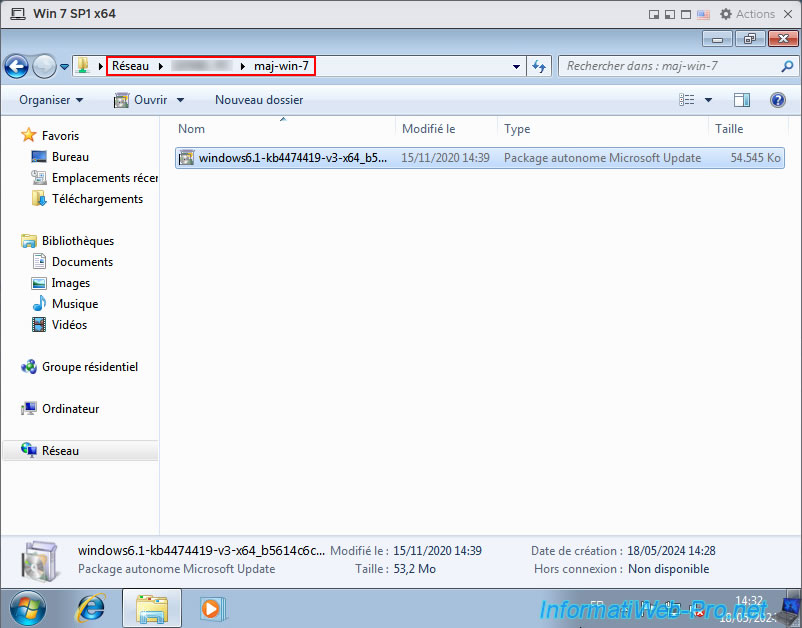
Copy this file to your virtual machine.
Note: you can't launch this ".msu" file directly from the shared folder, as this may cause permission issues.
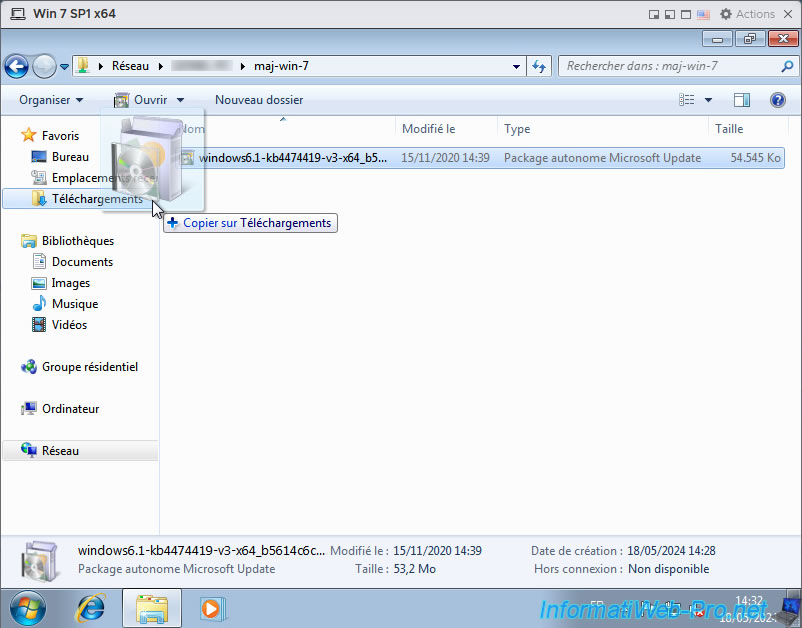
Double-click on this file.
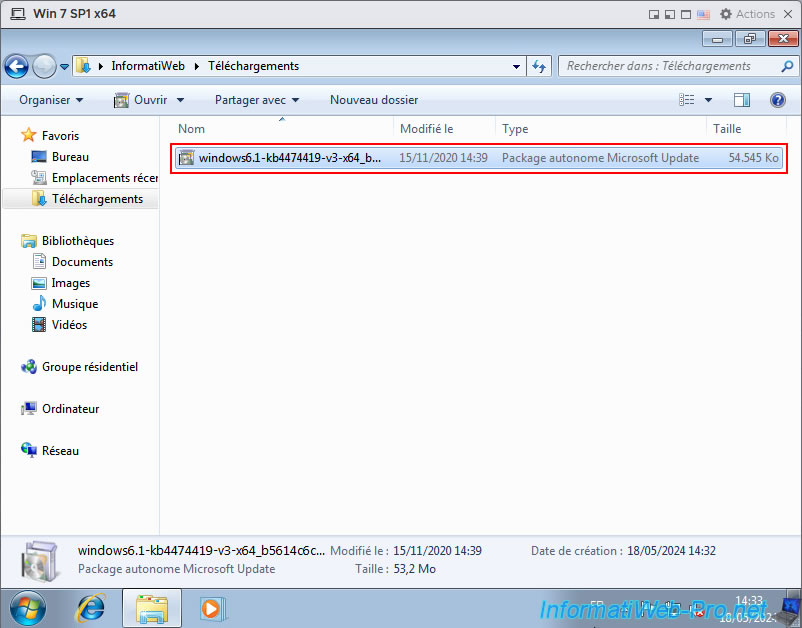
Click "Yes".
Plain Text
Would you like to install the following Windows software update? Security Update for Windows (KB4474419).
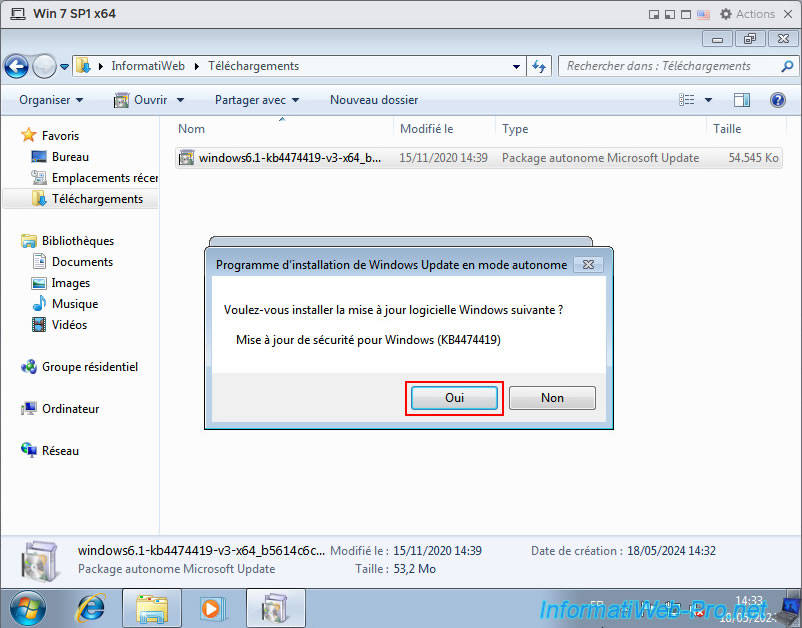
Please wait while this security update "KB4474419" is installed.
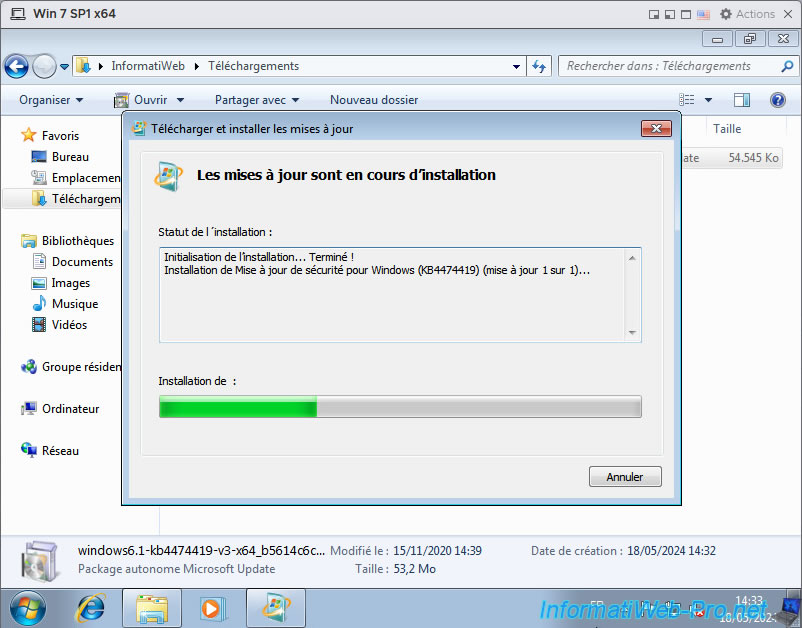
Once the update is installed, click "Restart now".
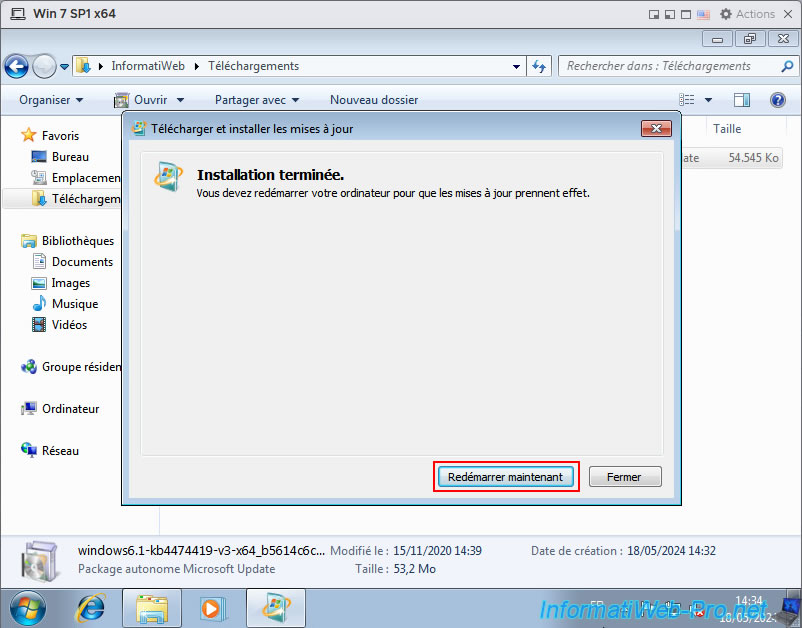
During the reboot, you will see the message "Configuring Windows updates" appear.
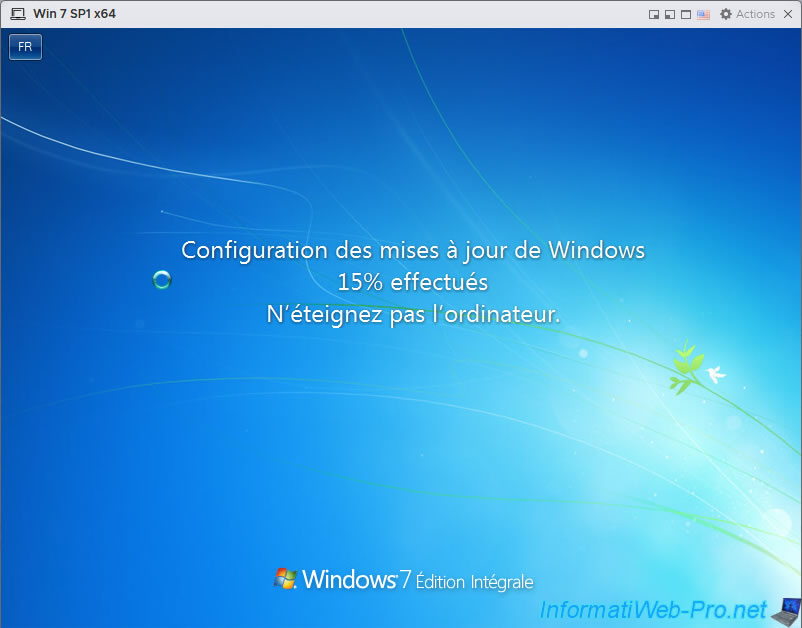
3. Install VMware Tools on Windows 7 (with VMware ESXi 7.0.3)
Once the VM has rebooted, launch the VMware Tools installation again by going to: Actions -> Guest OS -> Install VMware Tools.
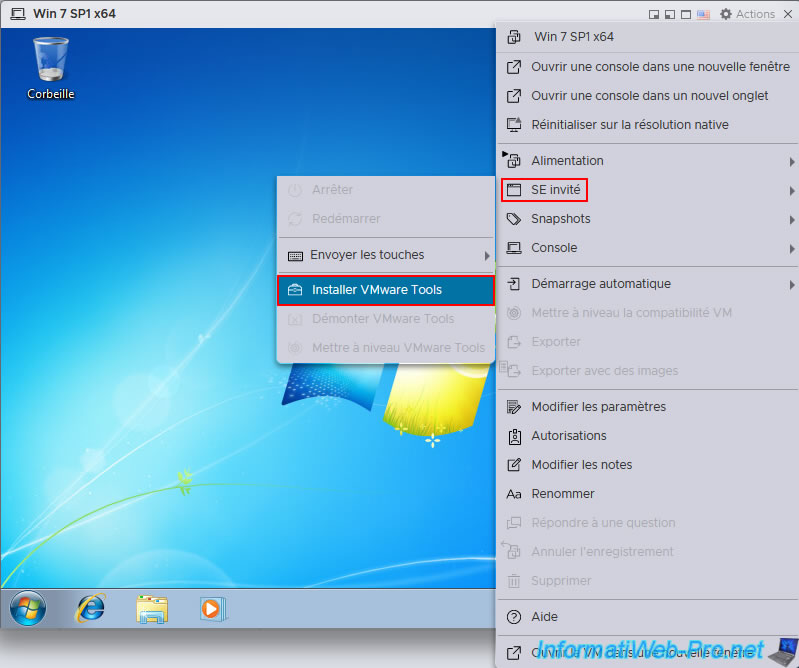
Double-click on the "DVD Drive (D:) VMware Tools".
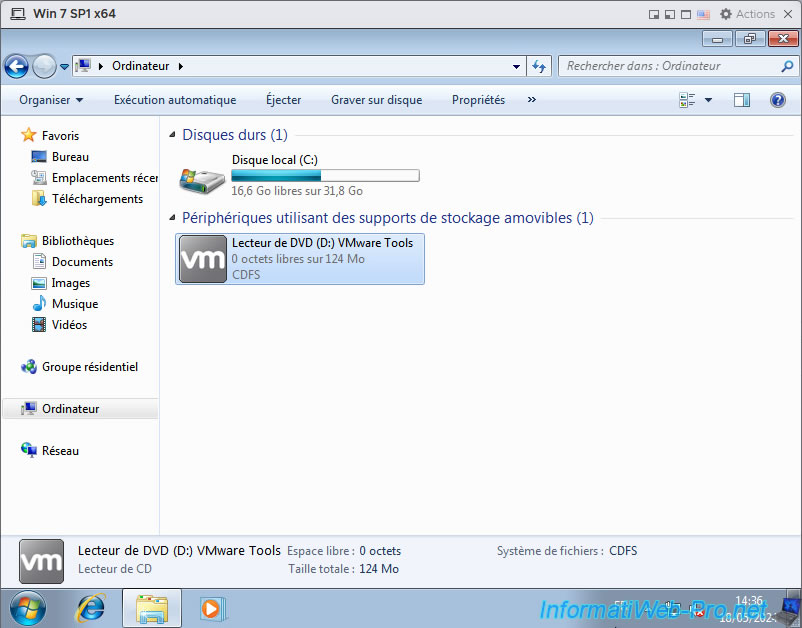
The VMware Tools installation wizard appears.
Click "Next".
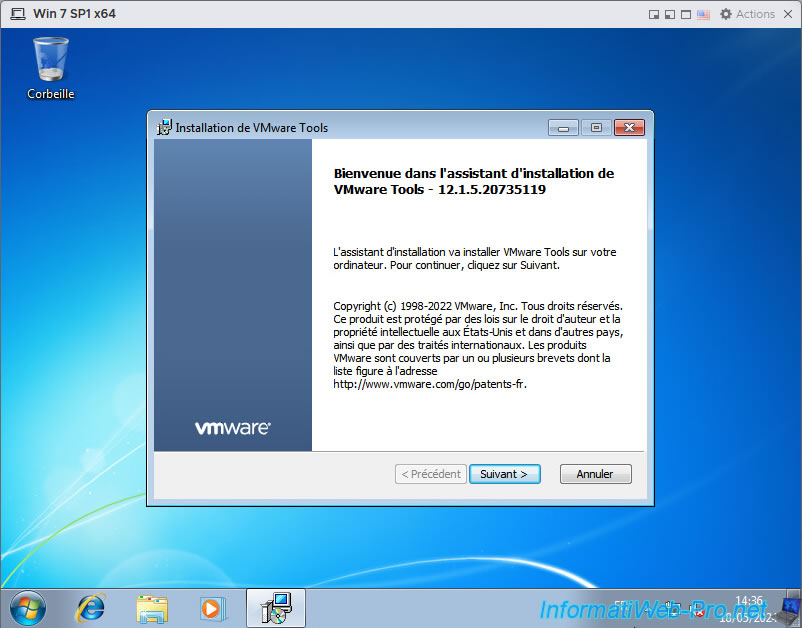
Click "Next".
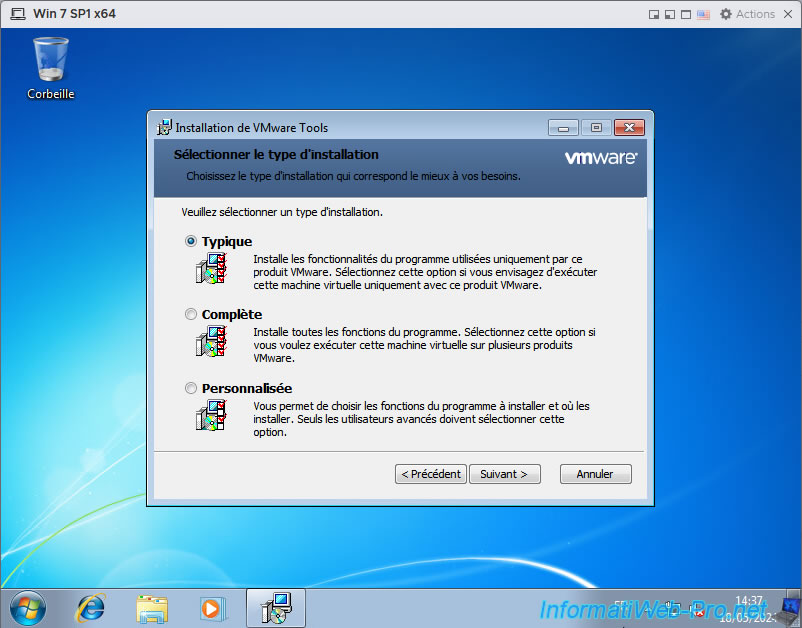
Please wait while VMware Tools and the drivers they contain are installed.
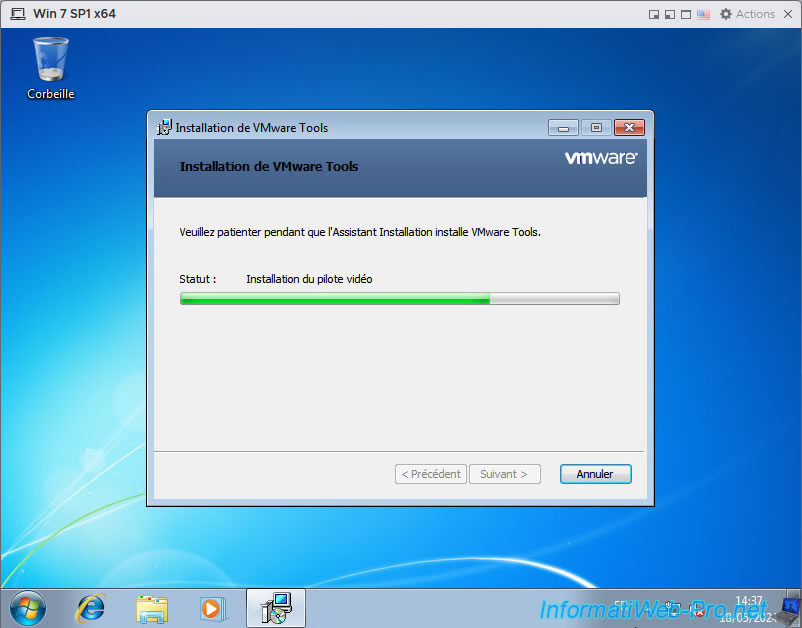
As expected, this time the VMware Tools installation completed without any issues.
Click "Finish".
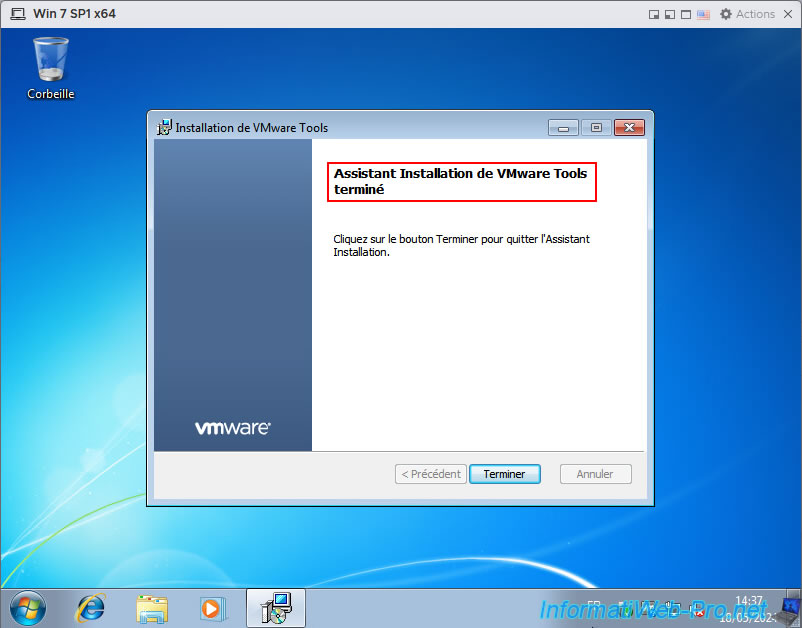
Then, click "Yes".
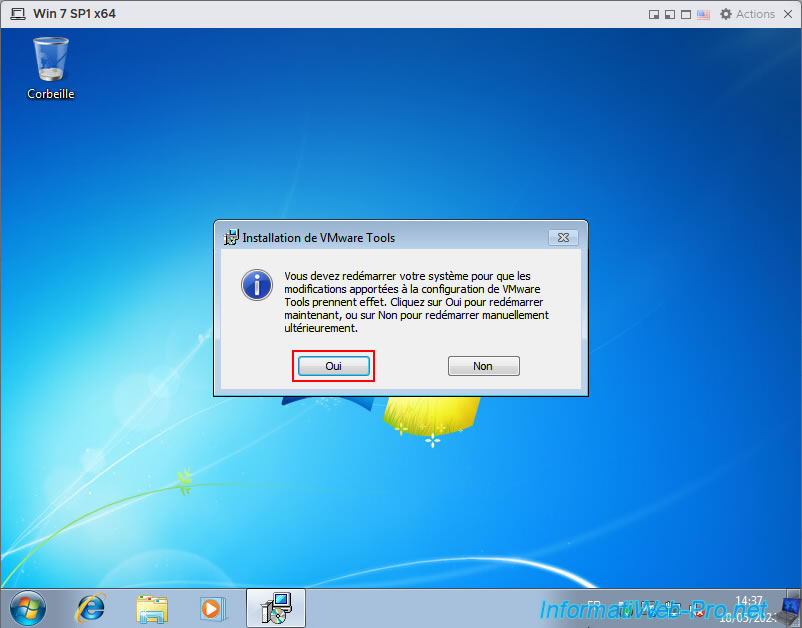
As you can see in the bottom right corner, VMware Tools are installed and working.
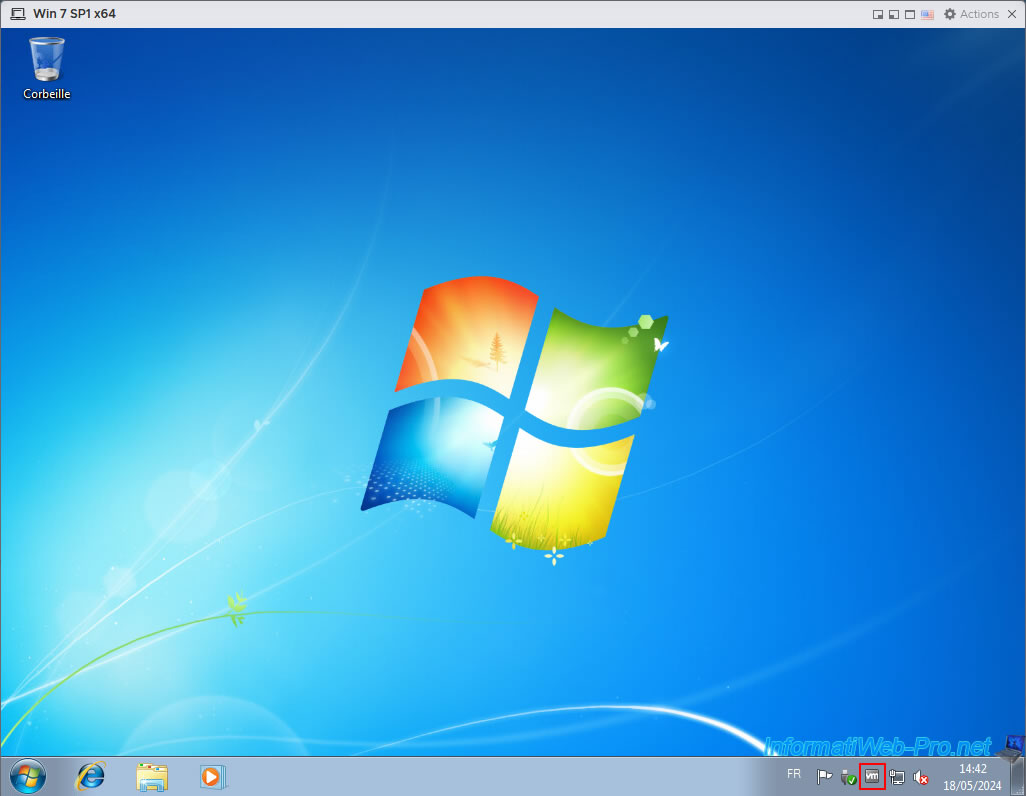
Share this tutorial
To see also
-

VMware 5/25/2022
VMware ESXi 6.0 - Install the VMware Host Client web client
-

VMware 5/27/2022
VMware ESXi 6.5 - Add a network driver in the installation ISO
-
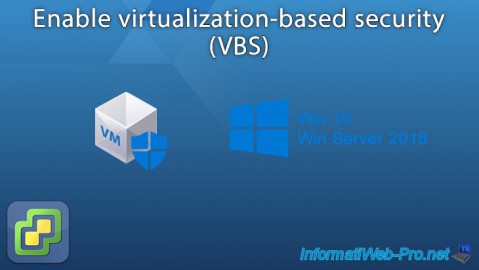
VMware 1/27/2023
VMware ESXi 6.7 - Enable virtualization-based security (VBS)
-

VMware 12/2/2022
VMware ESXi 6.7 - Install and use the VMRC console on Linux


You must be logged in to post a comment