- VMware
- 05 November 2025 at 15:13 UTC
-

- 1/2
Since VMware ESXi 7.0.2, VMware ESXi may refuse to install and boot if all the cores on your processor are not identical.
This type of problem generally occurs with Intel processors of the 12th generation or later.
Indeed, since the 12th generation of Intel processors, instead of having multiple identical cores in the same processor, you have:
- several "performance" cores called "P-cores."
Each physical "P-core" is equivalent to two logical cores with hyperthreading. - several "efficiency" cores called "E-cores."
Each physical "E-core" is equivalent to one logical core with hyperthreading.
Important : if this problem occurs, your hardware is likely not officially supported by VMware.
Although it's quite possible that it will still work without any issues in a lab setting.
- Purple Screen of Death (PSOD) with Fatal CPU mismatch error on ESXi 7.0.3
- Install VMware ESXi 7.0.2a instead of 7.0.3
- Install VMware ESXi 7.0.3 with cpuUniformityHardCheckPanic check disabled
- Disable Intel Speed Shift to avoid CPU mismatch error Intel Hardware-Controlled Performance States
1. Purple Screen of Death (PSOD) with Fatal CPU mismatch error on ESXi 7.0.3
As you can see, in our case, the computer used has an "ASUS WS X299 SAGE/10G" motherboard and an "Intel(R) Core(TM) i9-10980XE" processor.
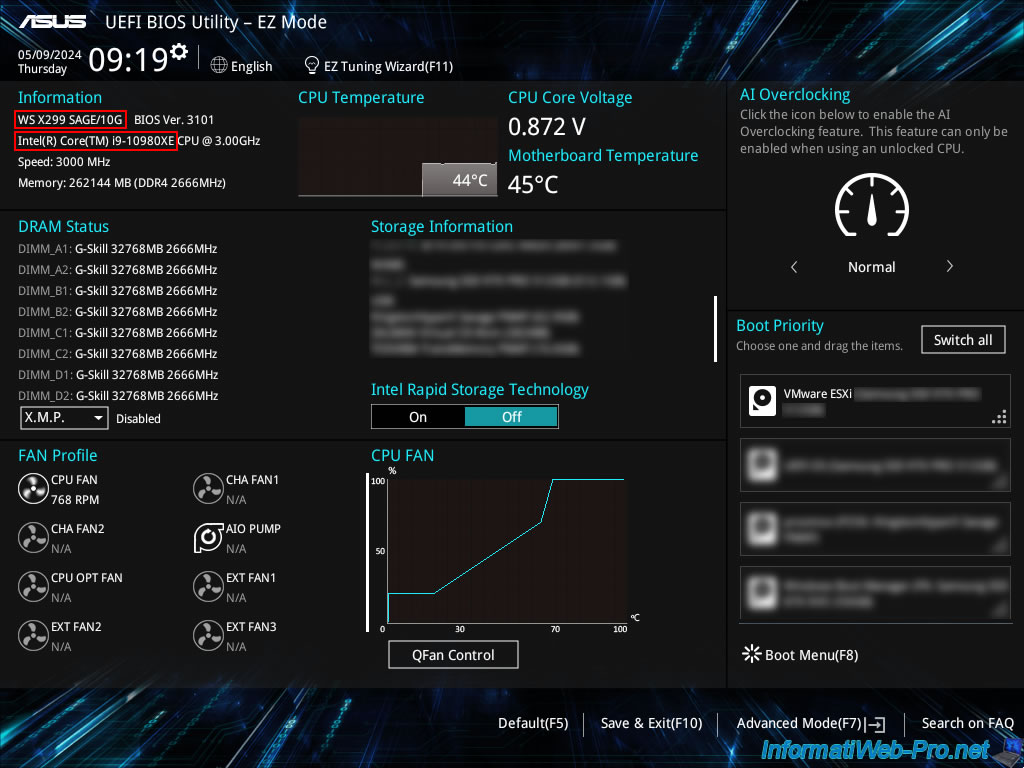
You boot to the VMware ESXi installation CD and see the message "Loading ESXi Installer" appear.

The yellow and gray screen of VMware ESXi 7.0.3 appears for a few seconds.
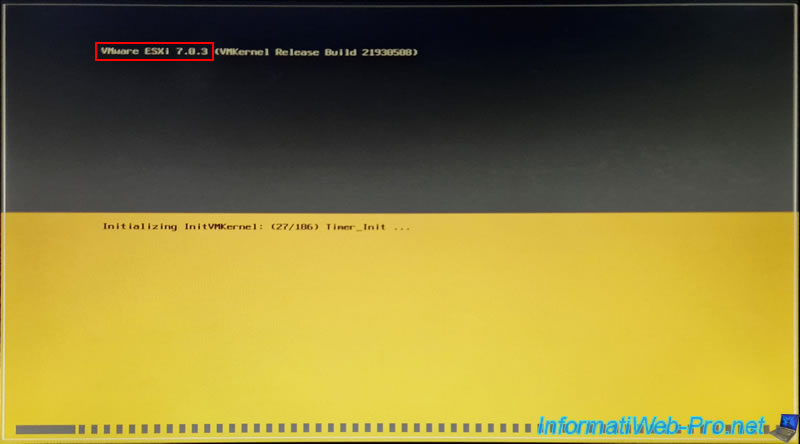
Then, a purple screen of death (PSOD) appears with the error "Fatal CPU mismatch on feature...".
Plain Text
VMware ESXi 7.0.3 [Releasebuild-21930500 x86 64] HW feature incompatibility detected; cannot start. ... ...CPU_CheckUniformity#vmkernel#... ... Fatal CPU mismatch on feature "Intel Hardware-Controlled Performance States" (MSR 0x771); cpu27 value = 0x70c1e30, but cpu0 value = 0x70c1e2e ...
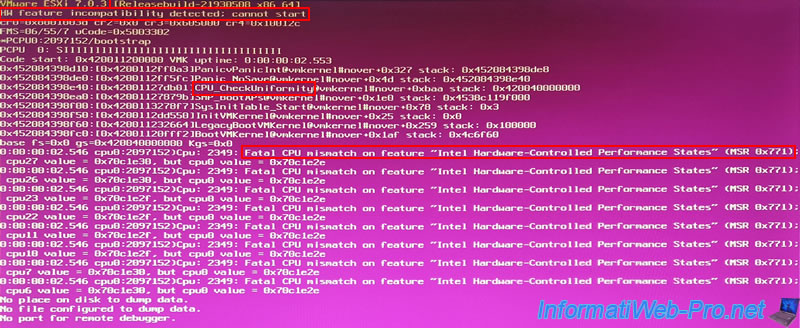
As you can see on the "Upgrade ESXI 7.0.1 - Fatal CPU mismatch - Page 2 - VMware Technology Network VMTN" page of the official VMware forum, this indicates that the platform ID differs between processor cores.
Furthermore, you can also see that this new "cpuUniformityHardCheckPanic" check was added during the 7.0 U2 release of VMware ESXi.
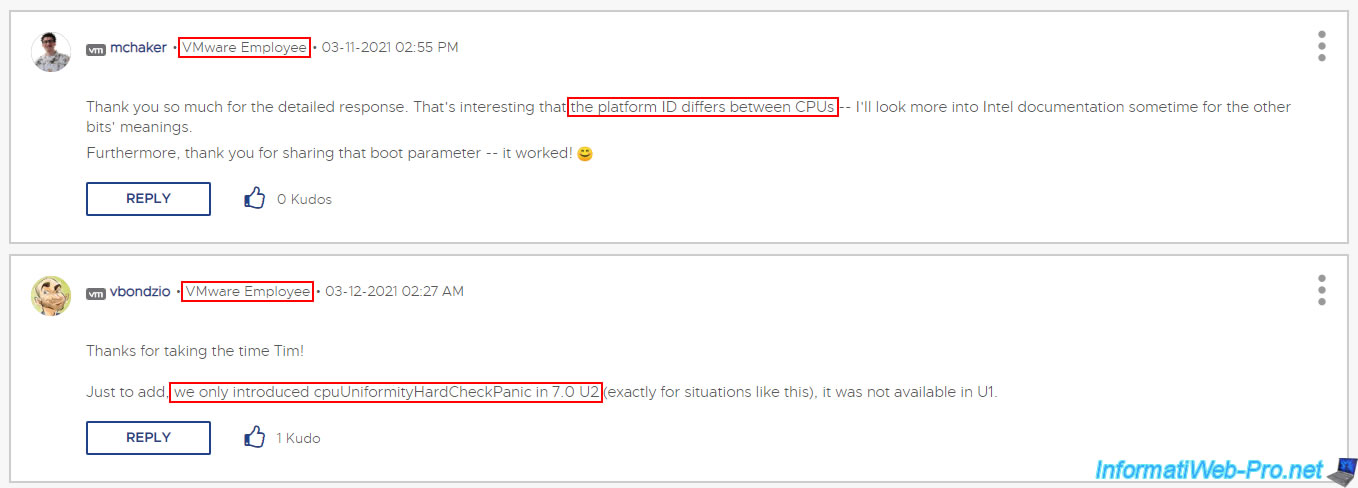
As you can see on the "Upgrade ESXI 7.0.1 - Fatal CPU mismatch - VMware Technology Network VMTN" page of the official VMware forum, this may also be a bug.
However, you can disable this new check by using the "cpuUniformityHardCheckPanic=FALSE" option when starting the VMware ESXi installer AND when starting your VMware ESXi hypervisor.
However, you will see the procedure in detail later in this tutorial.
Important : this information comes only from VMware employees.
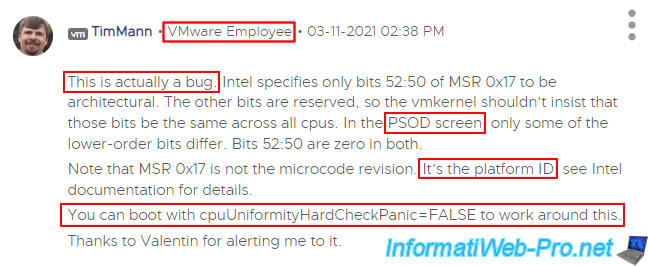
2. Install VMware ESXi 7.0.2a instead of 7.0.3
The simplest solution is to install version 7.0.2a (=7.0 U2a).
Boot from the VMware ESXi 7.0.2a installation CD.
Important : the "a" is significant because this specific version does not yet contain the "cpuUniformityHardCheckPanic" check, according to our tests.
Note: this solution works regardless of the feature listed for your processor (CPU) in the purple screen, as long as you see the "CPU_CheckUniformity" function at the beginning of the information displayed on the screen.
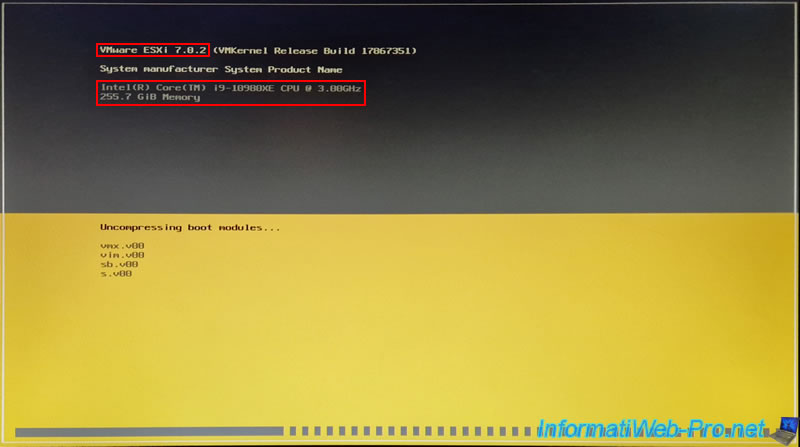
VMware ESXi 7.0.2 installer appears without Purple Screen of Death (PSOD) occurring.
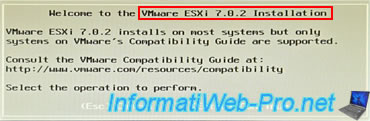
In our case, we are updating our installation from VMware ESXi 6.7 (used for our tutorials regarding VMware ESXi and vSphere 6.7) to VMware ESXi 7.0.2.
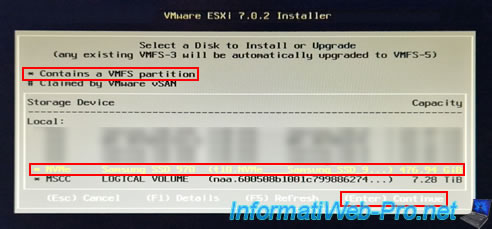
Once the update (or installation) is complete, you will see that the VMware ESXi 7.0.2 update or installation was successful.
Plain Text
This system has been upgraded to ESXi 7.0.2 successfully.
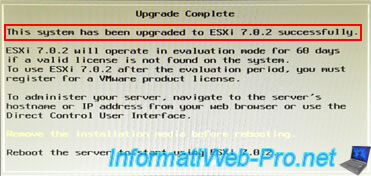
The computer reboots and VMware ESXi 7.0.2 starts without any problems with our "Intel(R) Core(TM) i9-10980XE" processor.
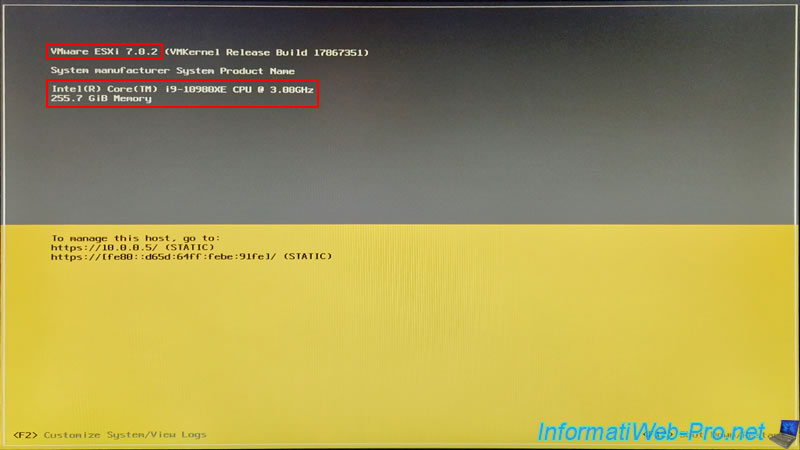
Again, from the VMware ESXi web interface, you can see that version 7.0 Update 2 has been installed and that it is again our "Intel(R) Core(TM) i9-10980XE" processor.
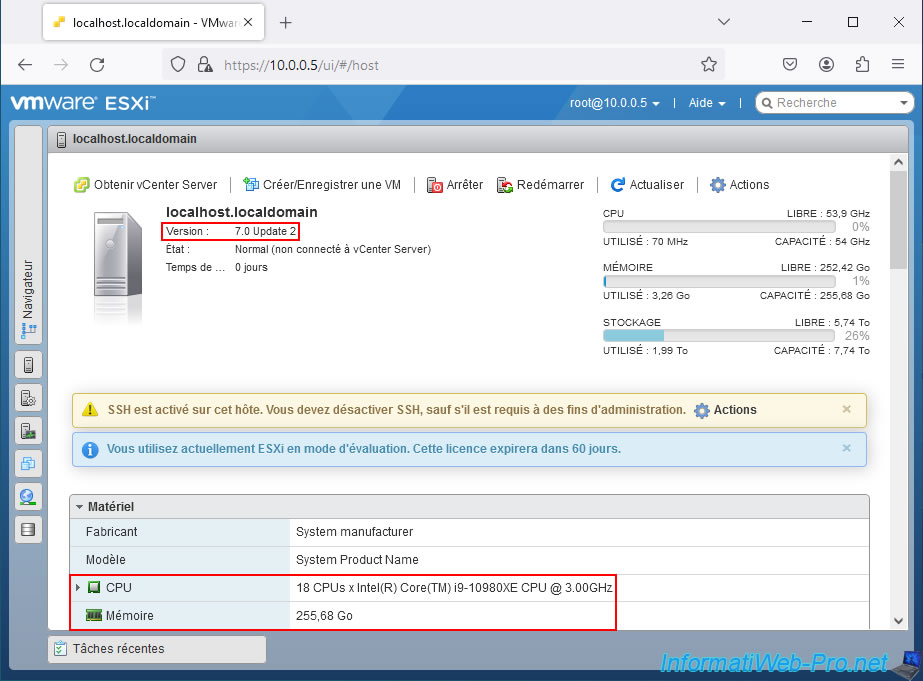
3. Install VMware ESXi 7.0.3 with cpuUniformityHardCheckPanic check disabled
3.1. Install VMware ESXi 7.0.3 with an unsupported processor
If you really want to install VMware ESXi 7.0.3 (= 7.0 U3) on your computer despite the PSOD issue mentioned above, then boot to the VMware ESXi 7.0.3 installation CD and press the "SHIFT + O" keys.
Plain Text
<SHIFT+O: Edit boot options>
Note: again, this solution works regardless of the feature listed for your CPU in the purple screen.
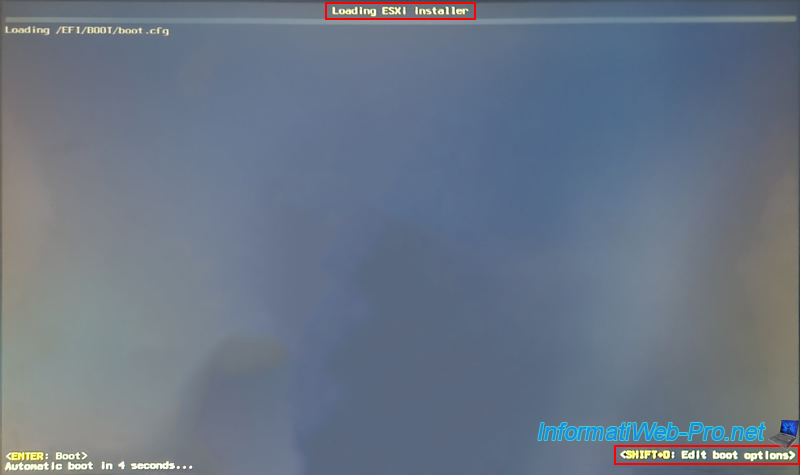
Next, add the option mentioned earlier by VMware employee "TimMann":
Plain Text
cpuUniformityHardCheckPanic=FALSE
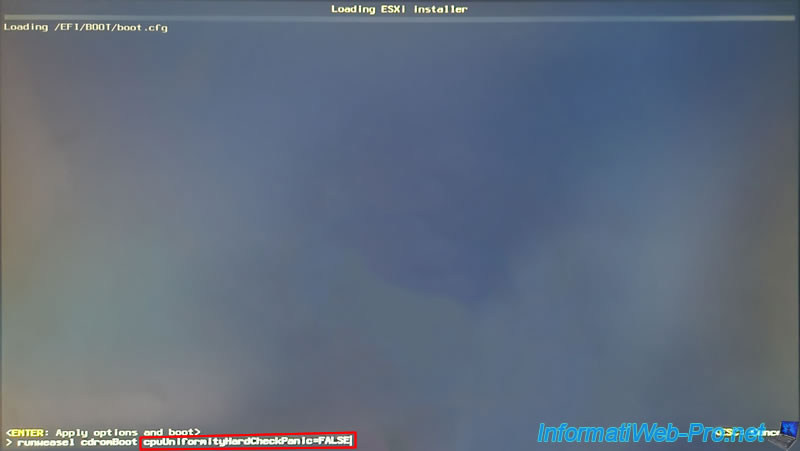
The loading screen for installing VMware ESXi 7.0.3 appears.
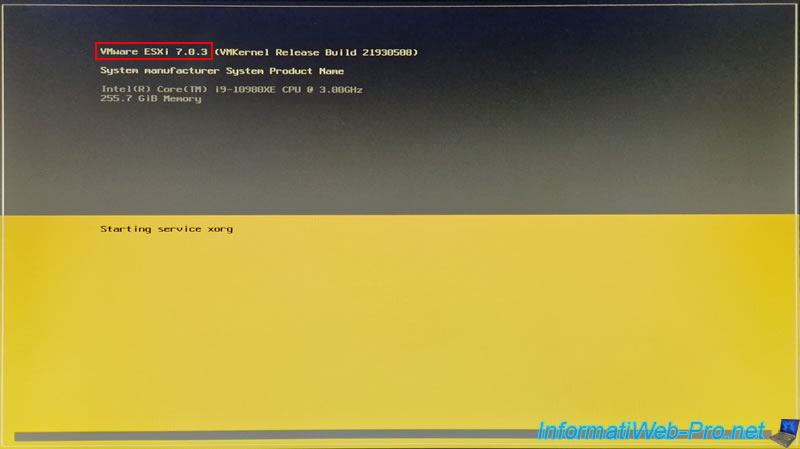
The VMware ESXi 7.0.3 installer appears, despite the CPU usage that was causing the problem earlier.
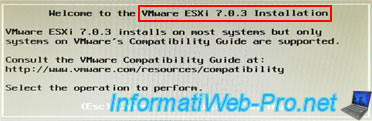
In our case, we're updating our VMware ESXi 7.0.2 installation (see previous step of the tutorial) to version 7.0.3.
Note: you can also perform a fresh installation of VMware ESXi 7.0.3; this also works.
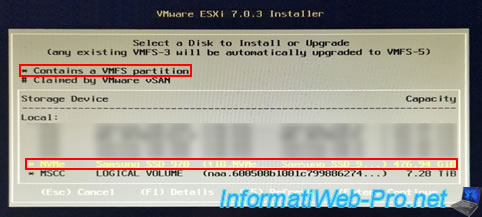
As expected, upgrading to 7.0.3 or installing VMware ESXi 7.0.3 will succeed without any issues.

3.2. Boot into VMware ESXi 7.0.3 with an unsupported processor
Once the VMware ESXi 7.0.3 installation is complete, your computer will reboot into VMware ESXi 7.0.3.
Warning : when you first boot VMware ESXi 7.0.3, you must press "SHIFT + O" again to add the same option as before.
If you don't do this when you first boot VMware ESXi 7.0.3, the Purple Screen of Death (PSOD) will reappear, and VMware ESXi will likely revert to the previously installed version (at least, that's what happened during our tests).
Plain Text
<SHIFT+O: Edit boot options>
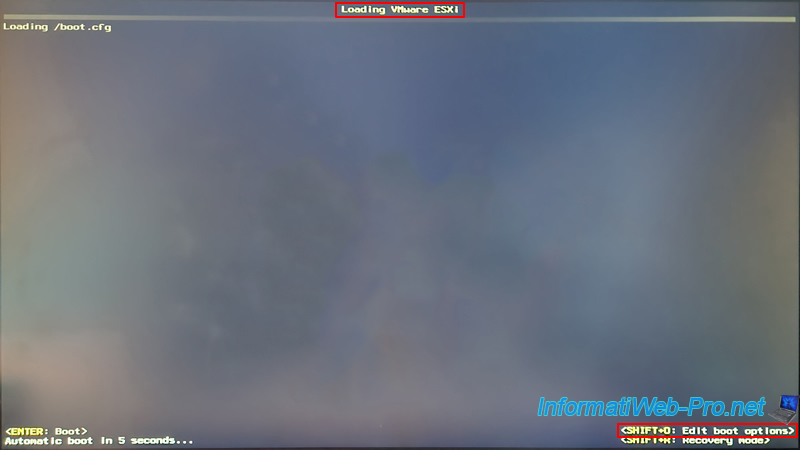
The options displayed when starting VMware ESXi are different from those displayed for its installer, however, this is not a problem.
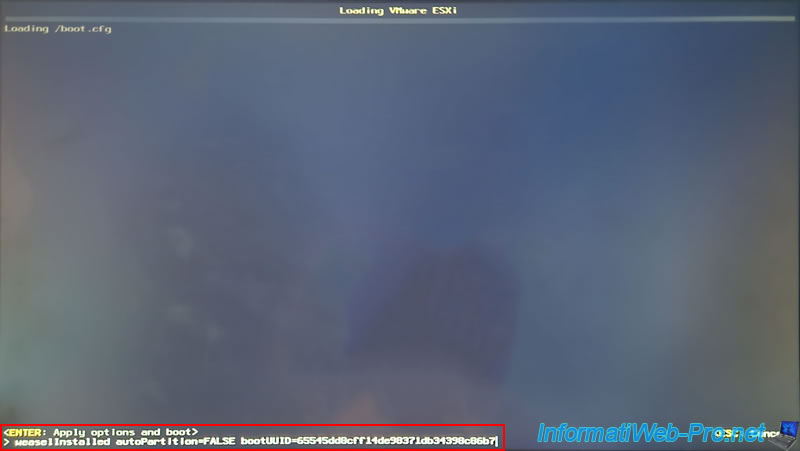
Add the option "cpuUniformityHardCheckPanic=FALSE" as mentioned previously at the end of the list.
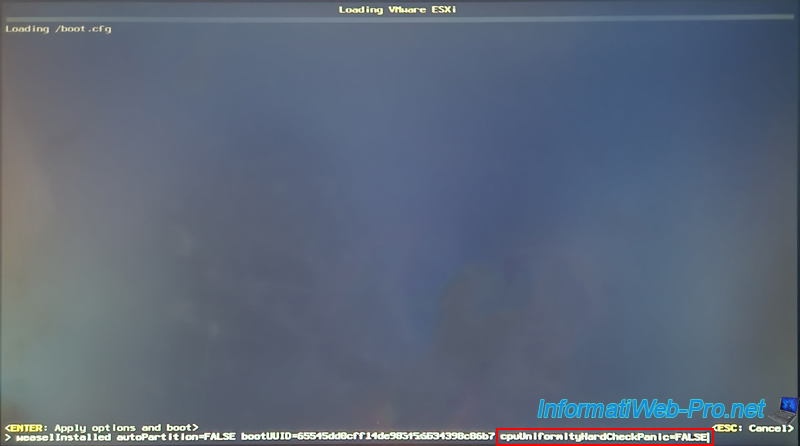
VMware ESXi 7.0.3 starts loading.
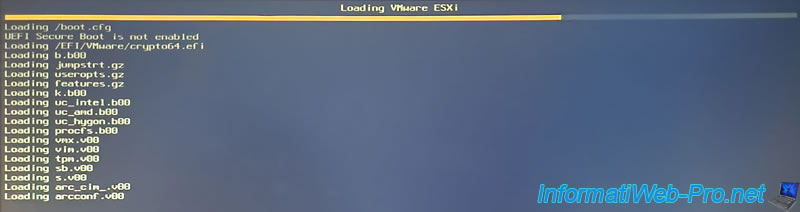
Then, the yellow and gray VMware ESXi 7.0.3 loading screen appears.
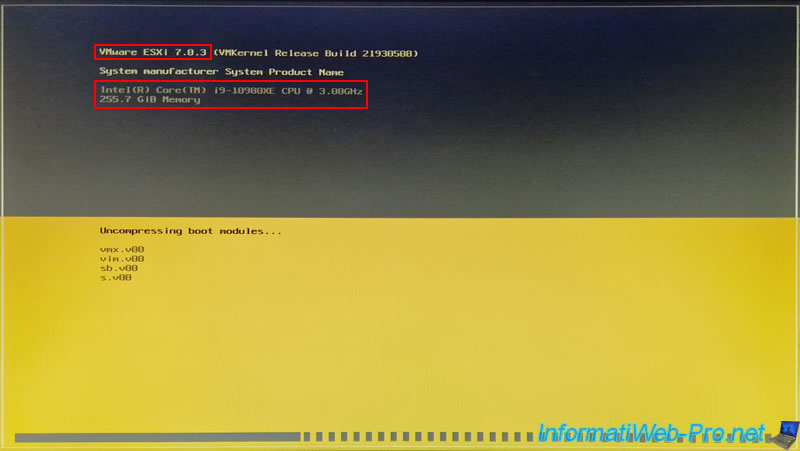
As expected, VMware ESXi 7.0.3 runs smoothly despite using the same processor as before.
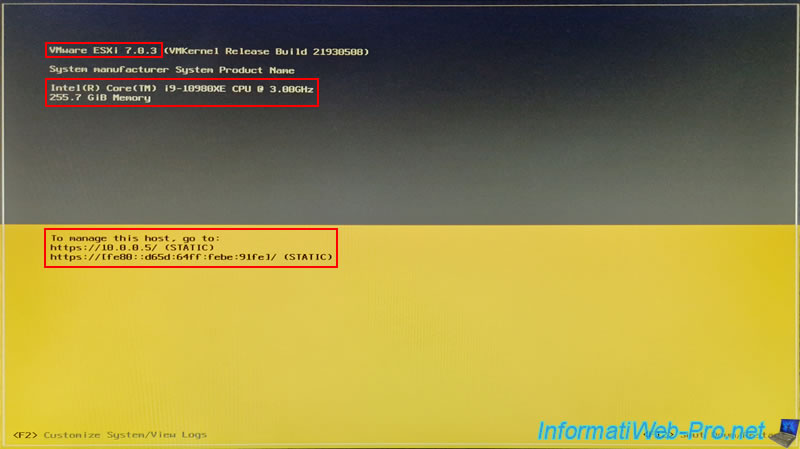
Share this tutorial
To see also
-

VMware 5/25/2022
VMware ESXi 6.0 - Install the VMware Host Client web client
-

VMware 5/27/2022
VMware ESXi 6.5 - Add a network driver in the installation ISO
-
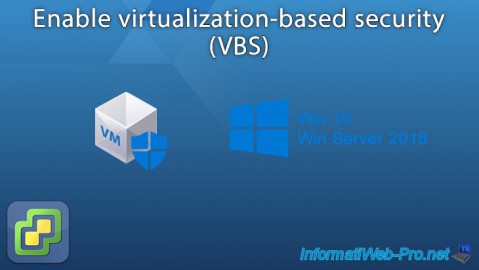
VMware 1/27/2023
VMware ESXi 6.7 - Enable virtualization-based security (VBS)
-

VMware 12/2/2022
VMware ESXi 6.7 - Install and use the VMRC console on Linux

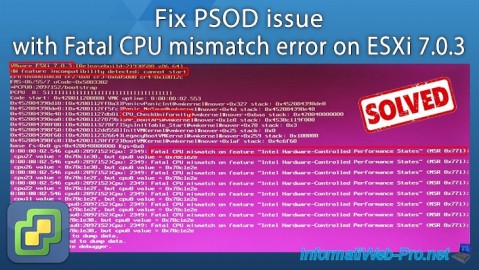
You must be logged in to post a comment