Manually install Hyper-V Integration Services on Windows 7 to 8.1 since Windows Server 2016
- Microsoft
- 17 May 2022 at 10:07 UTC
-

- 2/3
4. Download and install KB3071740 update (Hyper-V Integration Services) on Windows 8
As explained above, downloading the update from a virtual machine on Windows 8 will cause problems by default if it's not up to date.
At the moment, you can see that the version of Hyper-V Integration Services installed is "6.2.9200.16384" in our case (which corresponds to the version of Windows 8 installed).
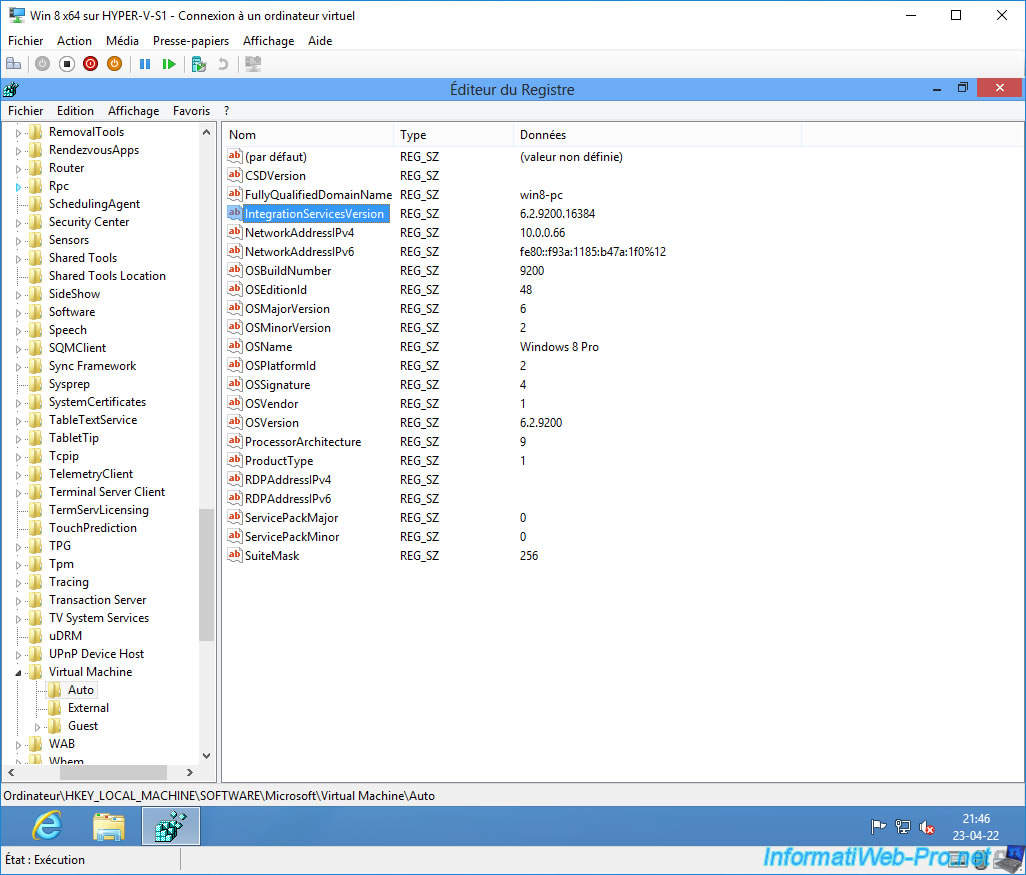
If you try to access the official Microsoft site, you will see that the message "This web page cannot be displayed" will appear.
However, we have access to the Internet, but the problem concerns more precisely access to secure websites (HTTPS).
In our case, Internet Explorer gives us the solution.
Click on the gear icon, then on : Internet Options.
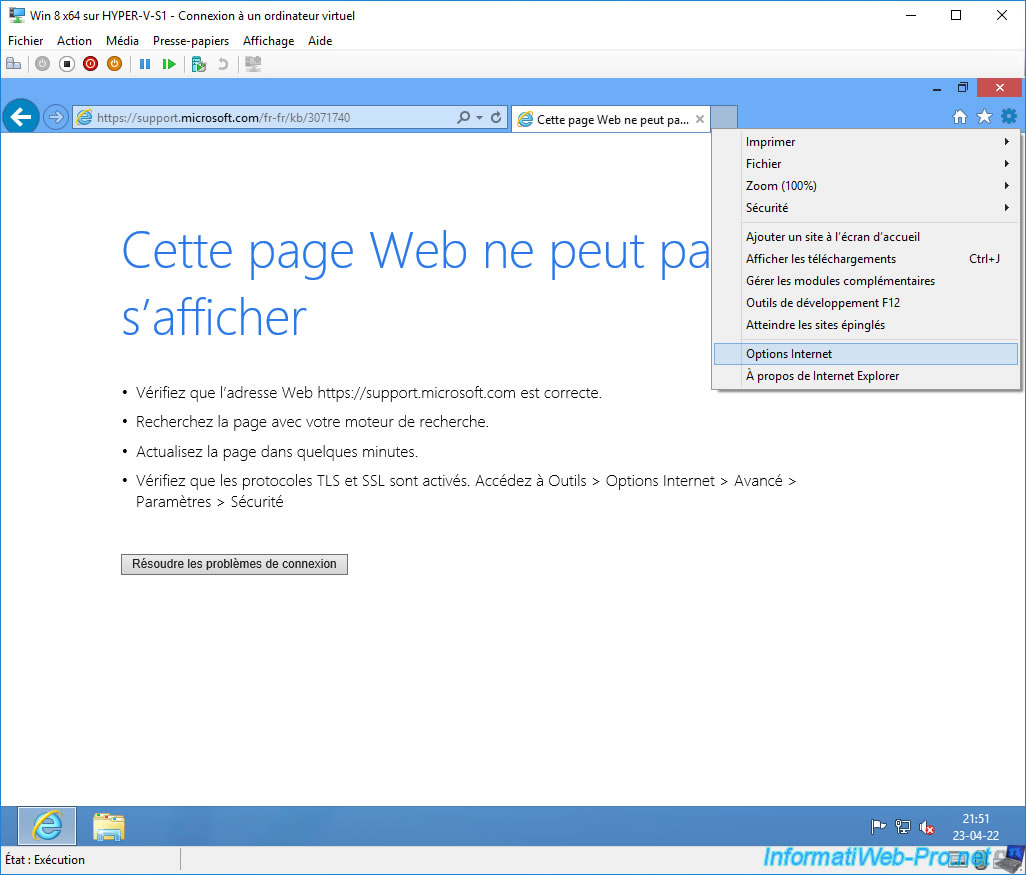
In the "Internet Options" window that appears, go to the "Advanced" tab and scroll down to the "Security" section.
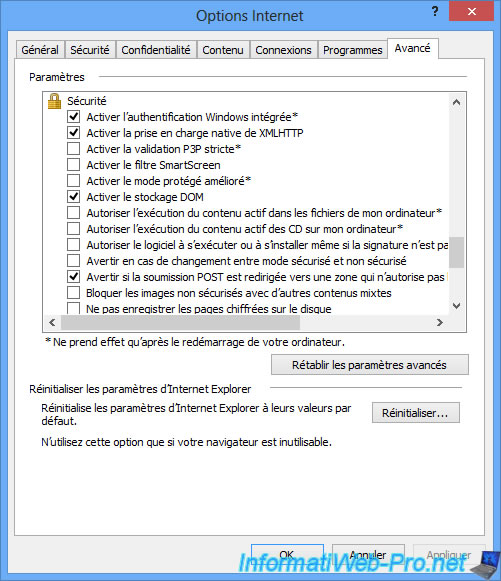
In this "Security" section, check the "Use TLS 1.2" box and click OK.
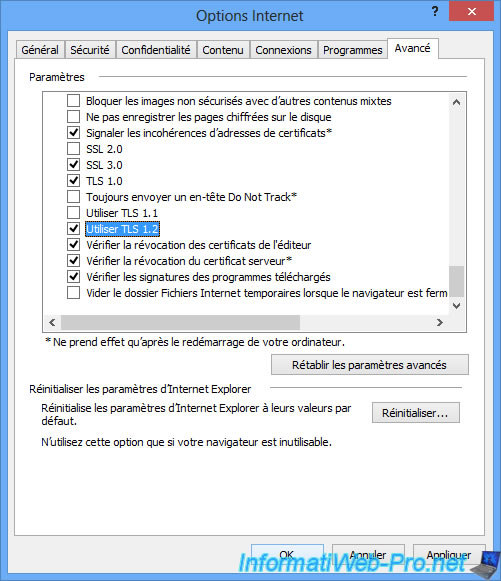
Now, the Microsoft site page is displayed without any problem.
The reason being that Internet Explorer is not up to date with the new security protocols (TLS / SSL) used by the Microsoft site and other sites accessible in HTTPS.
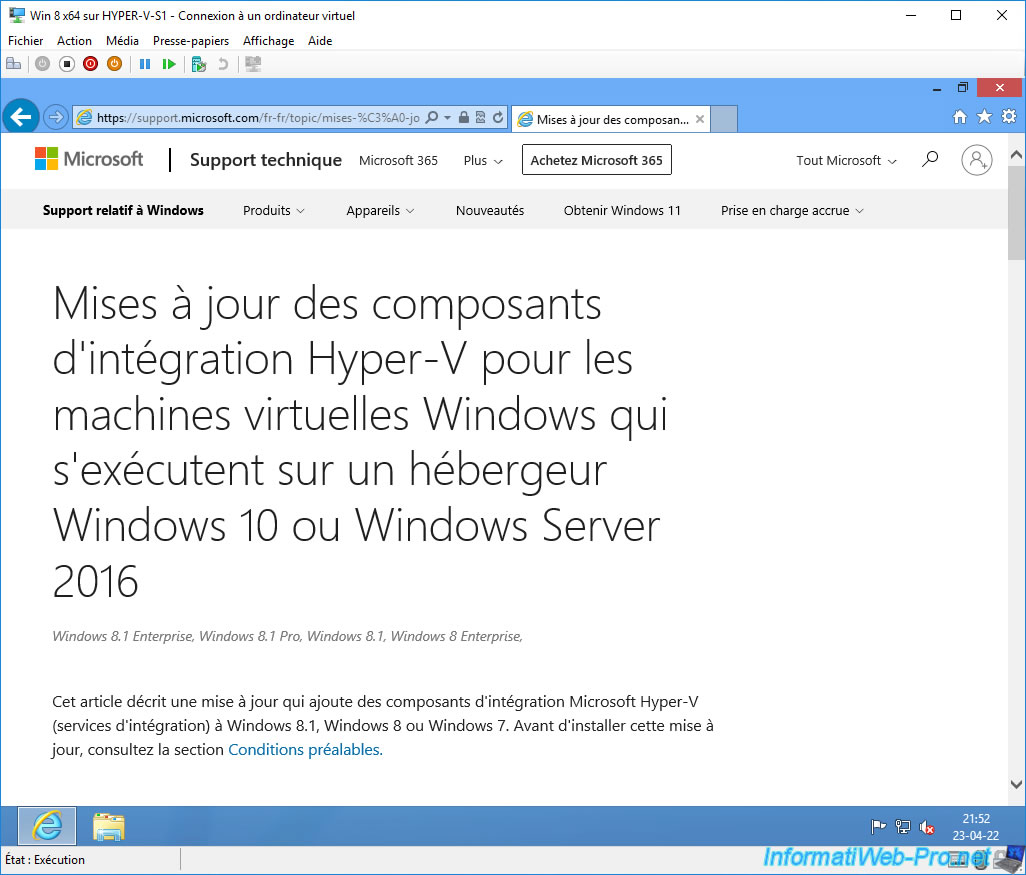
Choose the download for your Windows 8 architecture.
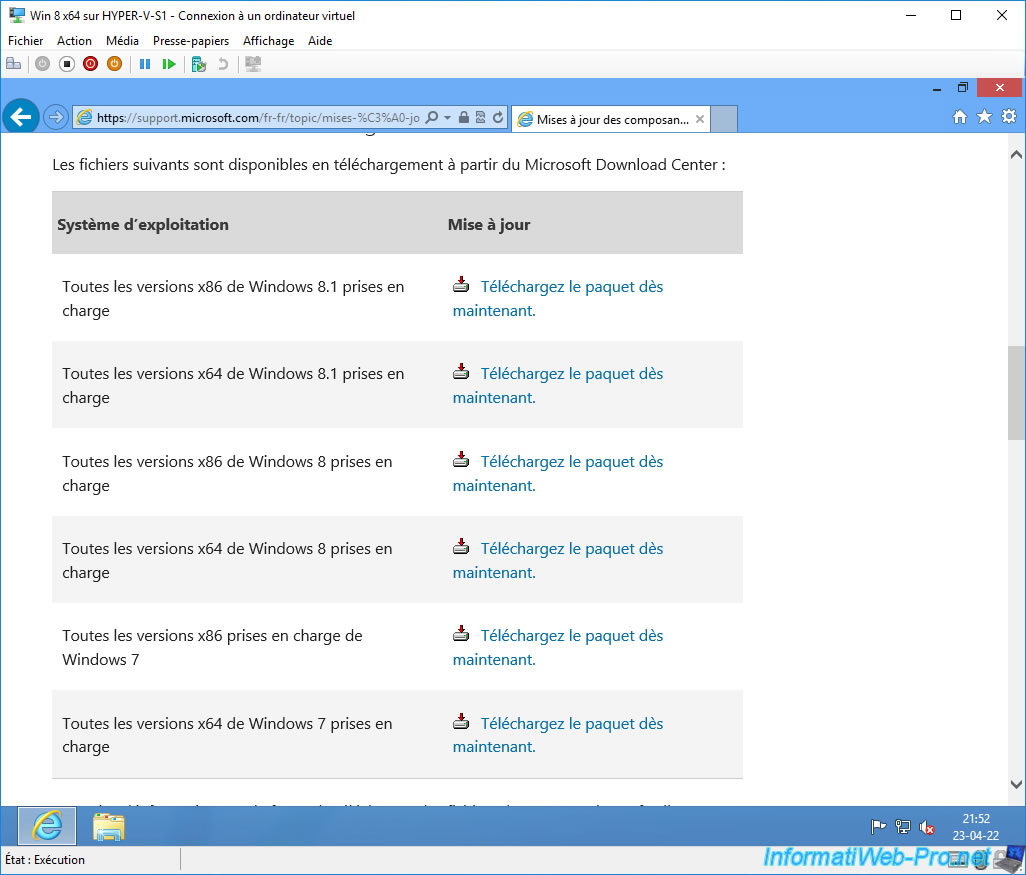
Install the downloaded update in CAB format via a PowerShell command prompt in which you will type this command :
PowerShell
Add-WindowsPackage -Online -PackagePath C:\Users\win8\Downloads\windows6.2-hypervintegrationservices-x64.cab
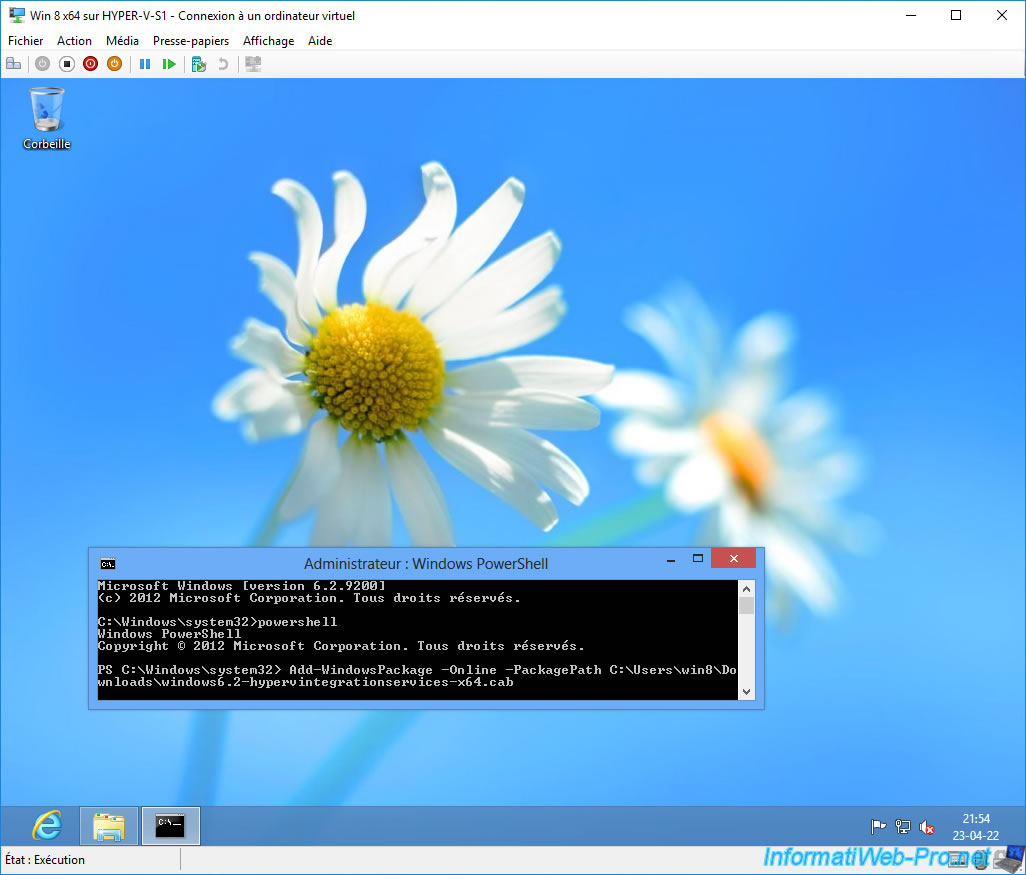
Wait while installing update KB3071740 (Hyper-V Integration Services).
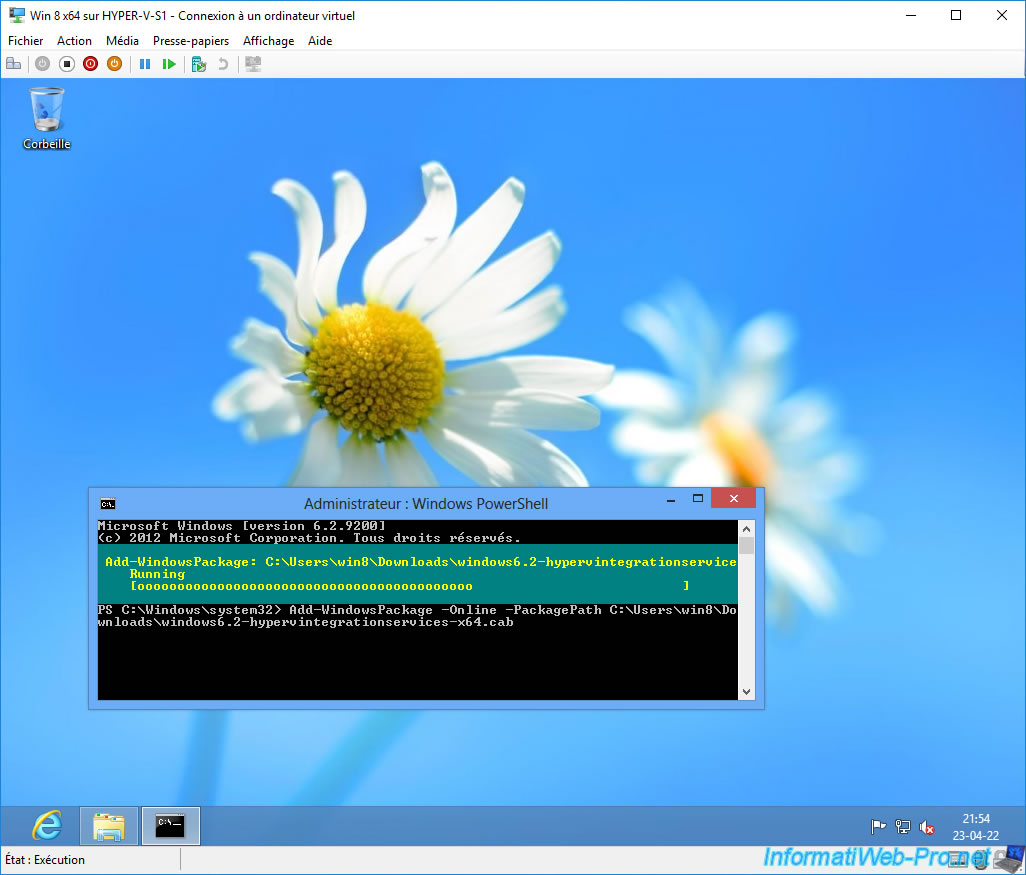
Once the KB3071740 update is installed, type "Y" to restart this virtual machine.
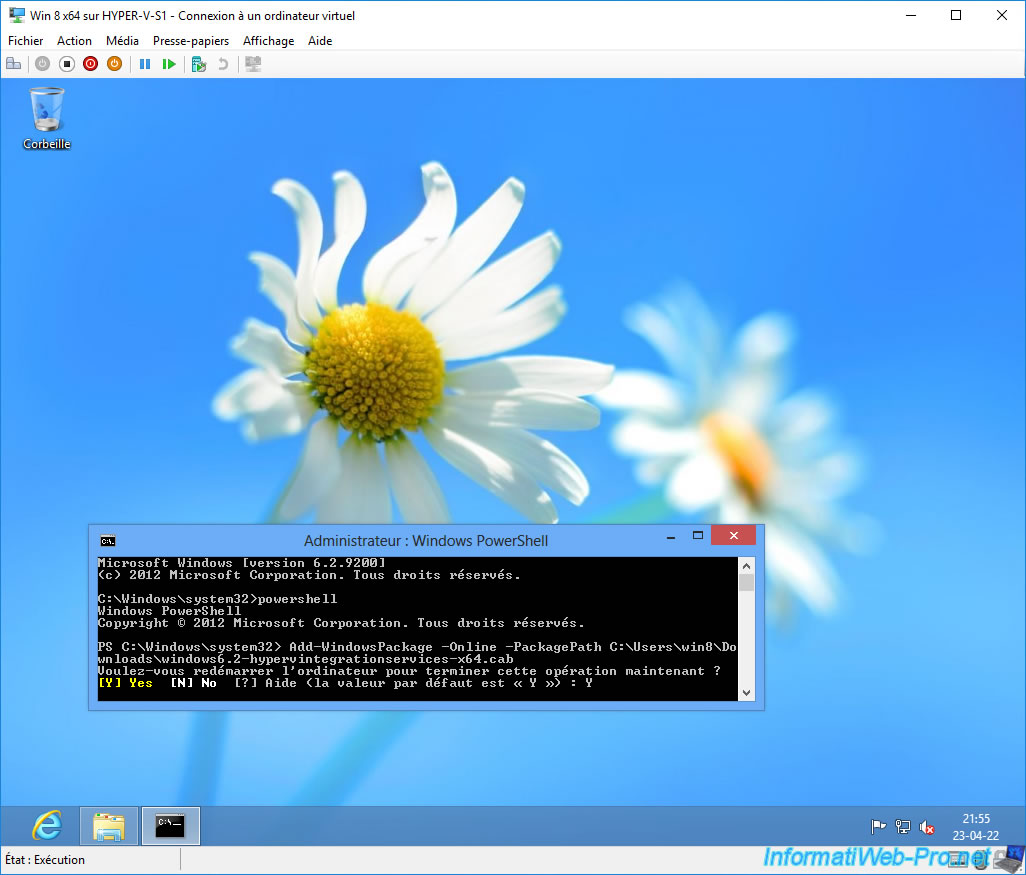
If you return to the Registry Editor, you will see that the new Hyper-V Integration Services have been successfully installed.
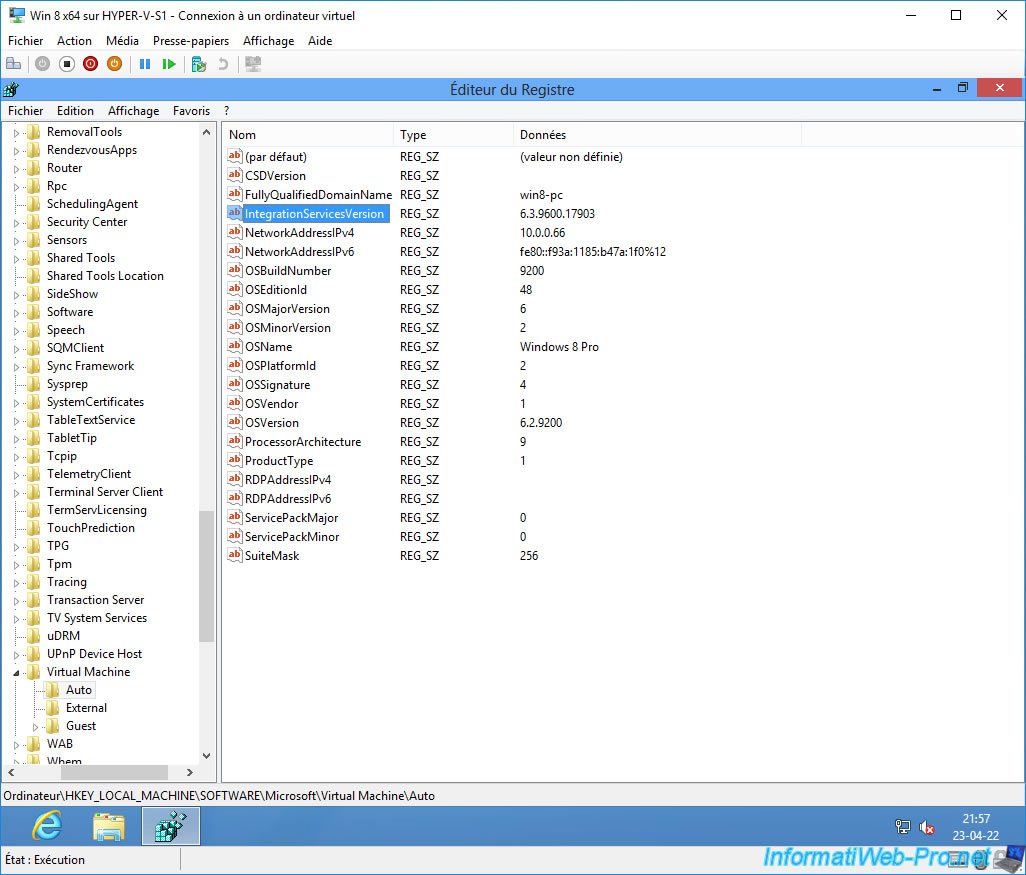
Share this tutorial
To see also
-

Microsoft 9/6/2019
Hyper-V (WS 2012 R2 / 2016) - Create a generation 2 VM
-

Microsoft 8/10/2019
Hyper-V (WS 2012 R2 / 2016) - Install Hyper-V and create your first VM
-

Microsoft 11/8/2019
Hyper-V (WS 2012 R2 / WS 2016) - Automatically replicate virtual machines
-

Microsoft 11/15/2019
Hyper-V (WS 2012 R2 / WS 2016) - Automatically replicate virtual machines (securely)

No comment