Virtualize Windows 11 using Hyper-V on Windows Server 2012 R2
- Microsoft
- 19 May 2022 at 09:59 UTC
-

- 2/2
In the registry editor that appears, go to the "HKEY_LOCAL_MACHINE\SYSTEM\Setup" registry key.

On this "Setup" registry key, right click : New -> Key.
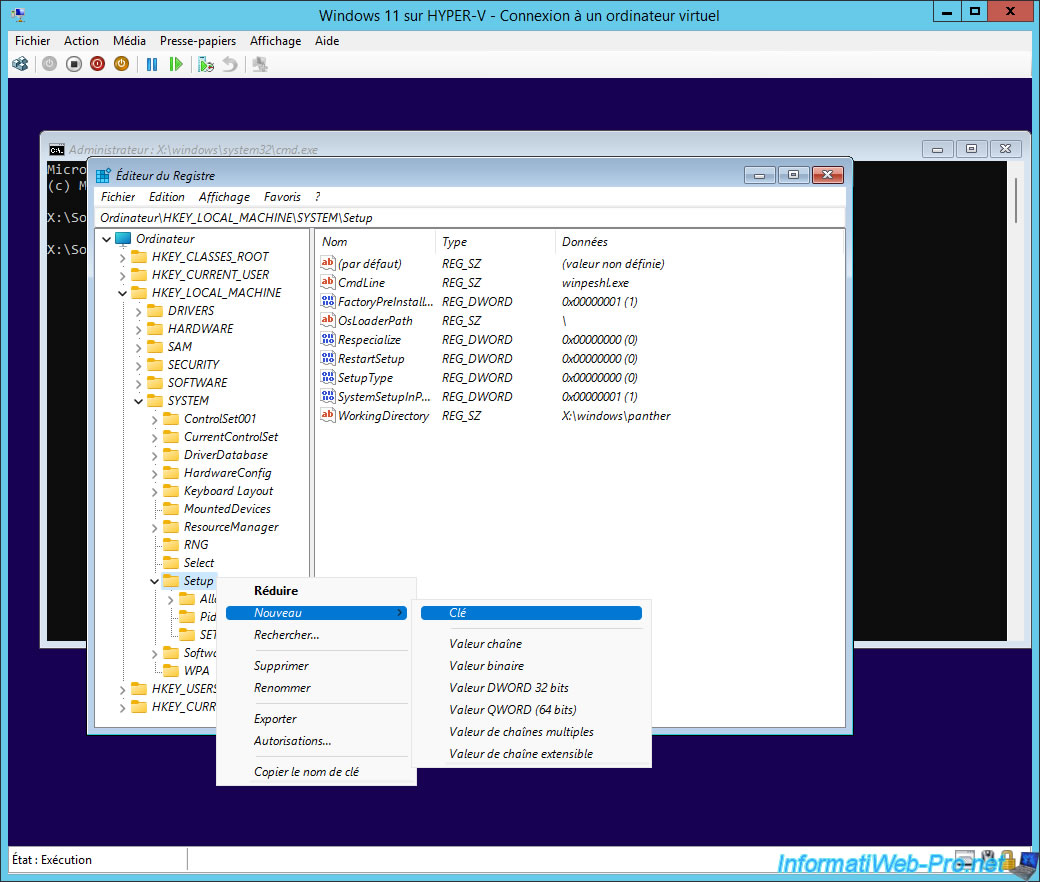
Name this new key : LabConfig.
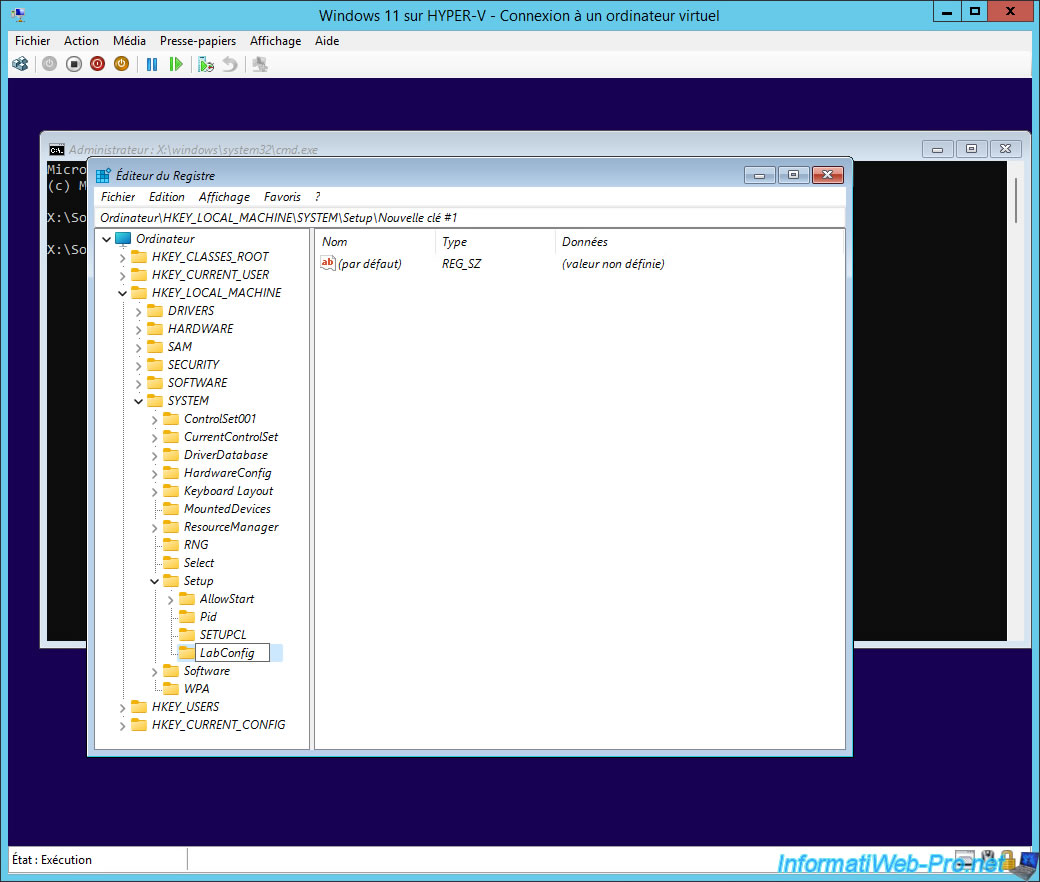
Then, go to this "LabConfig" key and right click "New -> DWORD (32-bit) Value" in the right part.
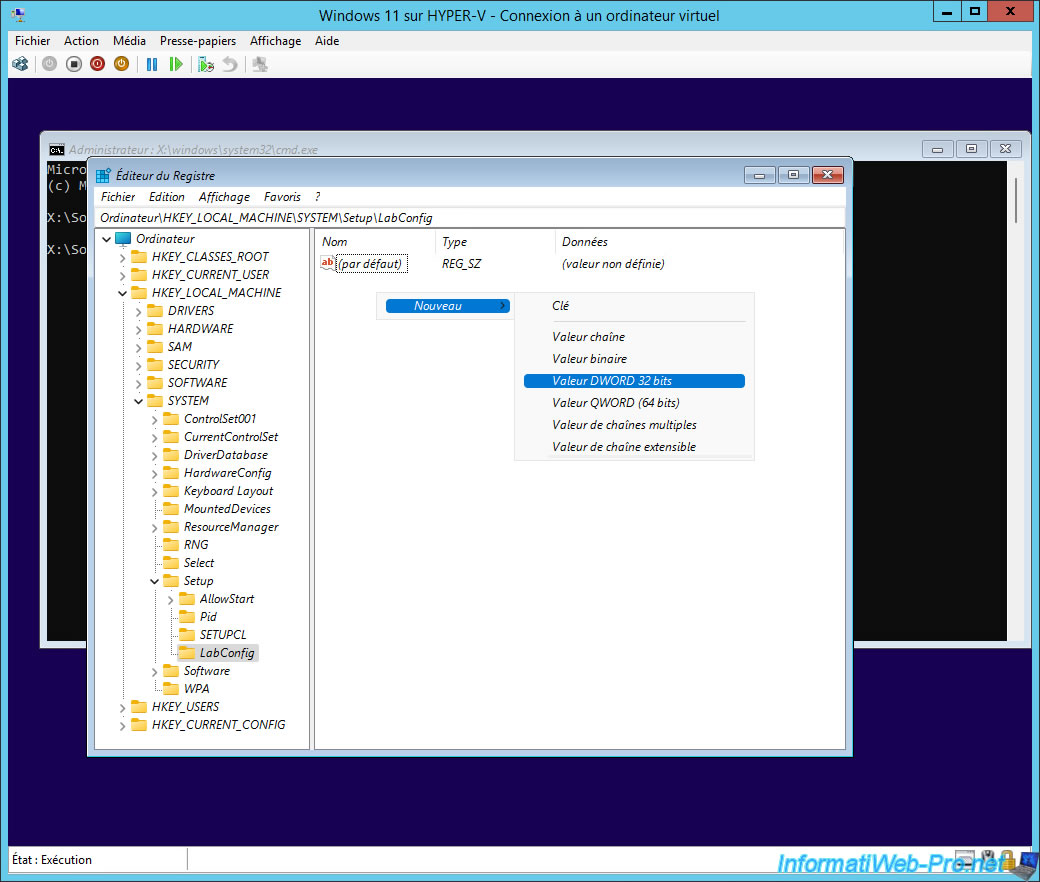
Name this new data : BypassTPMCheck.
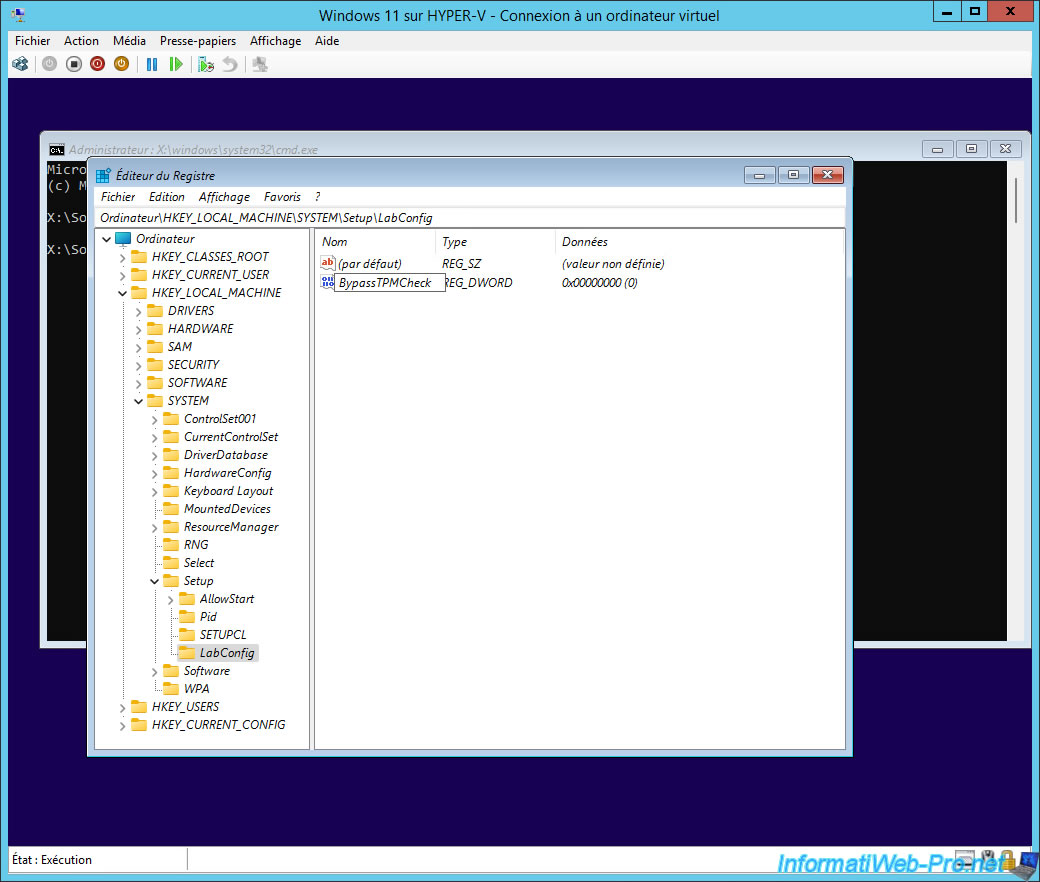
Then, double-click on it, enter "1" as the value, and click OK.
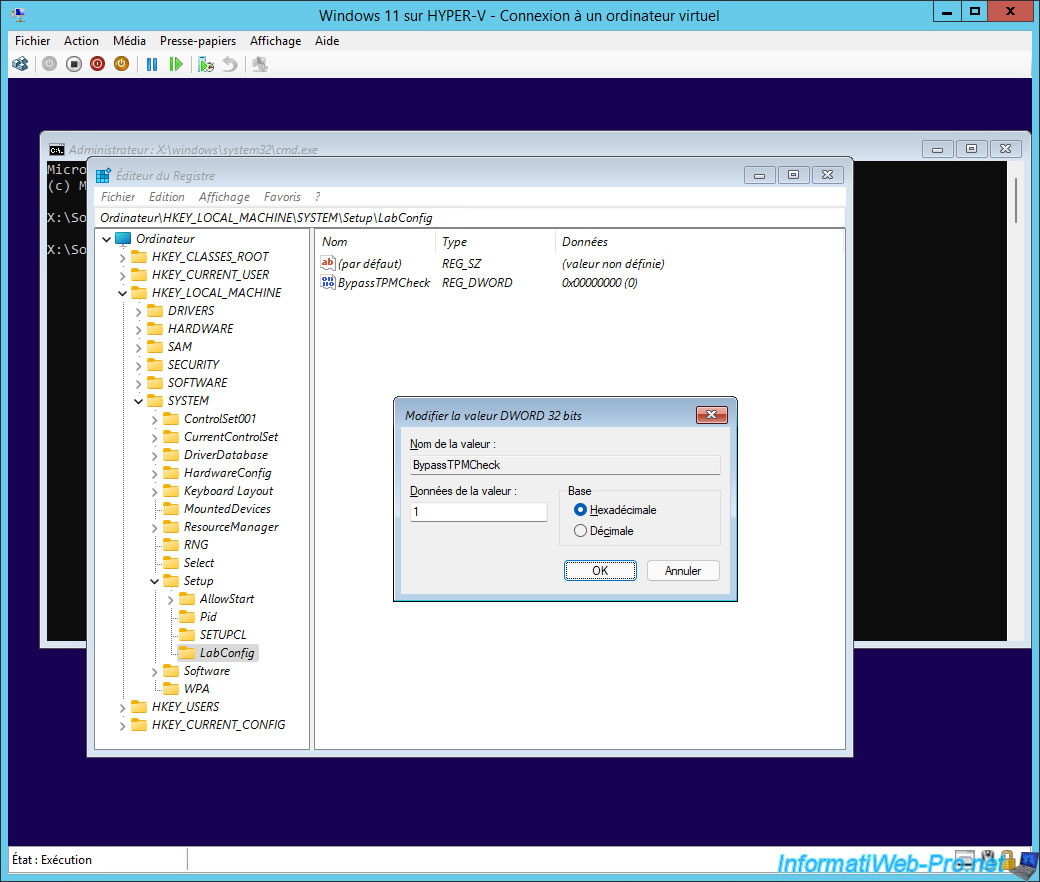
Trusted Platform Module (TPM) 2.0 check has been disabled.
Close this registry editor, as well as the command prompt behind it.
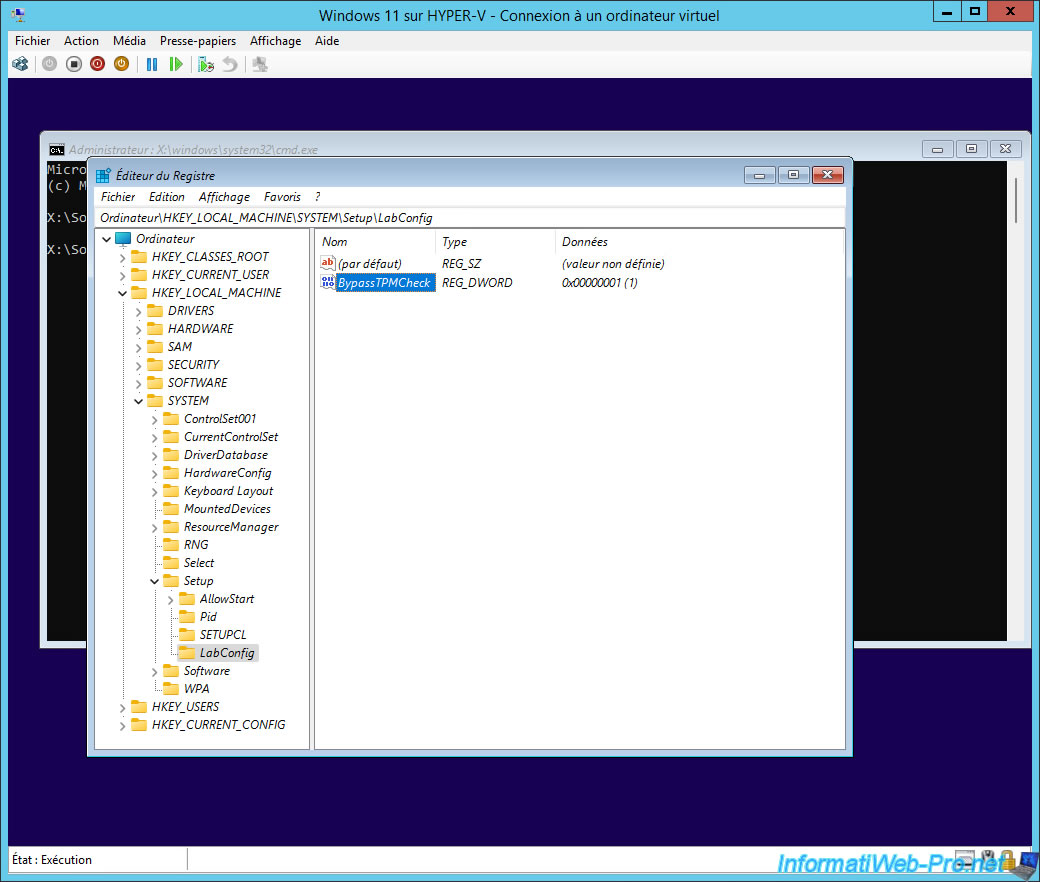
Now that the verification of this Trusted Platform Module (TPM) 2.0 has been disabled, you can click on the "Install now" button.
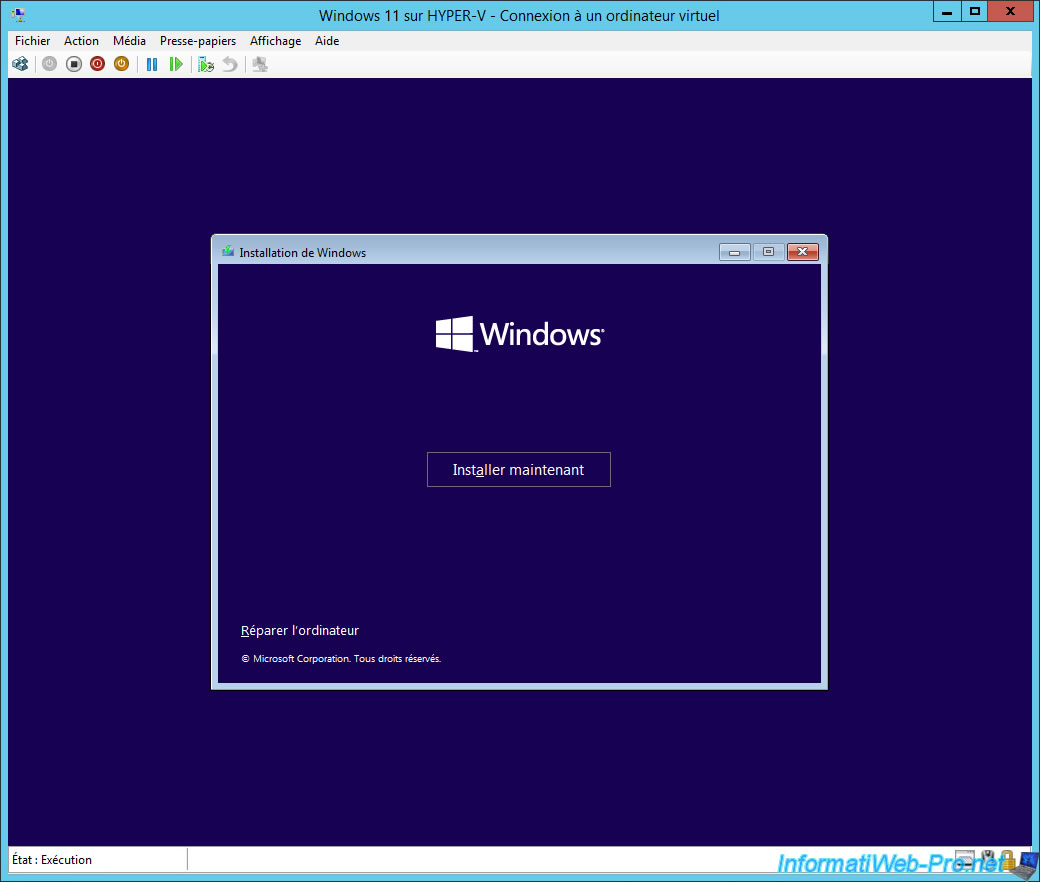
Specify the Windows 11 serial number if you have one. Otherwise, click on the "I don't have a product key" link displayed at the bottom.
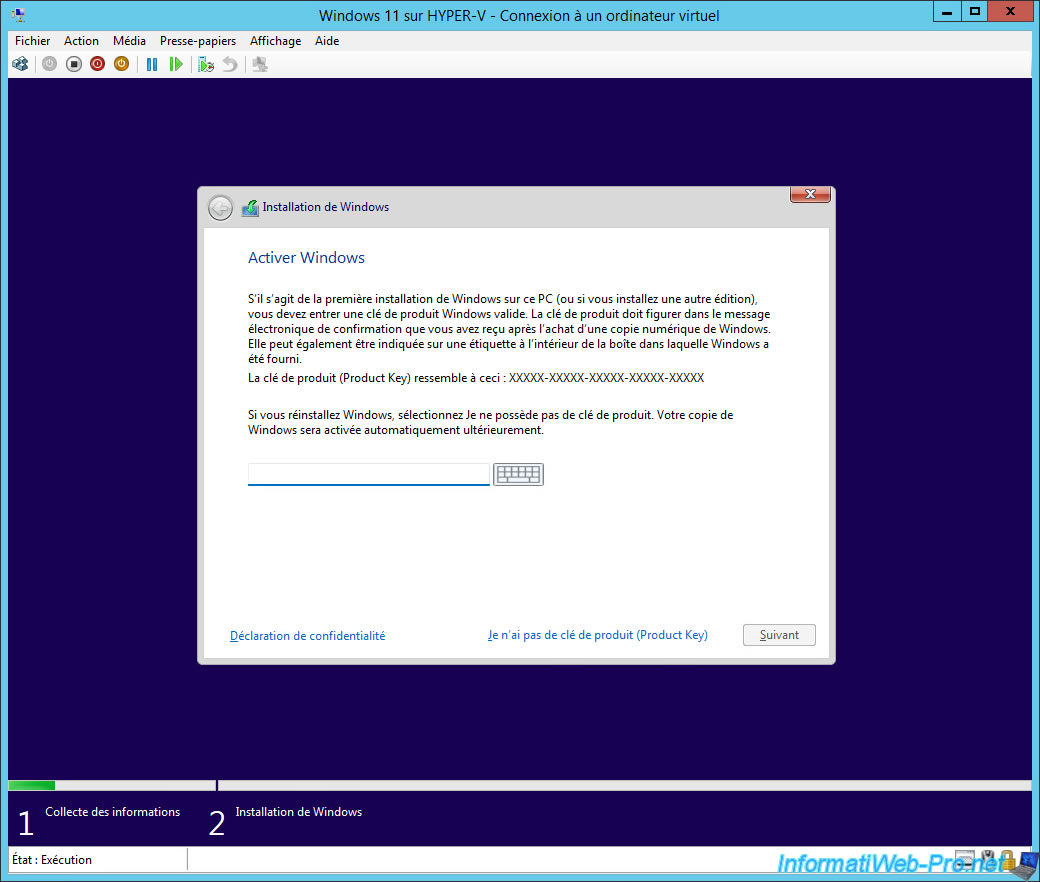
If you didn't provide a serial number, you will be able to select the edition of Windows 11 that you want to install.
In our case, we chose : Windows 11 Pro.
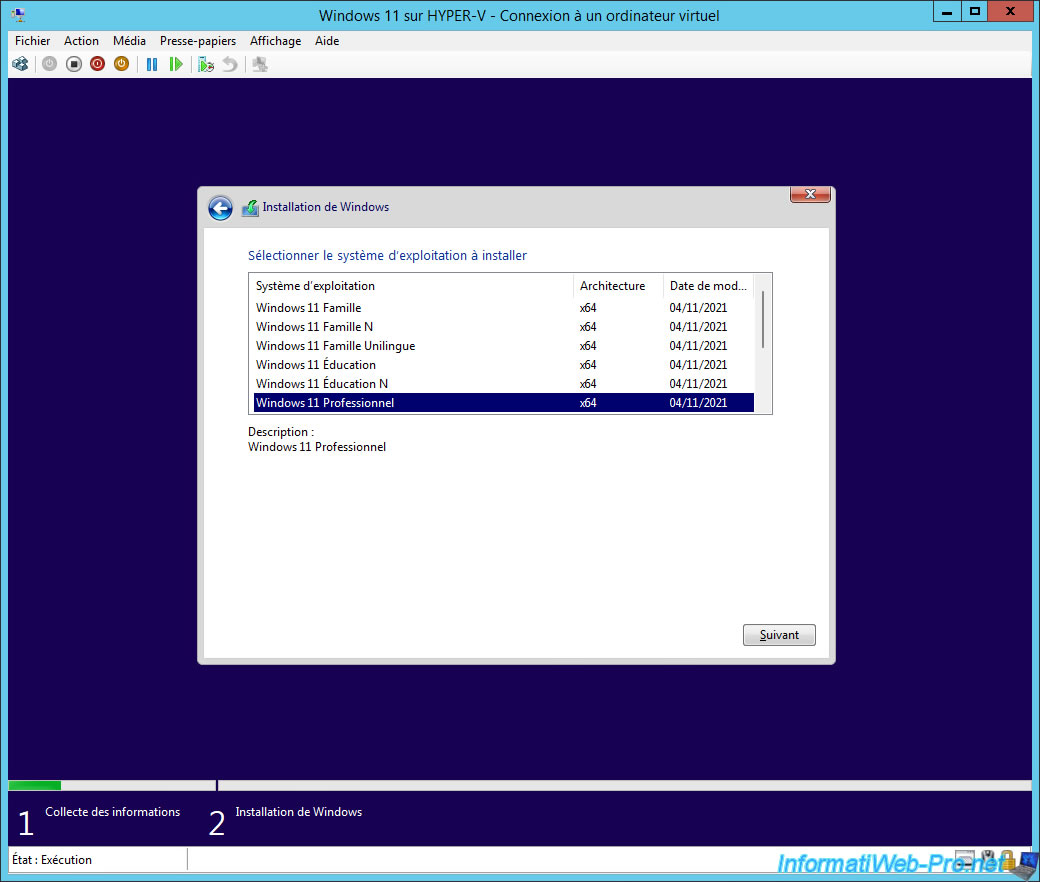
Accept the Windows 11 license terms and click Next.
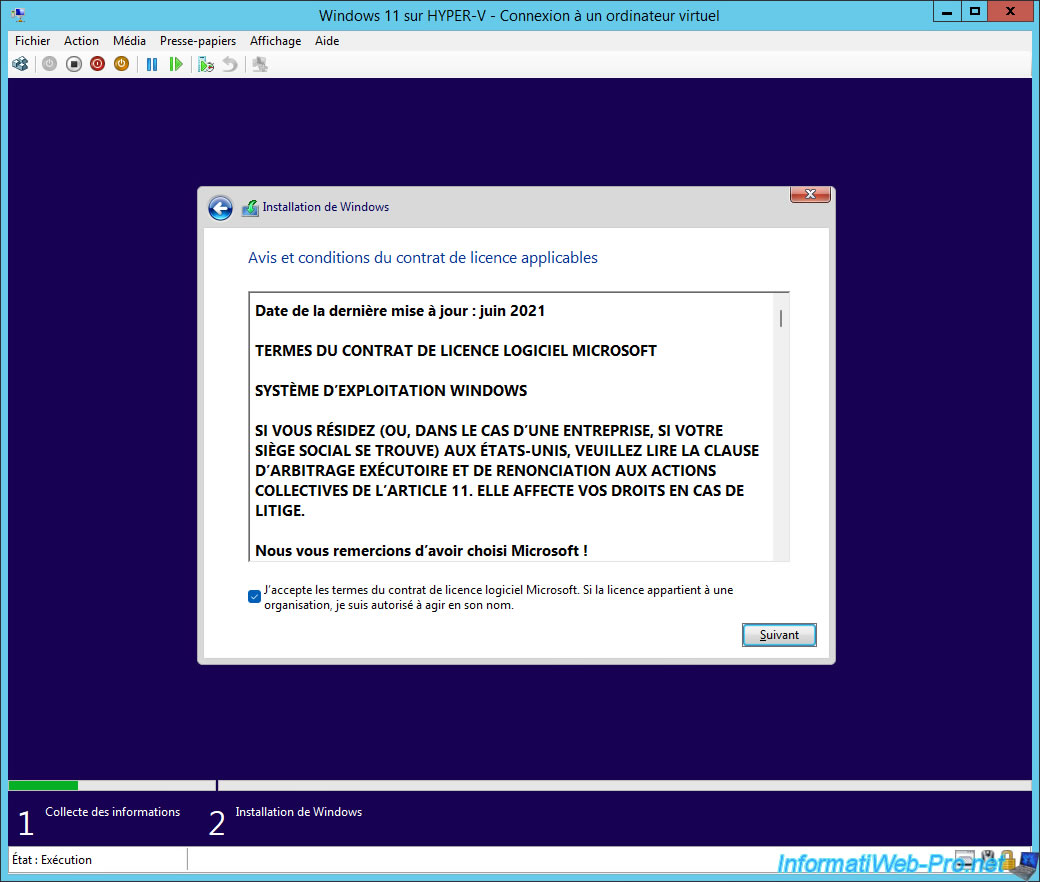
Click "Custom: Install Windows only (advanced)".
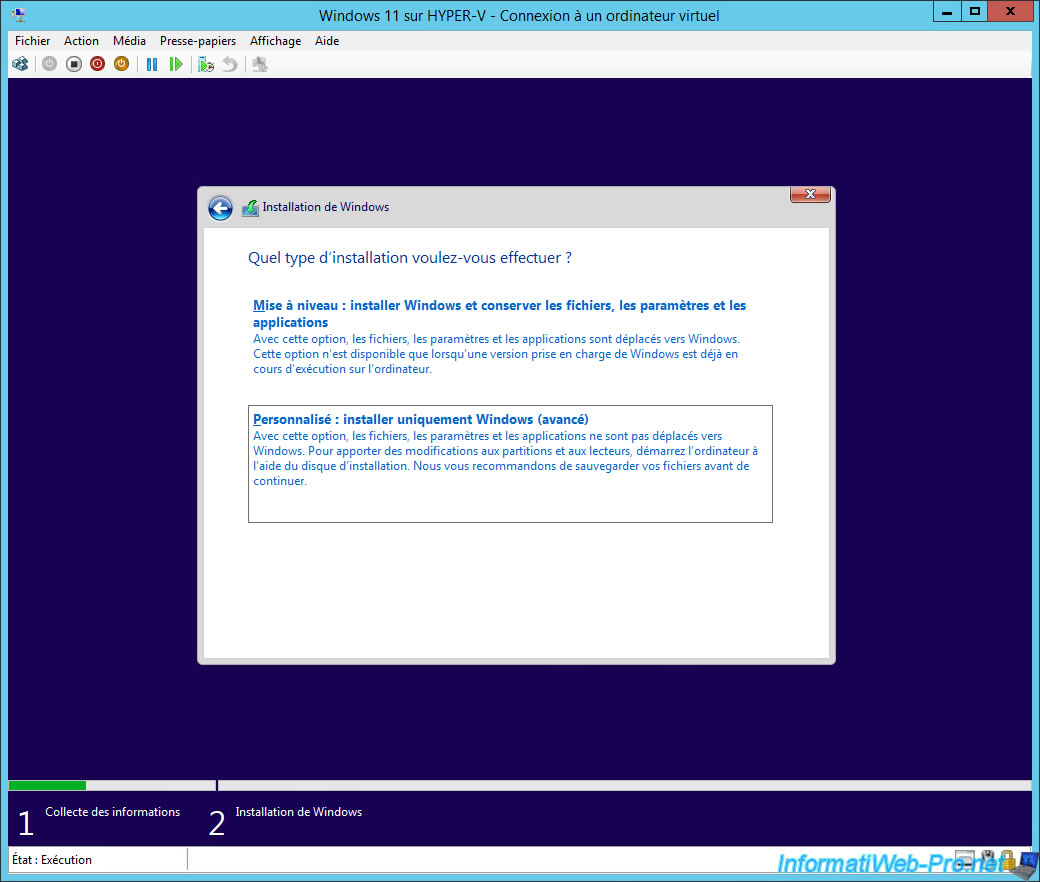
Partition your virtual machine's hard drive if desired or simply click Next.
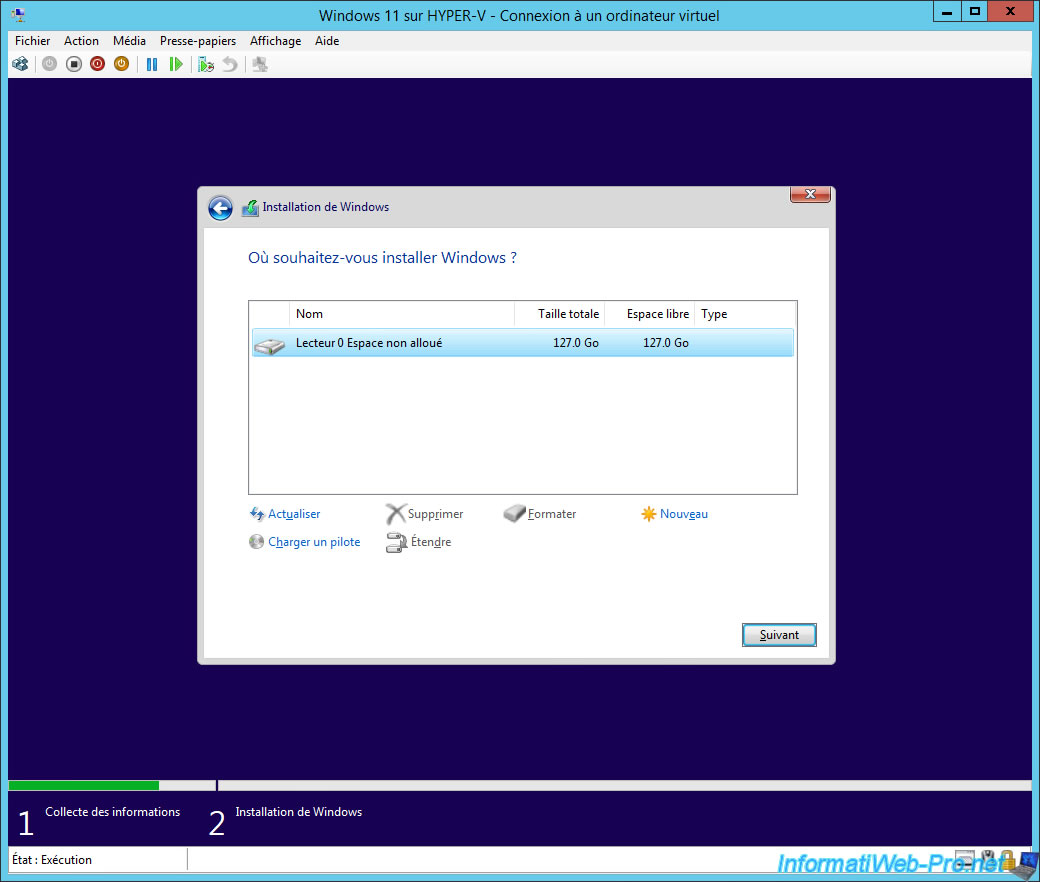
As you can see, the installation of Windows 11 begins despite the absence of the Trusted Platform Module (TPM) 2.0 which is part of its prerequisites.
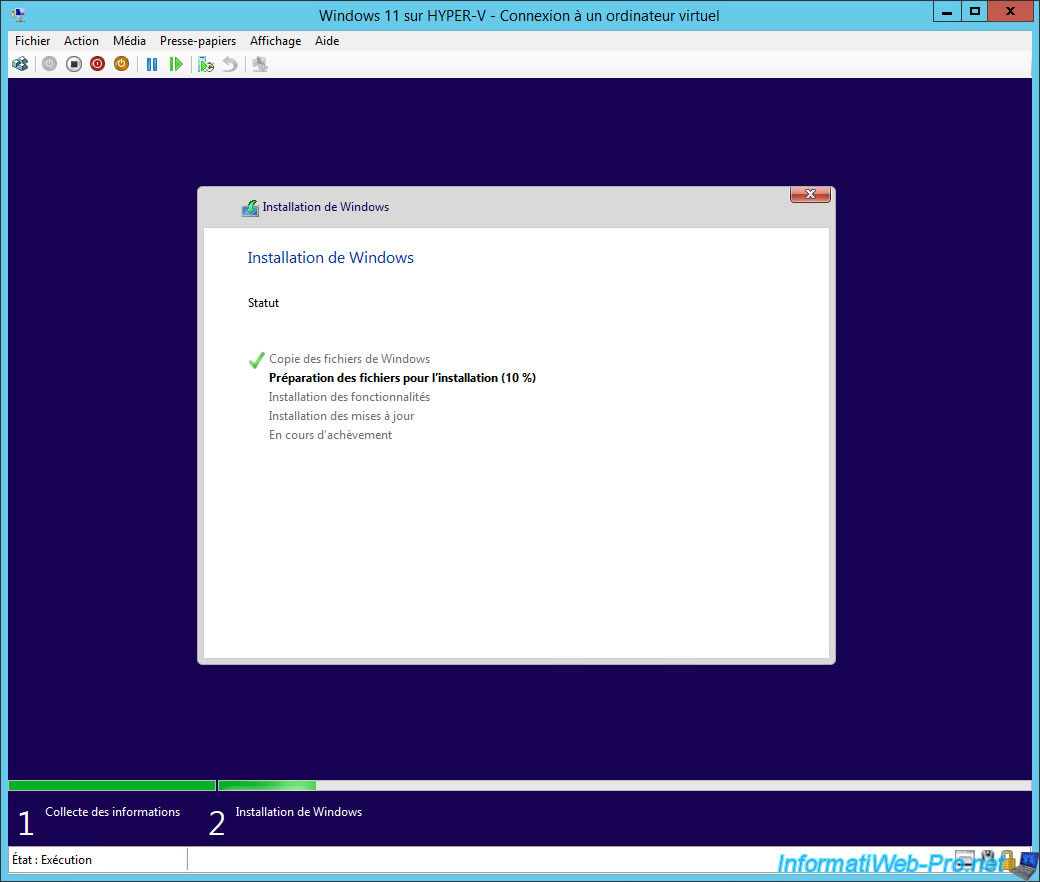
Once the installation is complete, you will see several configuration steps specific to Windows 11.
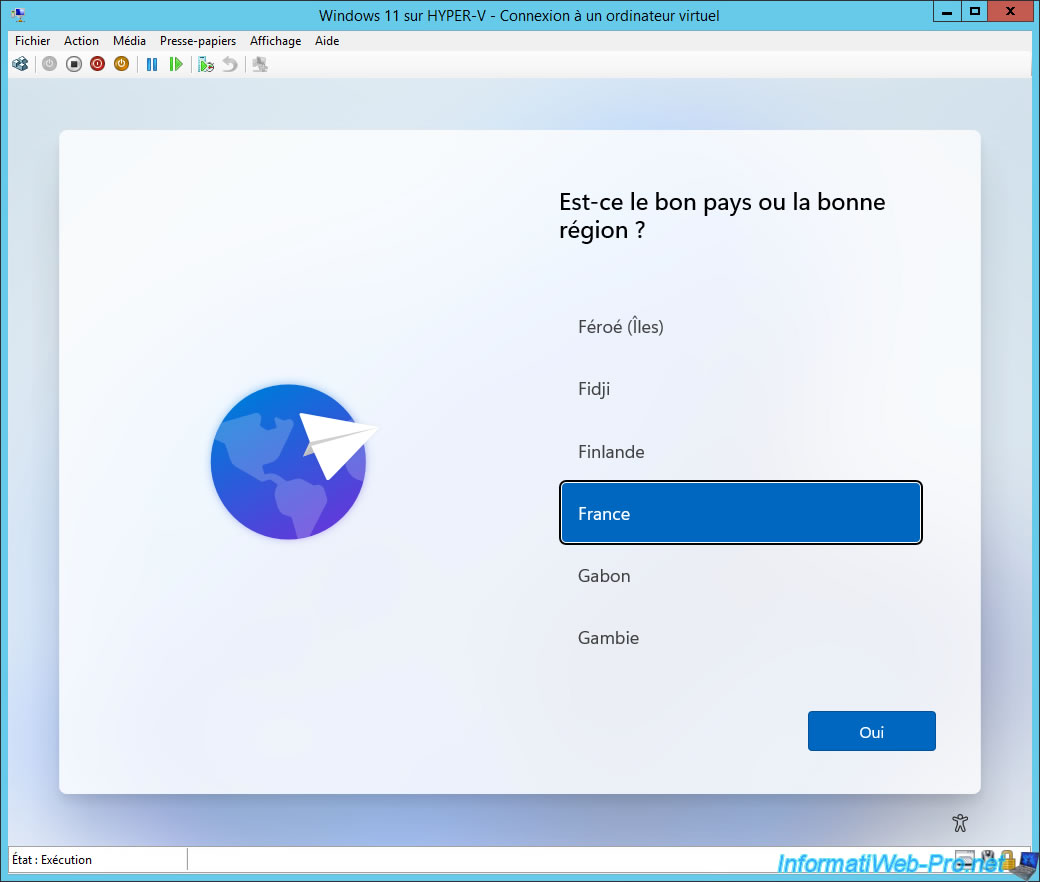
As expected, Windows 11 is installed in your virtual machine.
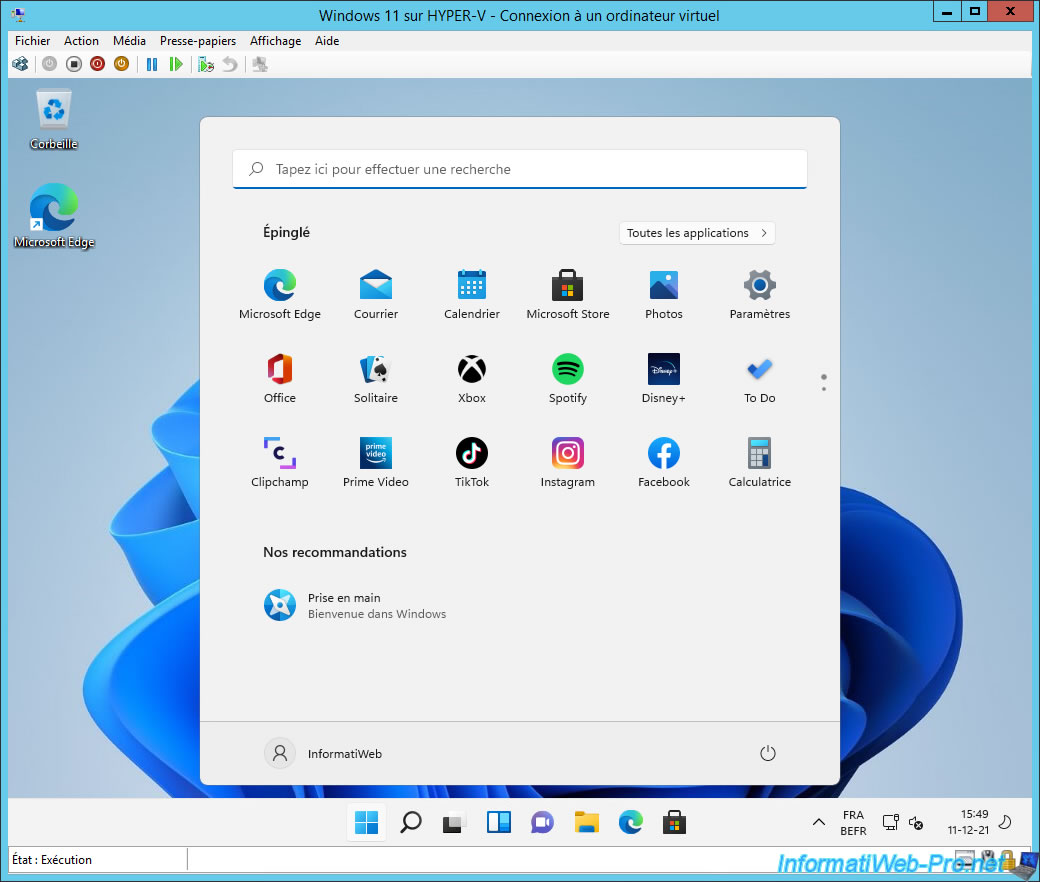
3. Hyper-V drivers already installed
As you will see, installing Hyper-V drivers in Windows 11 is not necessary, as these are already integrated into this version of Windows.
To verify this, go to the "Actions" menu and click on "Insert Integration Services Setup Disk".
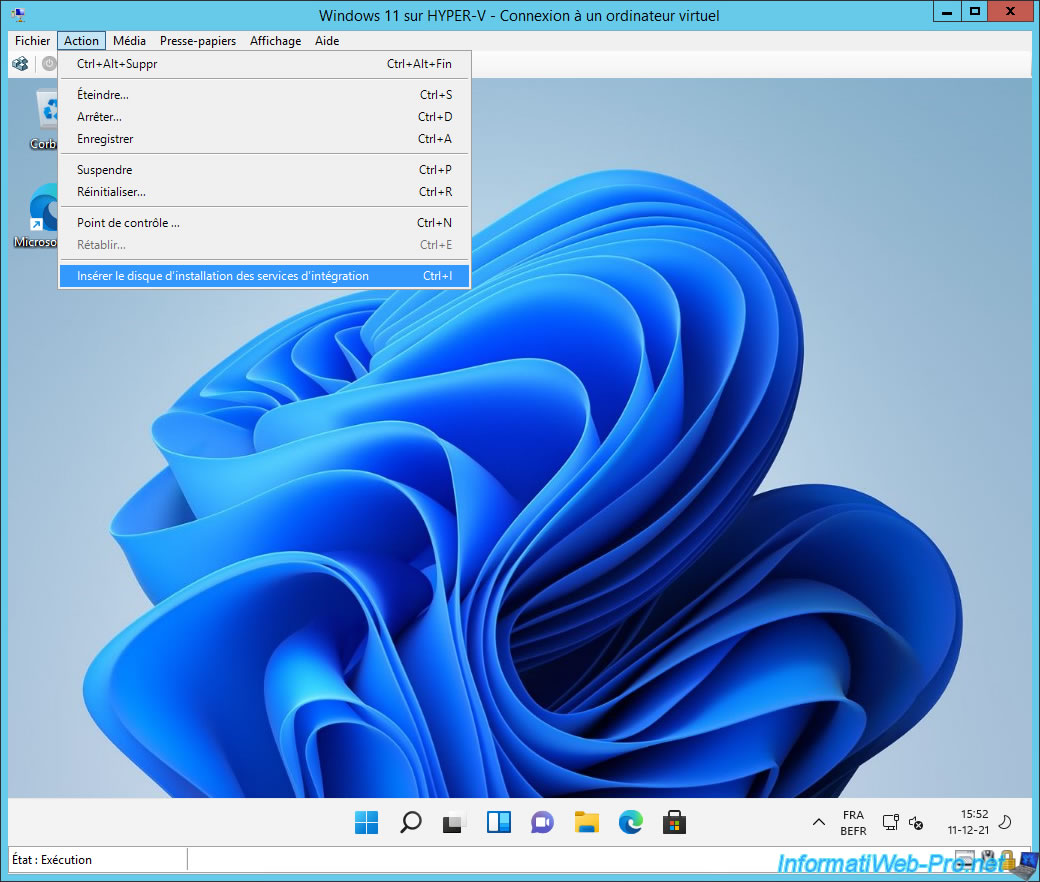
Open the file explorer and double click on the DVD drive named "Integration Services Setup".
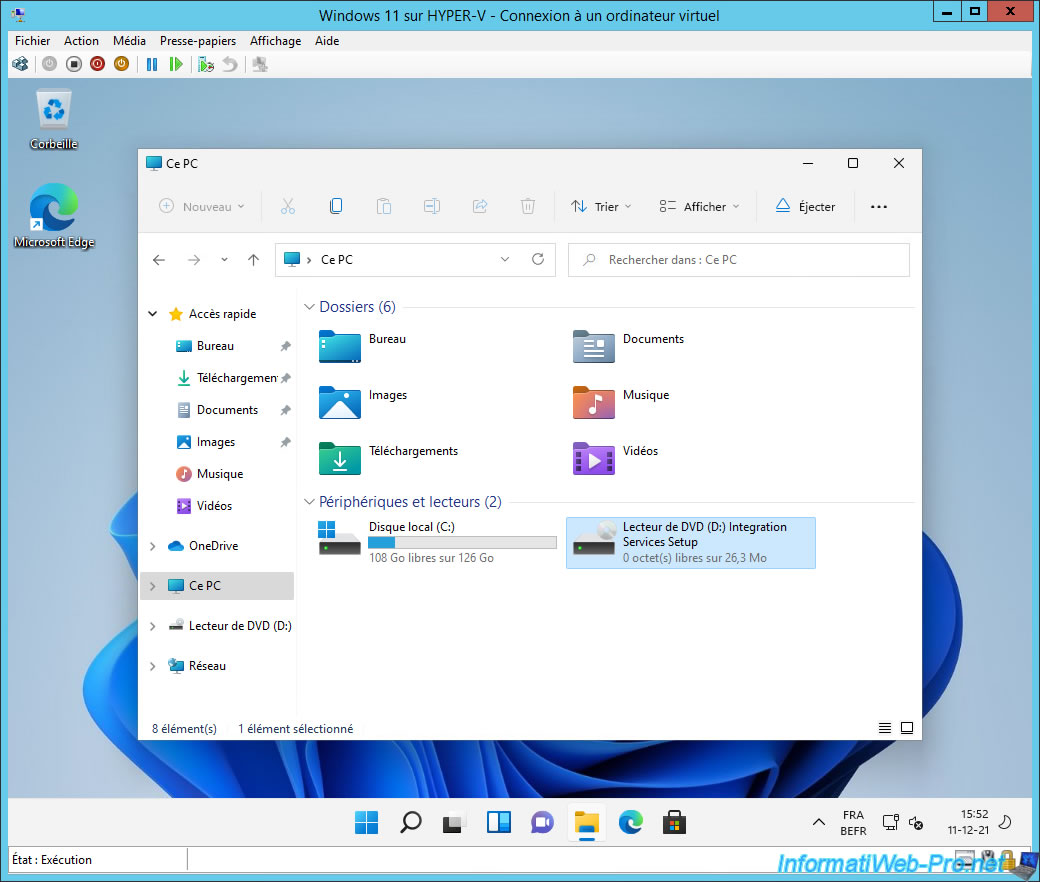
As you can see, these are already installed.
Hyper-V Integration Services.
This computer is already running the current version of integration services (version 10.0.22000.1).
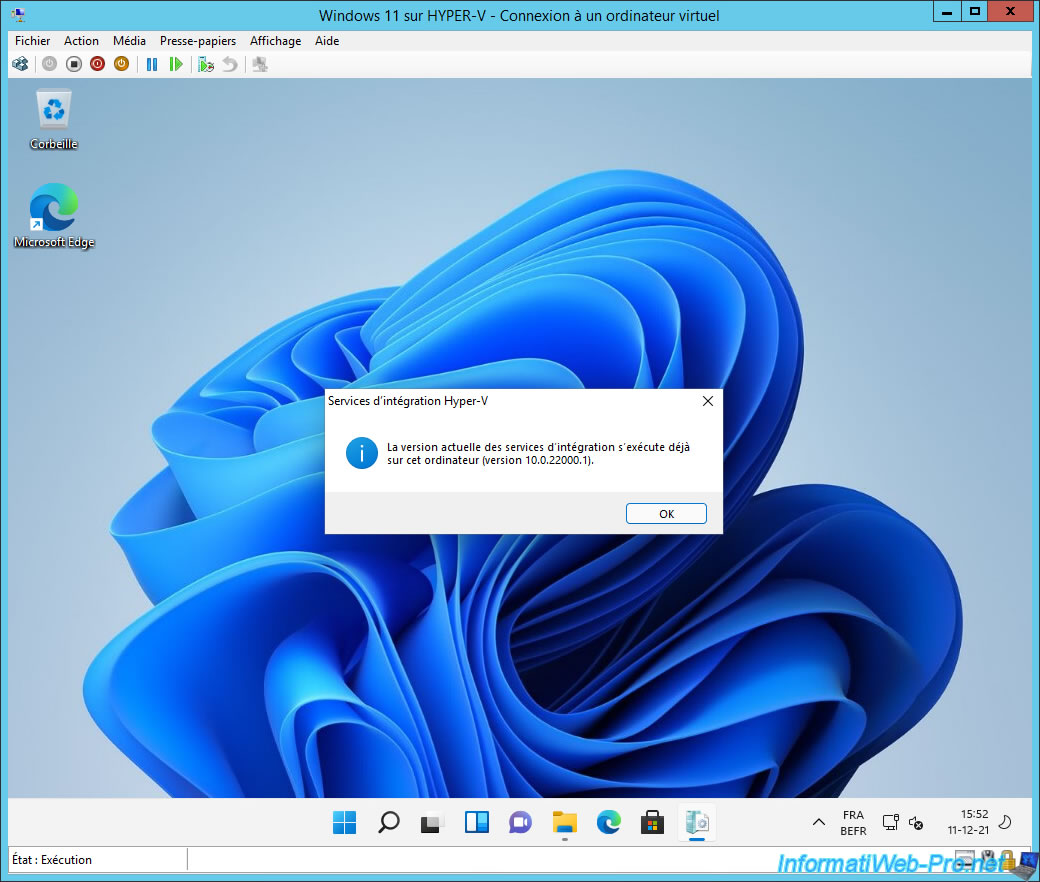
If you open the device manager of this virtual machine, you will see that no Trusted Platform Module (TPM) 2.0 is present.
If it was present, it would have appeared in a "Security devices" section which is not available in this case.
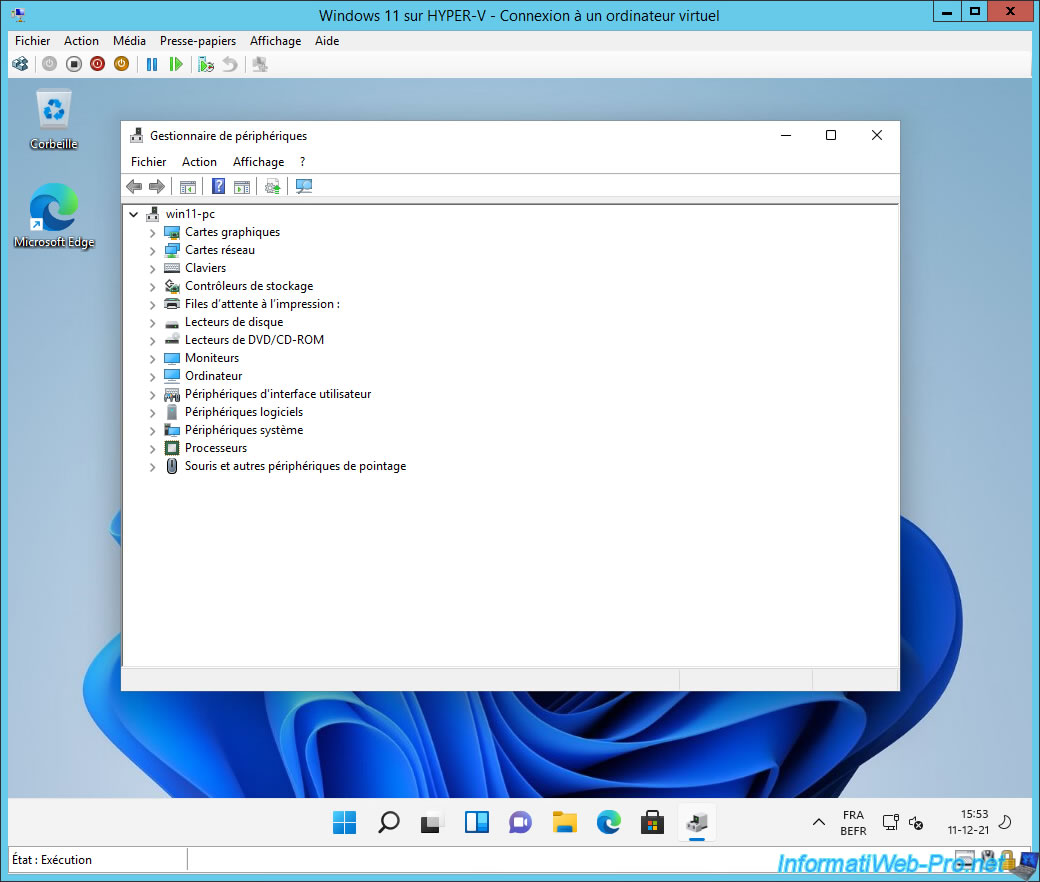
Share this tutorial
To see also
-

Microsoft 9/6/2019
Hyper-V (WS 2012 R2 / 2016) - Create a generation 2 VM
-

Microsoft 8/10/2019
Hyper-V (WS 2012 R2 / 2016) - Install Hyper-V and create your first VM
-

Microsoft 11/8/2019
Hyper-V (WS 2012 R2 / WS 2016) - Automatically replicate virtual machines
-

Microsoft 11/15/2019
Hyper-V (WS 2012 R2 / WS 2016) - Automatically replicate virtual machines (securely)

No comment