Manage virtual switches and improve Hyper-V network performance on WS 2012 R2 or WS 2016
- Microsoft
- 25 October 2019 at 09:42 UTC
-

- 2/2
3. Improve network performance of the Hyper-V server and virtual machines
To improve the network performance of your Hyper-V server and virtual machines, there are several solutions that can be combined if you wish.
3.1. Gigabit Ethernet and NIC teaming
The first solution to improve the network performance of a server is to increase the network bandwidth of it.
For this, it may be interesting to use a Gigabit Ethernet network and combine this solution with link aggregation (or NIC teaming).
The link aggregation consists of using multiple physical network adapters as if it were a single network adapter.
The main advantages are : doubled network bandwidth and fault tolerance (depending on the mode used).
For more information about configuring the NIC teaming on Windows Server 2012 R2, see our tutorial : Windows Server 2012 / 2012 R2 - NIC teaming
Important : if you want to create a cluster, know that you need at least 2 different links. However, when you combine two network cards with the NIC teaming, Windows Server considered that this combination is only one link.
In other words, if you combine 2 network cards each time, you will need at least 4 physical NICs (2 + 2) so that the cluster can be created correctly.
3.2. MPIO (Multipath I/O)
Since Windows Server 2008, you will find the native support of MPIO (Multipath I/O).
This feature (which is not installed by default) allows you to use multiple paths to increase network performance.
Especially for access to iSCSI, Fiber Channel or SAS (Serial Attached SCSI) virtual disks.
Pour plus d'informations concernant le support du MPIO par Microsoft, référez-vous à l'article "Multipathing Support in Windows Server 2008" de Microsoft ou à notre tutoriel : Améliorer les performances de son serveur iSCSI grâce au MPIO (Multipath I/O).
For more information on Microsoft's support of MPIO, please refer to Microsoft's "Multipathing Support in Windows Server 2008" article or our tutorial : Improve the performance of your iSCSI server with MPIO (Multipath I/O).
To enable it, simply install the MPIO (Multipath I/O) feature through the Add Roles and Features Wizard.
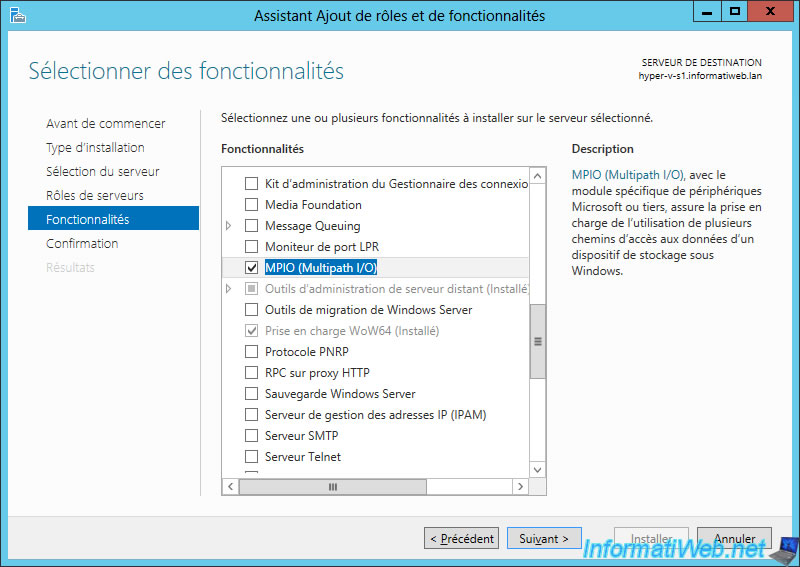
Then, start the MPIO program and go to the "Discover Multi-Paths" tab.
Depending on the technologies used (iSCSI and SAS), you can check the appropriate boxes :
- Add support for iSCSI devices
- Add support for SAS devices
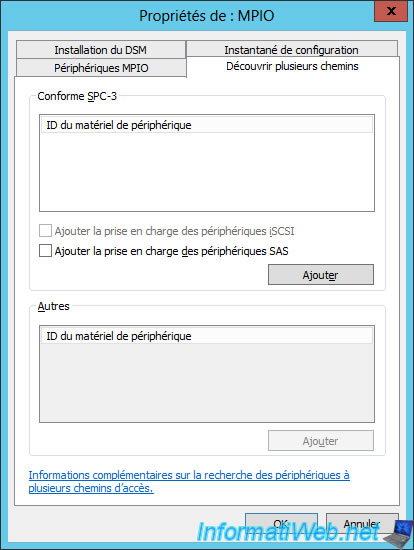
3.3. Add additional network adapters
If you are creating a lot of virtual machines or if network traffic is important for them, you may need to distribute them over different virtual switches.
However, for this to be effective, it will obviously be necessary for these different virtual switches to be connected to different physical network cards (for example : 1 virtual switch per physical network adapter and 2-3 virtual computers per virtual switch).
If your network adapters support input / output virtualization (SR-IOV), network performance will be even better.
3.4. Manage network priorities with QoS (Quality of service)
If you look in the Windows Server group policies, you will see that it's possible to manage the network bandwidth of your server (and of your virtual machines if they are linked to an Active Directory) in a meticulous way.
To begin, open the Group Policy Editor (or local if your server is not linked to an Active Directory) and go to : Computer Configuration -> Policy -> Windows Settings.
Then, right-click "Create new policy" on "Policy-based QoS".
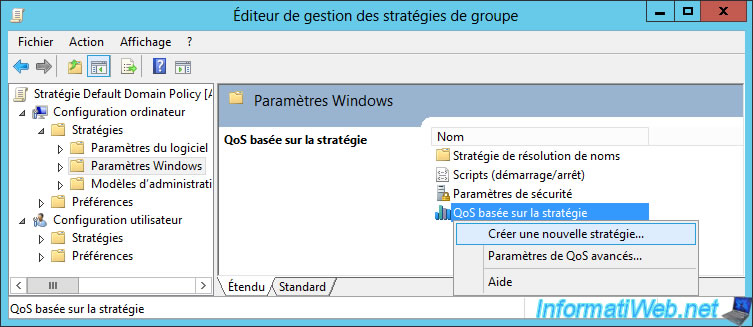
Specify a name for your new policy and specify a DSCP value. Knowing that the higher the DSCP value is, the more this policy will take precedence over other QoS policies.
Note : the output acceleration rate means "outbound traffic limit". In other words, it limits the speed at which your server can send data (and therefore the download speed on the client side).
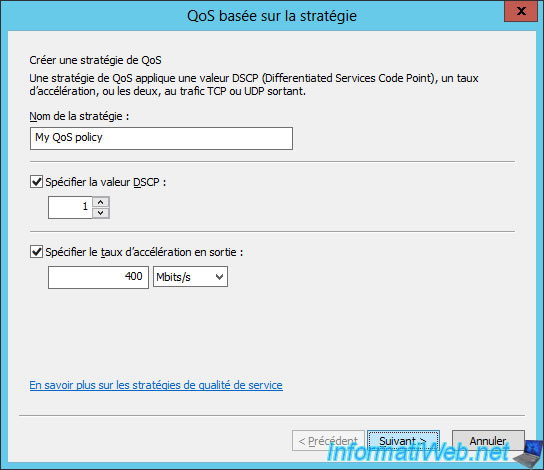
Then, you will be able to choose what this rule applies to :
- all applications
- only specific programs (thanks to the file name or the full path of it)
- only websites corresponding to the format used
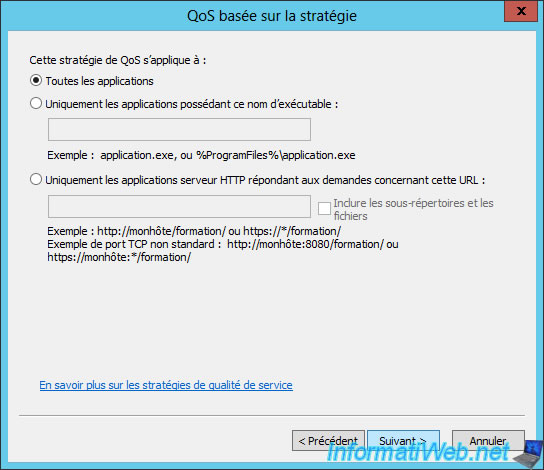
Specify the source and/or destination IP address(es) to which this policy applies.
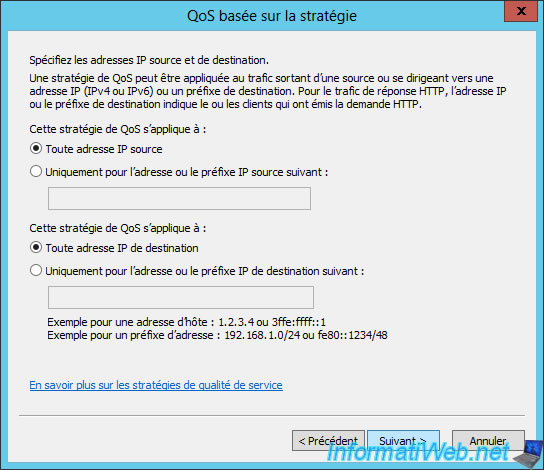
Specify for which protocol(s) (TCP / UDP) and which ports this policy will apply.
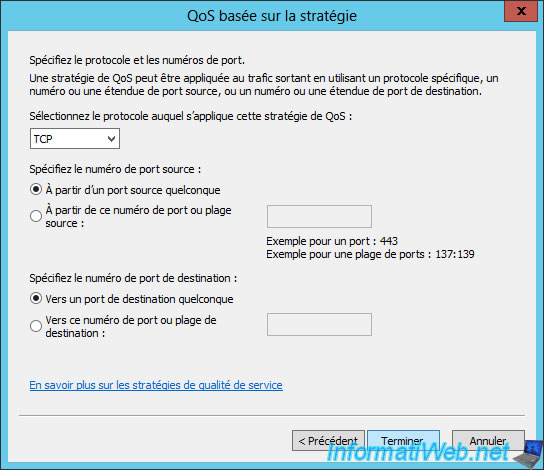
Once created, you can find it by developing the "Policy-based QoS" node.
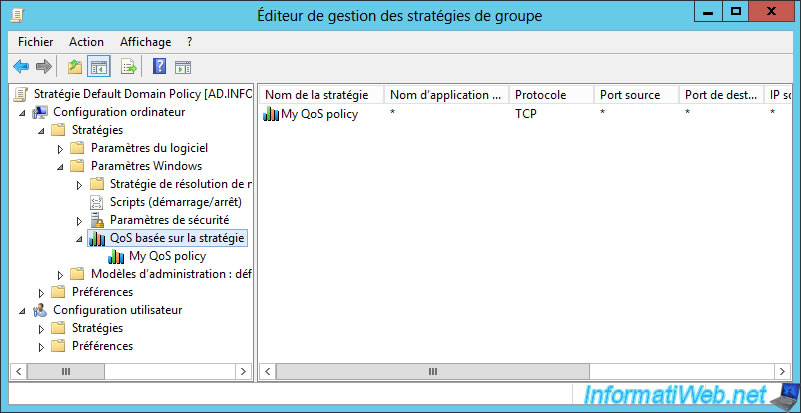
For more information about configuring QoS policies on Windows Server 2012 and 2012 R2, refer to Microsoft's "Configuring Policy-based Quality of Service (QoS)".
Know that this is also available in some routers (including Netgear).

Share this tutorial
To see also
-

Microsoft 9/6/2019
Hyper-V (WS 2012 R2 / 2016) - Create a generation 2 VM
-

Microsoft 8/10/2019
Hyper-V (WS 2012 R2 / 2016) - Install Hyper-V and create your first VM
-

Microsoft 11/8/2019
Hyper-V (WS 2012 R2 / WS 2016) - Automatically replicate virtual machines
-

Microsoft 11/15/2019
Hyper-V (WS 2012 R2 / WS 2016) - Automatically replicate virtual machines (securely)

No comment