Create a disaster recovery (DR) environment with the Hyper-V cluster replication broker service on WS 2012 R2 or WS 2016
- Microsoft
- 06 December 2019 at 19:09 UTC
-

- 2/4
5. Testing replication from one Hyper-V cluster to another through the replication broker
Although the replication settings are configured correctly on your 2 Hyper-V clusters, by default nothing will happen.
You will need to enable automatic replication on each desired virtual machine so that replication is automatically done in the background for them.
Although automatic replication is always done over the network, initial replication can be done in a variety of ways (including using external support to avoid overloading your network bandwidth when it's activated).
Nevertheless, if you want to know more about the different techniques for initial replication, please refer to our tutorial : Automatically replicate virtual machines from one server to another
In this tutorial, we will do everything via the network to not lengthen this tutorial unnecessarily.
Right-click on a computer that you want to automatically replicate to your backup cluster and click : Replication -> Enable Replication.
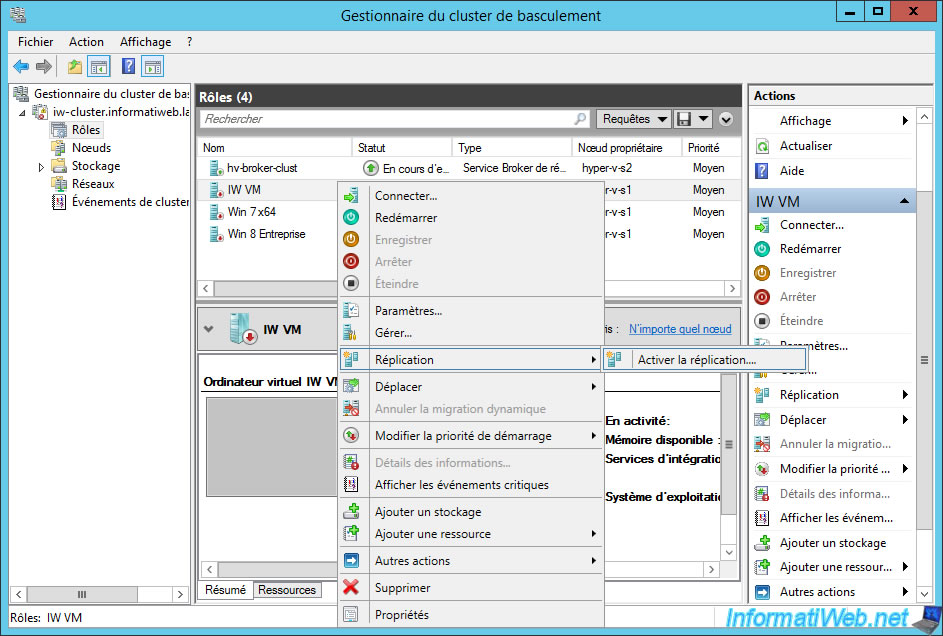
The "Enable replication for IW VM" wizard is displayed.
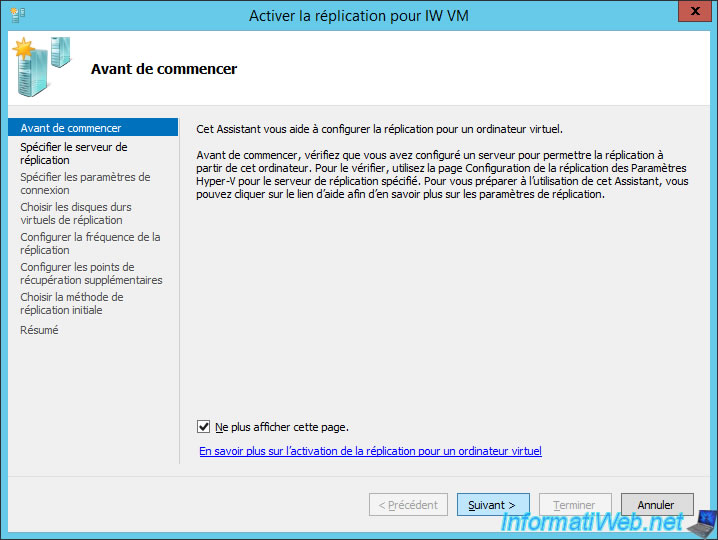
Specify the Hyper-V Replica Broker domain name that is installed on your backup cluster.
In our case : hv-dr-broker.informatiweb.lan
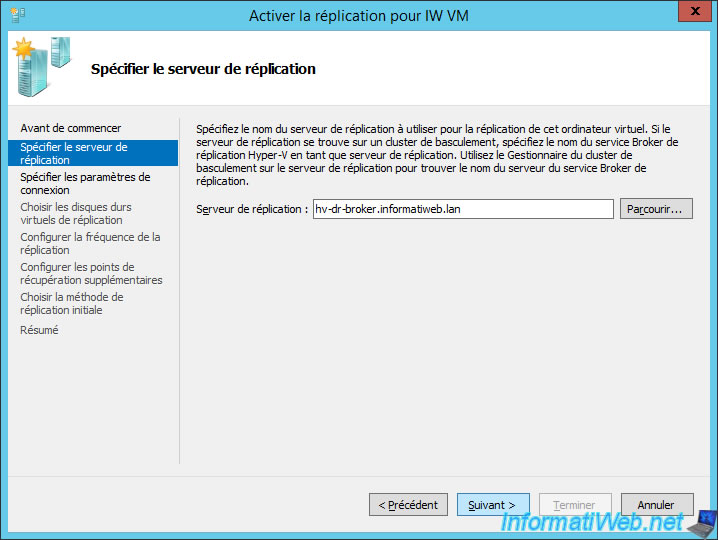
The authentication type is currently : Kerberos (HTTP).
And choose whether you want to compress the data transmitted over the network or not.
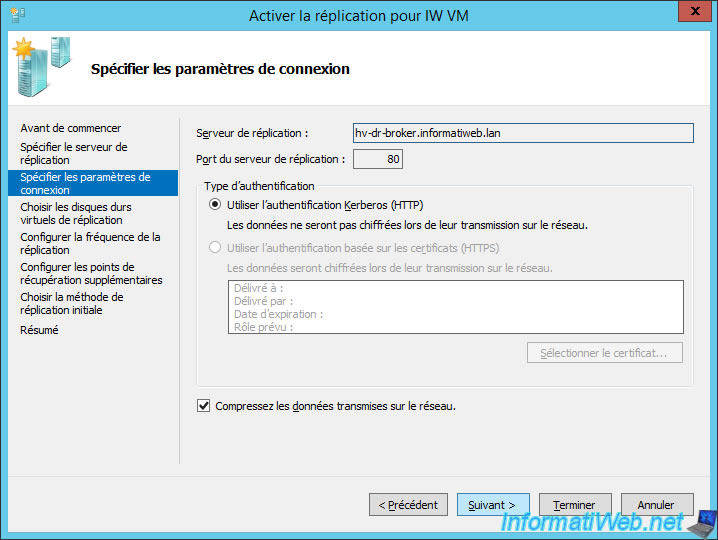
Choose the virtual hard disks of the virtual machine that you want to replicate.
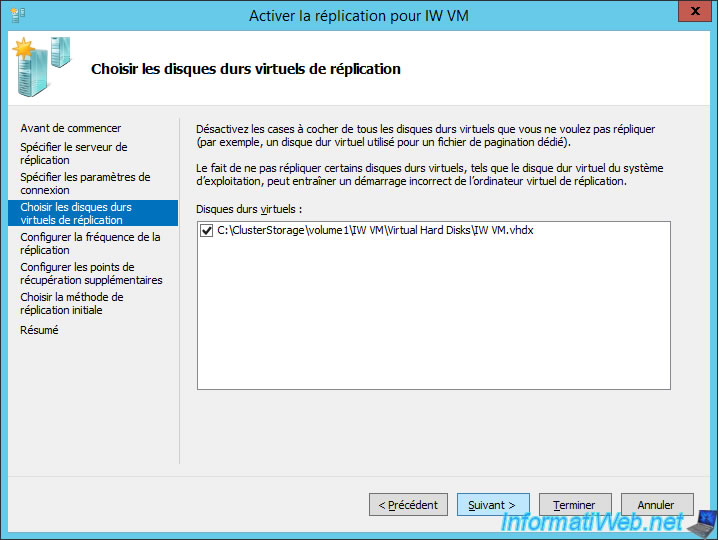
Choose how often the data will be replicated to the backup cluster.
Or in other words, the work time you can afford to lose for this virtual machine.
In this case, this means that the work done during the last 5 minutes on this virtual machine will be lost.
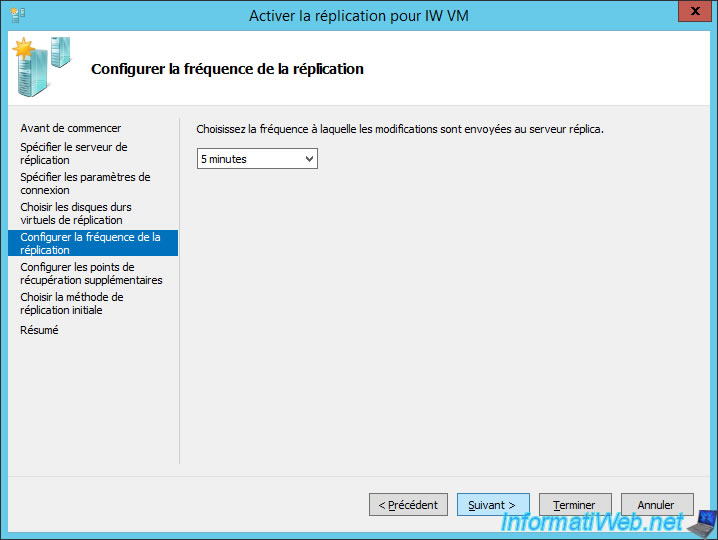
Choose whether you also want to replicate the snapshots (checkpoints) of this virtual machine.
This can save bandwidth if you don't keep them, but they will not be present on the backup environment.
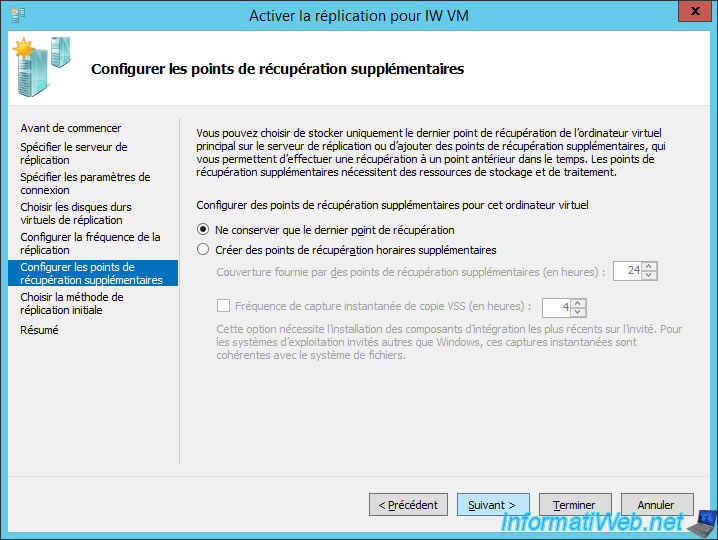
As previously stated, the initial replication can be performed in different ways.
Nevertheless, in our case, we will also do it through the network.
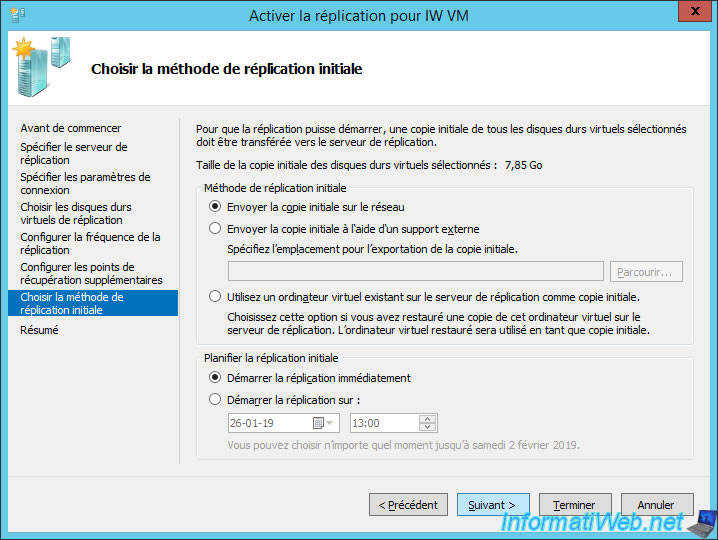
A summary of the replication configuration is displayed.
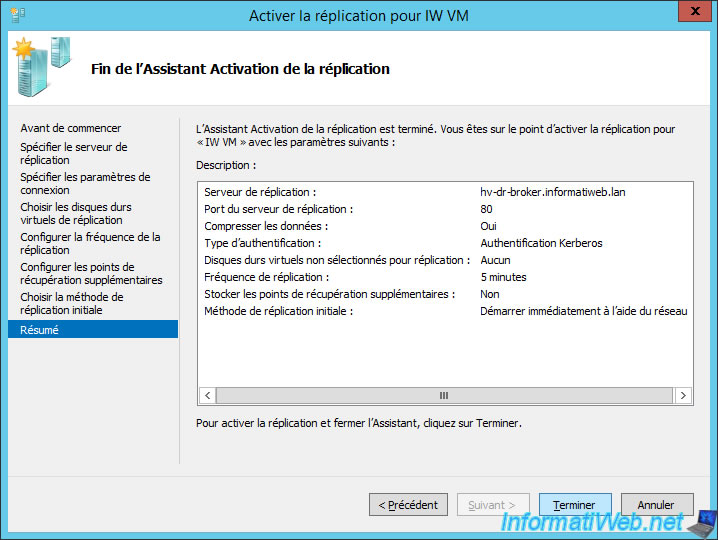
Wait while enabling replication.

In some cases, replication is activated and a warning is displayed :
Plain Text
The network adapters for the Replica virtual machine are not connected to any network. You can manually configure the network adapter settings for the Replica virtual machine.
In this case, click : Settings.
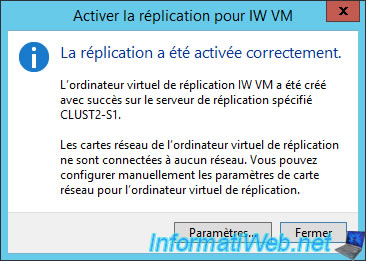
In the "Settings" window of the virtual machine that appears, go to : Network Adapter.
If the virtual switch is "Not connected" (as in the image below), select an existing virtual switch on the Hyper-V server of the remote cluster.
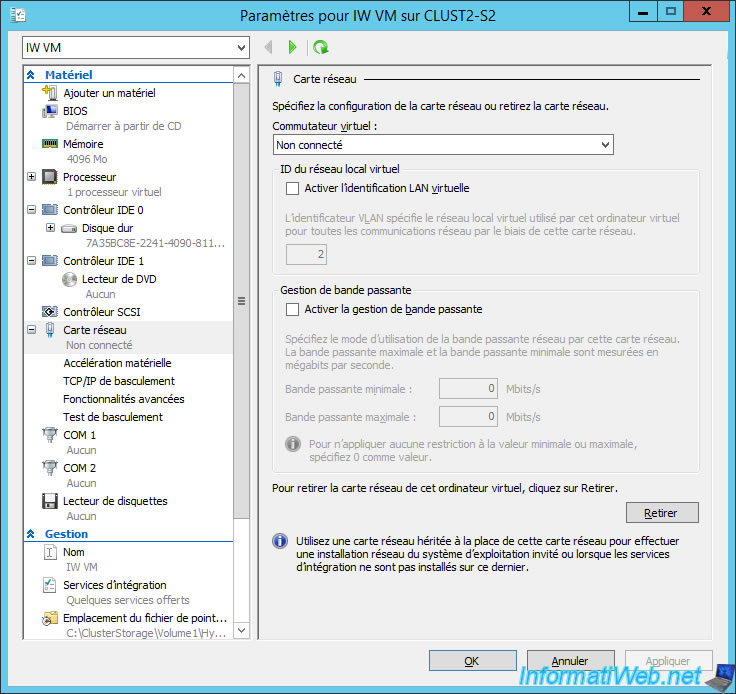
Now, our virtual machine has access to the network (via the virtual switch created by default during the installation of Hyper-V).
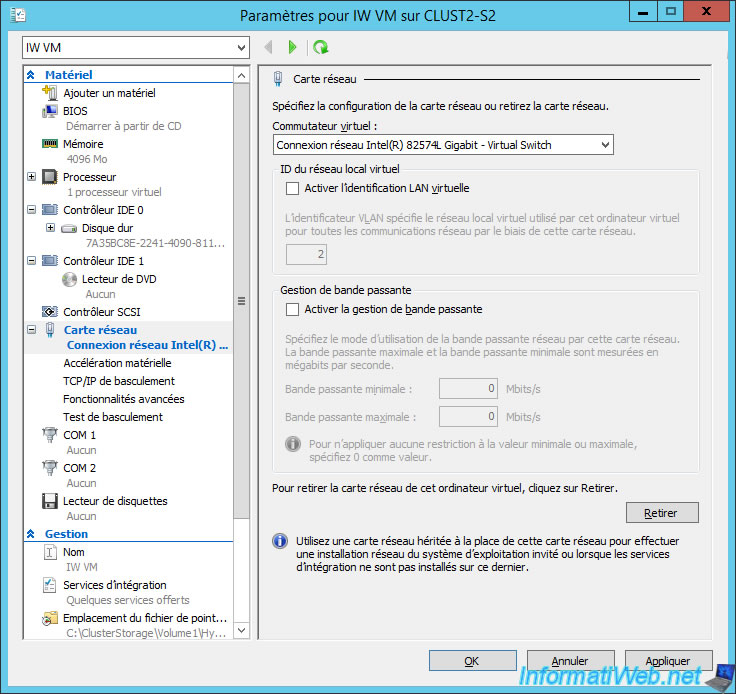
Deploy the "Network Adapter" node and click : Test Failover.
Choose the same virtual switch as before and click OK.
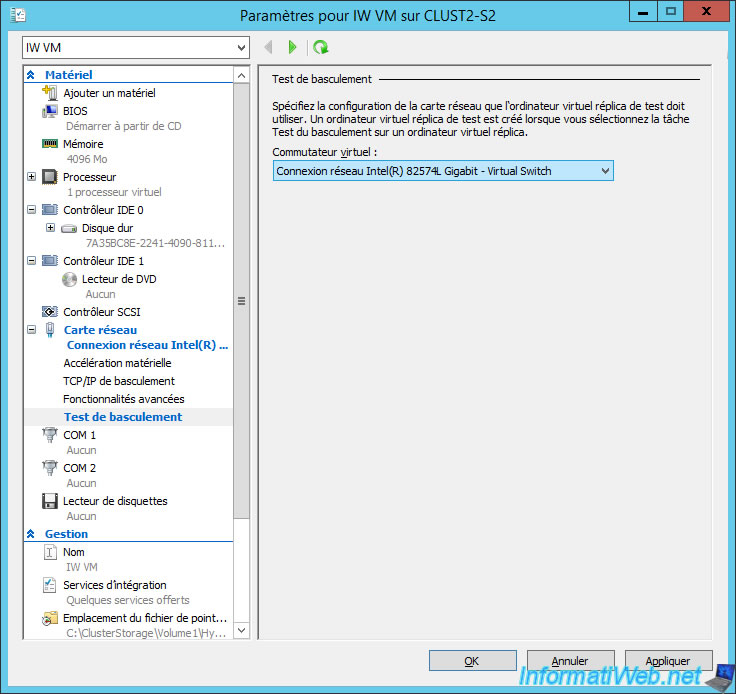
Now, the replication starts and the initial replica is sent.
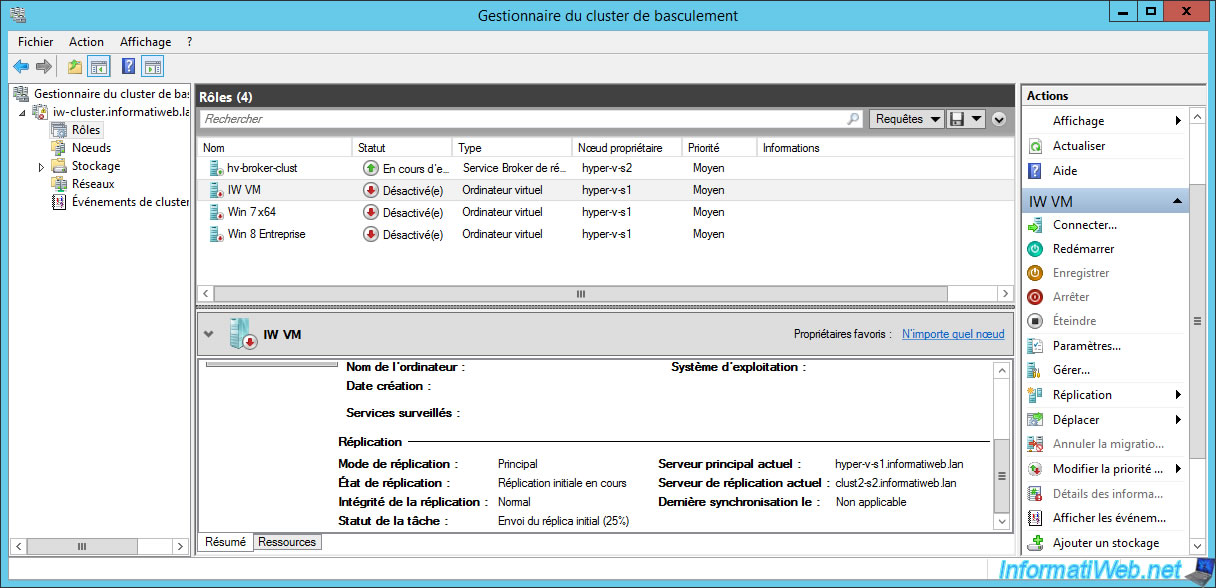
On the backup cluster, you will see that the changes are being received.
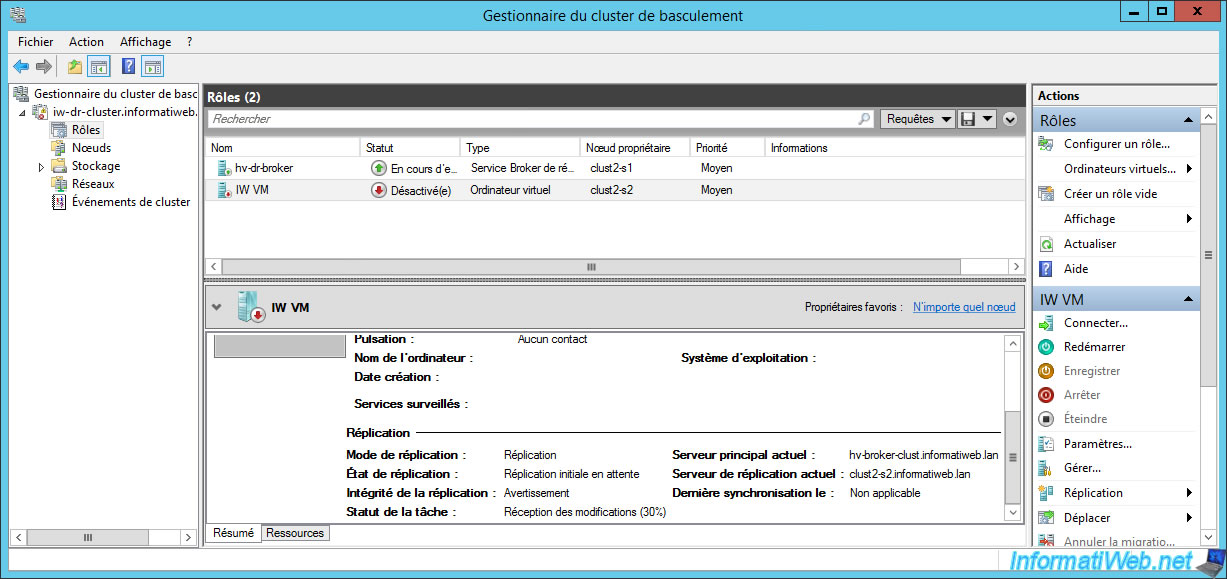
After replication is complete, you will see that the replication state is "enabled" and the replication health is : Normal.
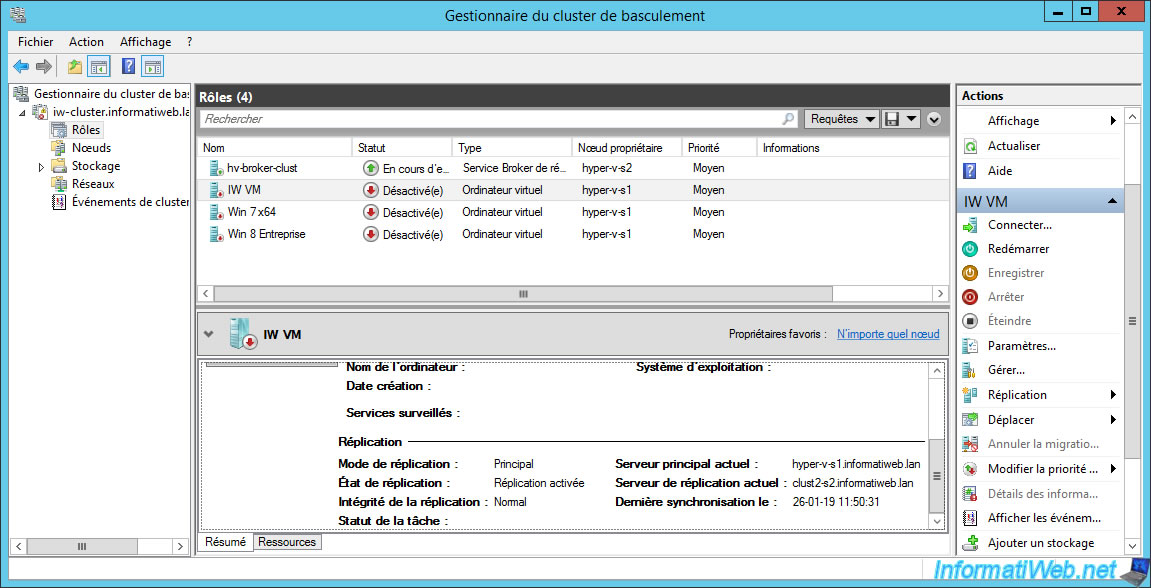
Same on the backup cluster.
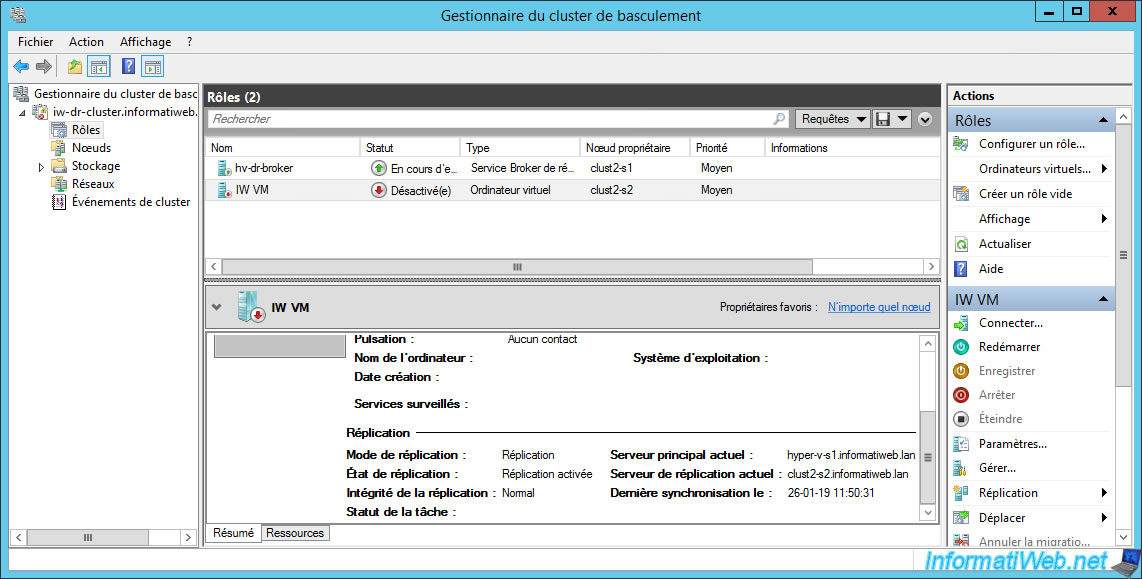
Share this tutorial
To see also
-

Microsoft 9/6/2019
Hyper-V (WS 2012 R2 / 2016) - Create a generation 2 VM
-

Microsoft 8/10/2019
Hyper-V (WS 2012 R2 / 2016) - Install Hyper-V and create your first VM
-

Microsoft 11/8/2019
Hyper-V (WS 2012 R2 / WS 2016) - Automatically replicate virtual machines
-

Microsoft 11/15/2019
Hyper-V (WS 2012 R2 / WS 2016) - Automatically replicate virtual machines (securely)

No comment